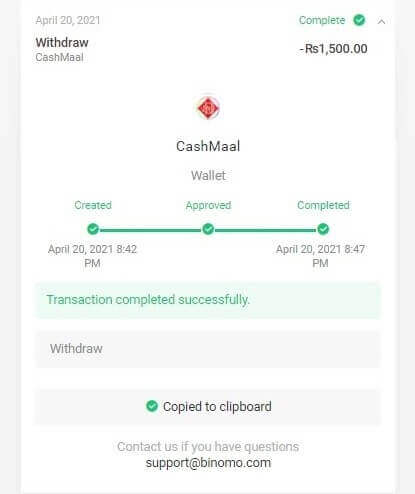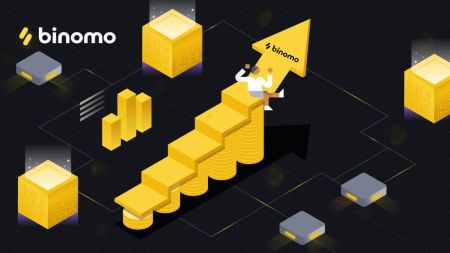How to Withdraw Funds to my Bank Account (Bank transfer, Internet Banking, IMPS Bank Transfer, NEFT Bank Transfer, Indian Exchanger,NetBanking, Virtual Account, CEPbank, PIX) on Binomo

How to withdraw funds to my Bank account?
Bank account withdrawals are only available for banks of India, Indonesia, Turkey, Brazil, Vietnam, South Africa, Mexico, and Pakistan.To withdraw funds to your bank account, you’ll need to follow these steps:
1. Go to the withdrawal in the “Cashier” section.
In the web version: Click on your profile picture in the top right corner of the screen and choose the “Cashier” tab in the menu.
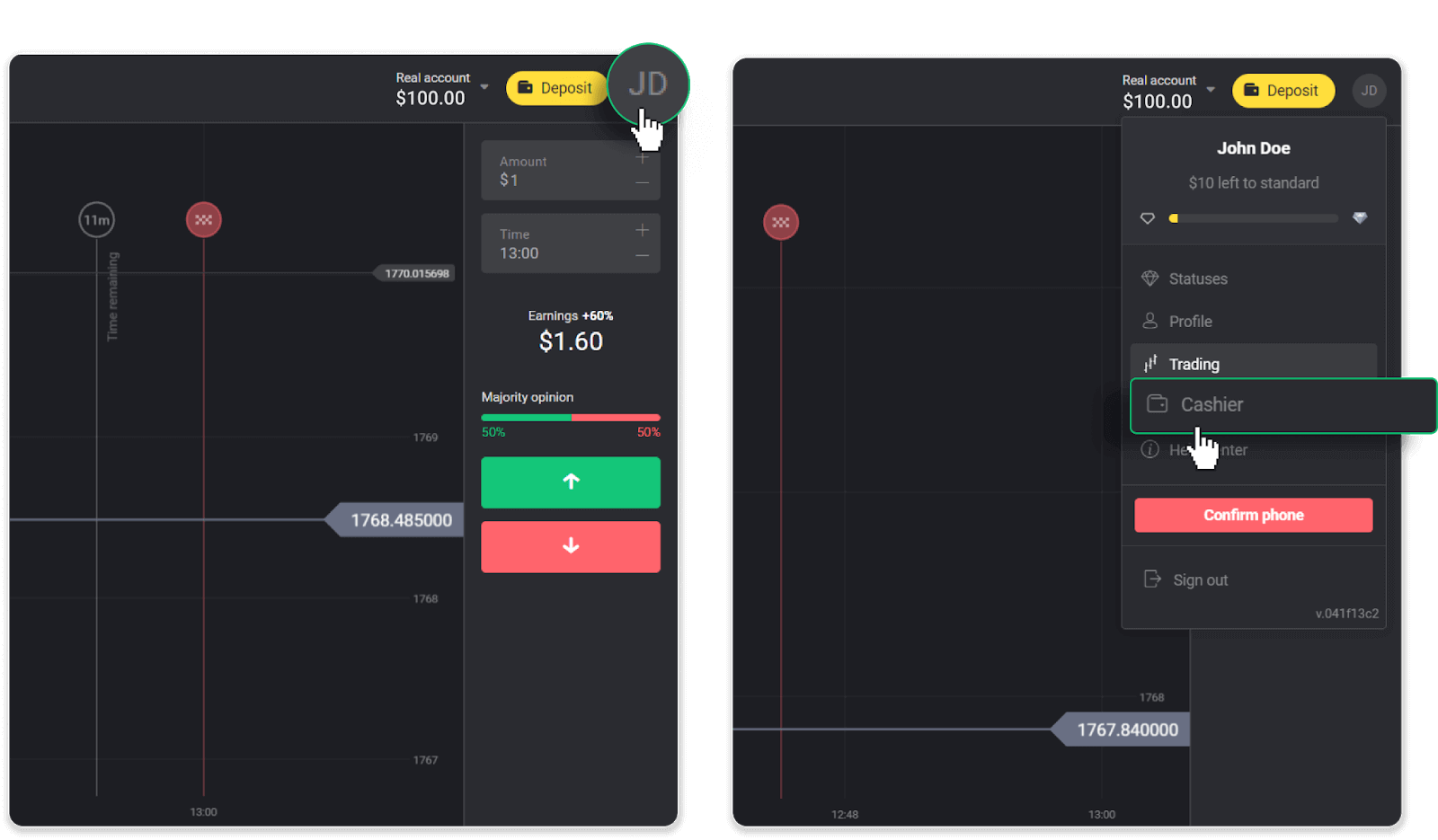
Then click the “Withdraw funds” tab.
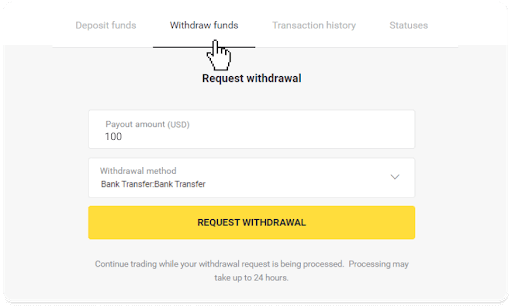
In the mobile app: Open a left side menu, choose the “Balance” section, and tap the “Withdraw” button.

2. Enter the payout amount and choose “Bank transfer” as your withdrawal method. Fill in the rest of the fields (you can find all the required information in your bank agreement or in a bank app). Click “Request withdrawal”.
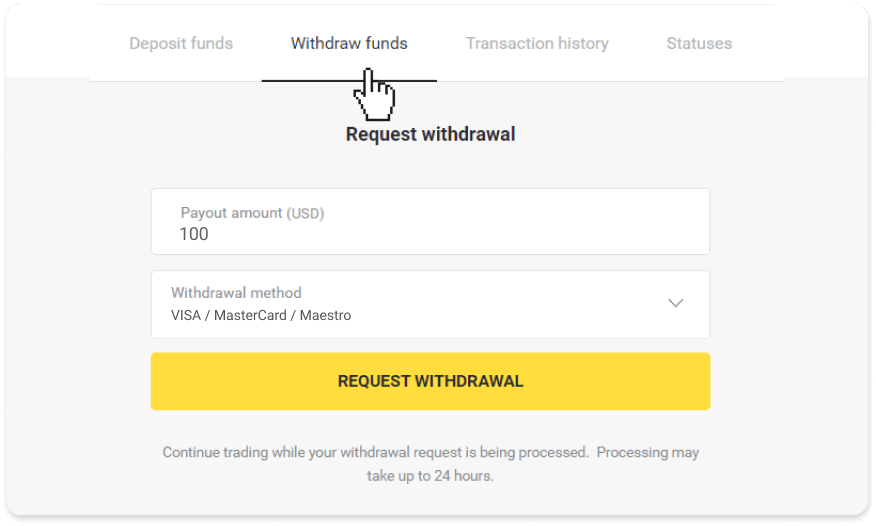
3. Your request is confirmed! You can continue trading while we process your withdrawal.
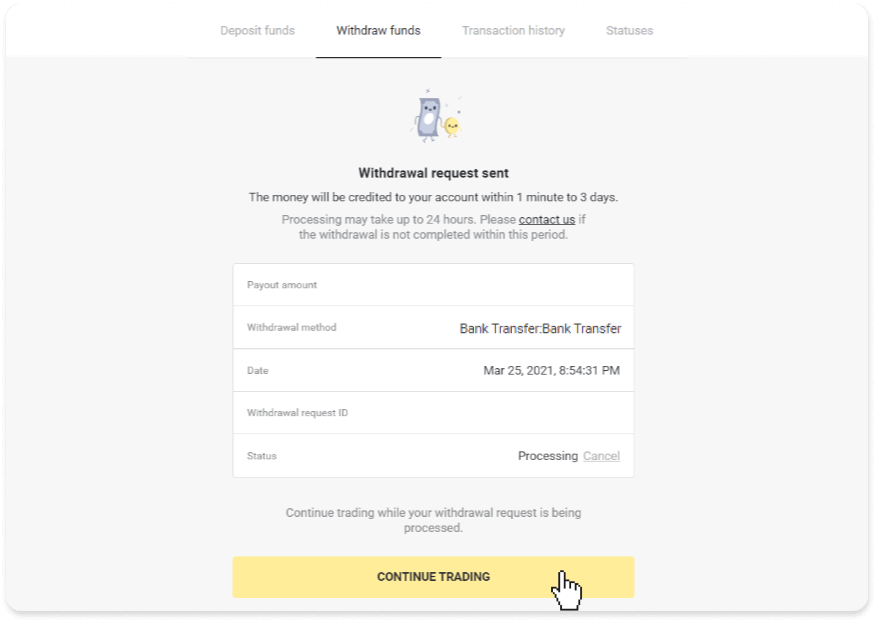
4. You can always track the status of your withdrawal in the “Cashier” section, “Transaction history” tab (“Balance” section for the mobile app users).
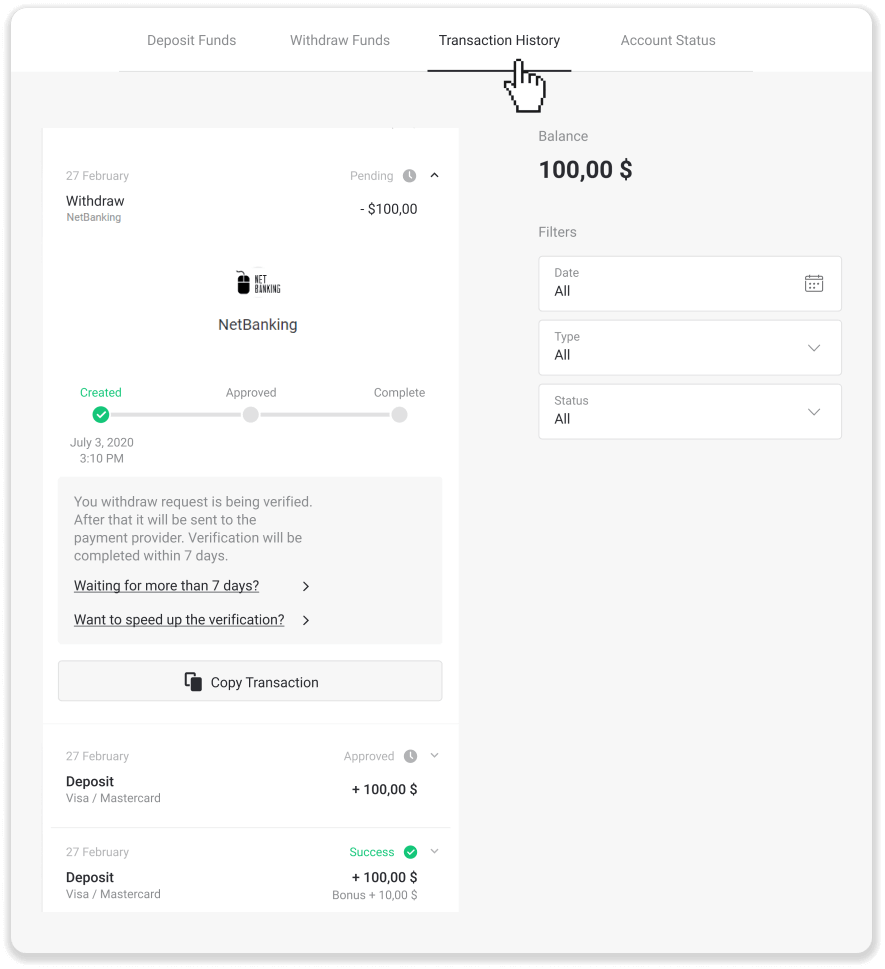
Note. It usually takes payment providers from 1 to 3 business days to credit funds to your bank account. In rare cases, this period may be extended up to 7 business days due to national holidays, your bank’s policy, etc.
If you’re waiting longer than 7 days, please, contact us in the live chat or write to [email protected]. We will help you track your withdrawal.
IMPS Bank Transfer (India)
To withdraw funds to your bank account, you’ll need to follow these steps:1. Go to the withdrawal in the “Cashier” section.
In the web version: Click on your profile picture in the top right corner of the screen and choose the “Cashier” tab in the menu.
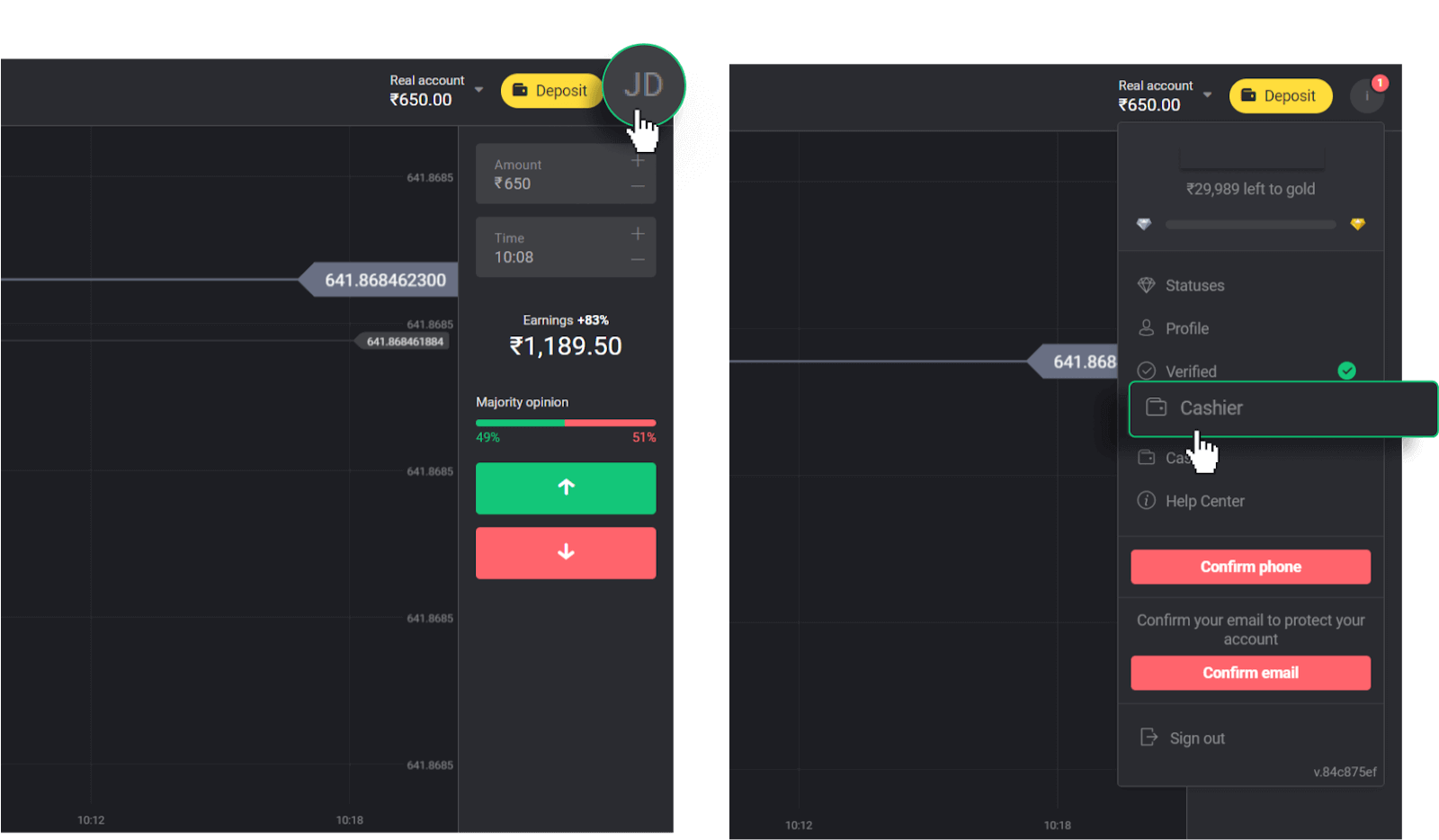
Then click the “Withdraw funds” tab.
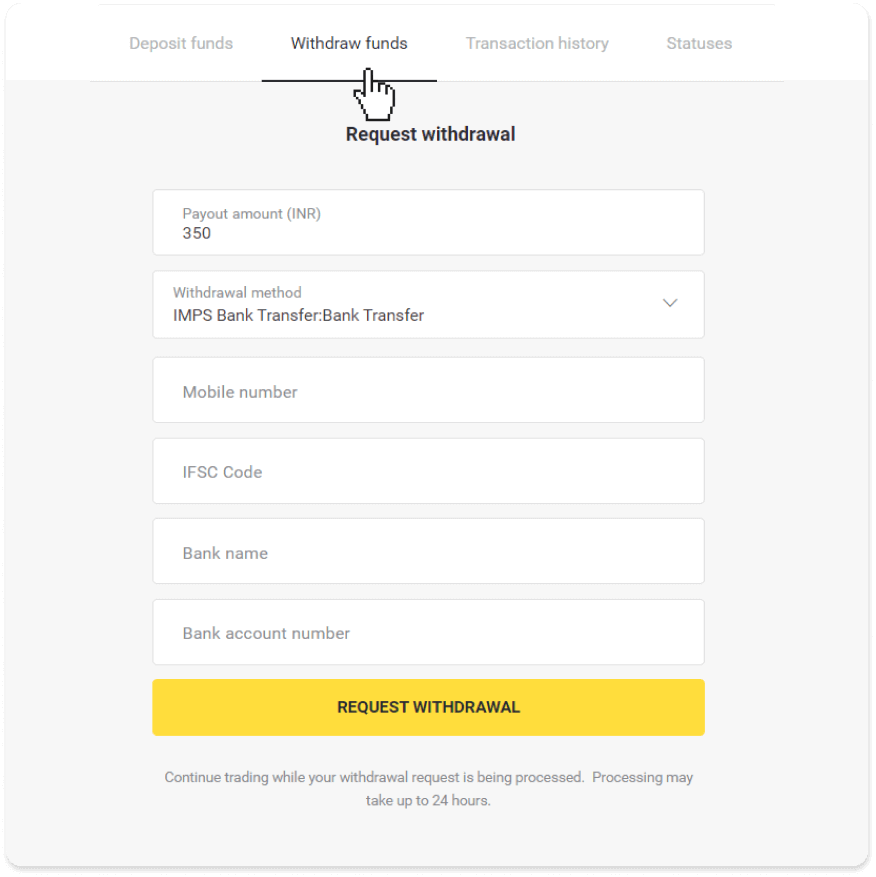
In the mobile app: Open a left side menu, choose the “Balance” section, and tap the “Withdraw” button.
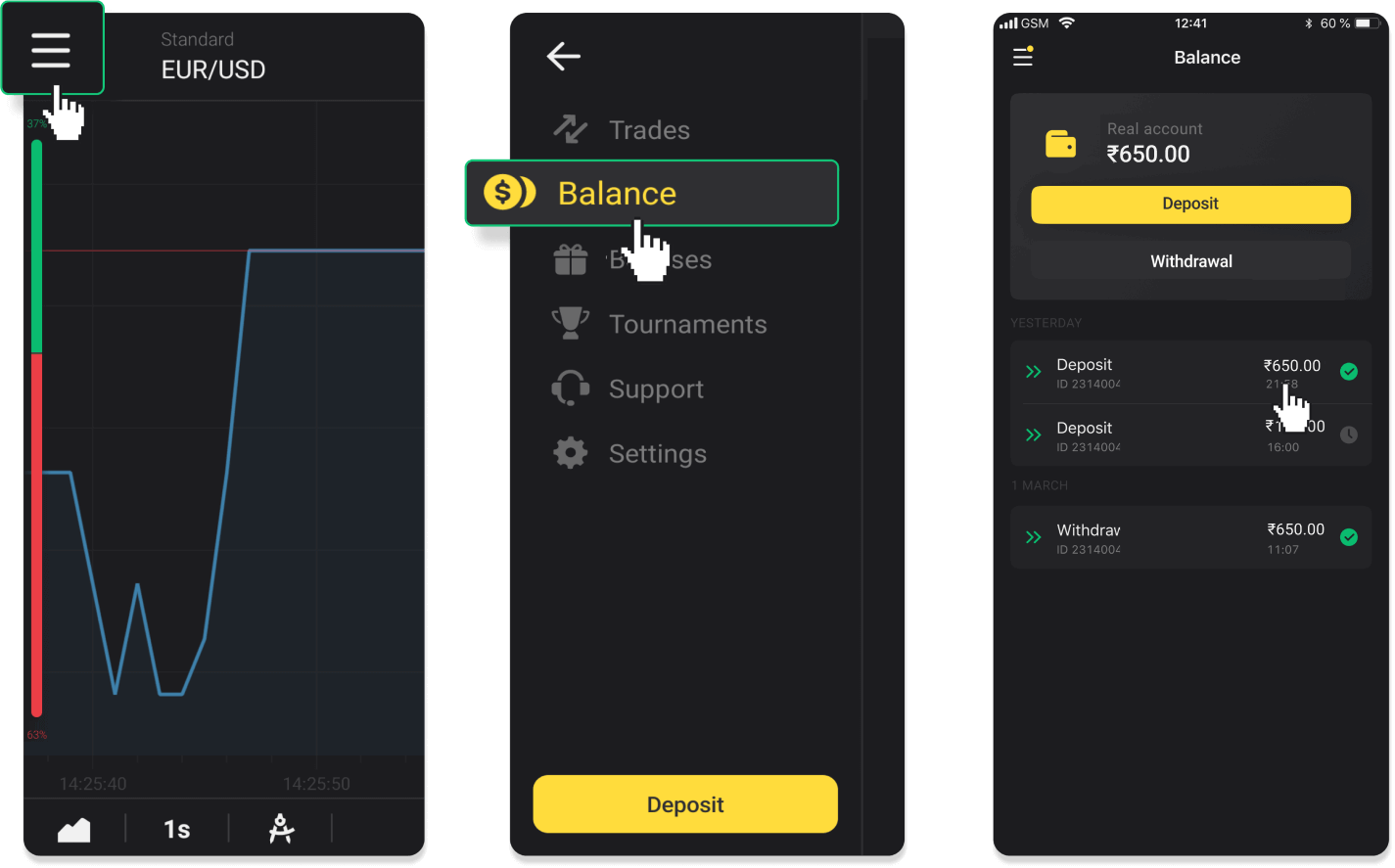
2. Enter the payout amount and choose “IMPS Bank transfer” as your withdrawal method. Fill in the rest of the fields (you can find all the required information in your bank agreement). Click “Request withdrawal”.
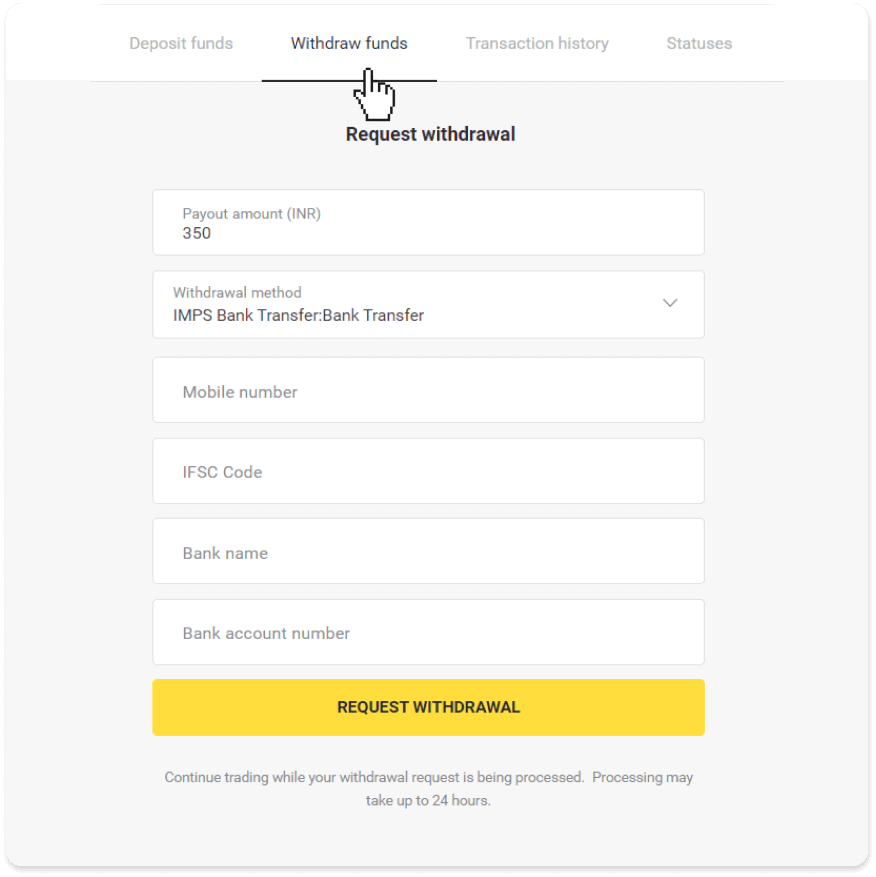
3. Your request is confirmed! You can continue trading while we process your withdrawal.
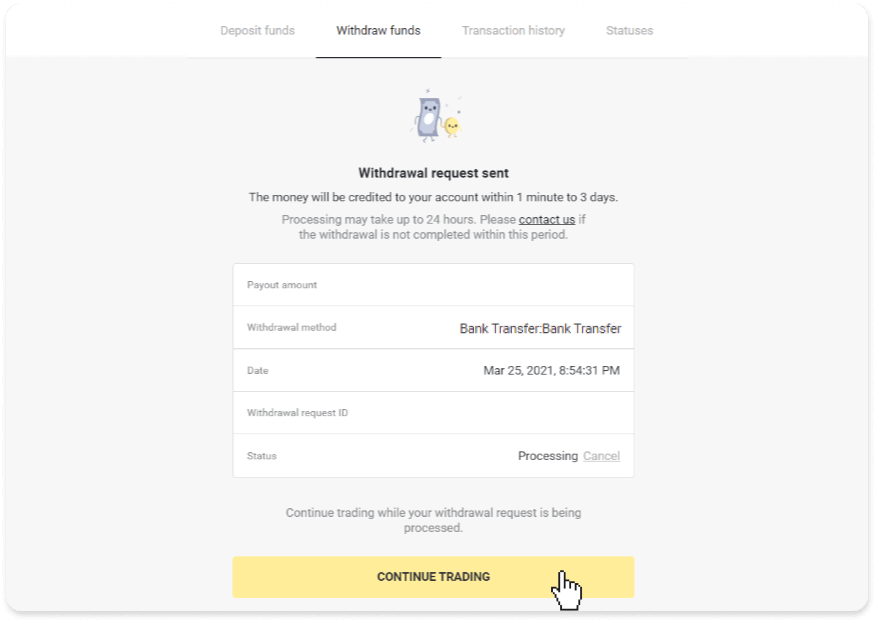
4. You can always track the status of your withdrawal in the “Cashier” section, “Transaction history” tab (“Balance” section for the mobile app users).
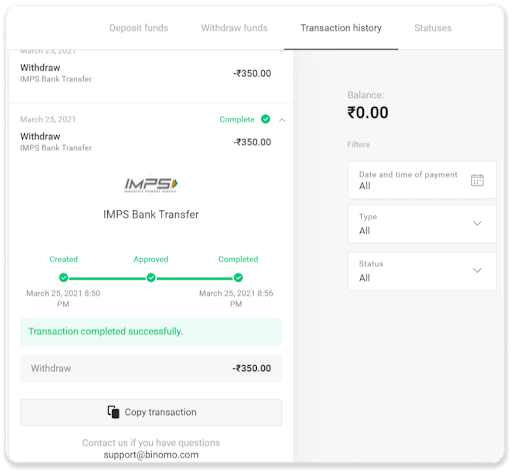
Note. It usually takes payment providers from 1 to 3 business days to credit funds to your bank account. In rare cases, this period may be extended up to 7 business days due to national holidays, your bank’s policy, etc.
NEFT Bank Transfer (India)
To withdraw funds to your bank account, you’ll need to follow these steps:1. Go to the withdrawal in the “Cashier” section.
In the web version: Click on your profile picture in the top right corner of the screen and choose the “Cashier” tab in the menu.
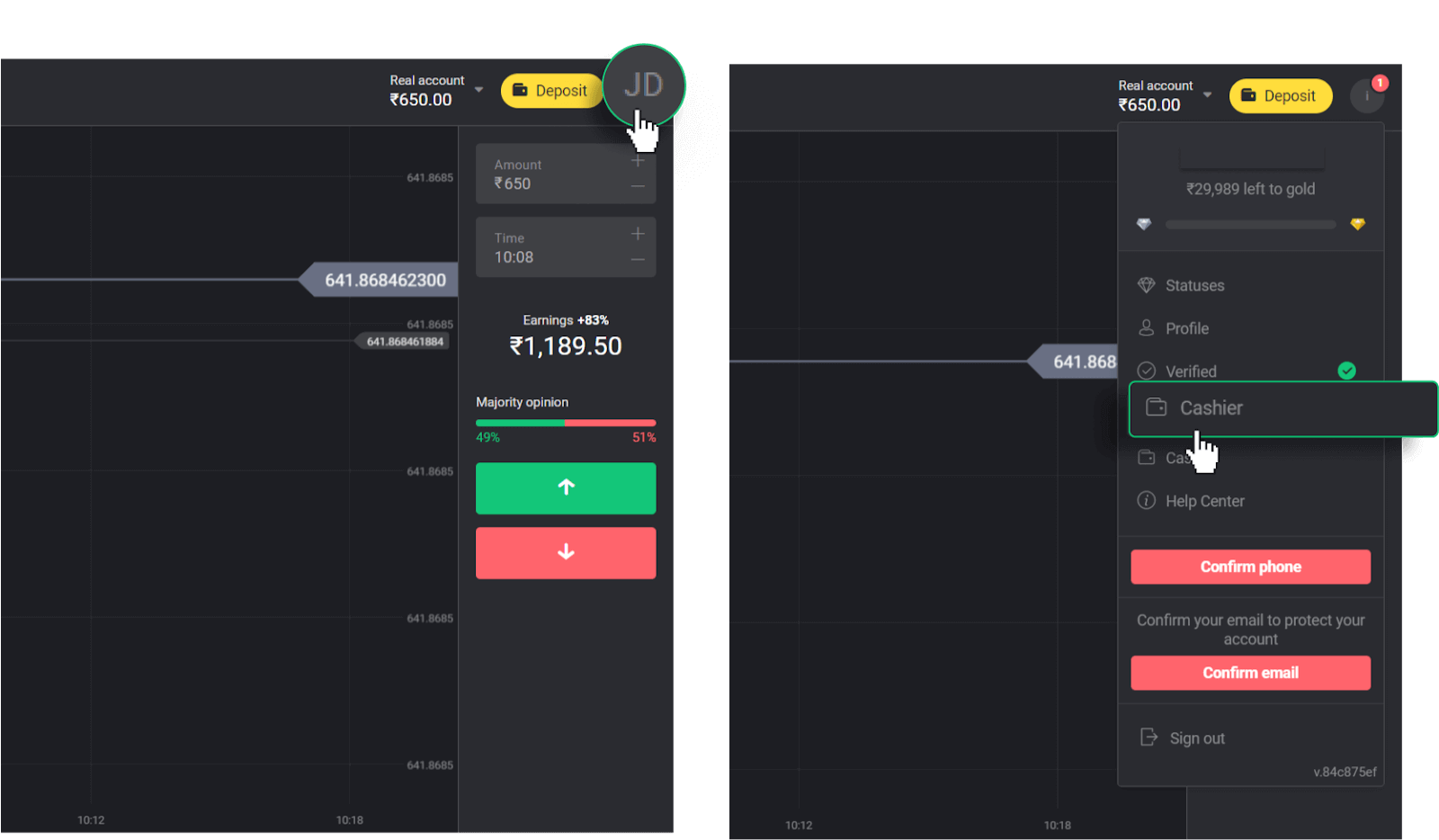
Then click the “Withdraw funds” tab.
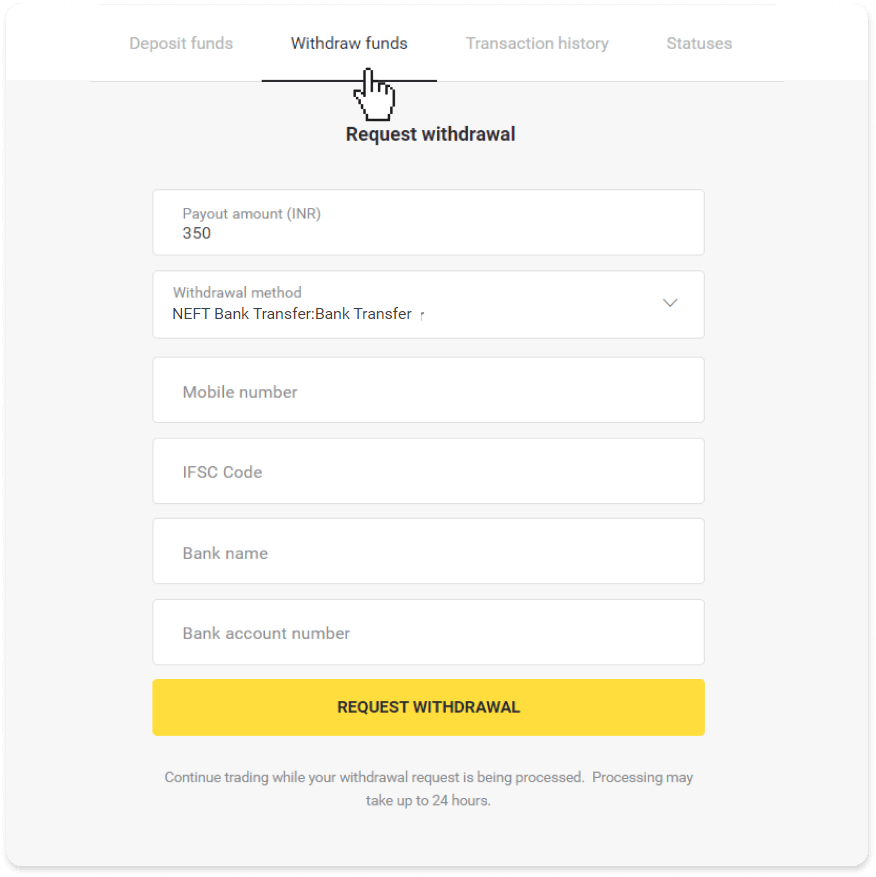
In the mobile app: Open a left side menu, choose the “Balance” section, and tap the “Withdraw” button.
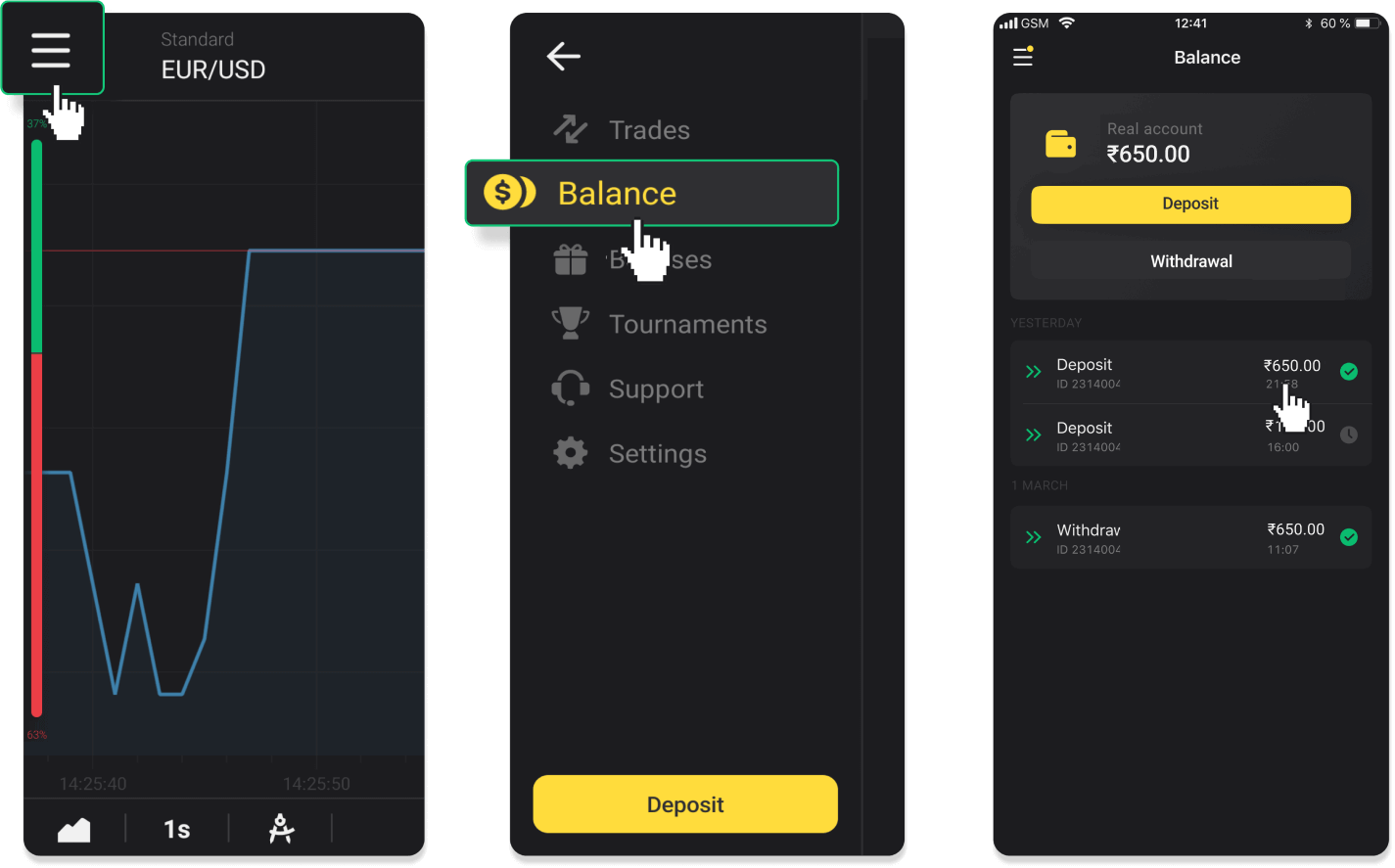
2. Enter the payout amount and choose “NEFT Bank transfer” as your withdrawal method. Fill in the rest of the fields (you can find all the required information in your bank agreement). Click “Request withdrawal”.
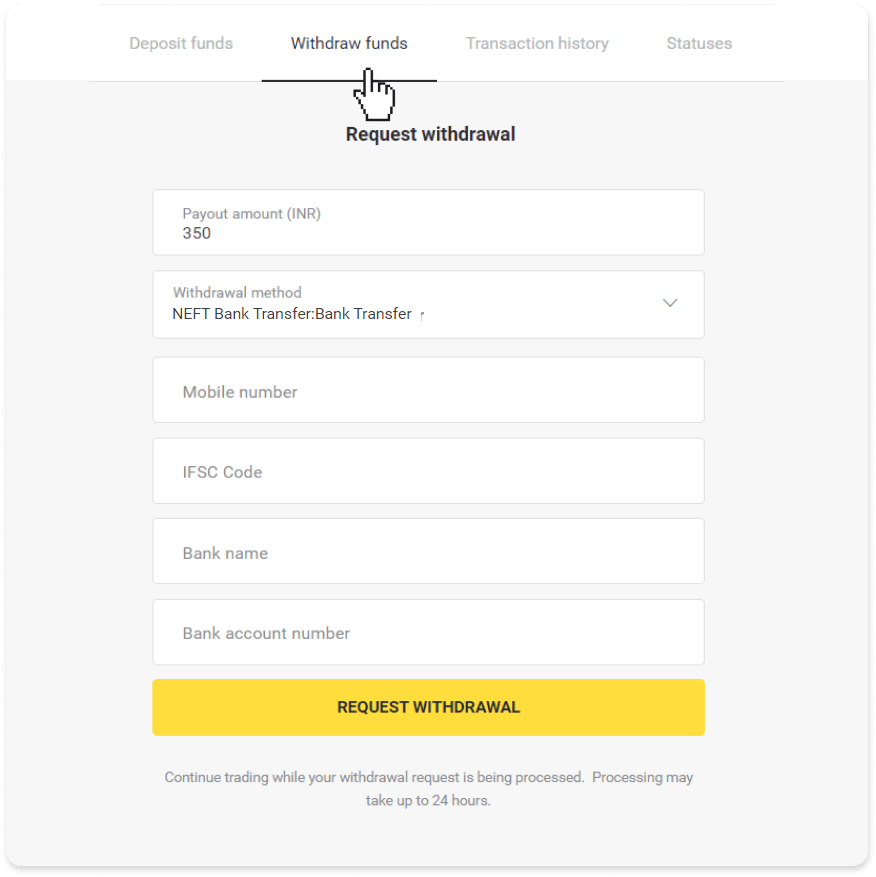
3. Your request is confirmed! You can continue trading while we process your withdrawal.
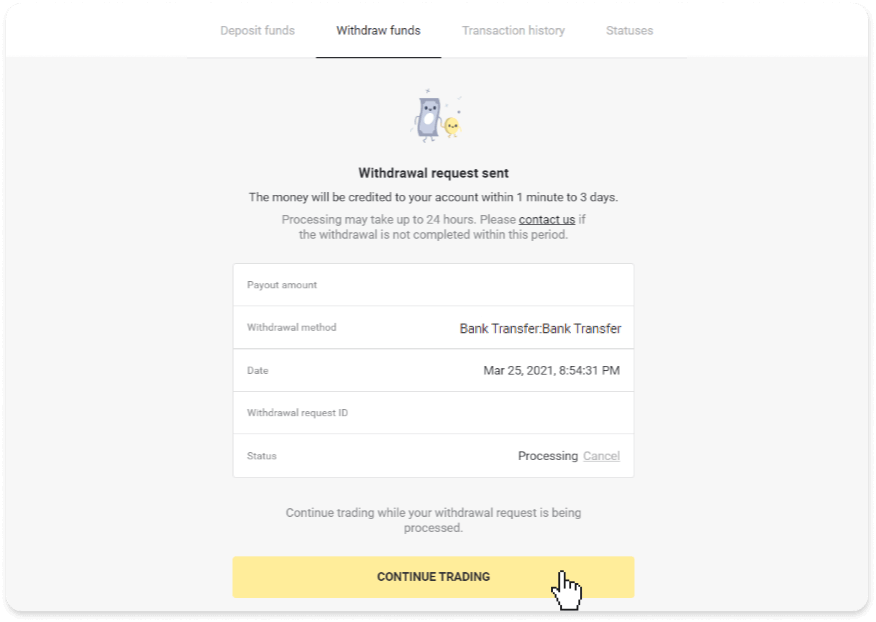
4. You can always track the status of your withdrawal in the “Cashier” section, “Transaction history” tab (“Balance” section for the mobile app users).
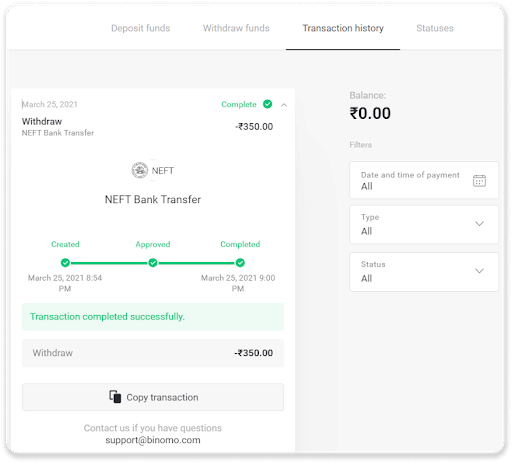
Note. It usually takes payment providers from 1 to 3 business days to credit funds to your bank account. In rare cases, this period may be extended up to 7 business days due to national holidays, your bank’s policy, etc.
Indian Exchanger (India)
To withdraw funds to your bank account, you’ll need to follow these steps:1. Go to the withdrawal in the “Cashier” section.
In the web version: Click on your profile picture in the top right corner of the screen and choose the “Cashier” tab in the menu.
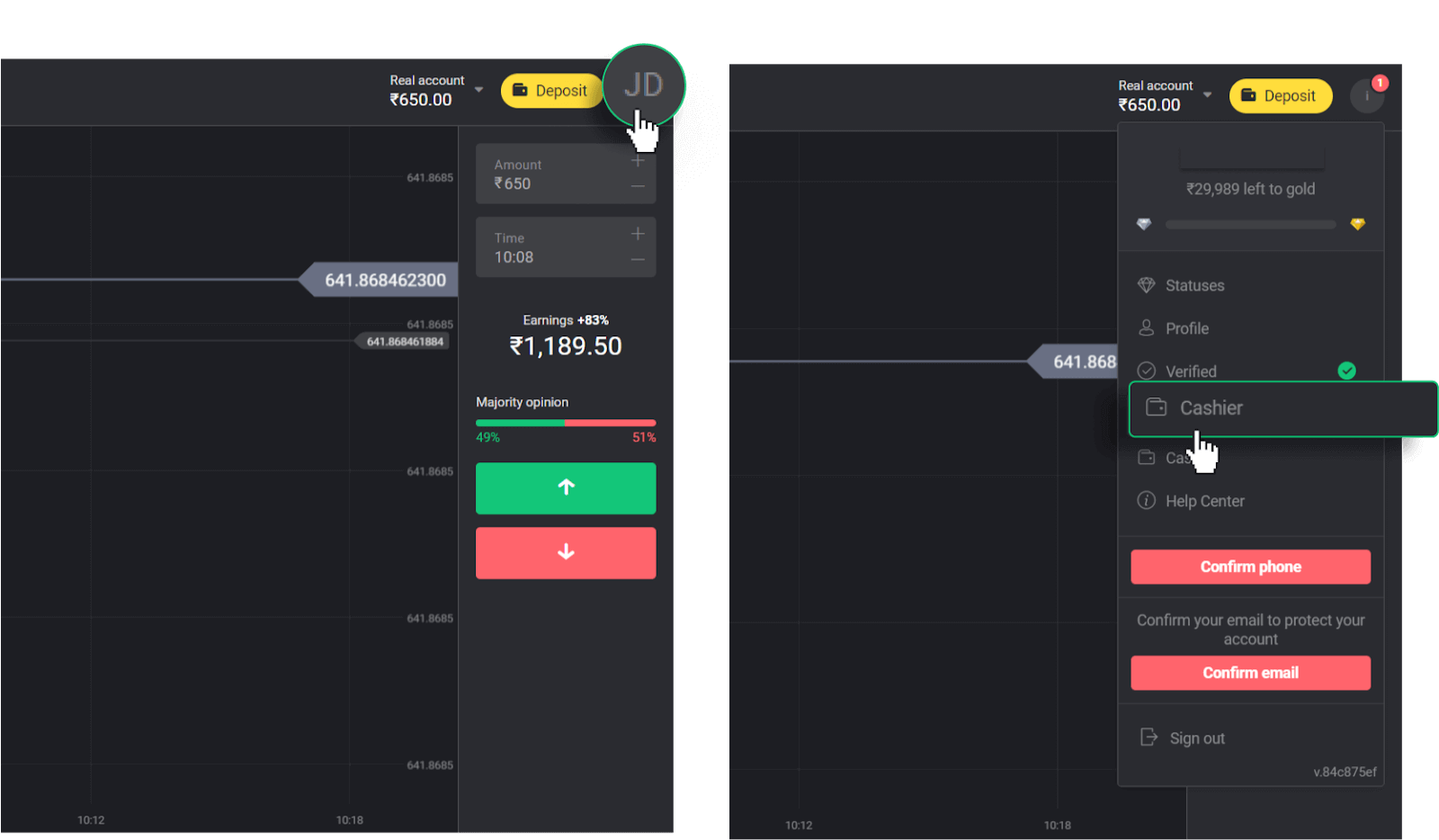
Then click the “Withdraw funds” tab.
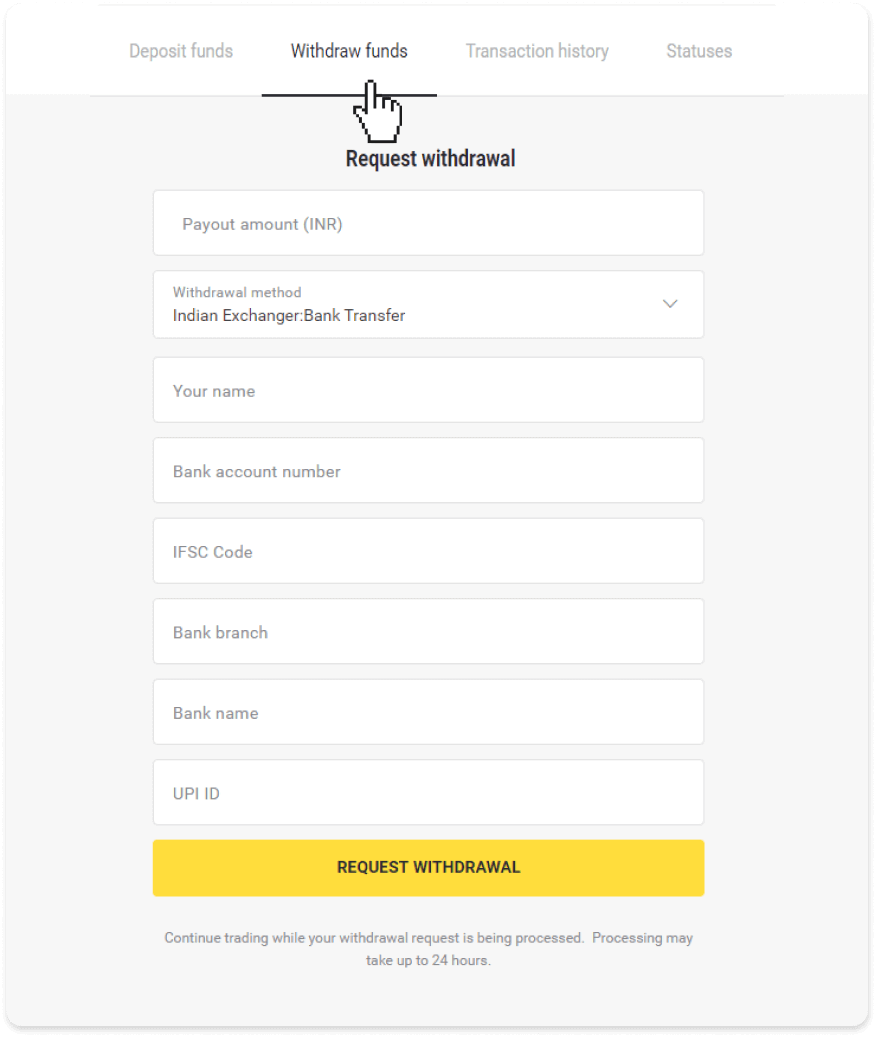
In the mobile app: Open a left side menu, choose the “Balance” section, and tap the “Withdraw” button.
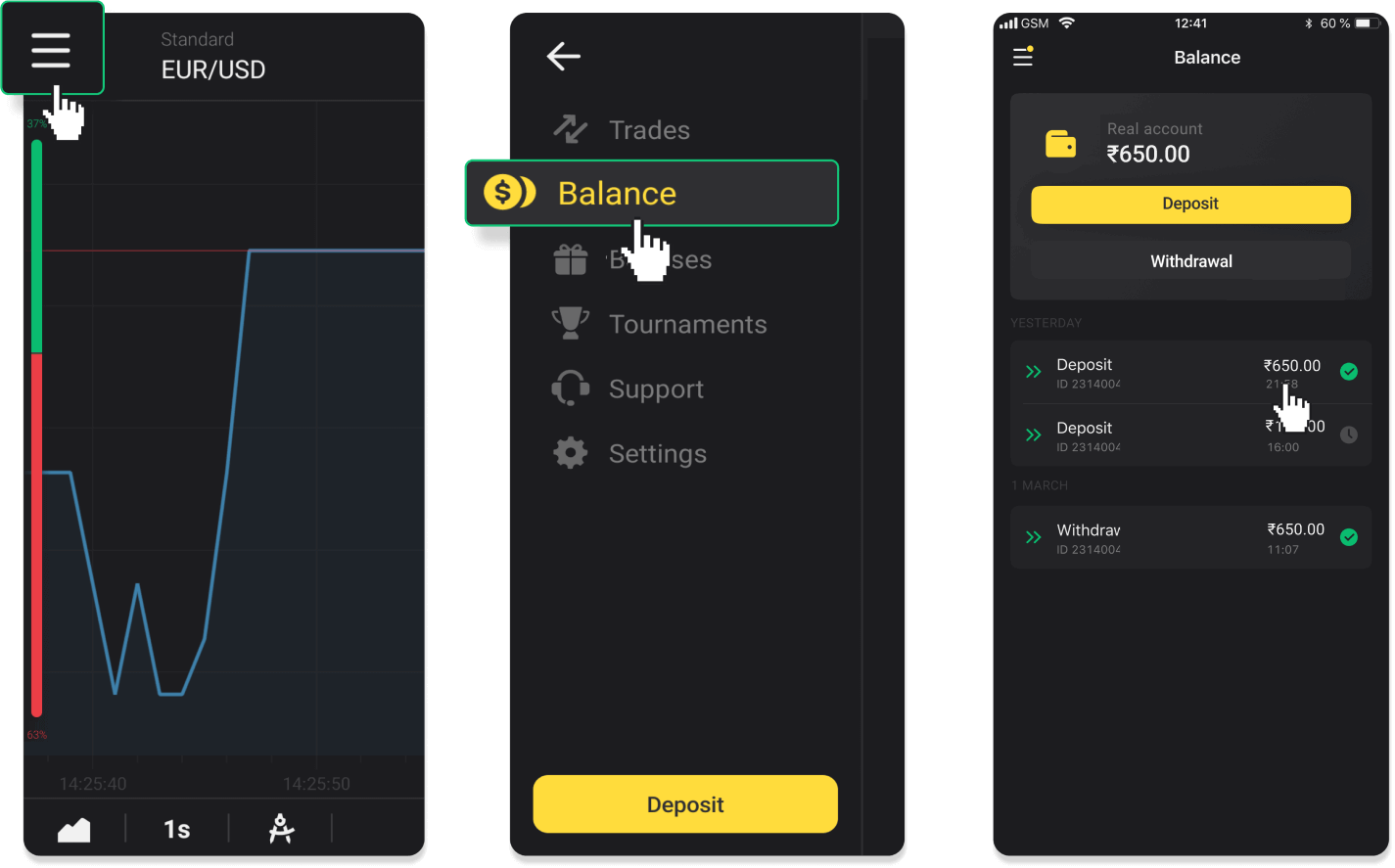
2. Enter the payout amount and choose “Bank transfer” as your withdrawal method. Fill in the rest of the fields (you can find all the required information in your bank agreement). Click “Request withdrawal”. Please note that the minimum withdrawal amount is Rs.350 or $5.
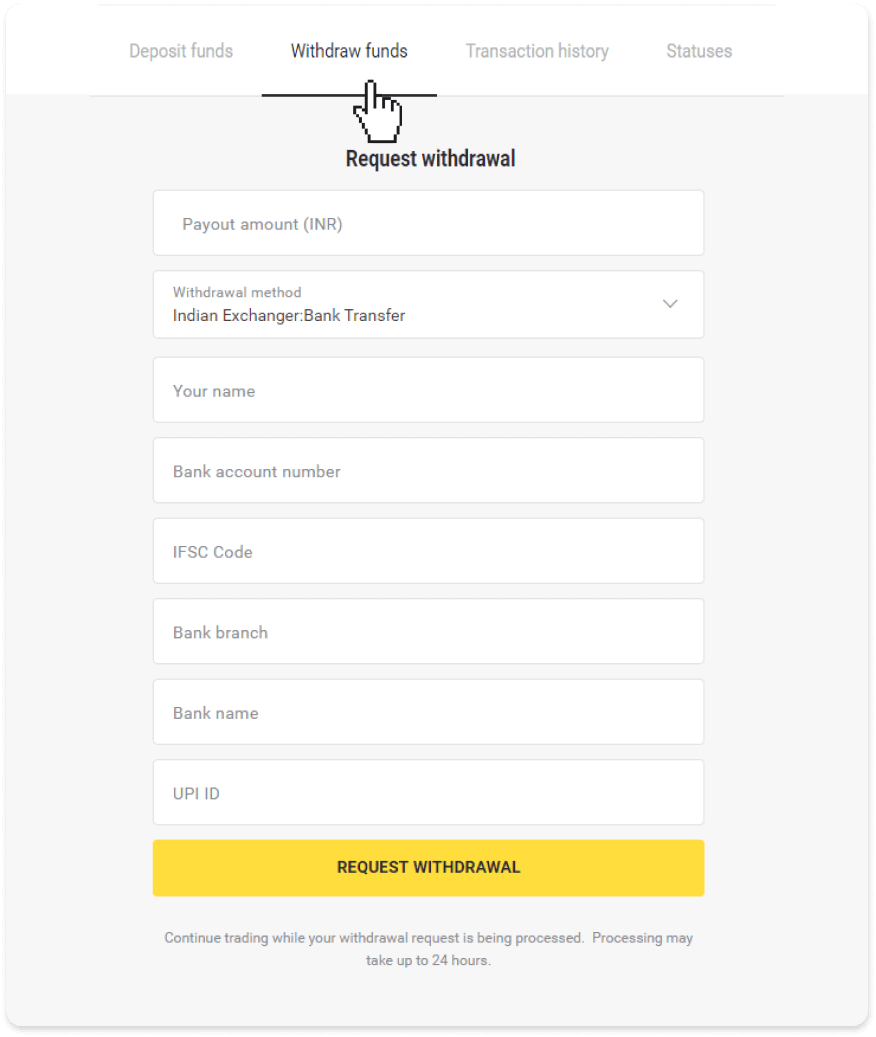
3. Your request is confirmed! You can continue trading while we process your withdrawal.
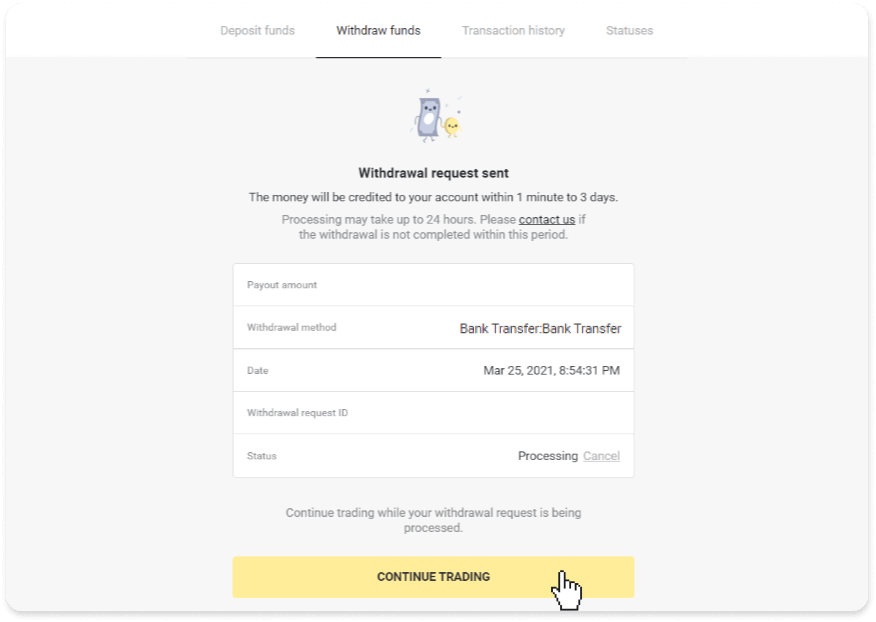
4. You can always track the status of your withdrawal in the “Cashier” section, “Transaction history” tab (“Balance” section for the mobile app users).
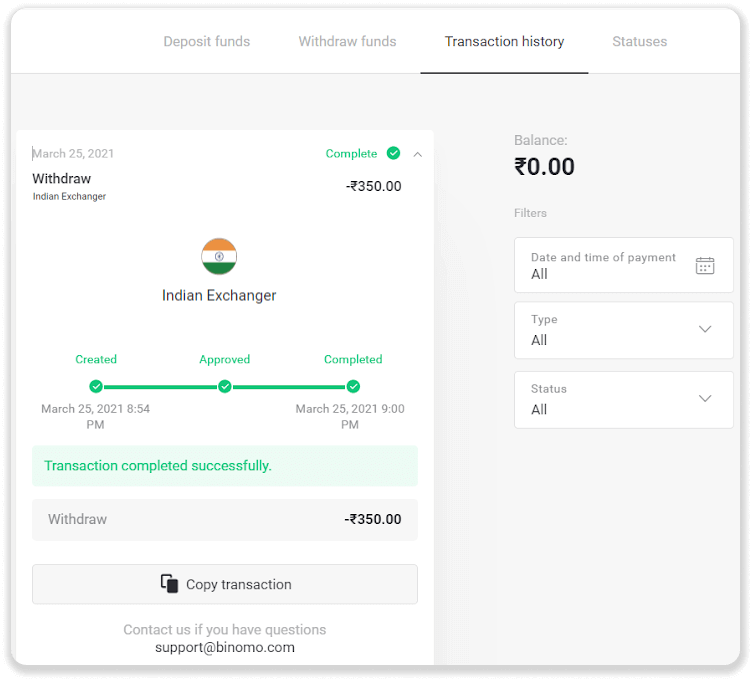
Note. It usually takes payment providers from 1 to 3 business days to credit funds to your bank account. In rare cases, this period may be extended up to 7 business days due to national holidays, your bank’s policy, etc.
NetBanking (India)
To withdraw funds to your bank account, you’ll need to follow these steps:1. Go to the withdrawal in the “Cashier” section.
In the web version: Click on your profile picture in the top right corner of the screen and choose the “Cashier” tab in the menu.
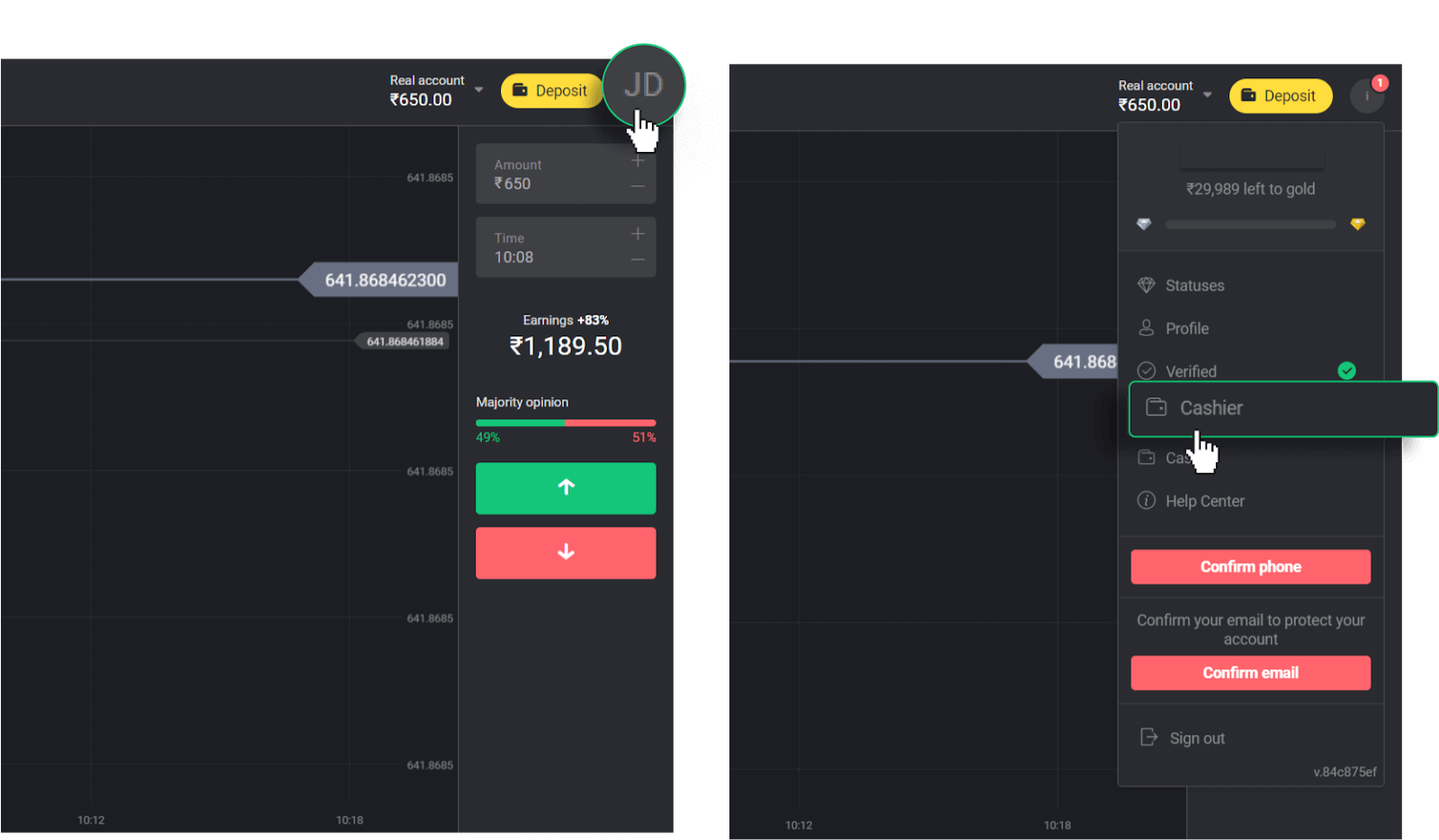
Then click the “Withdraw funds” tab.
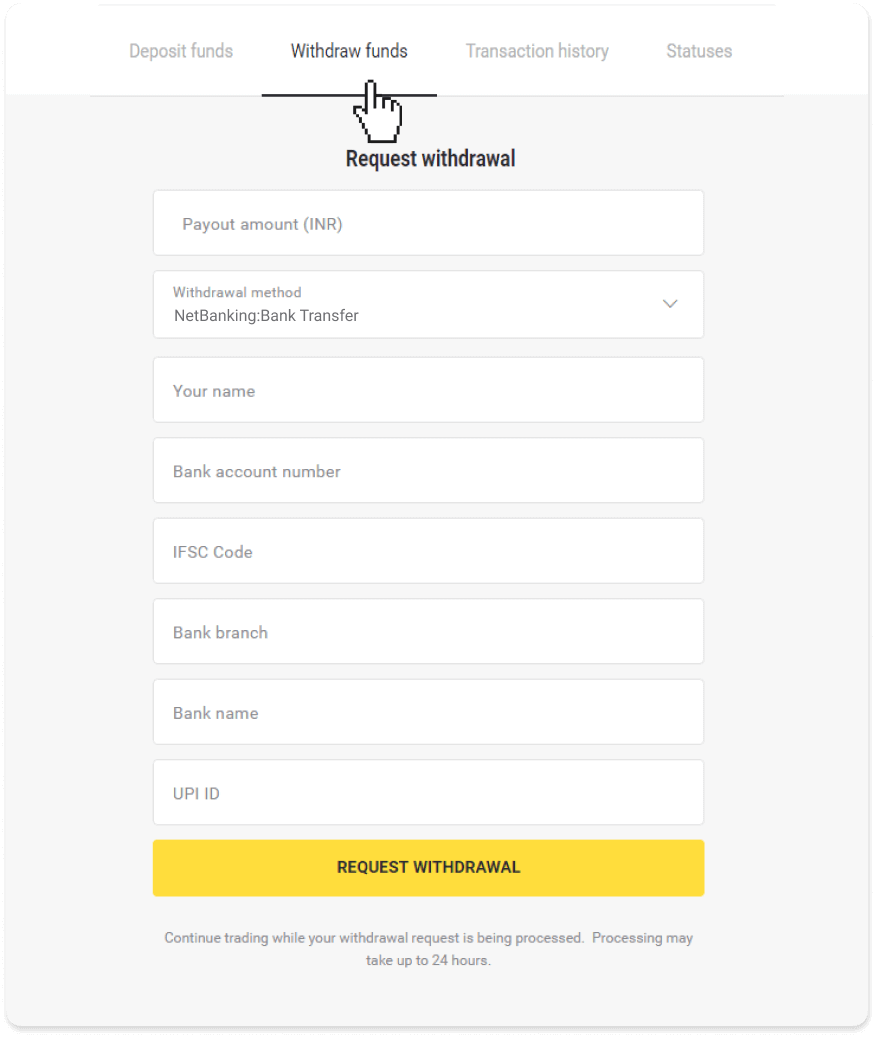
In the mobile app: Open a left side menu, choose the “Balance” section, and tap the “Withdraw” button.
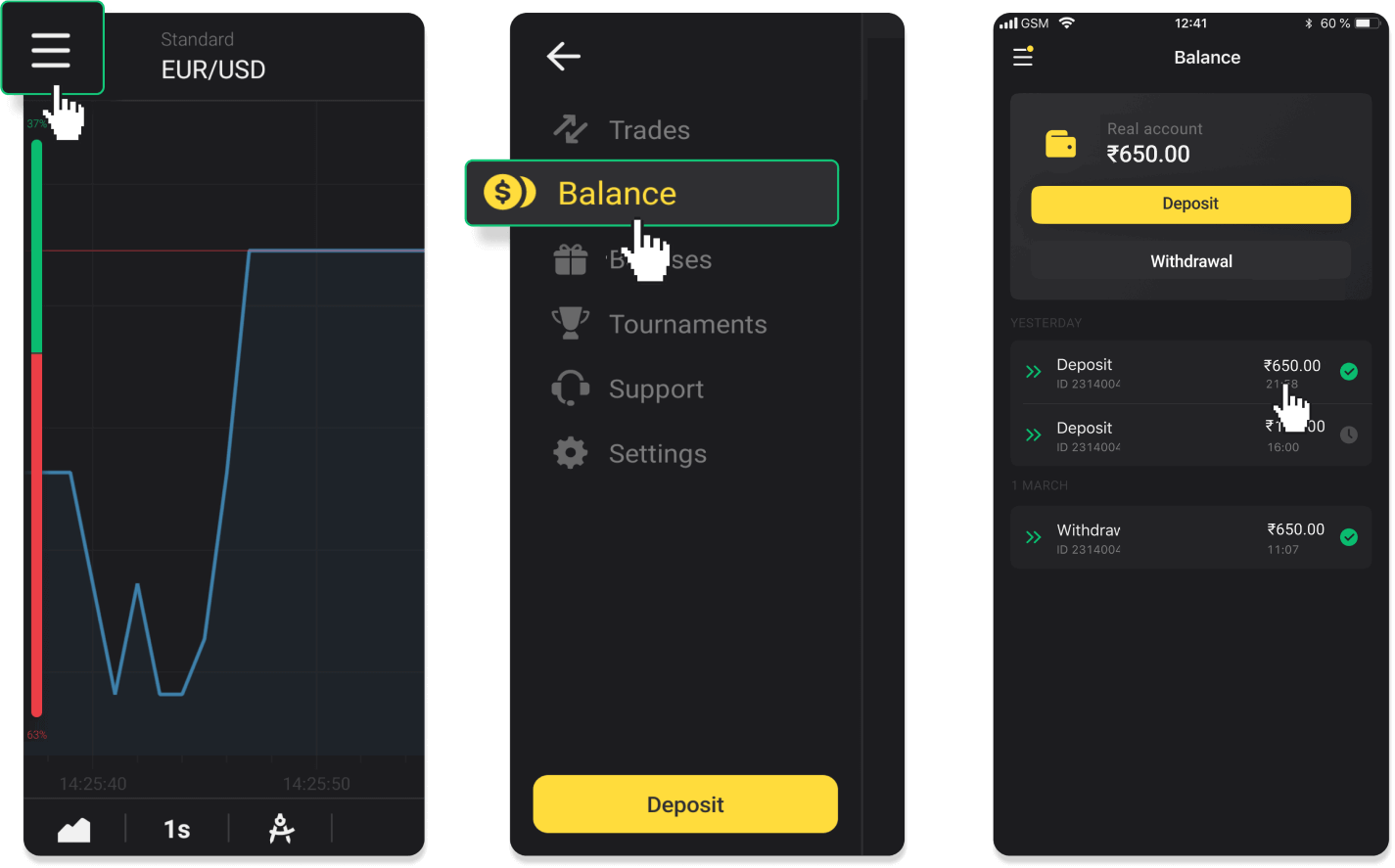
2. Enter the payout amount and choose “Bank transfer” as your withdrawal method. Fill in the rest of the fields (you can find all the required information in your bank agreement). Click “Request withdrawal”.
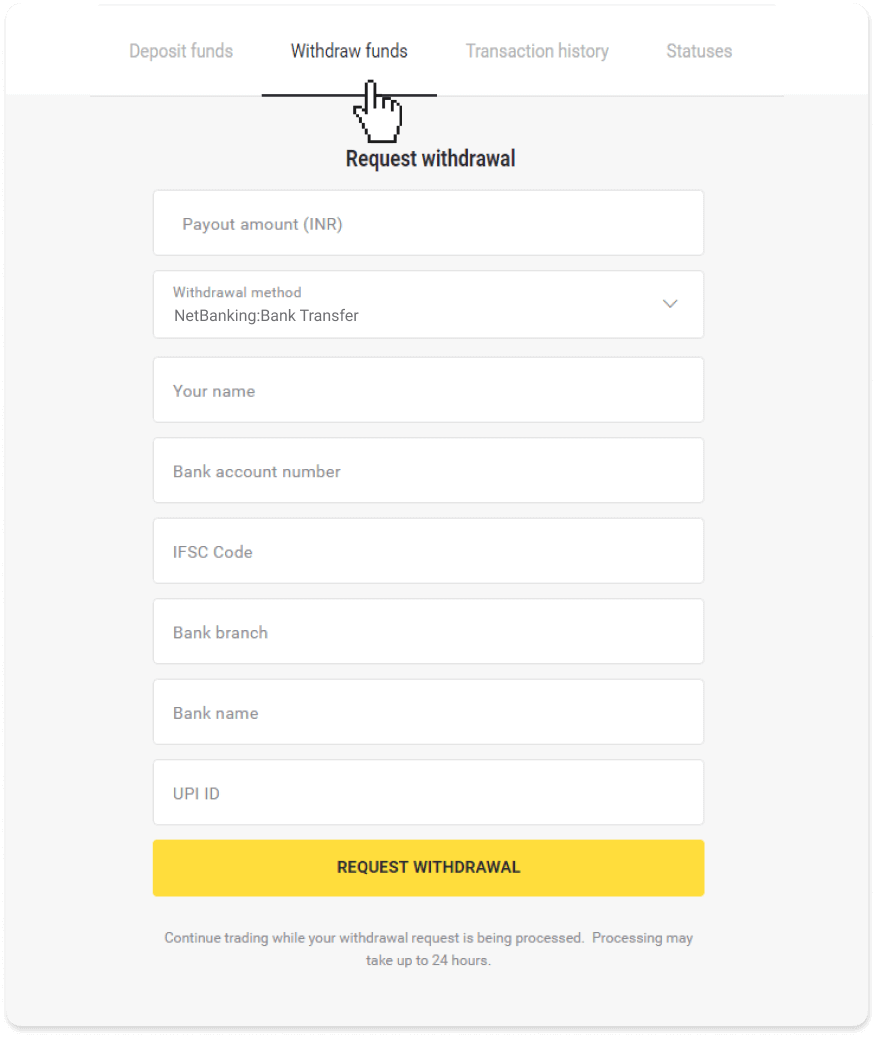
3. Your request is confirmed! You can continue trading while we process your withdrawal.
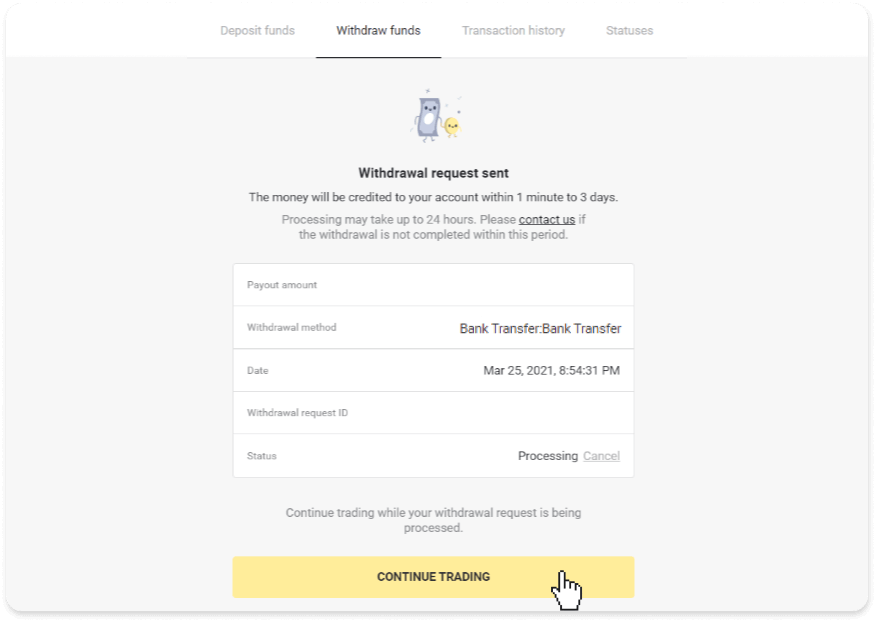
4. You can always track the status of your withdrawal in the “Cashier” section, “Transaction history” tab (“Balance” section for the mobile app users).
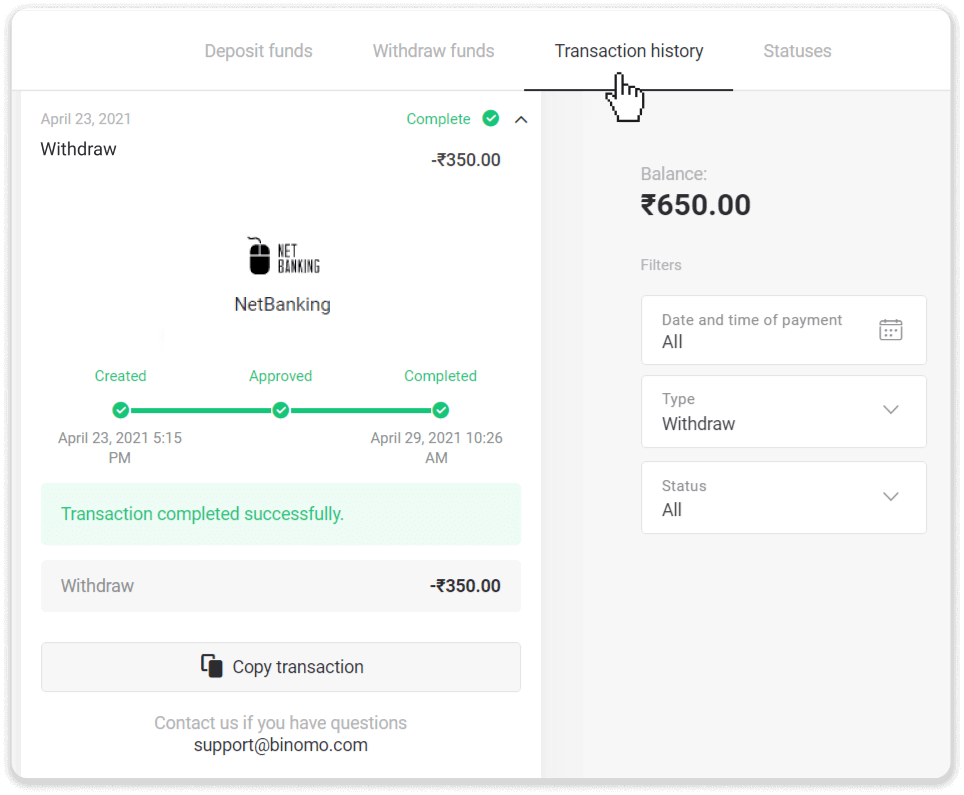
Note. It usually takes payment providers from 1 to 3 business days to credit funds to your bank account. In rare cases, this period may be extended up to 7 business days due to national holidays, your bank’s policy, etc.
Internet Banking (Indonesia)
To withdraw funds to your bank account, you’ll need to follow these steps:1. Go to the withdrawal in the “Cashier” section.
In the web version: Click on your profile picture in the top right corner of the screen and choose the “Cashier” tab in the menu.
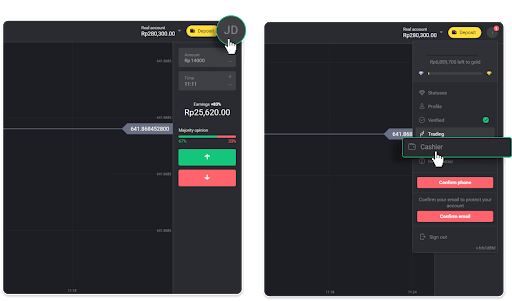
Then click the “Withdraw funds” tab.
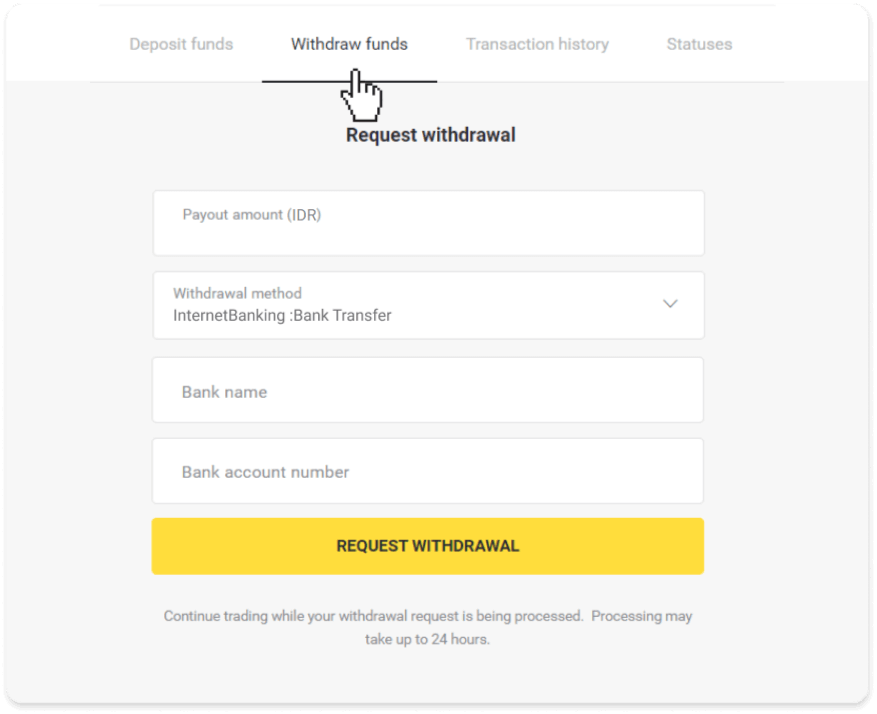
In the mobile app: Open a left side menu, choose the “Balance” section, and tap the “Withdraw” button.
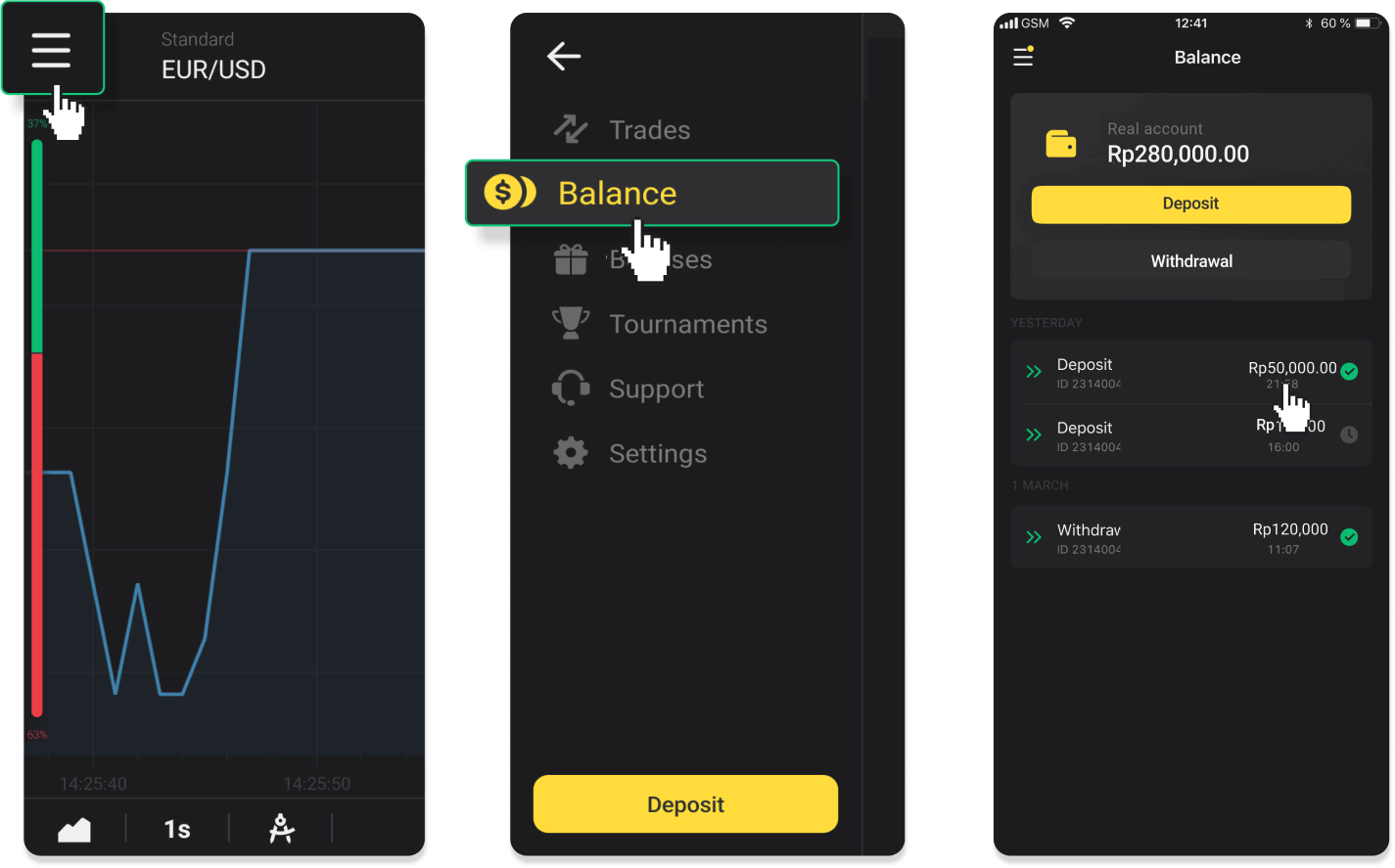
2. Enter the payout amount and choose “Bank transfer” as your withdrawal method. Fill in the rest of the fields (you can find all the required information in your bank agreement). Click “Request withdrawal”.
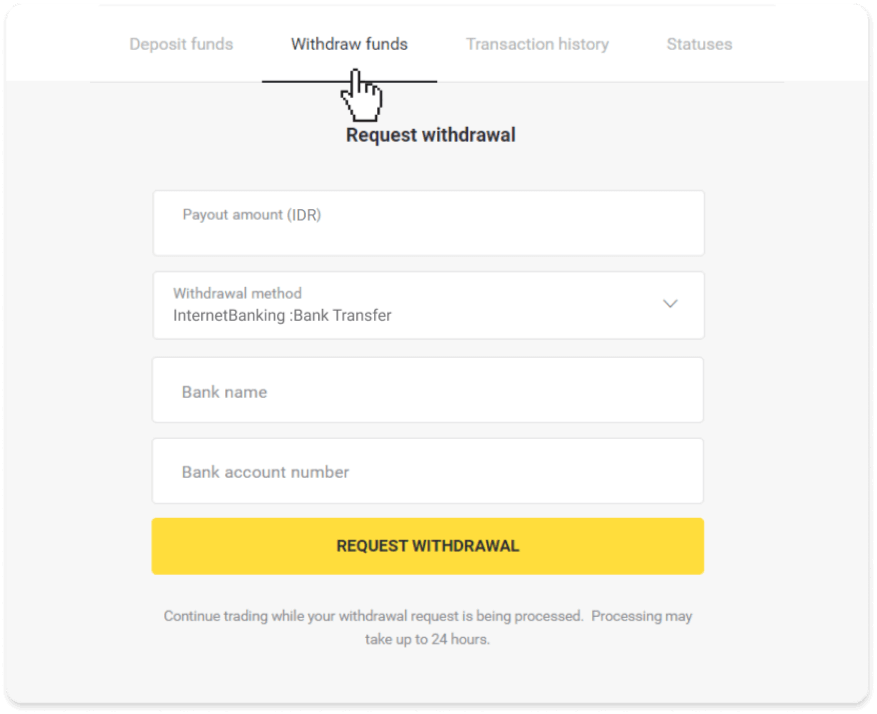
3. Your request is confirmed! You can continue trading while we process your withdrawal.
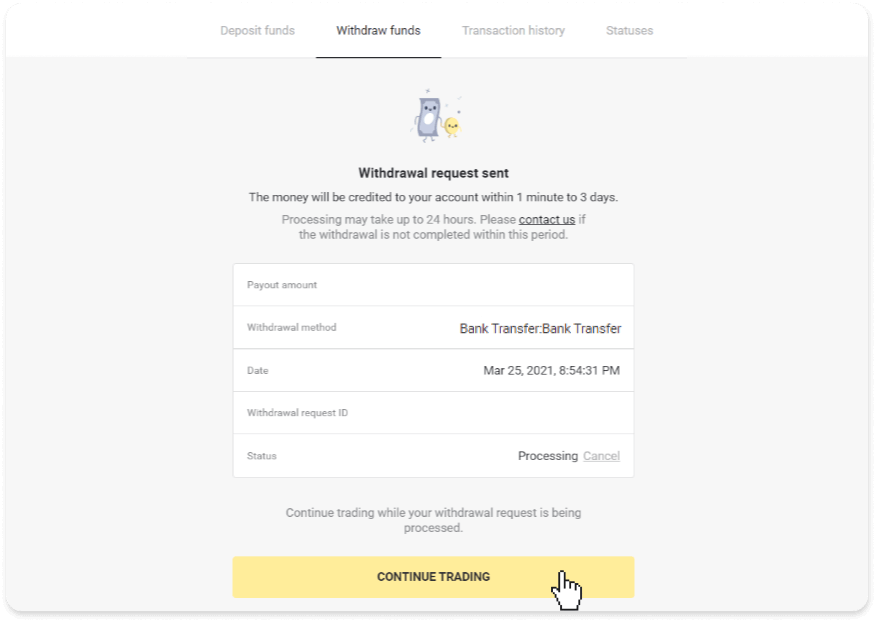
4. You can always track the status of your withdrawal in the “Cashier” section, “Transaction history” tab (“Balance” section for the mobile app users).
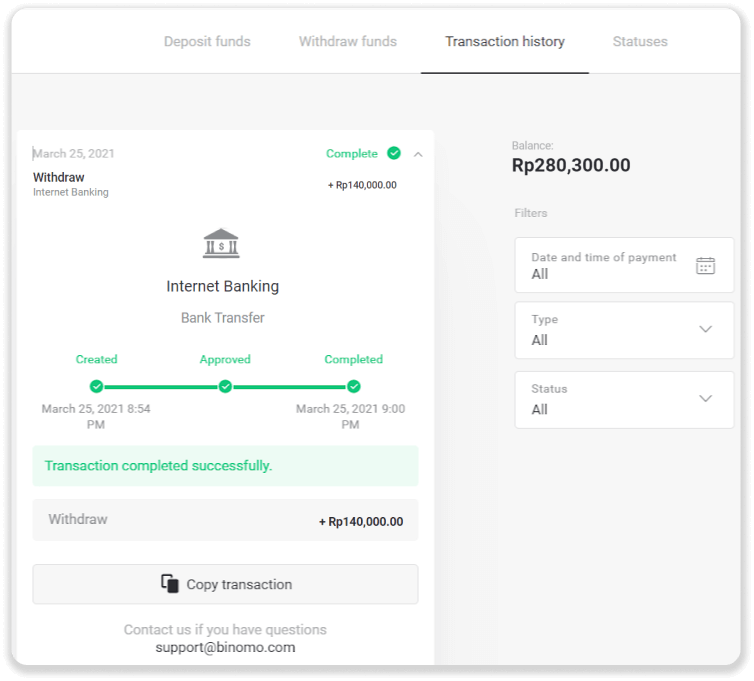
Note. It usually takes payment providers from 1 to 3 business days to credit funds to your bank account. In rare cases, this period may be extended up to 7 business days due to national holidays, your bank’s policy, etc.
Virtual Account (Indonesia)
To withdraw funds to your bank account, you’ll need to follow these steps:1. Go to the withdrawal in the “Cashier” section.
In the web version: Click on your profile picture in the top right corner of the screen and choose the “Cashier” tab in the menu.
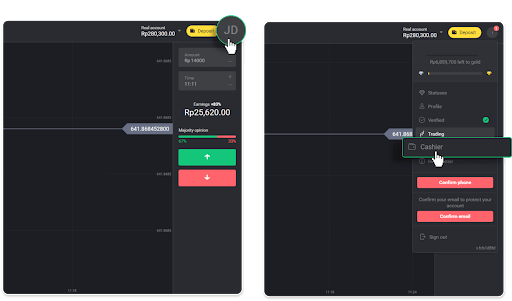
Then click the “Withdraw funds” tab.
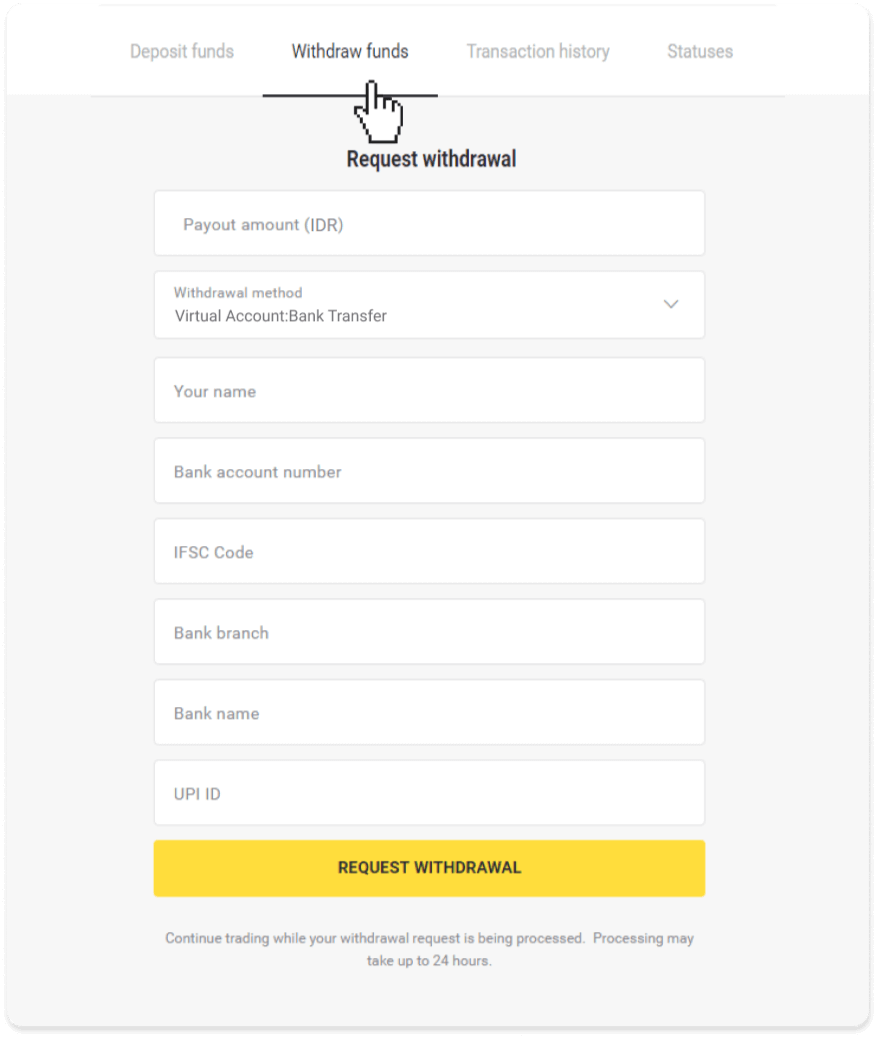
In the mobile app: Open a left side menu, choose the “Balance” section, and tap the “Withdraw” button.
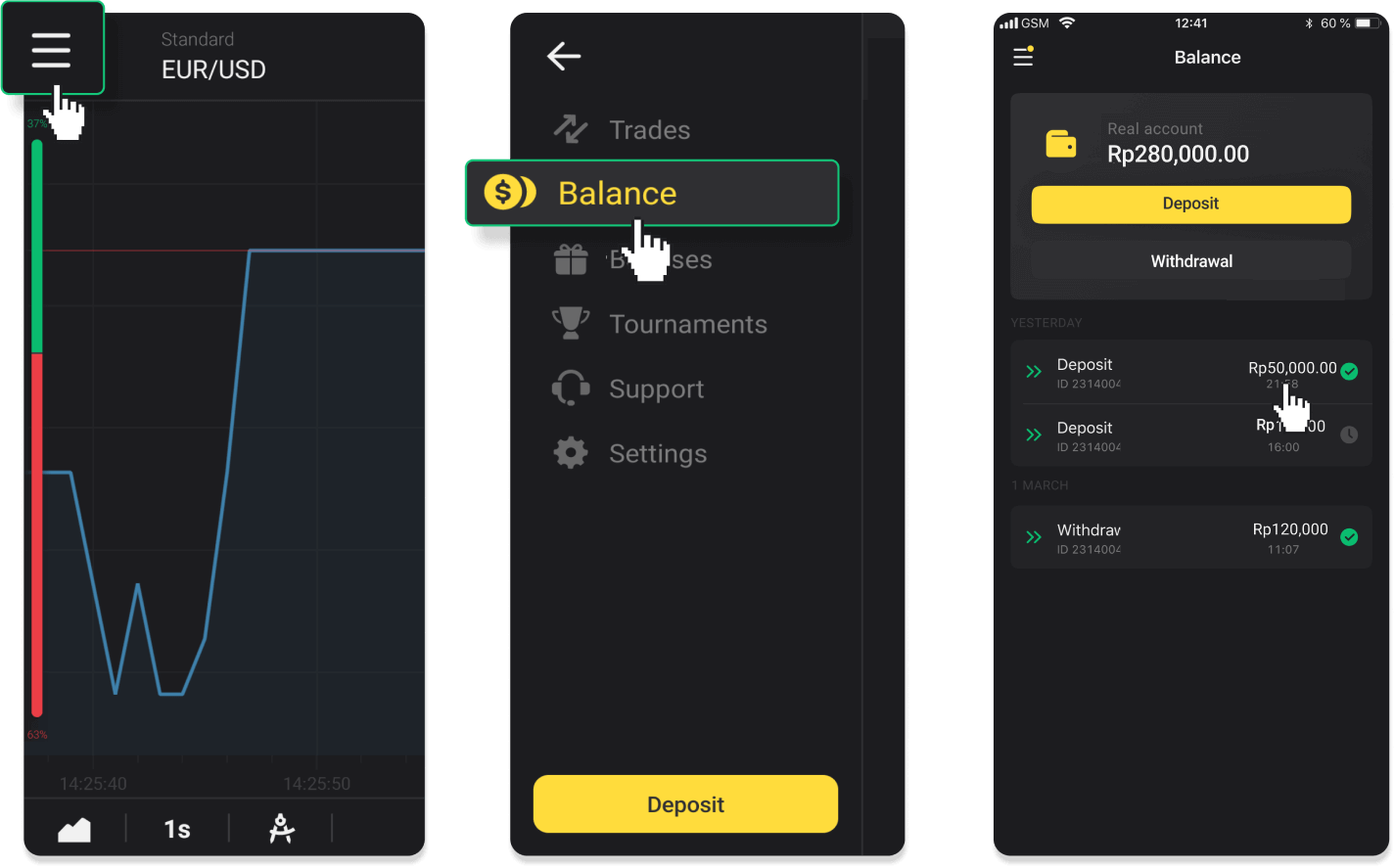
2. Enter the payout amount and choose “Bank transfer” as your withdrawal method. Fill in the rest of the fields (you can find all the required information in your bank agreement). Click “Request withdrawal”.
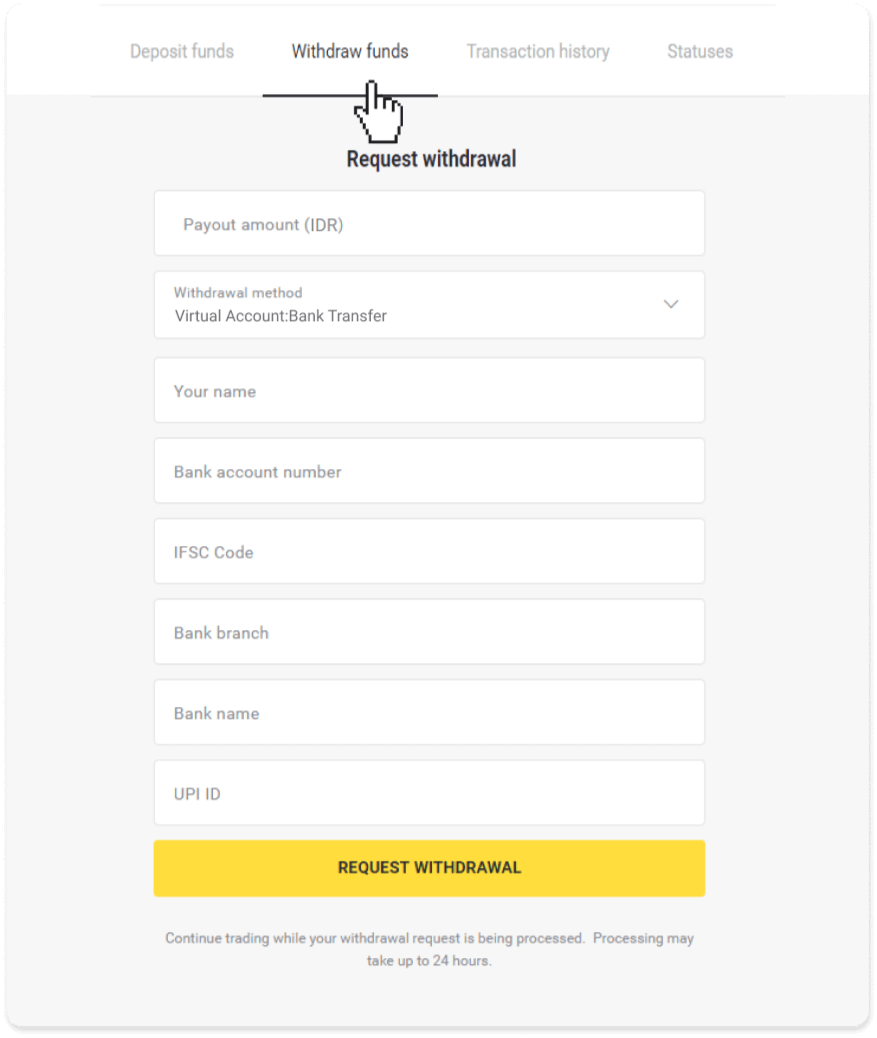
3. Your request is confirmed! You can continue trading while we process your withdrawal.
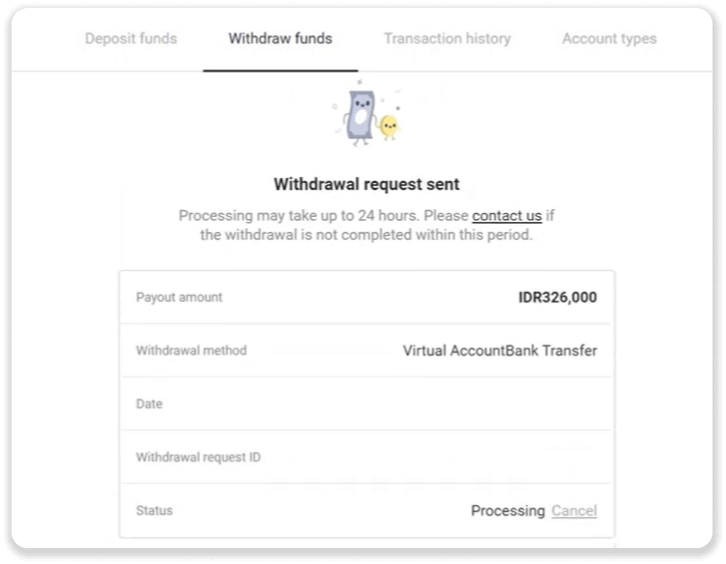
4. You can always track the status of your withdrawal in the “Cashier” section, “Transaction history” tab (“Balance” section for the mobile app users).
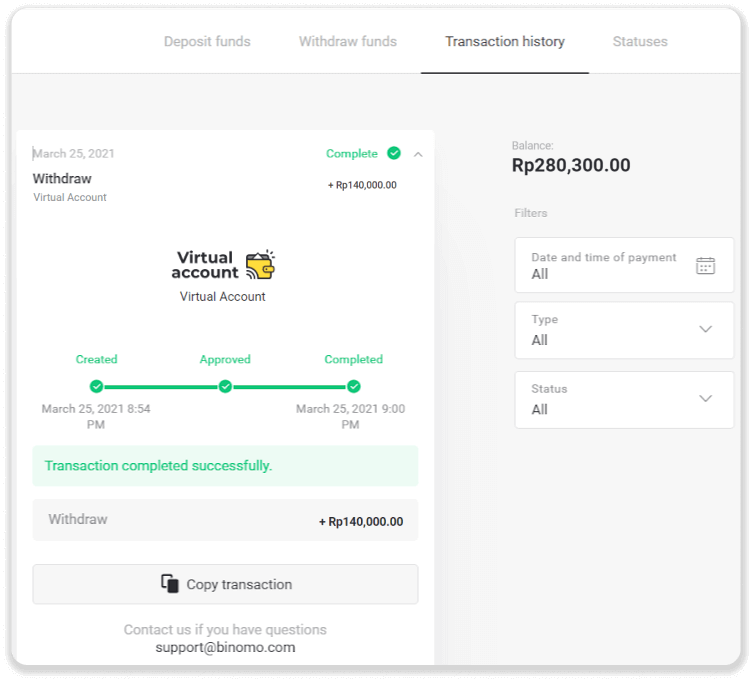
Note. It usually takes payment providers from 1 to 3 business days to credit funds to your bank account. In rare cases, this period may be extended up to 7 business days due to national holidays, your bank’s policy, etc.
Internet Banking (Philippines)
To withdraw funds to your bank account, you’ll need to follow these steps:1. Go to the withdrawal in the “Cashier” section.
In the web version: Click on your profile picture in the top right corner of the screen and choose the “Cashier” tab in the menu.
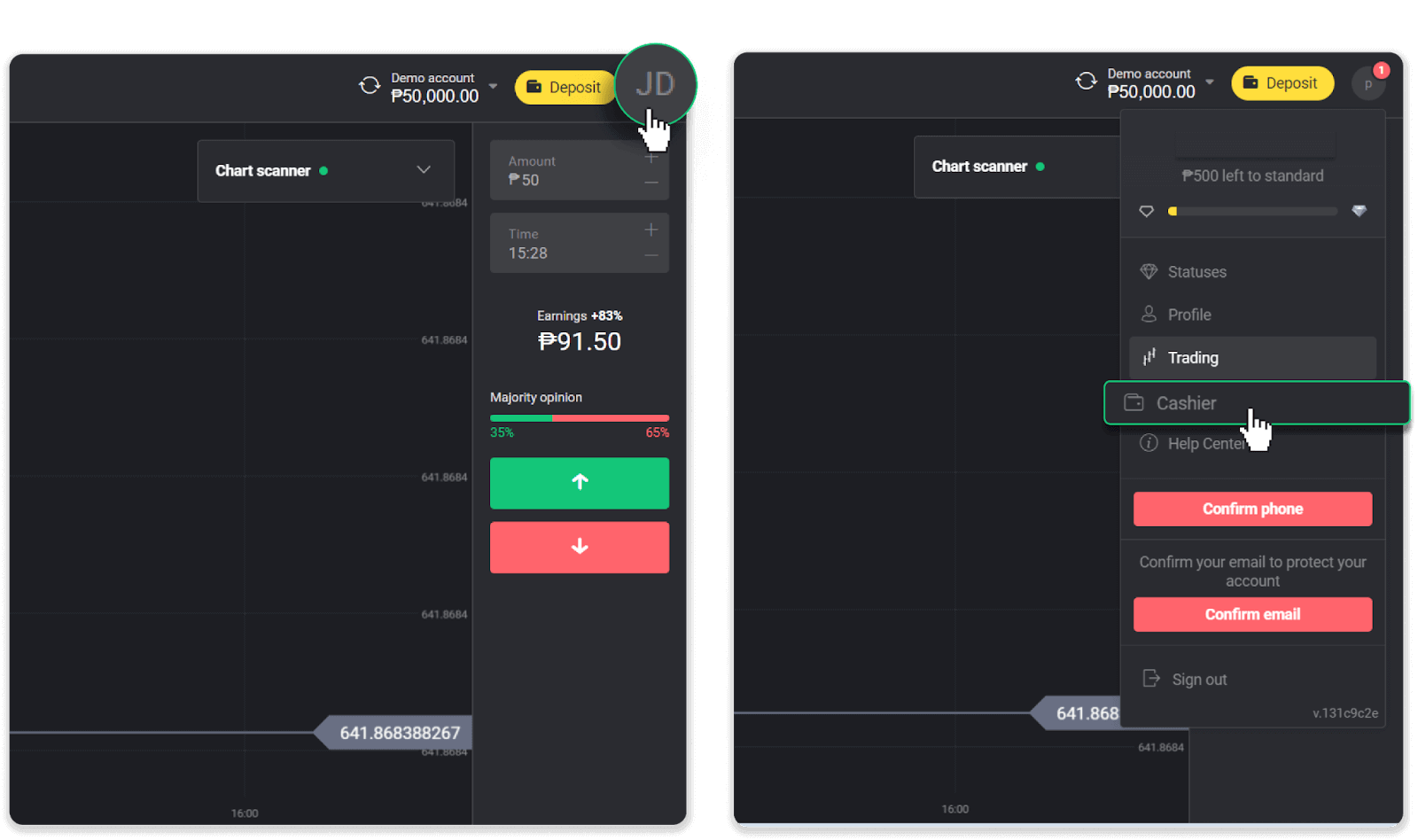
Then click the “Withdraw funds” tab.
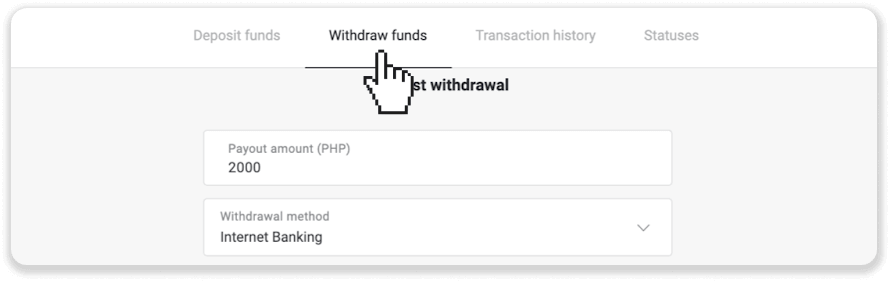
In the mobile app: Open a left side menu, choose the “Balance” section, and tap the “Withdraw” button.
2. Enter the payout amount and choose “Internet banking” as your withdrawal method and BDO as your bank. Fill in the rest of the fields (you can find all the required information in your bank agreement). Click “Request withdrawal”.
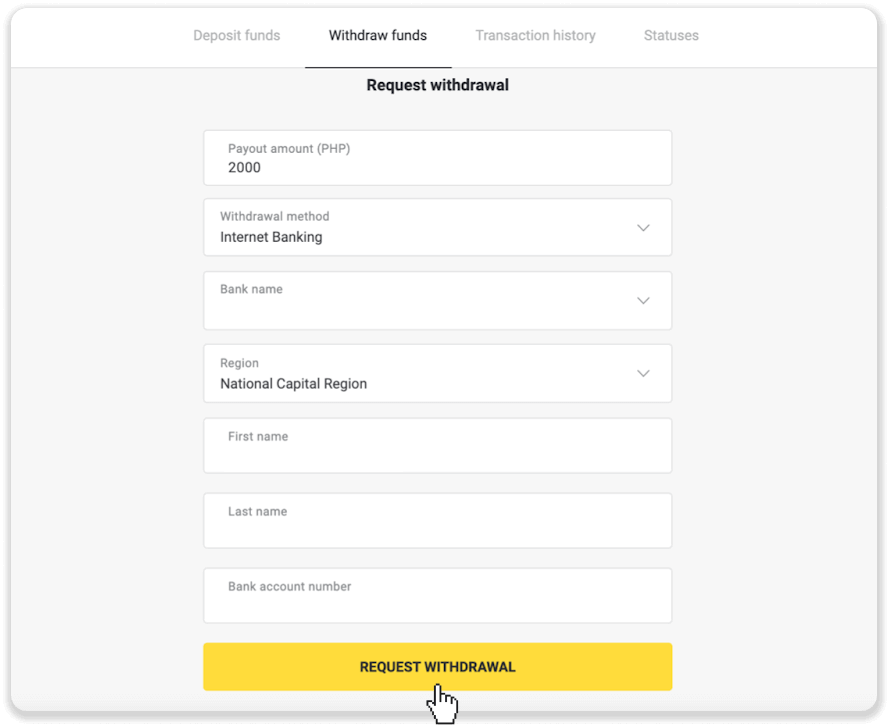
3. Your request is confirmed! You can continue trading while we process your withdrawal or you can go to transaction details.
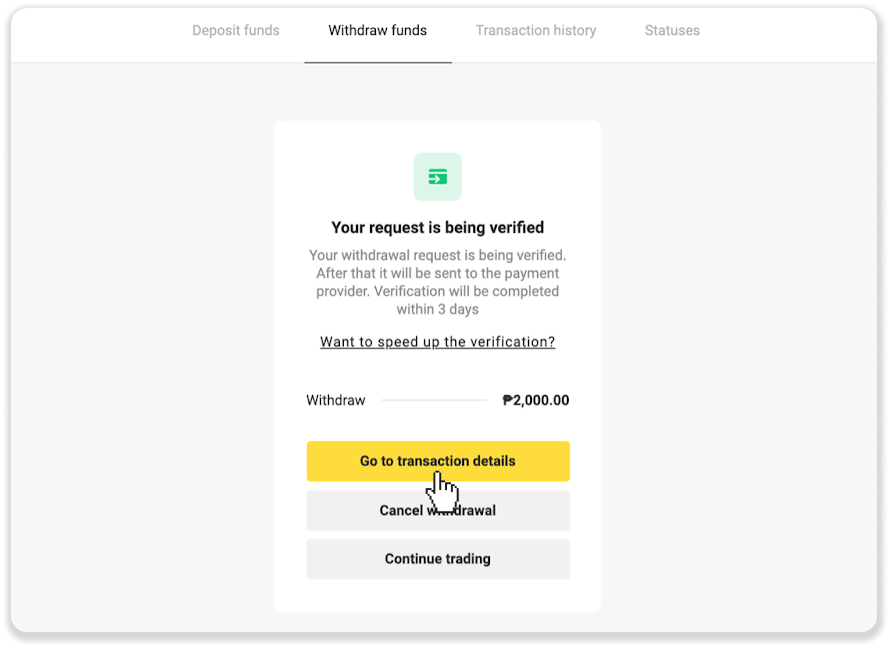
4. You can also track the status of your withdrawal in the “Cashier” section, “Transaction history” tab (“Balance” section for the mobile app users).
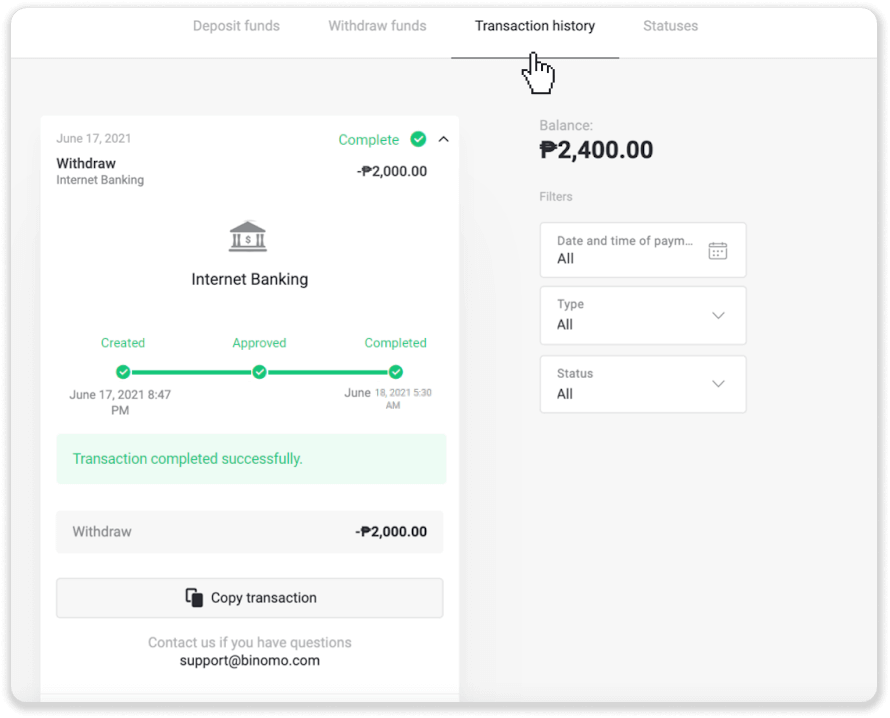
Bank transfer (Mexico)
To withdraw funds to your bank account, you’ll need to follow these steps:1. Go to the withdrawal in the “Cashier” section.
In the web version: Click on your profile picture in the top right corner of the screen and choose the “Cashier” tab in the menu.
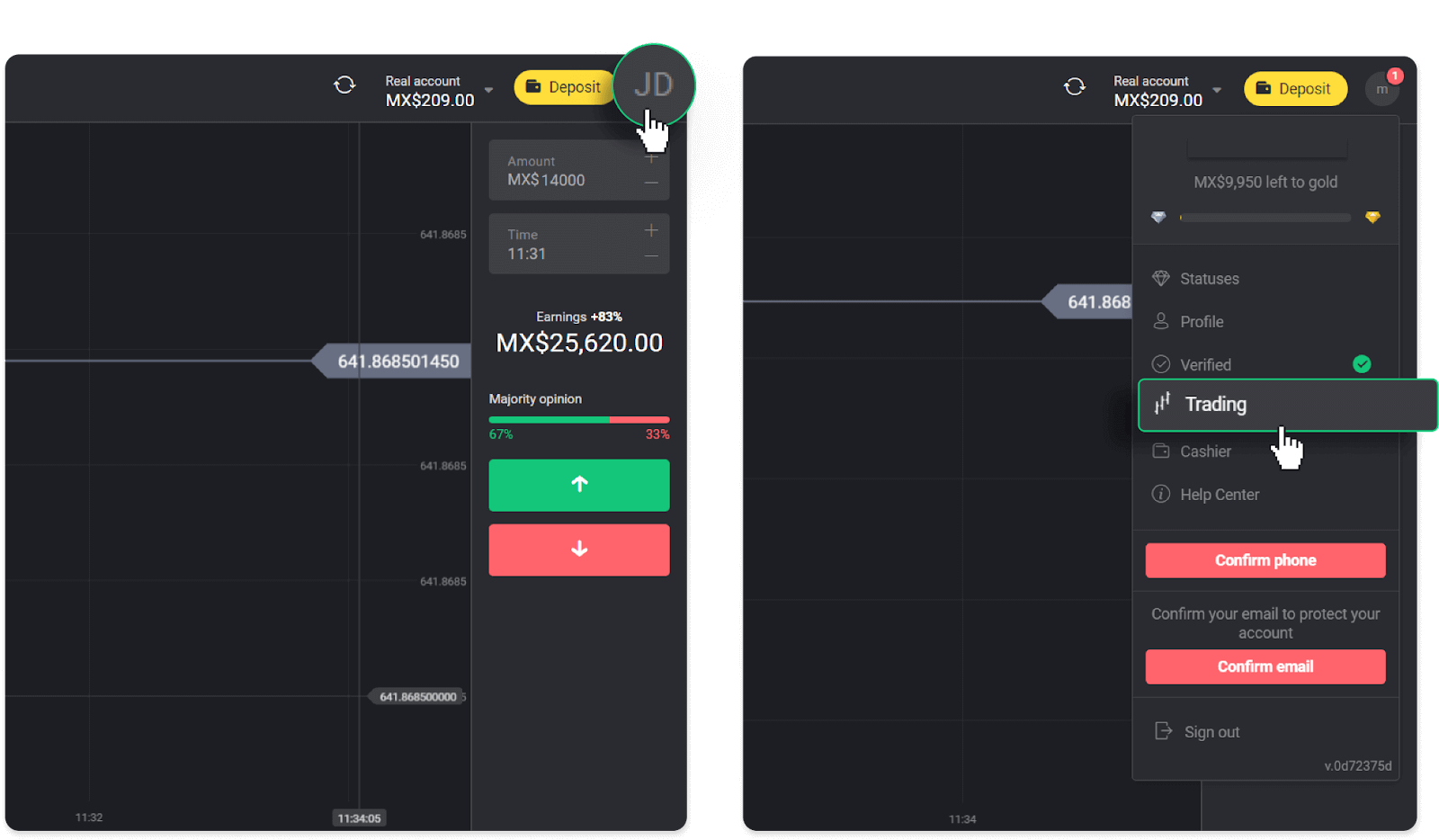
Then click the “Withdraw funds” tab.
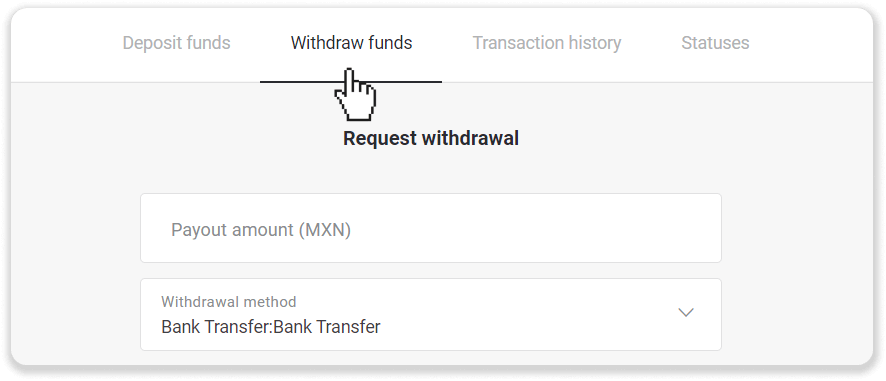
In the mobile app: Open a left side menu, choose the “Balance” section, and tap the “Withdraw” button.
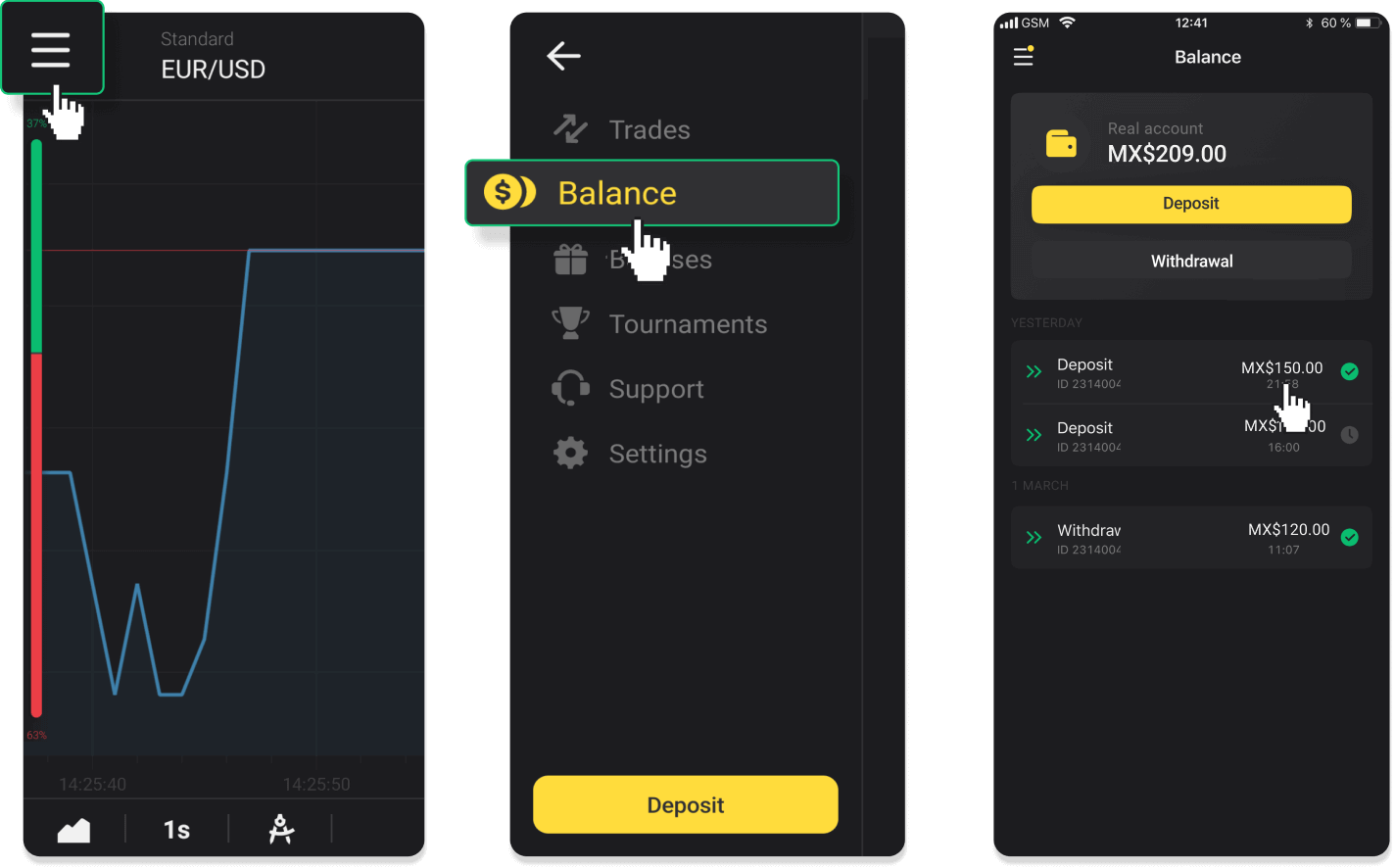
2. Enter the payout amount and choose “Bank transfer” as your withdrawal method. Fill in the rest of the fields (you can find all the required information in your bank agreement). Click “Request withdrawal”.
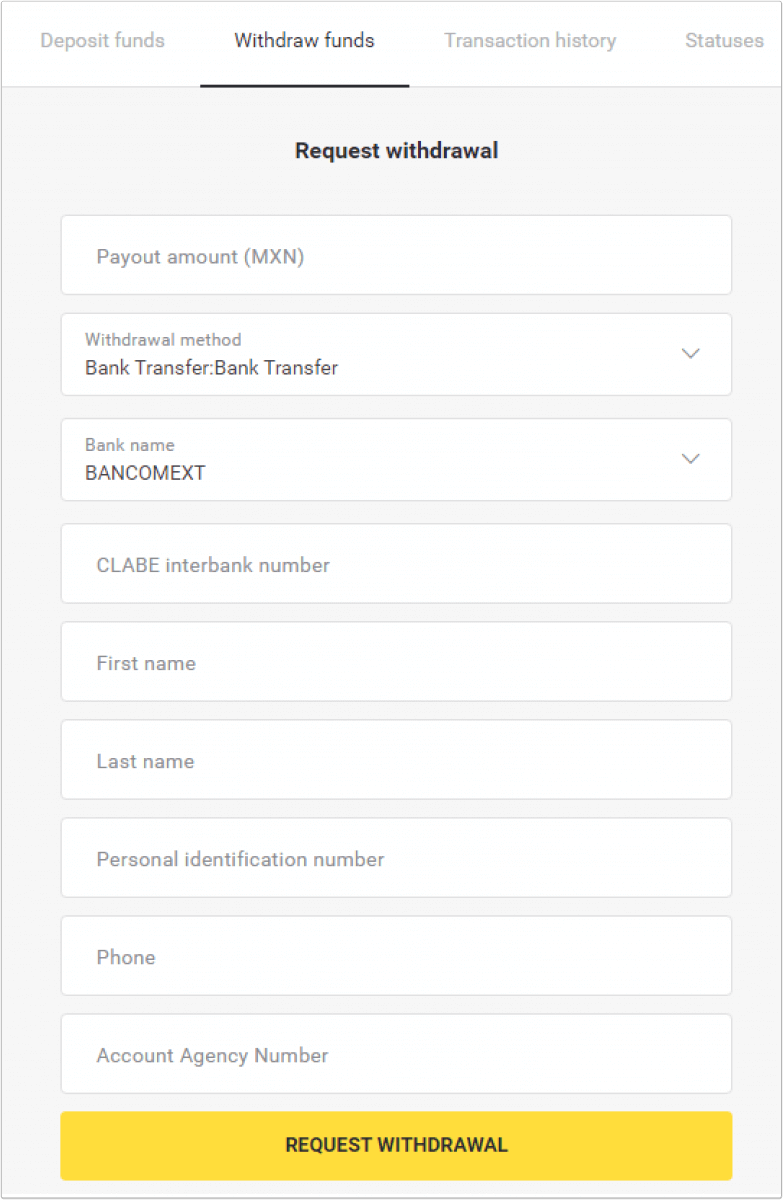
3. Your request is confirmed! You can continue trading while we process your withdrawal.
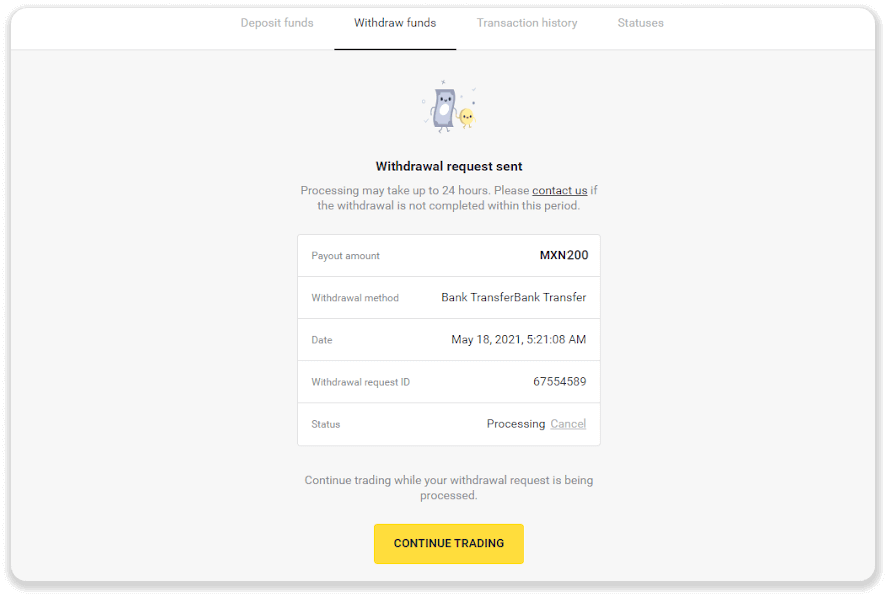
4. You can always track the status of your withdrawal in the “Cashier” section, “Transaction history” tab (“Balance” section for the mobile app users).
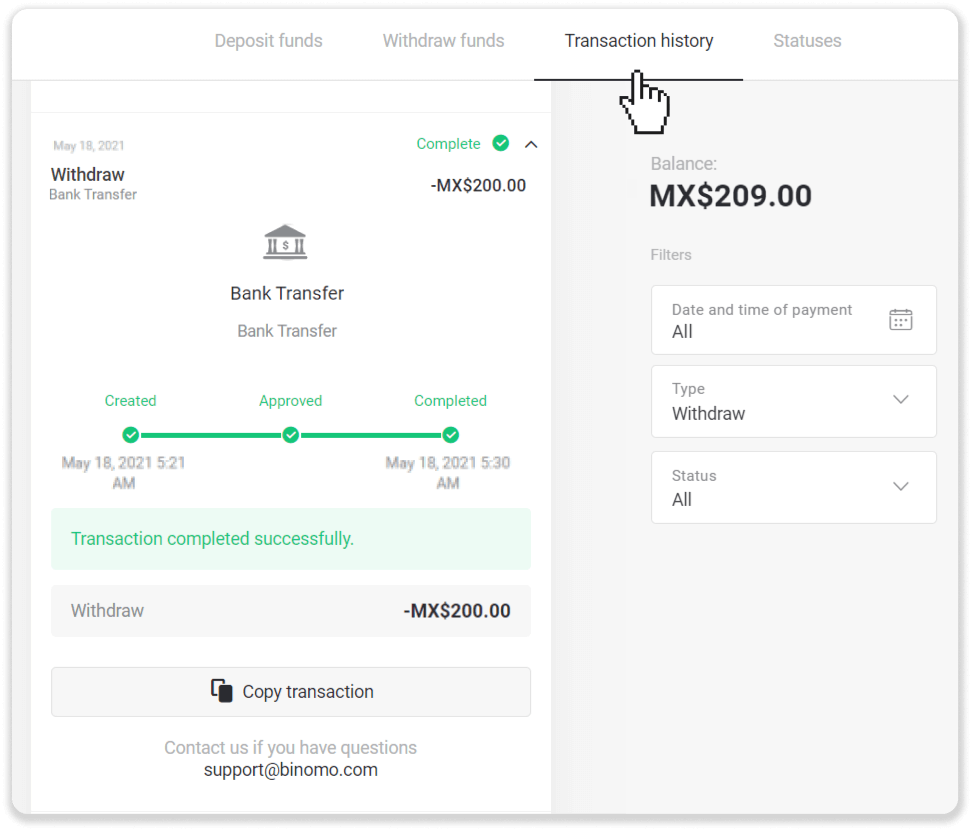
Bank Transfer (Brazil)
To withdraw funds to your bank account, you’ll need to follow these steps:1. Go to the withdrawal in the “Cashier” section.
In the web version: Click on your profile picture in the top right corner of the screen and choose the “Cashier” tab in the menu.
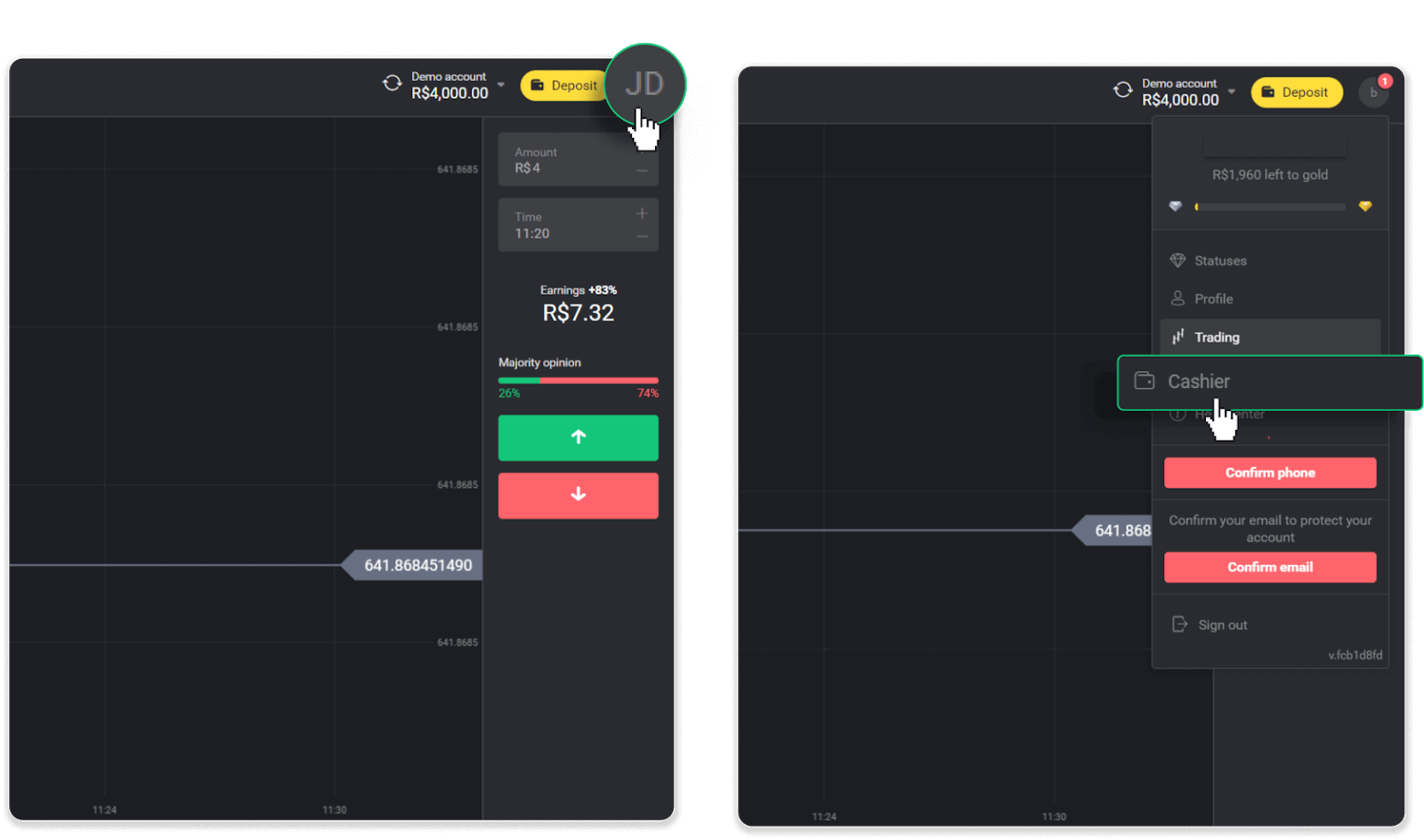
Then click the “Withdraw funds” tab.
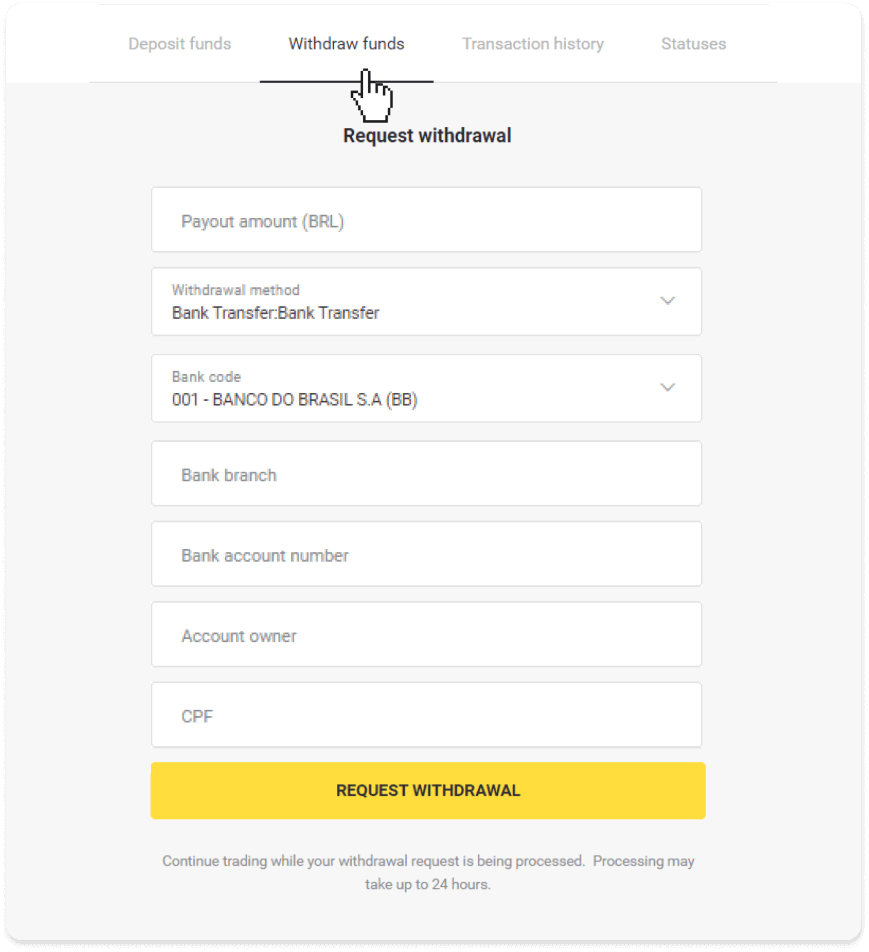
In the mobile app: Open a left side menu, choose the “Balance” section, and tap the “Withdraw” button.
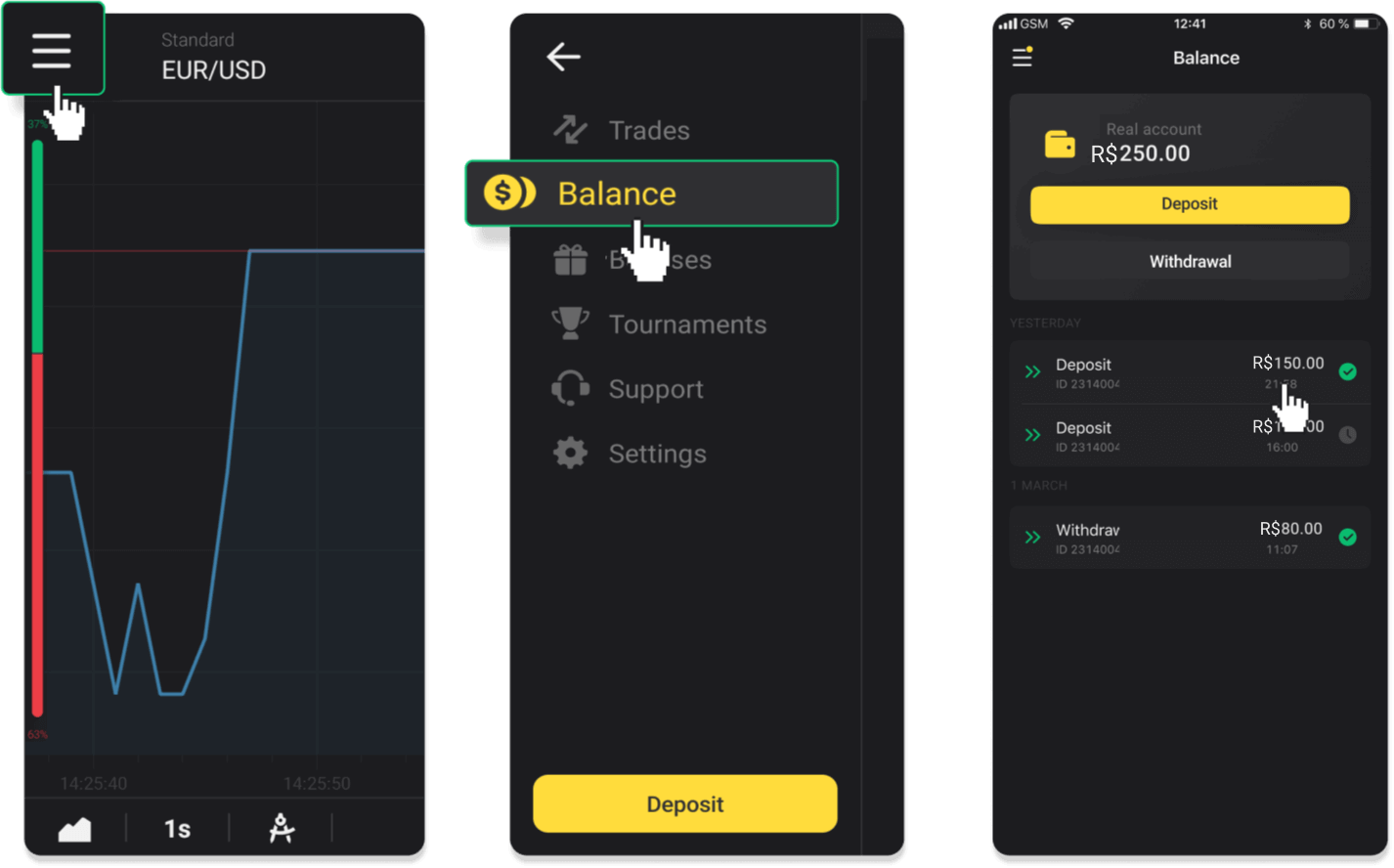
2. Enter the payout amount and choose “Bank transfer” as your withdrawal method. Fill in the rest of the fields (you can find all the required information in your bank agreement). Click “Request withdrawal”.
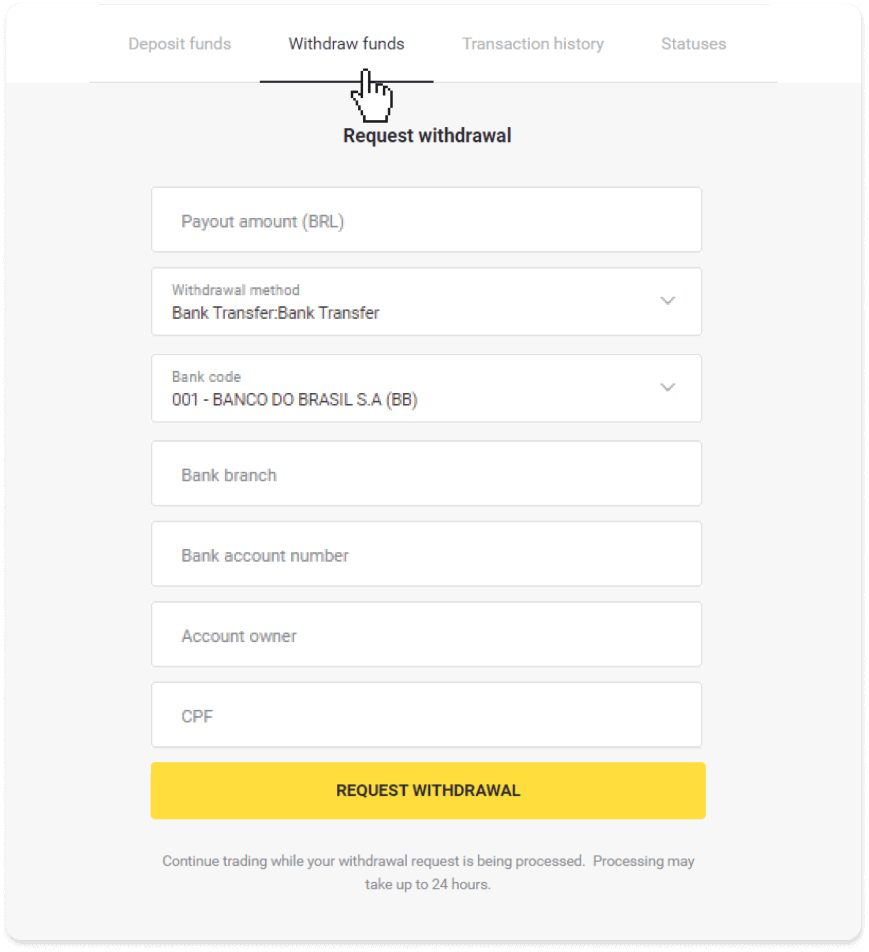
3. Your request is confirmed! You can continue trading while we process your withdrawal.
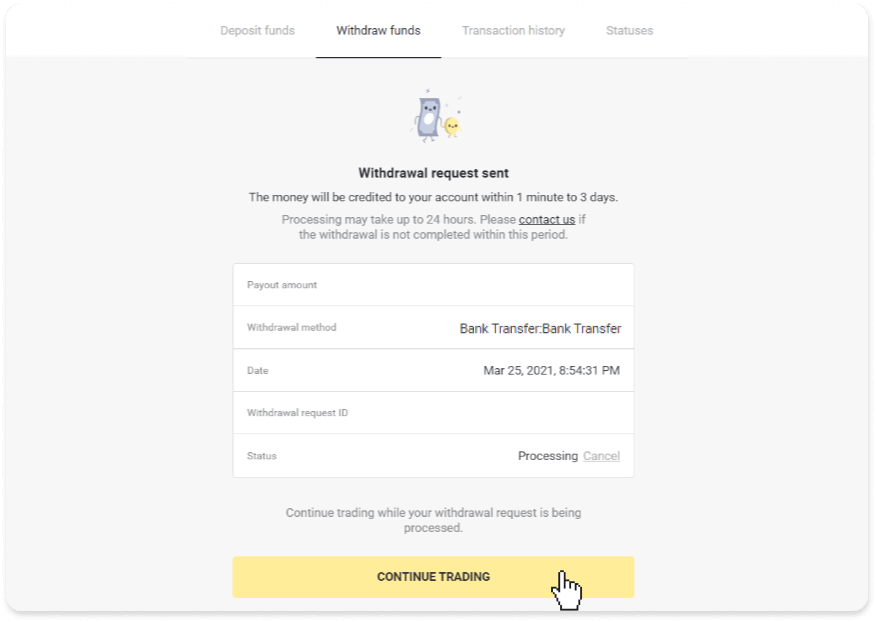
4. You can always track the status of your withdrawal in the “Cashier” section, “Transaction history” tab (“Balance” section for the mobile app users).
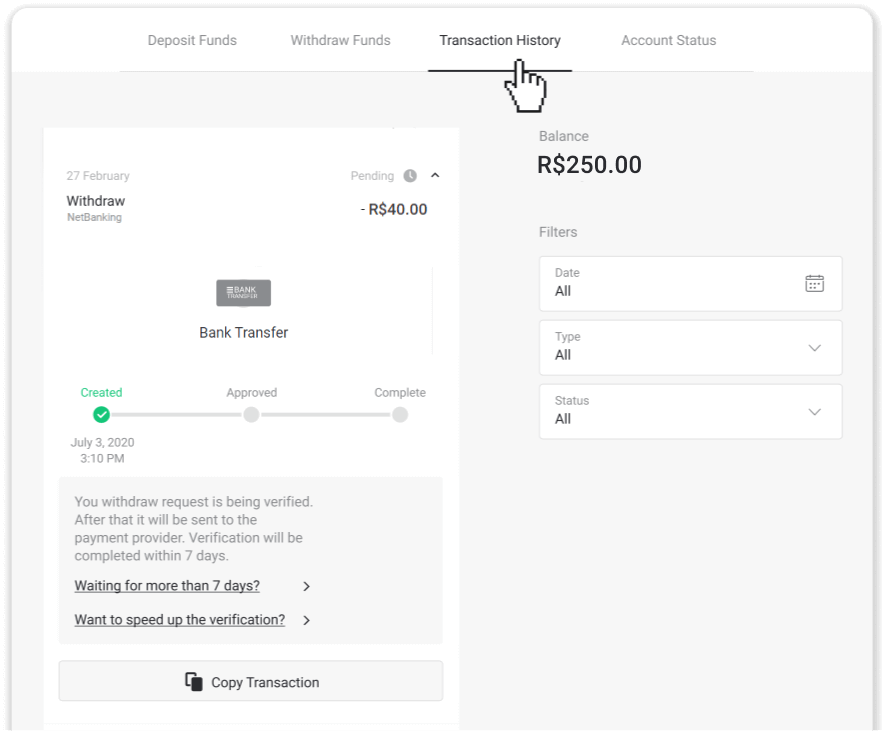
Note. It usually takes payment providers from 1 to 3 business days to credit funds to your bank account. In rare cases, this period may be extended up to 7 business days due to national holidays, your bank’s policy, etc.
CEPbank (Turkey)
To withdraw funds to your bank account, you’ll need to follow these steps:1. Go to the withdrawal in the “Cashier” section.
In the web version: Click on your profile picture in the top right corner of the screen and choose the “Cashier” tab in the menu.
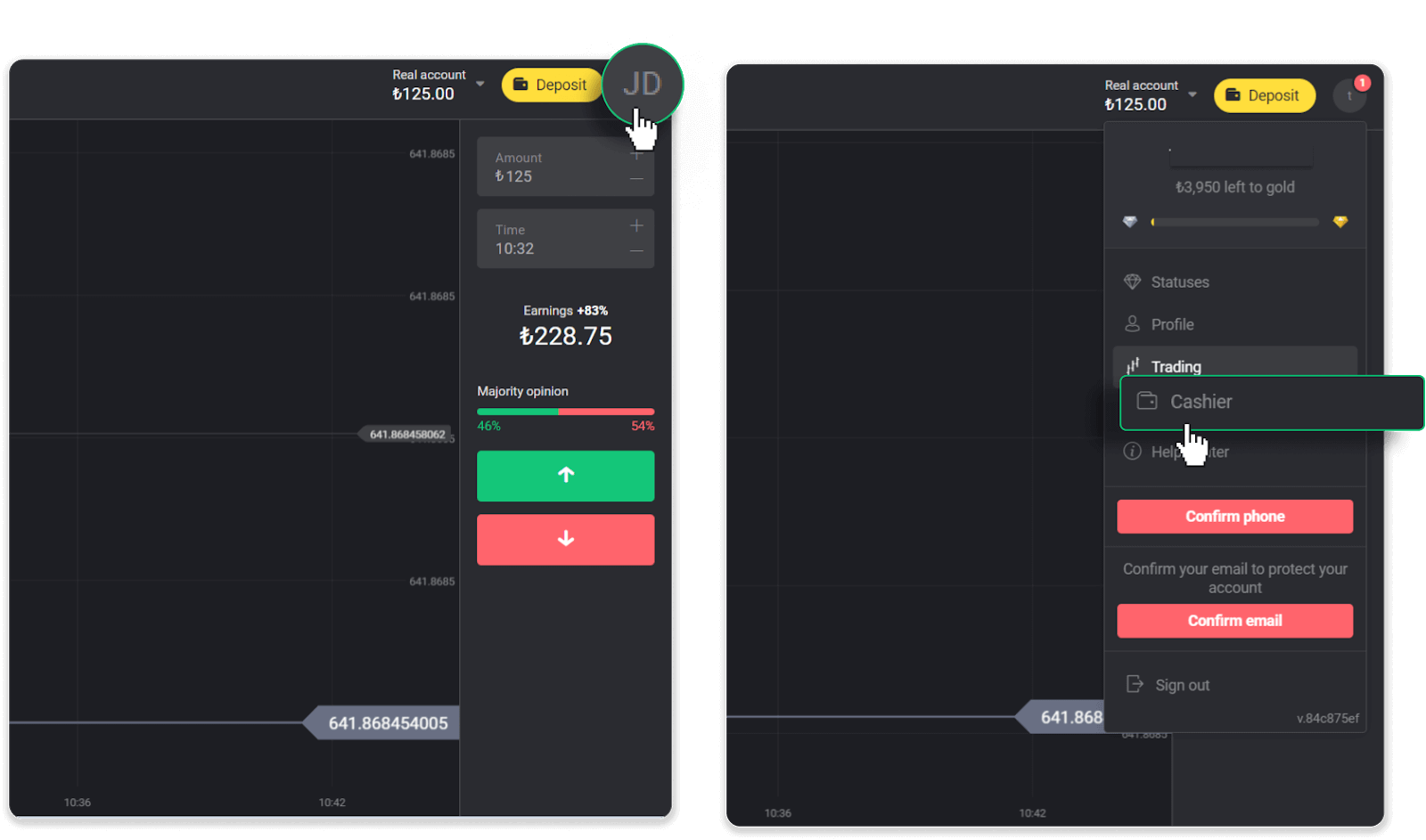
Then click the “Withdraw funds” tab.
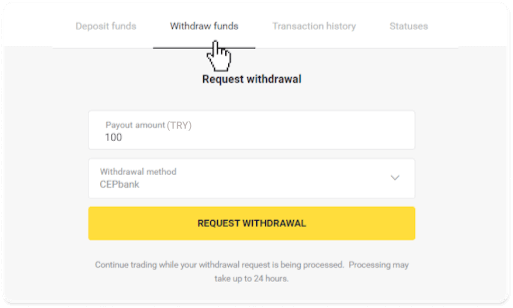
In the mobile app: Open a left side menu, choose the “Balance” section, and tap the “Withdraw” button.
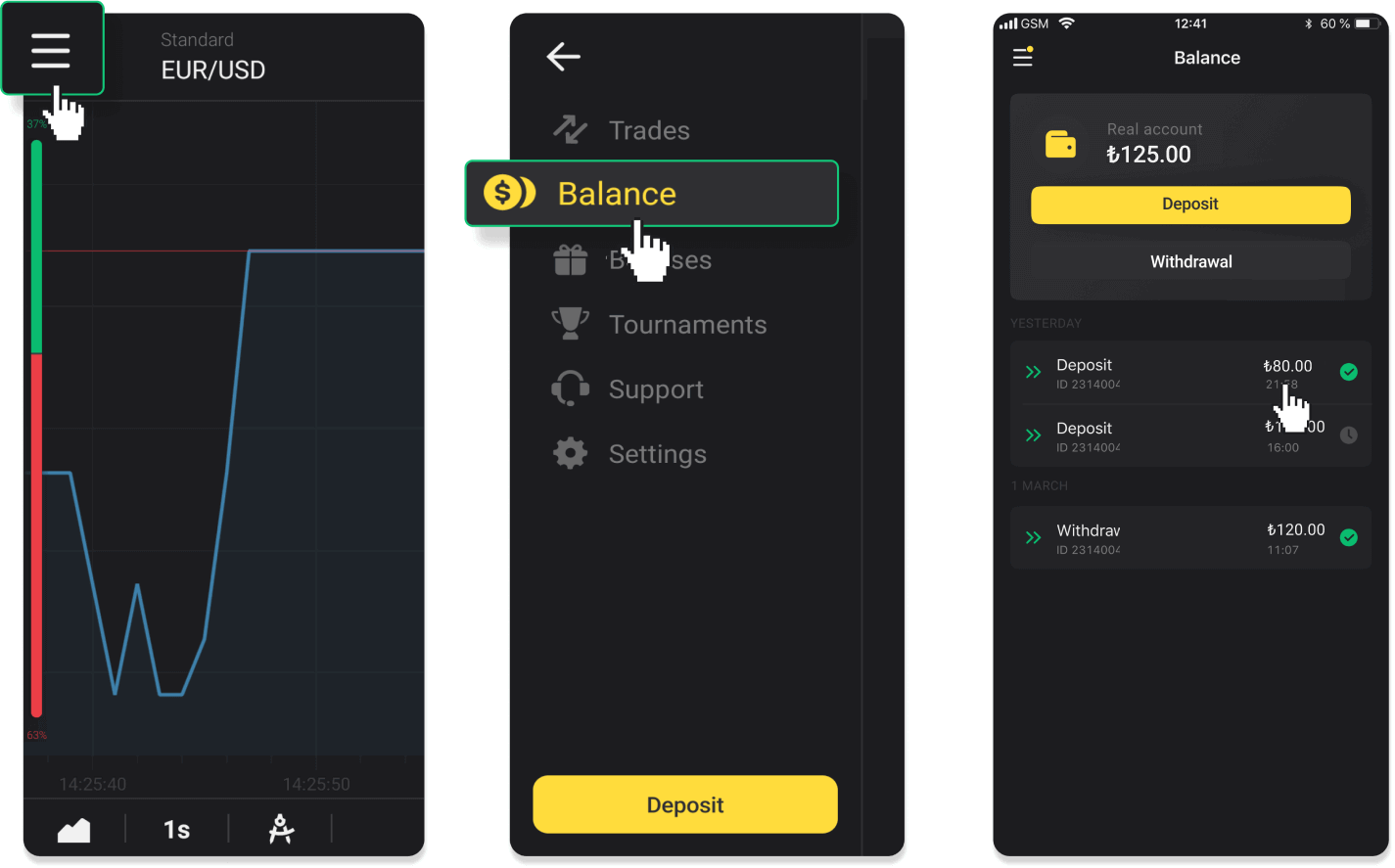
2. Enter the payout amount and choose “Bank transfer” as your withdrawal method. Fill in the rest of the fields (you can find all the required information in your bank agreement). Click “Request withdrawal”. Please note that you will receive 10-15 liras less than you withdraw due to a commission charged by the bank. This commission is paid by Binomo and will be automatically returned to your account.
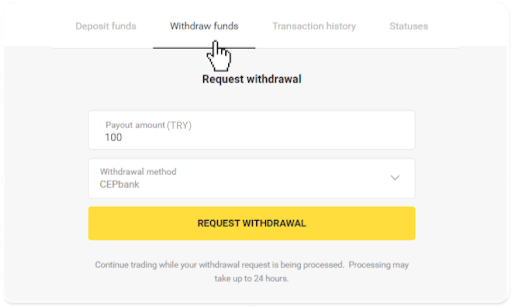
3. Your request is confirmed! You can continue trading while we process your withdrawal.
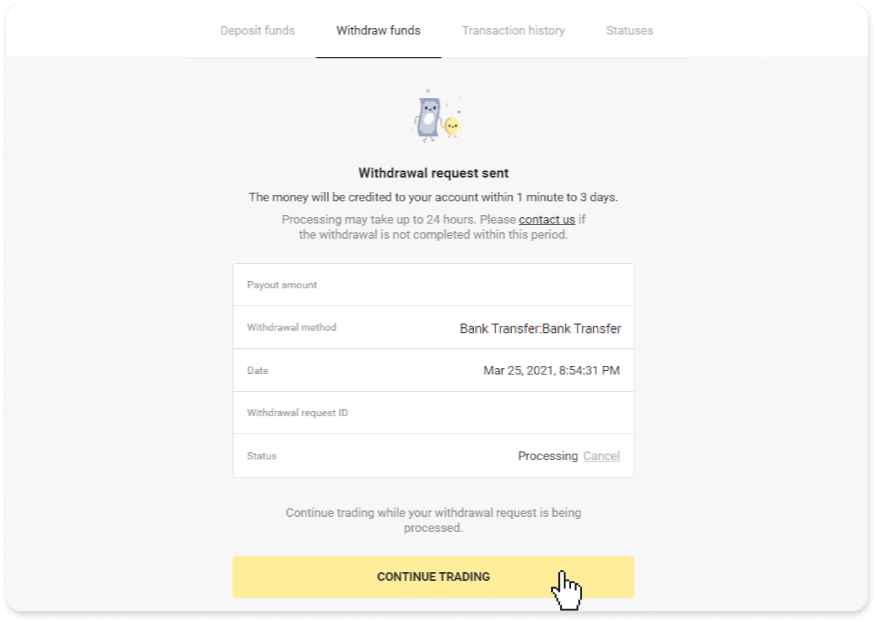
4. You can always track the status of your withdrawal in the “Cashier” section, “Transaction history” tab (“Balance” section for the mobile app users).

Note. It usually takes payment providers from 1 to 3 business days to credit funds to your bank account. In rare cases, this period may be extended up to 7 business days due to national holidays, your bank’s policy, etc.
Internet Banking (Vietnam)
To withdraw funds to your bank account, you’ll need to follow these steps:1. Go to the withdrawal in the “Cashier” section.
In the web version: Click on your profile picture in the top right corner of the screen and choose the “Cashier” tab in the menu.
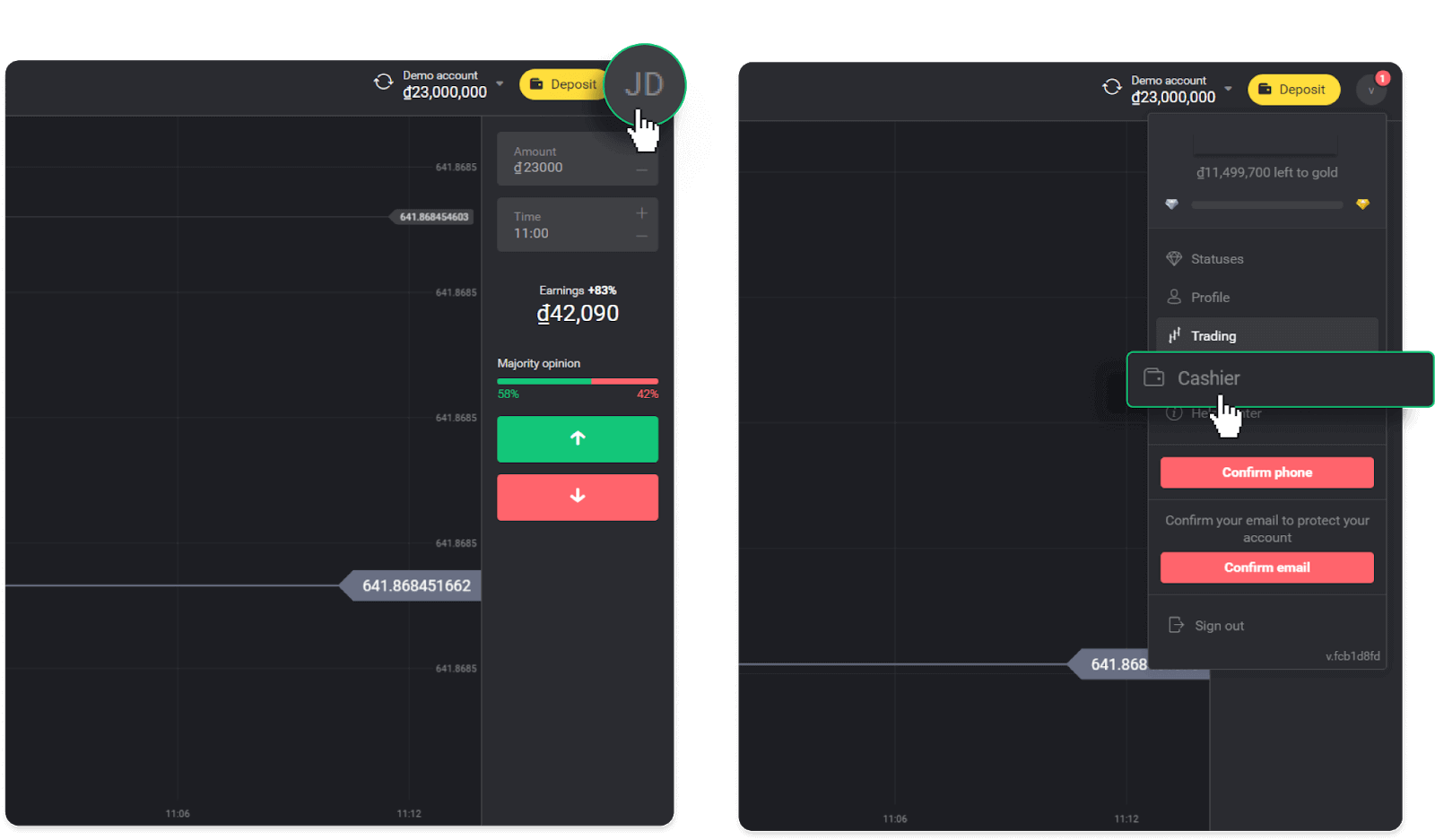
Then click the “Withdraw funds” tab.
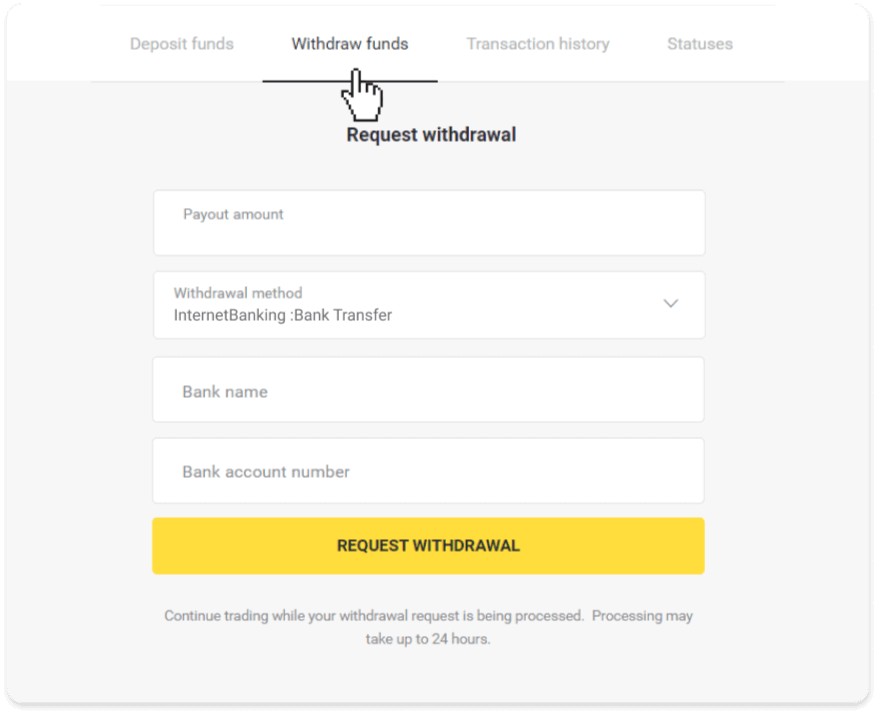
In the mobile app: Open a left side menu, choose the “Balance” section, and tap the “Withdraw” button.
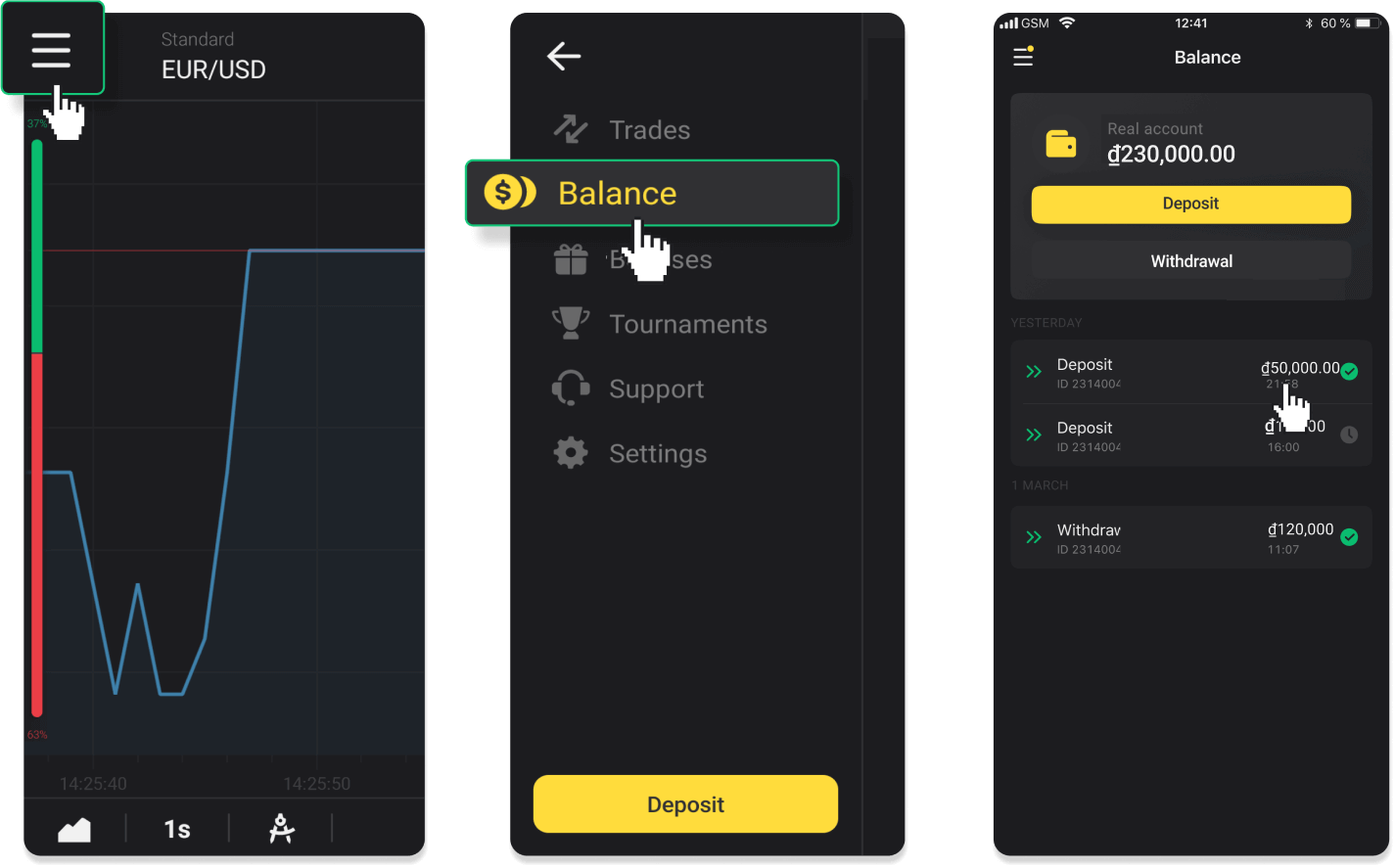
2. Enter the payout amount and choose “Bank transfer” as your withdrawal method. Fill in the rest of the fields (you can find all the required information in your bank agreement). Click “Request withdrawal”.
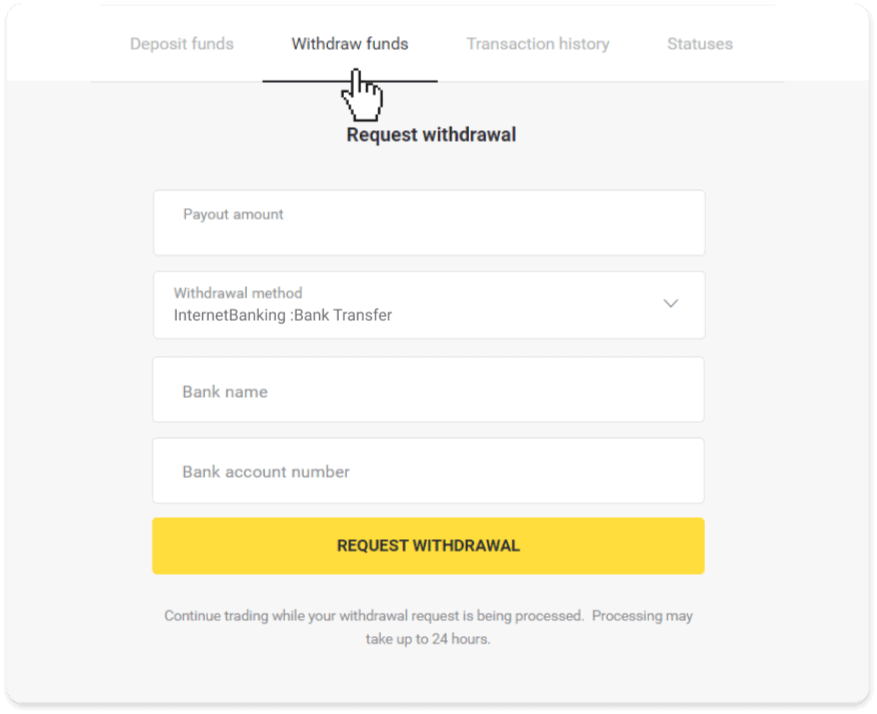
3. Your request is confirmed! You can continue trading while we process your withdrawal.
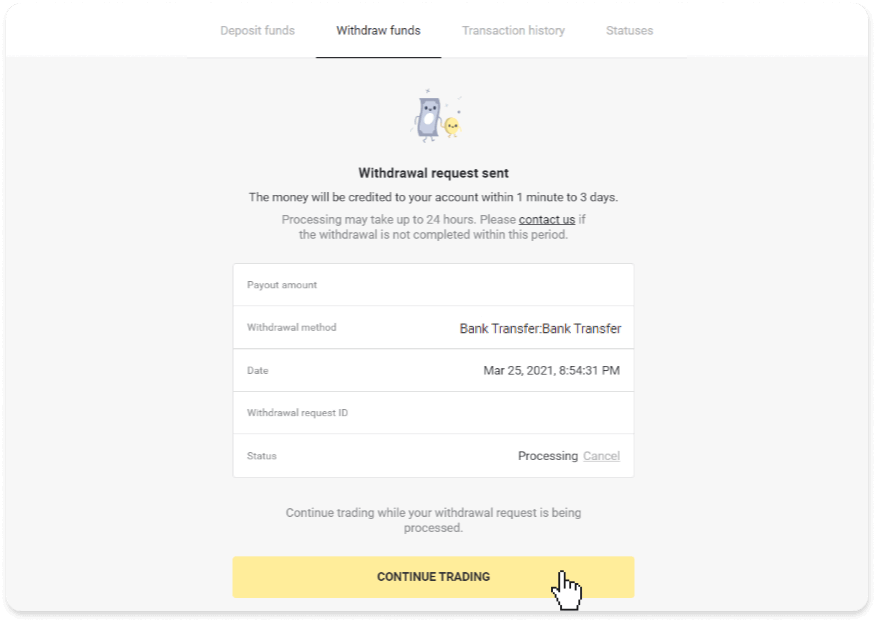
4. You can always track the status of your withdrawal in the “Cashier” section, “Transaction history” tab (“Balance” section for the mobile app users).
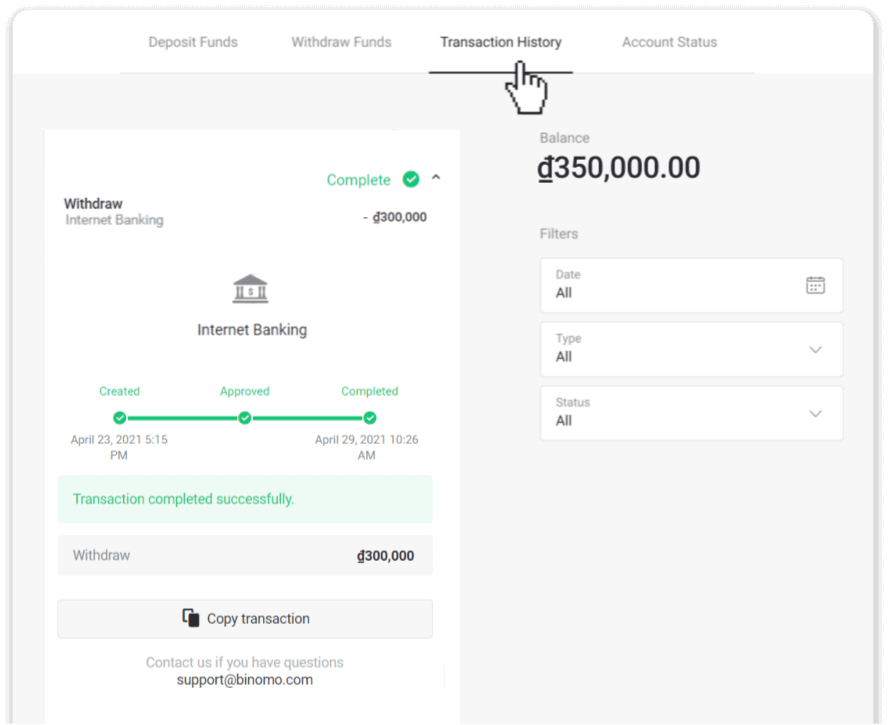
Note. It usually takes payment providers from 1 to 3 business days to credit funds to your bank account. In rare cases, this period may be extended up to 7 business days due to national holidays, your bank’s policy, etc.
Bank transfer (Chile)
1. Go to withdrawals in the “Cashier” section. Click on your profile picture in the top right corner of the screen and choose the “Cashier” tab in the menu.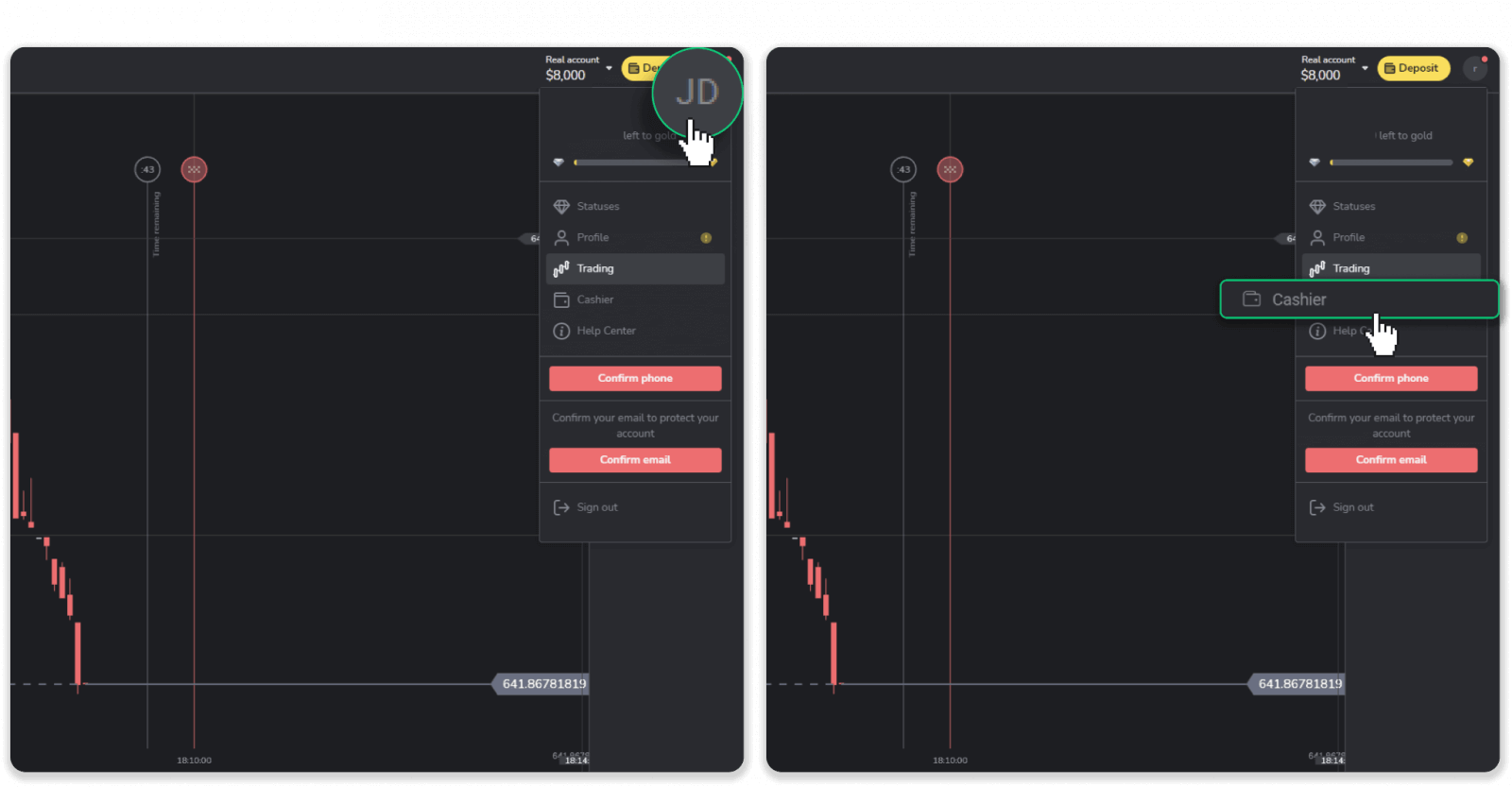
2. Click on the “Withdraw funds” tab. Fill out all the required fields and click “Request withdrawal”.
Note. You can only withdraw funds to the wallets you’ve already made a deposit with.
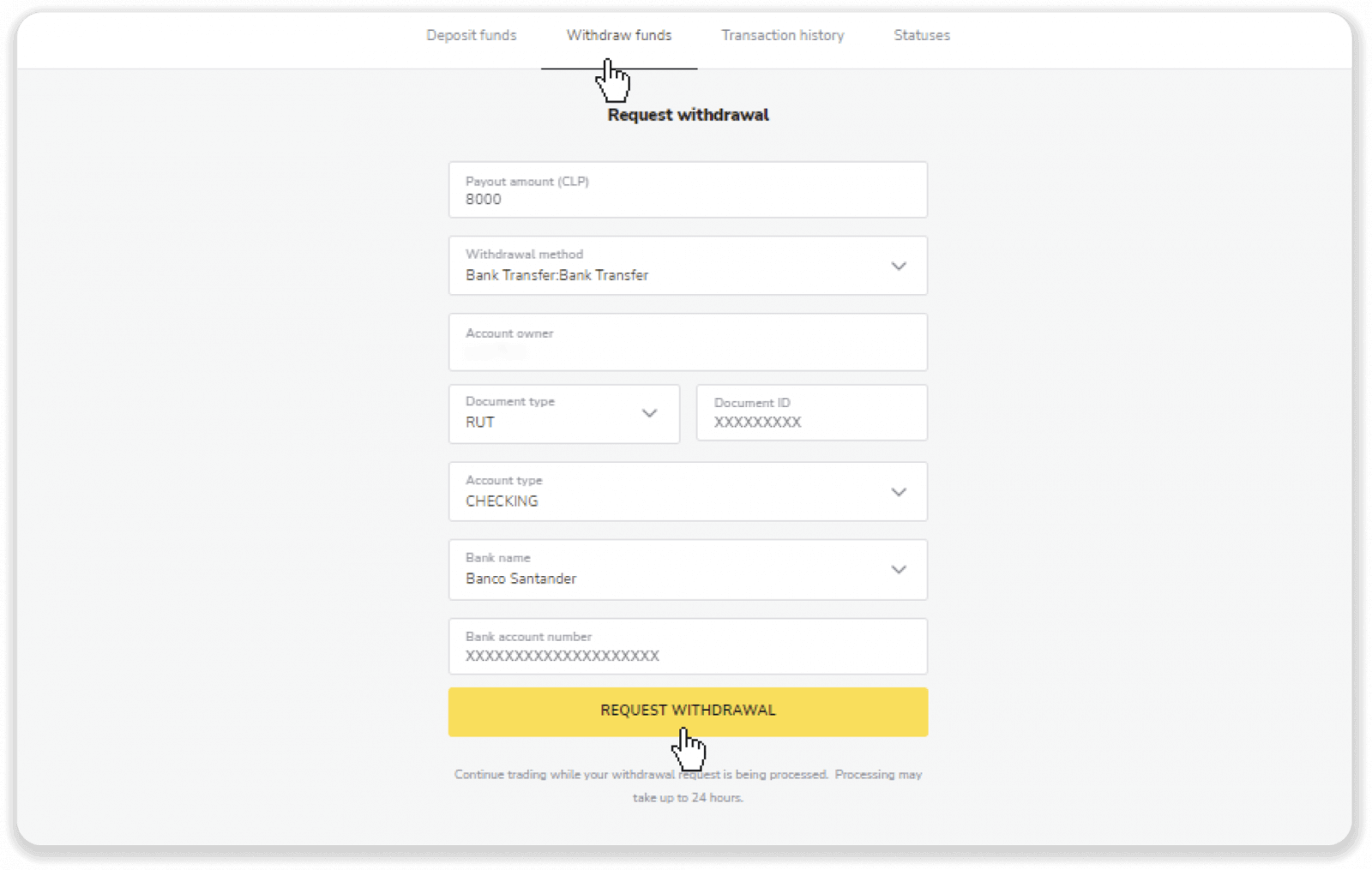
3. Your request is being verified! You can continue trading while we process your withdrawal.
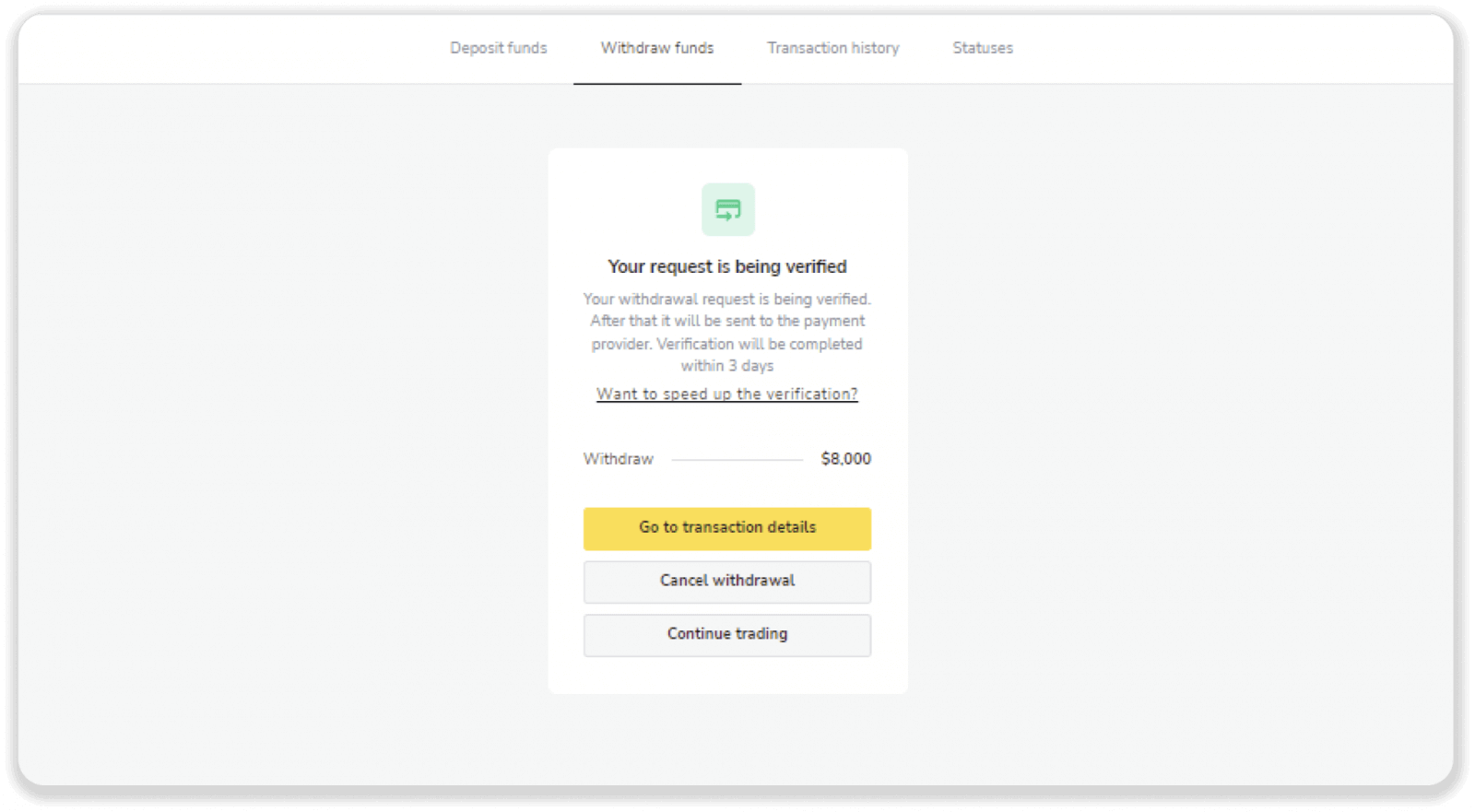
4. To track the status of your withdrawal, go to the “Cashier” section, “Transaction history” tab (“Balance” section for the mobile app users).
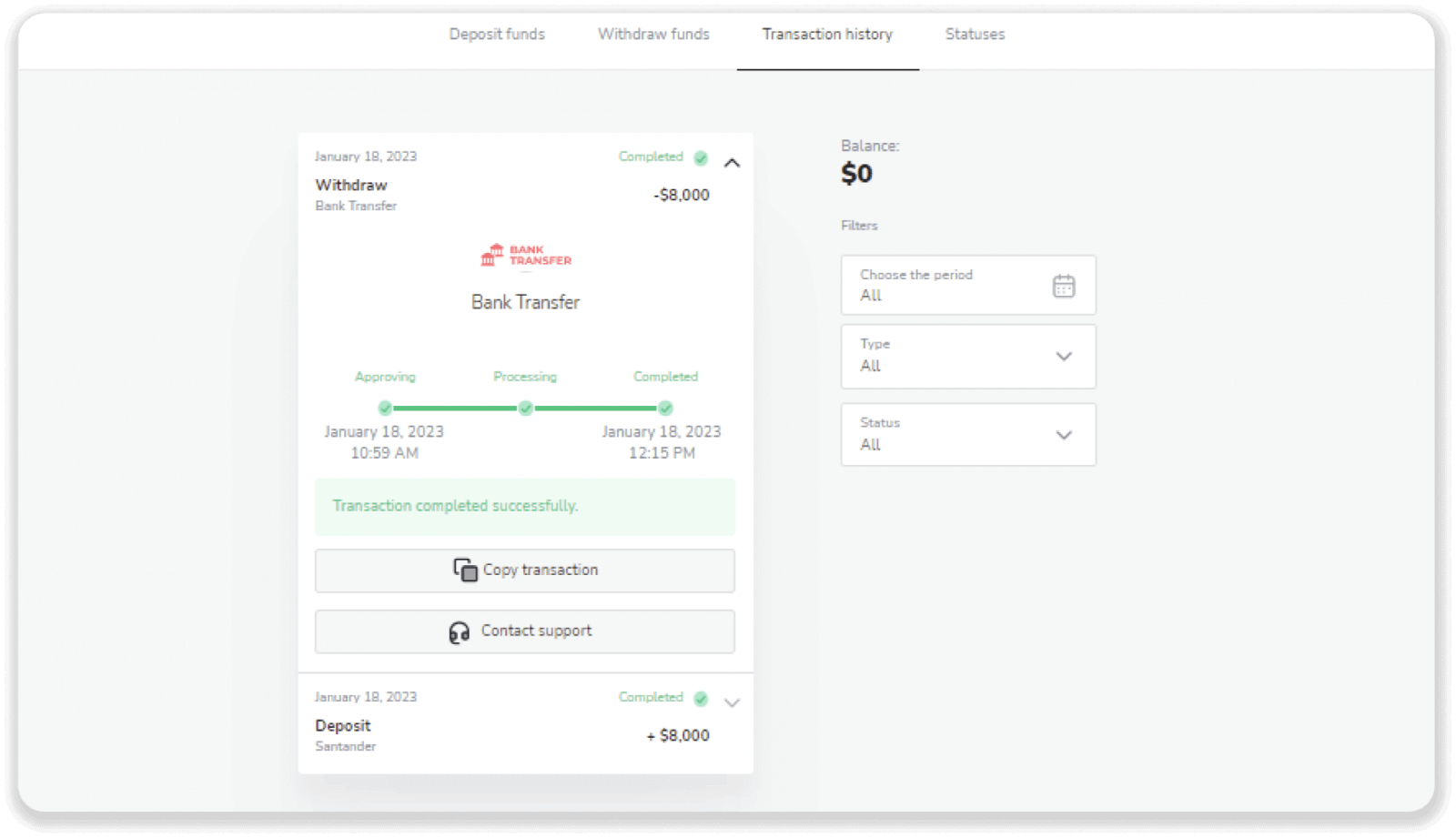
Note. It usually takes payment providers up to 1 hour to credit funds to your e-wallet. In rare cases, this period may be extended to 7 business days due to national holidays, your payment provider’s policy, etc.
Bank Transfer (Argentina)
To withdraw funds to your bank account, follow these steps:1. Click on your profile picture and choose the “Cashier” tab in the menu.
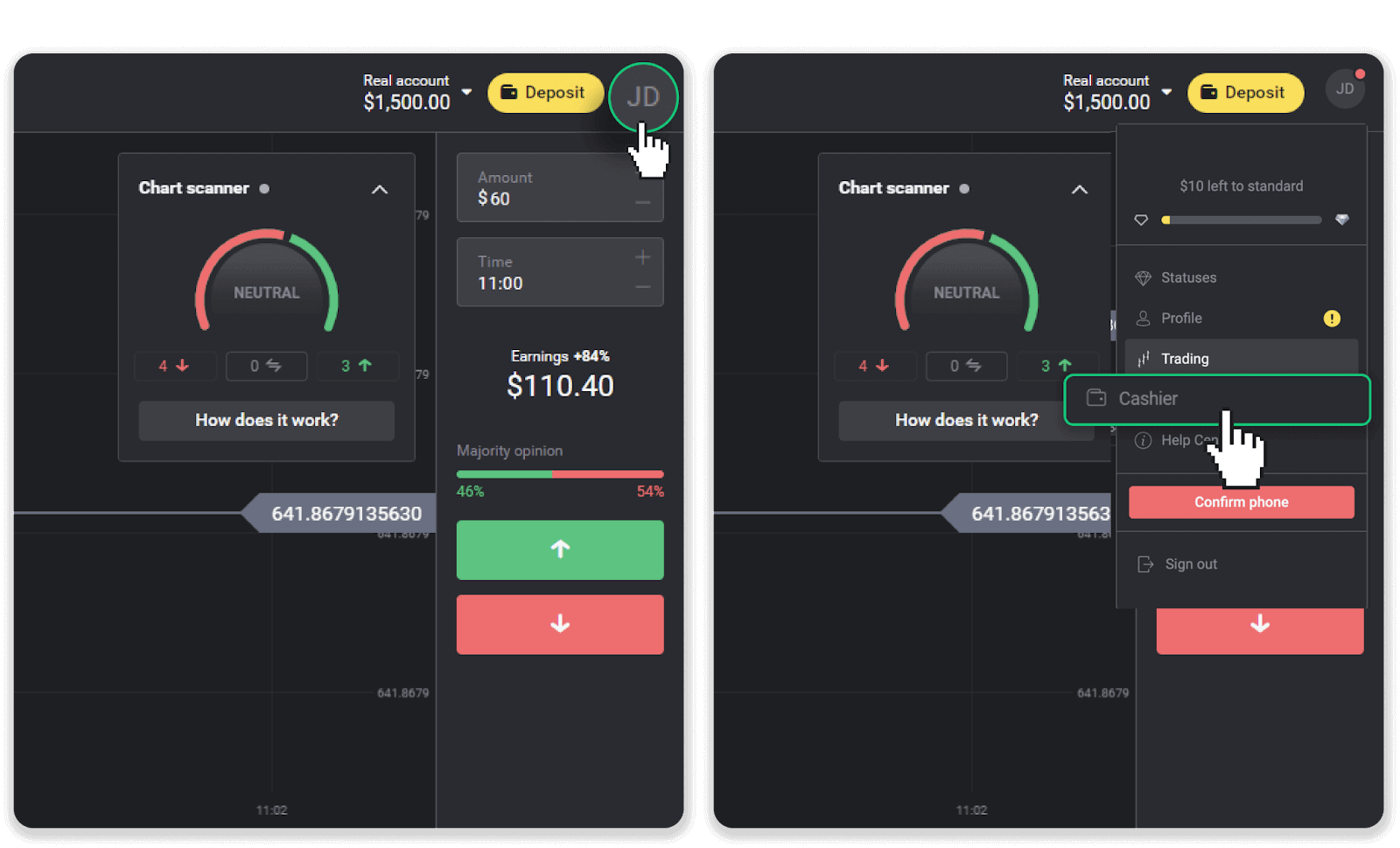
2. Сlick the “Withdraw funds” tab. Enter the amount you want to withdraw and choose Bank Transfer in the “Withdrawal method” field. Enter the additional information: your name in the “Account owner” field, 11 digits of your CUIT or CUIL, and 22 digits of your bank account’s CBU. Click “Request withdrawal”.
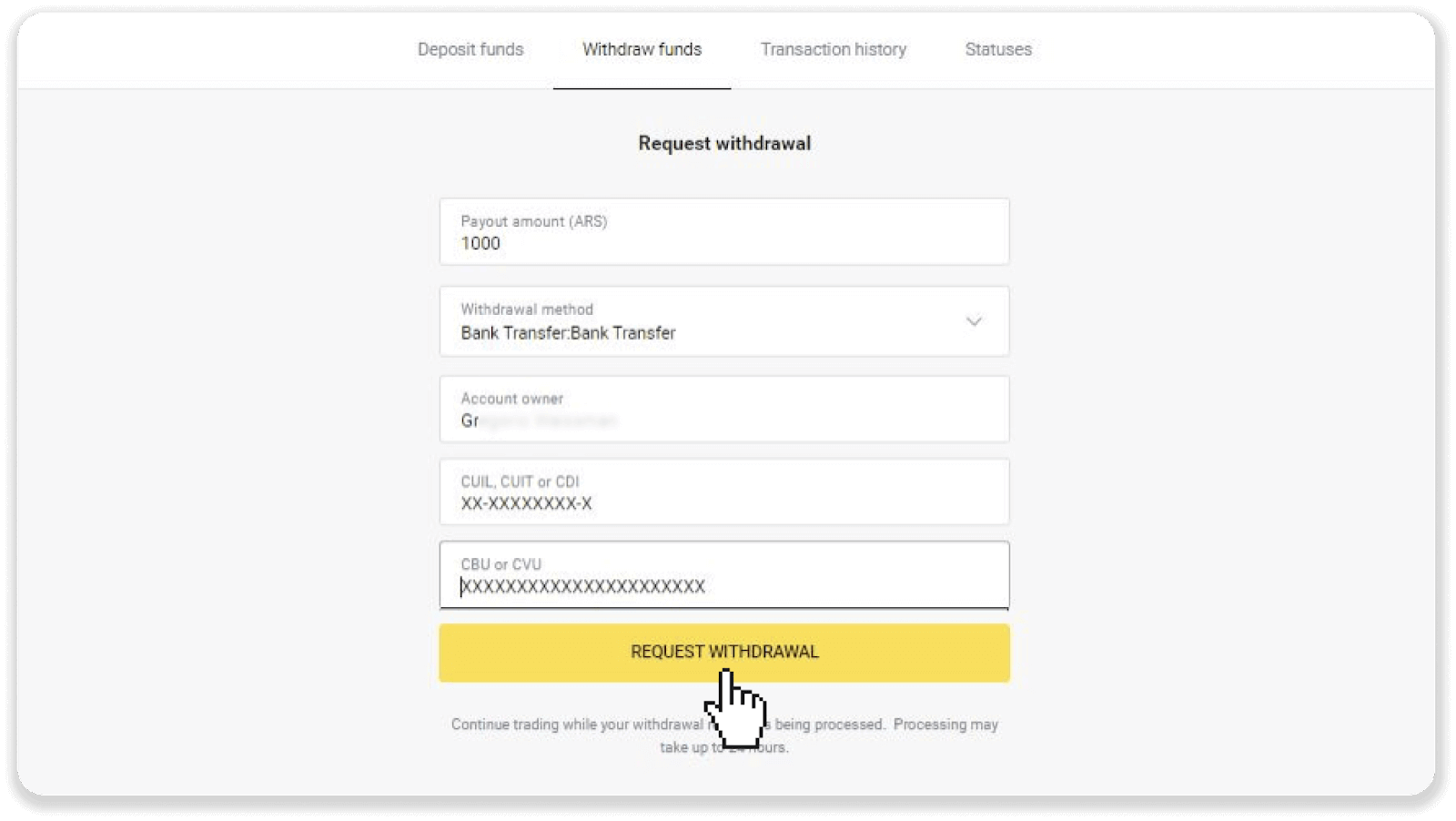
3. Your request is confirmed! You can continue trading while we process your withdrawal. You can track the status of your withdrawal in the “Transaction history” tab.
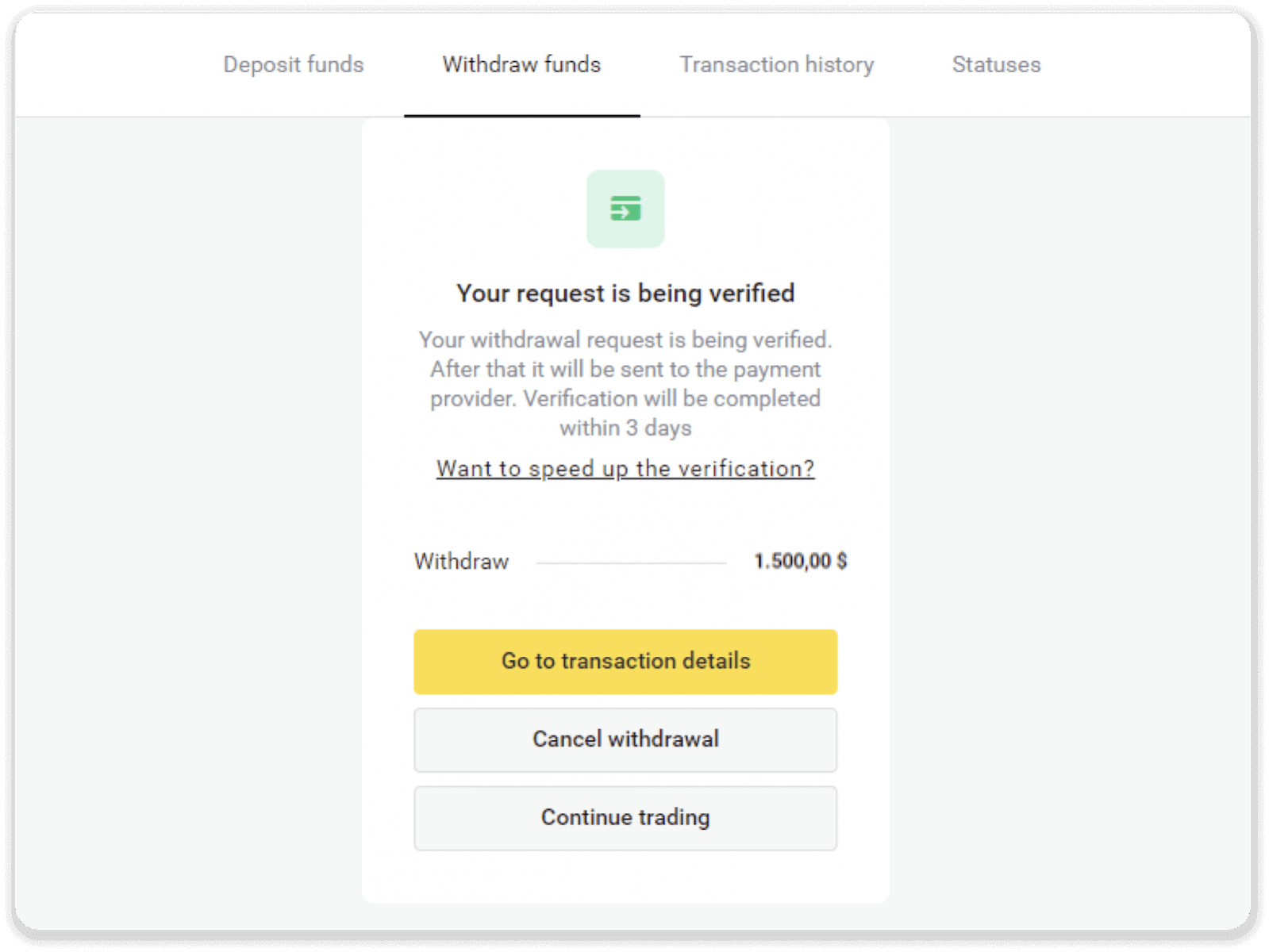
Note. It usually takes payment providers from 1 to 3 business days to credit funds to your bank account. In rare cases, this period may be extended up to 7 business days due to national holidays, your bank’s policy, etc.
Wallets and Bank Transfer (Pakistan)
With this method, you can withdraw funds to your bank account or mobile wallet.1. Go to your account.
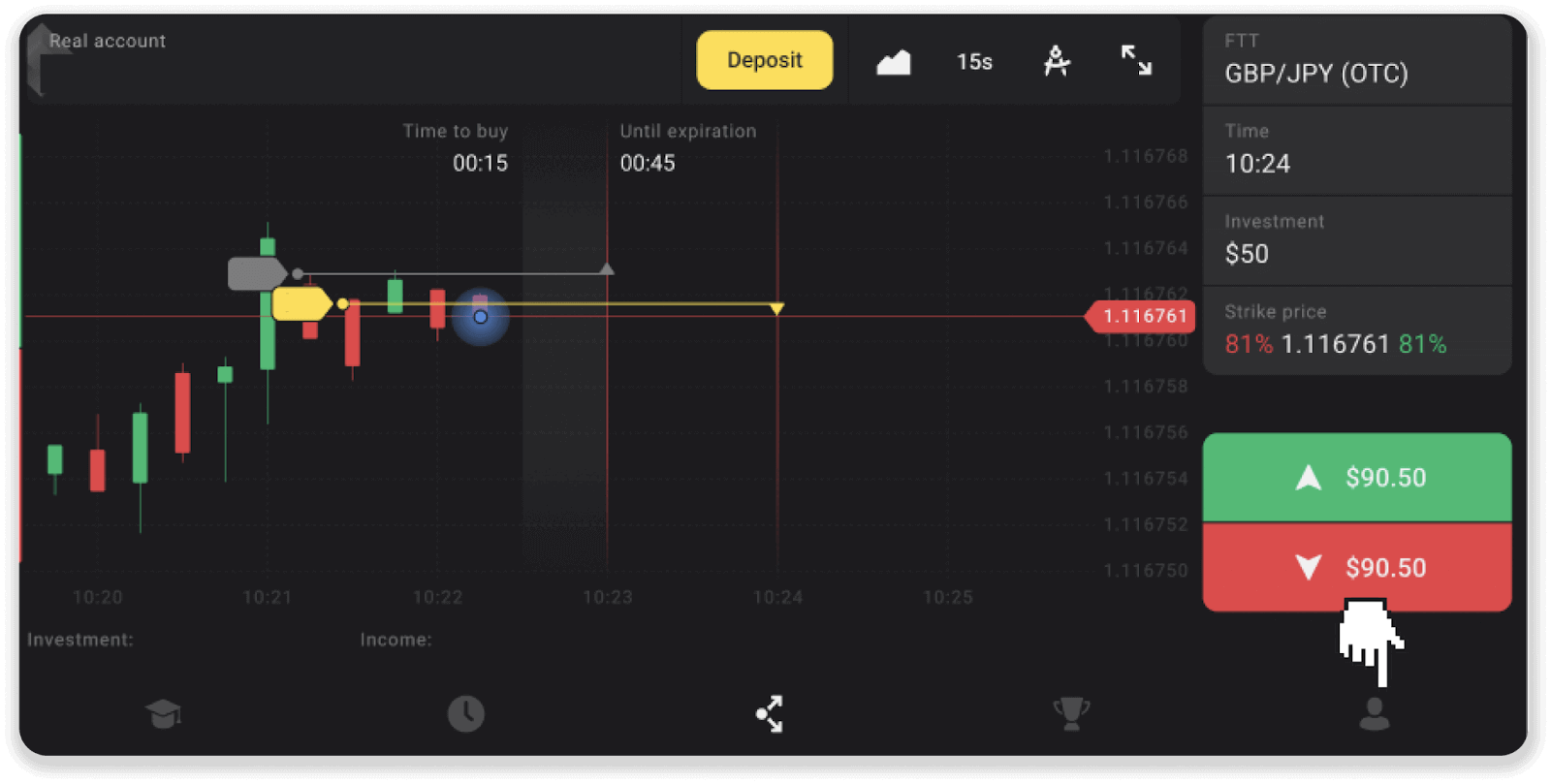
2. Tap on your balance and then tap “Withdrawal”.
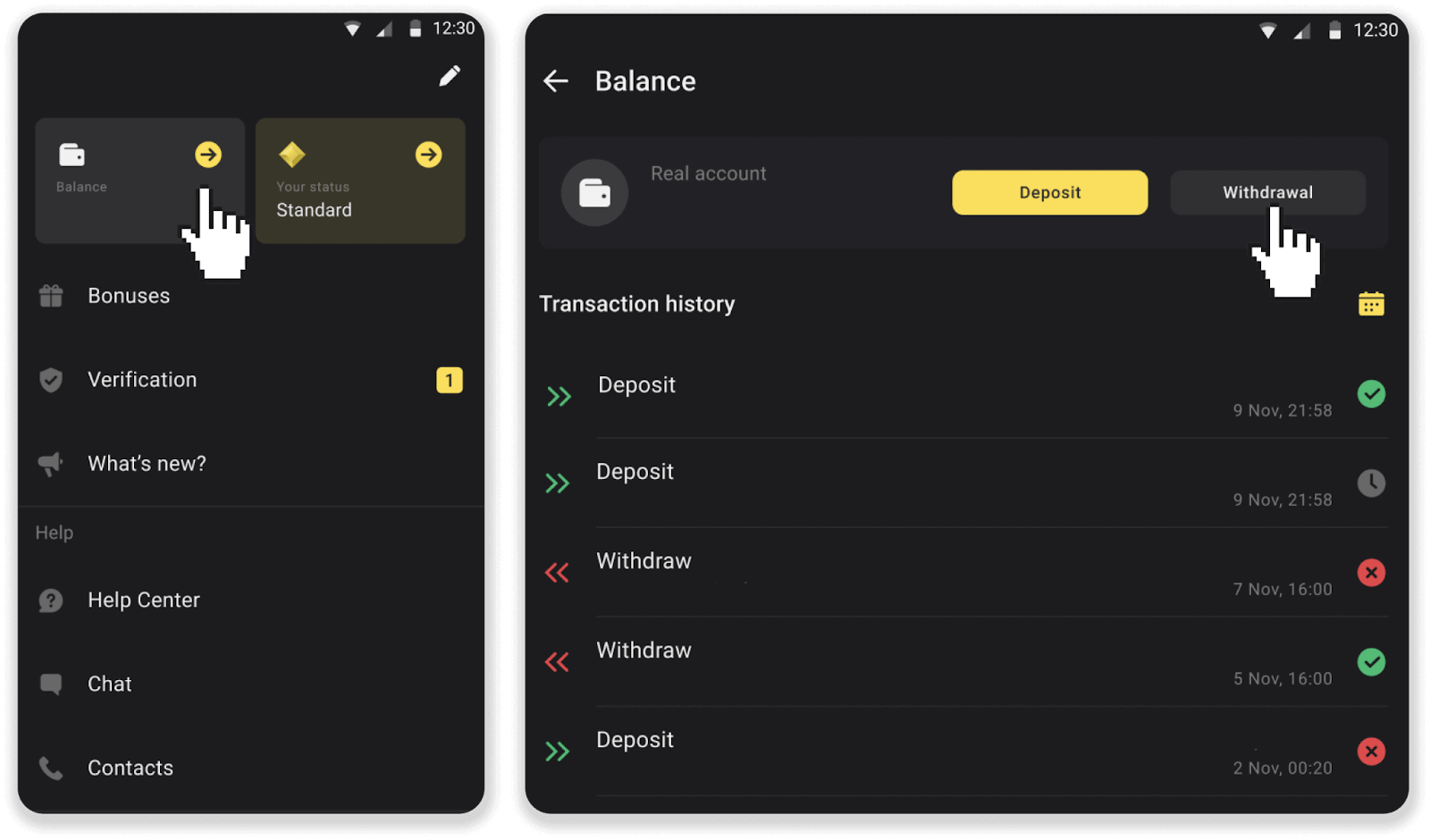
3. Enter the payout amount and choose “Mobile wallets Bank transfer” as your withdrawal method. Fill in additional information:
A. Your name.
B. Bank account number (14 digits), IBAN (24 digits), or wallet account number (14 digits).
C. The name of your bank or wallet.
B. Bank account number (14 digits), IBAN (24 digits), or wallet account number (14 digits).
C. The name of your bank or wallet.
Click “Request withdrawal”.
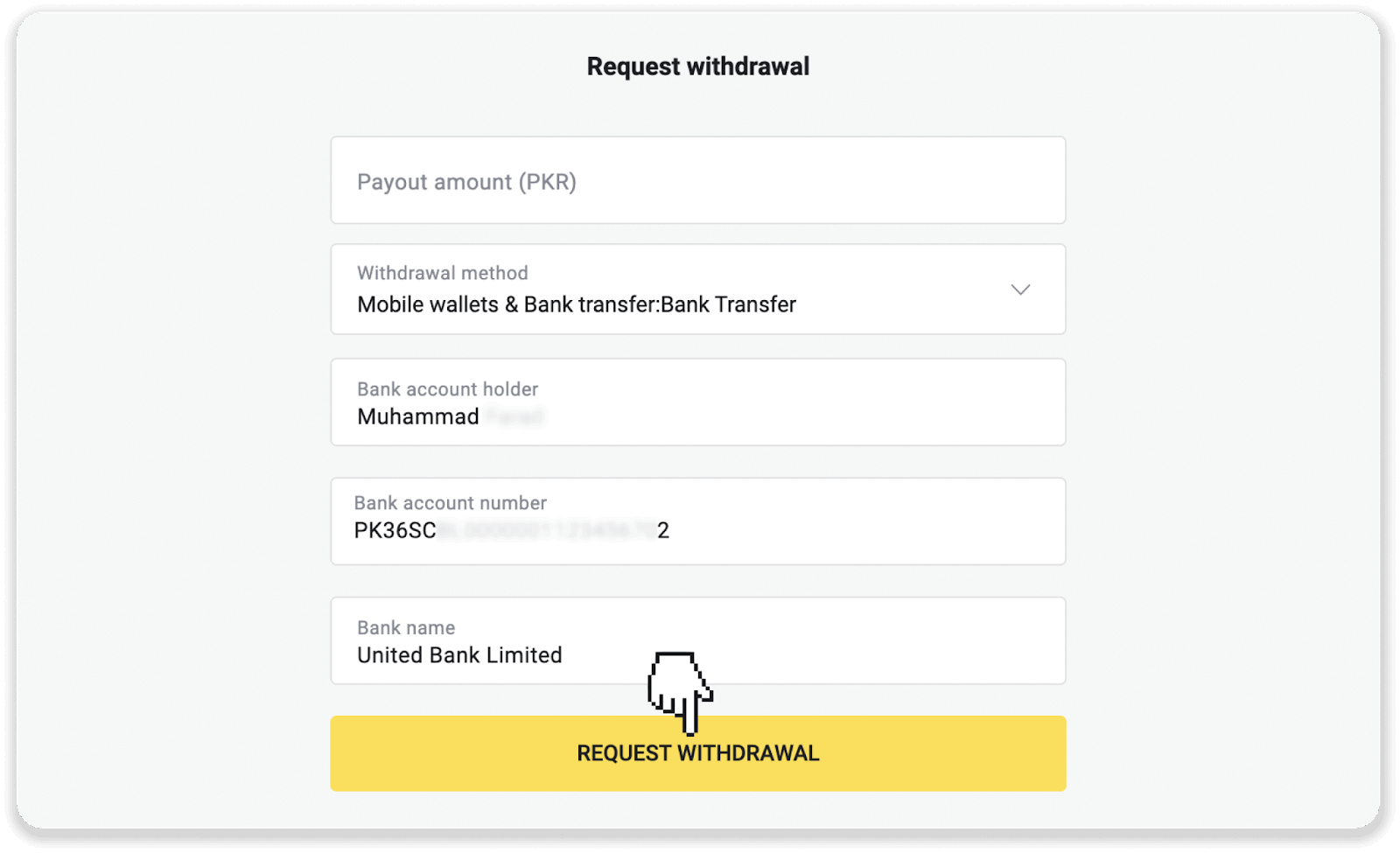
Where to find IBAN?
Easypaisa
Open your Easypaisa app. Tap “My Account” – “Account Information”.
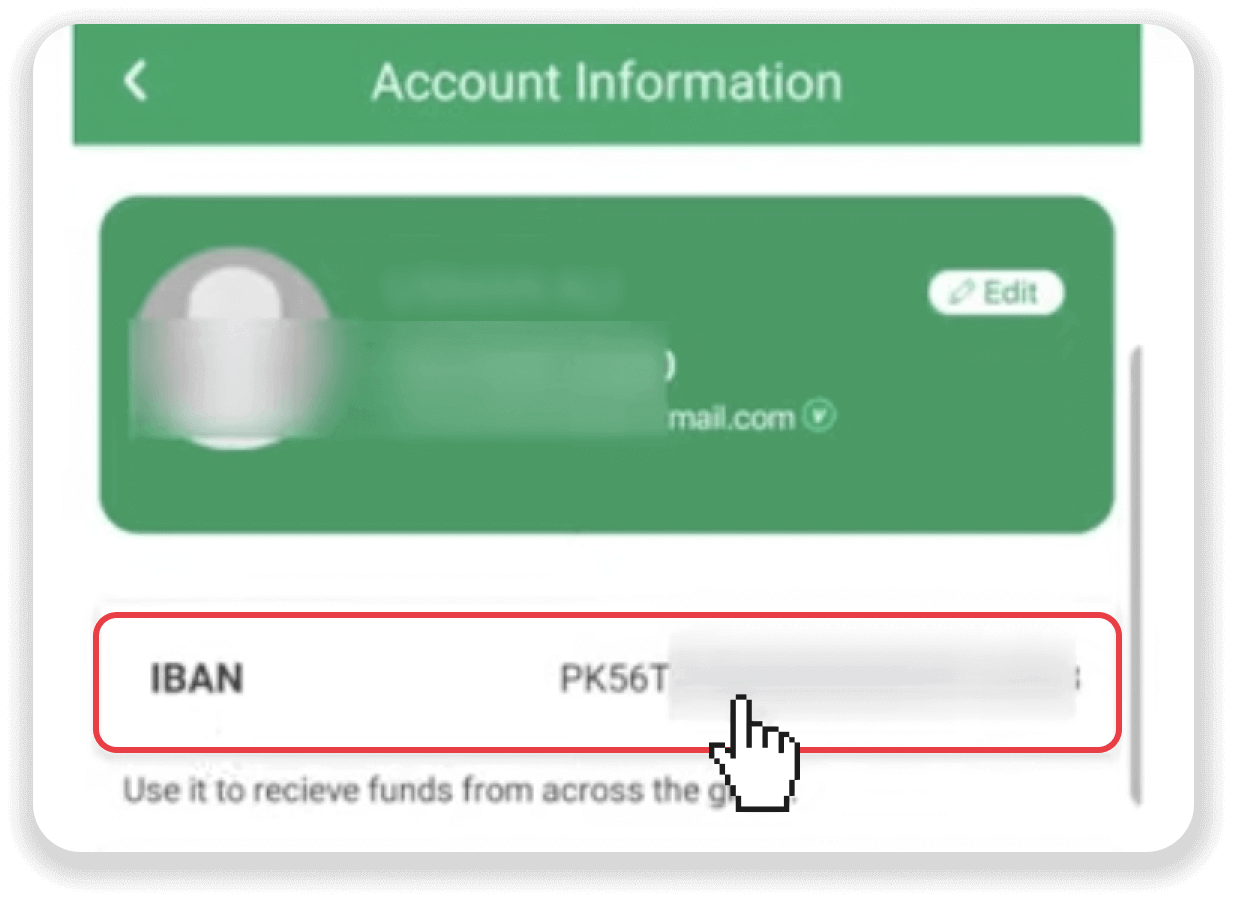
JazzCash
Open your JazzCash app. Tap “My Account” – “RAAST ID Management”.
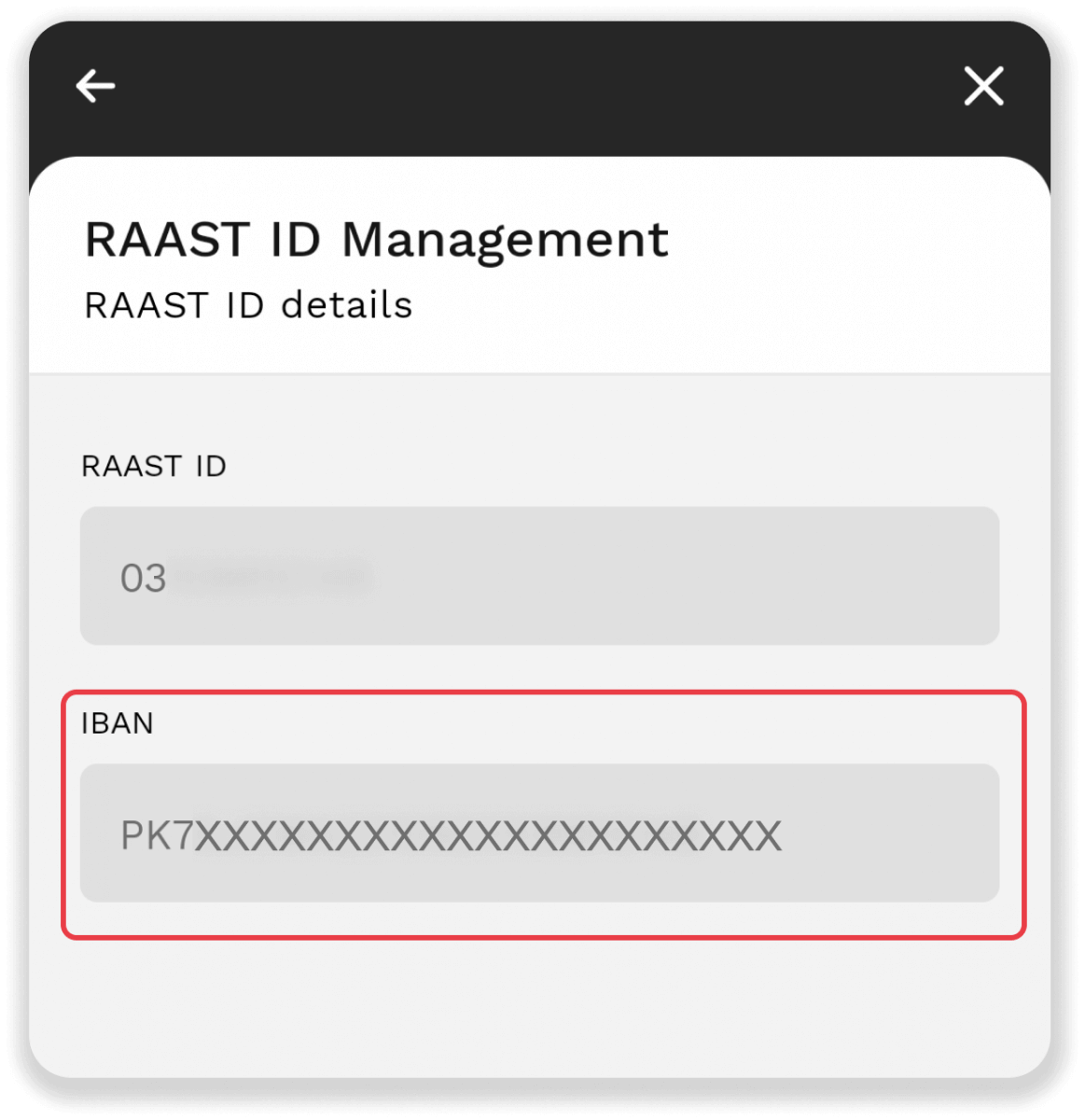
Upaisa
Upaisa app users can enter their mobile number or wallet account number, because it stands for IBAN.
Open your Upaisa app — tap “My profile”.
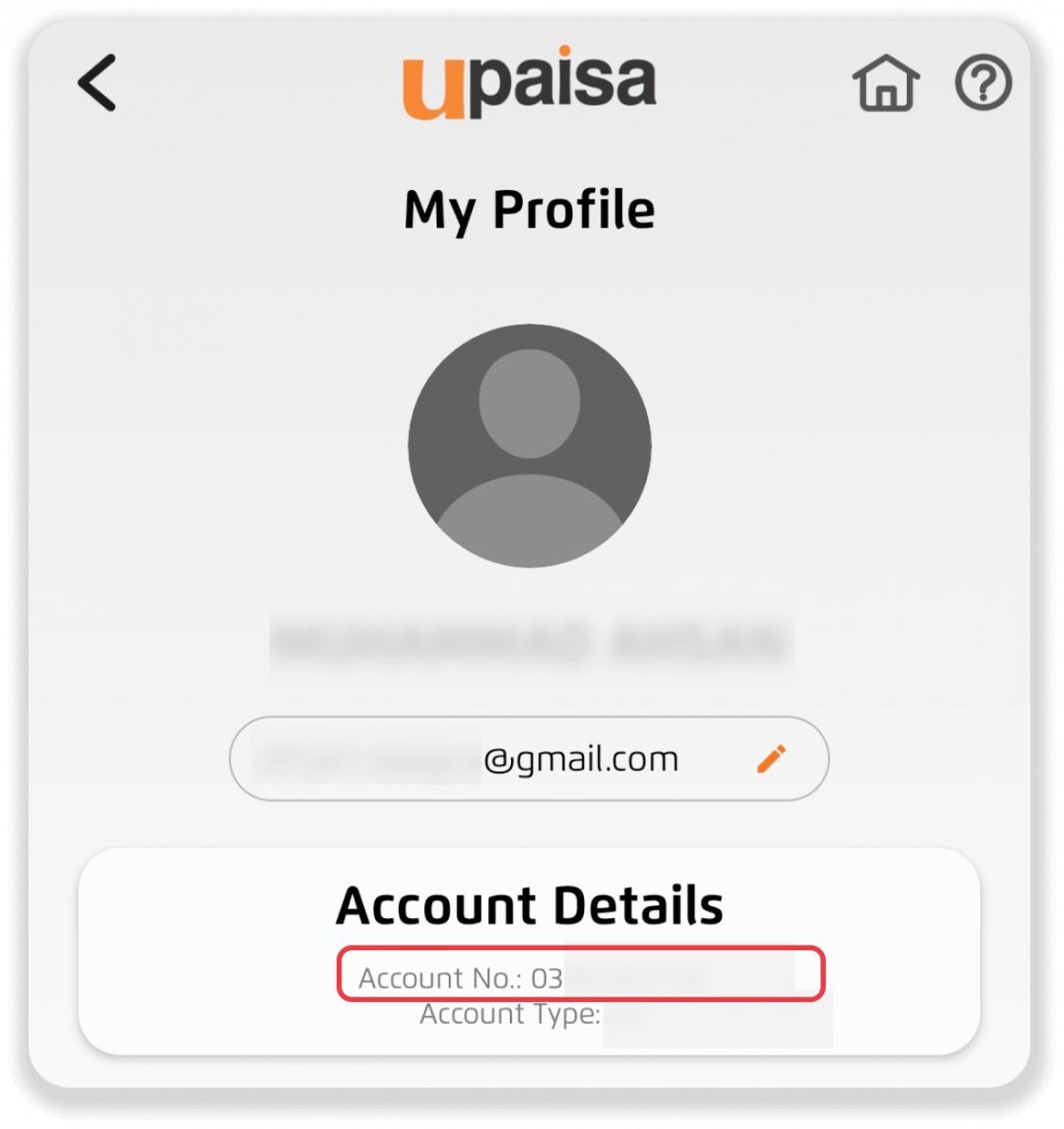
4. Your request is confirmed! You can continue trading while we process your withdrawal.
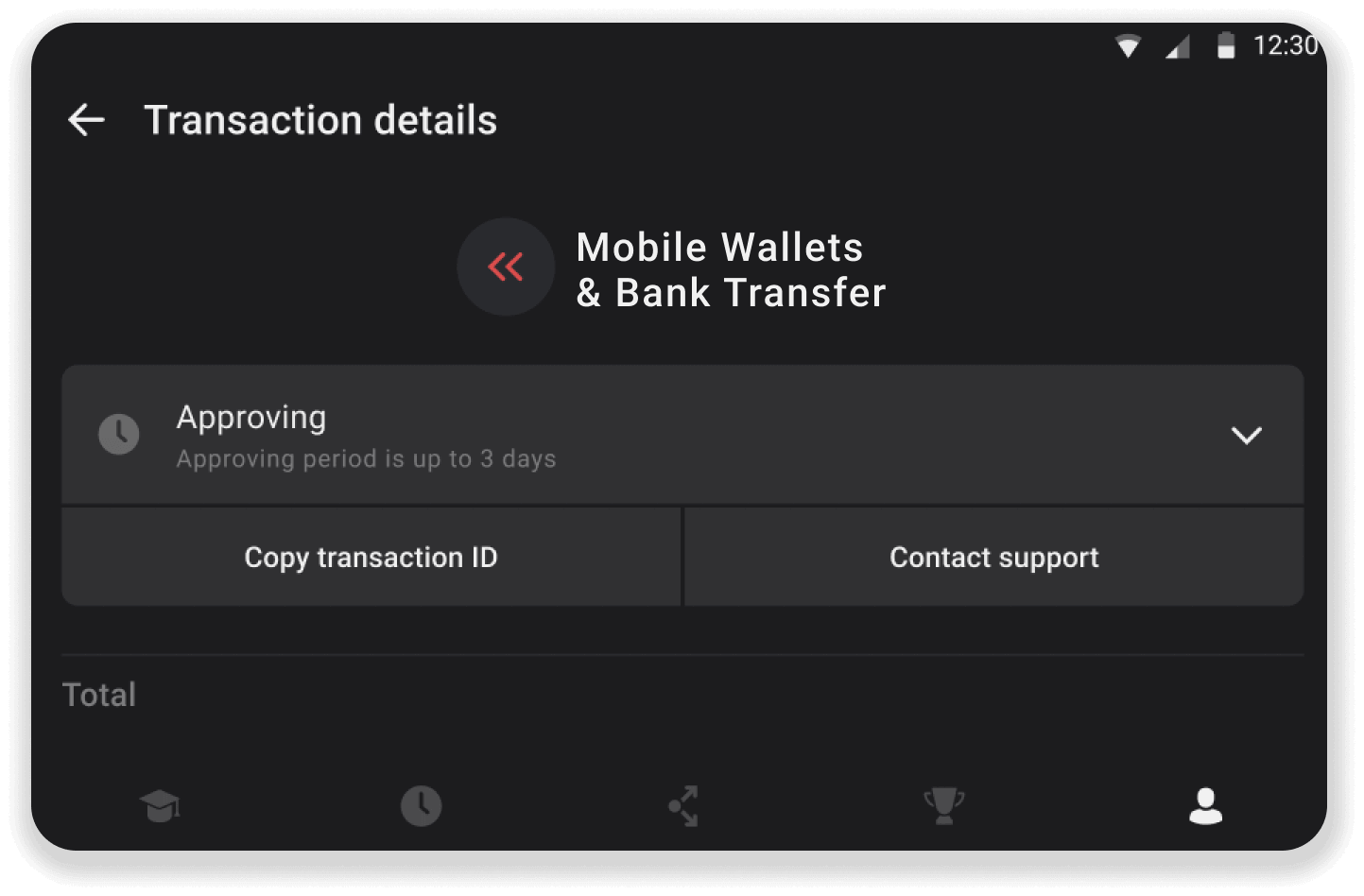
5. You can always track the status of your withdrawal in “Transaction details”.
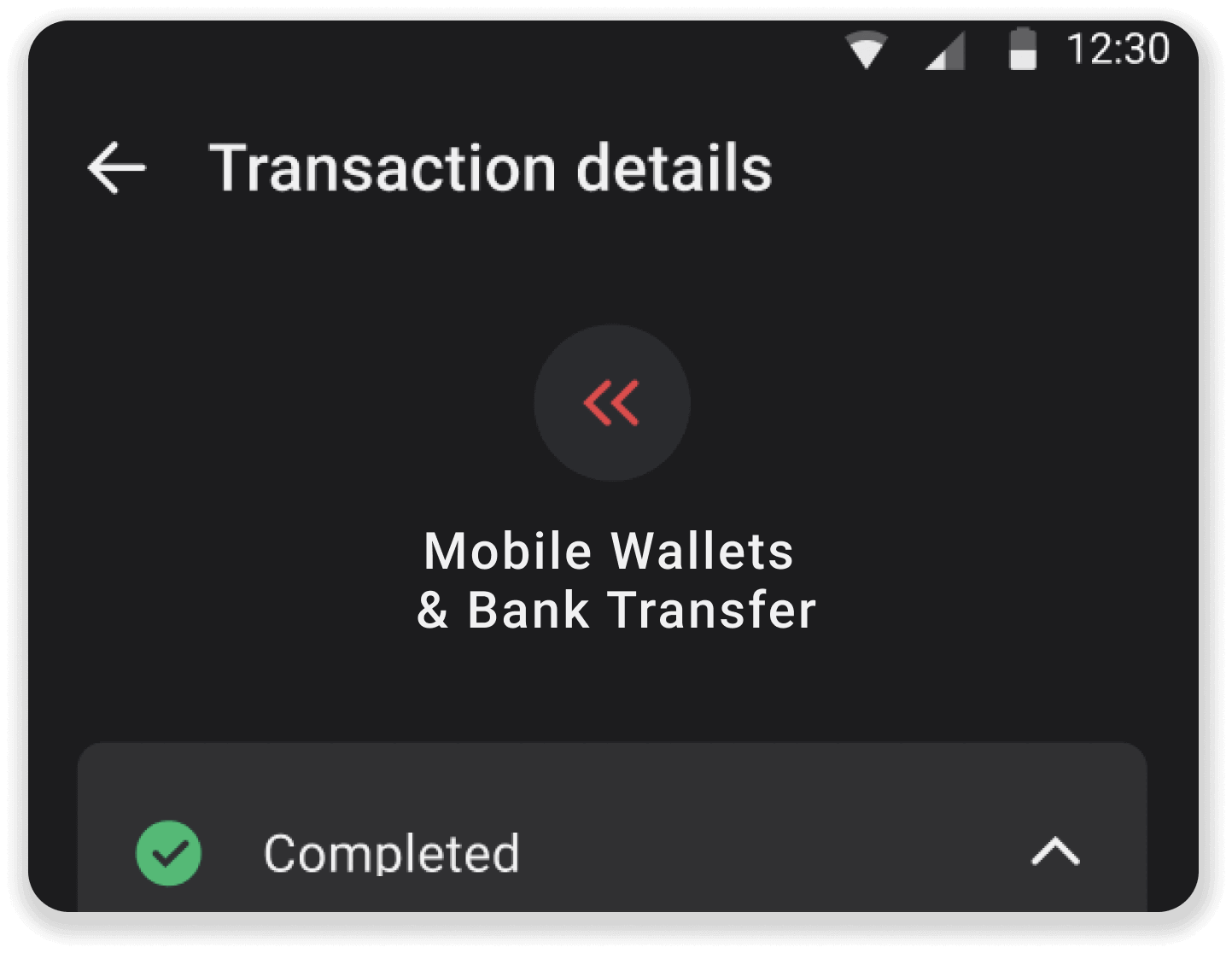
Bank Transfer (Colombia)
1. Go to the withdrawal in the “Cashier” section. Click on your profile picture in the top right corner of the screen and choose the “Cashier” tab in the menu.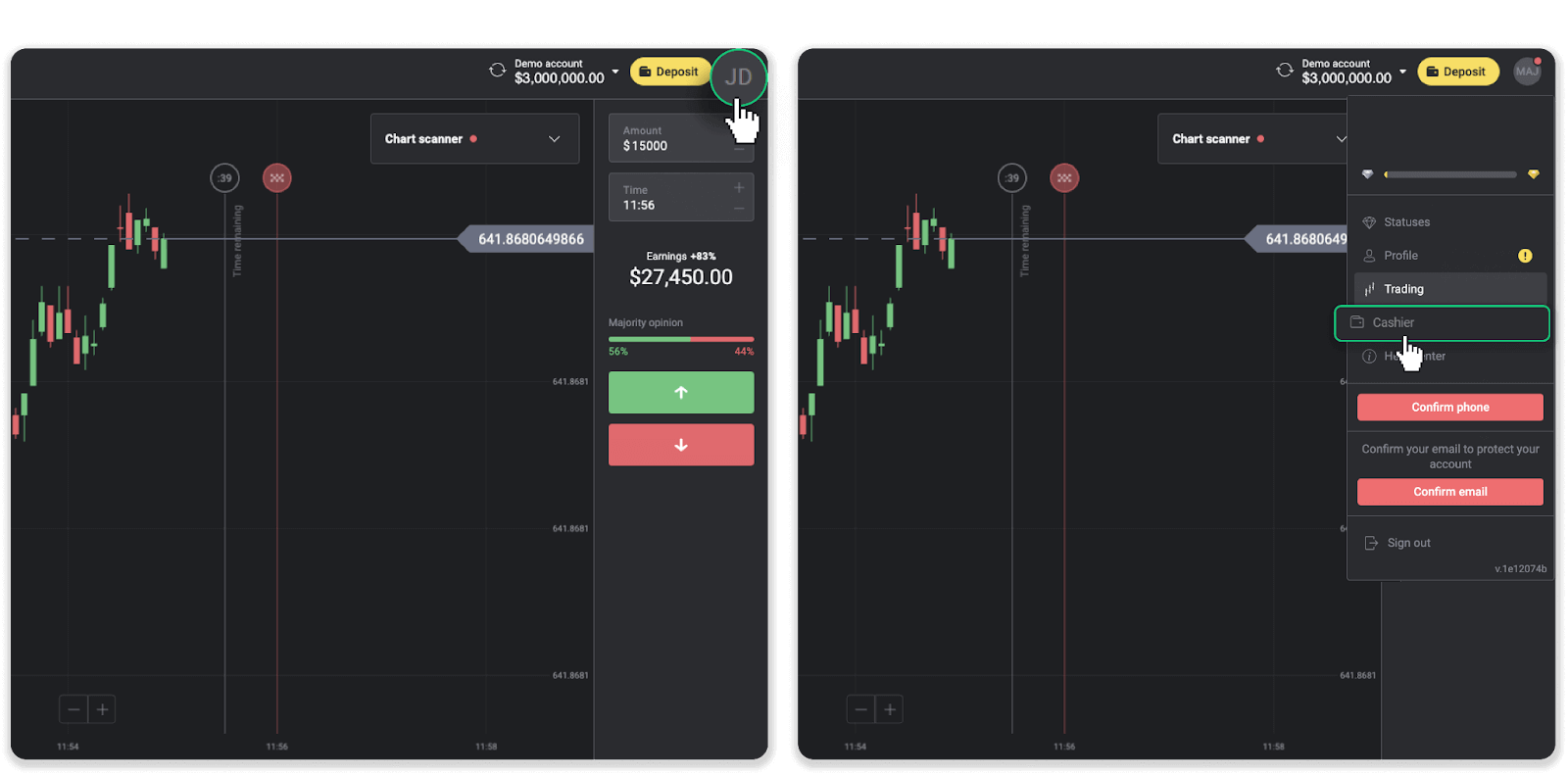
Then click the “Withdraw funds” tab.
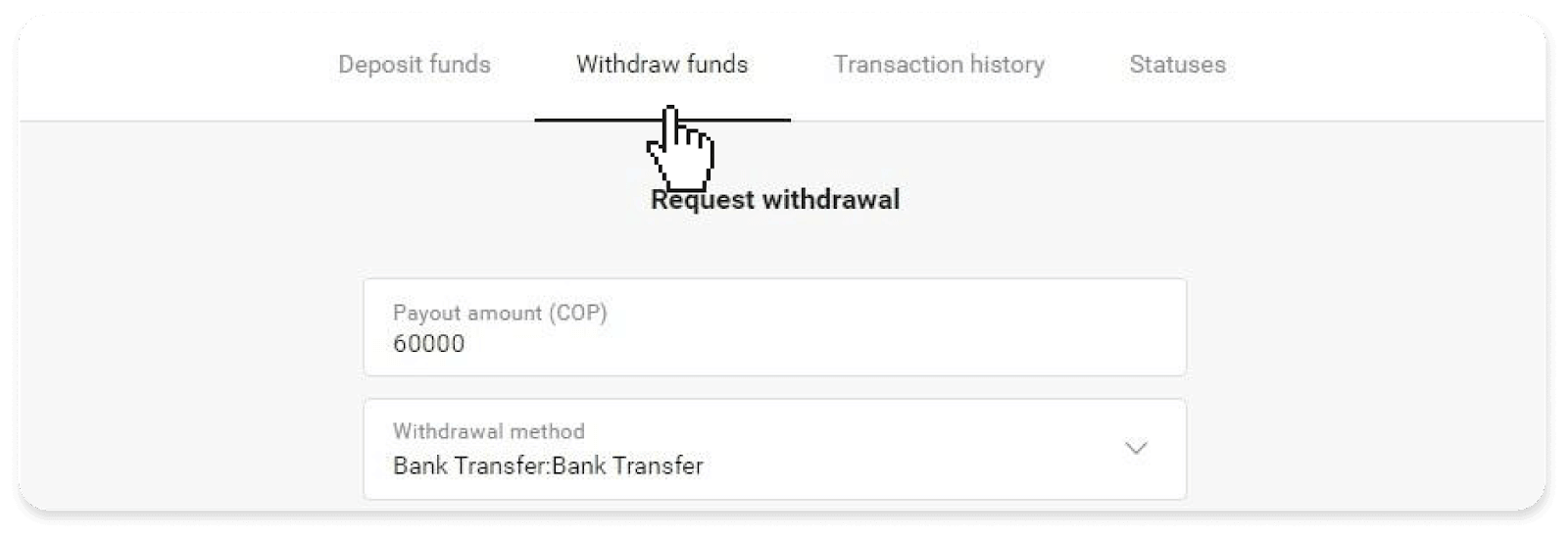
2. Enter the amount you want to withdraw and choose “Bank Transfer” as the withdrawal method. Enter the name of the bank, your bank account number, your first and last name, choose a document type, and enter that document’s number to confirm your identity. Click “Request withdrawal”.
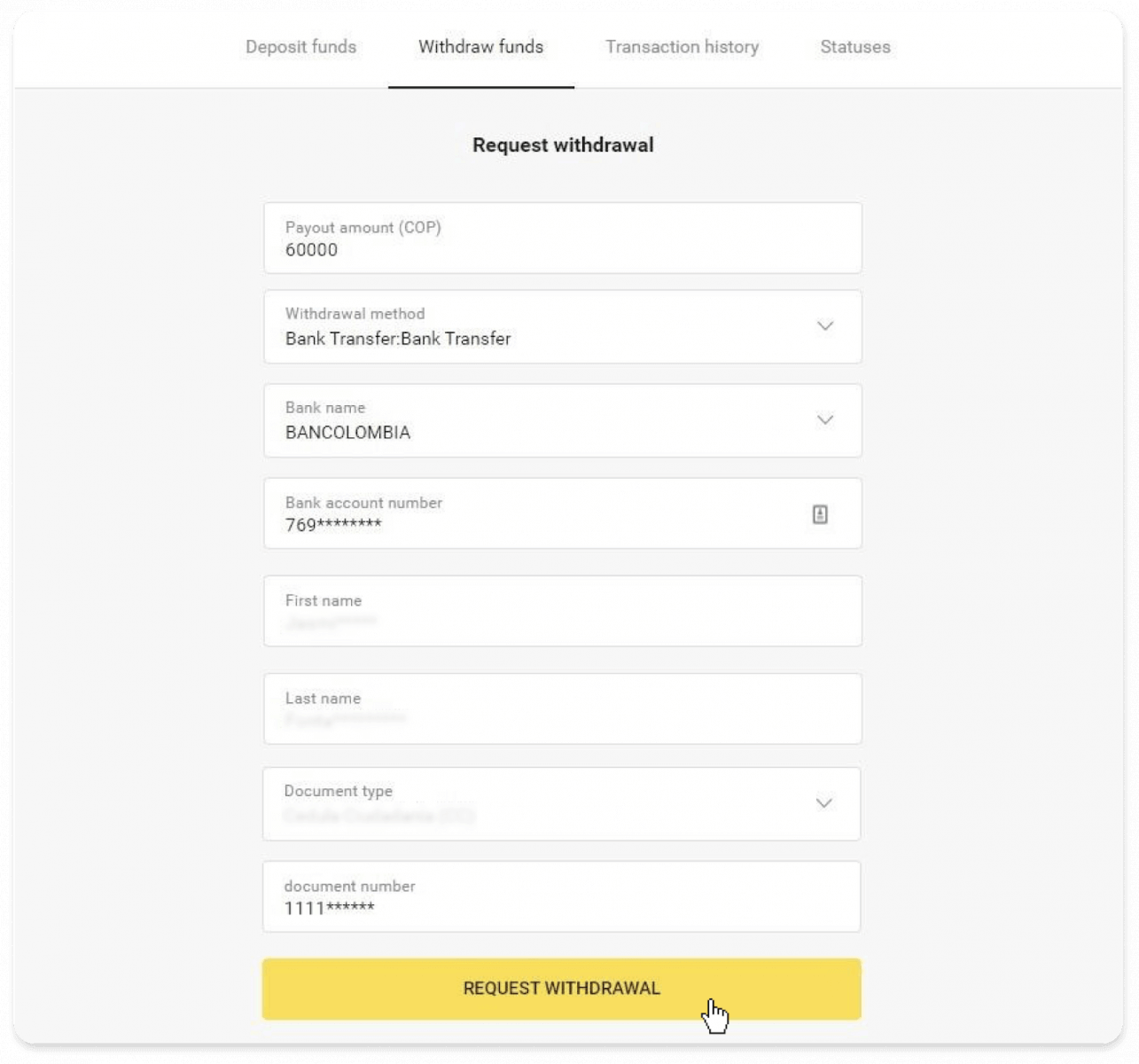
3. Your request is confirmed! You can continue trading while we process your withdrawal.
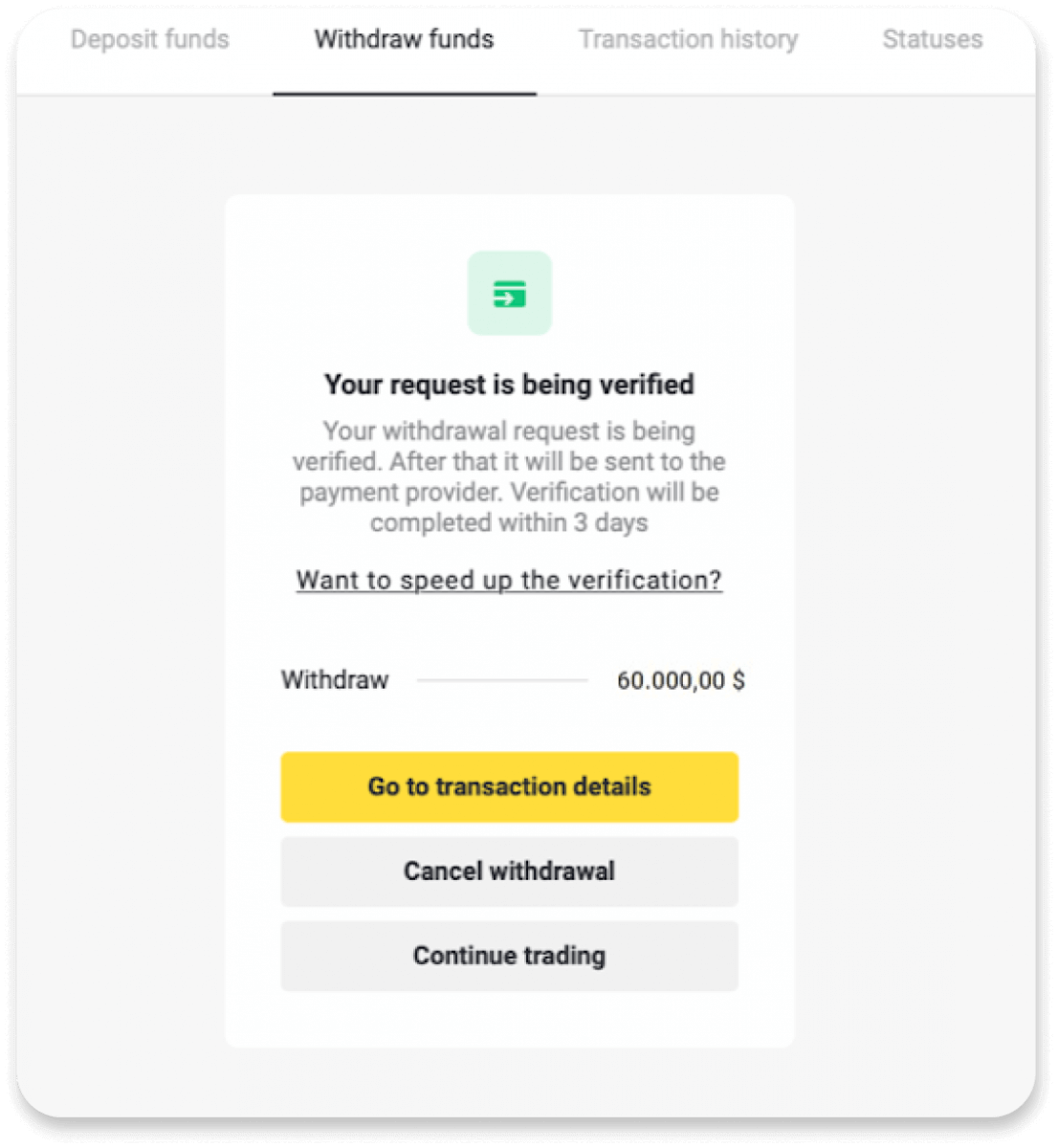
4. You can always track the status of your withdrawal in the “Cashier” section, “Transaction history” tab.
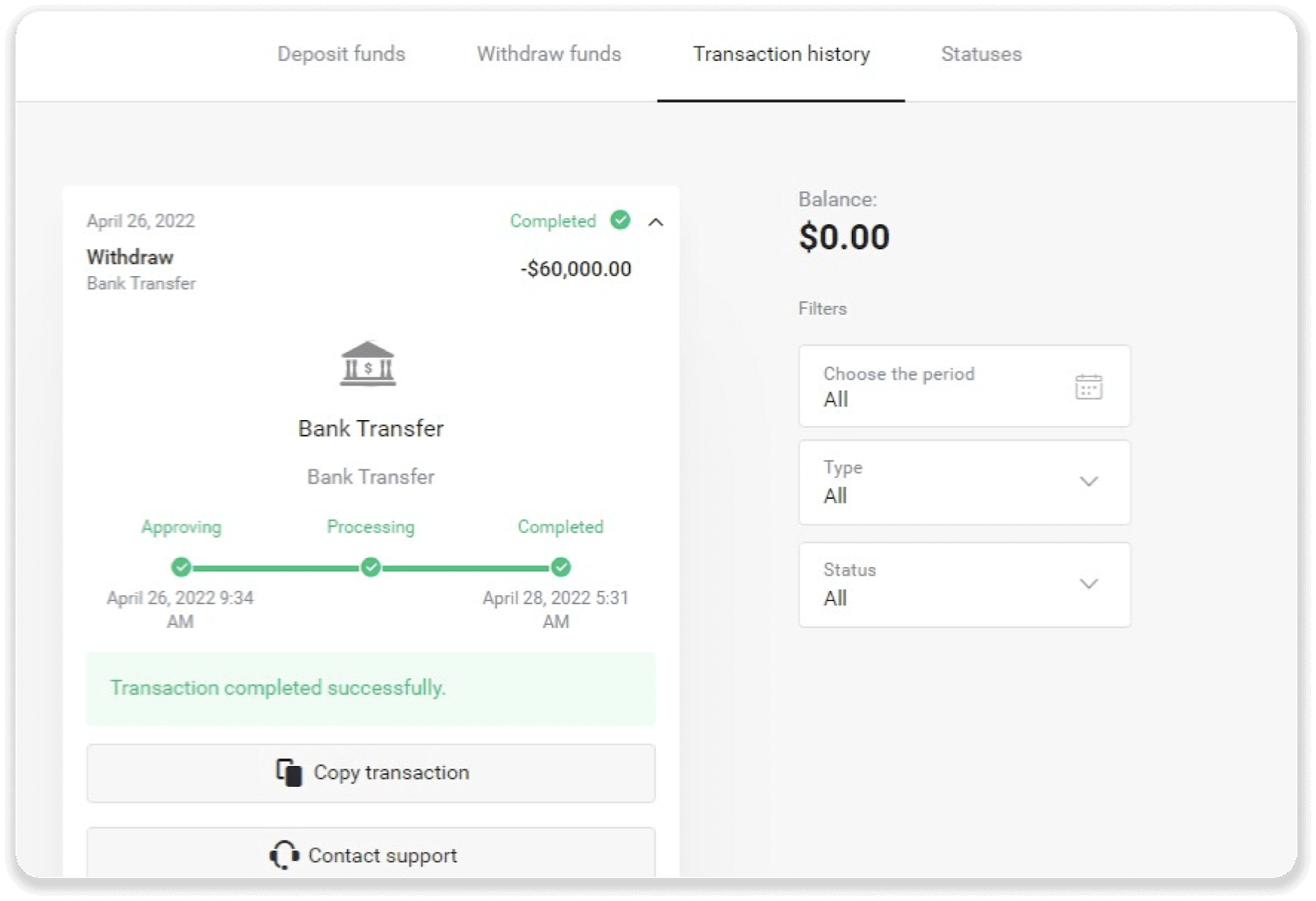
Note. It usually takes payment providers from 1 to 3 business days to credit funds to your payment method. In rare cases, this period may be extended up to 7 business days due to national holidays, your bank’s policy, etc.
PIX
1. Go to the withdrawal in the “Cashier” section. Click on your profile picture in the top right corner of the screen and choose the “Cashier” tab in the menu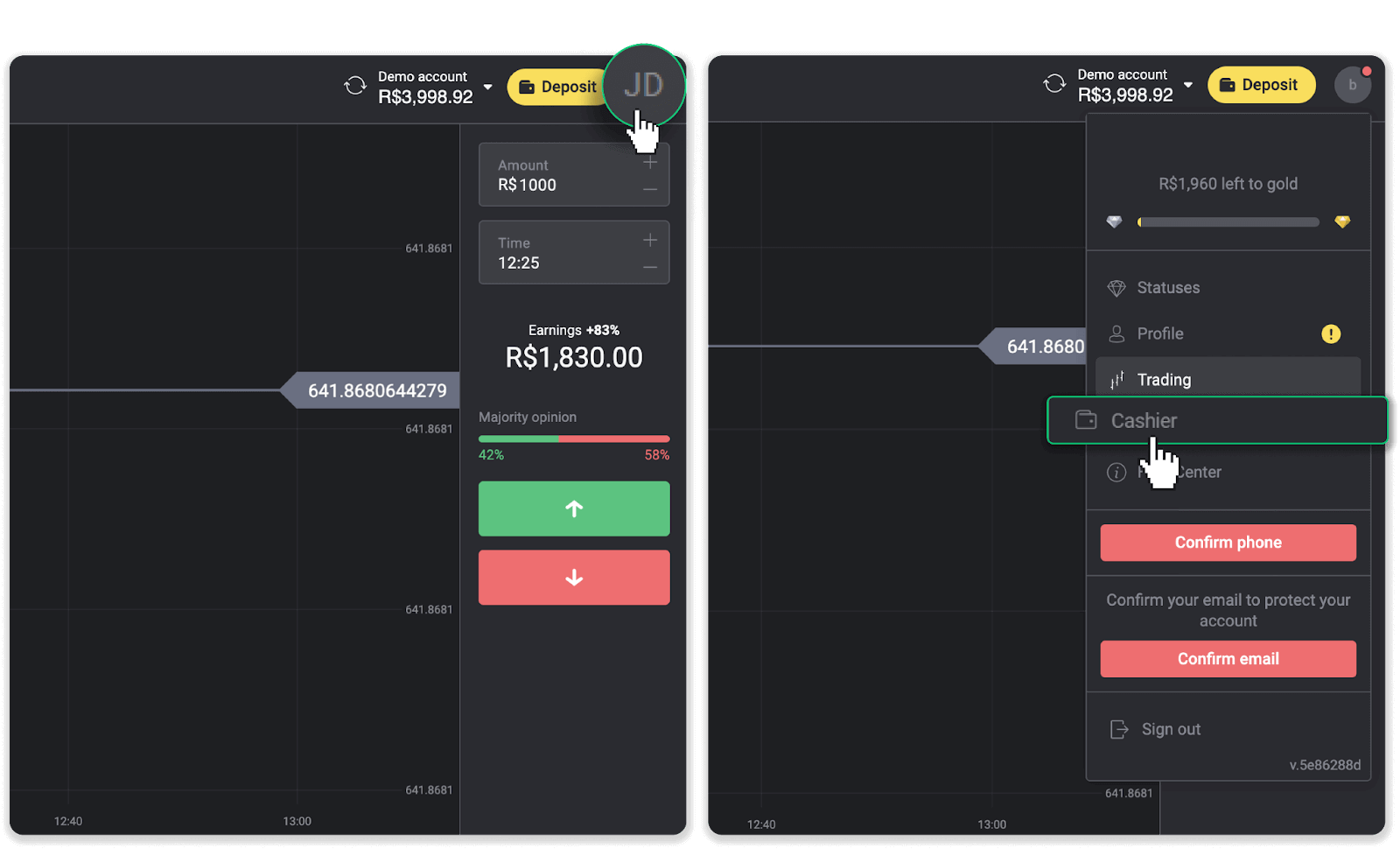
Then click the “Withdraw funds” tab.
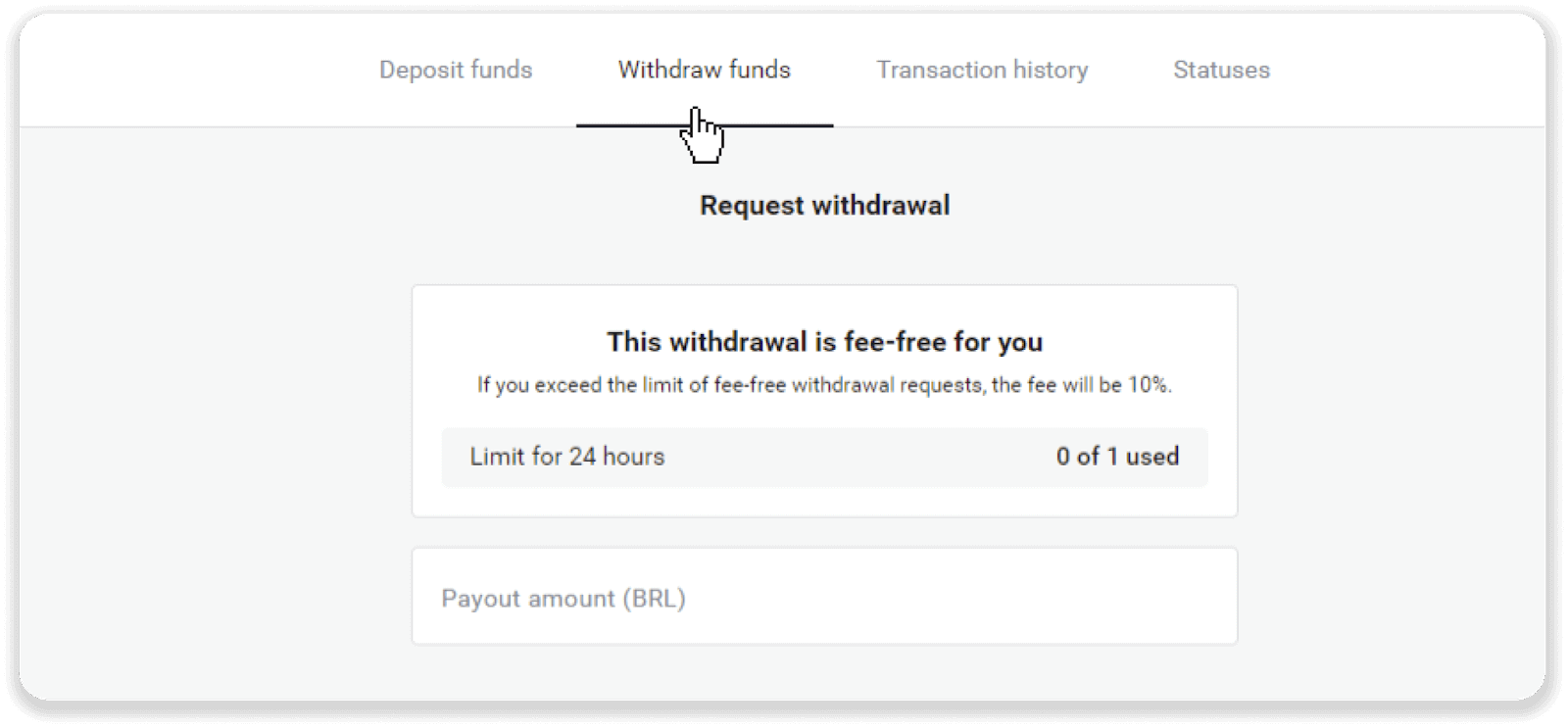
2. Enter the amount you want to withdraw and choose “Pix:Bank Transfer” as the withdrawal method. Enter your name and choose the type of PIX key (email, phone number, PIX key, and CPF). In this instruction, we chose the CPF type. Enter the PIX key, and click “Request withdrawal”.
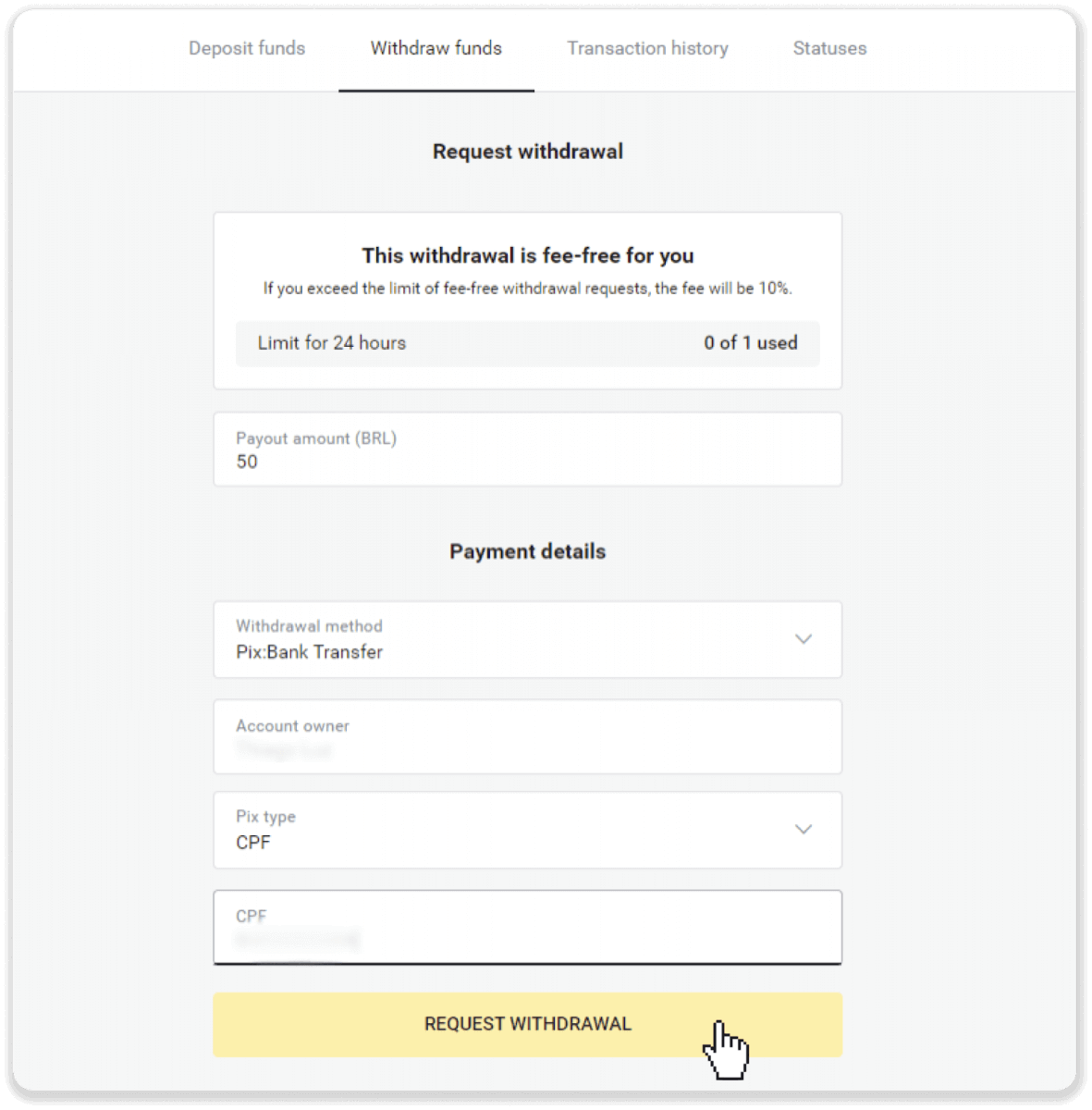
3. Your request is confirmed!
Note. The payout amount will stay on your balance while we’re verifying your request. Make sure to keep it safe before it’s deducted from your balance.
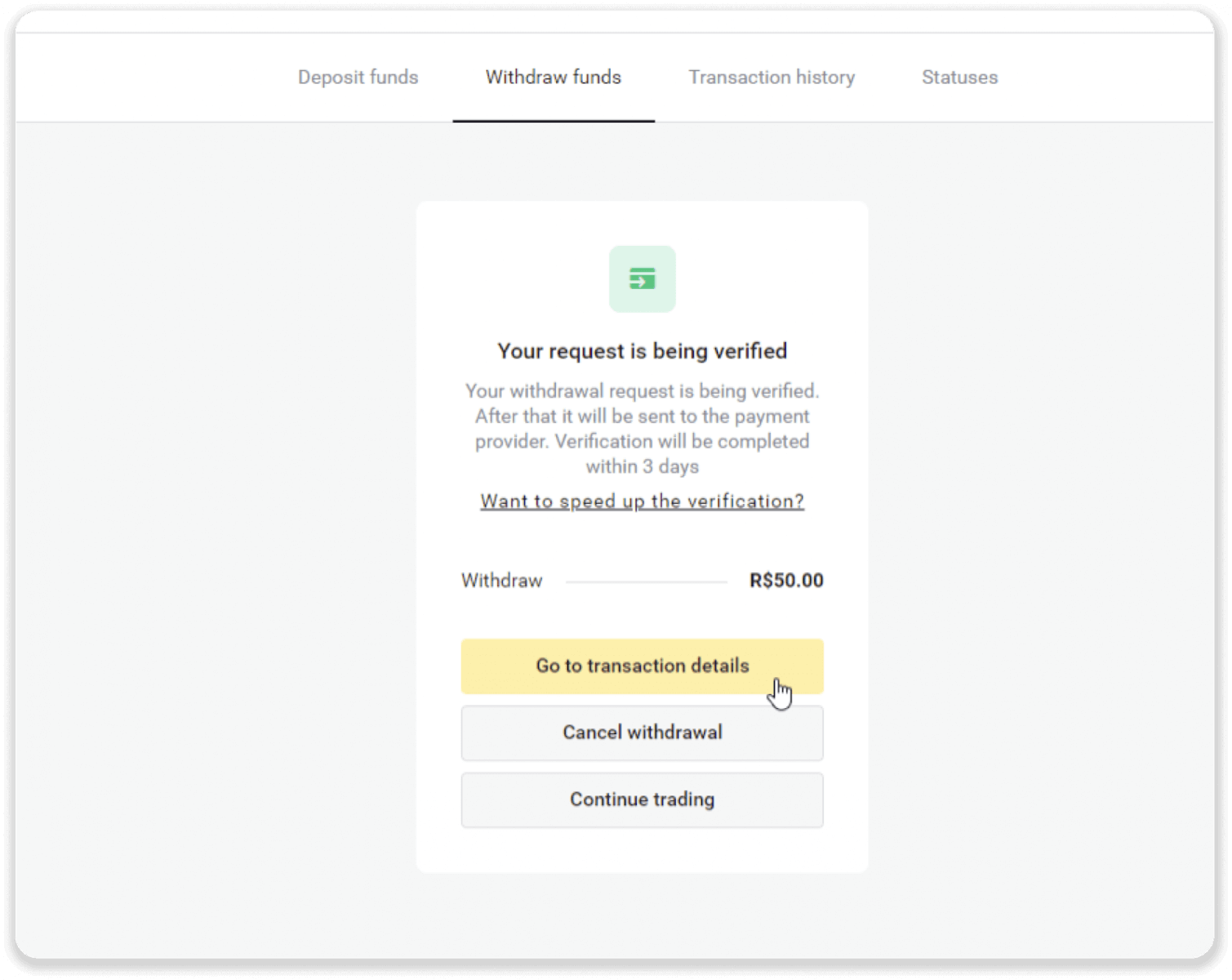
4. You can always track the status of your withdrawal in the “Cashier” section, “Transaction history” tab.
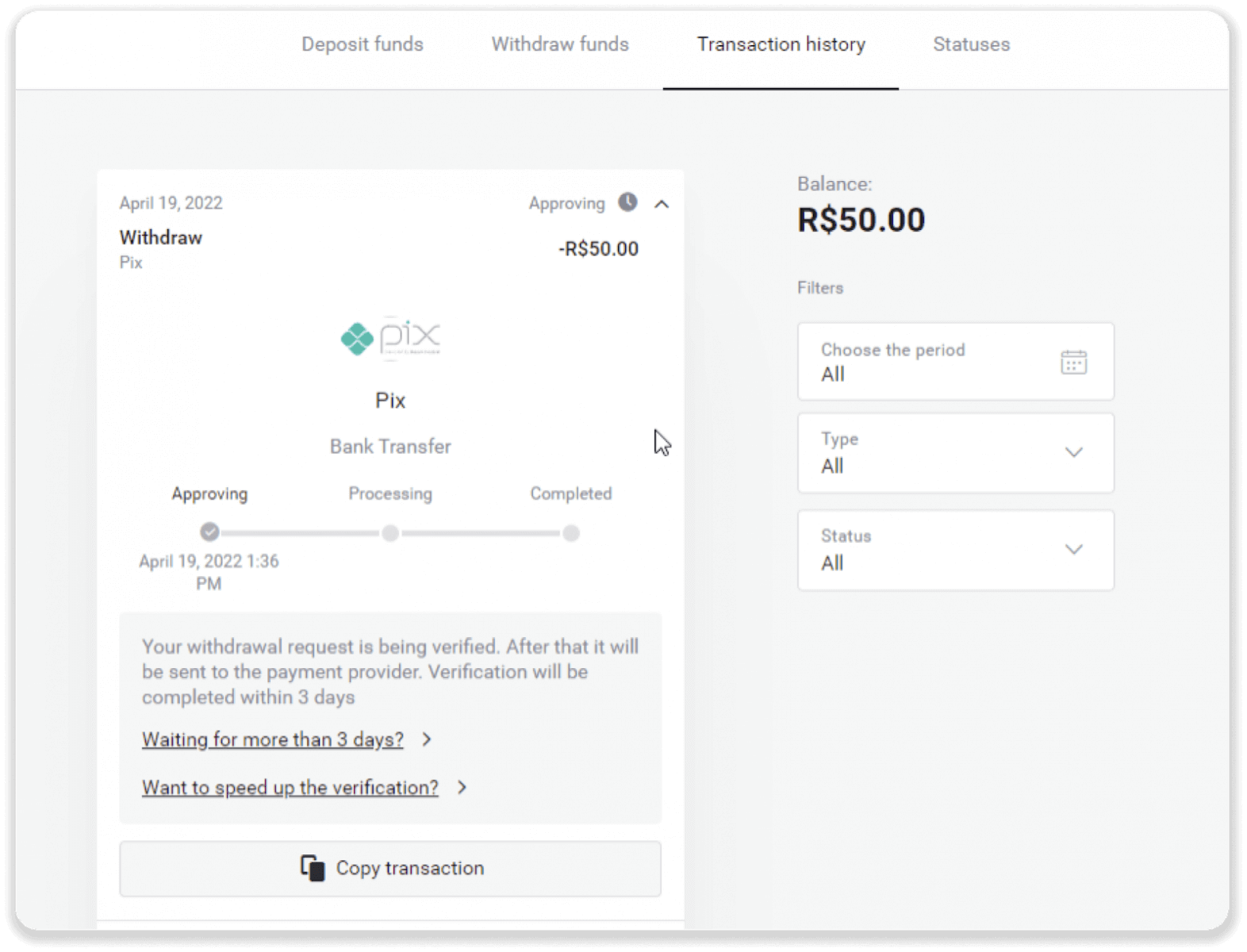
Note. It usually takes payment providers from 1 to 3 business days to credit funds to your payment method. In rare cases, this period may be extended up to 7 business days due to national holidays, your bank’s policy, etc.
Bank Transfer (Thailand)
To withdraw funds to your bank account, you’ll need to follow these steps:1. Go to the withdrawal in the “Cashier” section. Click on your profile picture in the top right corner of the screen and choose the “Cashier” tab in the menu.
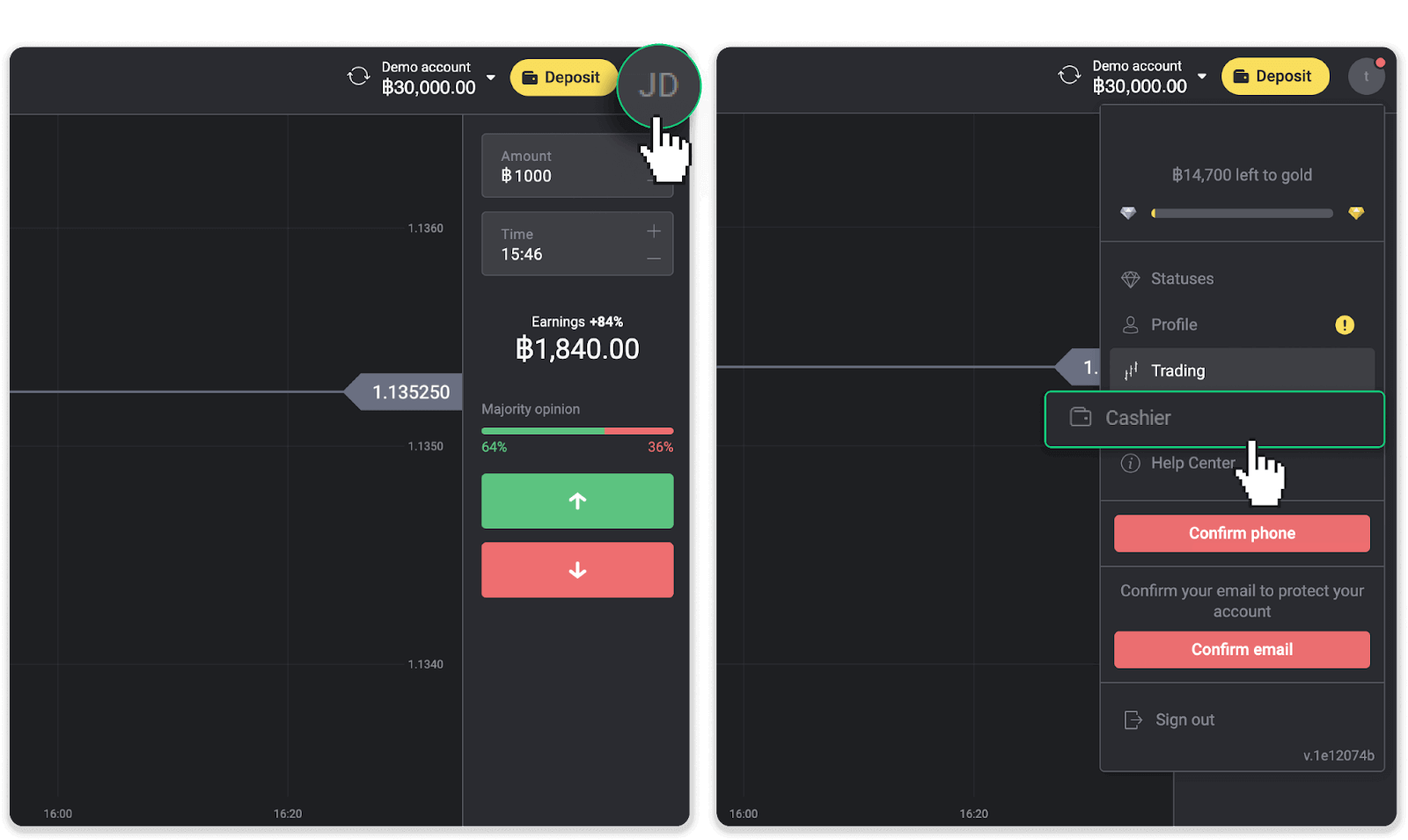
Then click the “Withdraw funds” tab.
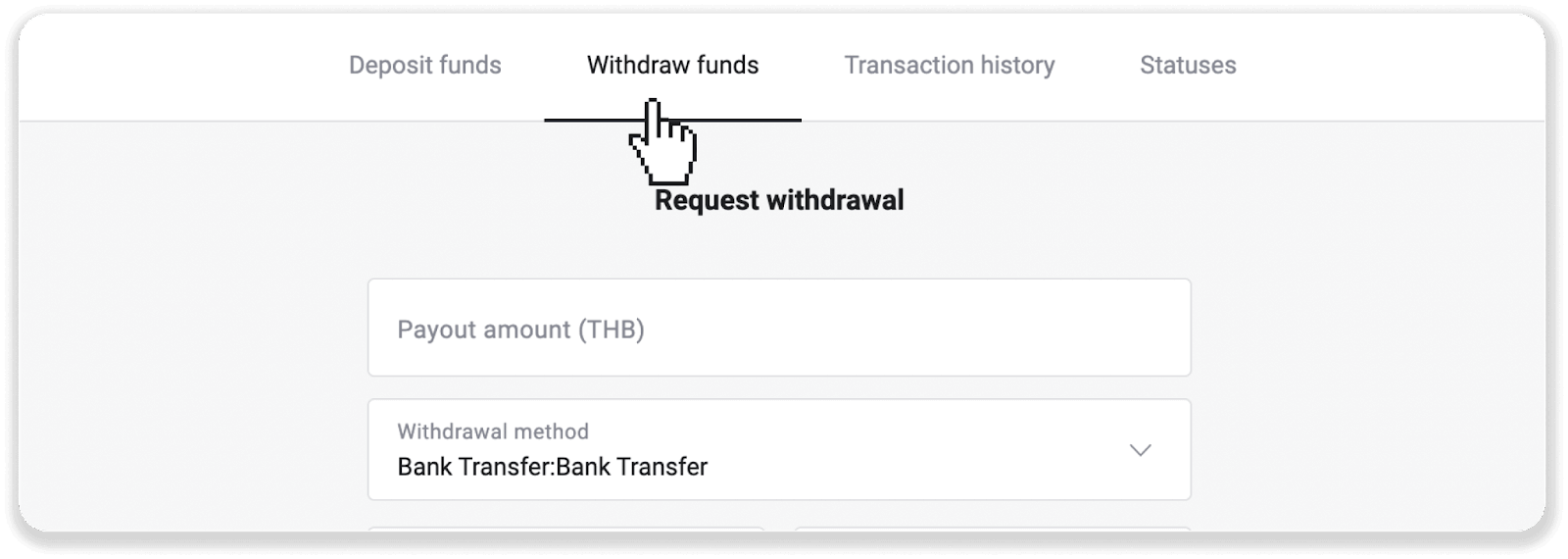
2. Enter the payout amount and choose “Bank transfer” as your withdrawal method. Fill in the rest of the fields (you can find all the required information in your bank agreement). Click “Request withdrawal”.
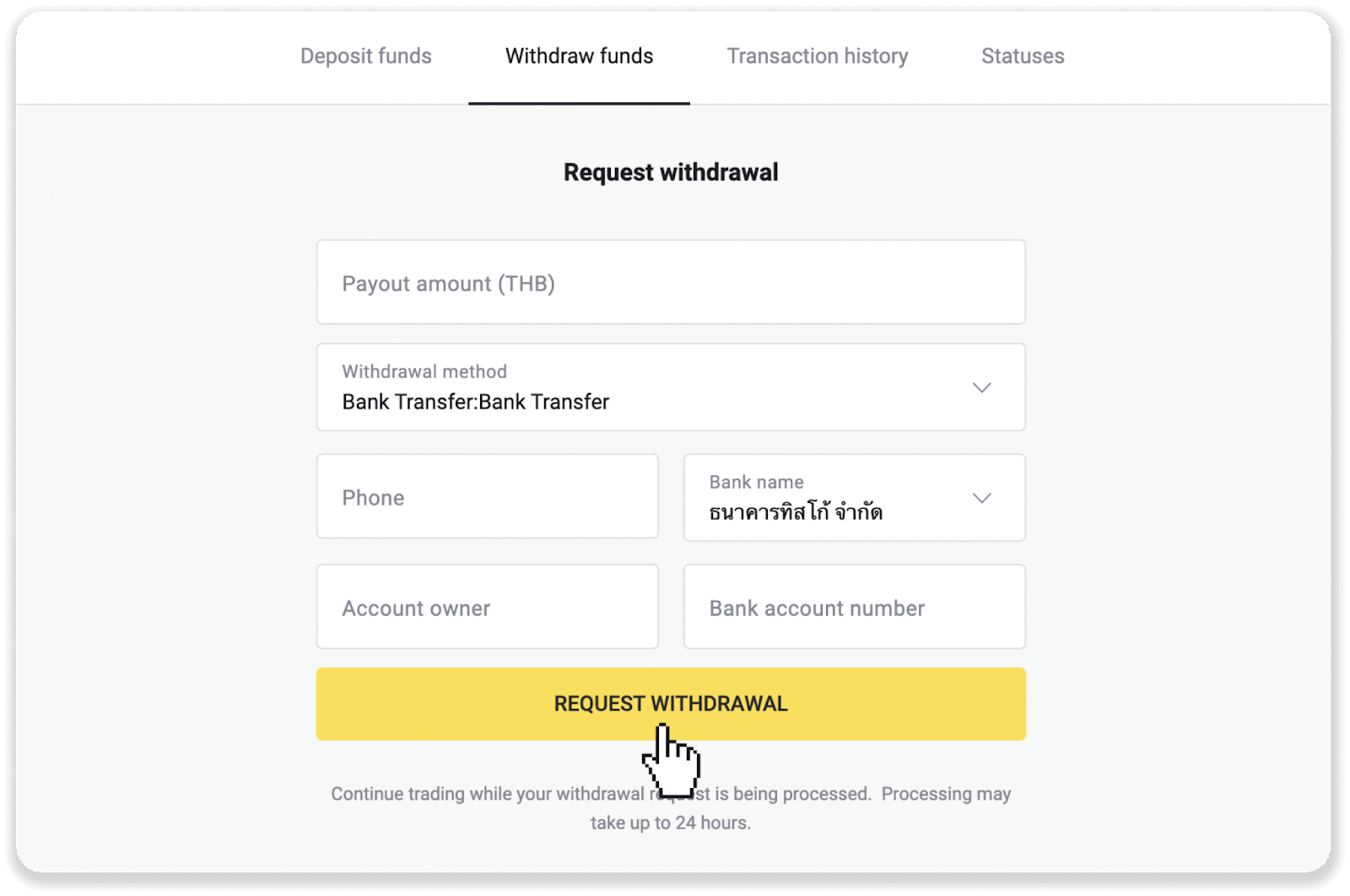
3. Your request is confirmed! You can continue trading while we process your withdrawal.
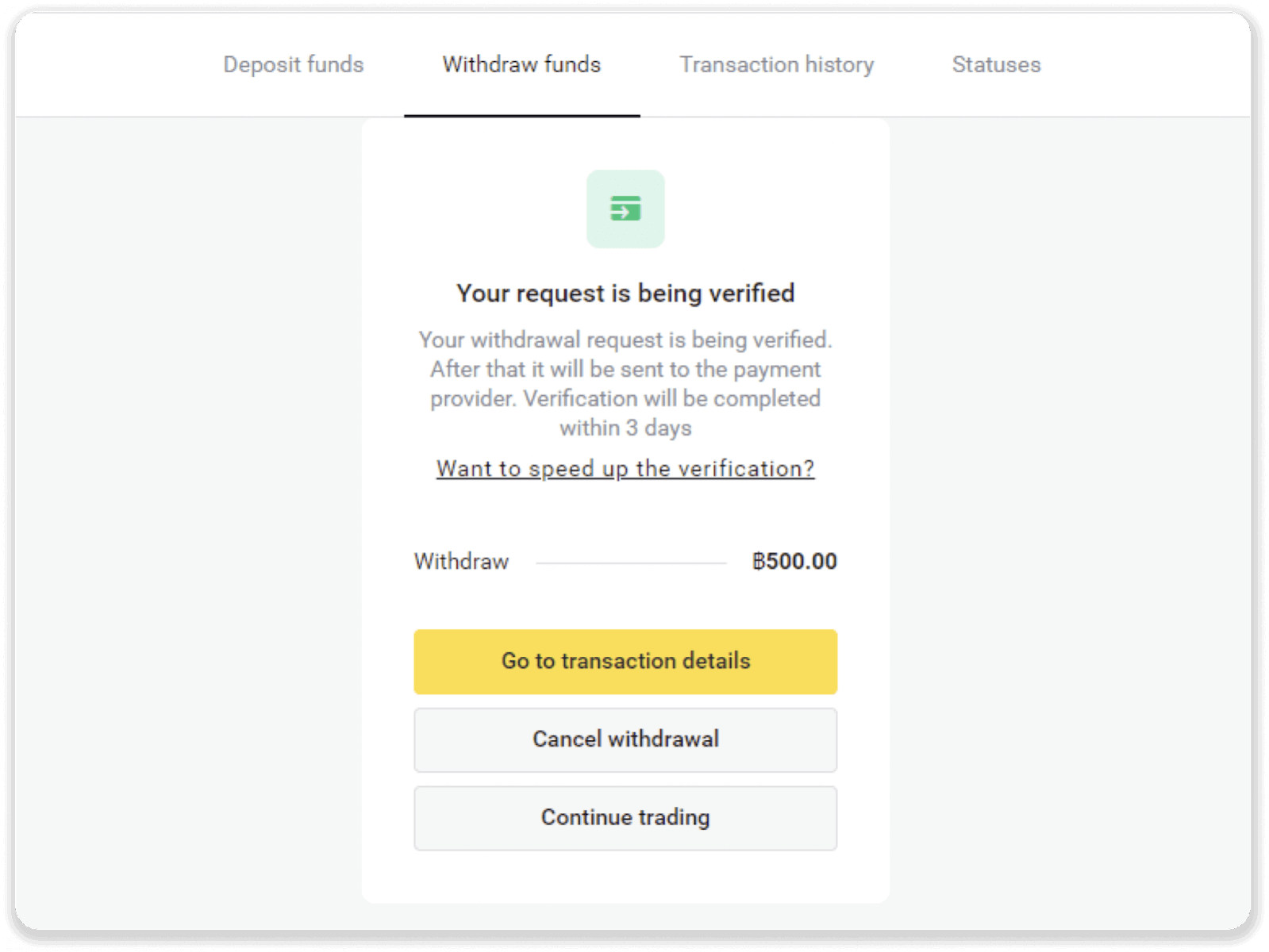
4. You can always track the status of your withdrawal in the “Cashier” section, “Transaction history” tab.
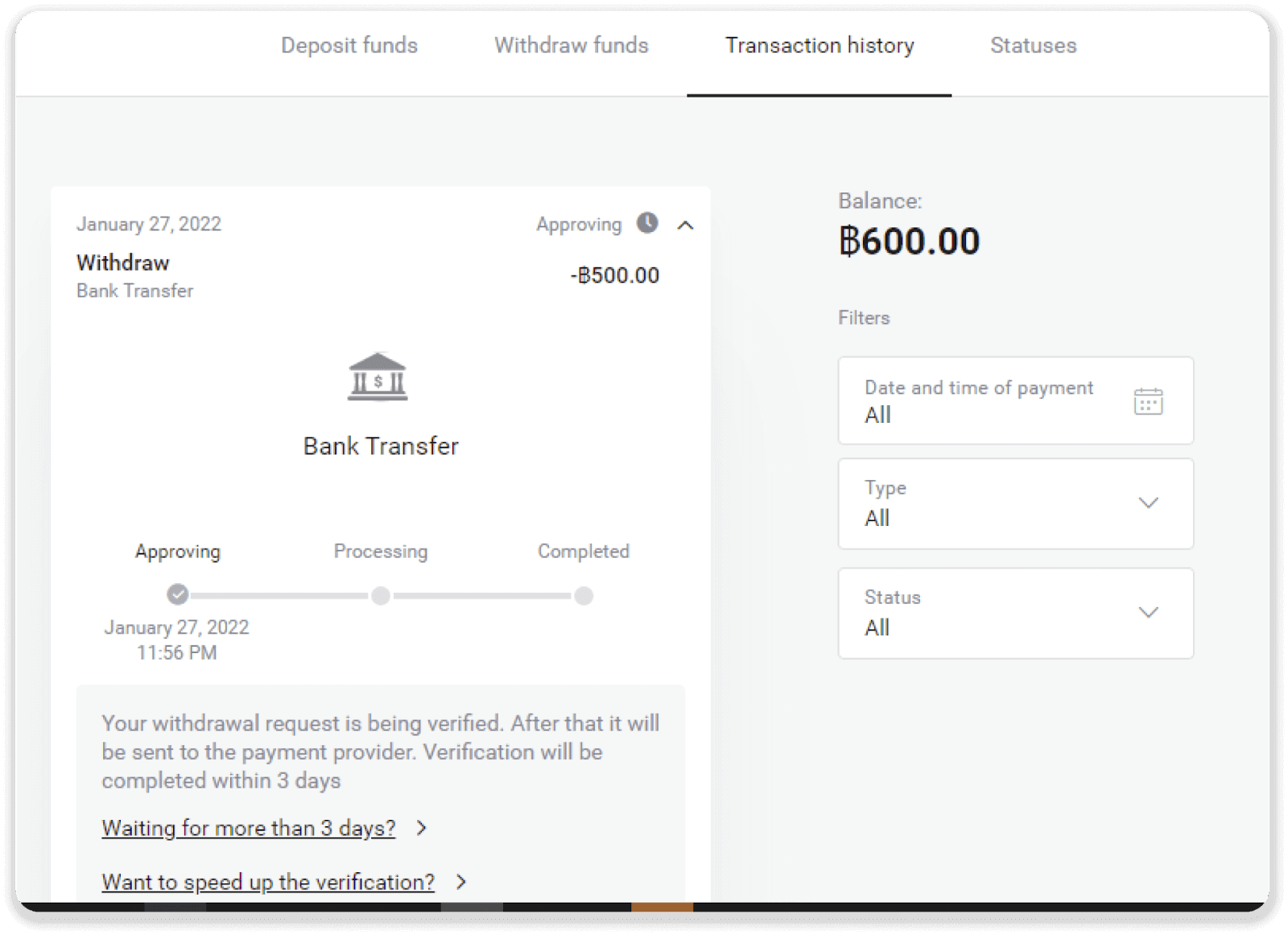
Note. It usually takes payment providers from 1 to 3 business days to credit funds to your bank account. In rare cases, this period may be extended up to 7 business days due to national holidays, your bank’s policy, etc.
Bank Transfer (Indonesia)
1. Go to the withdrawal in the “Cashier” section.In the web version: Click on your profile picture in the top right corner of the screen and choose the “Cashier” tab in the menu.
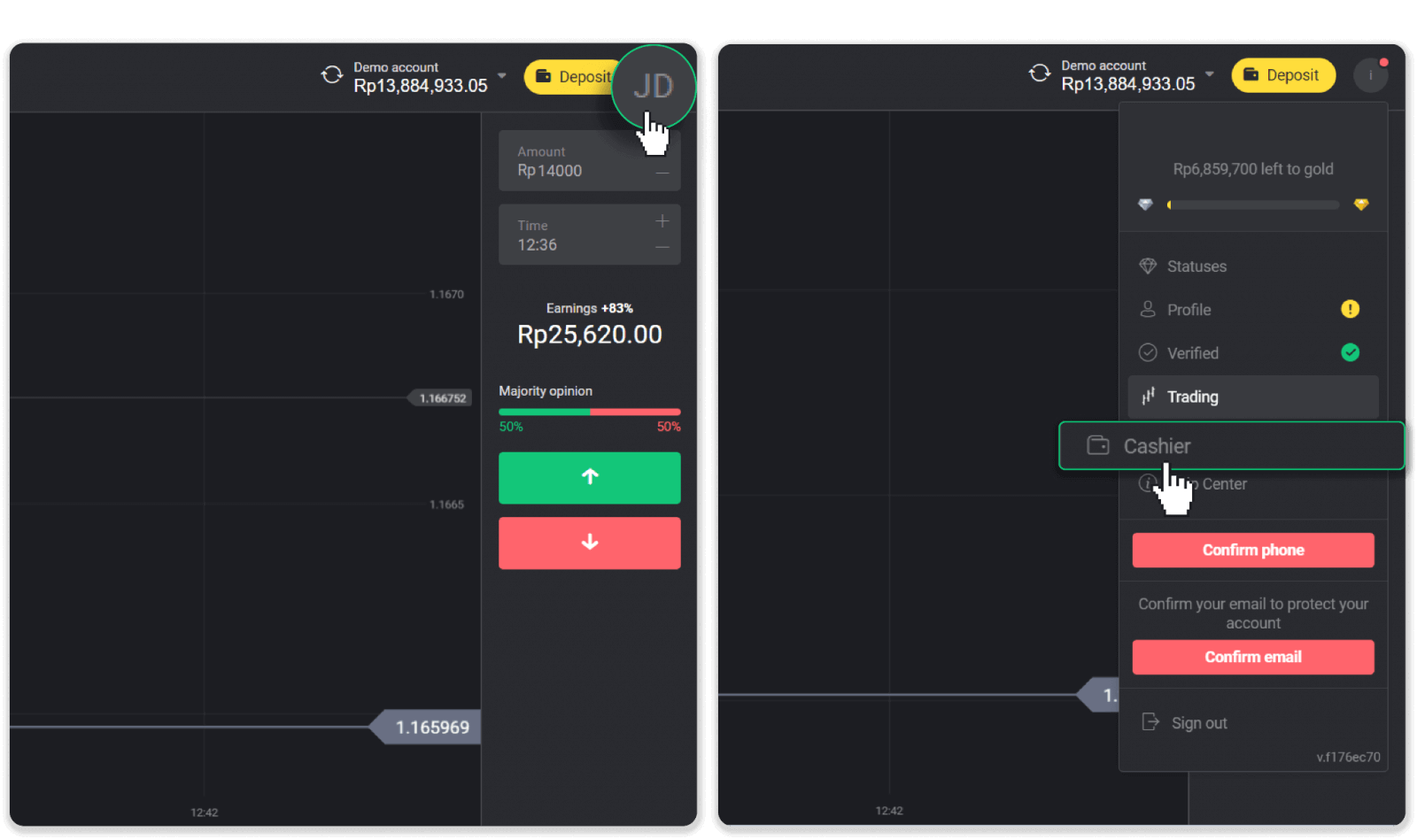
In the mobile app: Open a left side menu, choose the “Balance” section, and tap the “Withdraw” button.
2. Click the “Withdraw funds” tab. Enter the payout amount and choose “Bank transfer” as your withdrawal method. Fill in the rest of the fields (you can find all the required information in your bank agreement). Click “Request withdrawal”.
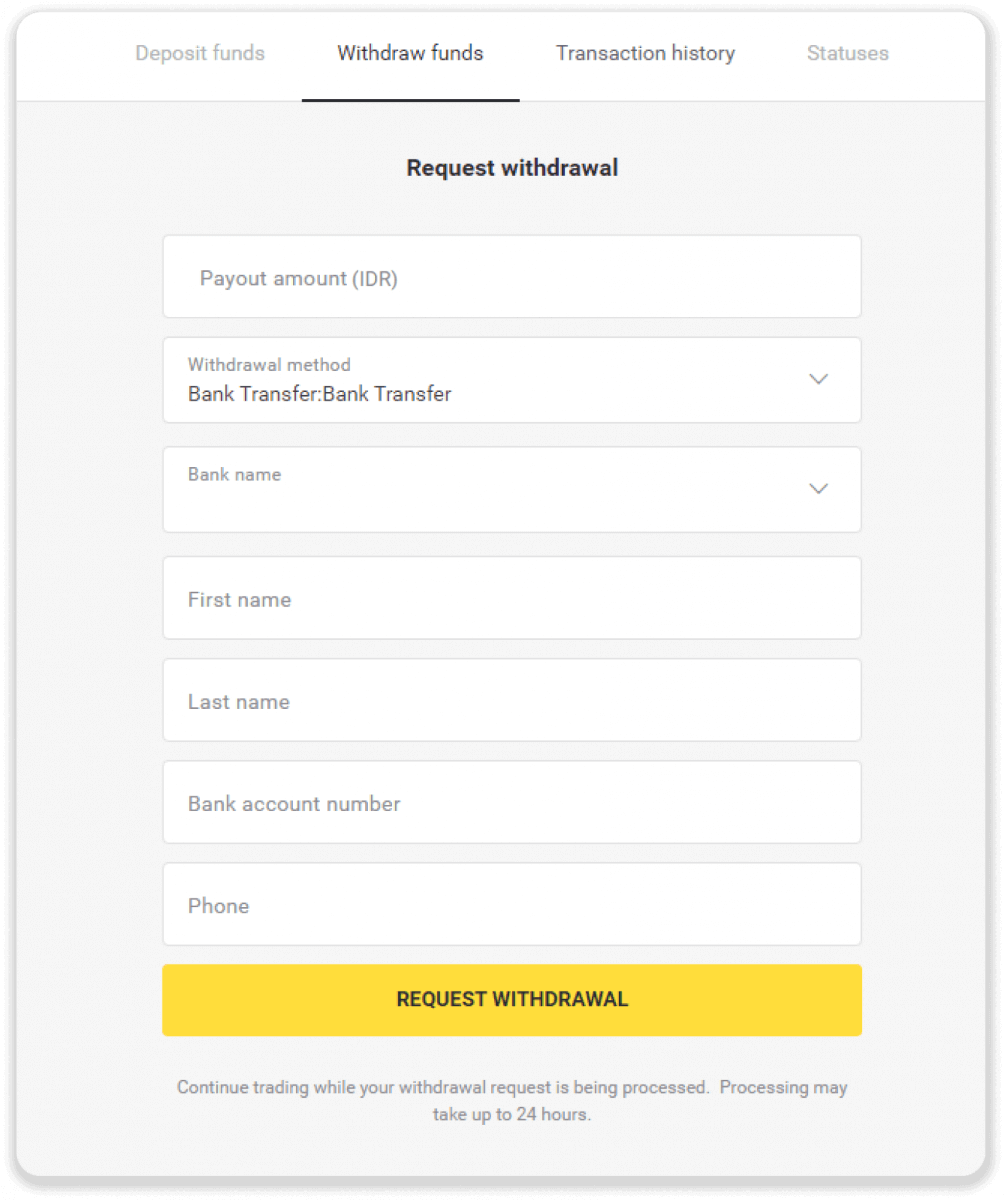
3. Your request is confirmed! You can continue trading while we process your withdrawal.
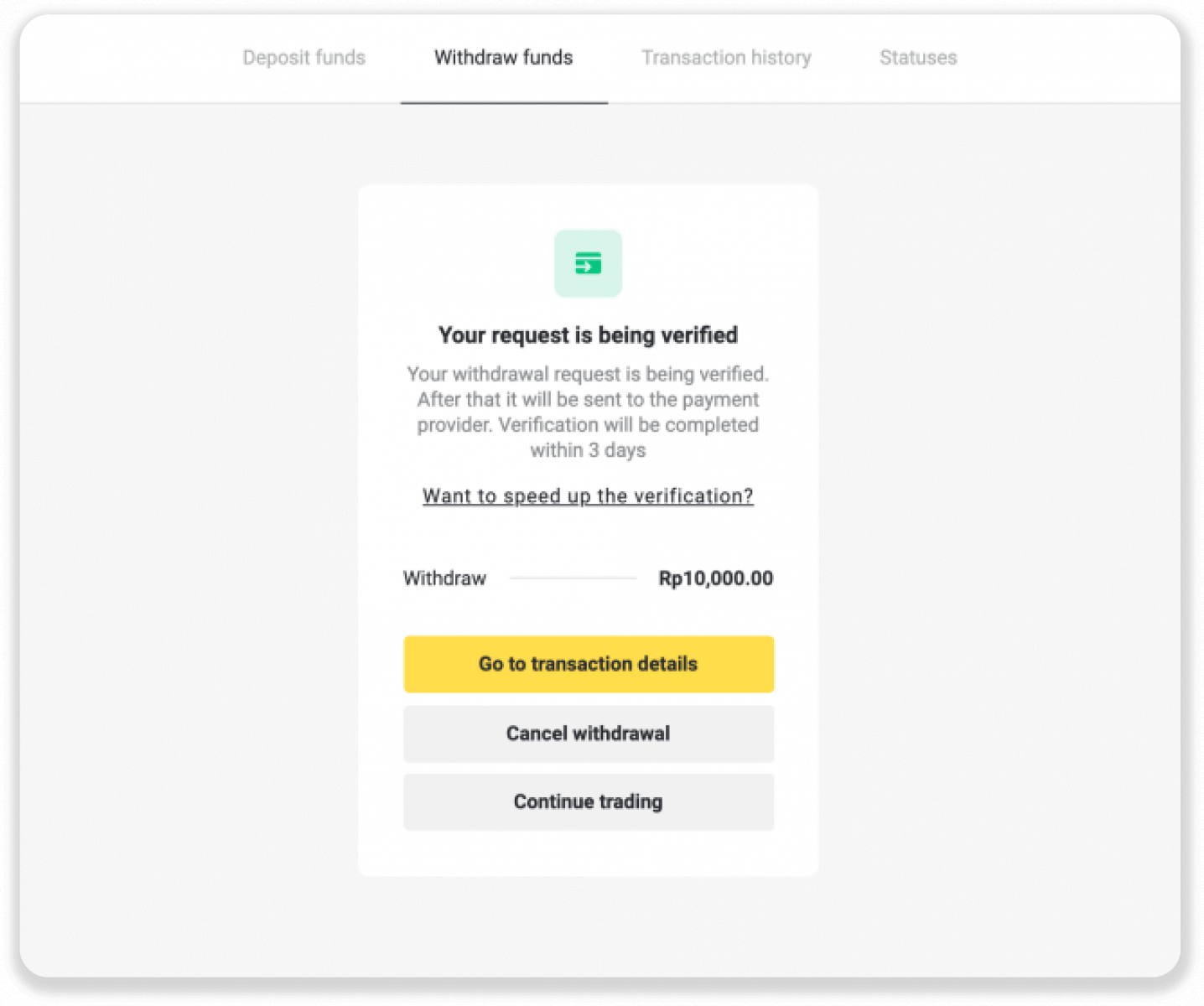
4. You can always track the status of your withdrawal in the “Cashier” section, “Transaction history” tab (“Balance” section for the mobile app users).

Internet Banking (South Africa)
To withdraw funds to your bank account, you’ll need to follow these steps:1. Go to the withdrawal in the “Cashier” section.
In the web version: Click on your profile picture in the top right corner of the screen and choose the “Cashier” tab in the menu.
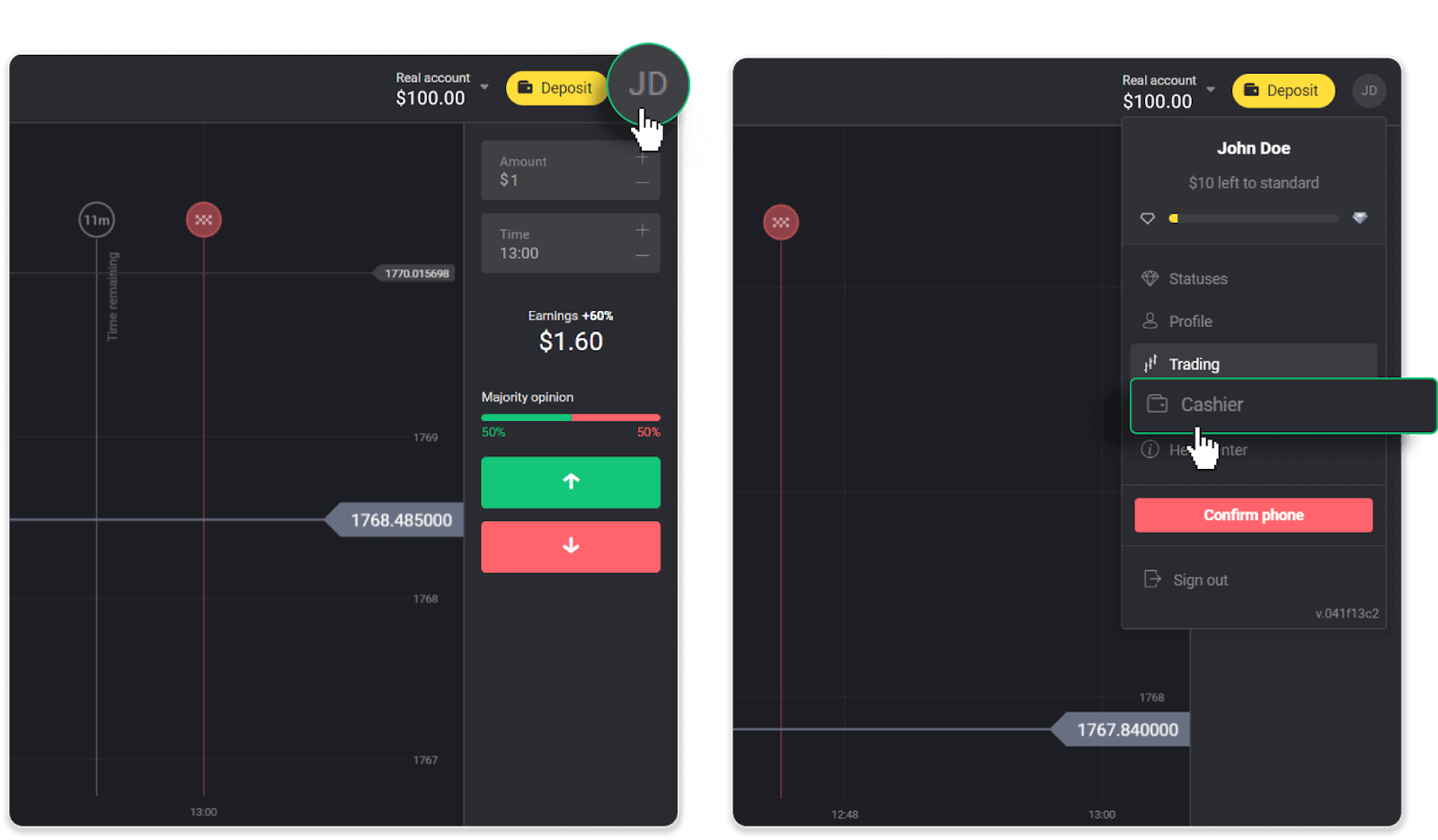
Then click the “Withdraw funds” tab.
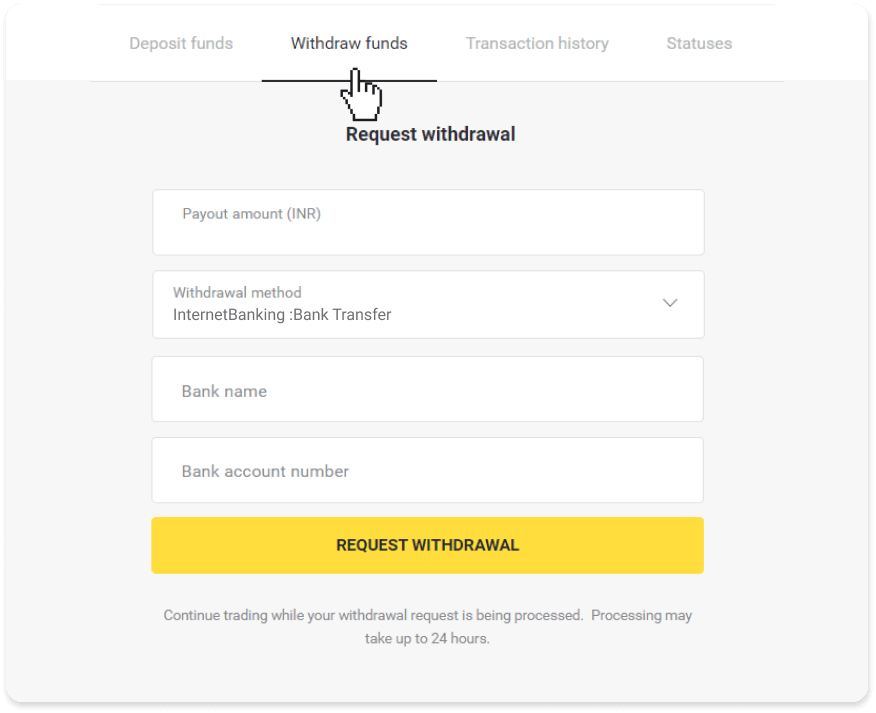
In the mobile app: Open a left side menu, choose the “Balance” section, and tap the “Withdraw” button.
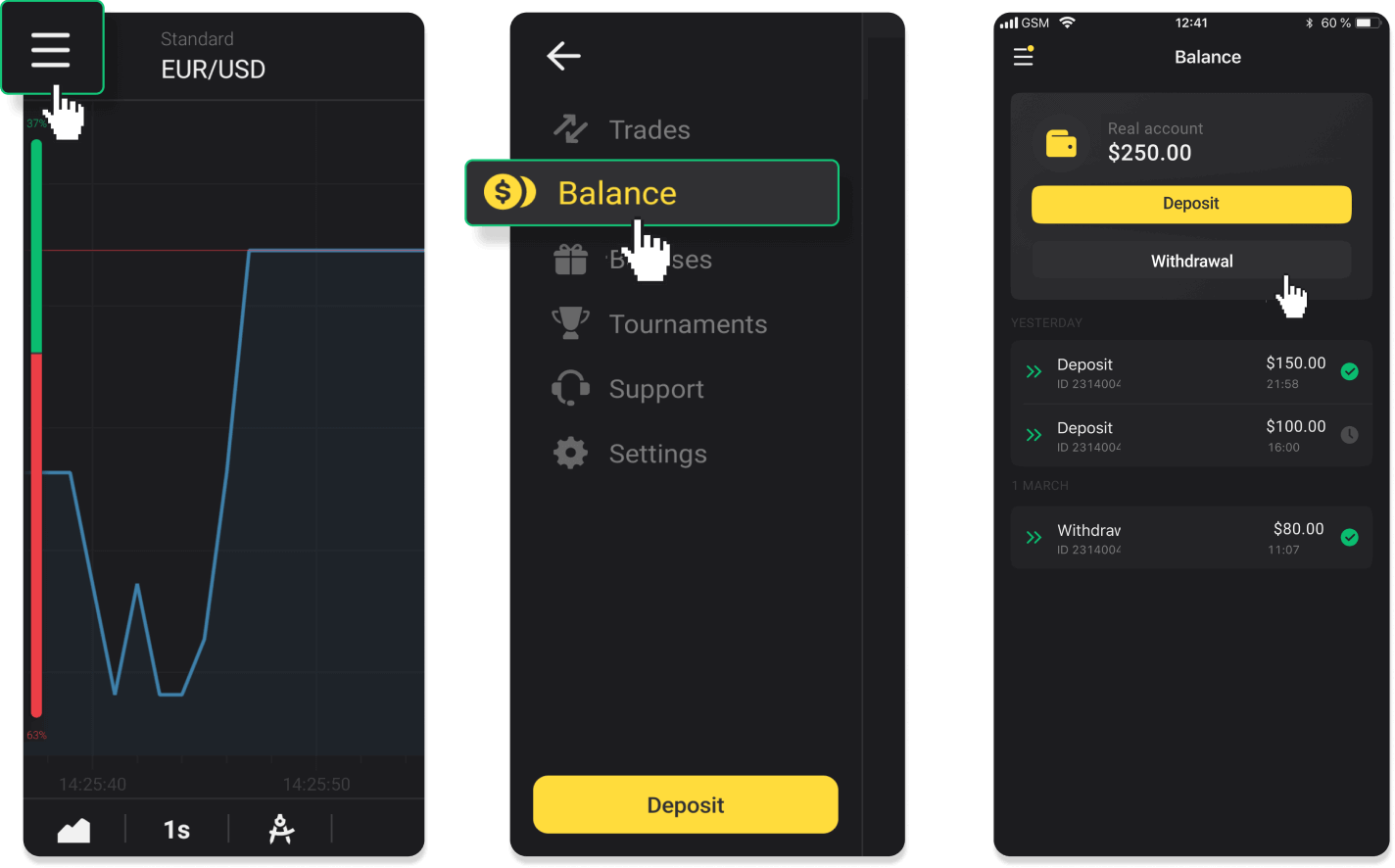
2. Enter the payout amount and choose “Bank transfer” as your withdrawal method. Fill in the rest of the fields (you can find all the required information in your bank agreement). Click “Request withdrawal”.
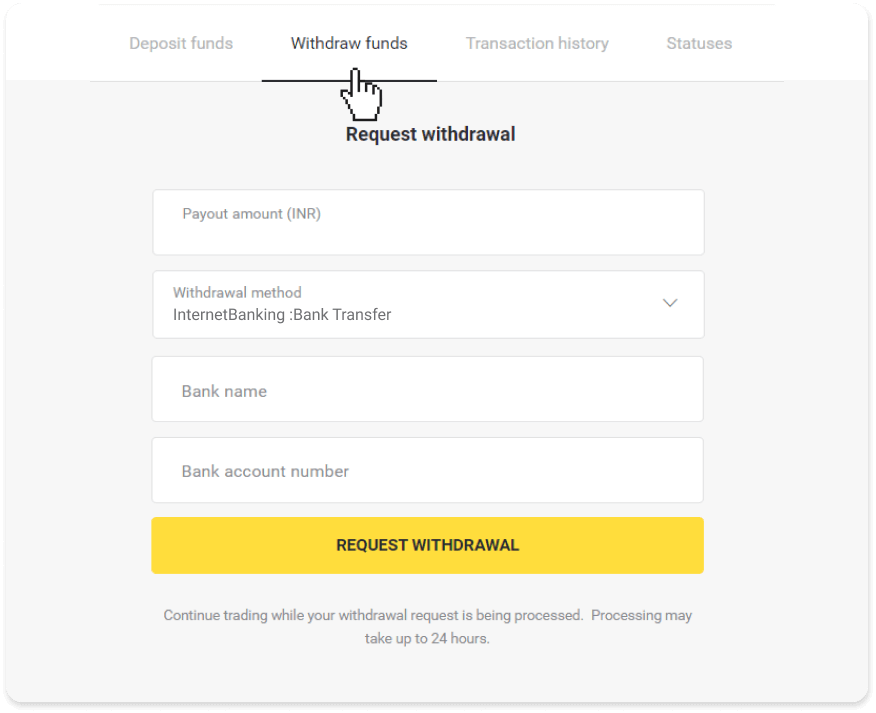
3. Your request is confirmed! You can continue trading while we process your withdrawal.
You can always track the status of your withdrawal in the “Cashier” section, “Transaction history” tab (“Balance” section for the mobile app users).
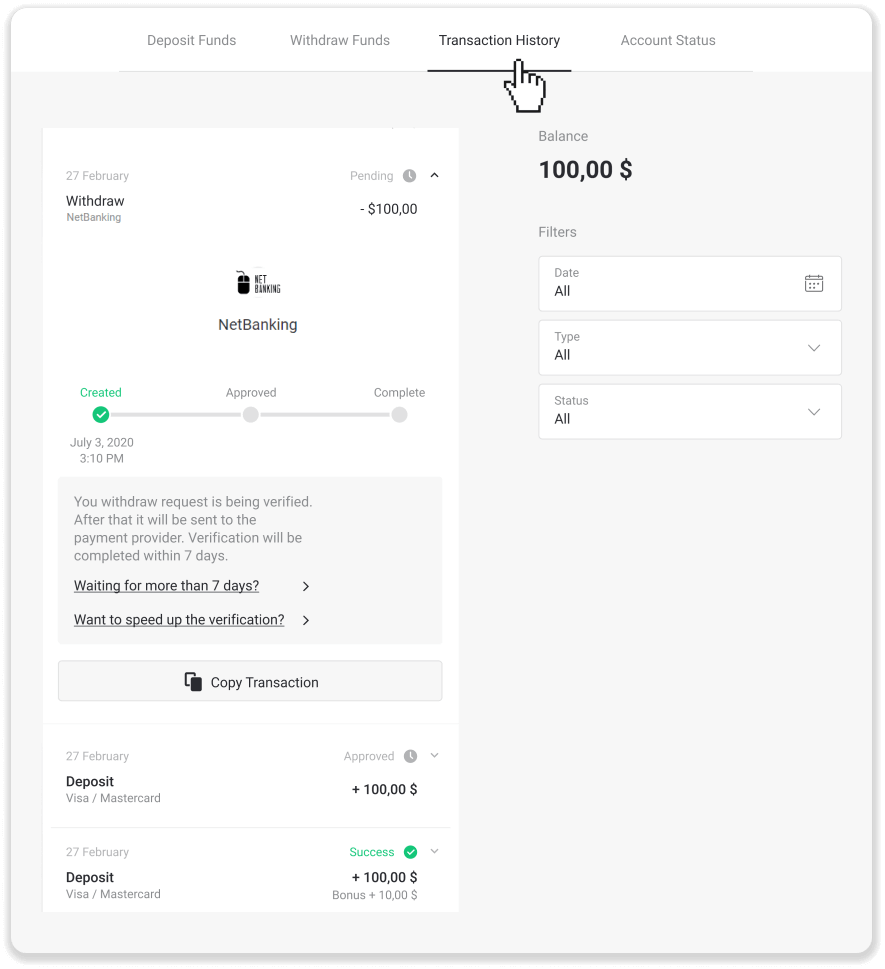
Note. It usually takes payment providers from 1 to 3 business days to credit funds to your bank account. In rare cases, this period may be extended up to 7 business days due to national holidays, your bank’s policy, etc.
Pakistan (Cashmaal)
1. Click on the "Deposit" button in the right top corner.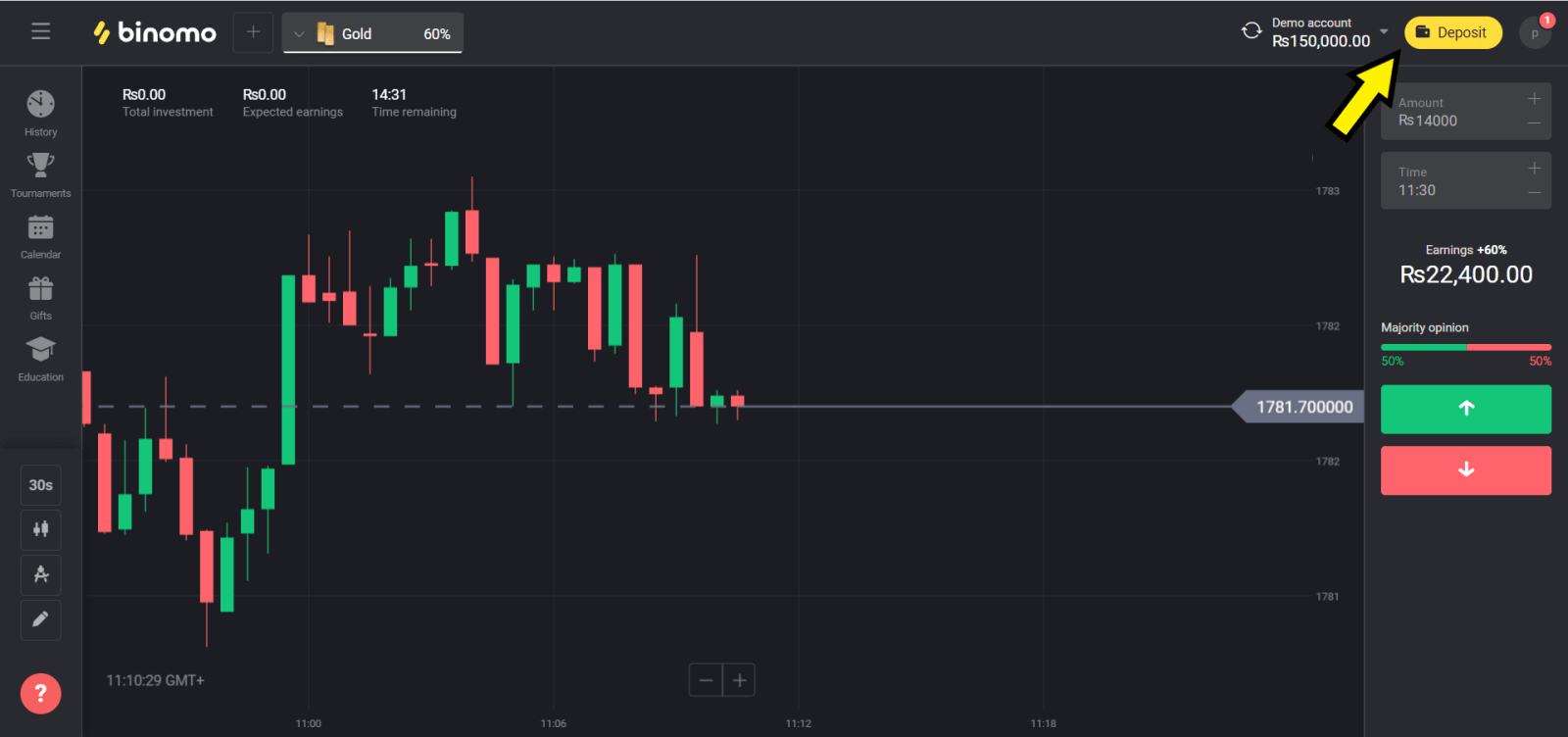
2. Select “Withdraw funds” option. Enter the amount you want to withdraw. Choose the CashMaal option from the dropdown list provided for the withdrawal method and enter your email address links to your CashMaal account. Click on the “Request withdrawal” button.
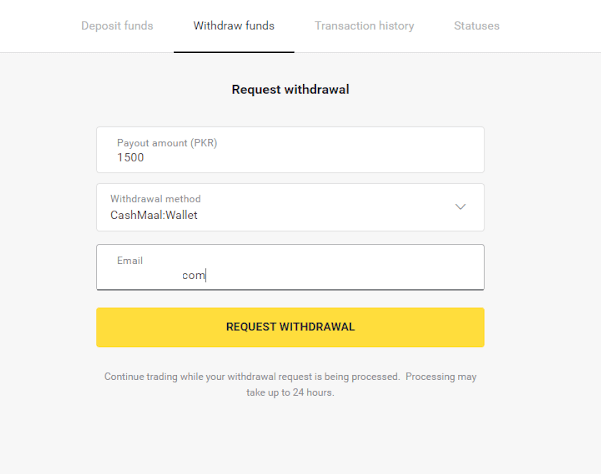
3. After creating the successful withdrawal request, it will generate a receipt for it.
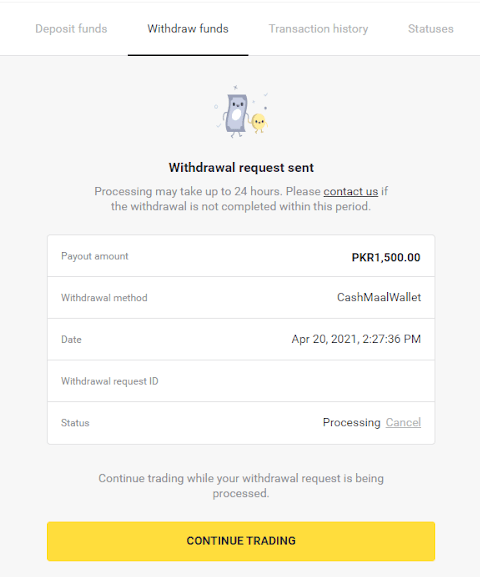
4. You can also check the status of withdrawal in the Transaction History.