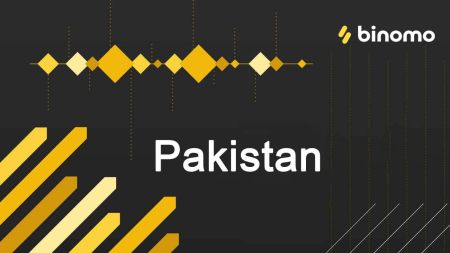Binomo Deposit and Withdraw Funds in Pakistan
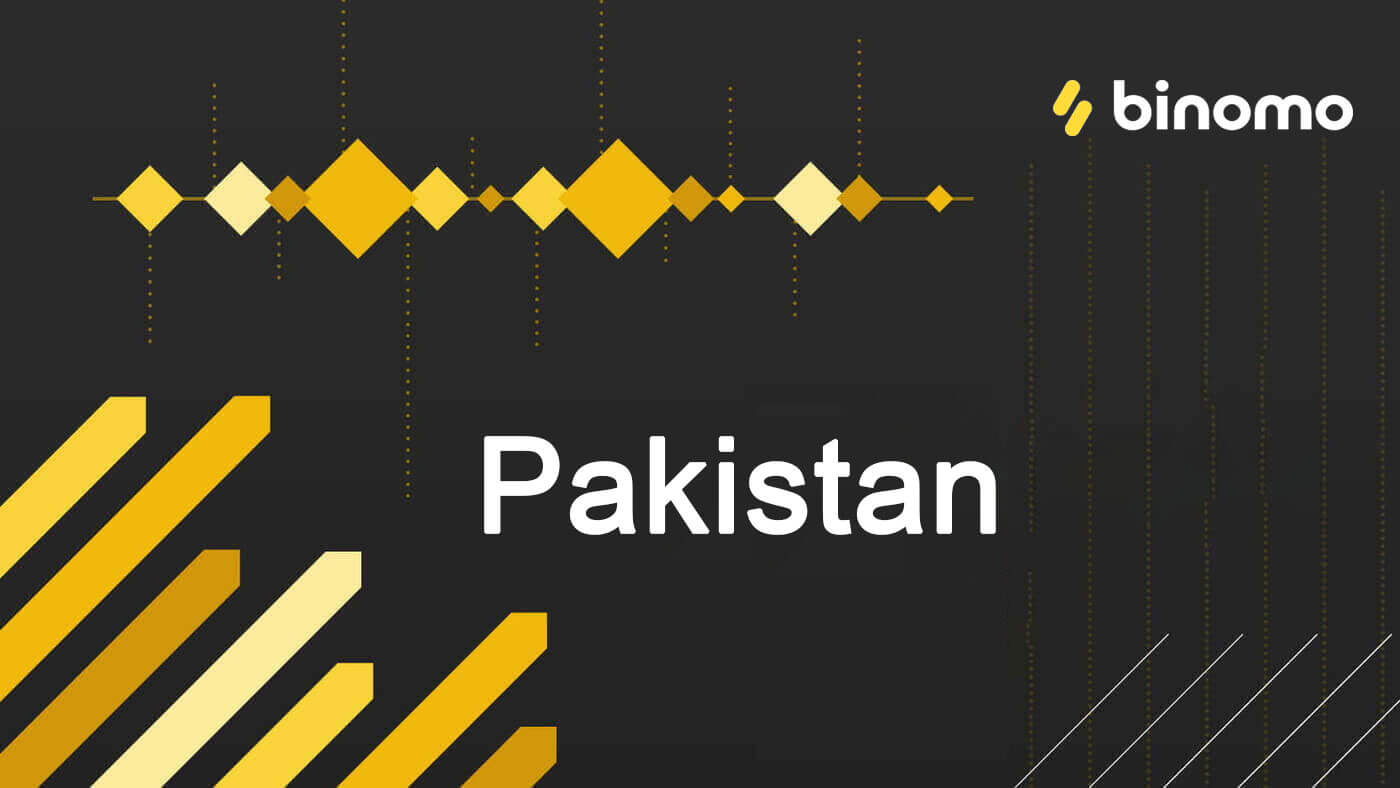
How to Deposit Funds in Binomo Pakistan
Deposit into Binomo Pakistan via Internet Banking (Bank Transfer, Payment Agent)
Bank Transfer
1. Сlick the “Deposit” button in the top right corner of the screen.
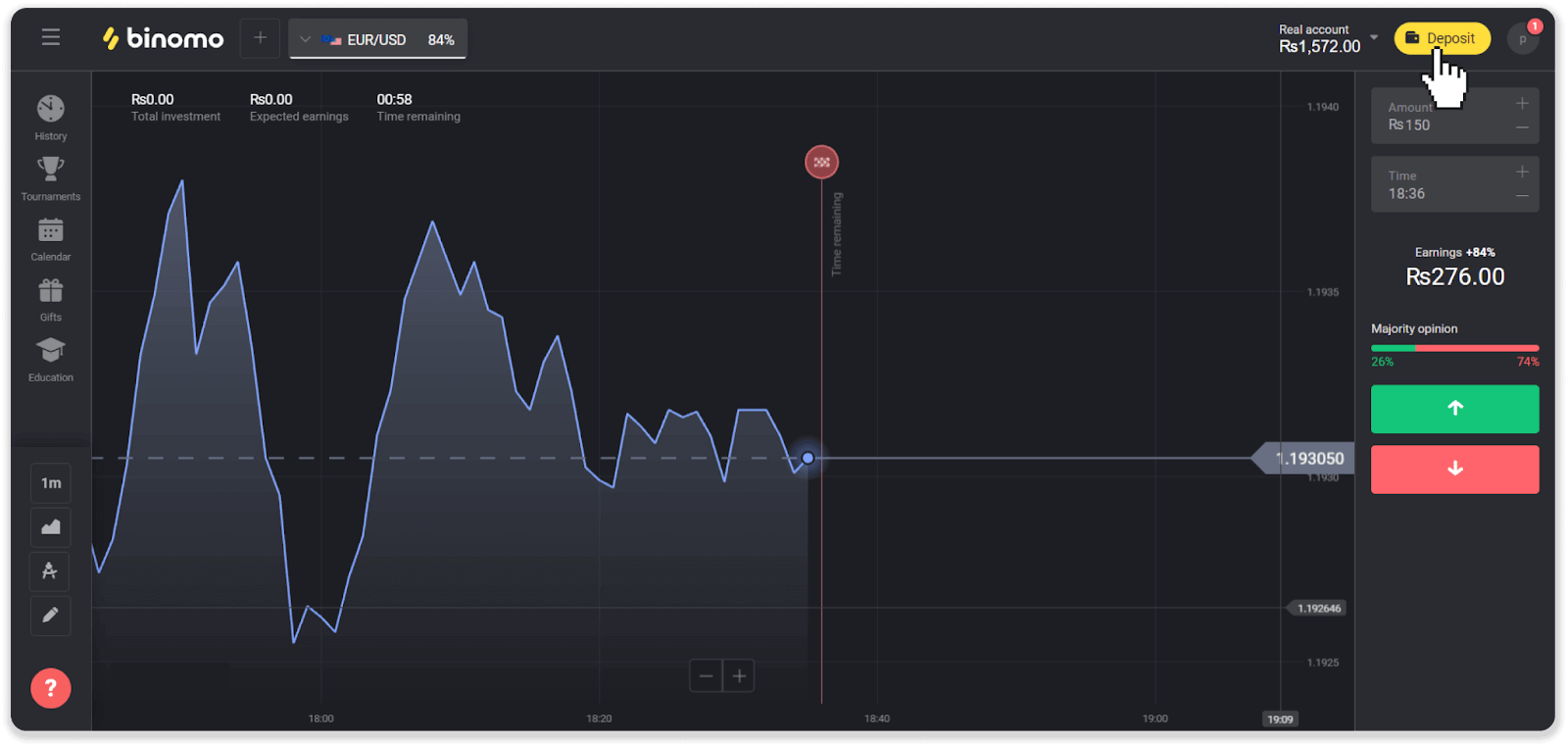
2. Choose Pakistan in the “Country” section and select the “Bank transfer” payment method.
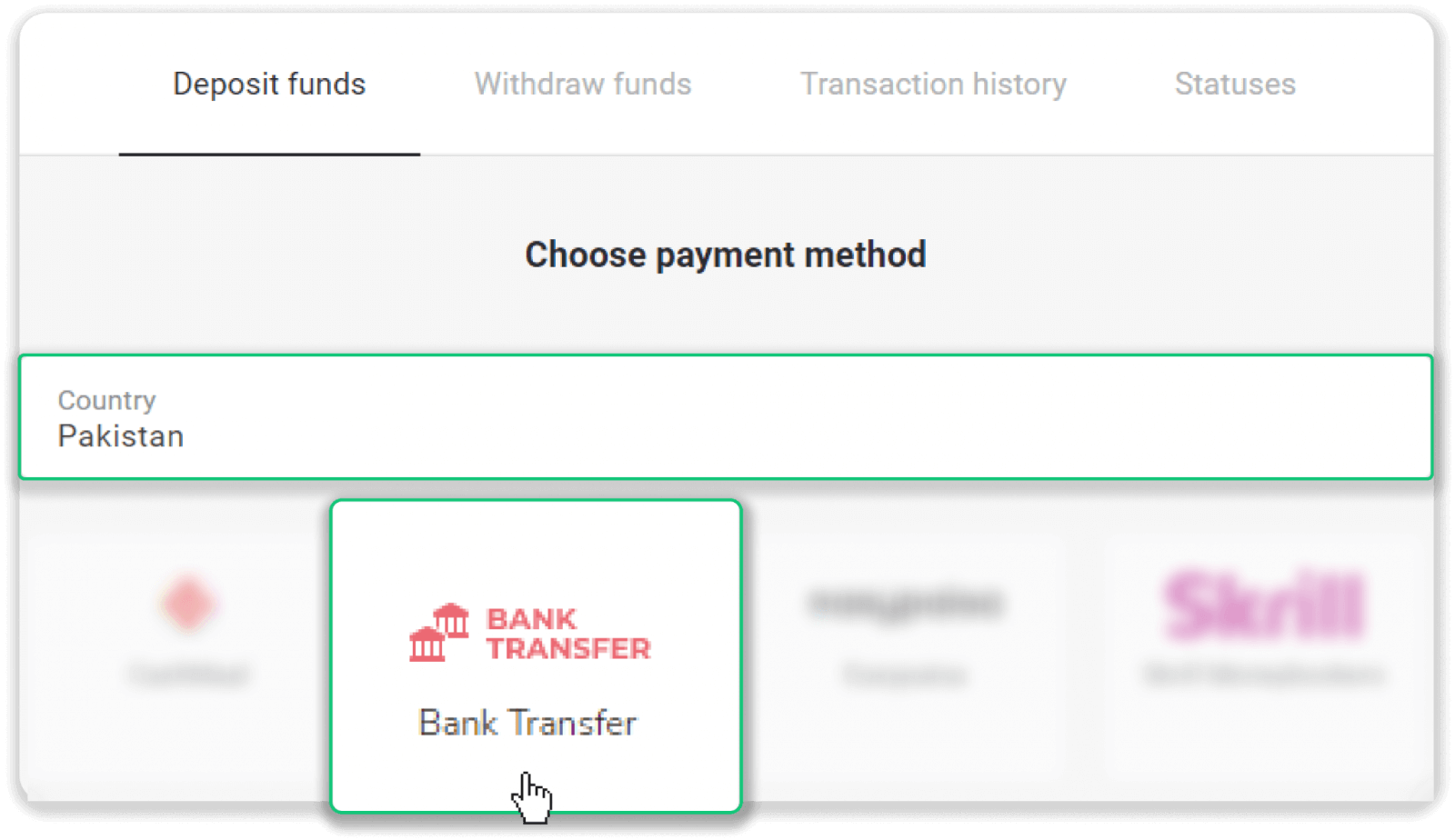
3. Choose the deposit amount and click “Deposit”.
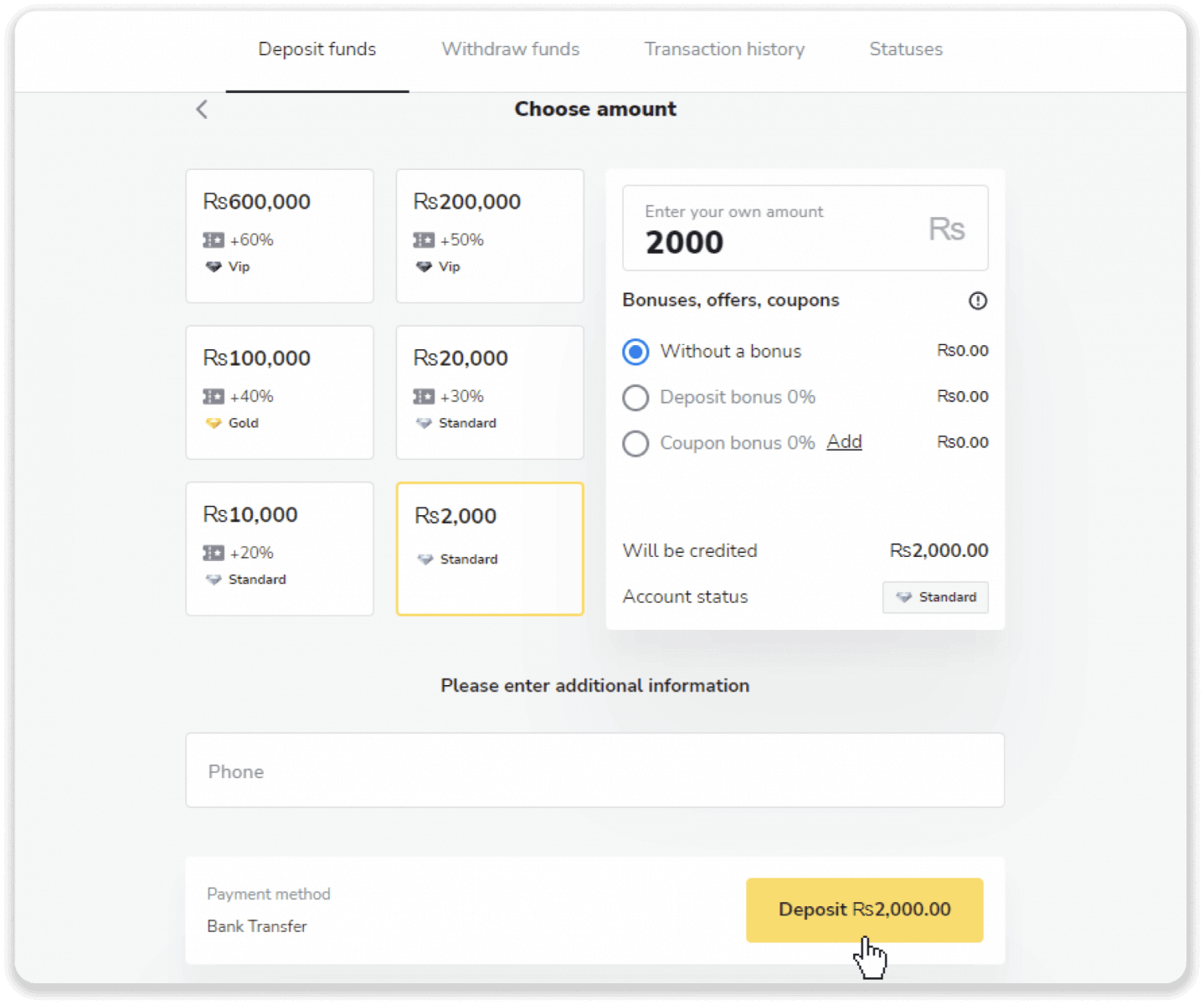
4. Take note of the account you’ll need to transfer your deposit to and go to your banking app. Don’t close this page.
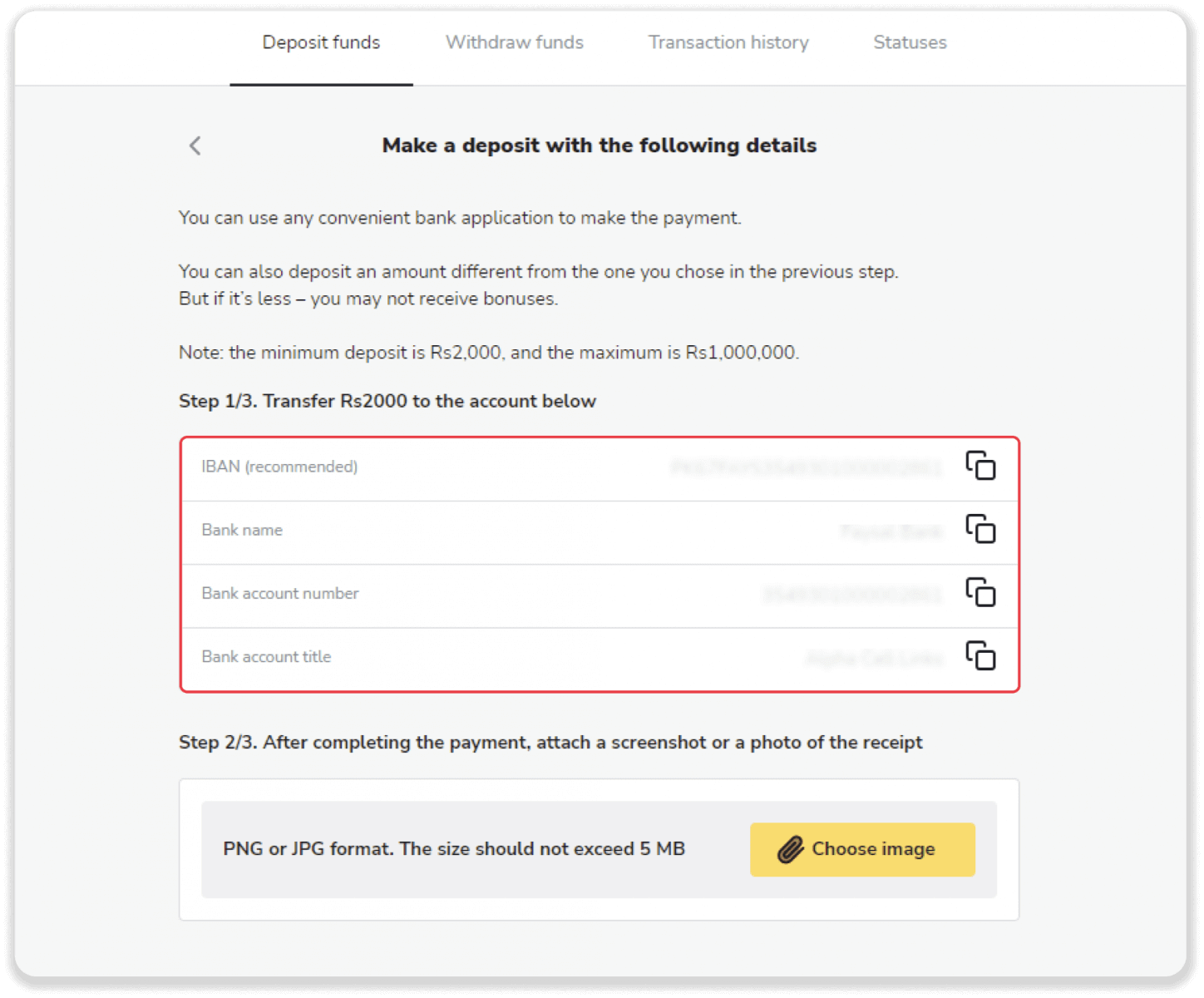
5. Log into your banking app.
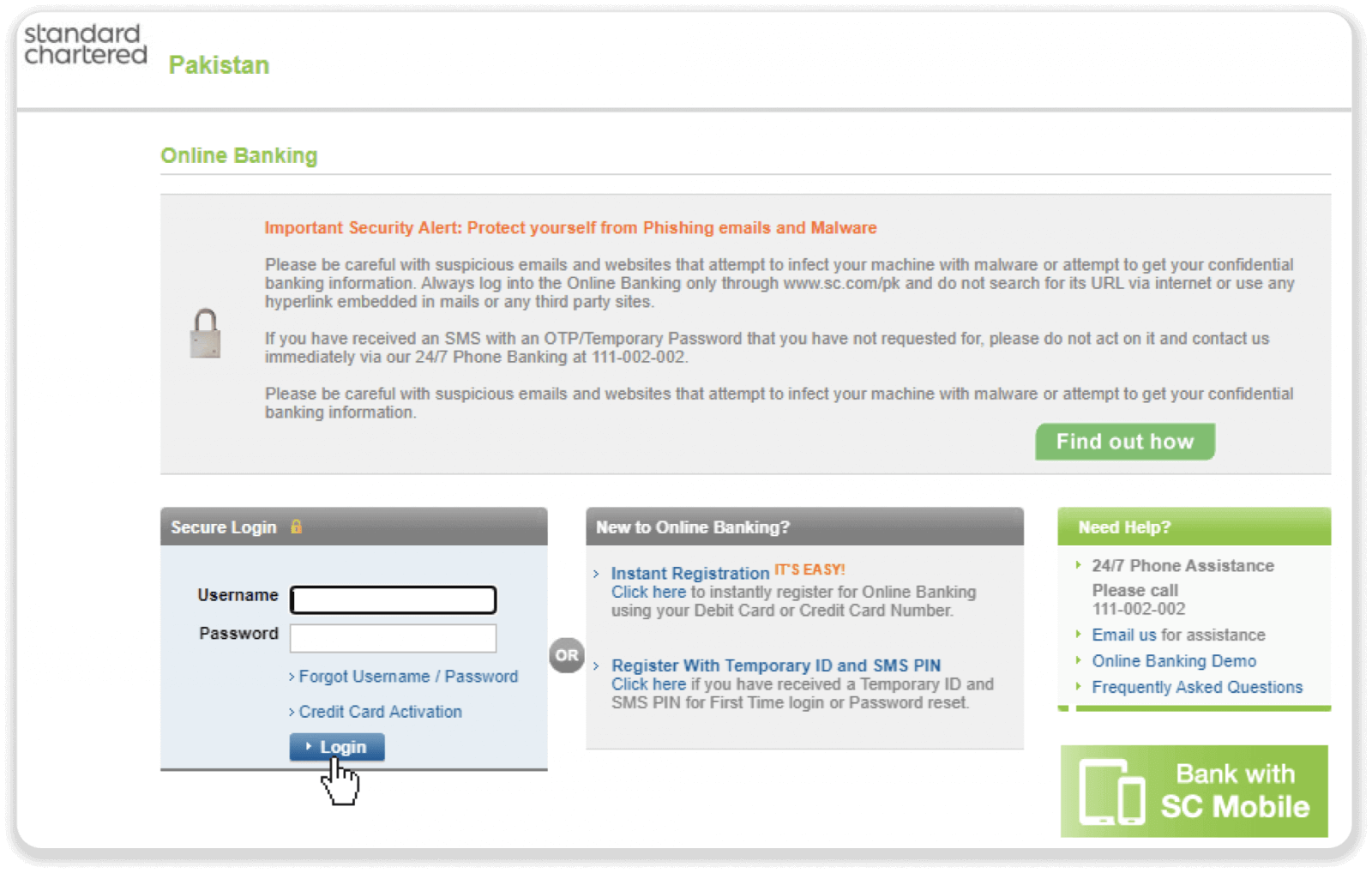
6. Click on the “Transfer” button in the menu and then click on the “Add beneficiary” button.
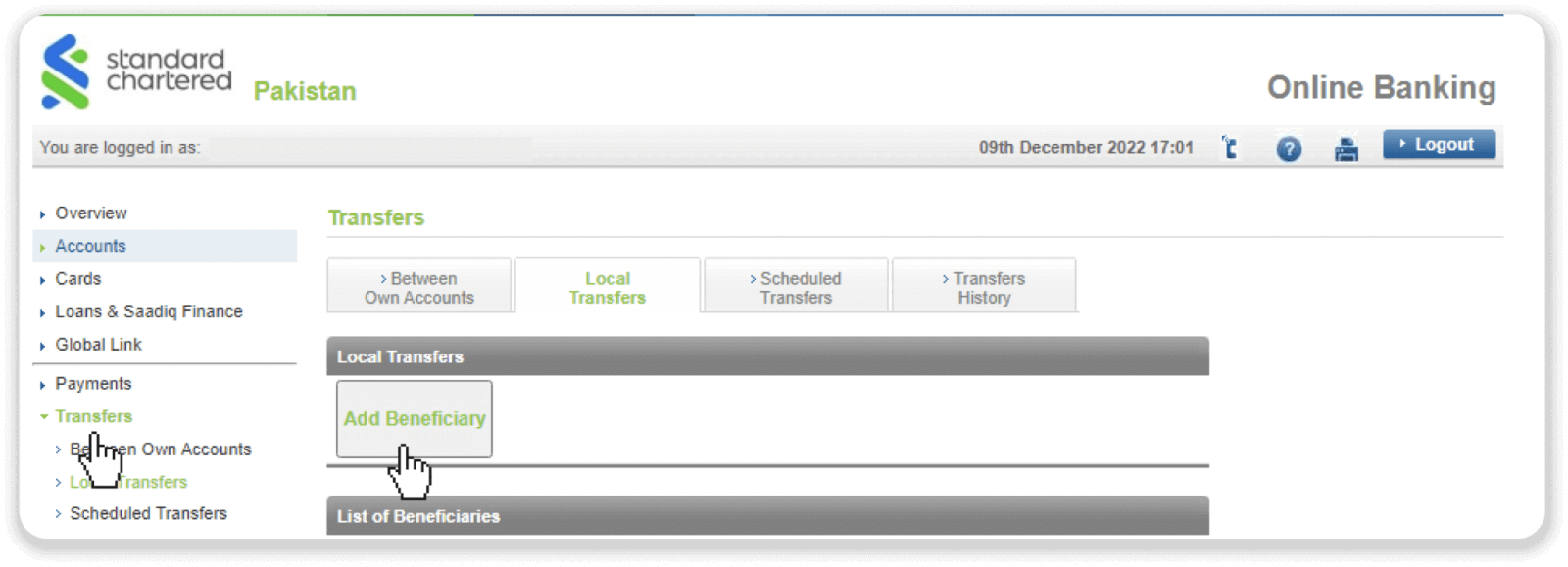
7. Enter the IBAN number from step 4 and click “Next”.
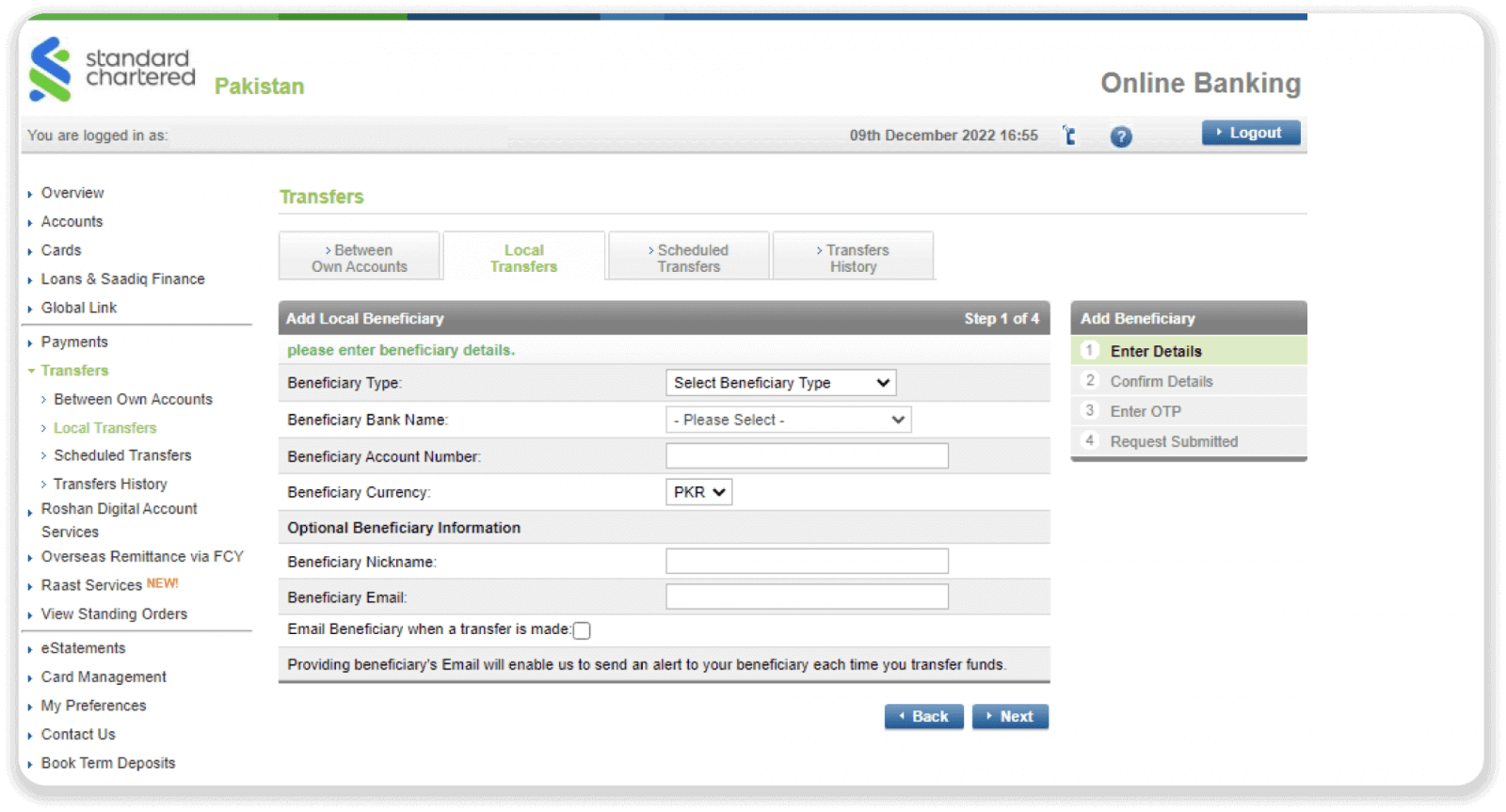
8. Go to the “Transfer funds” menu, choose the beneficiary you’ve added on step 7, and enter the amount you want to deposit. Click “Next”.
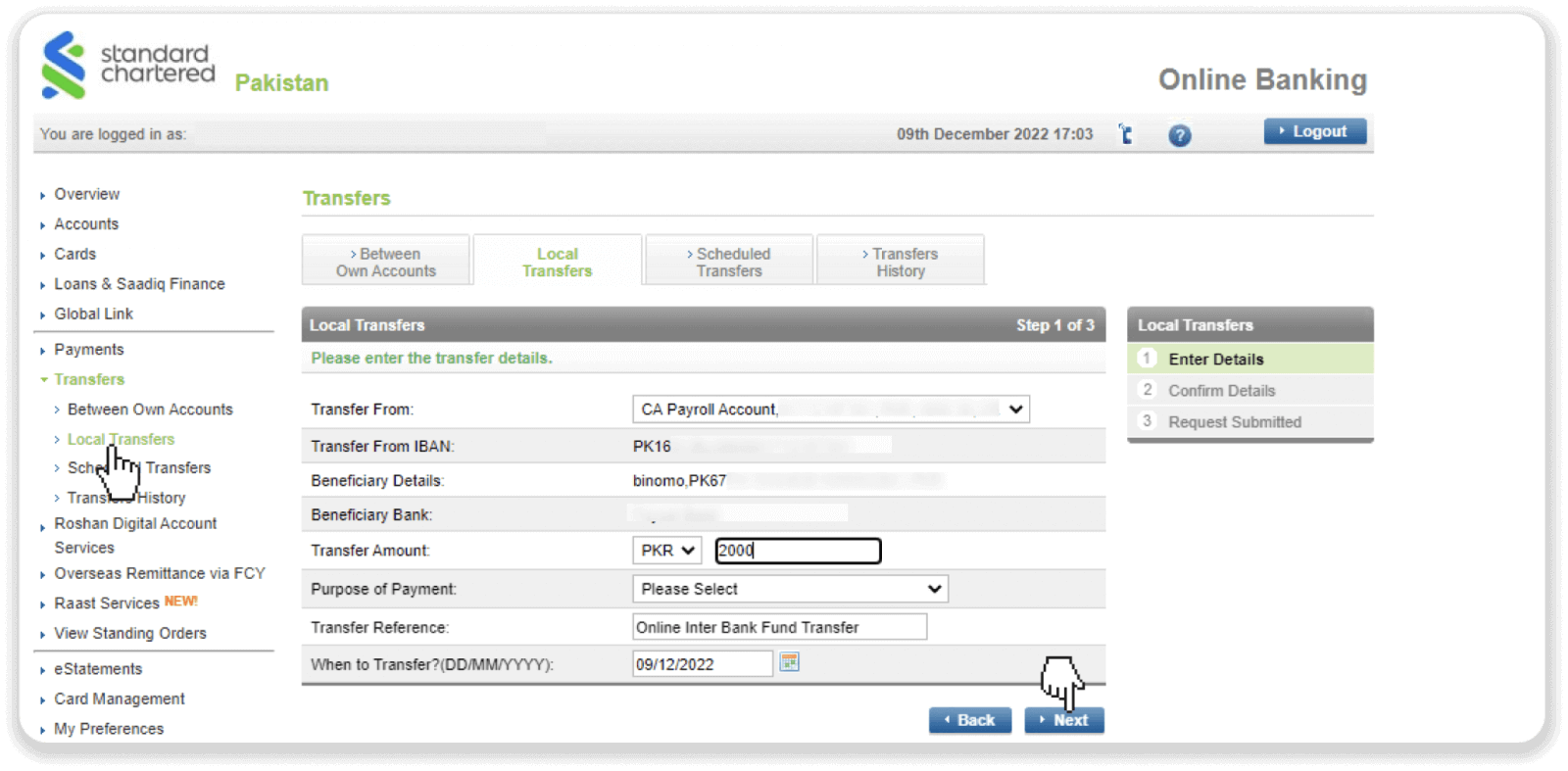
9. Your payment is completed. Take a screenshot of the payment page or save the receipt and go back to Binomo.
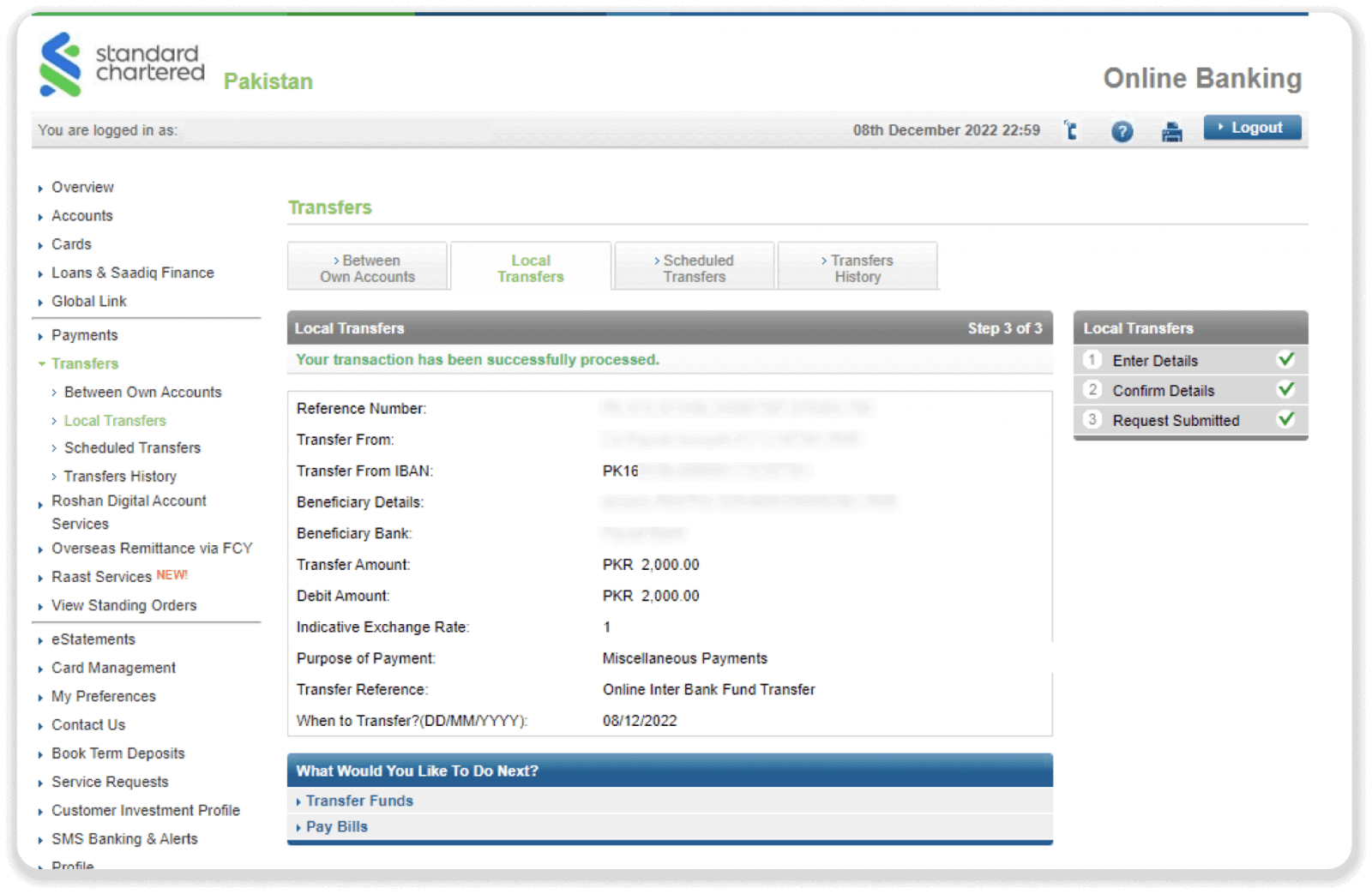
10. Attach the receipt and fill in the required fields — your account number, your name, transaction ID, and the amount you’ve deposited. Click “Confirm payment”.
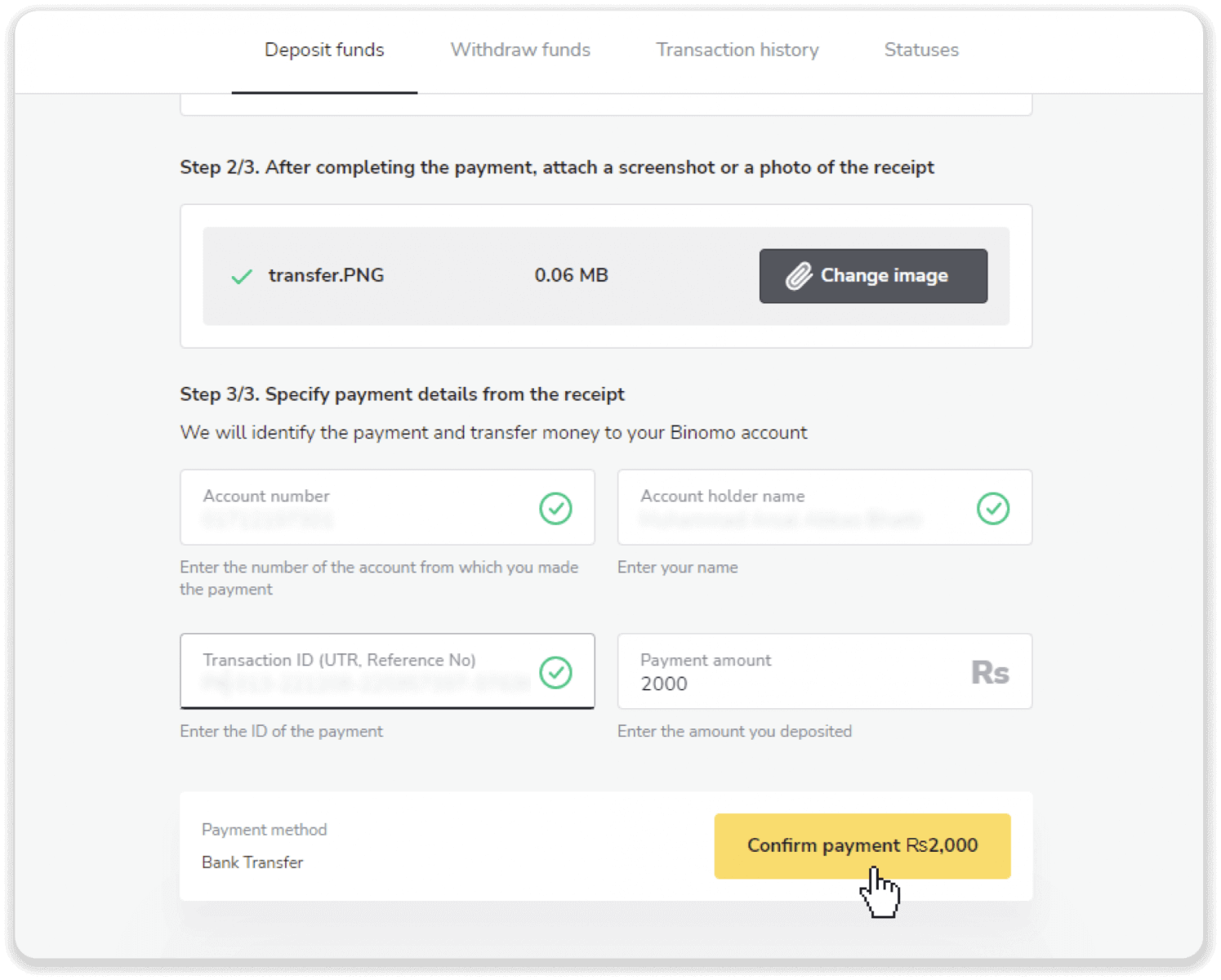
11. Your payment is being processed.
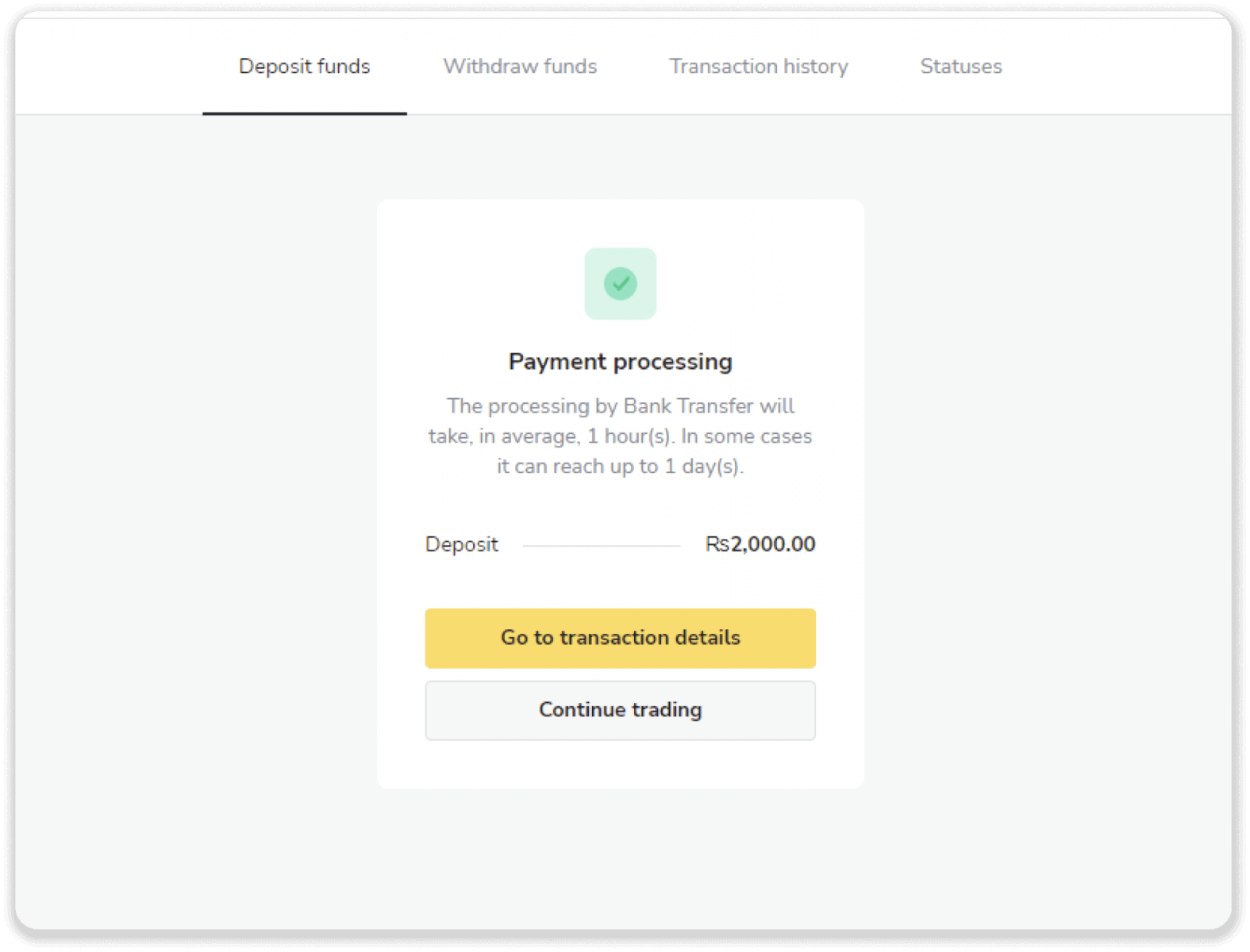
12. You can check the status of your transaction on the “Transaction history” tab on Binomo.
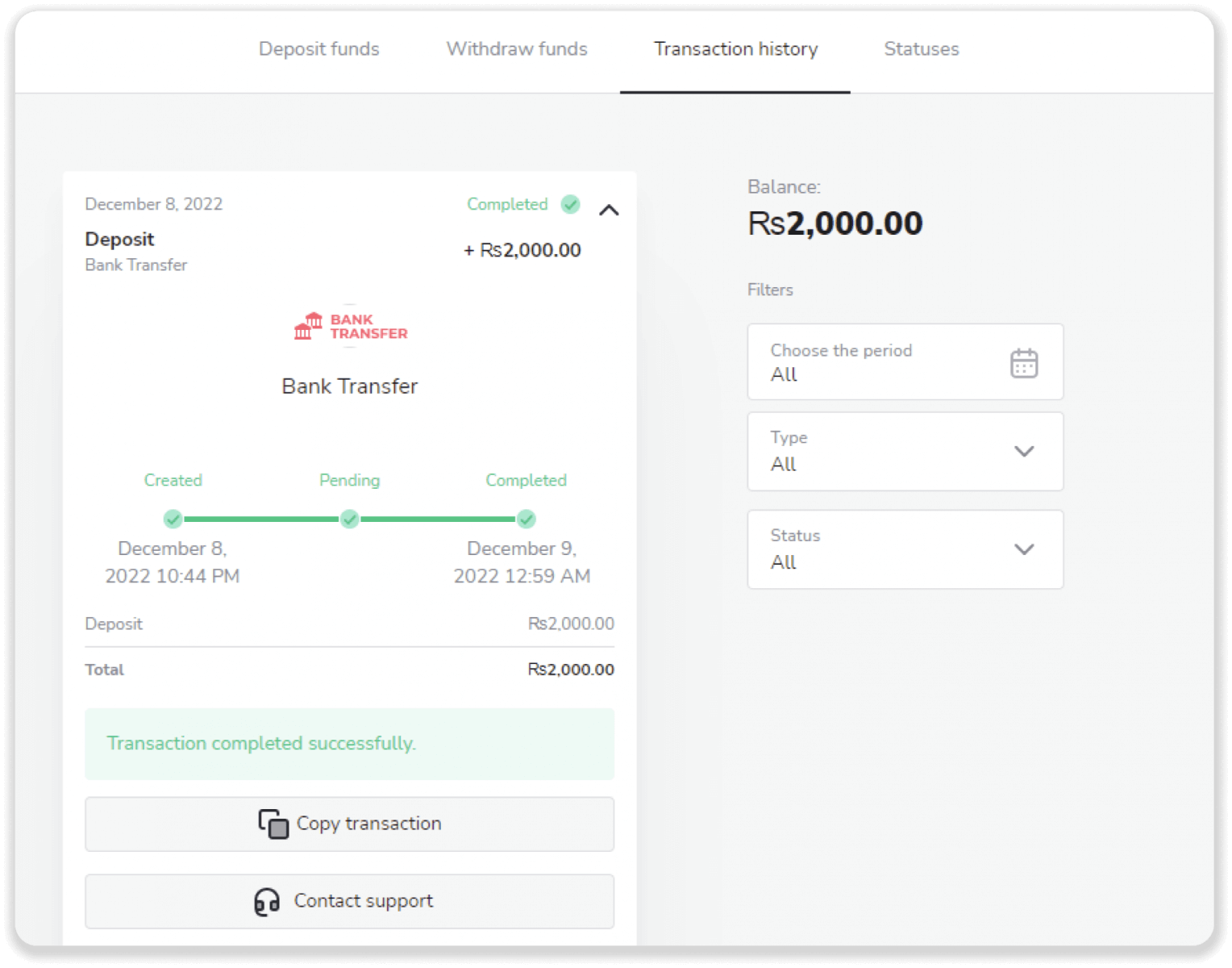
Payment Agent
With this method, you can deposit through any Internet banking application.
1. Сlick the “Deposit” button in the top right corner of the screen.
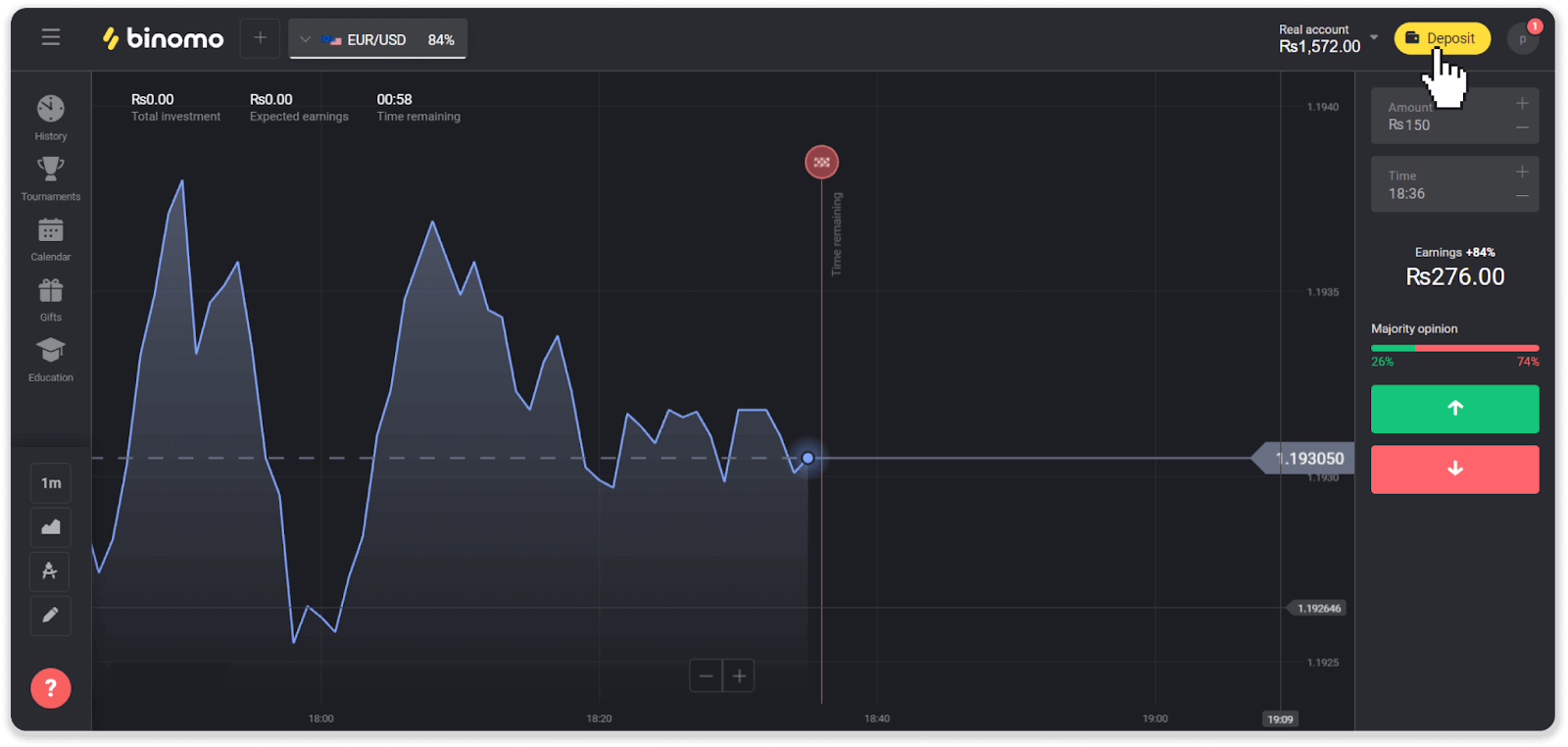
2. Choose “Pakistan” in the “Country” section and select the “Payment Agent” method.
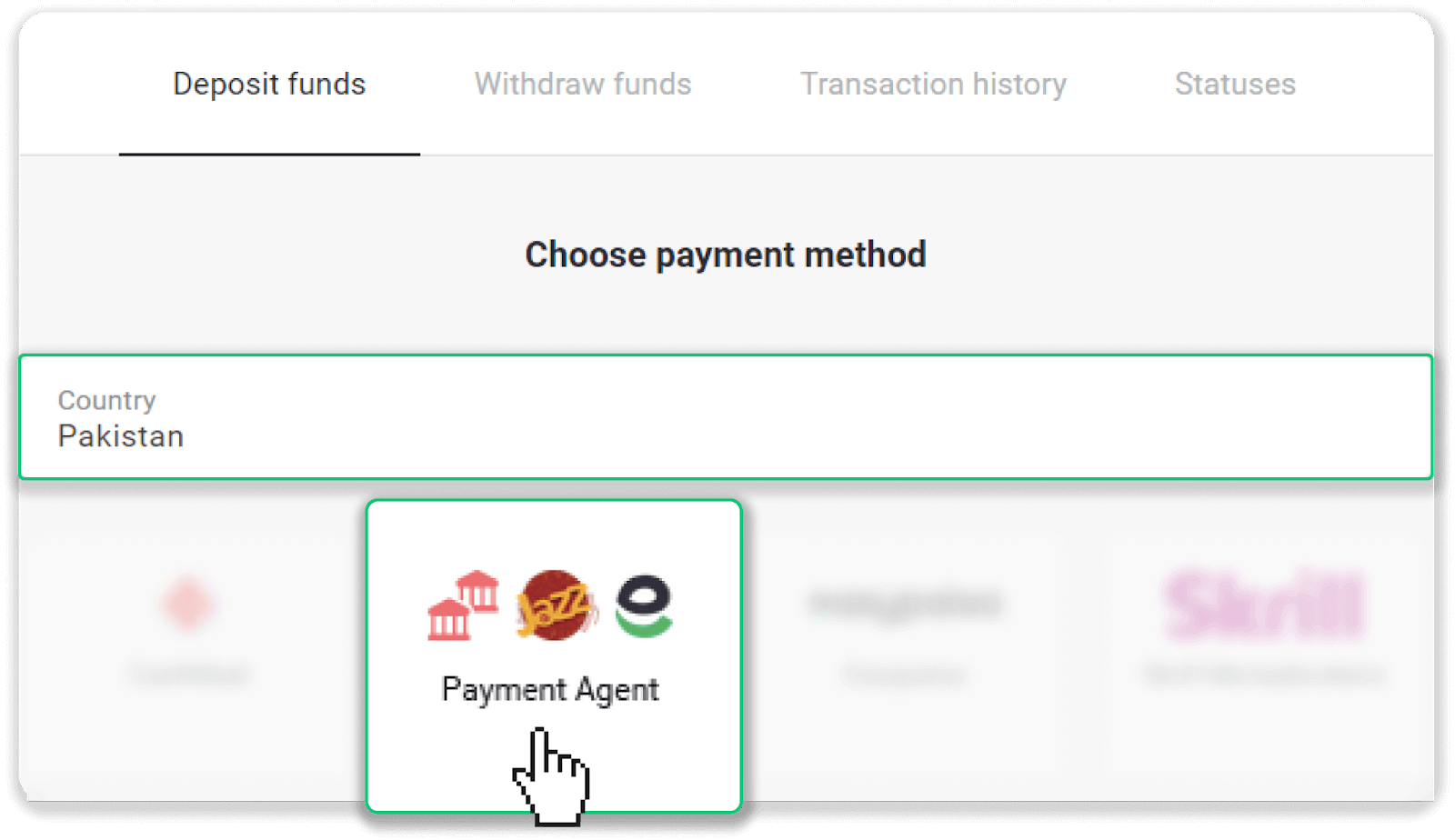
3. Enter the deposit amount, your phone number and click “Deposit”.
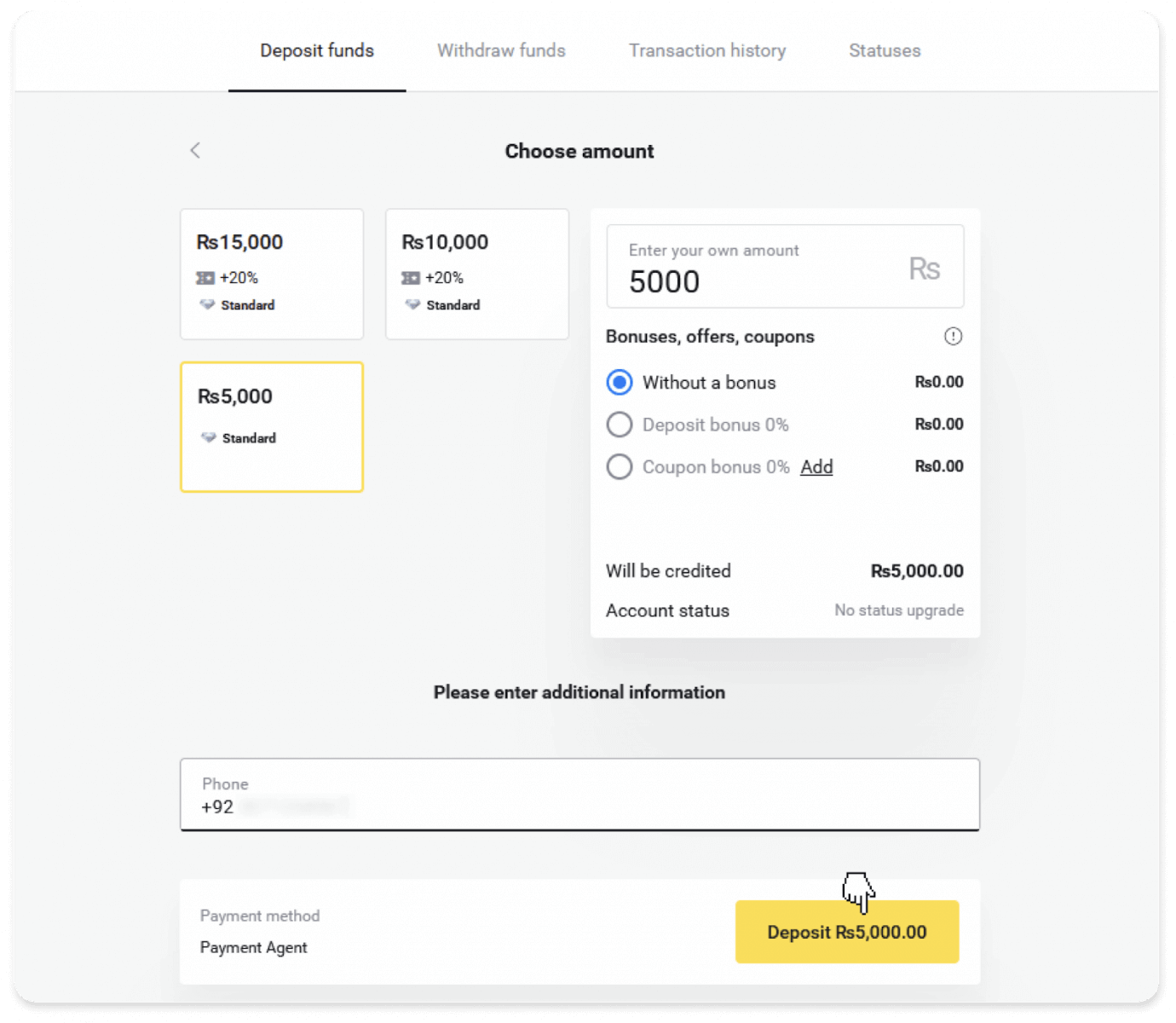
4. Contact the payment agent to get payment details. Click on the “WhatsApp” button that will redirect you to the messenger. Your deposit details will be added to your message automatically.
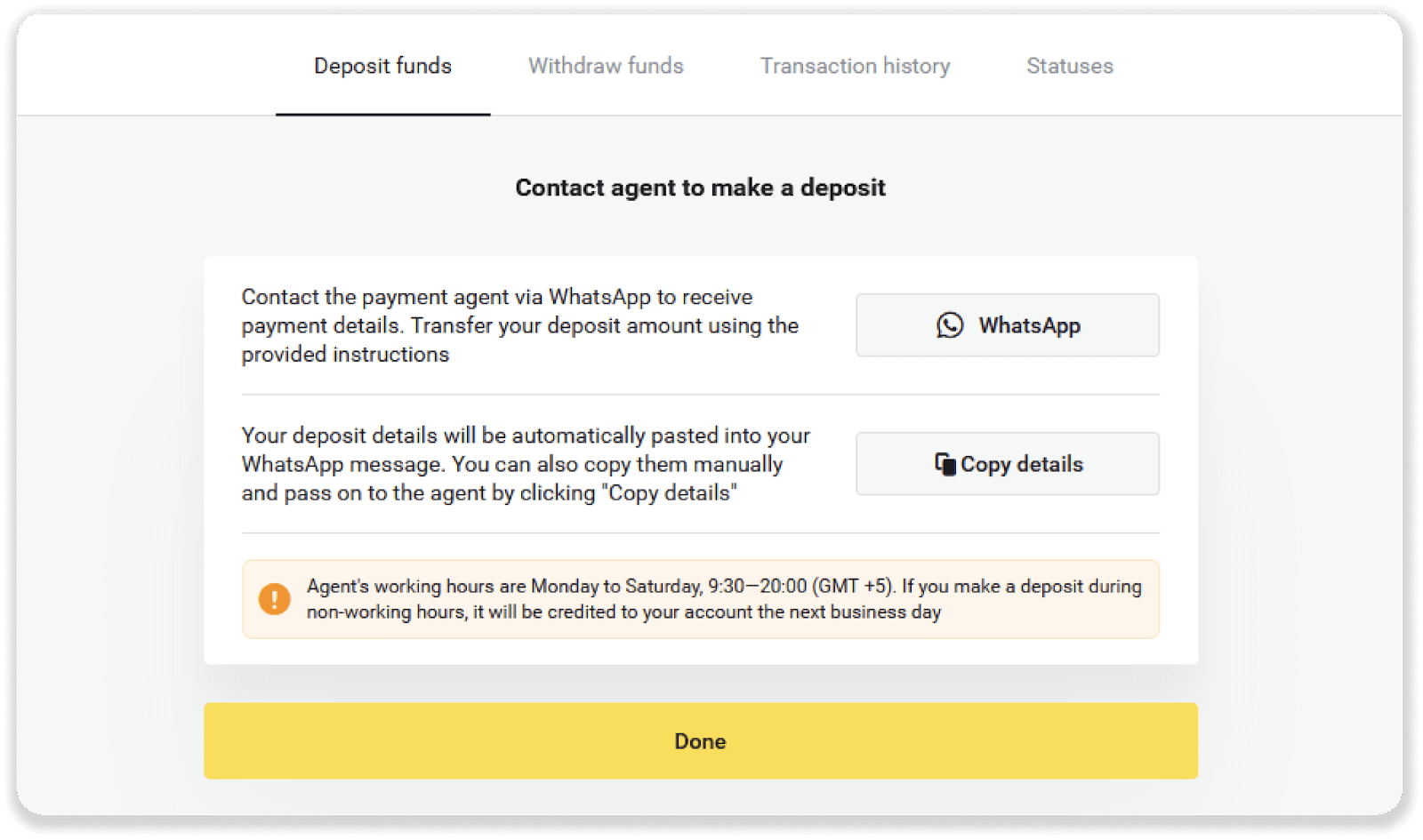
5. The agent will respond with banking details: make a payment using these details.
Note. You can use any banking app like EasyPaisa, Jazz Cash, etc. In this instruction, we’ll be using the EasyPaisa app.
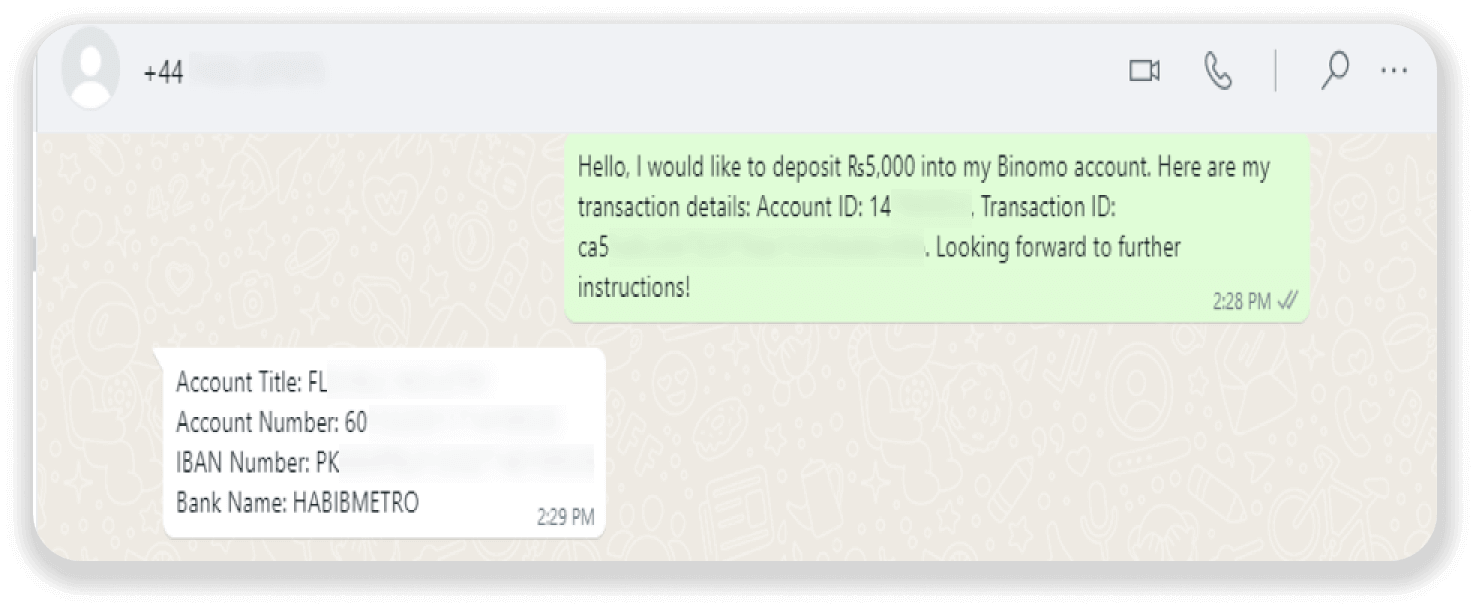
6. Go to your banking app and tap on the “Bank Transfer” icon. Enter the name of the bank sent by the agent in step 5. In our case, it’s Habib Metropolitan Bank.
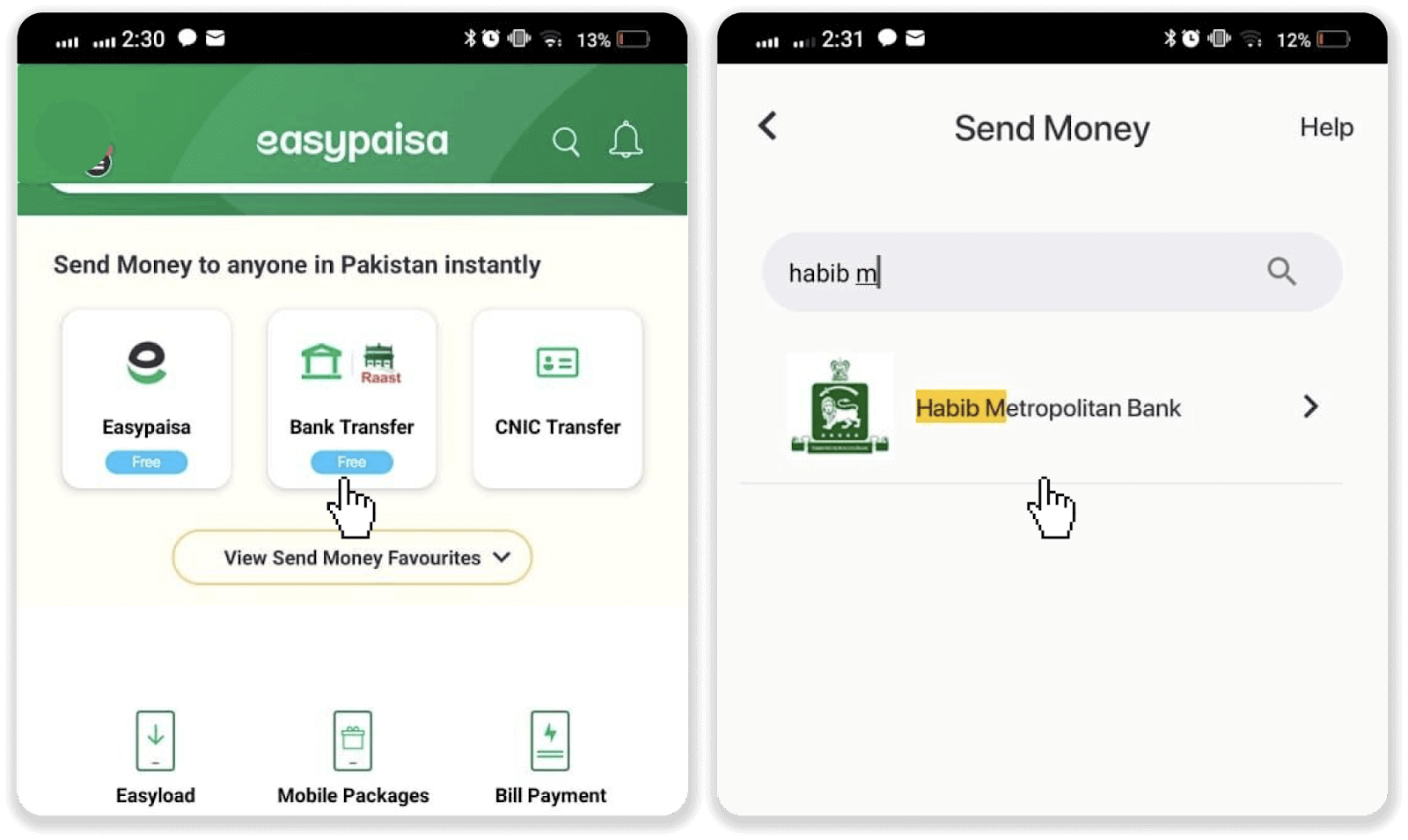
7. Enter the IBAN or account number sent by the agent in step 5. Tap “Next”. On the next page, enter the amount you want to deposit and tap “Next”.
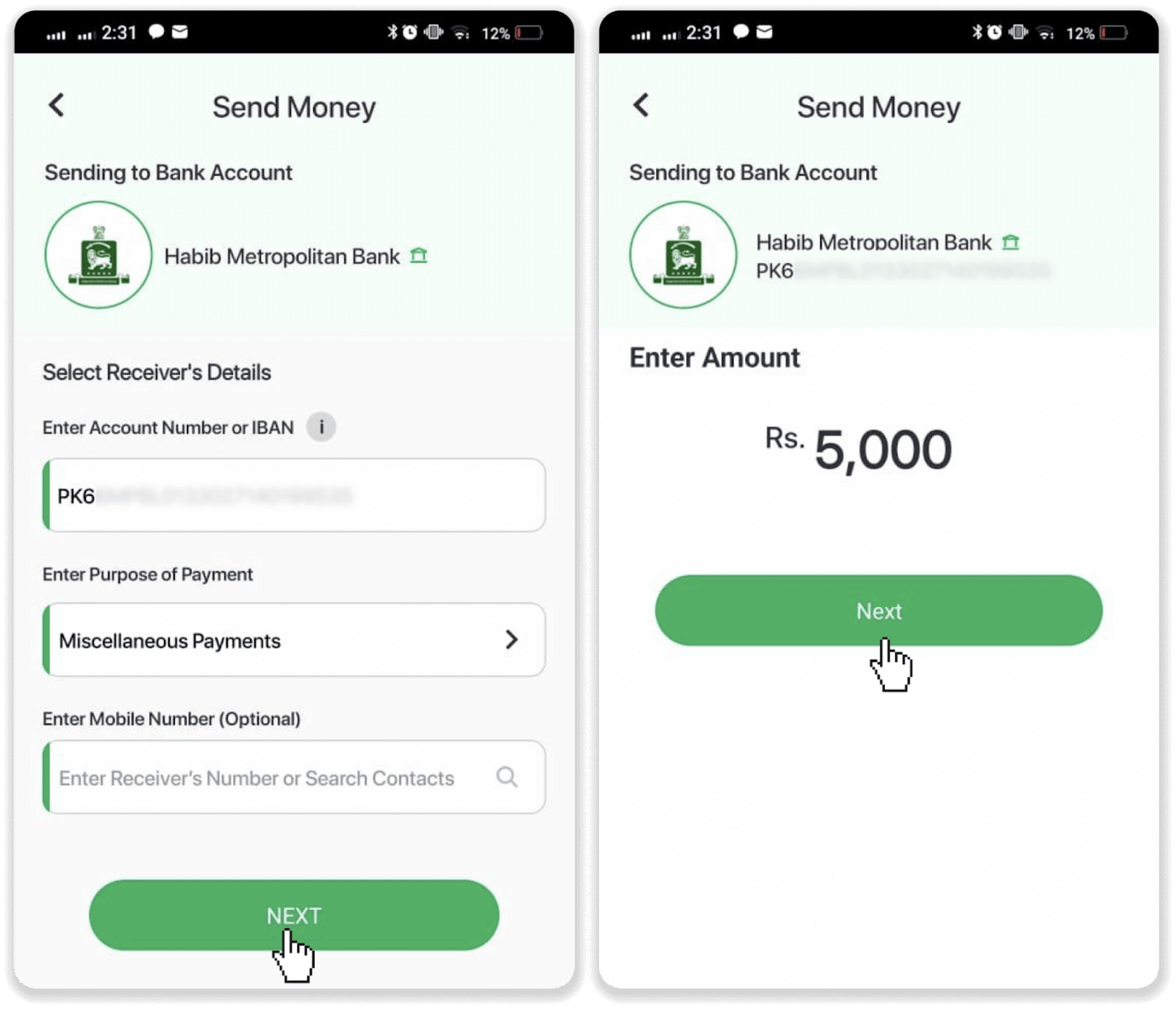
8. Check that the account number,the account title, and the amount you want to deposit are correct, and tap “Send now” to complete the payment. Tap “View Receipt”.
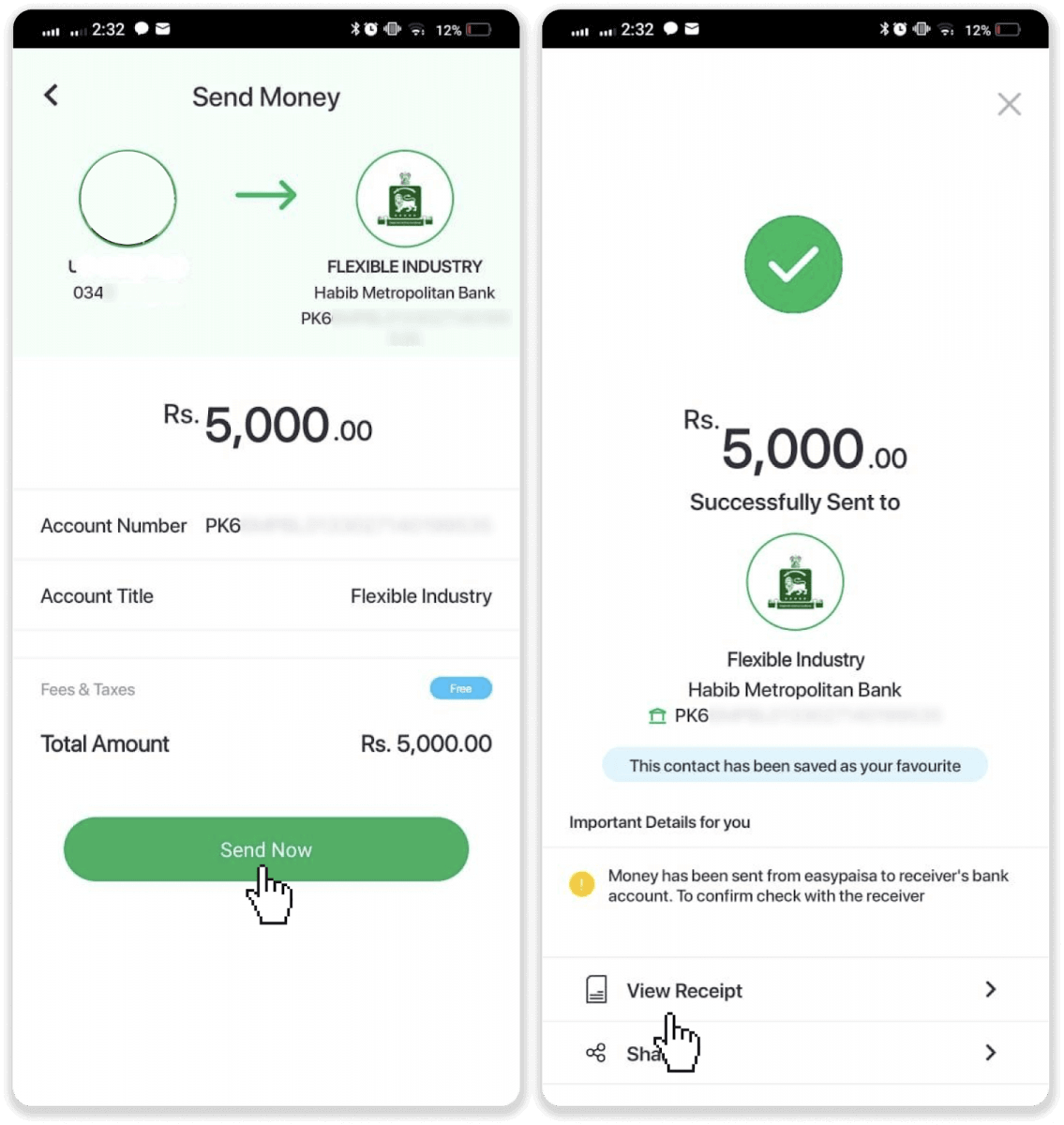
9. Take a screenshot of the receipt and send it to the agent via WhatsApp.
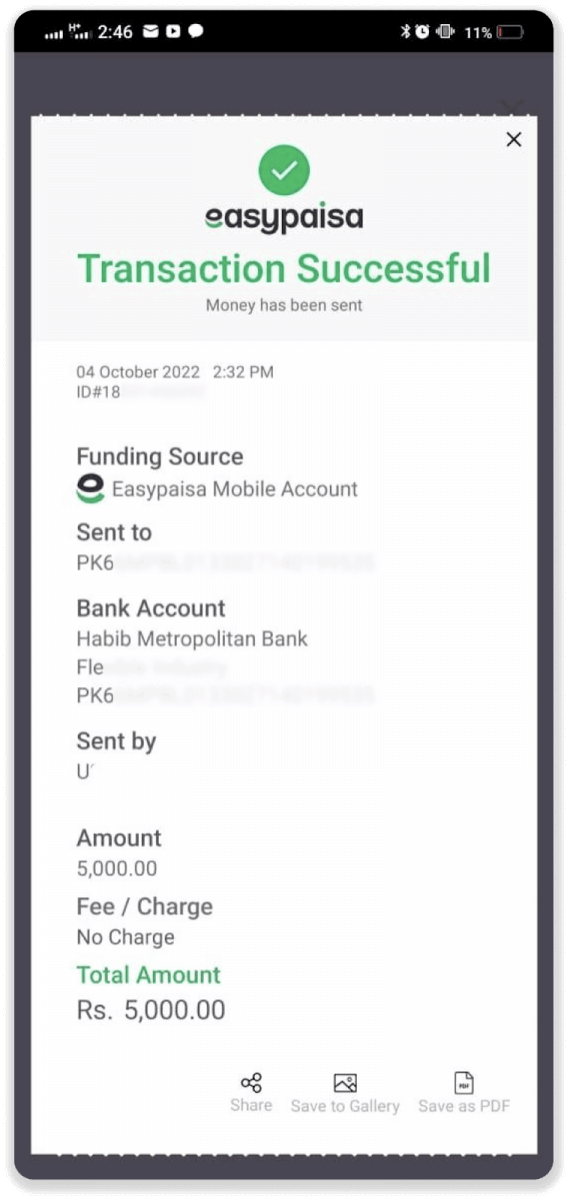
10. The agent will confirm your payment within a few minutes, and your deposit will be credited to your Binomo account.
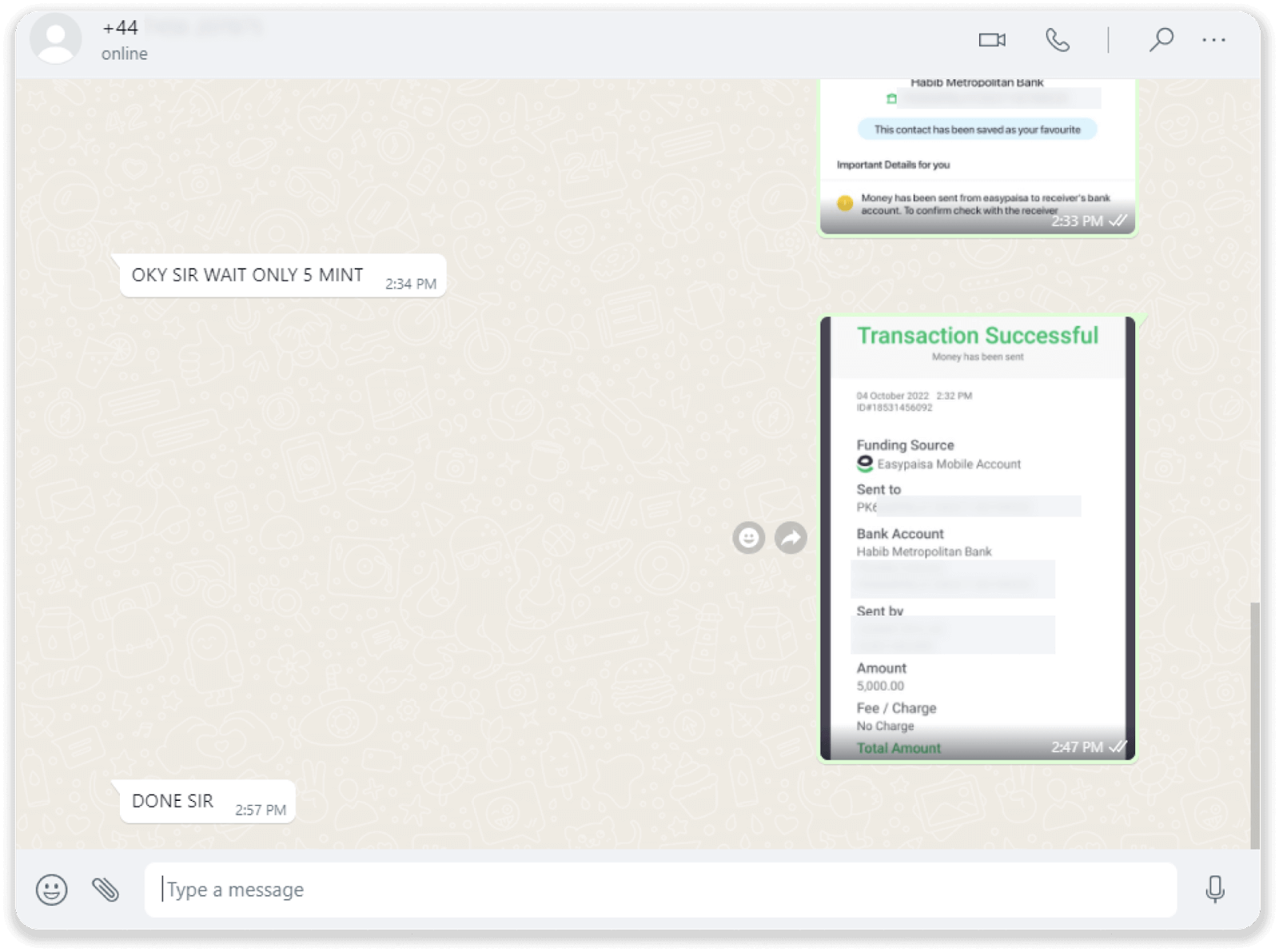
11. You can check the status of your deposit in the “Transaction history” on Binomo.
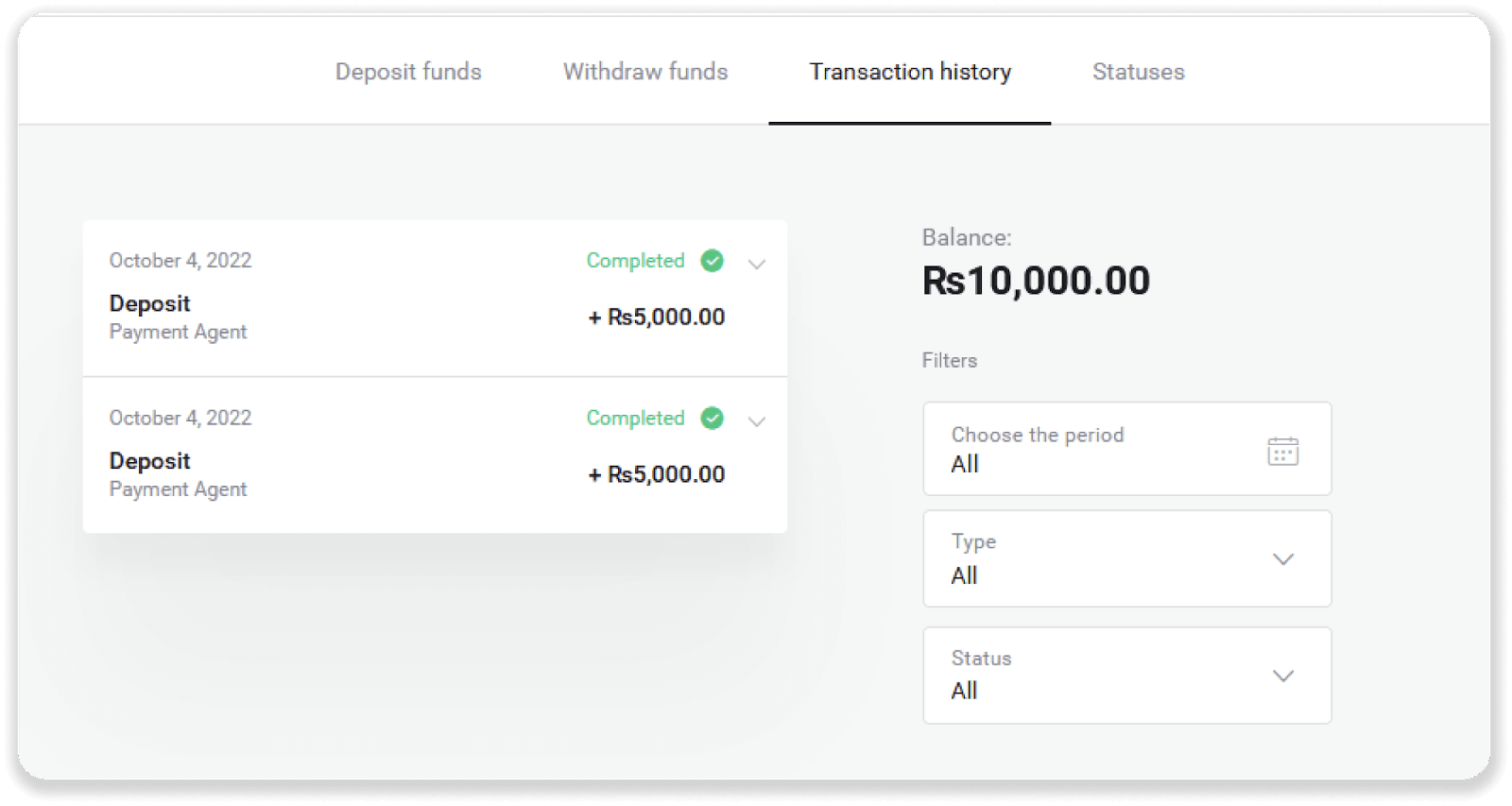
Deposit into Binomo Pakistan via E-wallets (CashMaal, JazzCash, Easypaisa, Mobile wallets, Raast, Perfect Money)
CashMaal
1. Before using this method make sure you have an account here https://www.cashmaal.com/Click on the "Deposit" button in the right top corner.
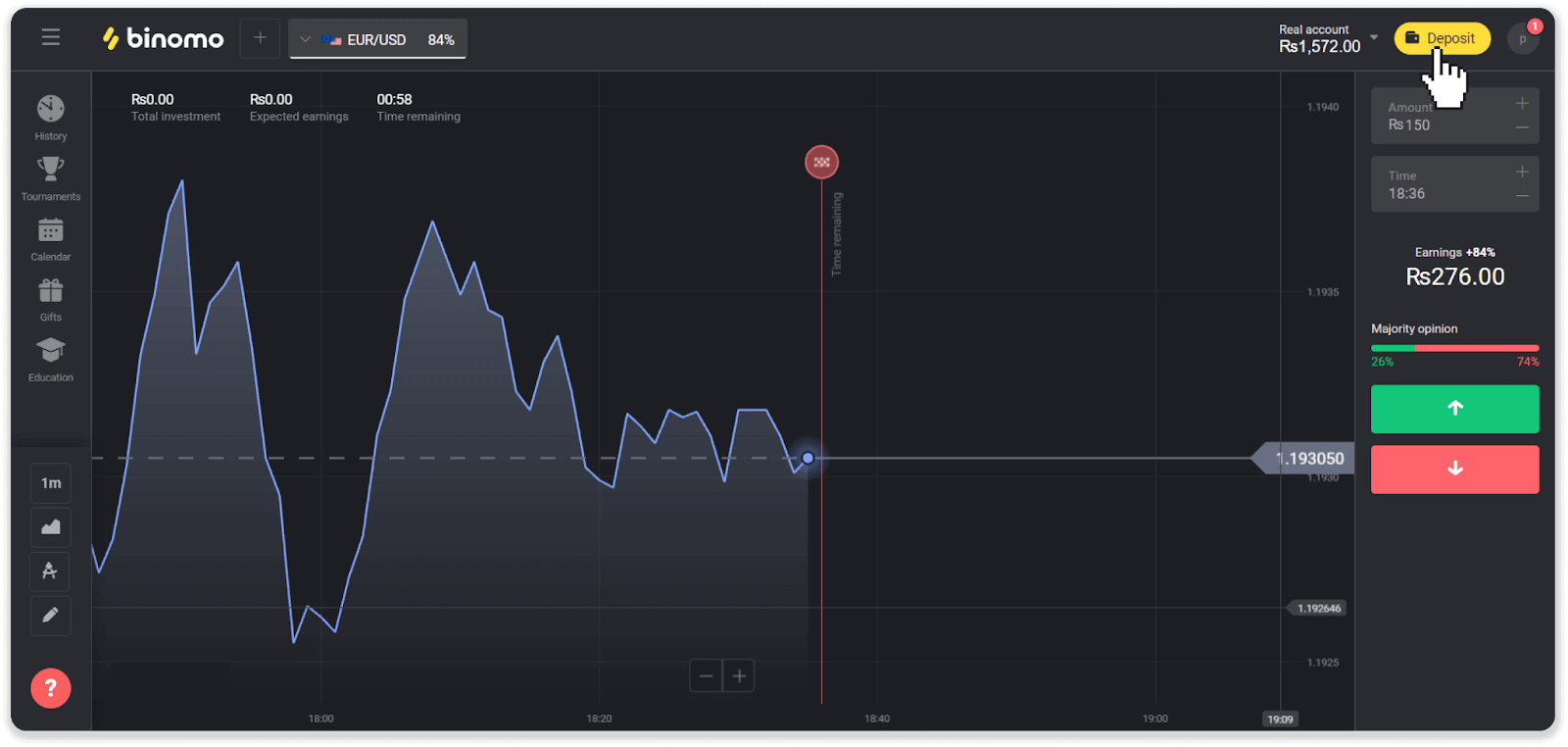
2. Choose “Pakistan” in the “Сountry” section and select the “CashMaal” method.
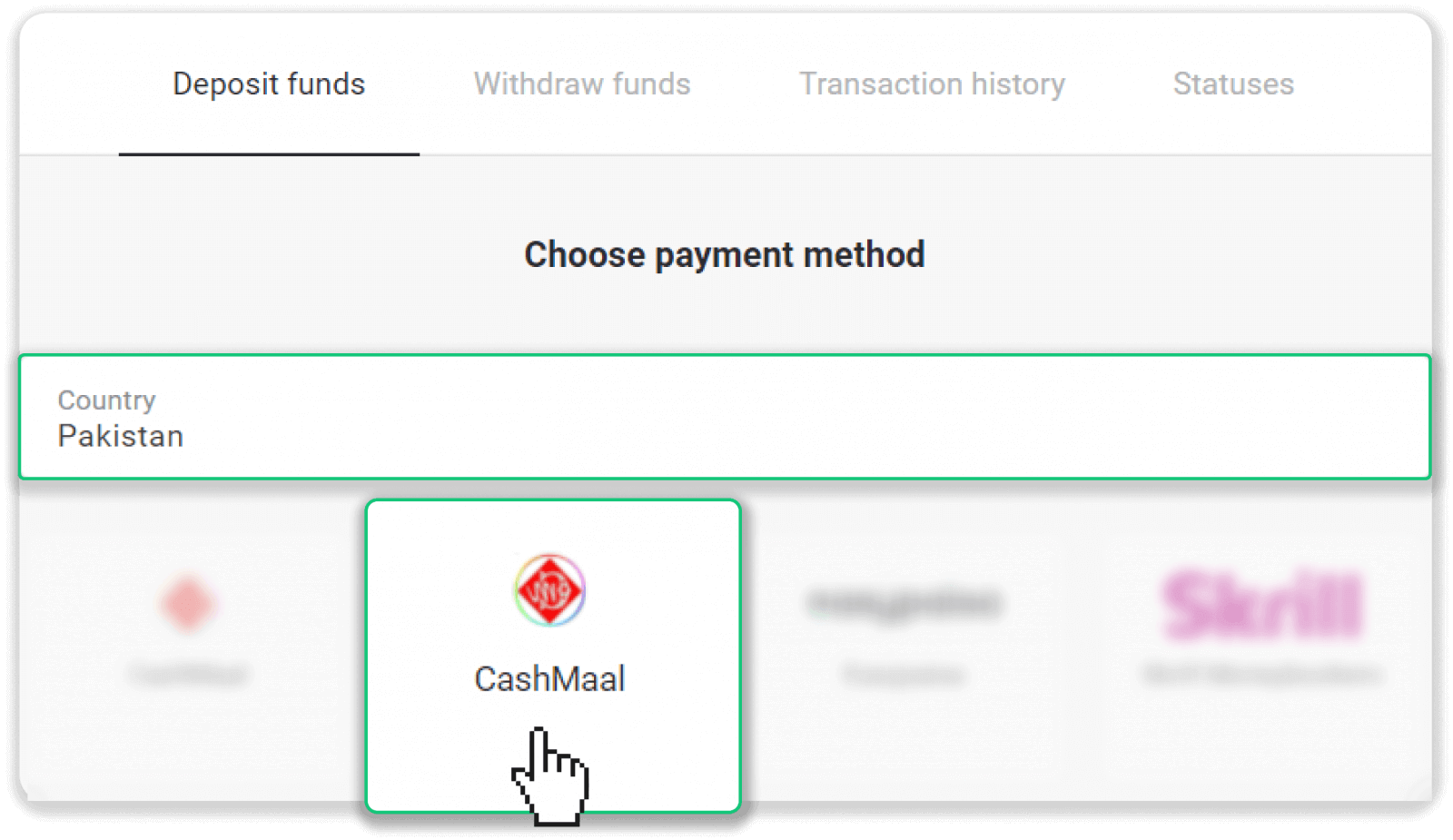
3. Choose the amount of deposit and press the “Deposit” button to continue. Note: minimum amount is PKR 2000
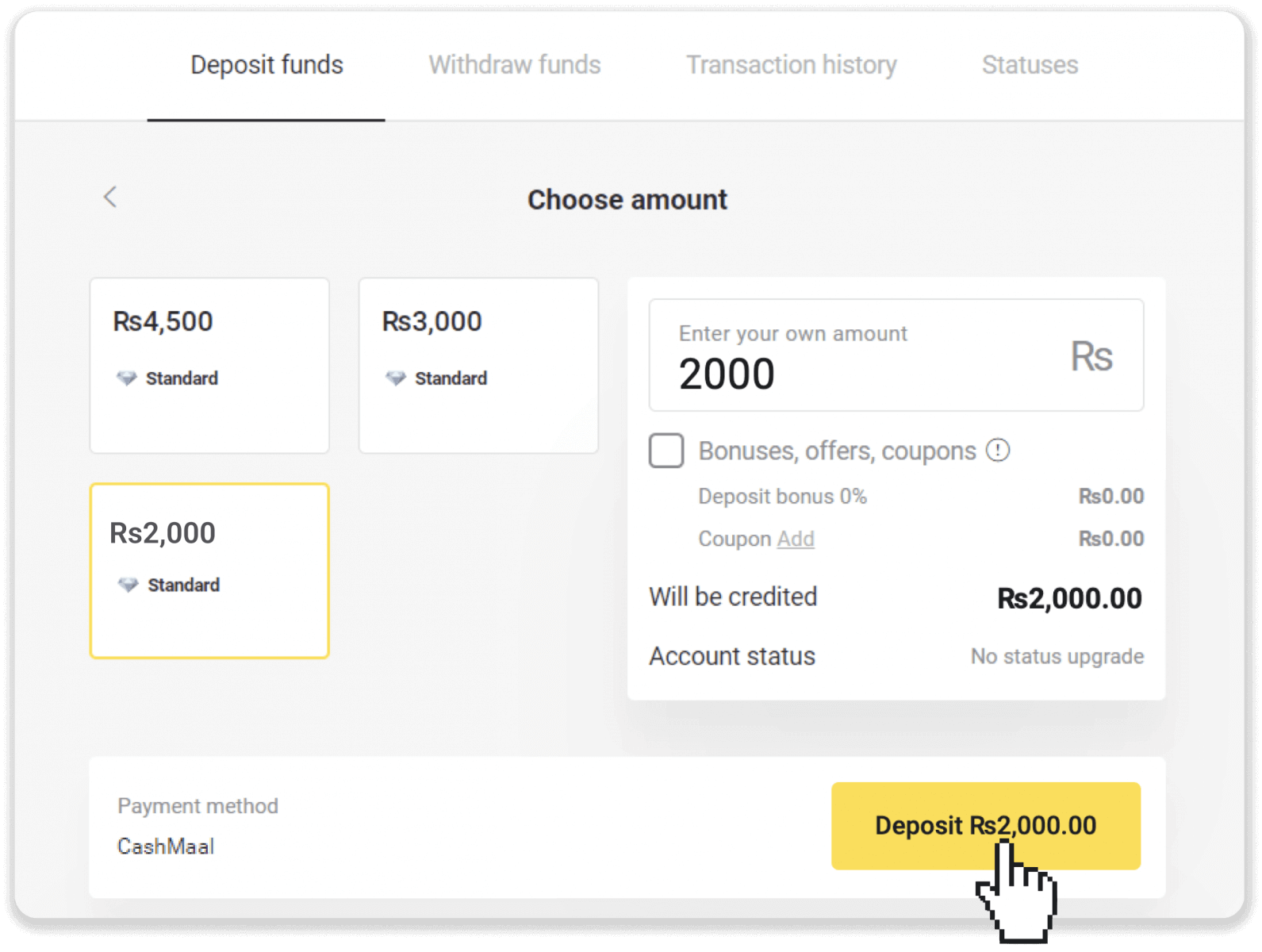
4. Enter CashMaal login details and PIN, and click on the “Pay Now” button.
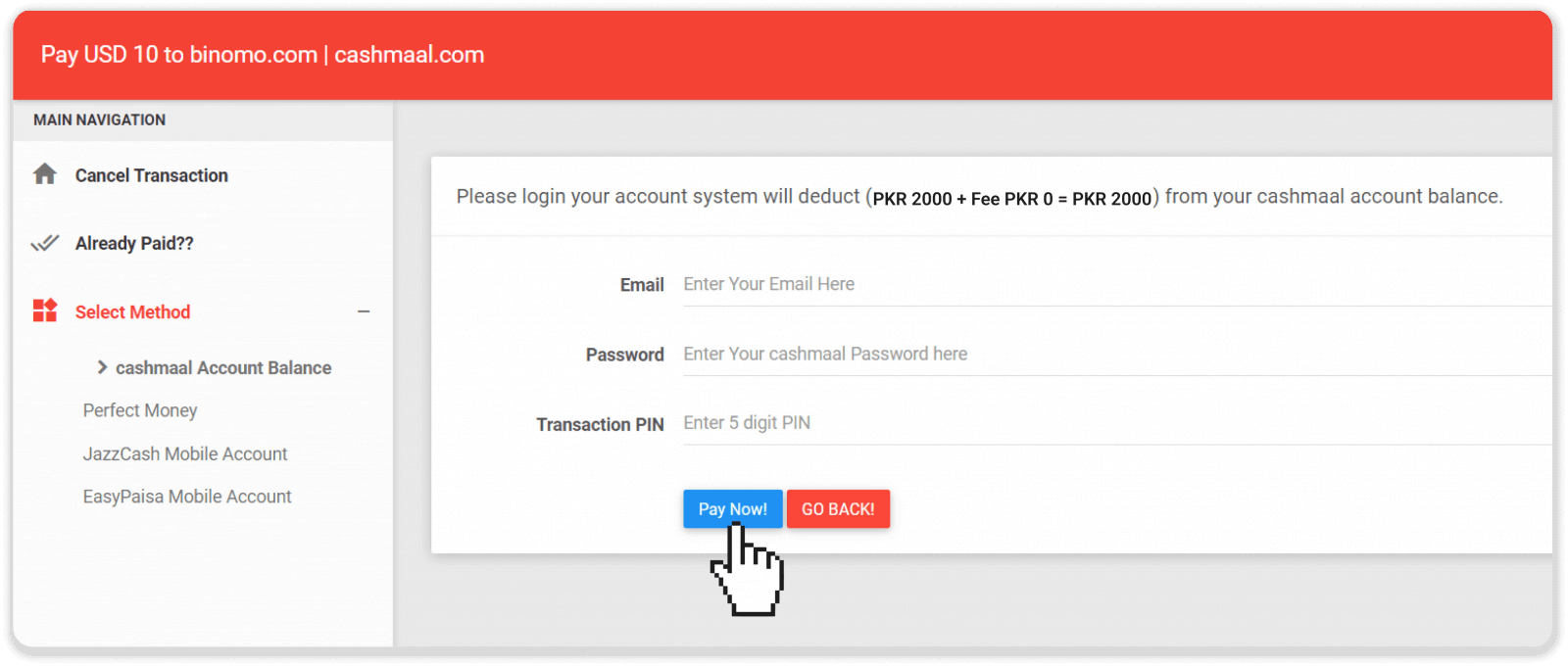
5. You have successfully deposited funds. Click on the “Complete My Transaction” button.
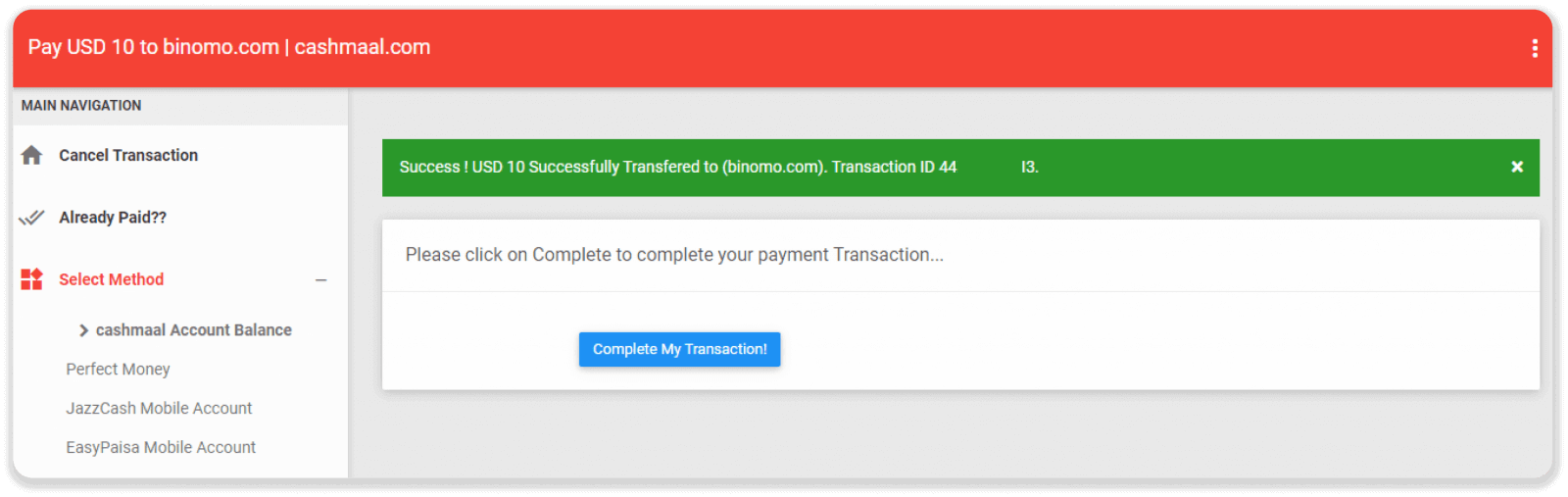
6. After the payment is completed, it will give you the receipt for the payment.
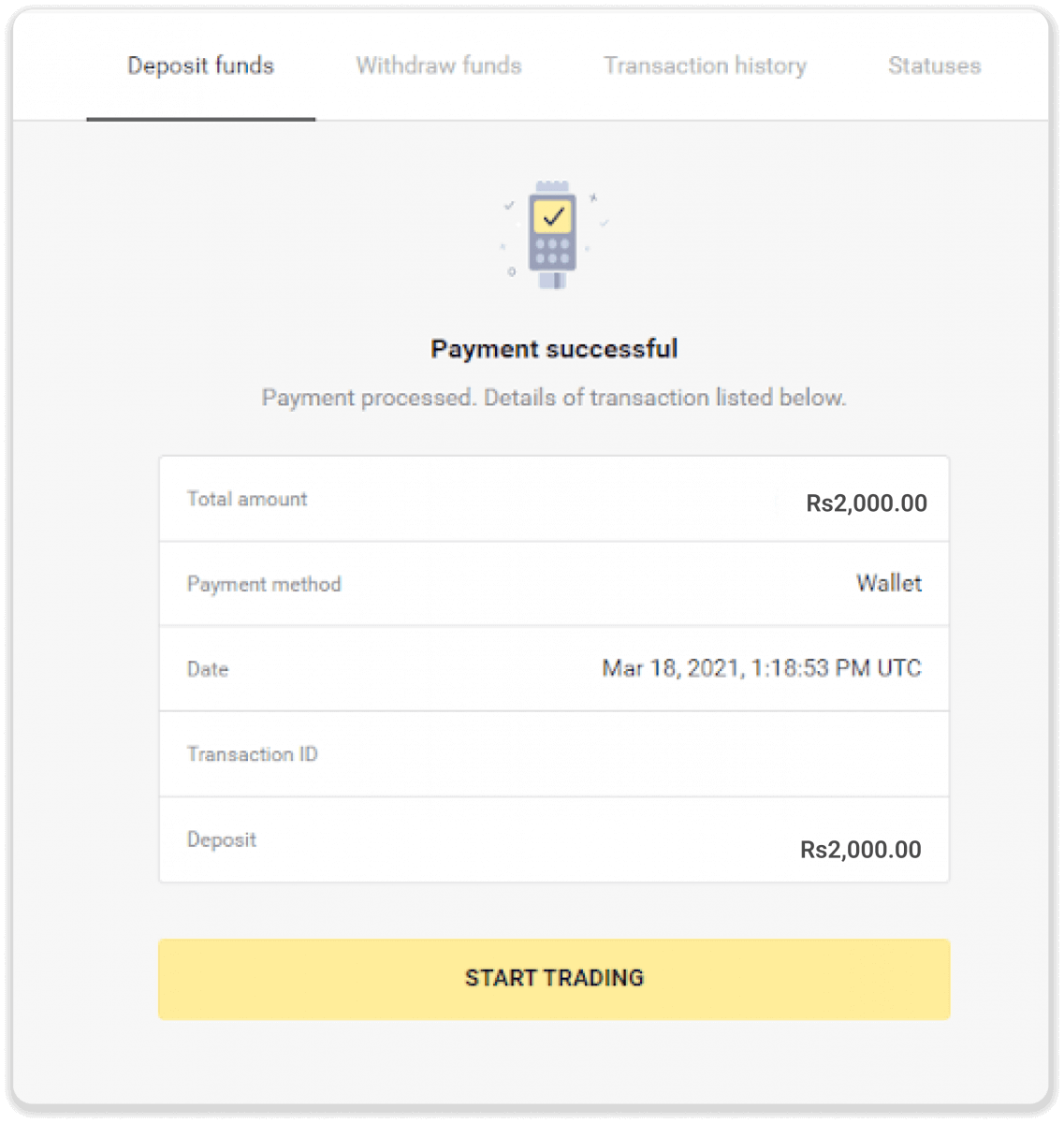
How to finish the transaction that was disconnected?
1. Go to the cashier page and choose “CashMaal” as a deposit method.
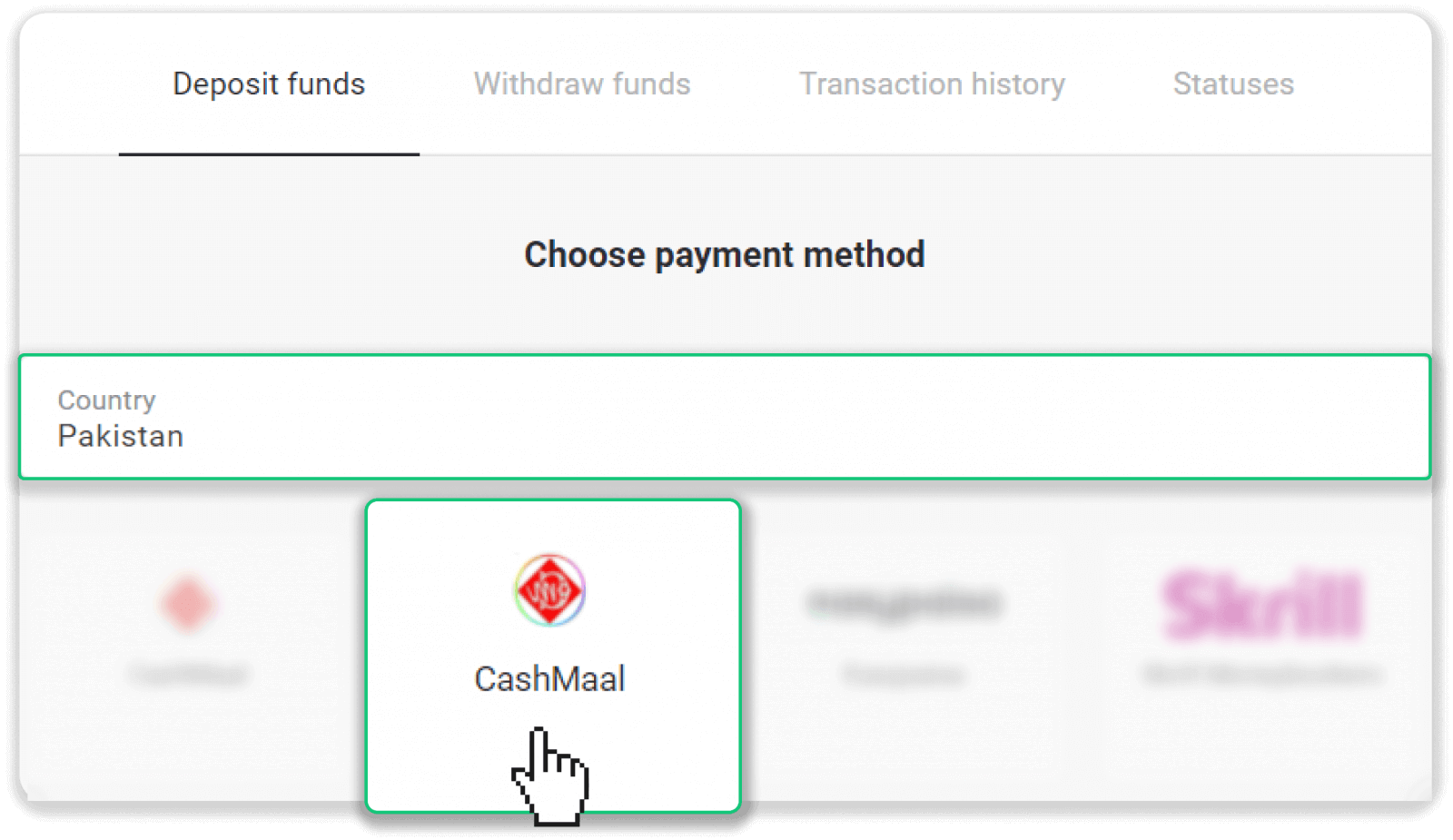
2. Select the amount of funds which was paid from your CashMaal account during your lost transaction.
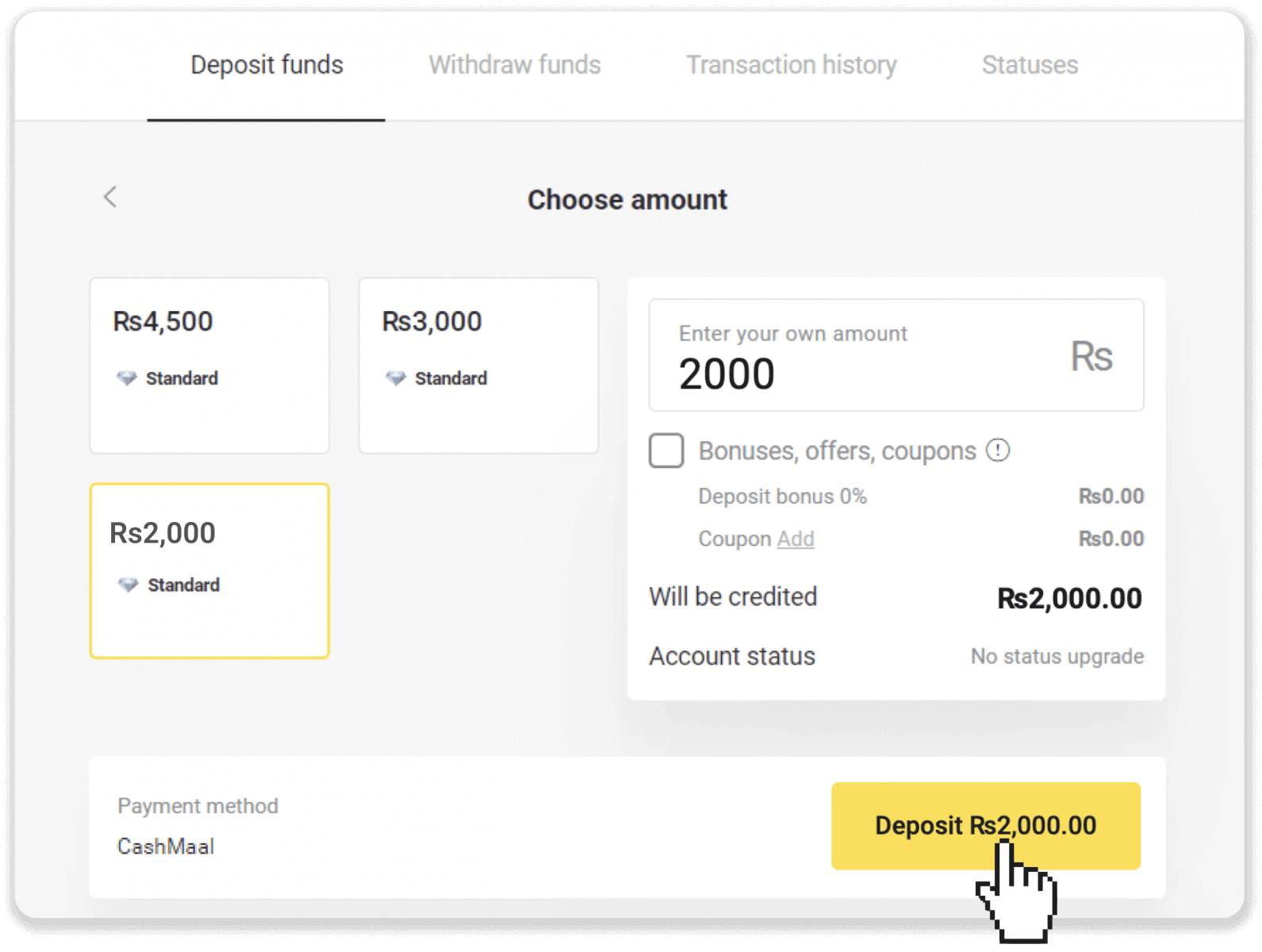
3. Select “Already Paid?” on the left sidebar menu.
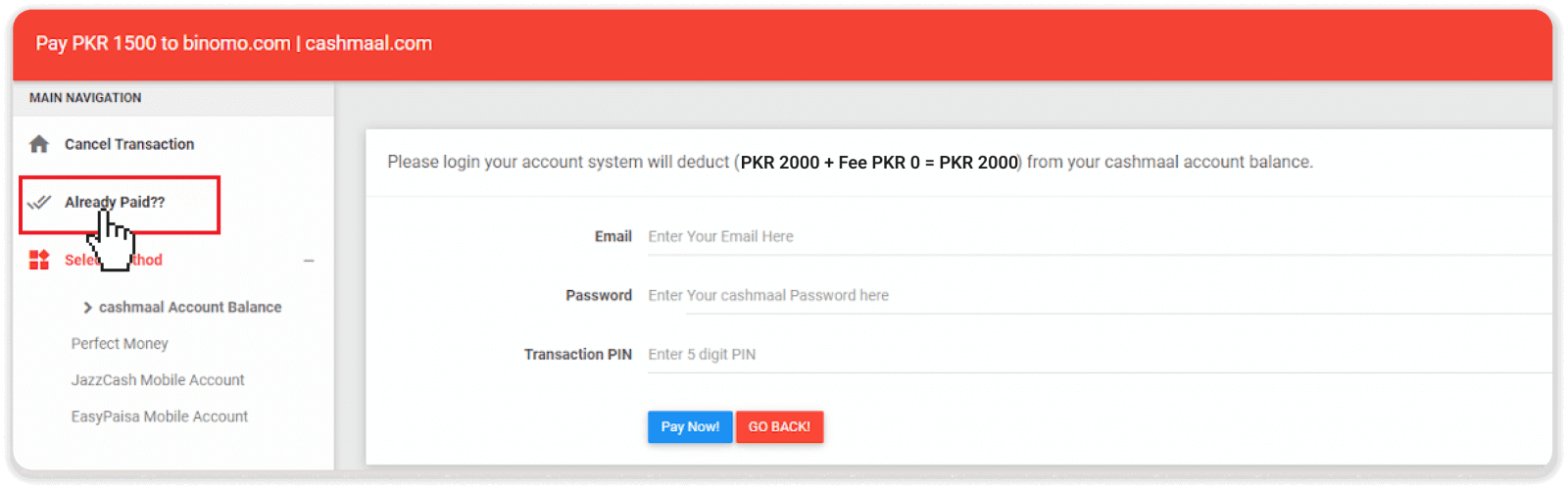
4. Enter the OTP number that was sent to your email. If you did not receive it, press “Click here for resend Email”. Pay attention to CAPTCHA and click “Verify Now!” to continue.
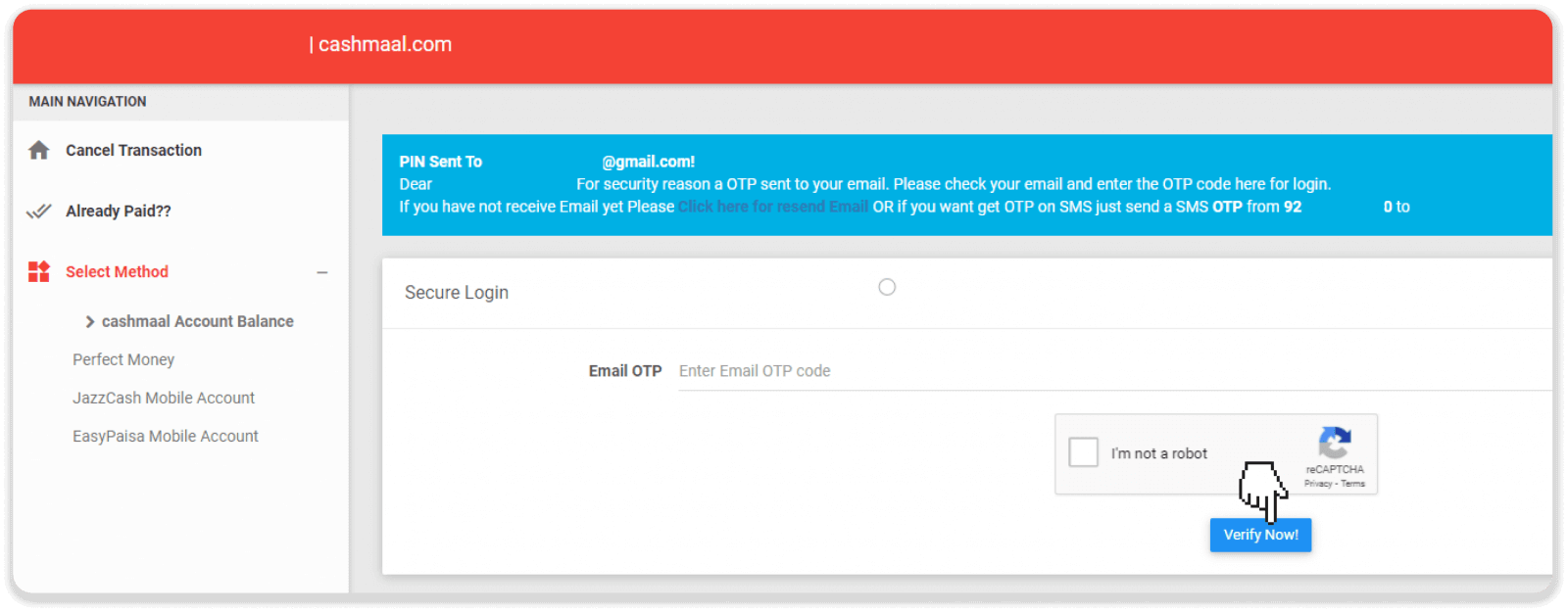
5. Please enter Transaction ID here and click on the “Verify” button.
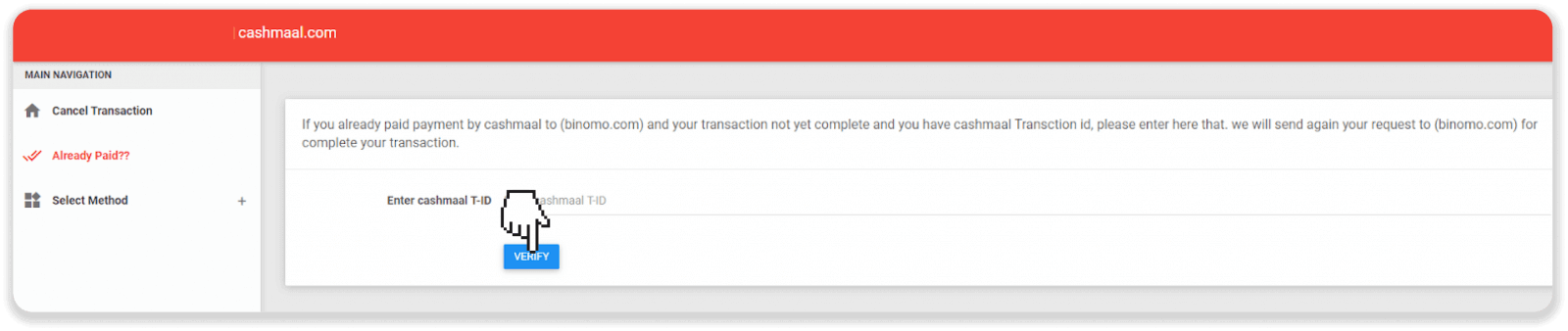
6. Now you have successfully deposited funds to your Binomo account. Click on the “Complete My Transaction” button.
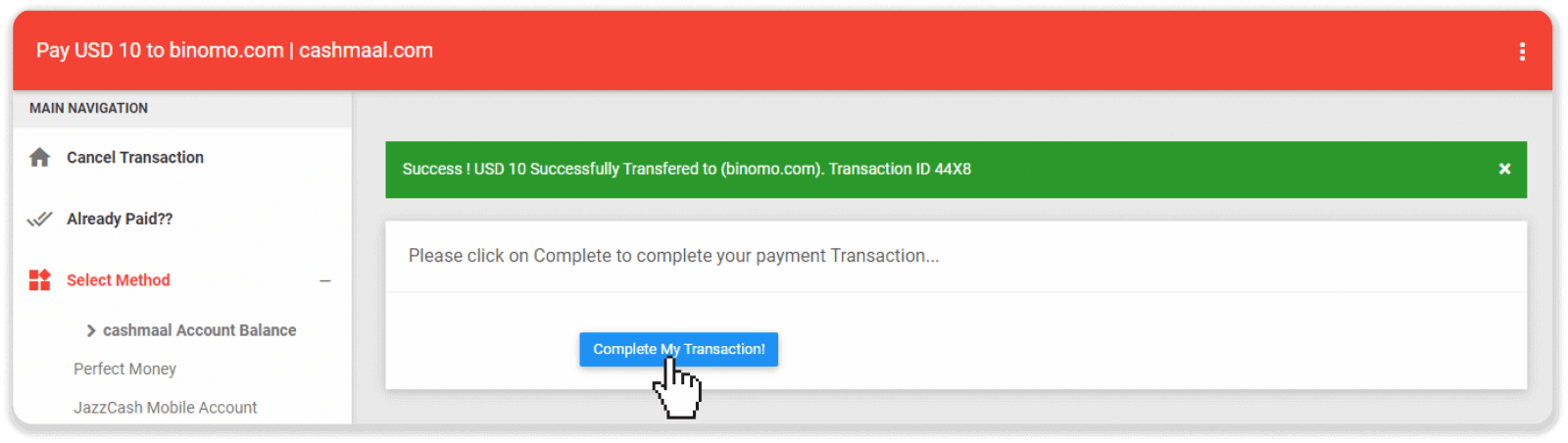
7. After the transaction is completed, it will give you the receipt for the payment.
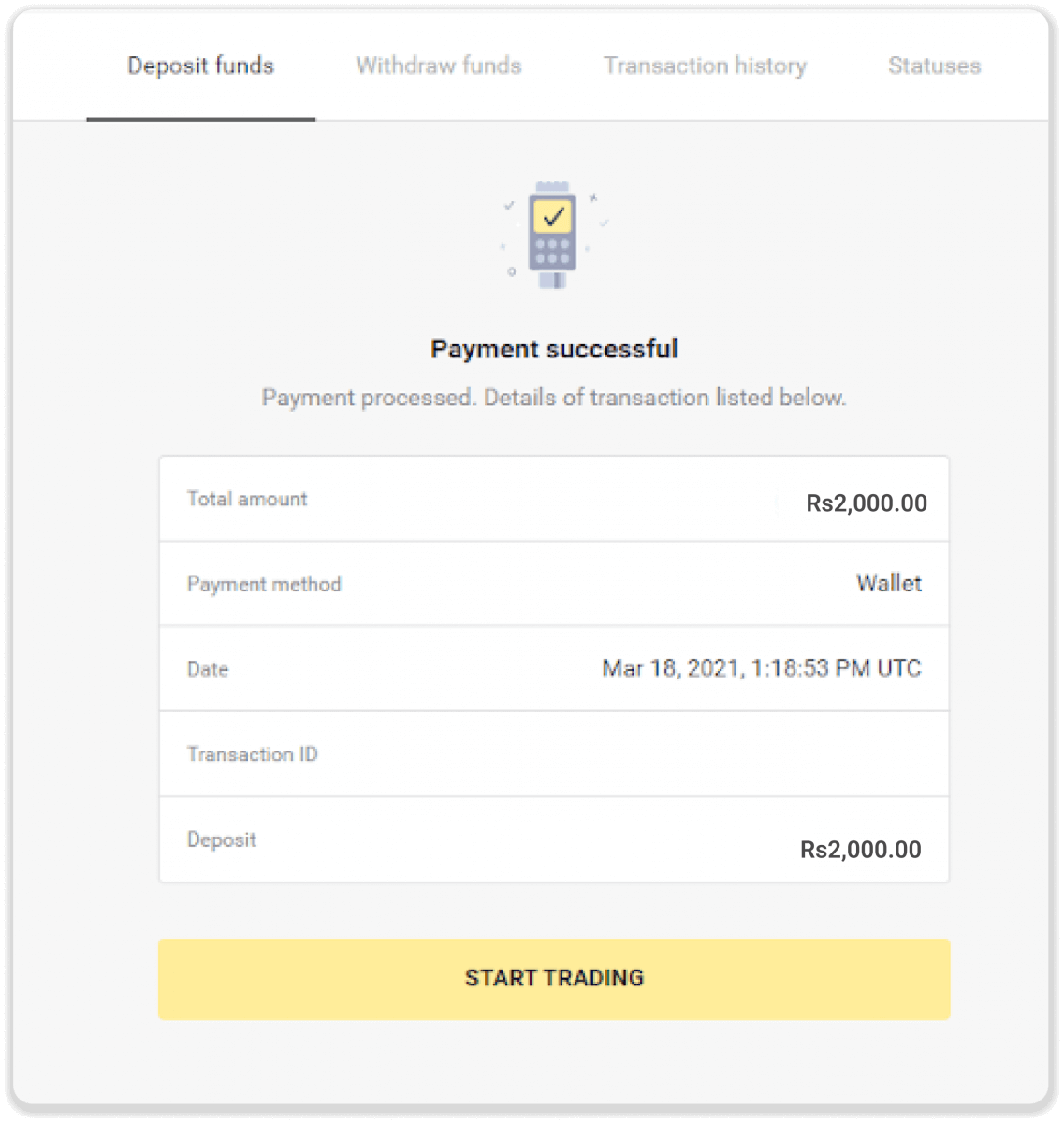
How to cancel the transaction?
1. If you are on this step and would like to cancel the transaction, please click “Cancel Transaction” in the left sidebar menu.
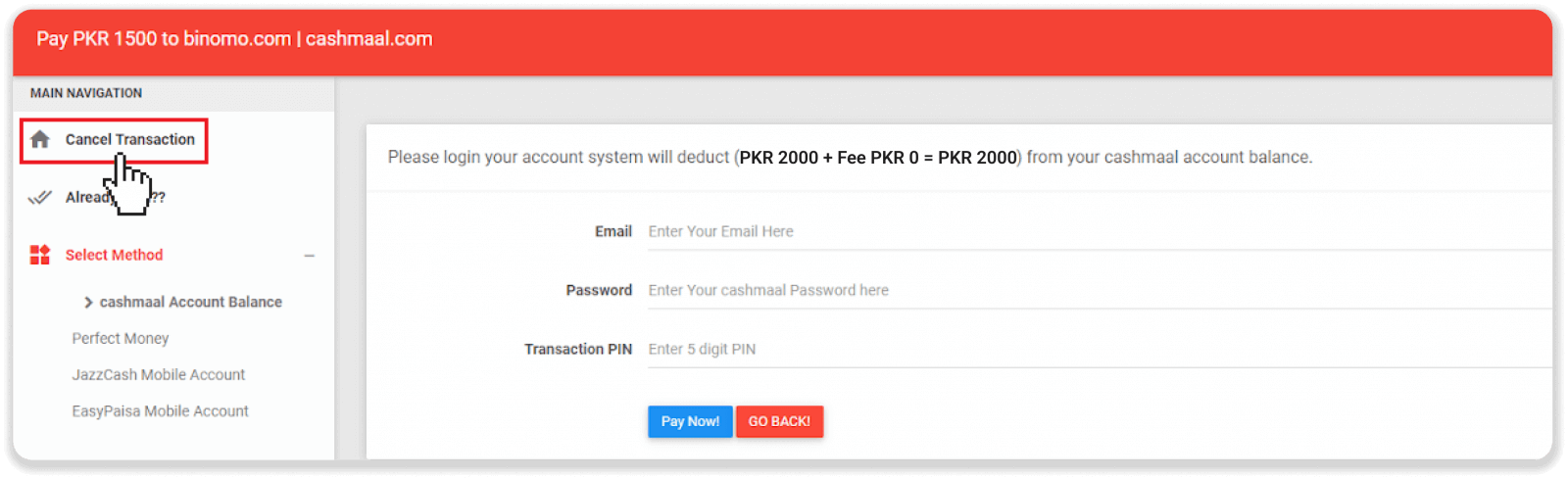
2. You may leave a comment on the reason for your cancelation. After writing down the cancel reason, press the “Send” button.
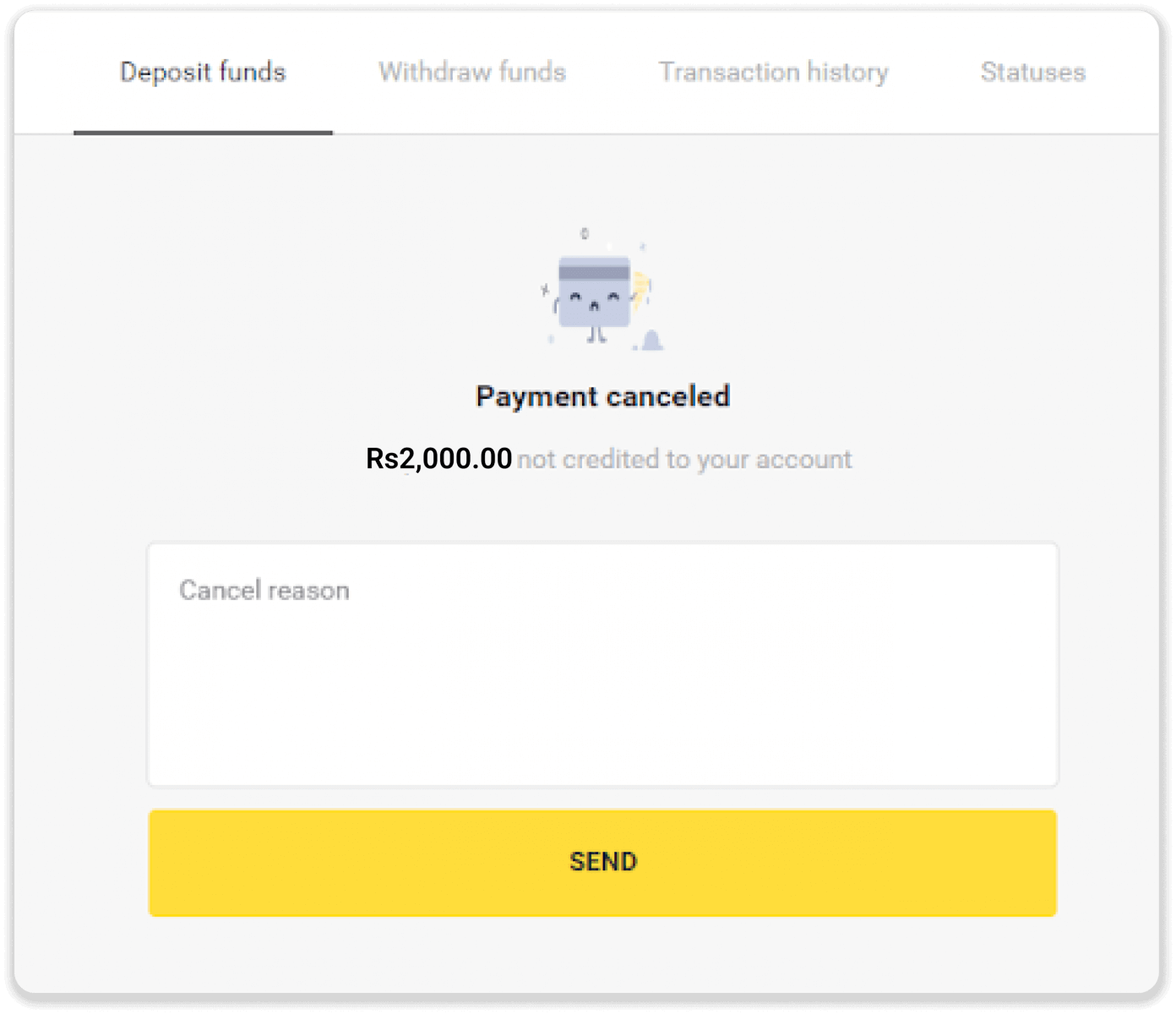
JazzCash
1. Сlick the “Deposit” button in the top right corner of the screen.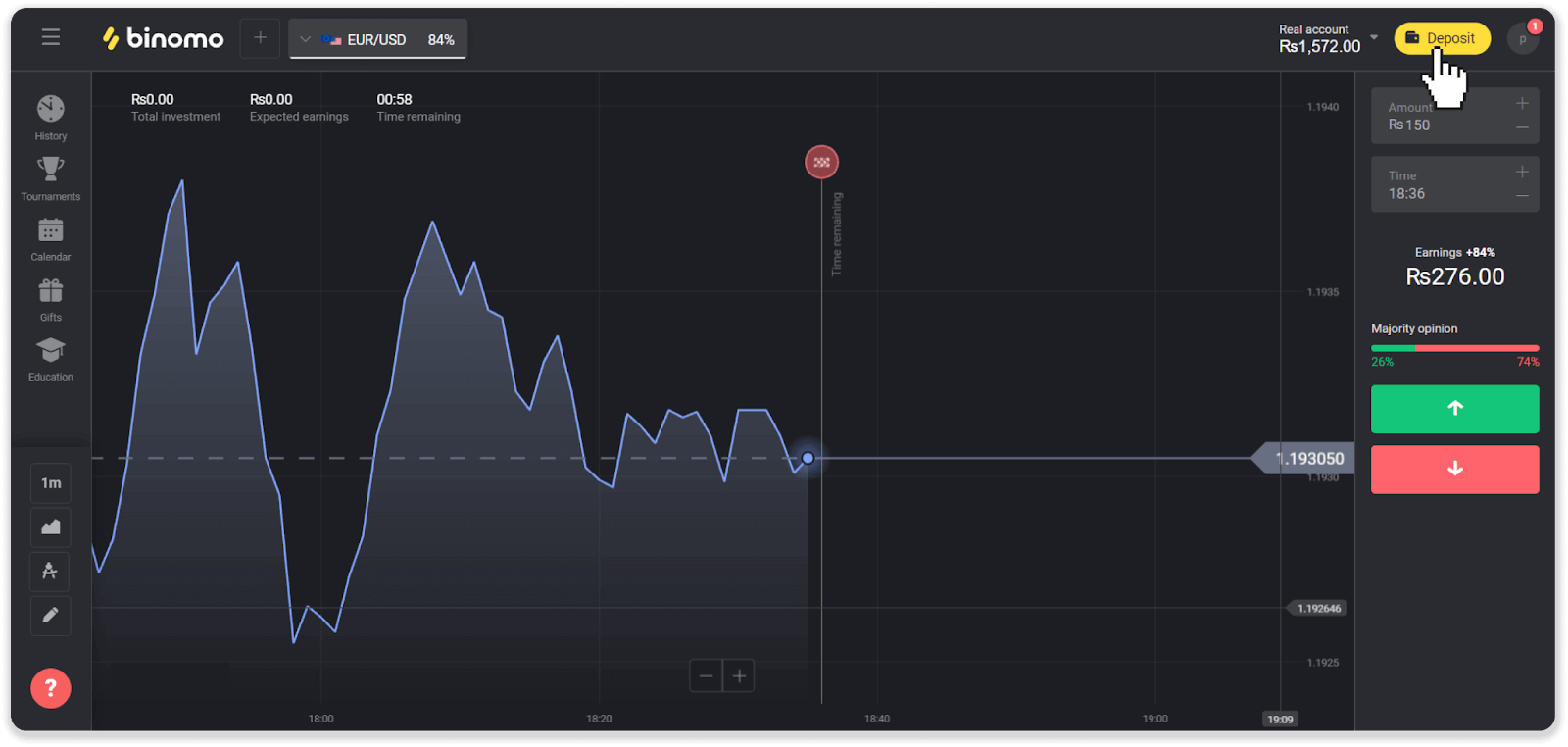
2. Choose Pakistan in the “Country” section and select the “JazzCash” payment method.
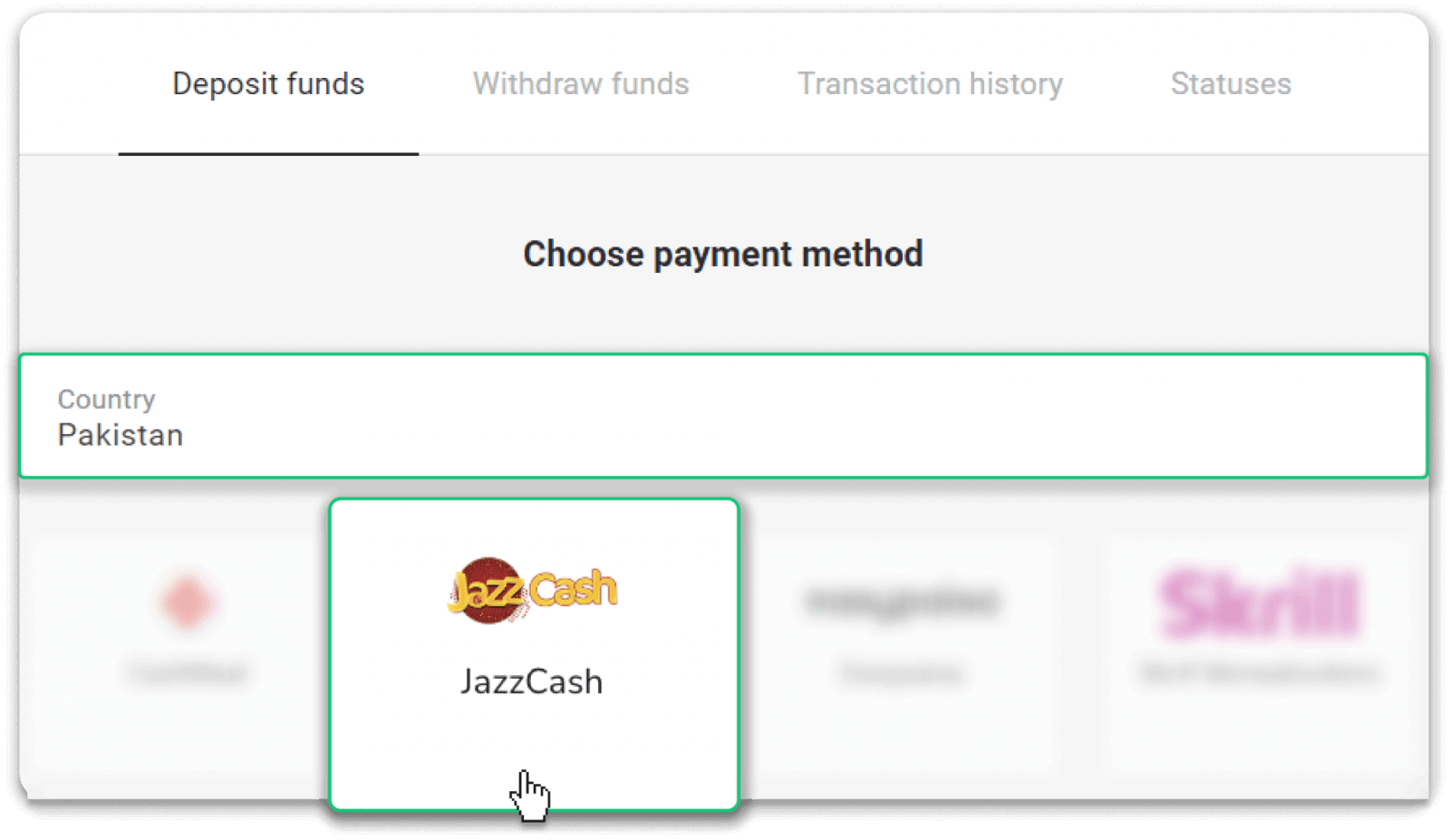
3. Choose the deposit amount and enter your first and last name and JazzCash wallet number. Click “Deposit”.
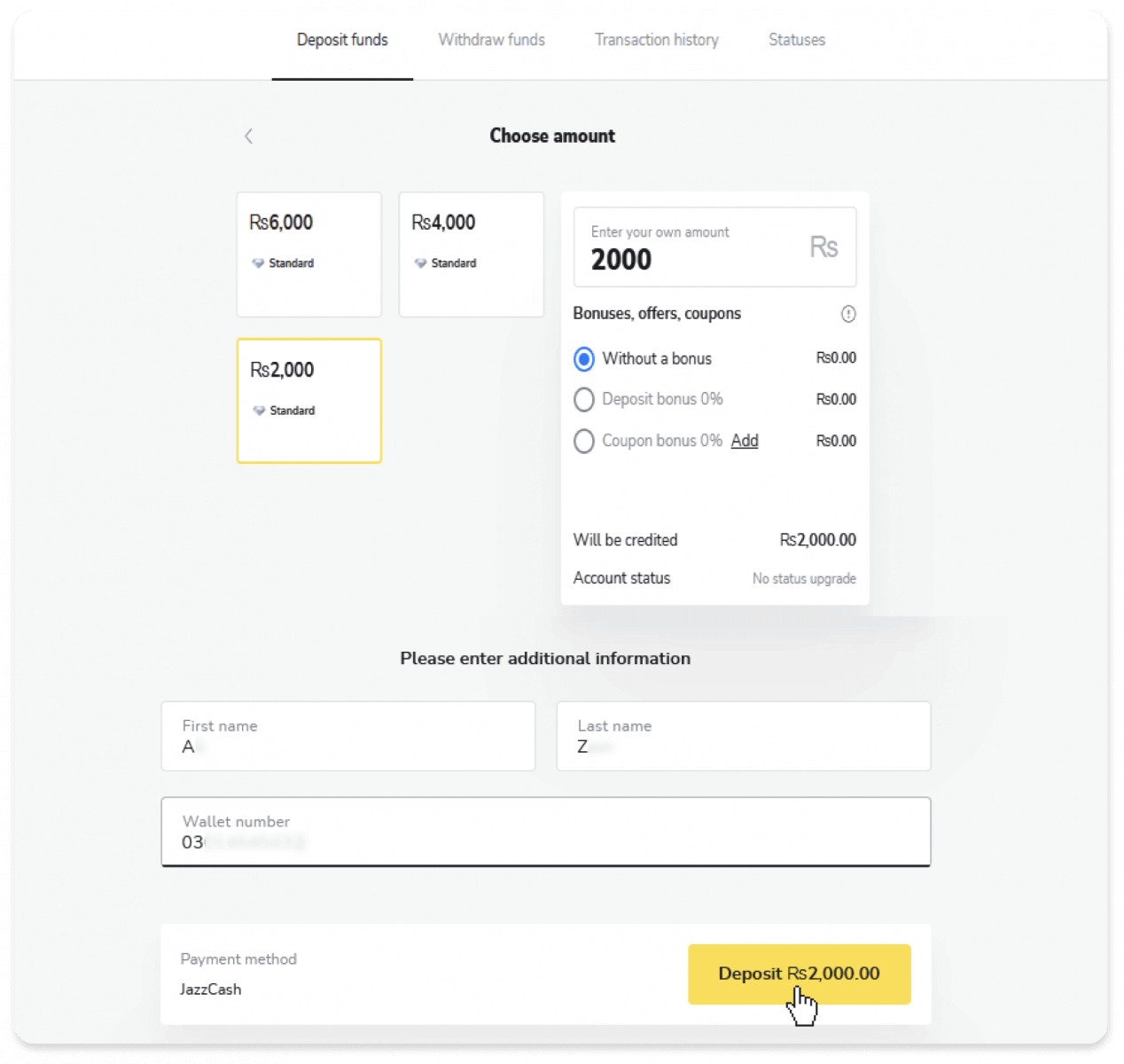
4. Confirm that all the details are correct and click “Submit”.
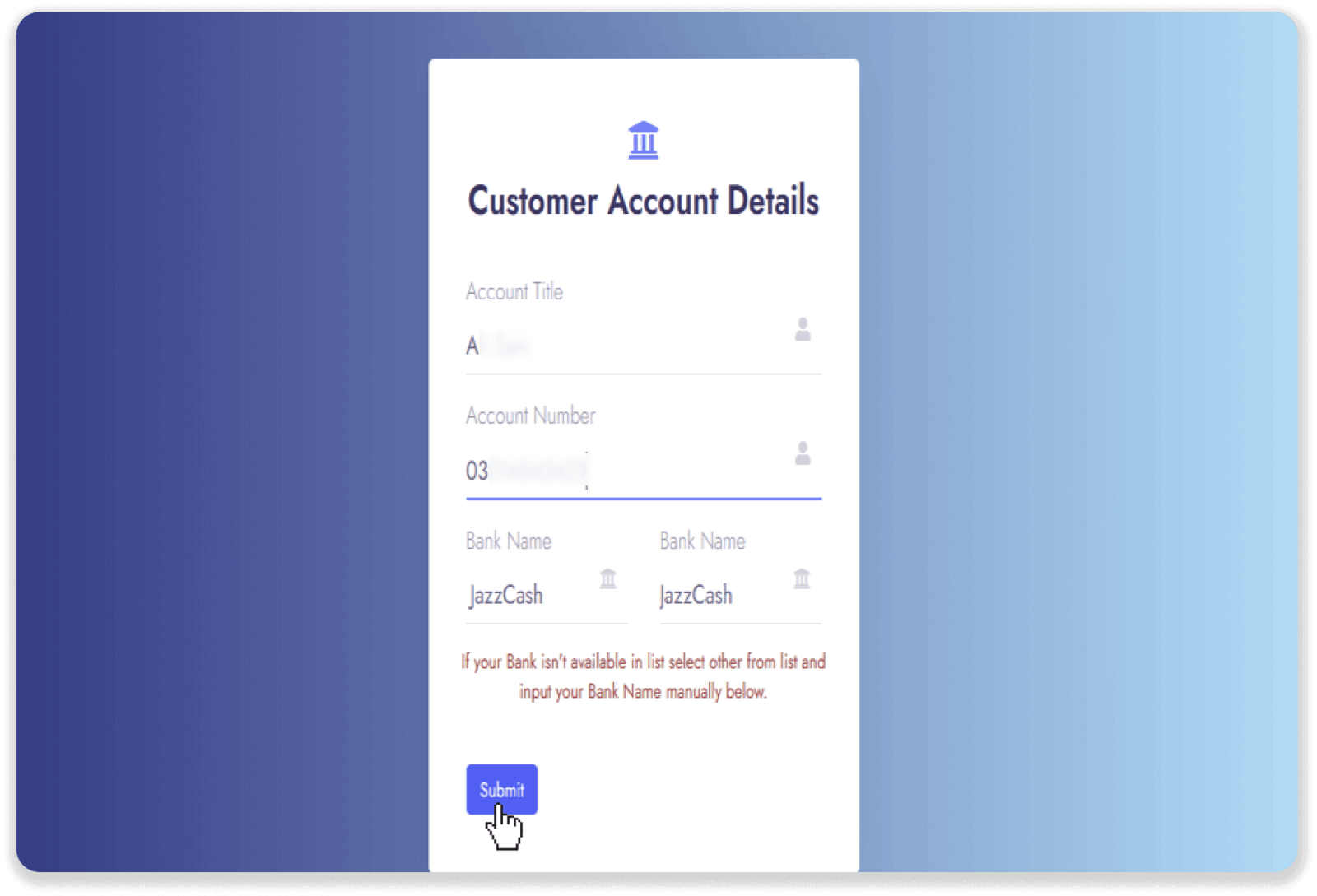
5. Take note of the Deposit Account details. Copy the “Account number” and send your payment via JazzCash to that number.
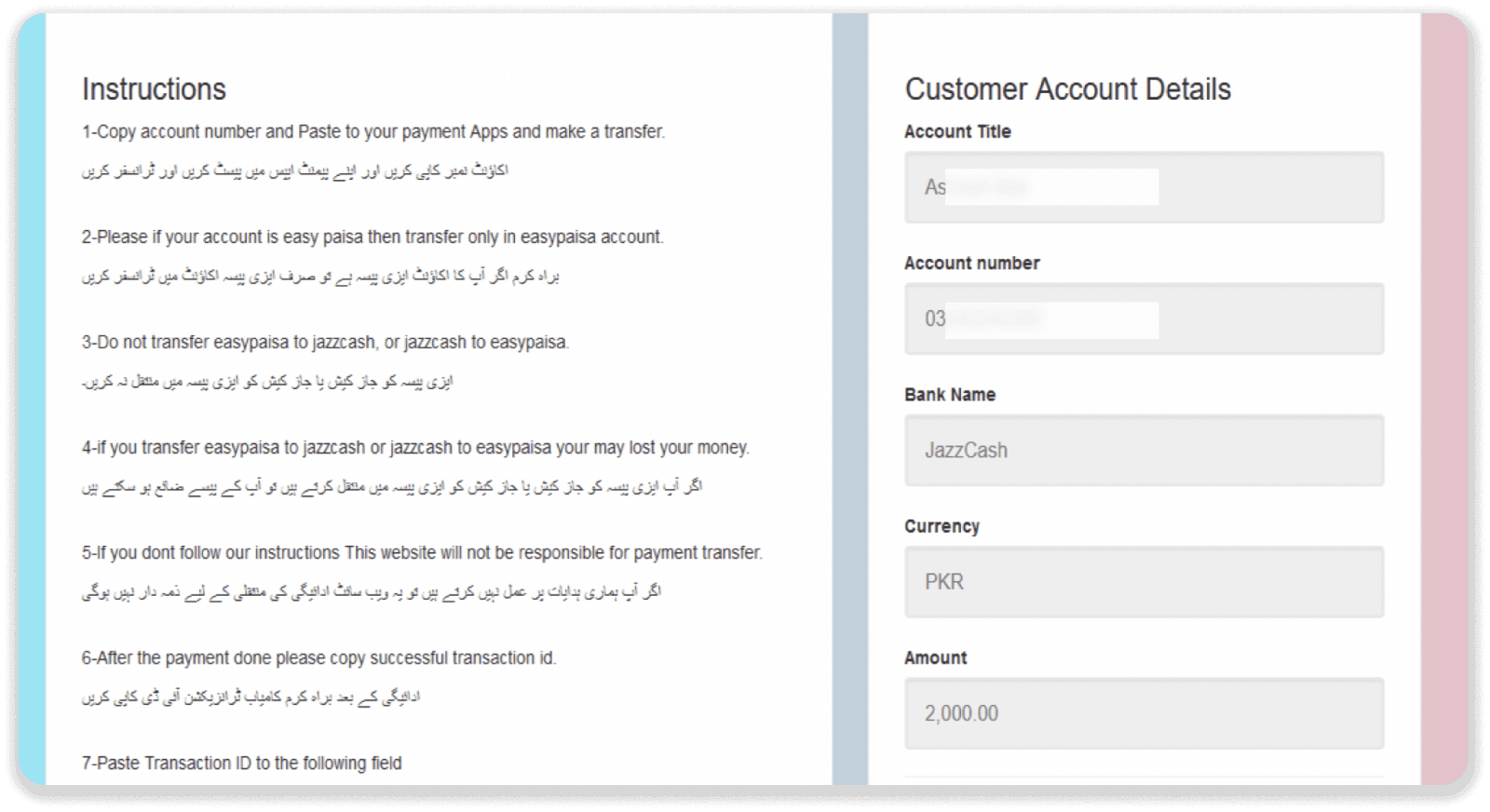
6. Go to your JazzCash app and tap “Money Transfer’”. Then tap “Jazz Cash Transfer”.
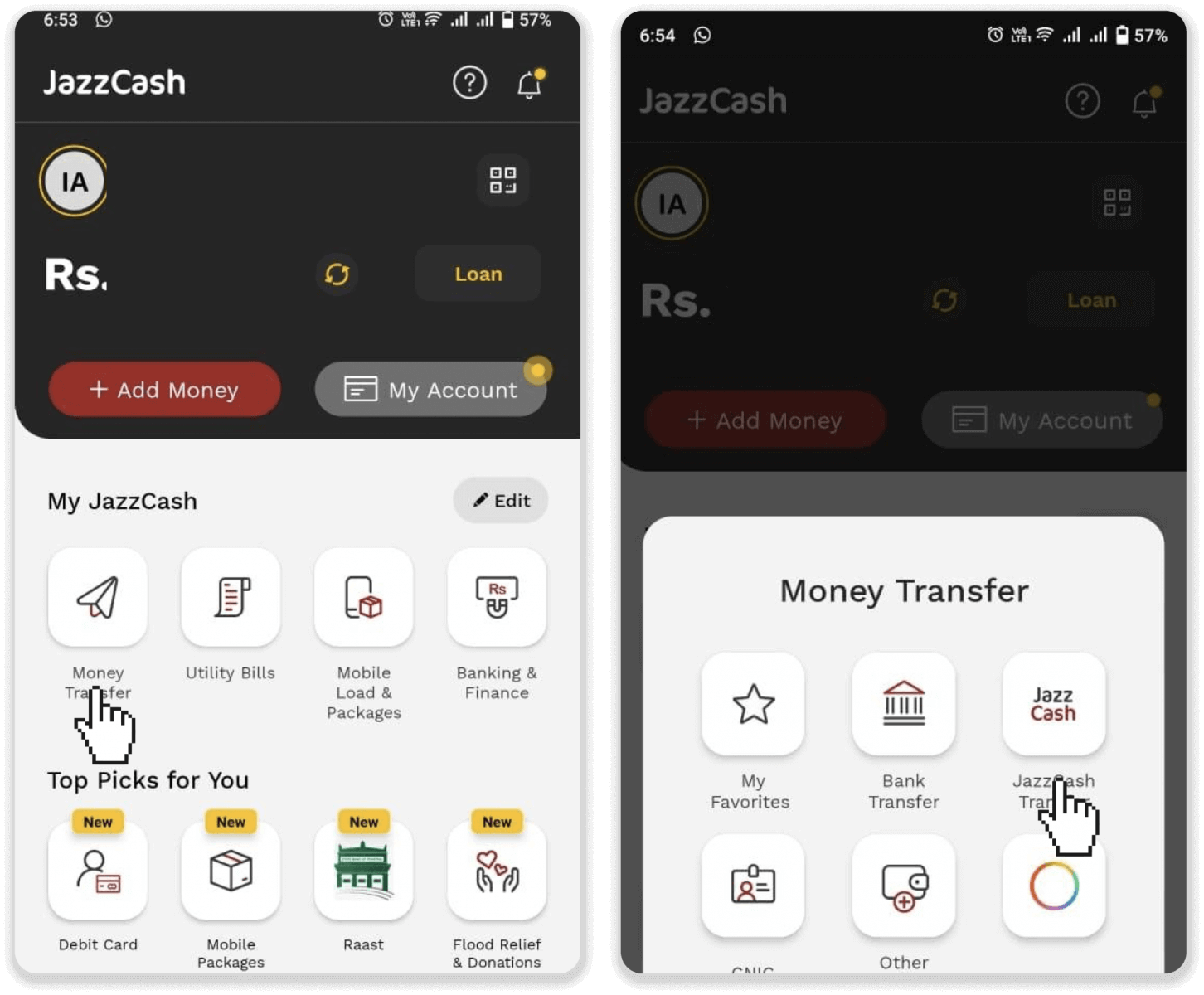
7. Paste the Account Number you’ve copied on step 5 and tap “Next”. Now Enter the amount you want to deposit to your Binomo account and tap “Send”.
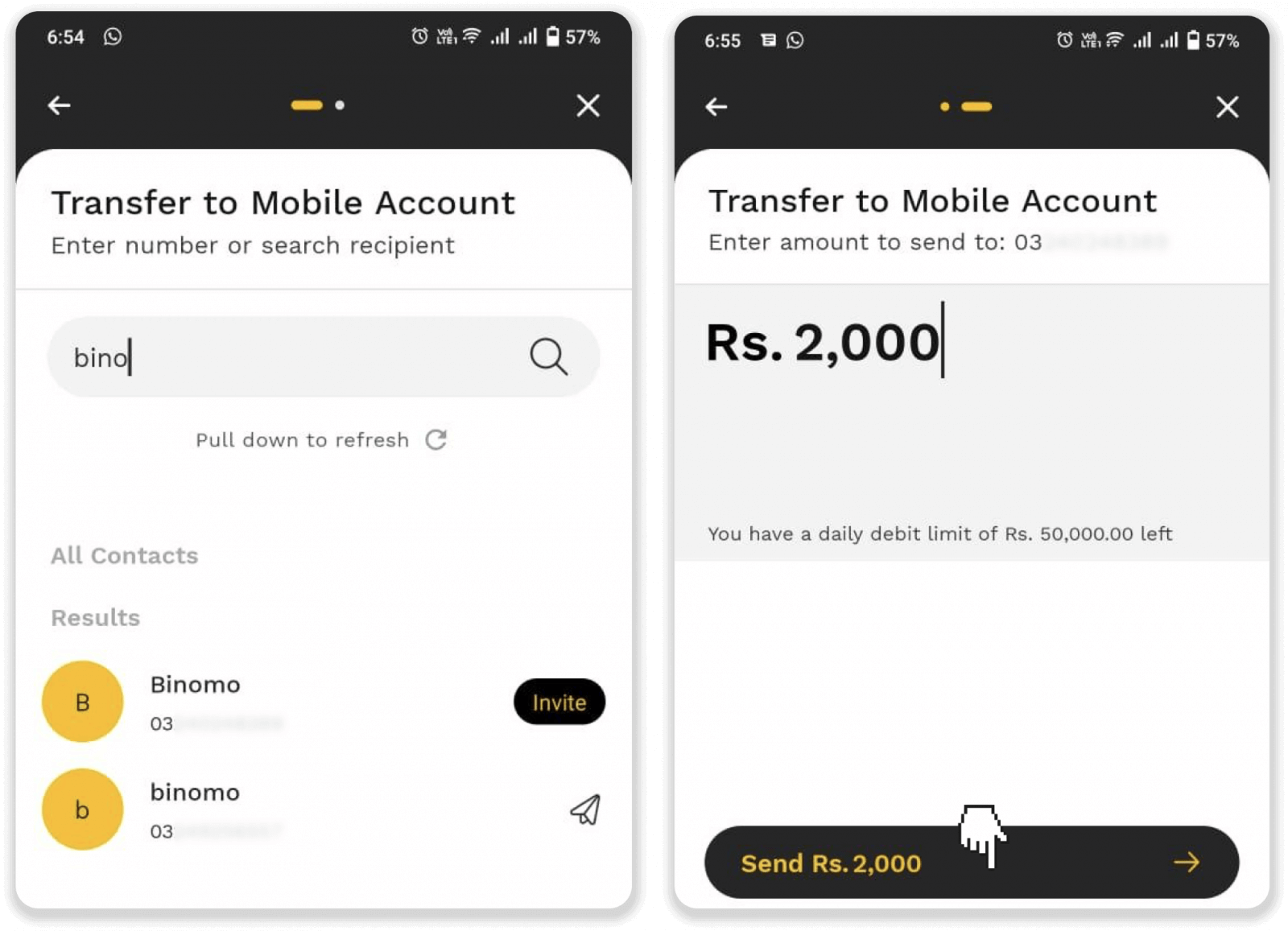
8. Confirm that all the details are correct, tap “Confirm” and enter your PIN to complete the payment. Copy the TID (Transaction ID) from the receipt.
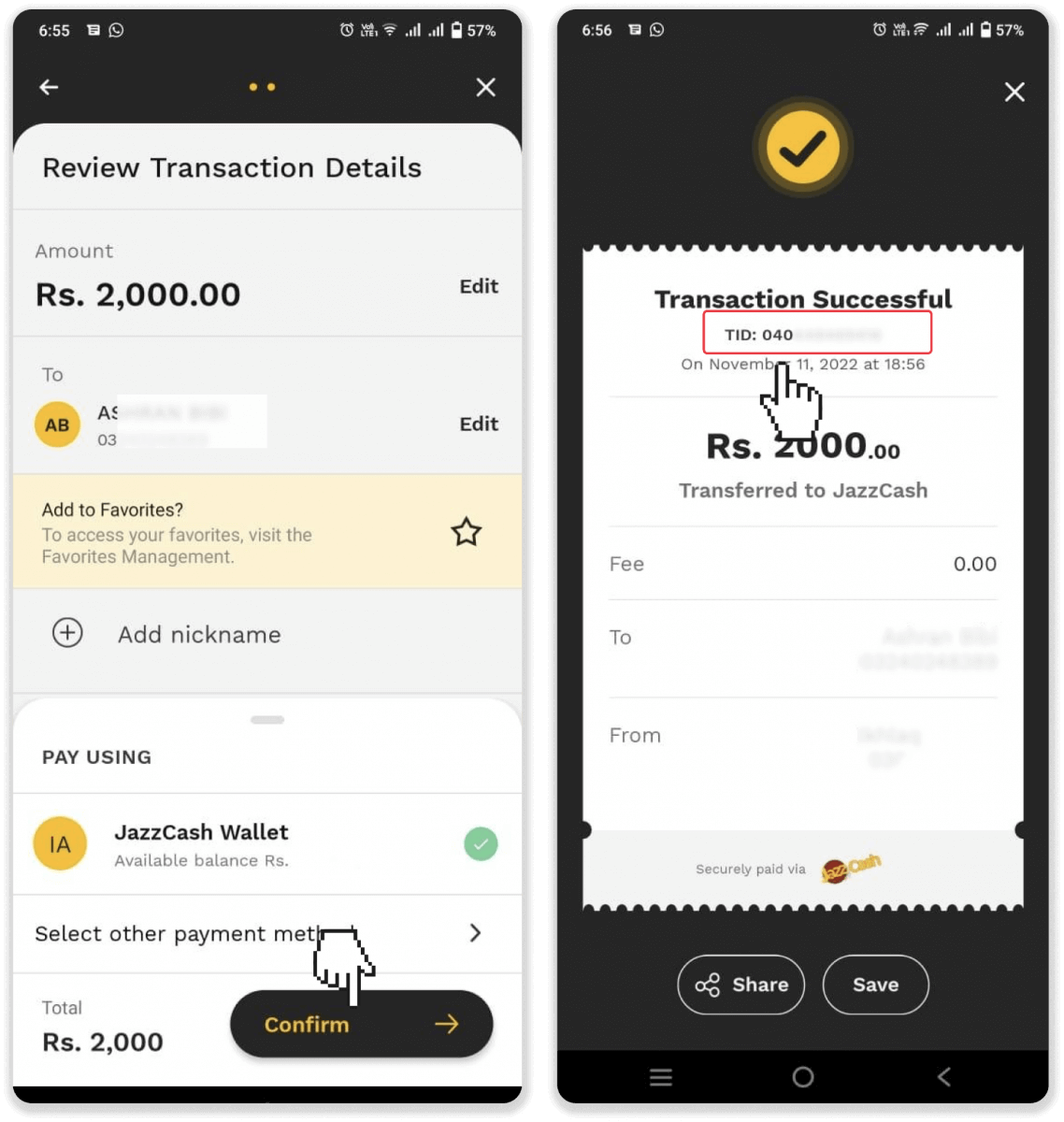
9. Enter the Transaction ID you’ve copied on step 8 on the “Deposit Account Details” page in the “Bank Reference ID” field and click “Submit”.
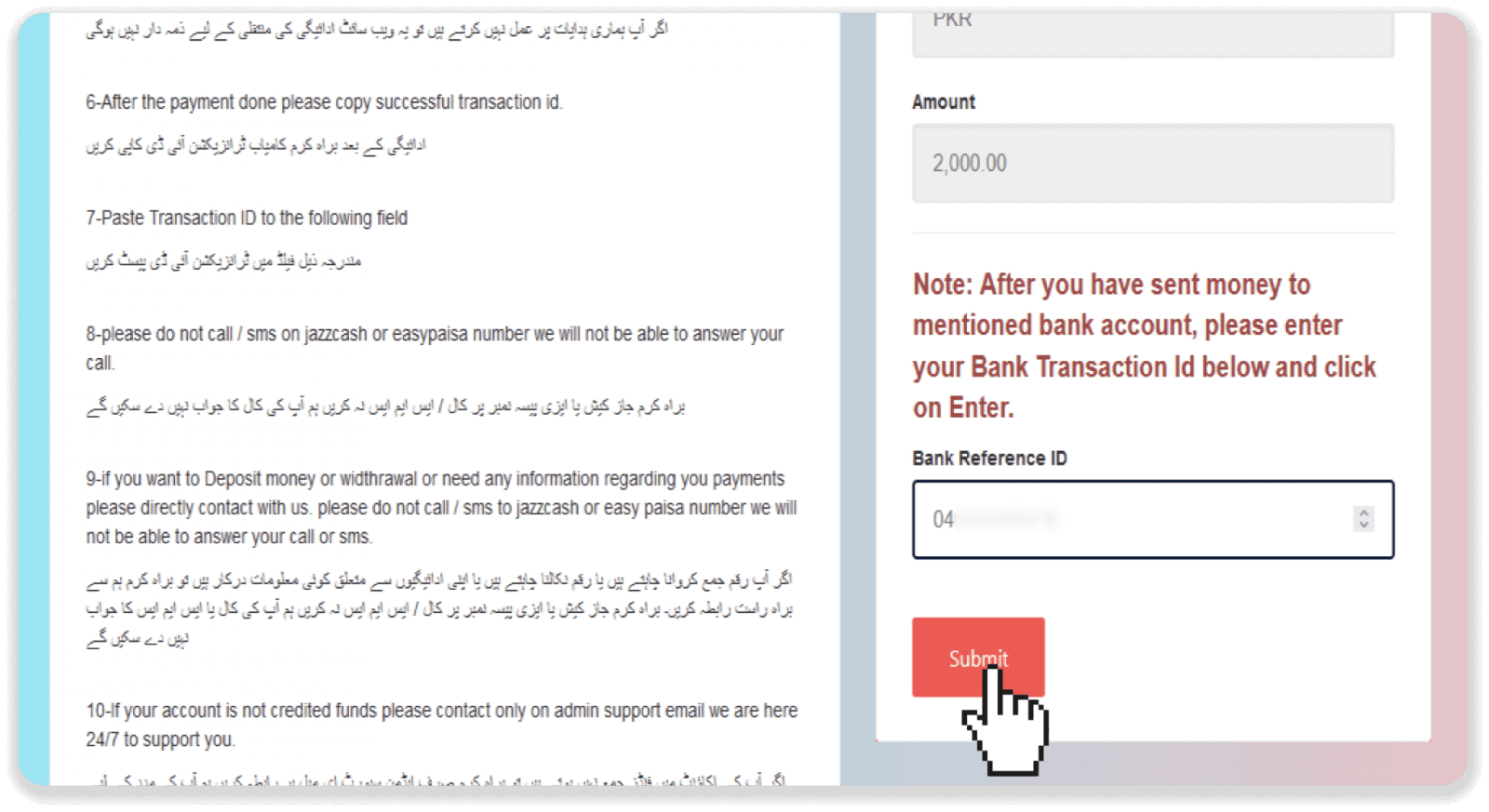
10. You can check the status of your transaction on the “Transaction history” tab on Binomo.
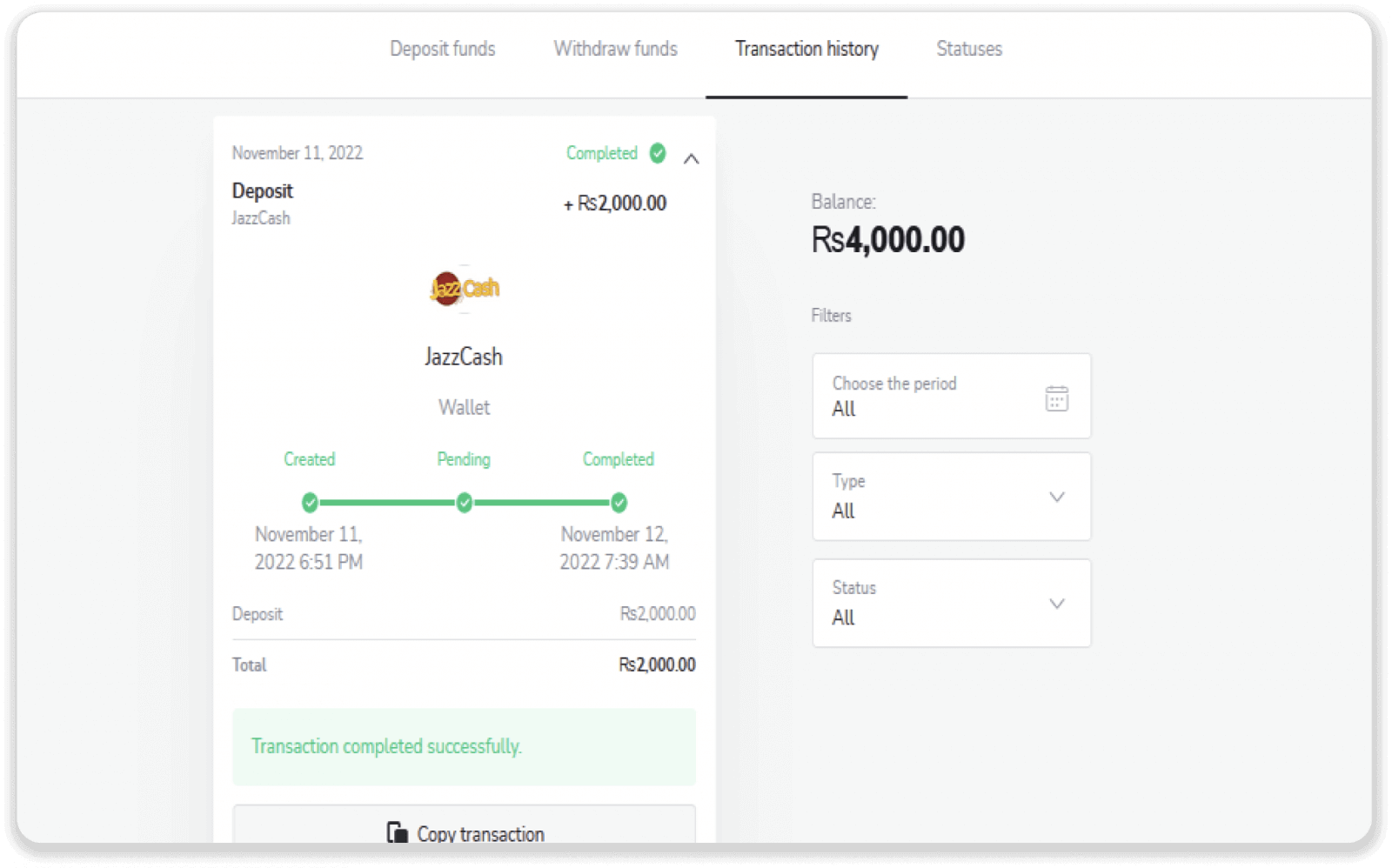
Easypaisa
1. Сlick the “Deposit” button in the top right corner of the screen.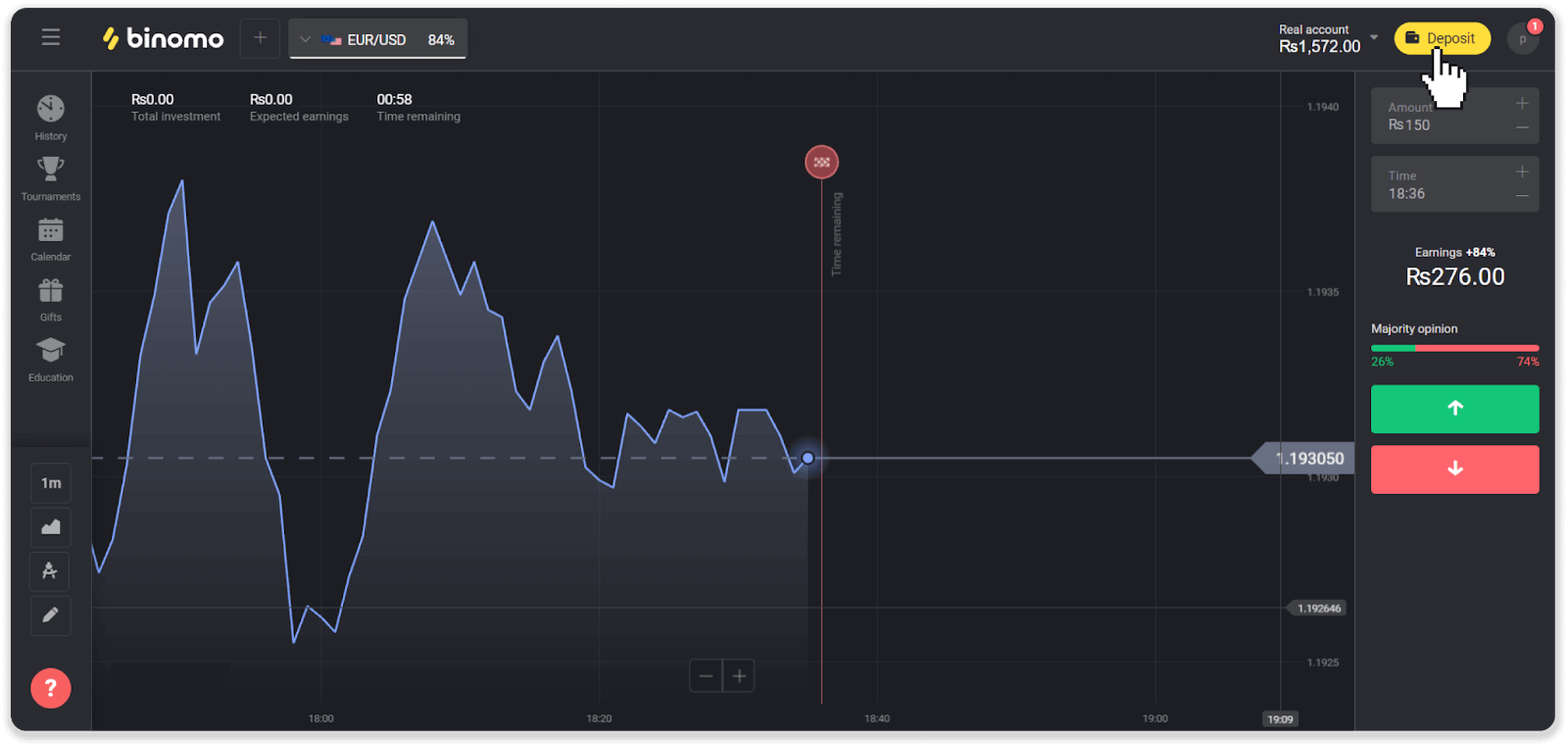
2. Choose Pakistan in the “Country” section and select the “Easypaisa” payment method.
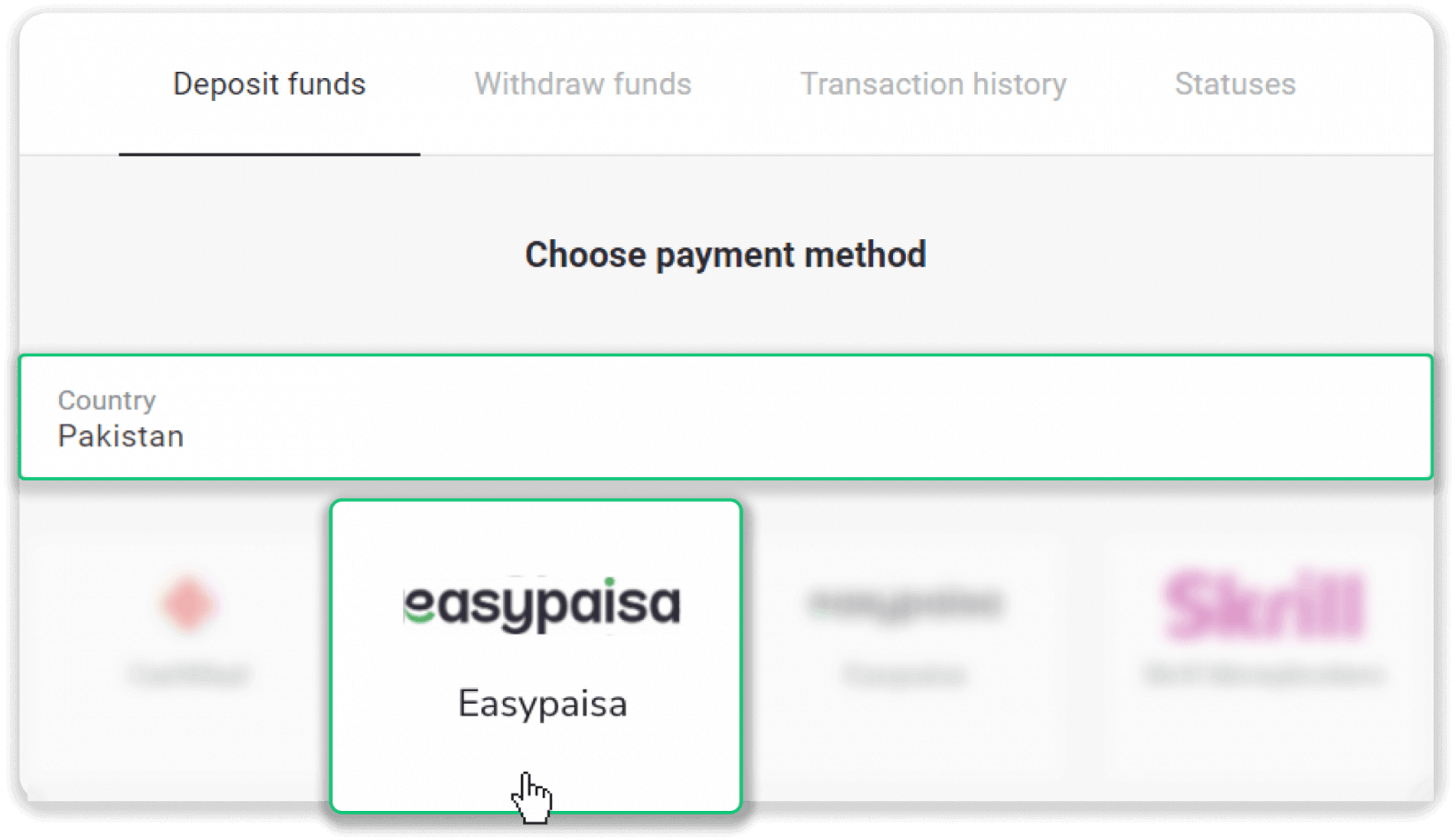
3. Choose the deposit amount and enter your first and last name and Easypaisa wallet number. Click “Deposit”.
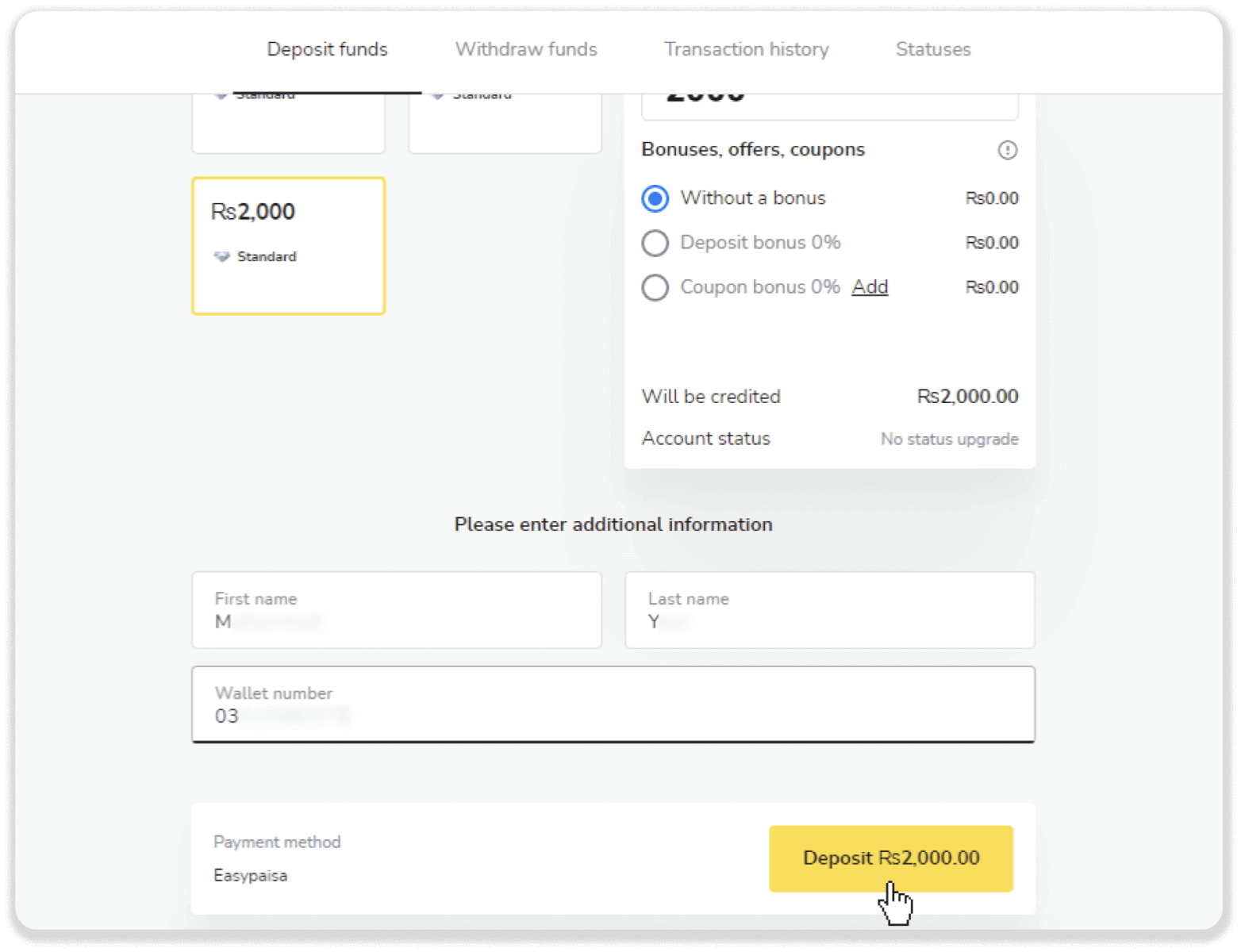
4. Confirm that all the details are correct and click “Submit”.
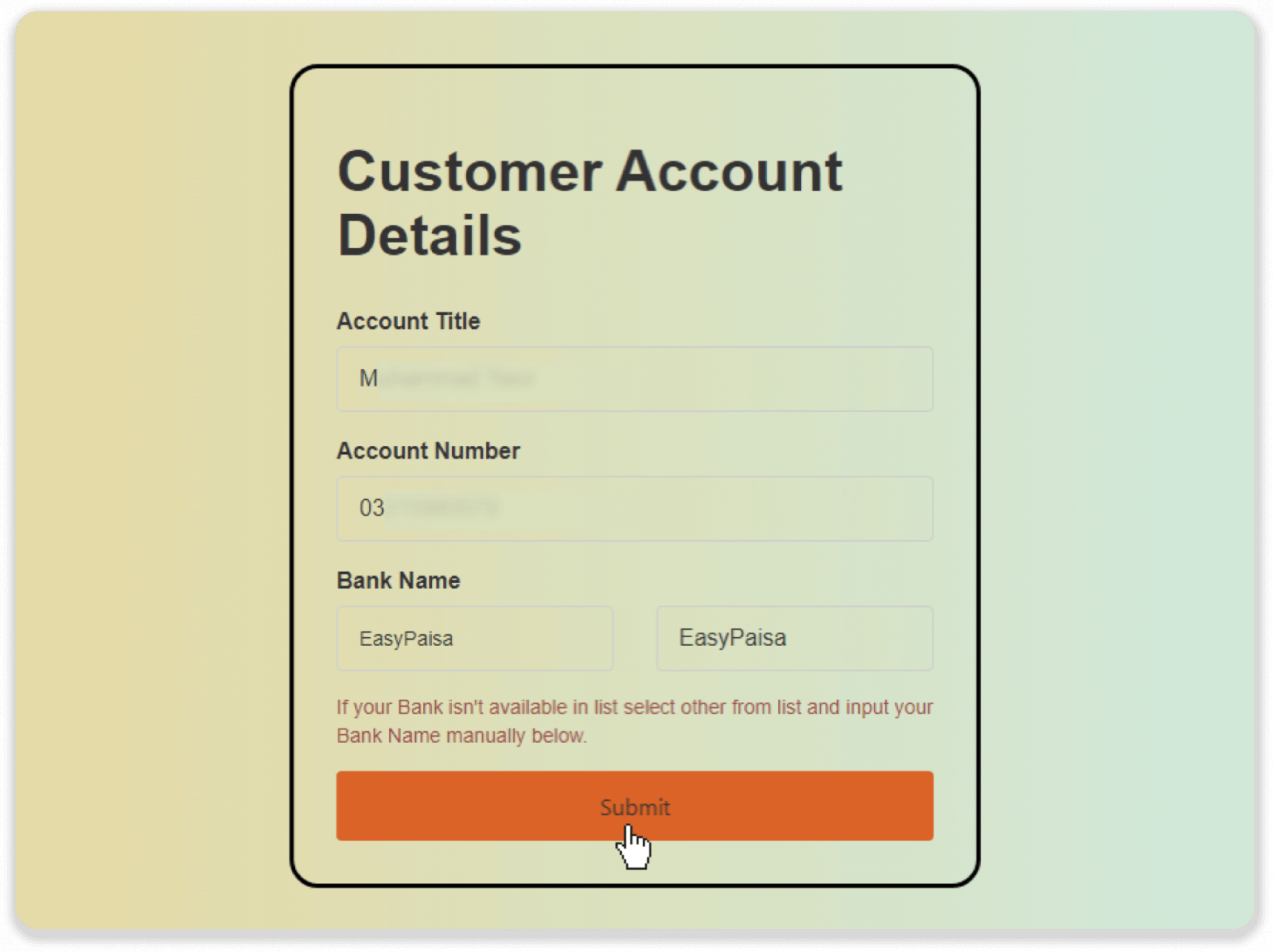
5. Take note of the Deposit Account details. Copy the “Account number” and send your payment via Easypaisa to that number.
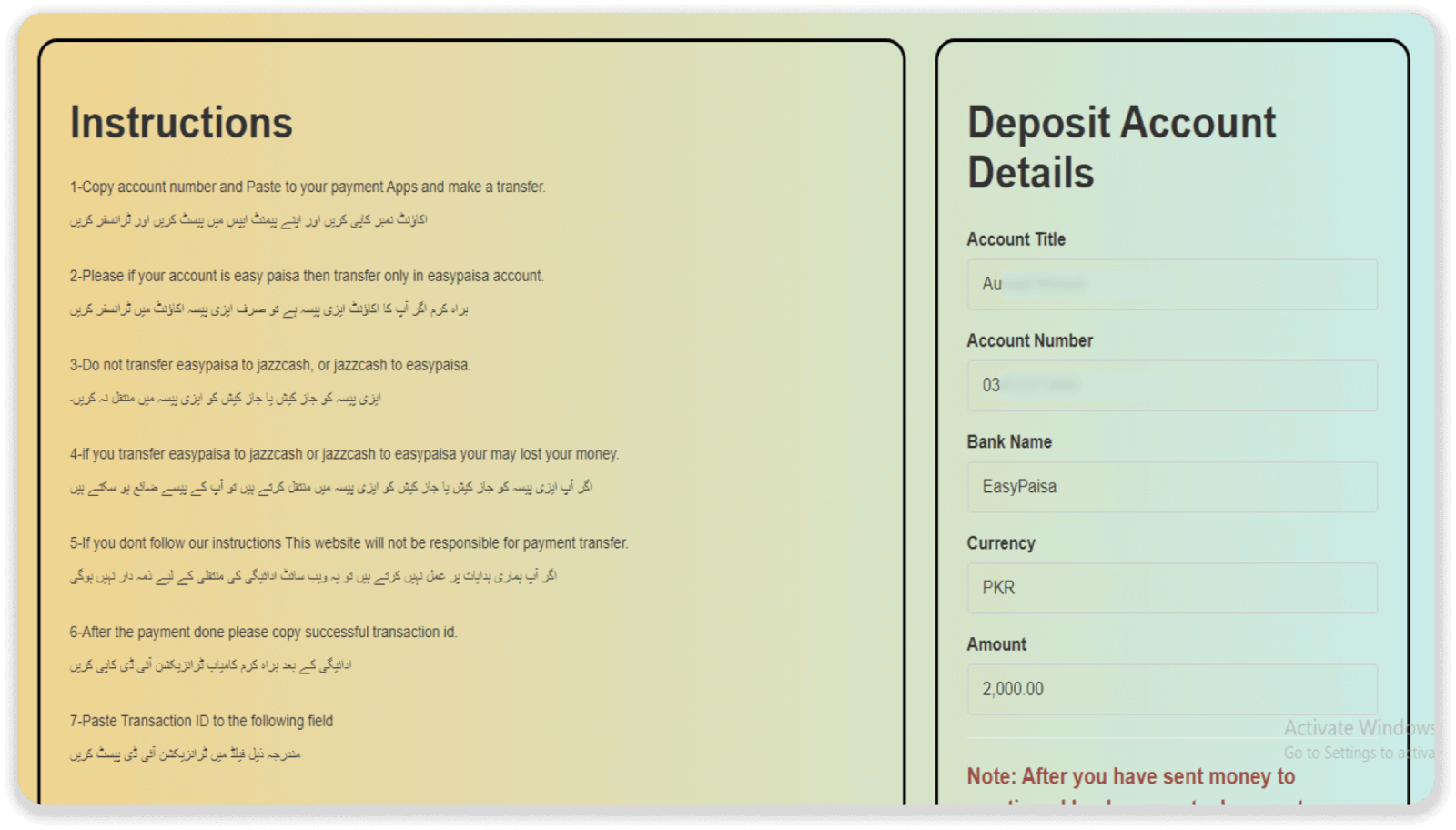
6. After making the payment, copy the Transaction ID from the receipt. Enter the Transaction ID on the “Deposit Account Details” page in the “Bank Reference ID” field and click “Submit”.
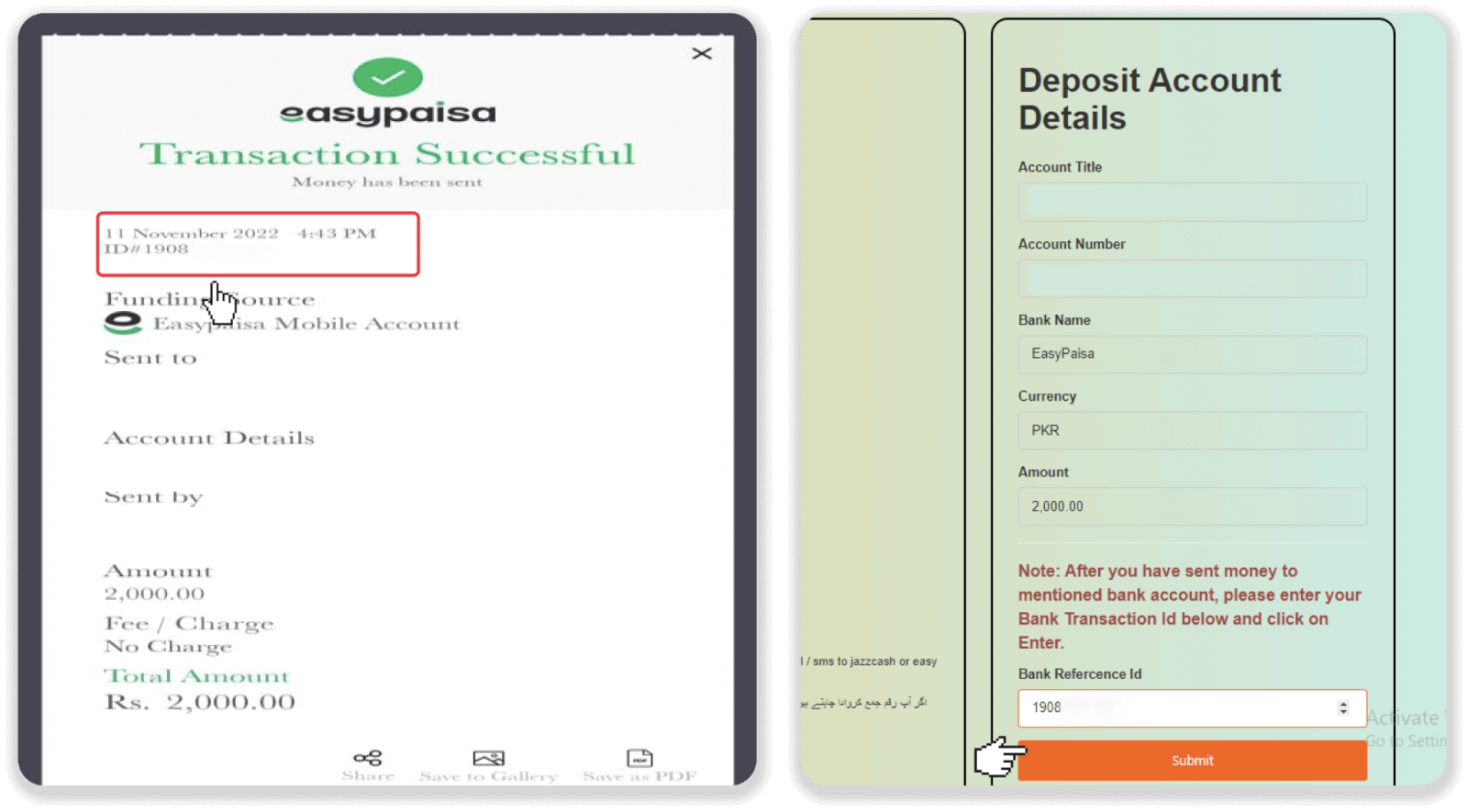
7. Your payment is being processed.
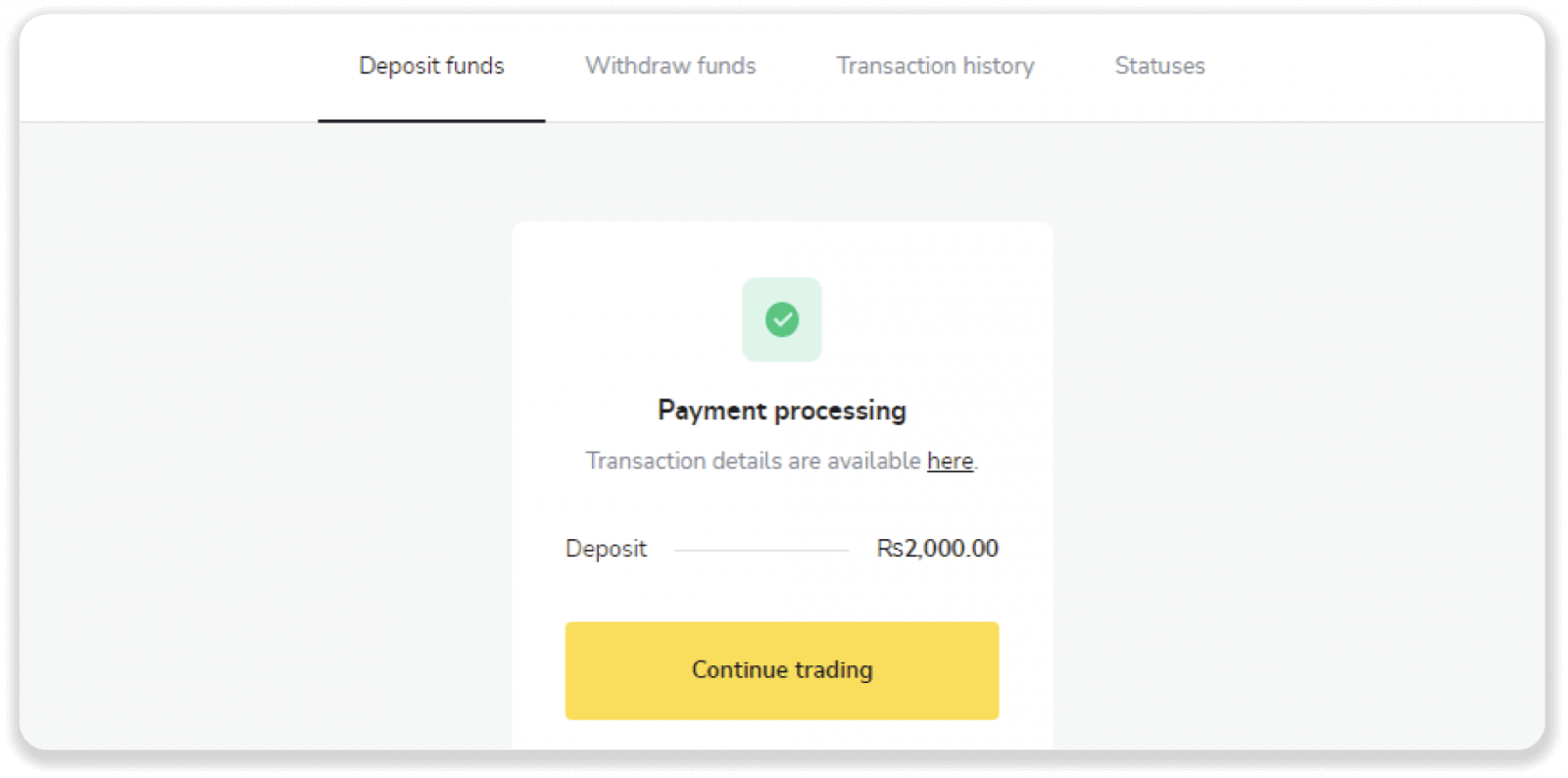
8. You can check the status of your transaction on the “Transaction history” tab on Binomo.
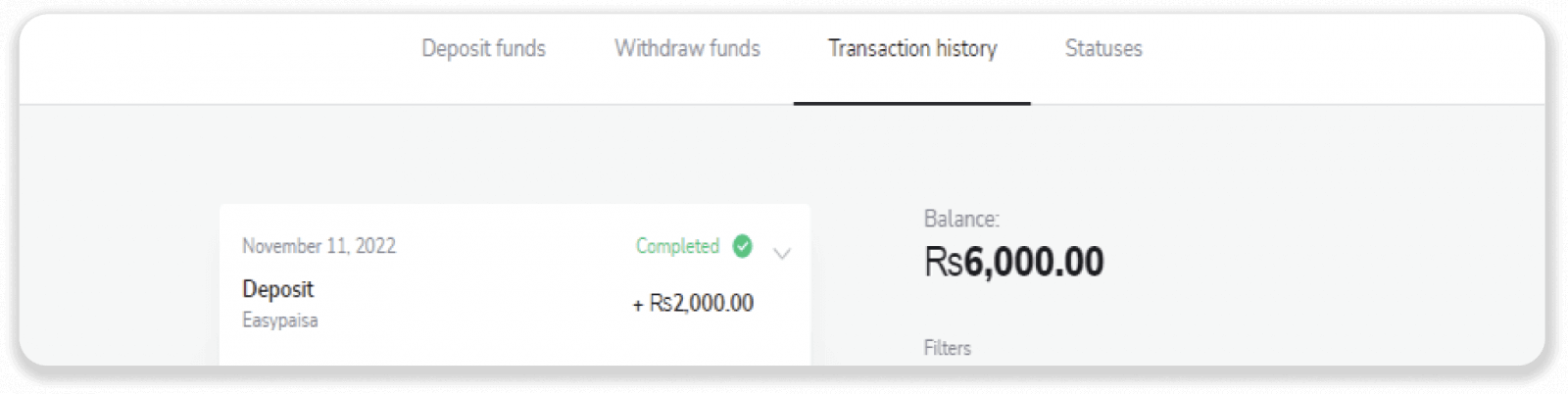
Mobile wallets
With this method, you can deposit through a wallet of your choice (Easypaisa, Jazz Cash, Upaisa, e-wallets, etc.).1. Сlick the “Deposit” button in the top right corner of the screen.
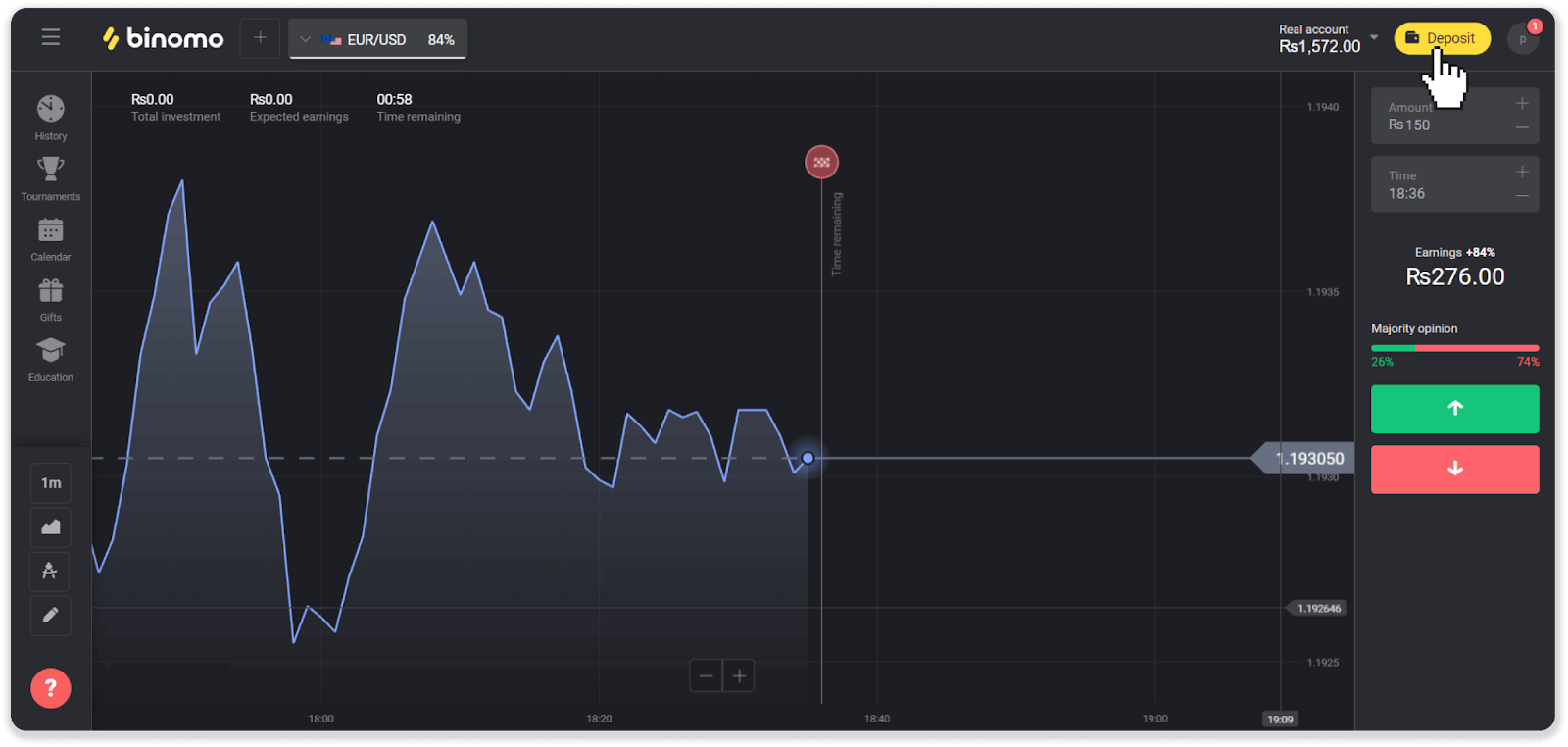
2. Choose “Pakistan” in the “Country” section and select a mobile wallet.
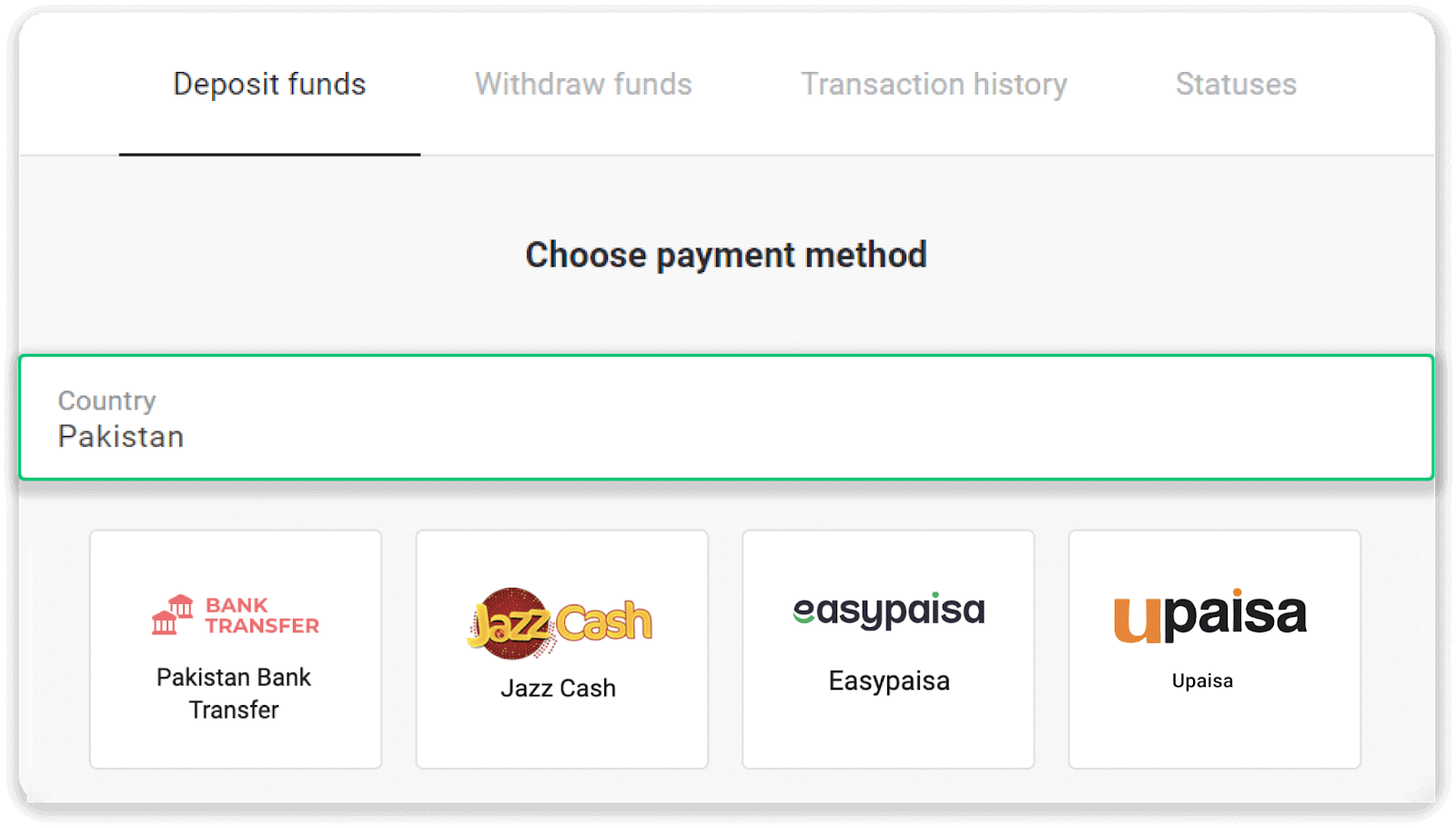
3. Enter the deposit amount and click “Deposit”.
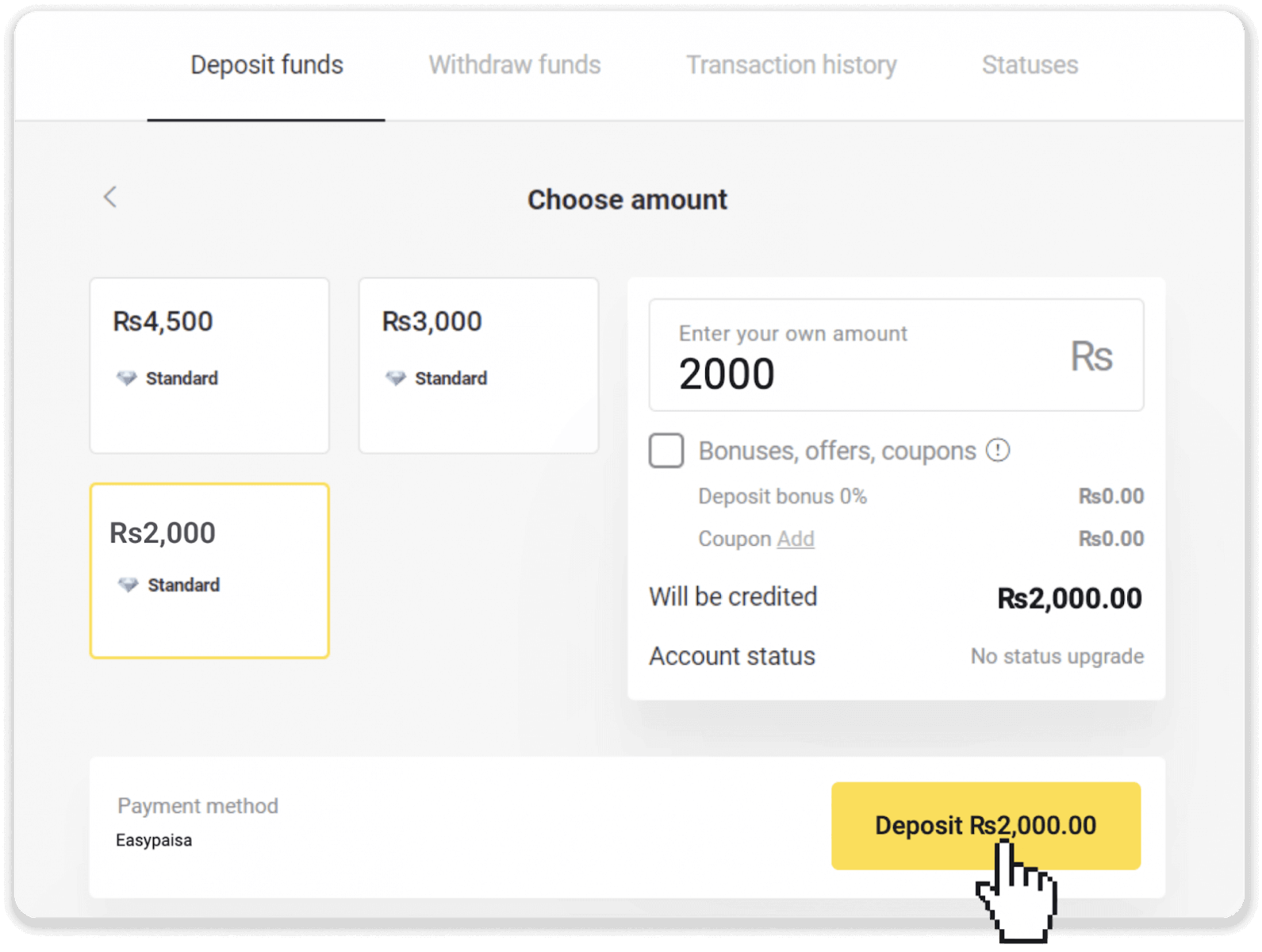
4. Take a note of the bank details and the deposit amount mentioned on the screen.
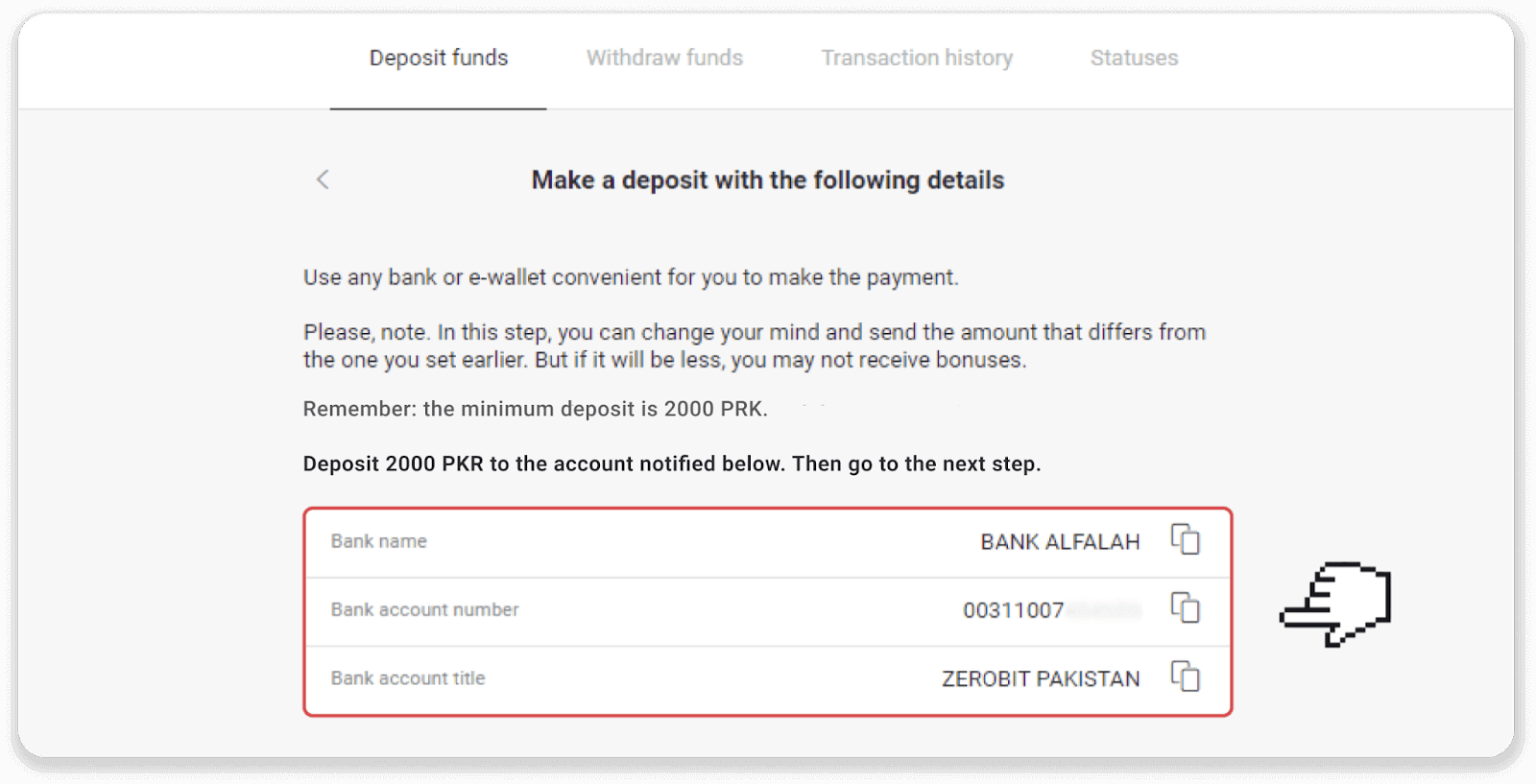
5. Go to the transactions section of your wallet, enter your mobile number, and select the Bank Account option.
Note. In this instruction, we’re using Easypaisa wallet as an example.
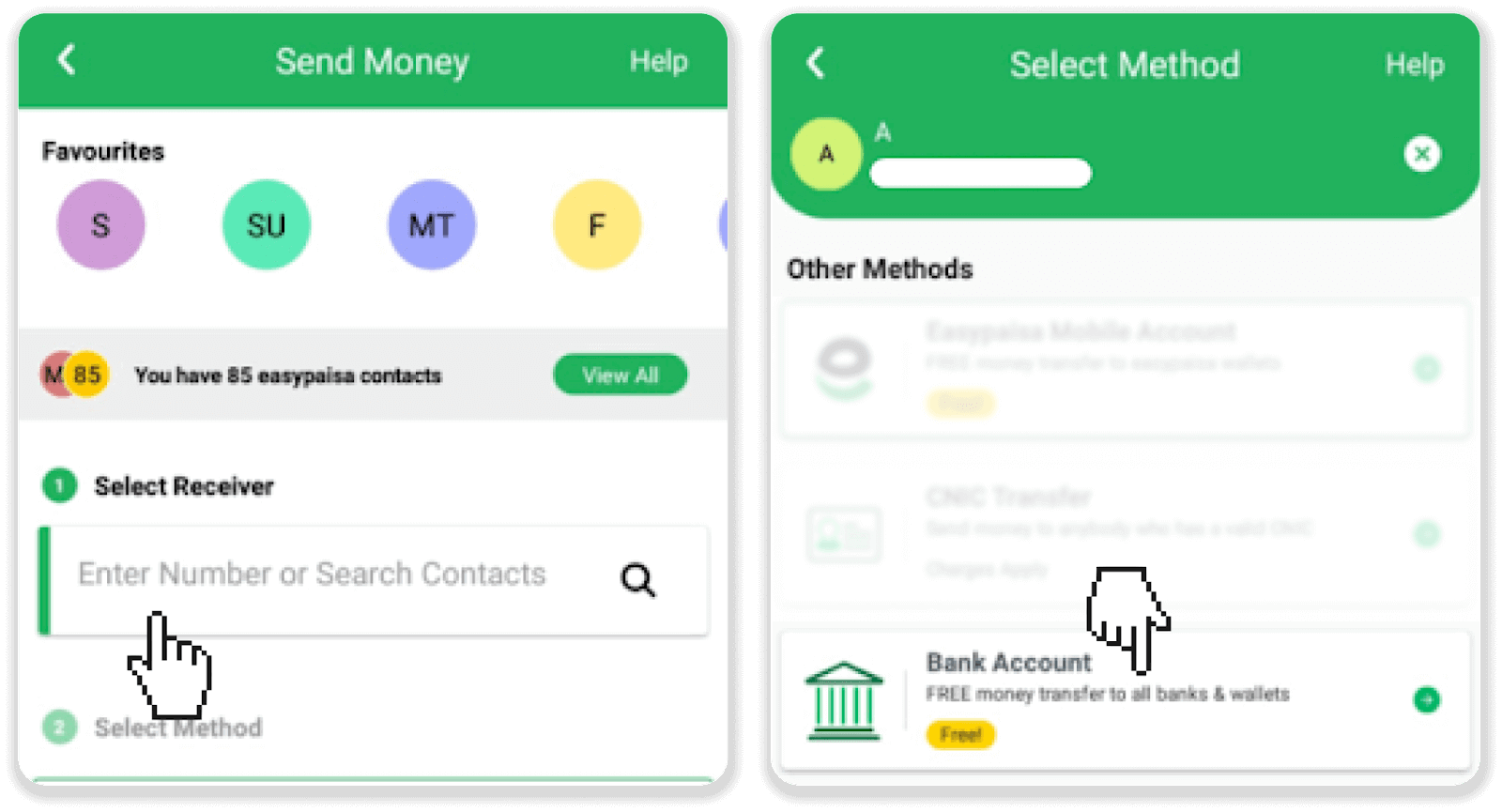
6. Select the bank name and enter the bank account number mentioned in step 4. Enter the amount you want to deposit and the purpose of payment. Tap “Next”.
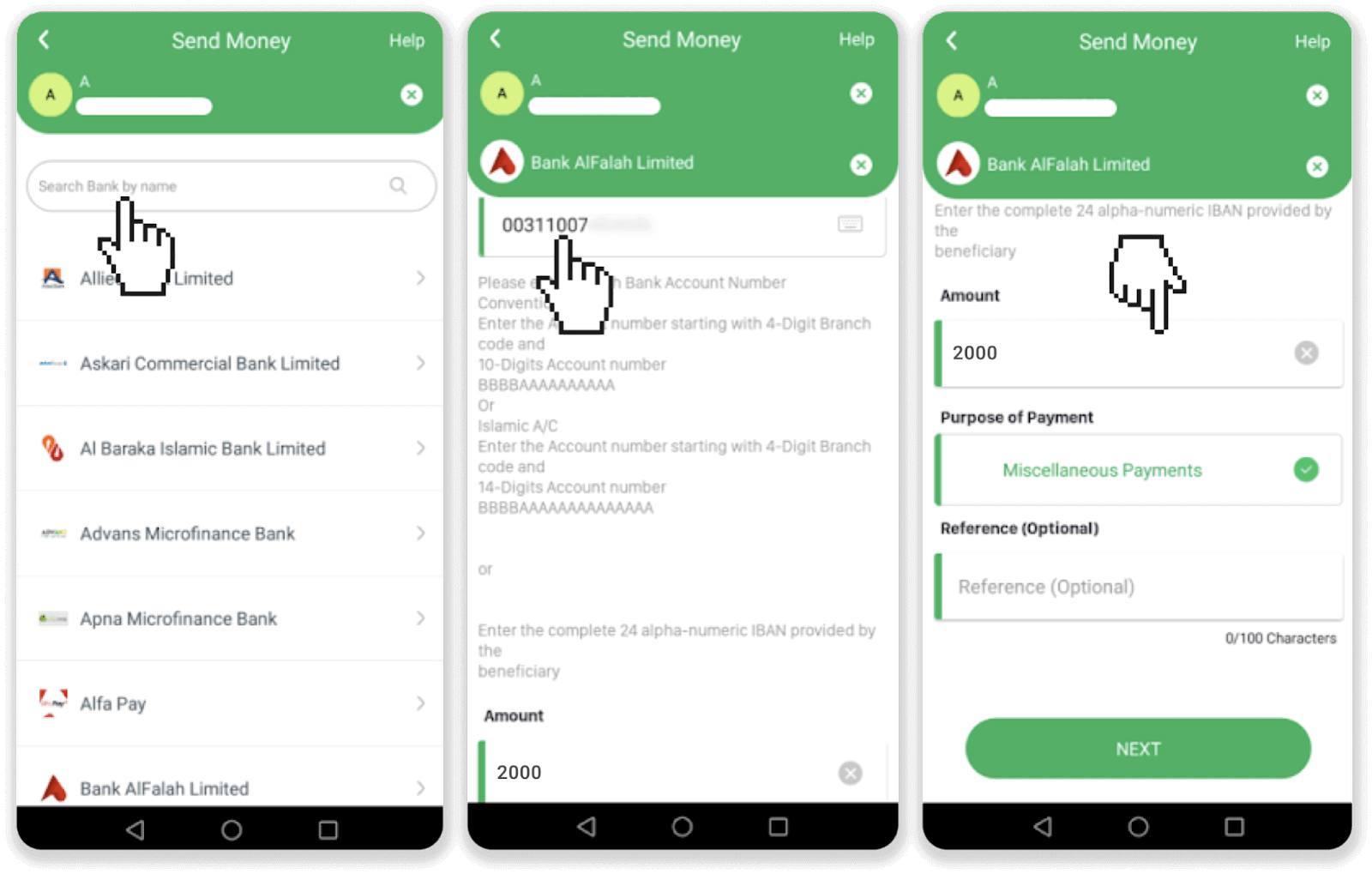
7. Check if all the details are correct and tap “Send now”. Note down a Transaction ID.
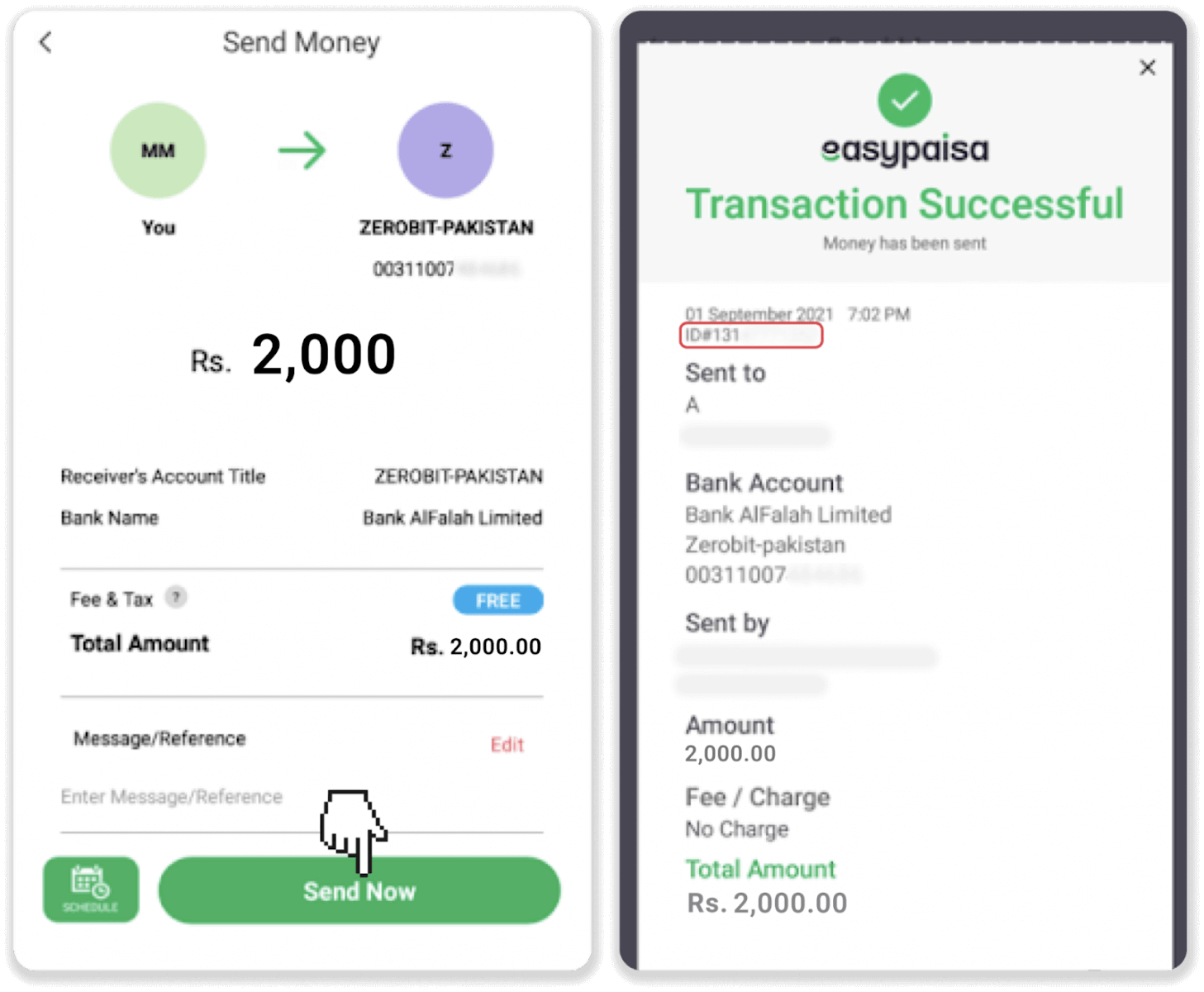
8. Go back to Binomo and enter the account number the payment was made from, account holder name, and transaction ID. Click “Confirm payment”.
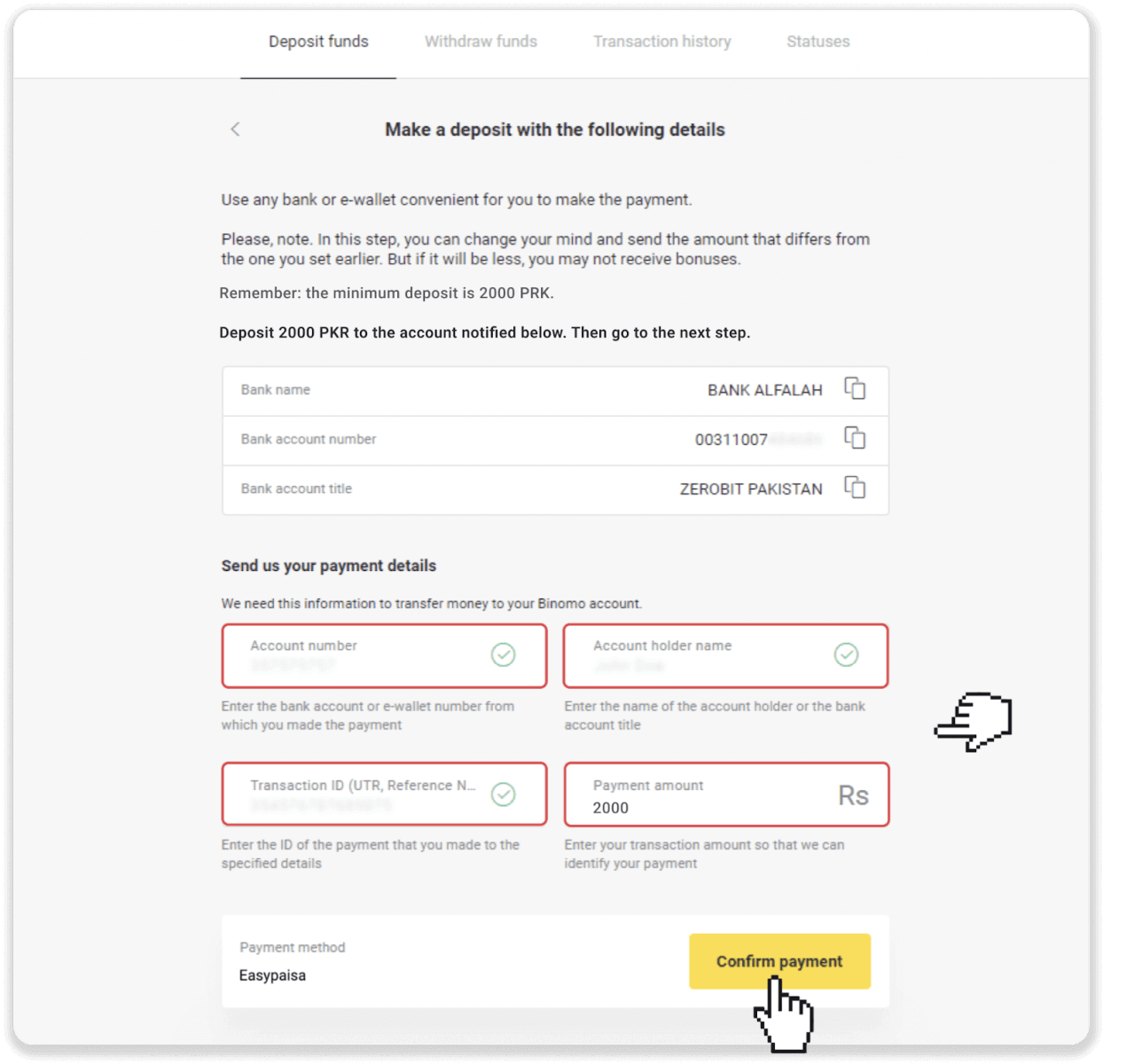
9. Your payment is now being processed.
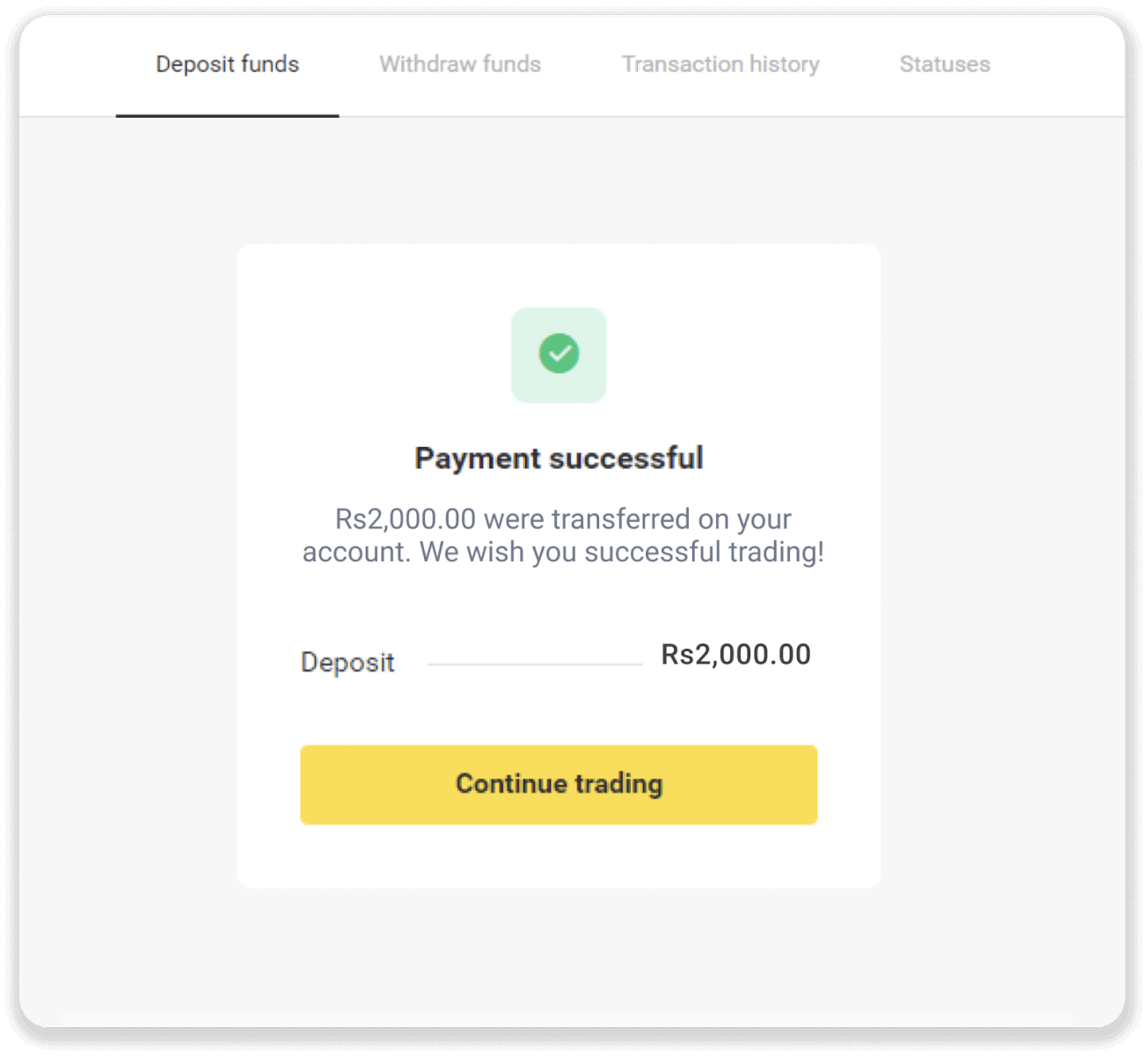
10. You can check the status of your payment in the “Transaction history”.
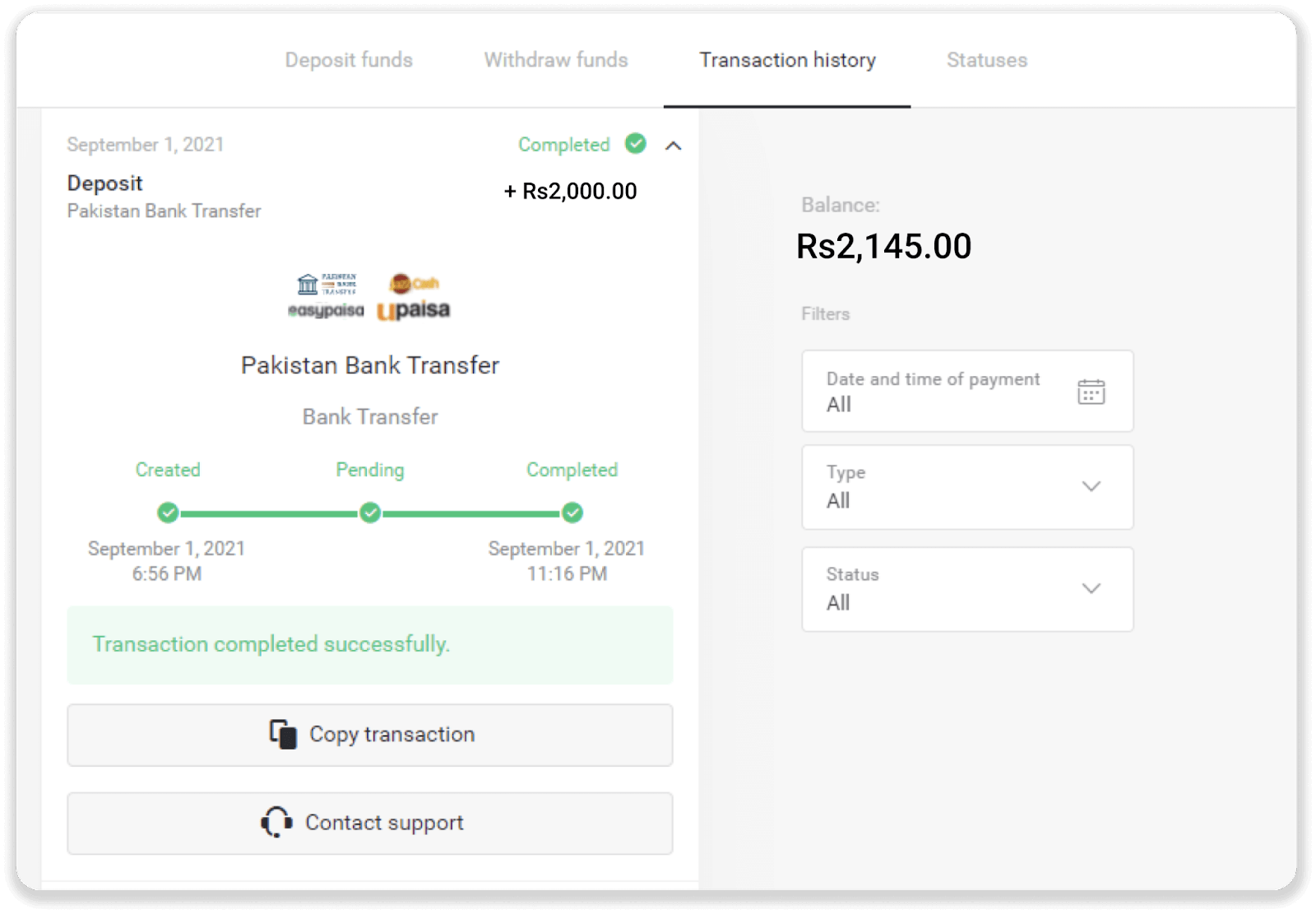
Raast
1. Сlick the “Deposit” button in the top right corner of the screen.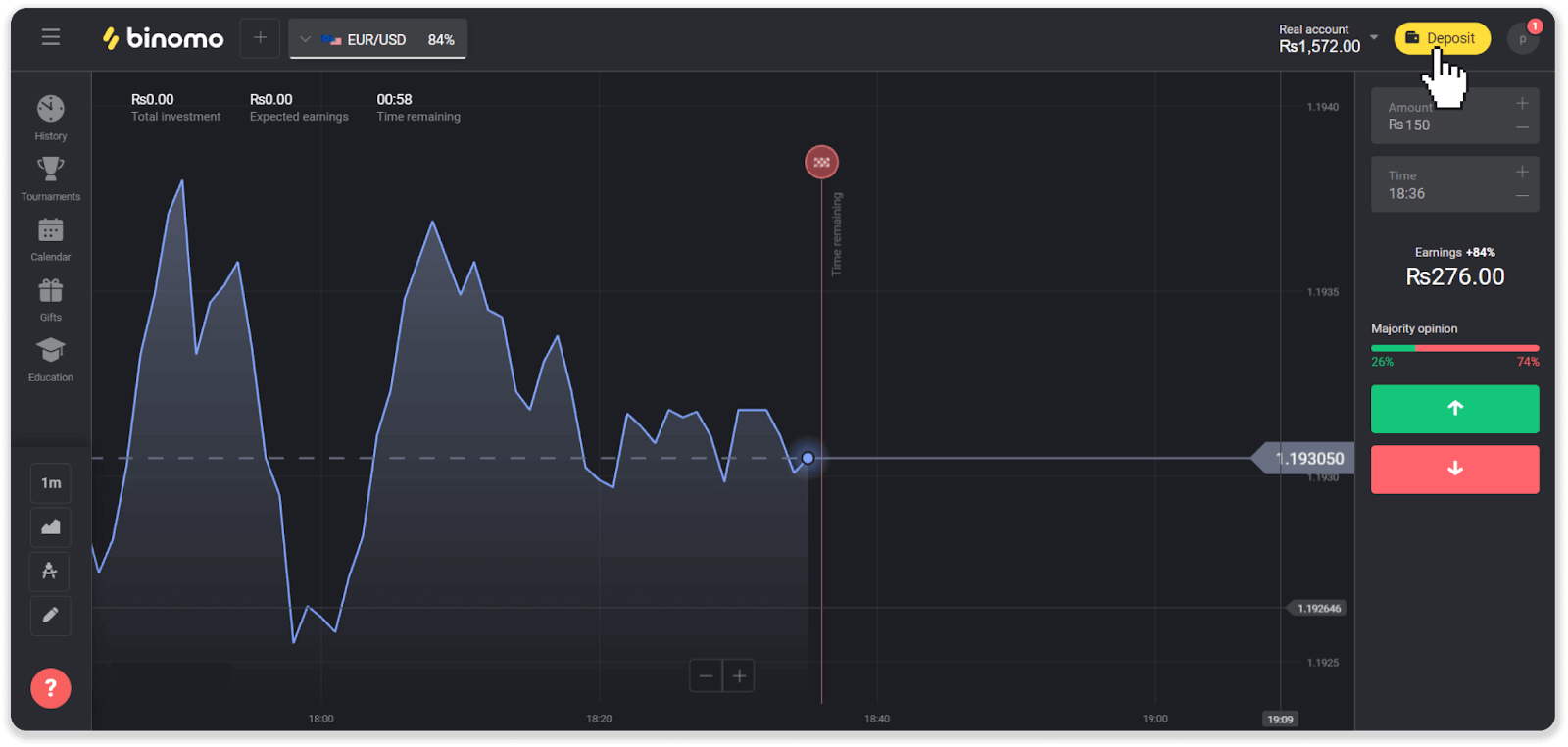
2. Choose Pakistan in the “Country” section and select the “Raast” payment method.
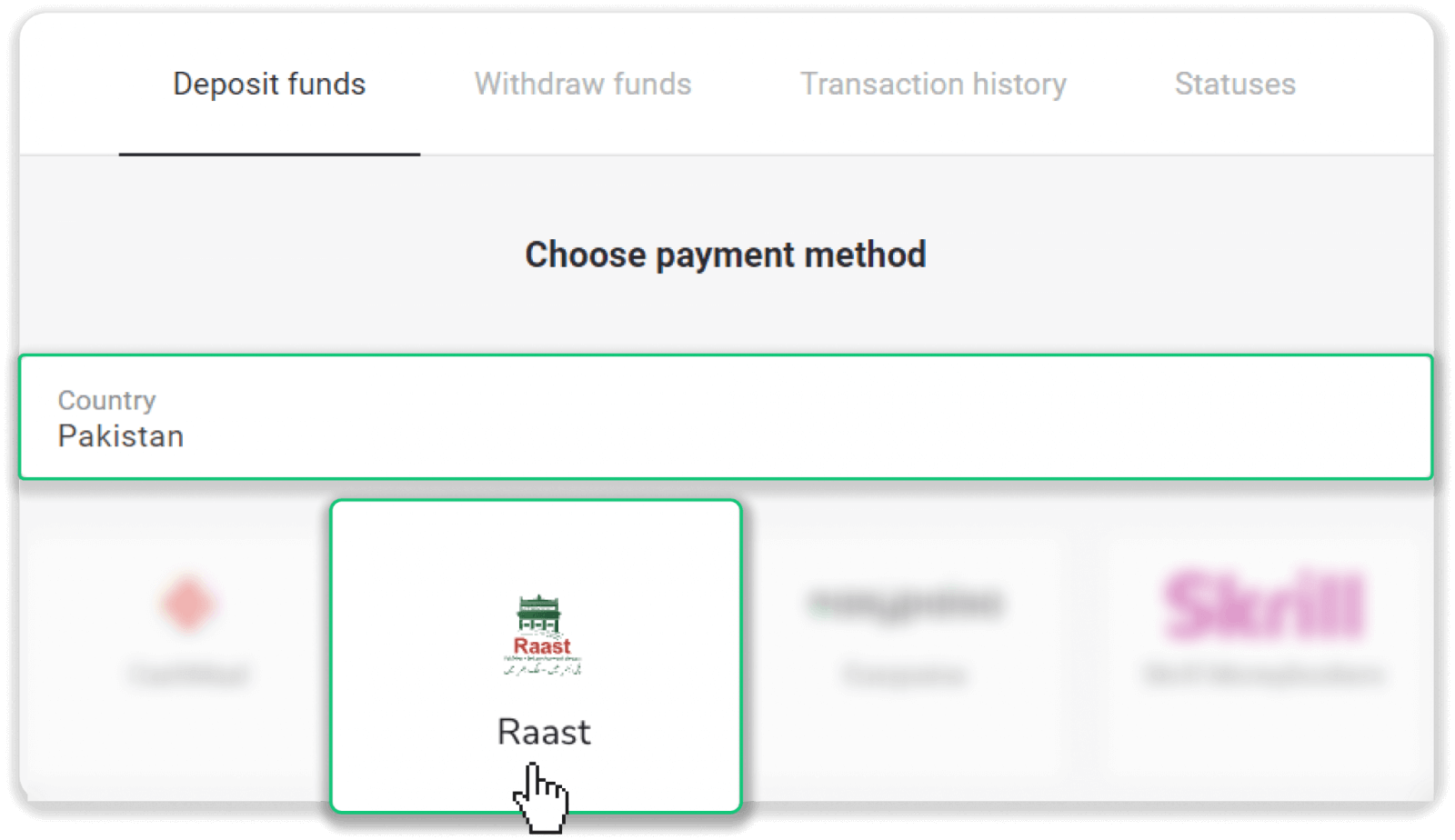
3. Choose the deposit amount, enter your phone number, and click “Deposit”.
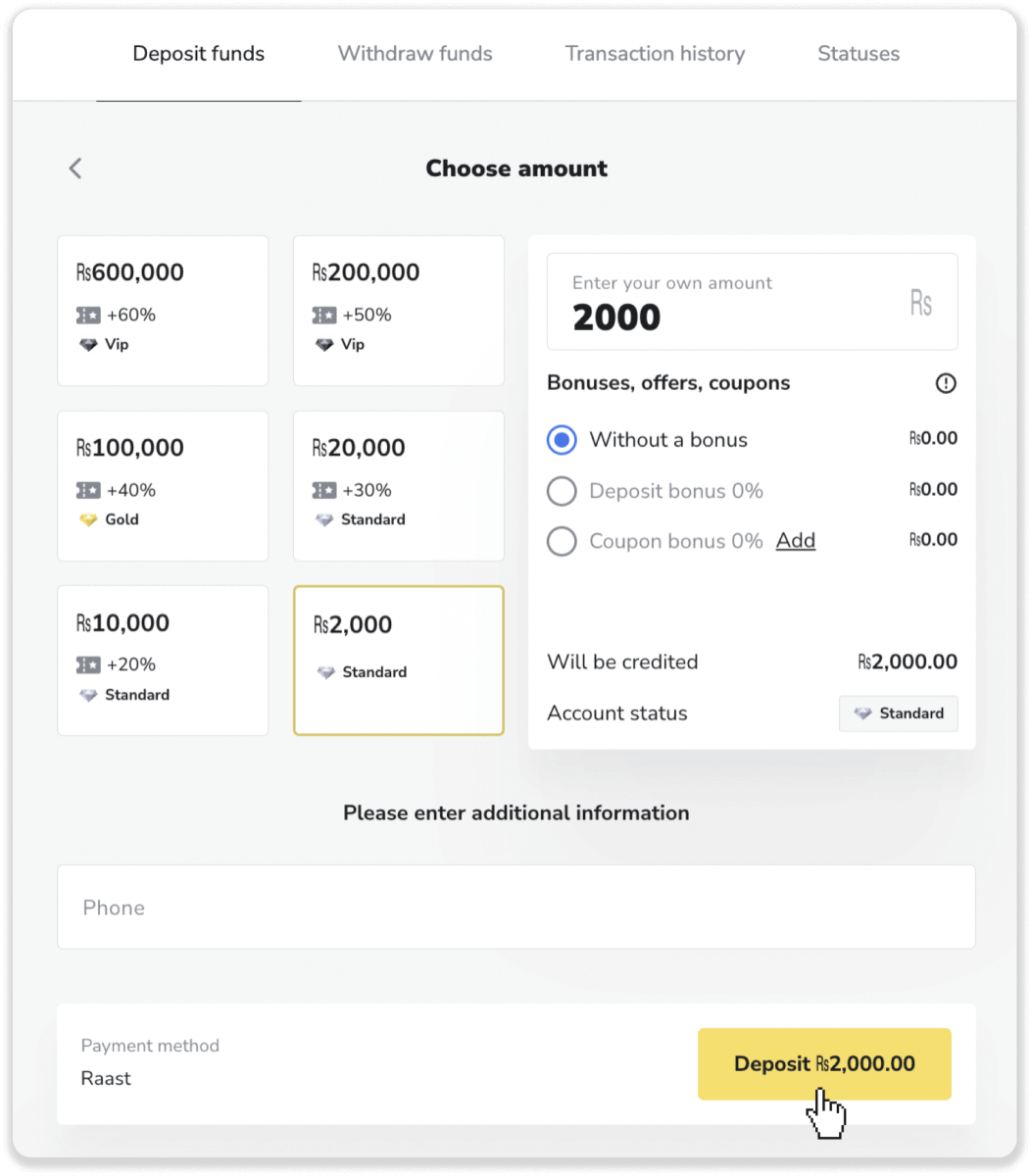
4. Take note of the bank account details you’ll need to transfer your deposit to and go to your Raast app. Don’t close this page.
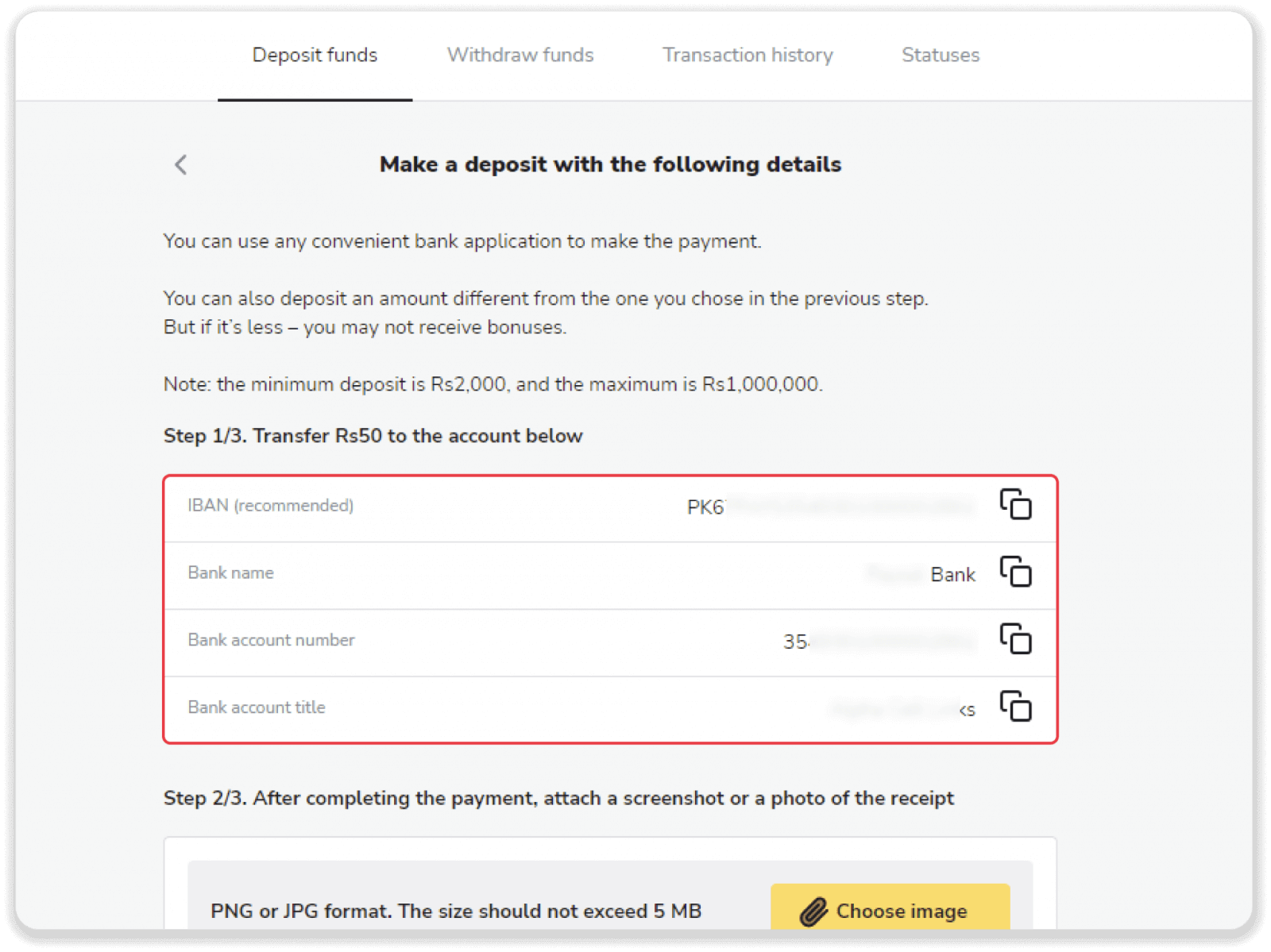
5. In the banking app, tap “Transfers Raast’” and then tap on the “New payee” button.
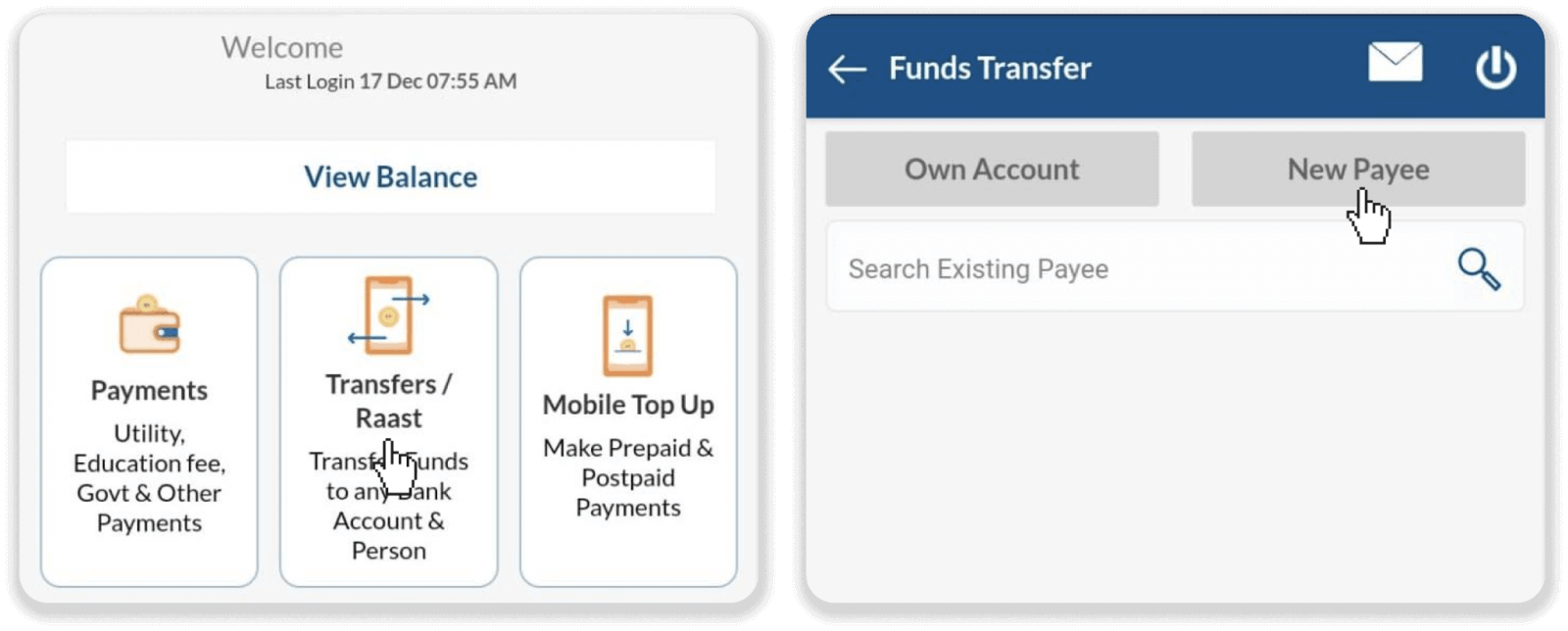
6. Select the RAAST Transfers and enter the information from step 4: IBAN and the amount. Select the purpose of payment and tap “Transfer”.
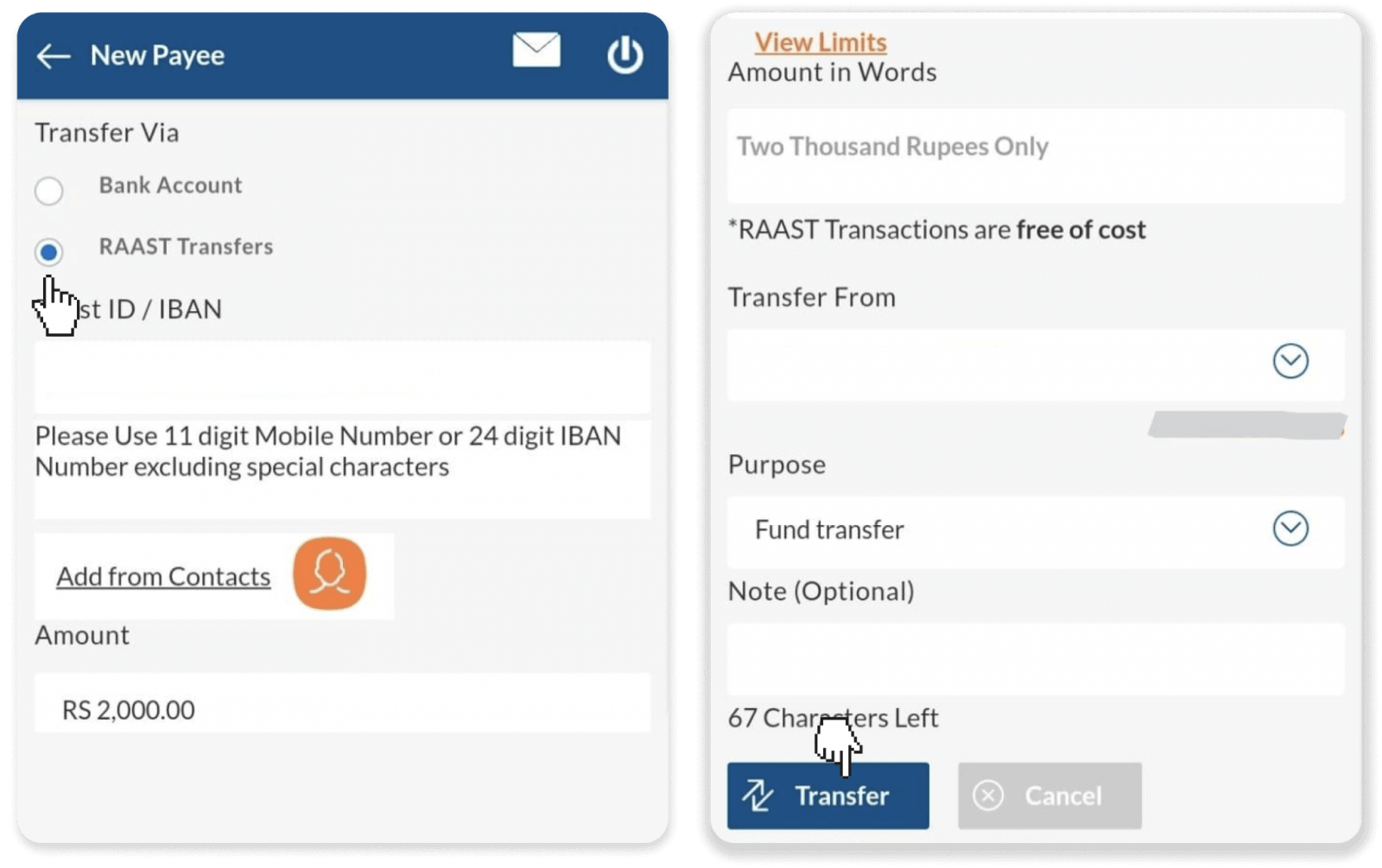
7. Make sure all the details are correct and tap “Confirm”. Save the receipt and take note of the reference number.
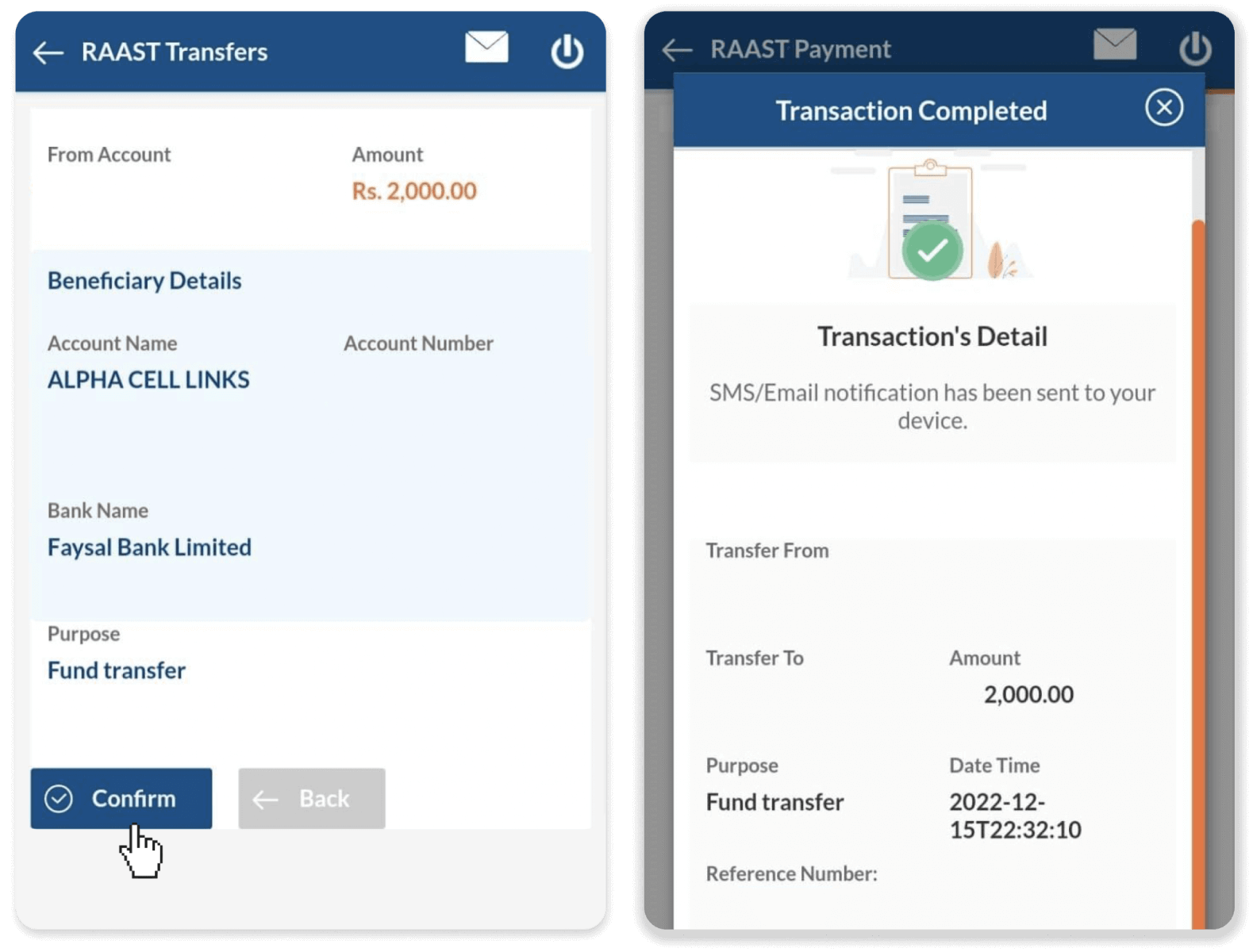
8. Go back to Binomo, attach the receipt and fill in the required fields — your account number, your name, transaction ID (reference number), and the amount you’ve deposited. Click “Confirm payment”.
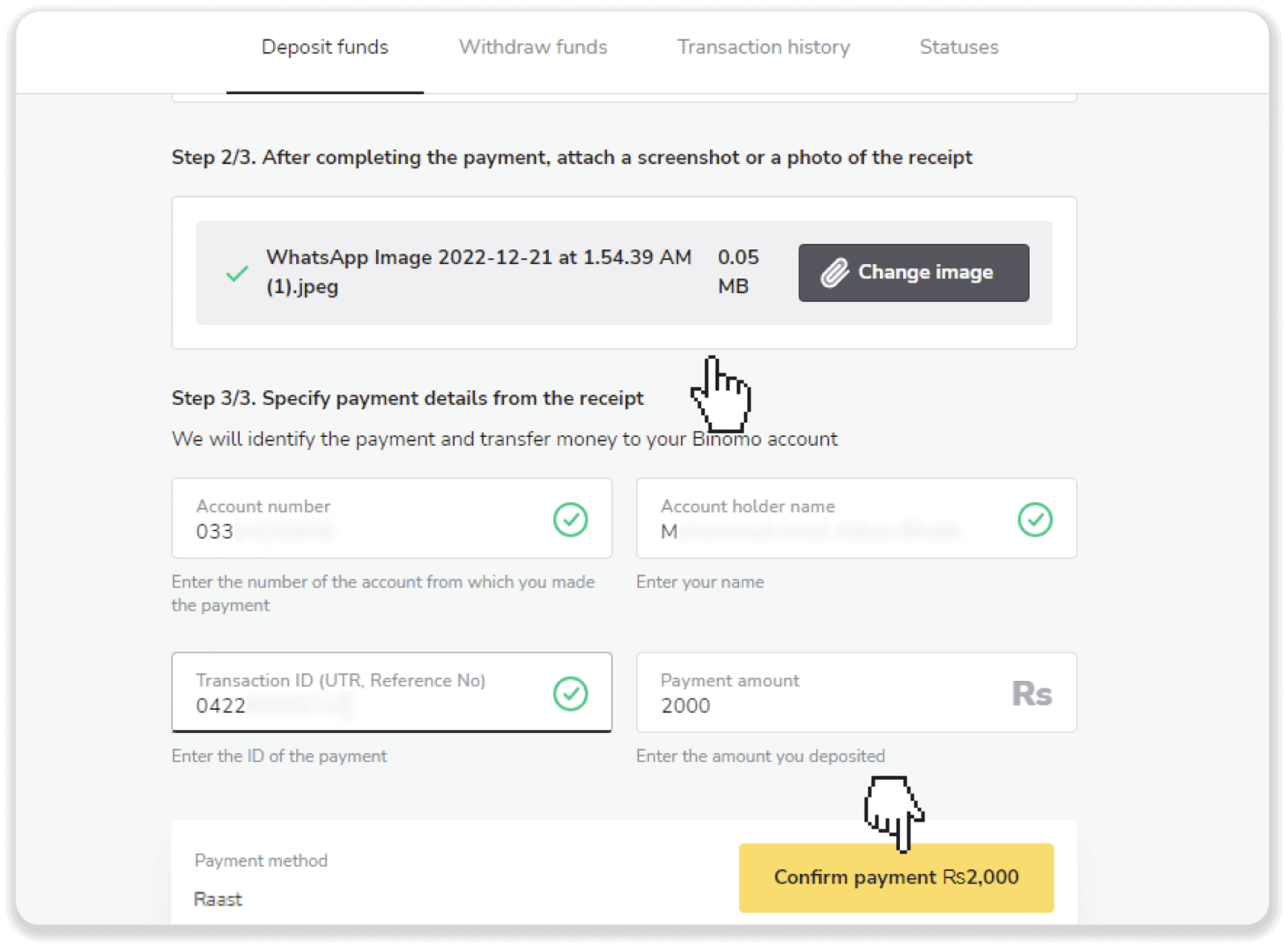
9. Your payment is being processed.
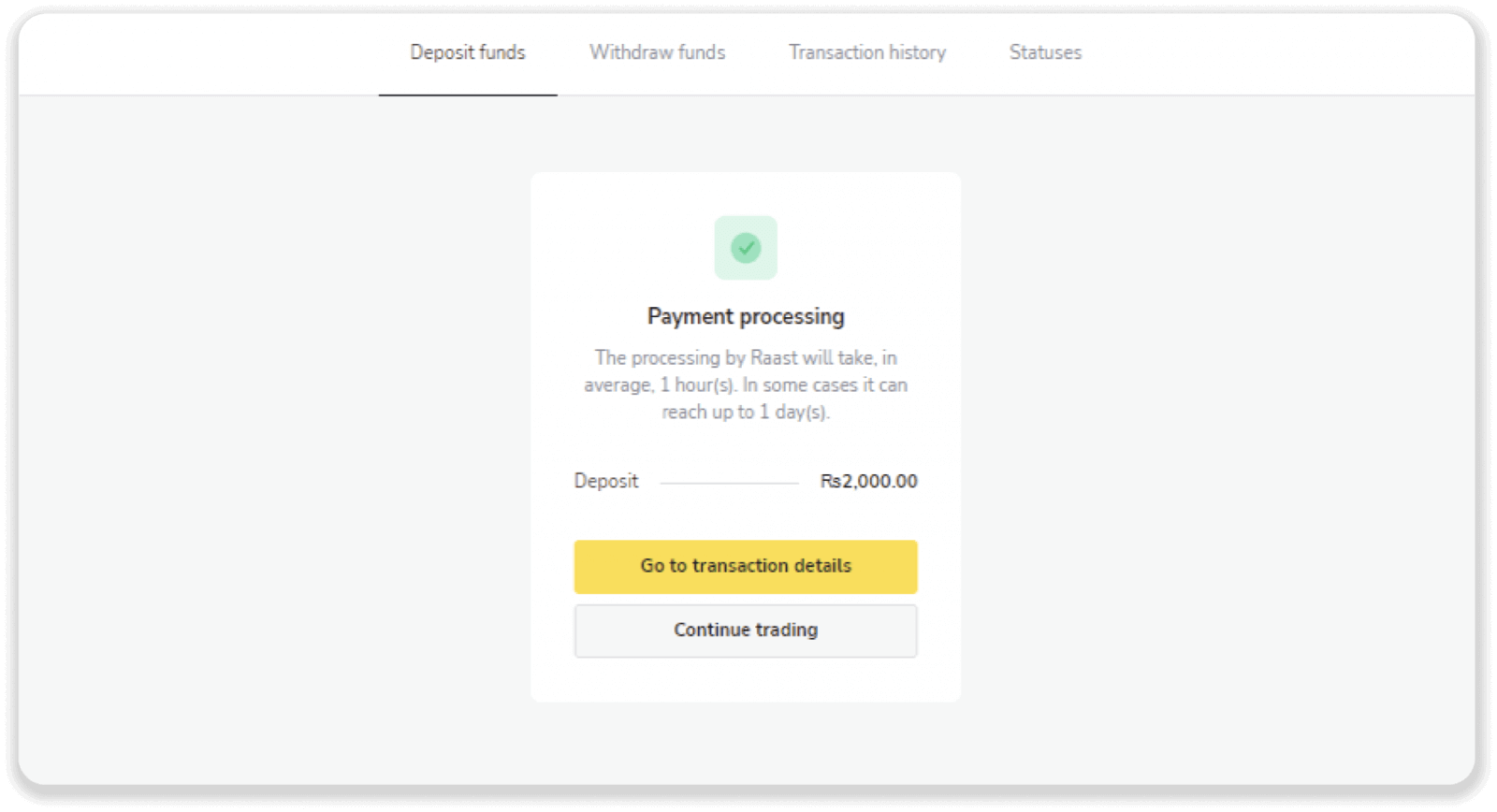
10. You can check the status of your transaction on the “Transaction history” tab on Binomo.
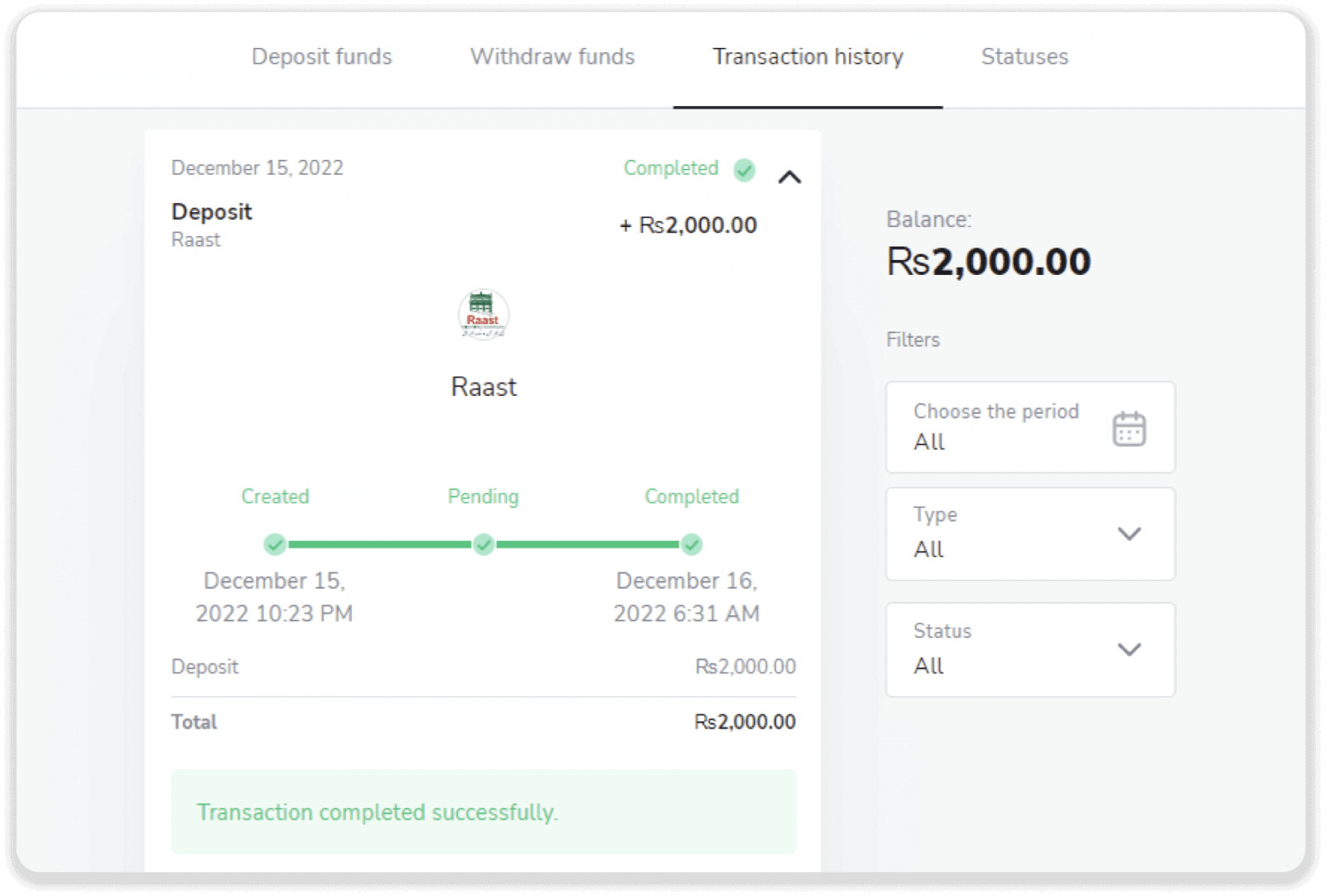
Perfect Money
1. Click on the "Deposit" button in the top right corner.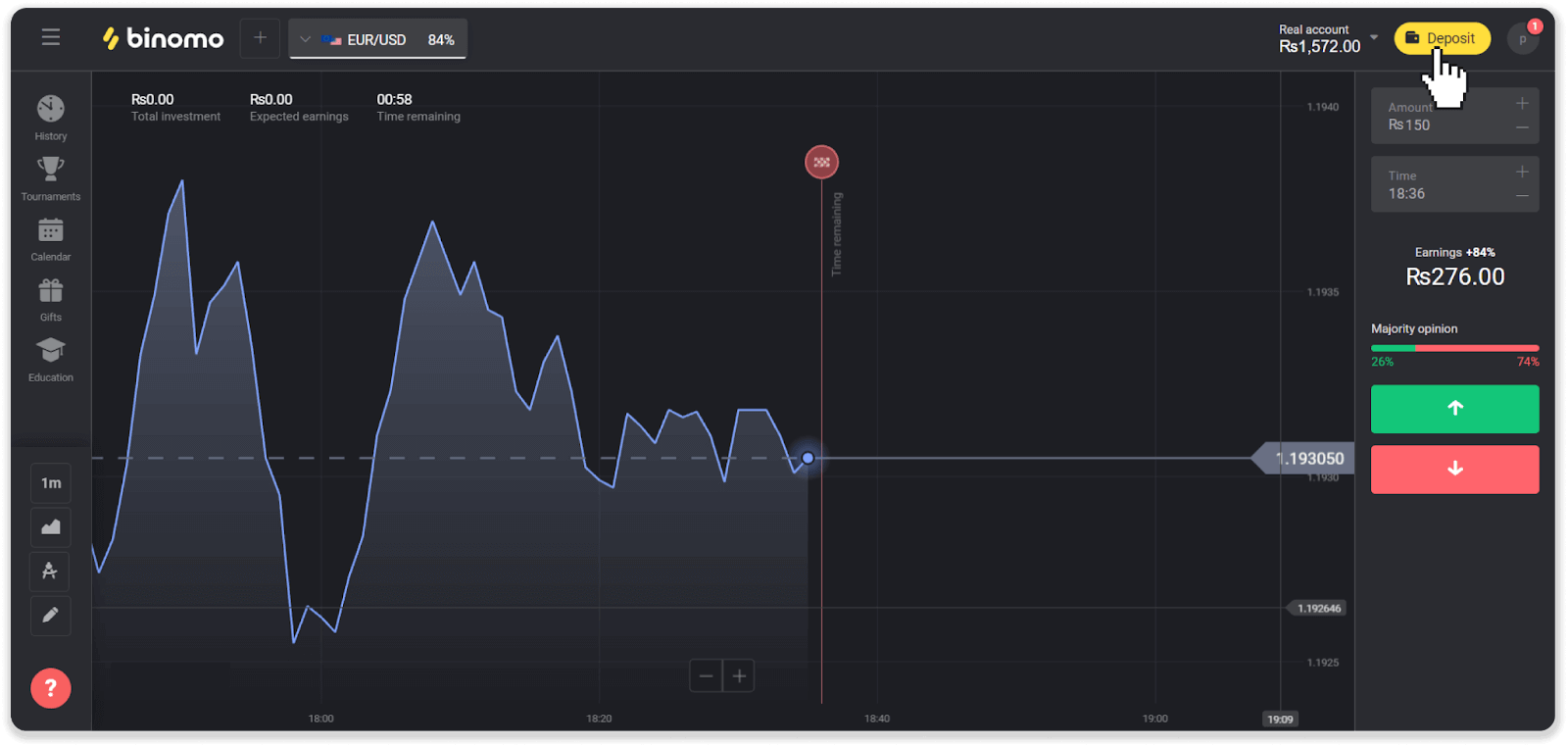
2. Choose “Pakistan” in the “Сountry” section and select “Perfect Money” method.
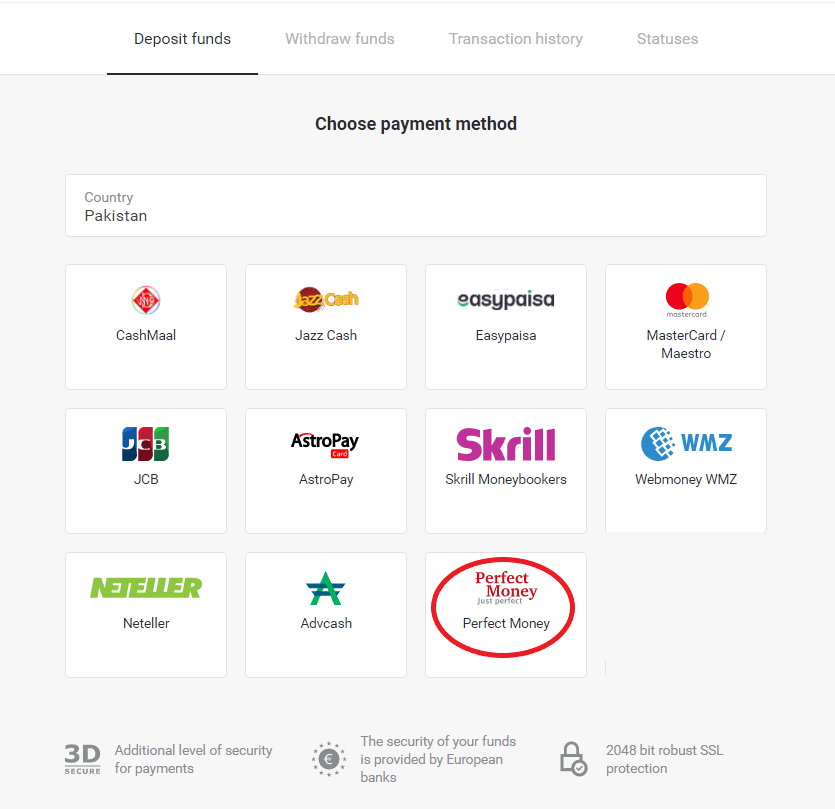
3. Enter the amount to deposit. Then click the “Deposit” button.
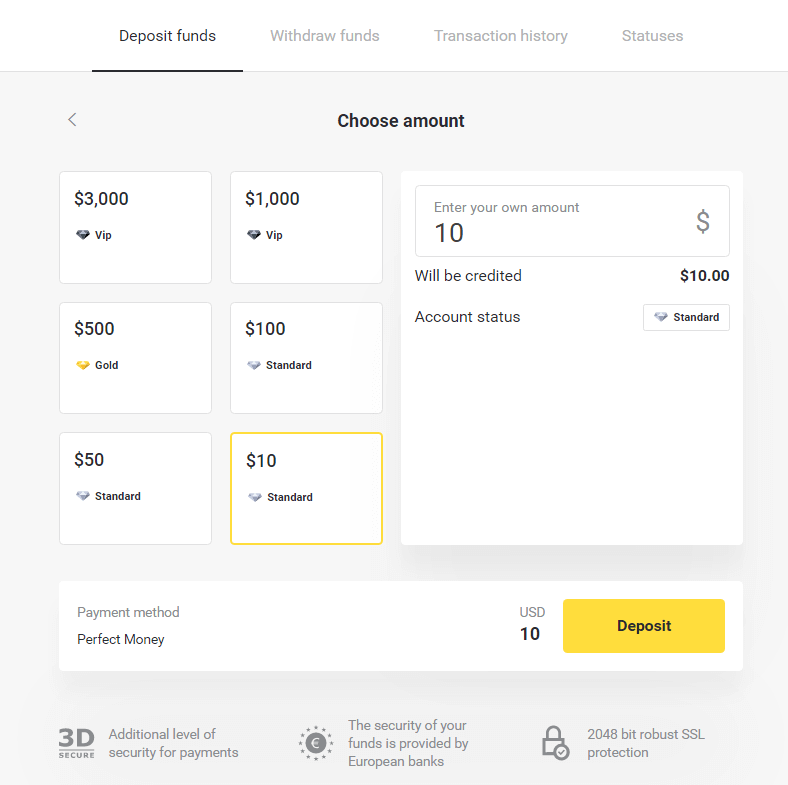
4. Enter your member ID, password and Turing number then click on the “Preview payment” button.
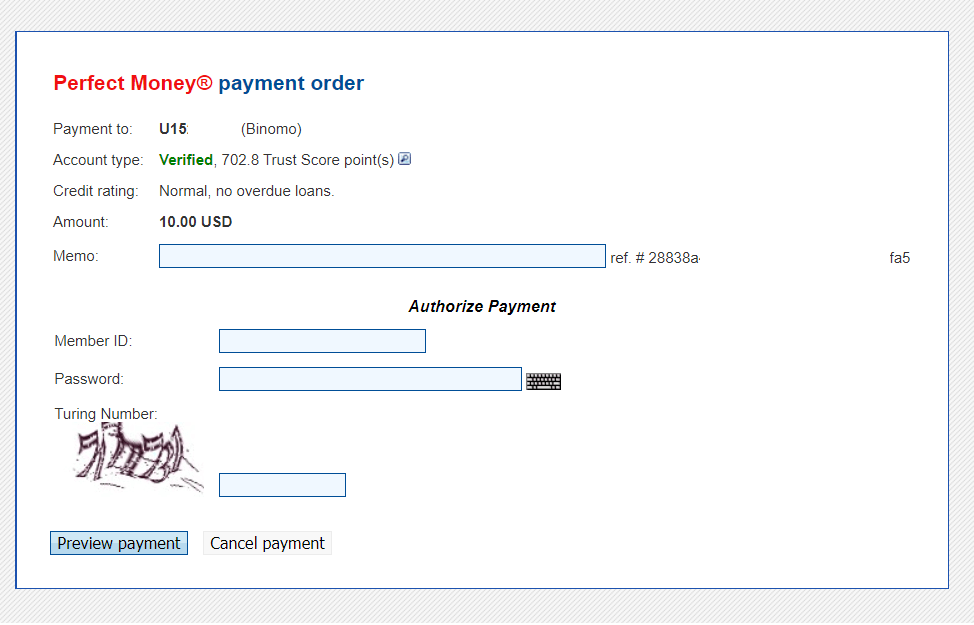
5. A processing fee is deducted. Click on the “Confirm payment” button to process the payment.
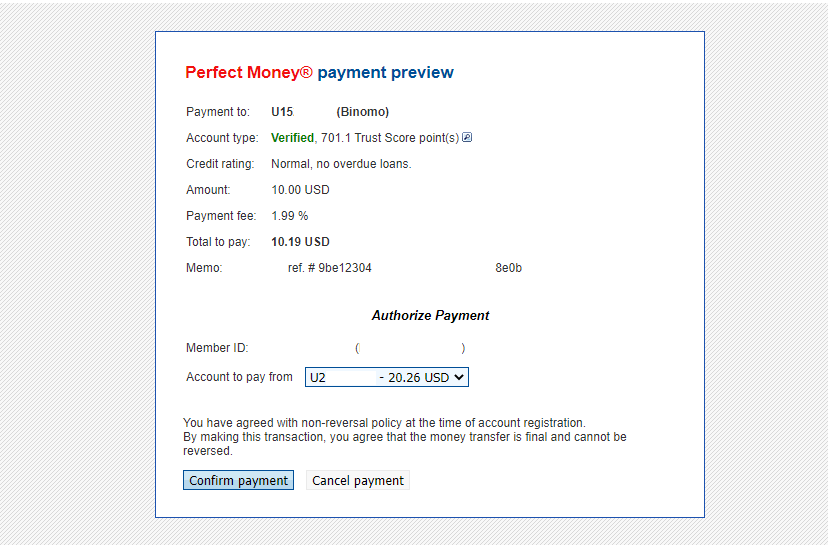
6. You will get a payment confirmation with payment details.
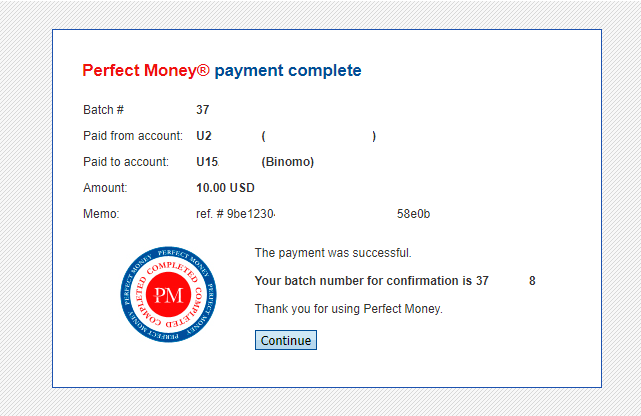
7. Your transaction is successful. After the payment is completed, it will give you the receipt for the payment.
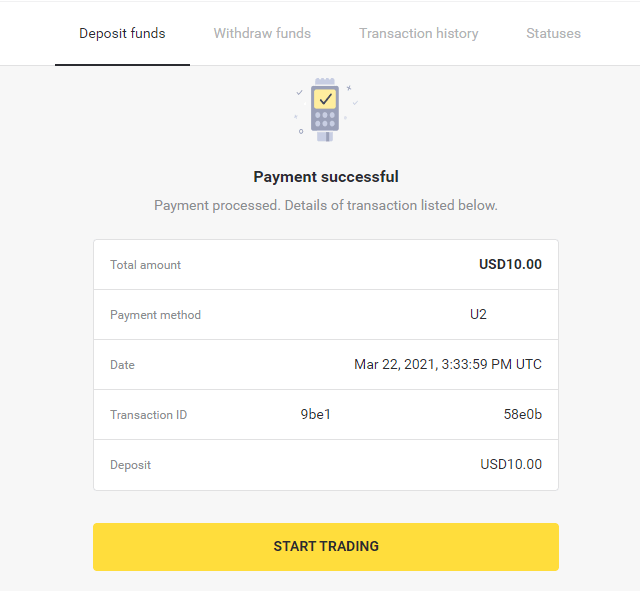
How to Withdraw Funds from Binomo
Withdraw Funds to a Bank Card on Binomo
Withdraw Funds to a Bank Card
Bank card withdrawals are only available for cards issued in Ukraine or Kazakhstan.To withdraw funds to a bank card, you’ll need to follow these steps:
1. Go to the withdrawal in the “Cashier” section.
In the web version: Click on your profile picture in the top right corner of the screen and choose the “Cashier” tab in the menu.
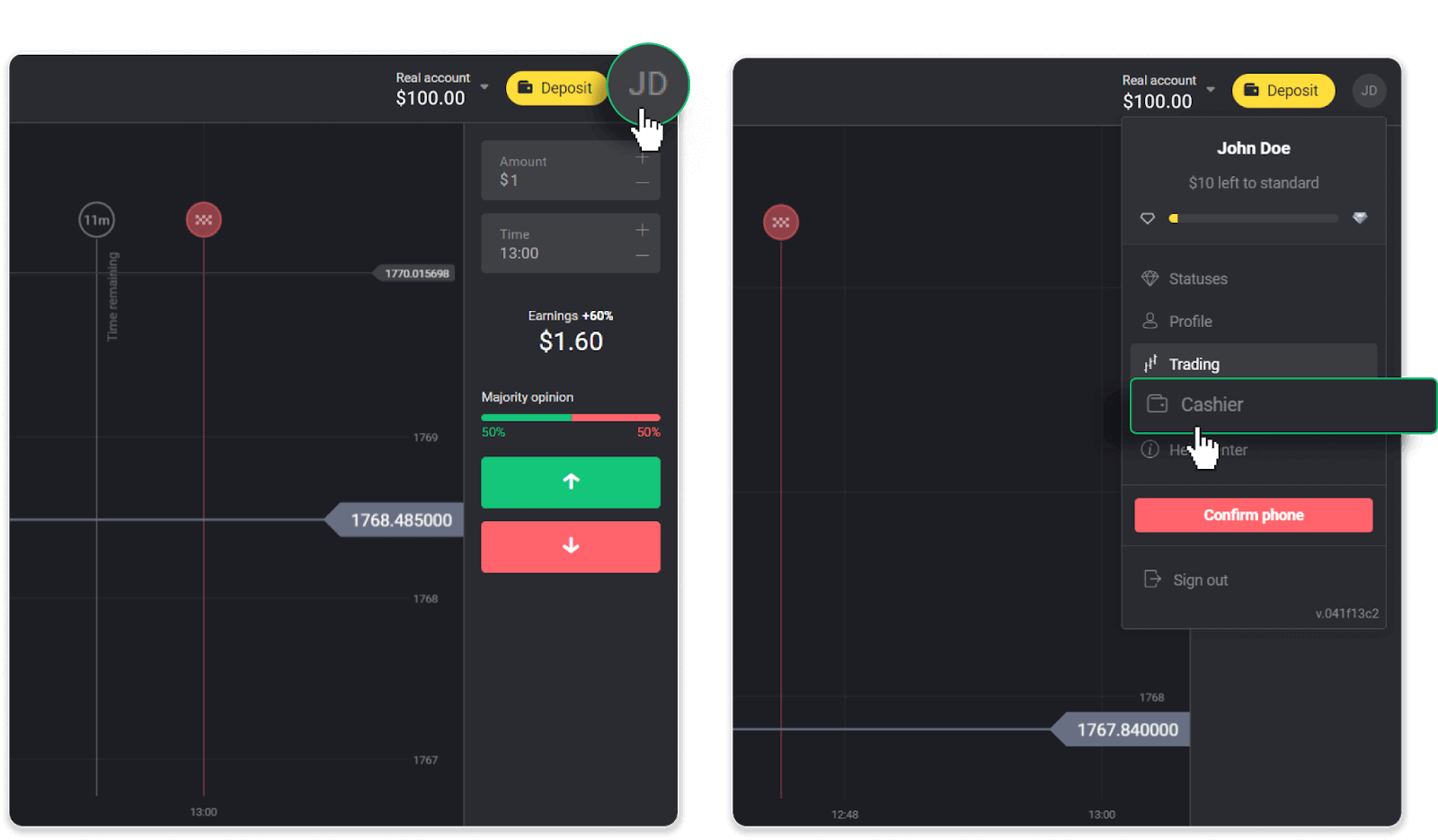
Then click the “Withdraw funds” tab.
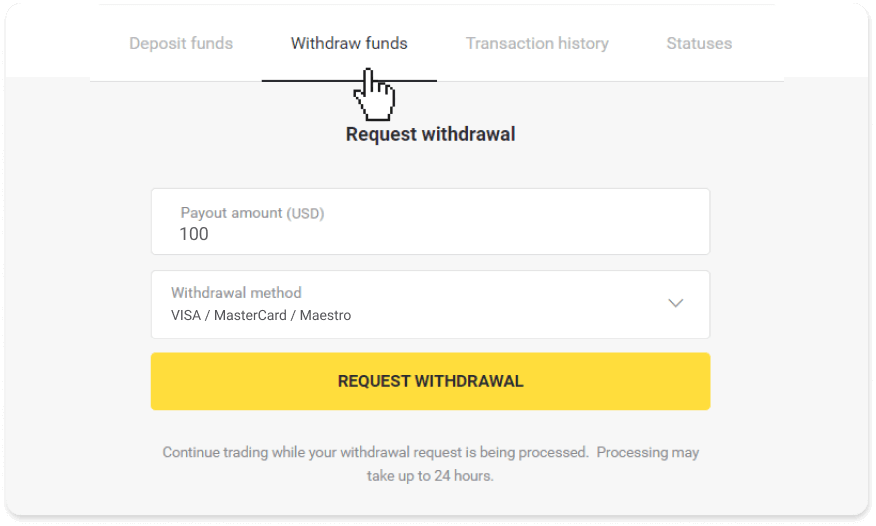
In the mobile app: Open a left side menu, and choose the “Balance” section. Tap the “Withdrawal” button.
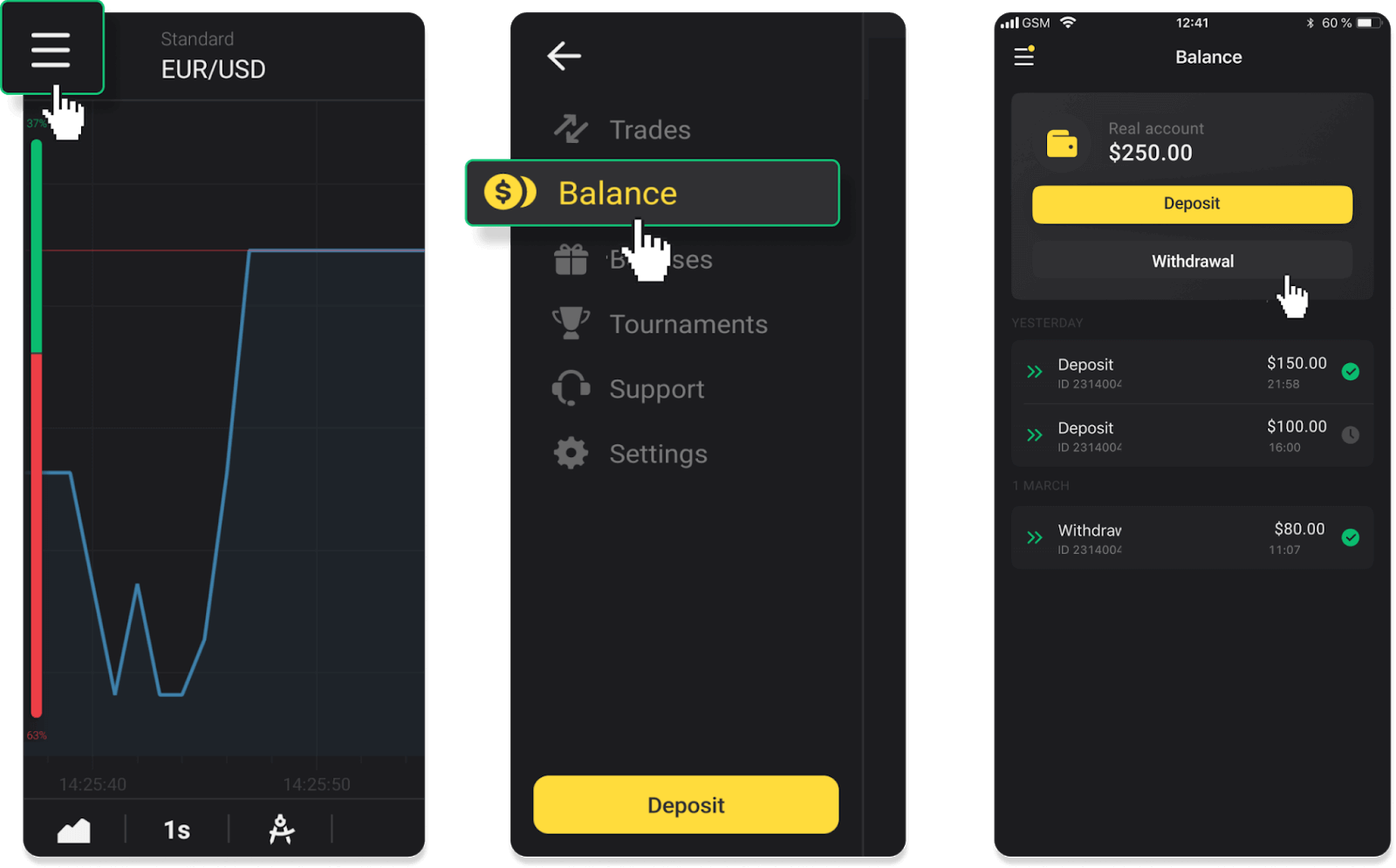
2. Enter the payout amount and choose “VISA/MasterCard/Maestro” as your withdrawal method. Fill in the required information. Please note that you can only withdraw funds to the bank cards you’ve already made a deposit with. Click “Request withdrawal”.
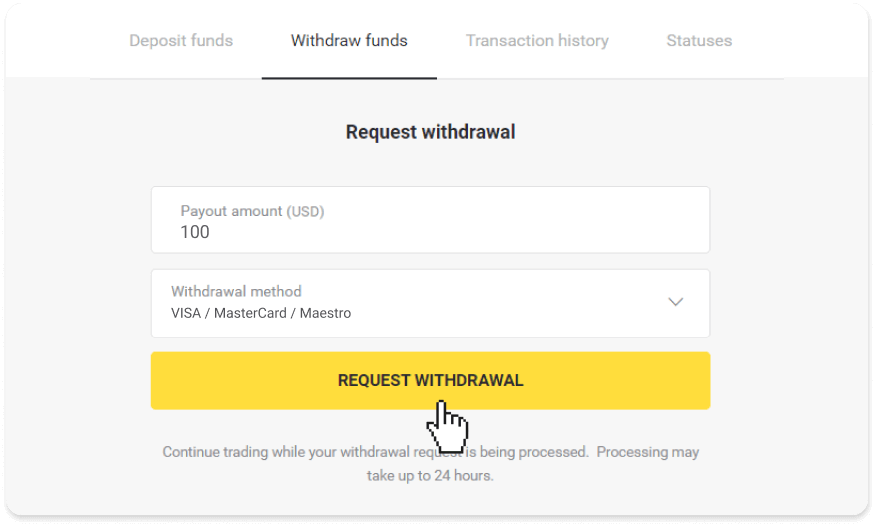
3. Your request is confirmed! You can continue trading while we process your withdrawal.
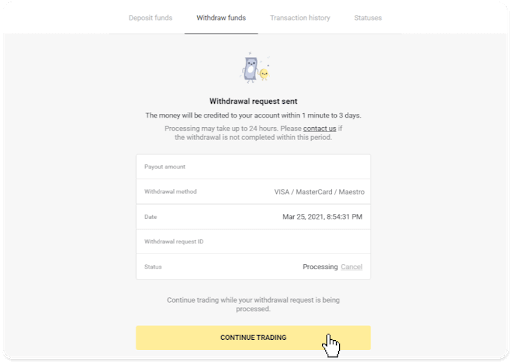
4. You can always track the status of your withdrawal in the “Cashier” section, “Transaction history” tab (“Balance” section for the mobile app users).
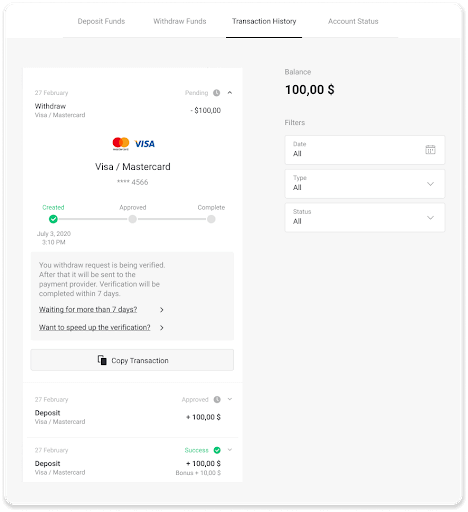
Note. It usually takes payment providers from 1 to 12 hours to credit funds to your bank card. In rare cases, this period may be extended up to 7 business days due to national holidays, your bank’s policy, etc.
If you’re waiting longer than 7 days, please, contact us in the live chat or write to [email protected]. We will help you track your withdrawal.
Withdraw funds to a non-personalized bank card
Non-personalized bank cards don’t specify the cardholder’s name, but you can still use them to credit and withdraw funds.Regardless of what it says on the card (for example, Momentum R or Card Holder), enter the cardholder’s name as stated in the bank agreement.
Bank card withdrawals are only available for cards issued in Ukraine or Kazakhstan.
To withdraw funds to a non-personalized bank card, you’ll need to follow these steps:
1. Go to the withdrawal in the “Cashier” section.
In the web version: Click on your profile picture in the top right corner of the screen and choose the “Cashier” tab in the menu.
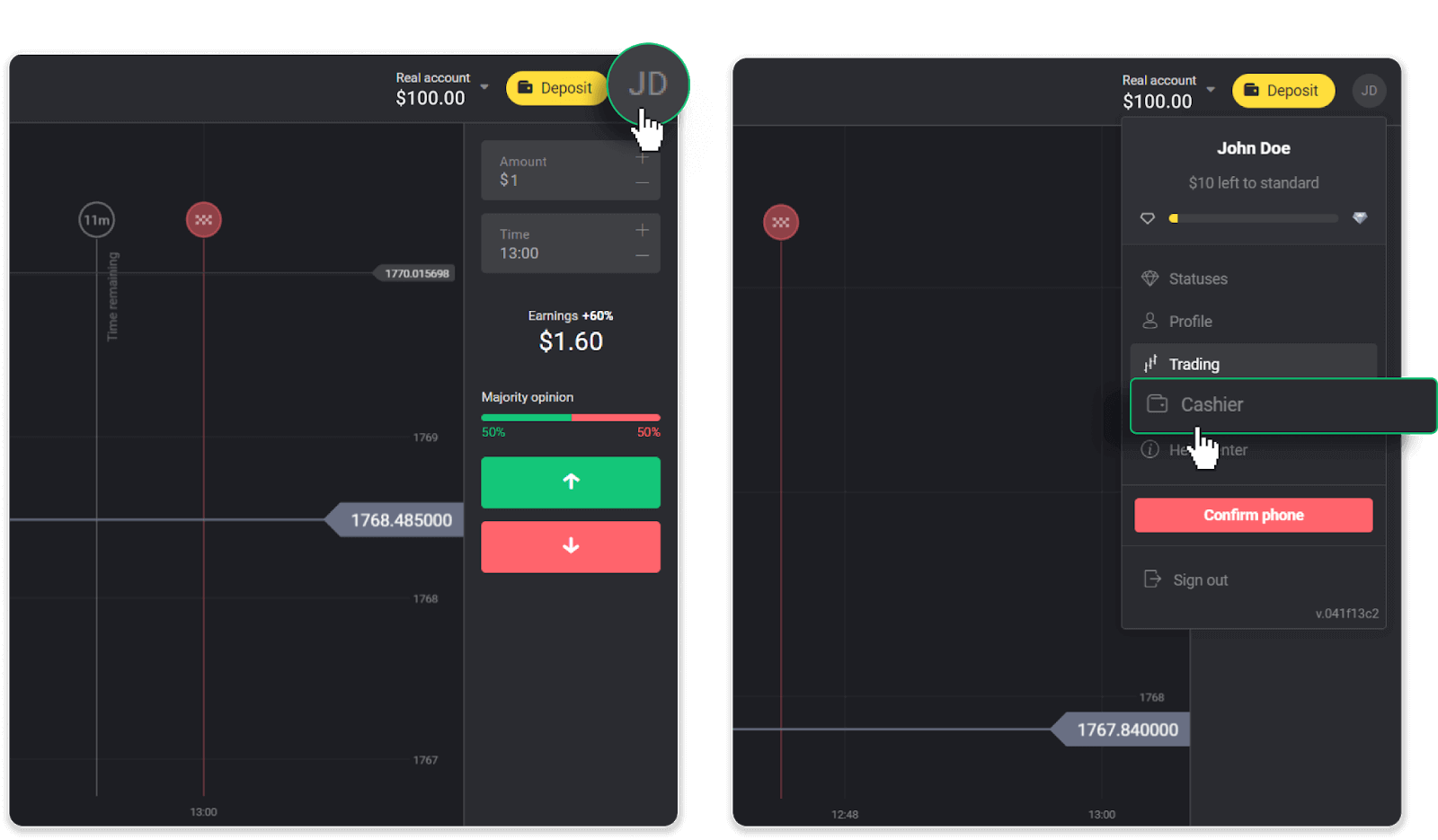
Then click the “Withdraw funds” tab.
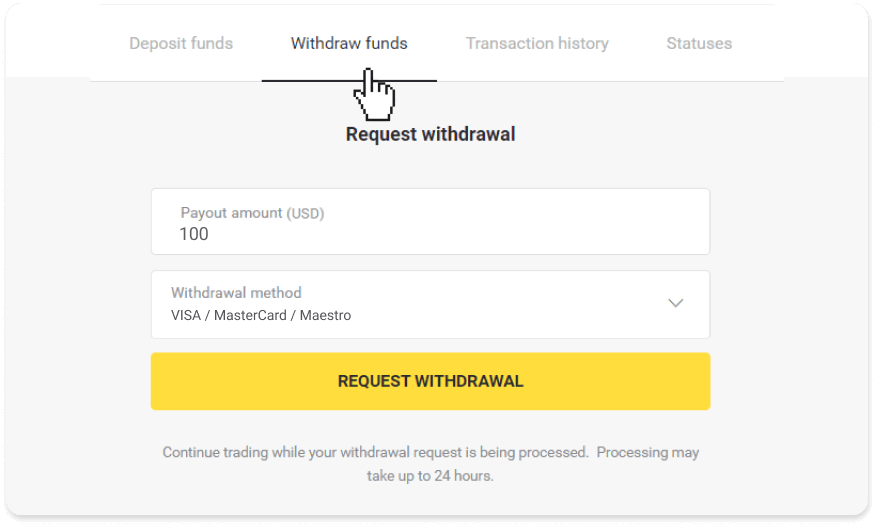
In the mobile app: Open a left-side menu, choose the “Balance” section, and tap the “Withdraw” button.
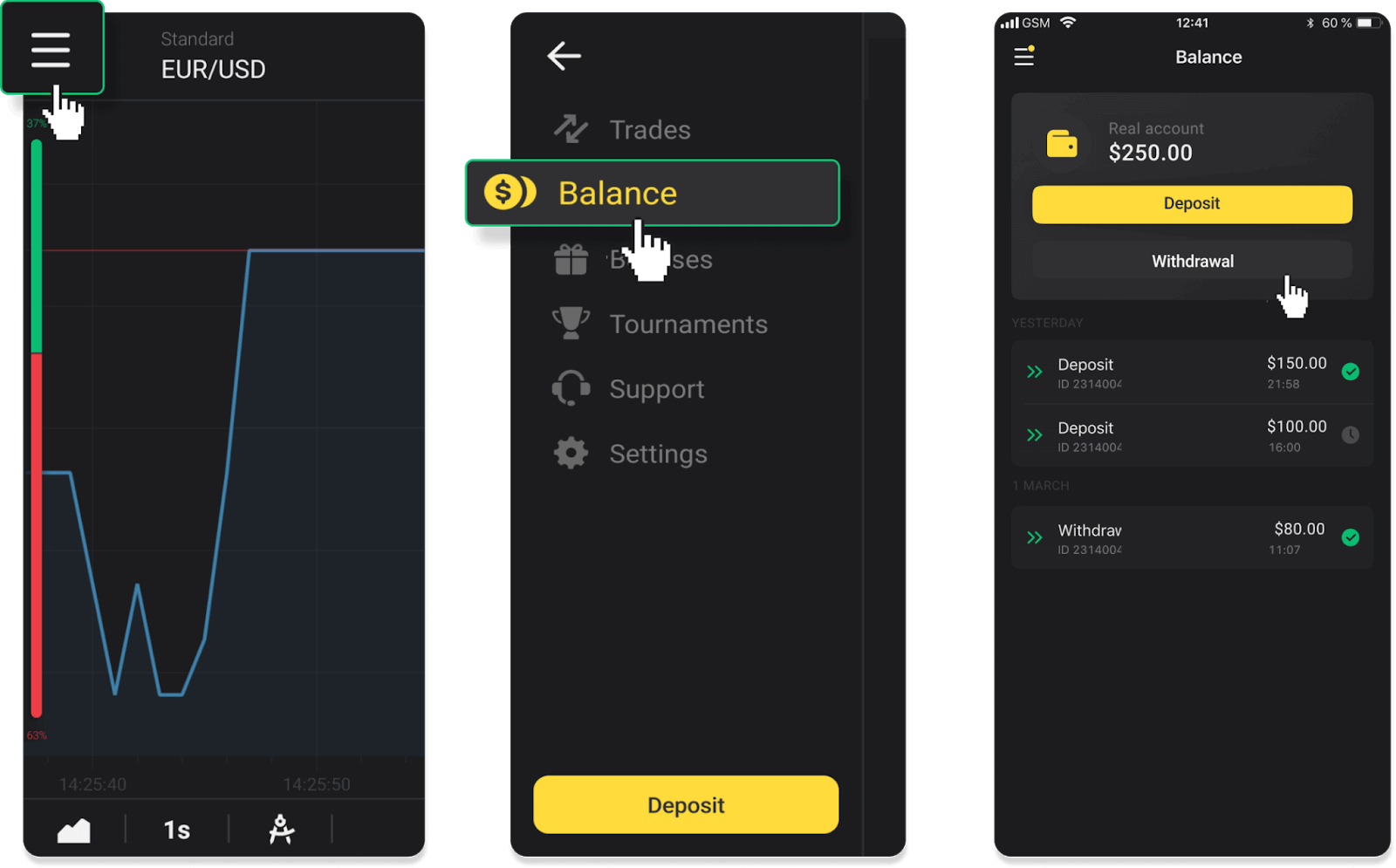
2. Enter the payout amount and choose “VISA/MasterCard/Maestro” as your withdrawal method. Fill in the required information. Please note that you can only withdraw funds to the bank cards you’ve already made a deposit with. Click “Request withdrawal”.
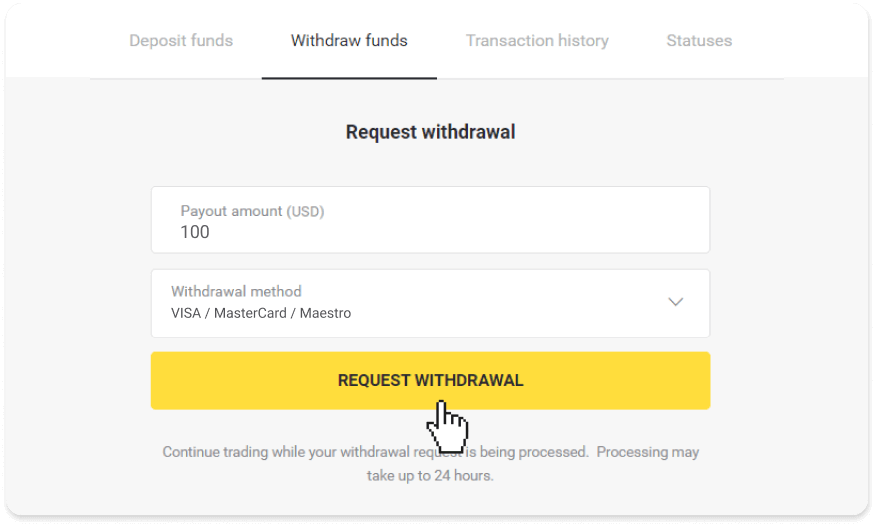
3. Your request is confirmed! You can continue trading while we process your withdrawal.
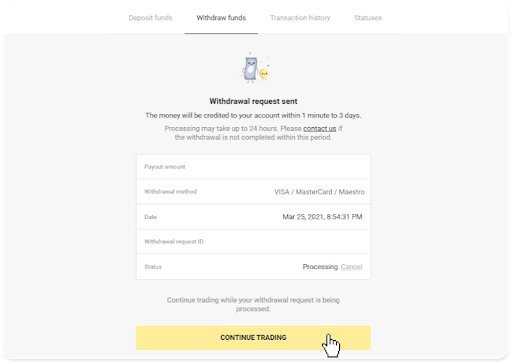
4. You can always track the status of your withdrawal in the “Cashier” section, “Transaction history” tab (“Balance” section for mobile app users).
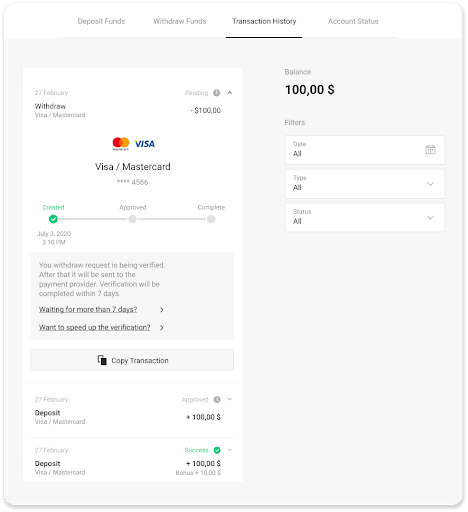
Note. It usually takes payment providers from 1 to 12 hours to credit funds to your bank card. In rare cases, this period may be extended up to 7 business days due to national holidays, your bank’s policy, etc.
If you’re waiting longer than 7 days, please, contact us in the live chat or write to [email protected]. We will help you track your withdrawal.
Withdraw Funds via E-wallets on Binomo
Withdraw funds via Skrill
1. Go to the withdrawal in the “Cashier” section.In the web version: Click on your profile picture in the top right corner of the screen and choose the “Cashier” tab in the menu.
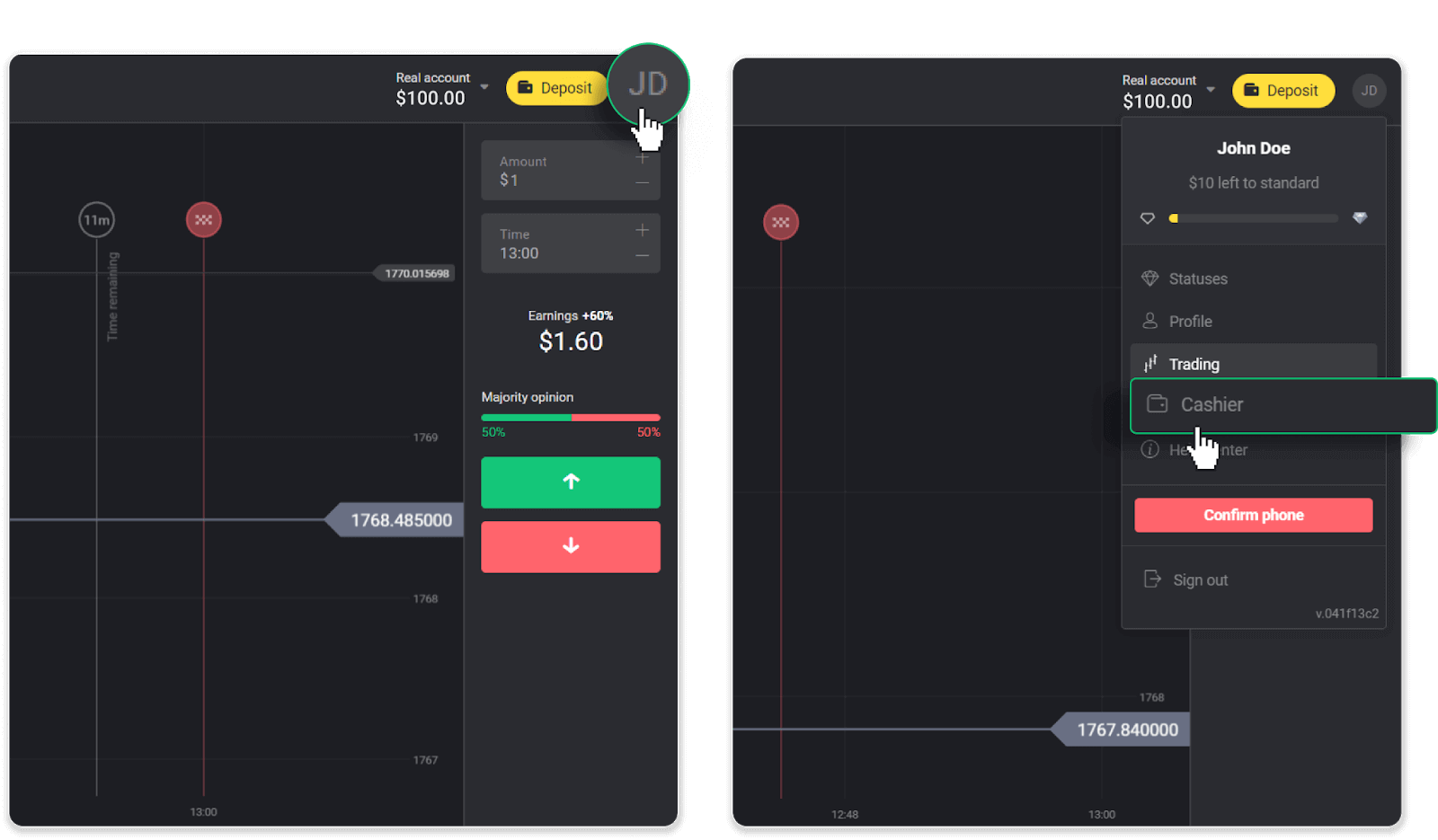
Then click the “Withdraw funds” tab.
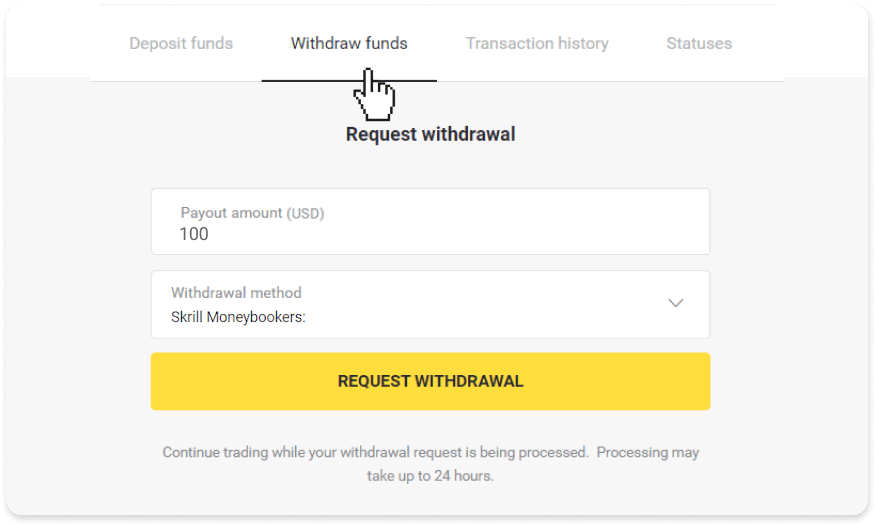
In the mobile app: Open a left-side menu, choose the “Balance” section, and tap the “Withdraw” button.
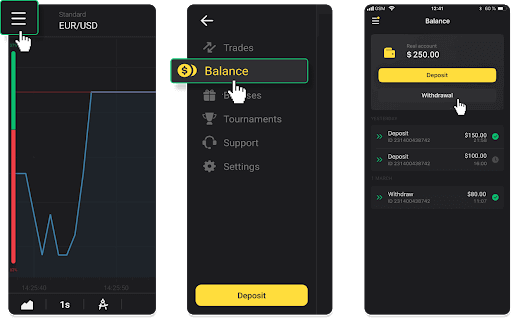
2. Enter the payout amount and choose “Skrill” as your withdrawal method and fill in your email address. Please note that you can only withdraw funds to the wallets you’ve already made a deposit with. Click “Request withdrawal”.
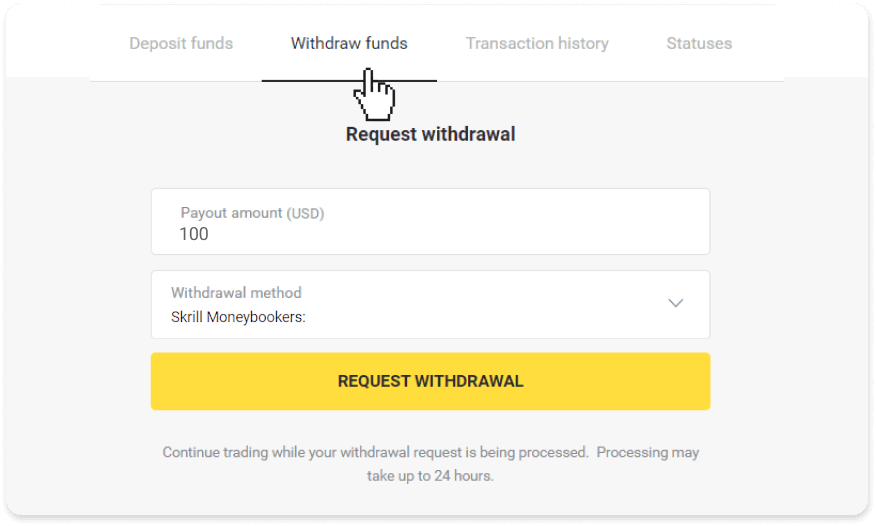
3. Your request is confirmed! You can continue trading while we process your withdrawal.
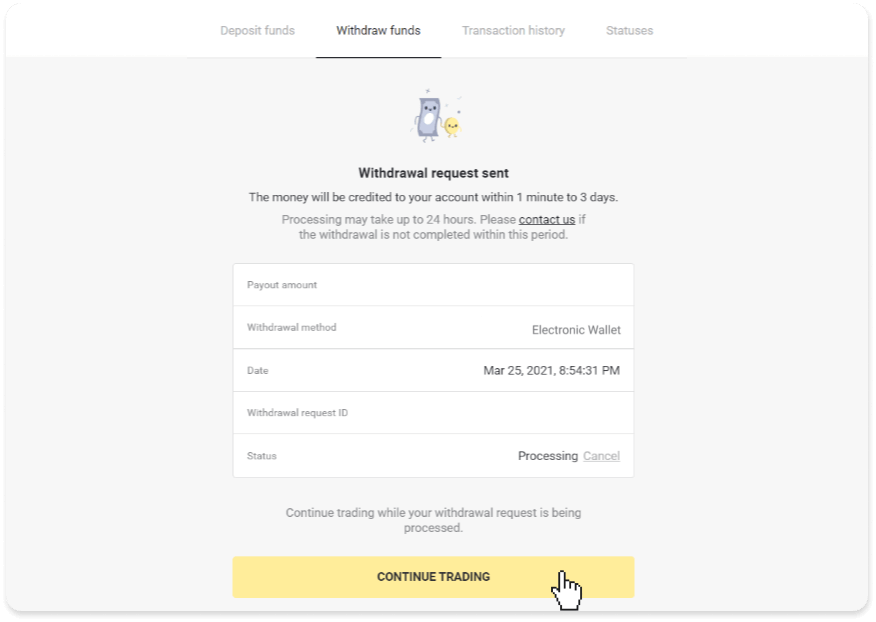
4. You can always track the status of your withdrawal in the “Cashier” section, “Transaction history” tab (“Balance” section for the mobile app users).
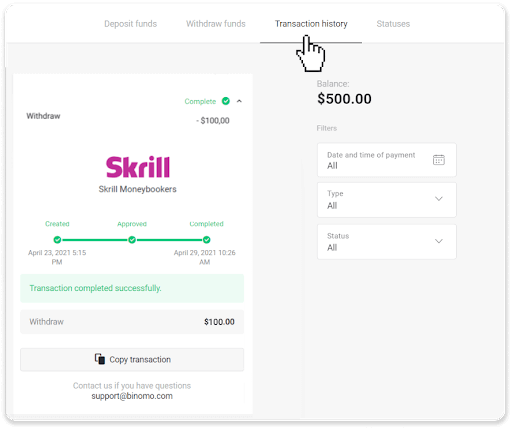
Note. It usually takes payment providers up to 1 hour to credit funds to your e-wallet. In rare cases, this period may be extended to 7 business days due to national holidays, your payment provider’s policy, etc.
Withdraw Funds via Perfect Money
In the web version: Click on your profile picture in the top right corner of the screen and choose the “Cashier” tab in the menu.
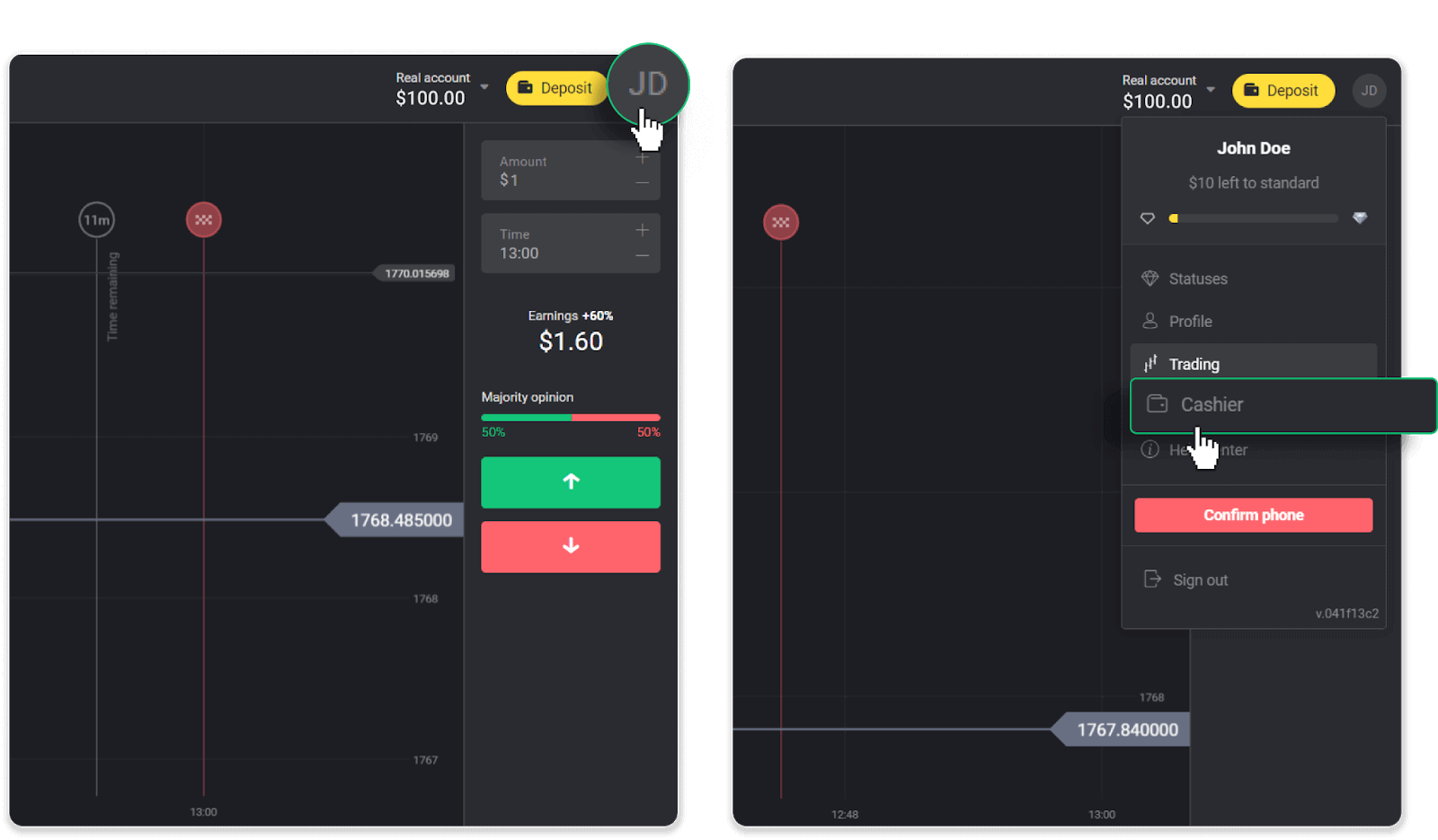
Then click the “Withdraw funds” tab.
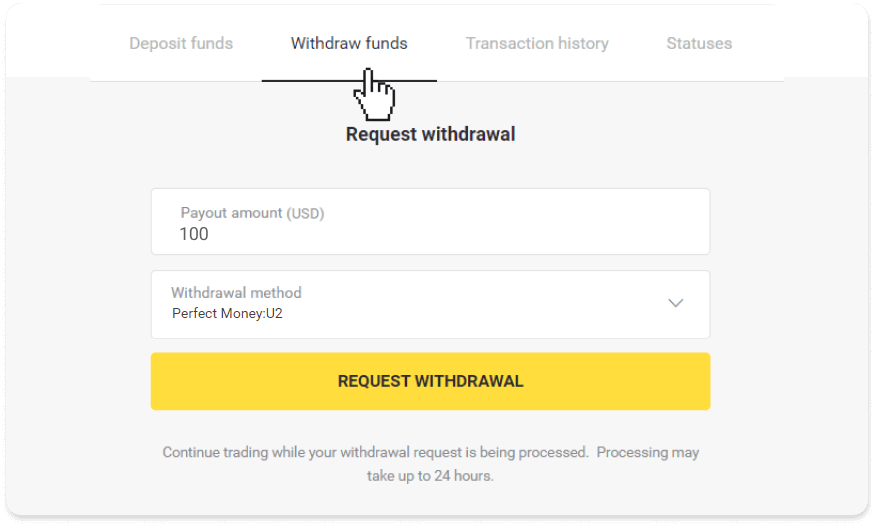
In the mobile app: Open a left-side menu, choose the “Balance” section, and tap the “Withdraw” button.
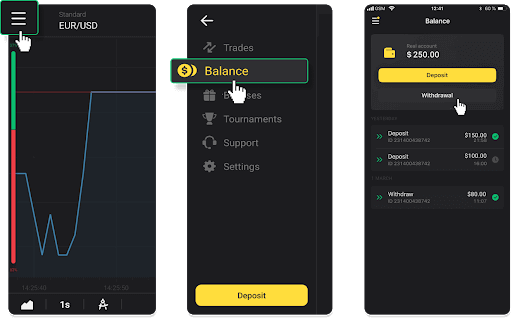
2. Enter the payout amount and choose “Perfect Money” as your withdrawal method. Please note that you can only withdraw funds to the wallets you’ve already made a deposit with. Click “Request withdrawal”.
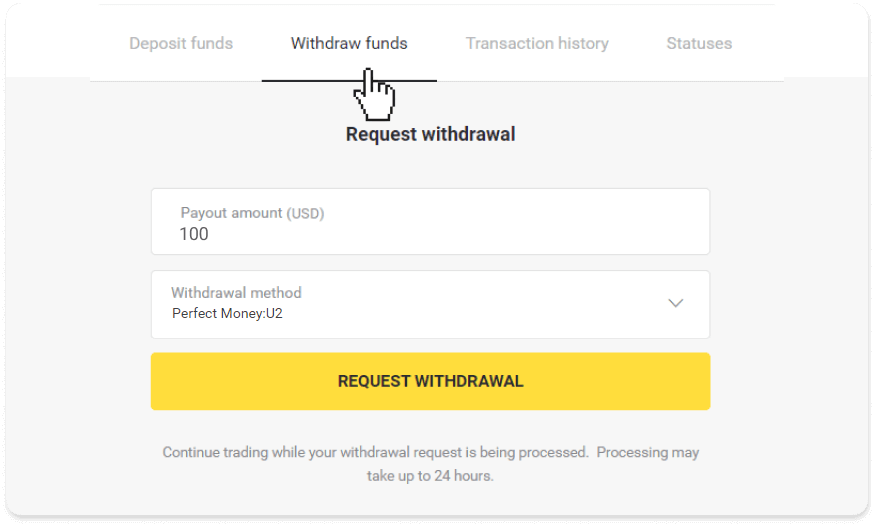
3. Your request is confirmed! You can continue trading while we process your withdrawal.
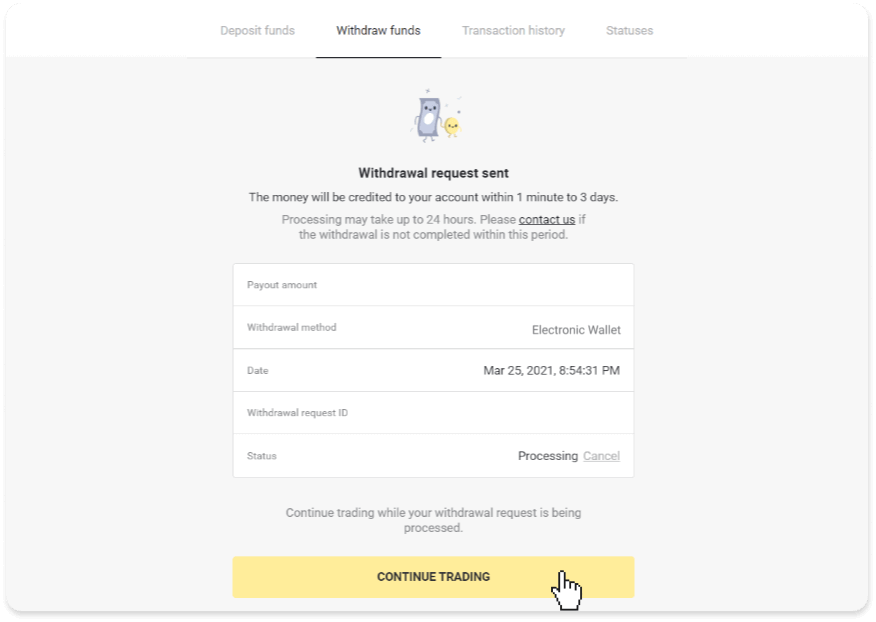
4. You can always track the status of your withdrawal in the “Cashier” section, “Transaction history” tab (“Balance” section for mobile app users).
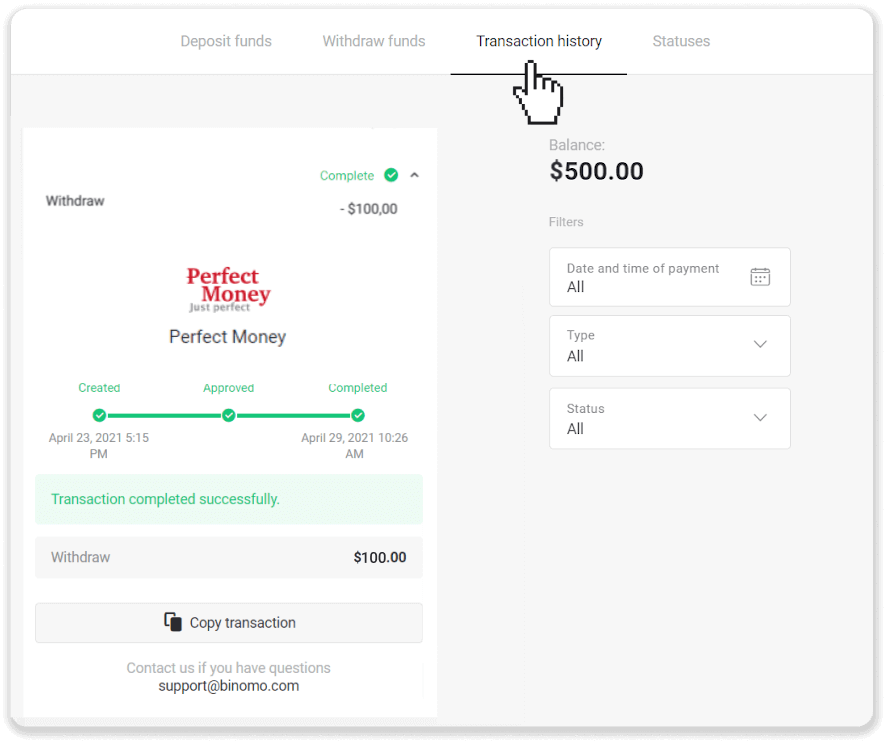
Note. It usually takes payment providers up to 1 hour to credit funds to your e-wallet. In rare cases, this period may be extended to 7 business days due to national holidays, your payment provider’s policy, etc.
Withdraw funds via ADV cash
In the web version: Click on your profile picture in the top right corner of the screen and choose the “Cashier” tab in the menu.
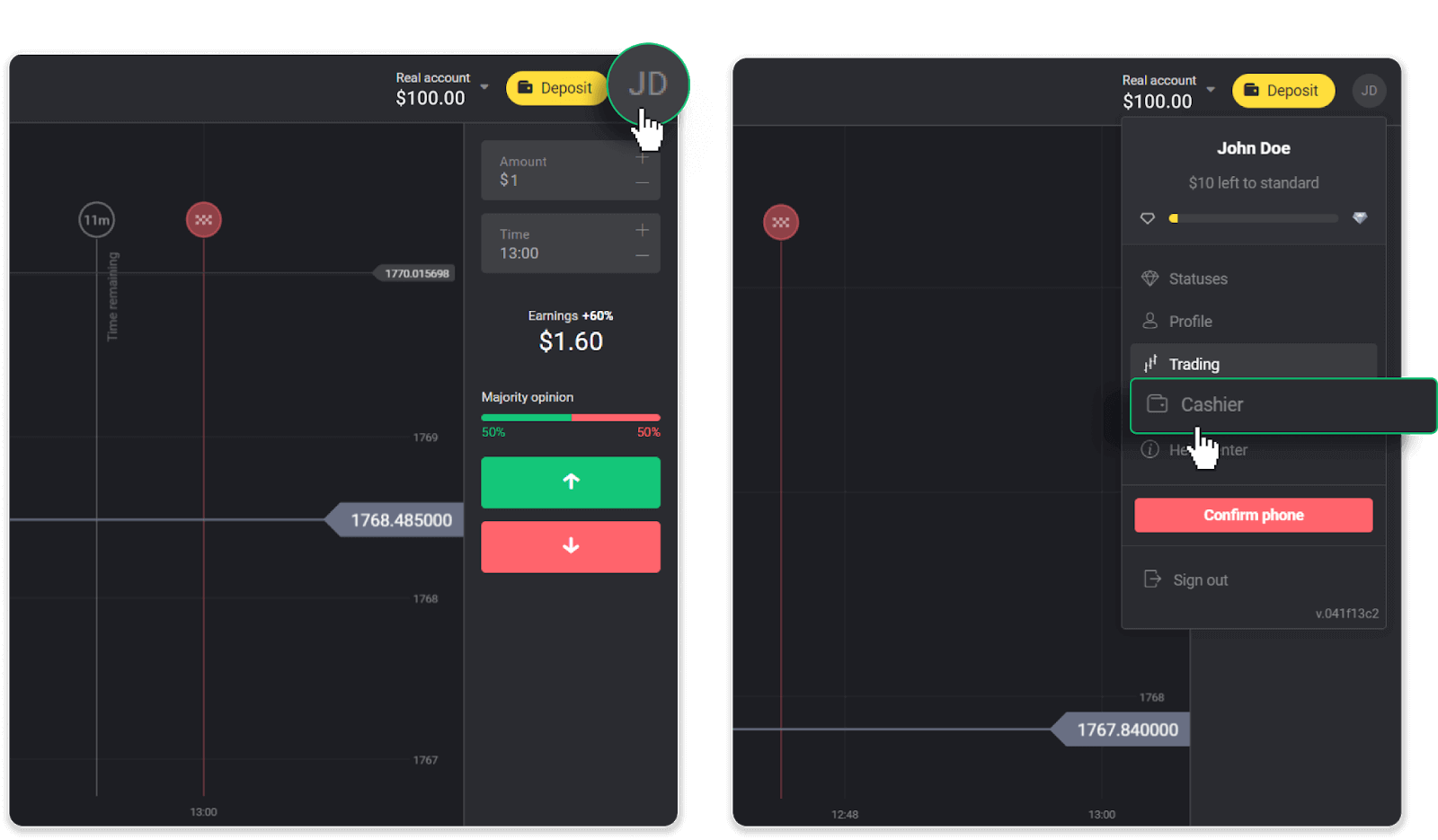
Then click the “Withdraw funds” tab.
In the mobile app: Open a left-side menu, choose the “Balance” section, and tap the “Withdraw” button.
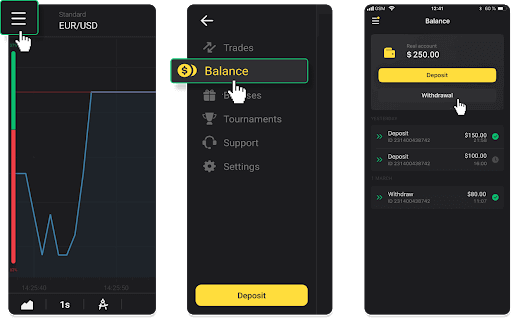
2. Enter the payout amount and choose “ADV cash” as your withdrawal method. Please note that you can only withdraw funds to the wallets you’ve already made a deposit with. Click “Request withdrawal”.
3. Your request is confirmed! You can continue trading while we process your withdrawal.
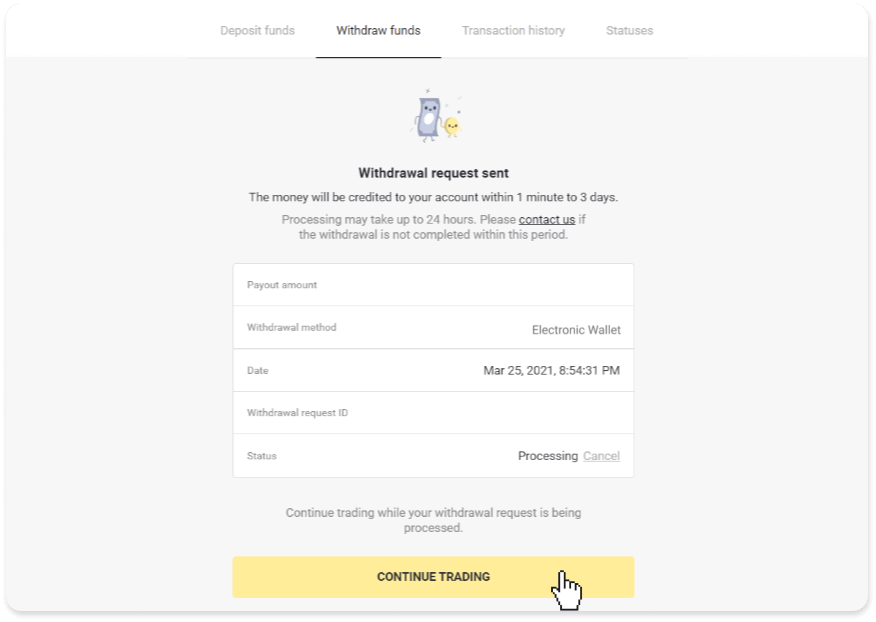
4. You can always track the status of your withdrawal in the “Cashier” section, “Transaction history” tab (“Balance” section for the mobile app users).
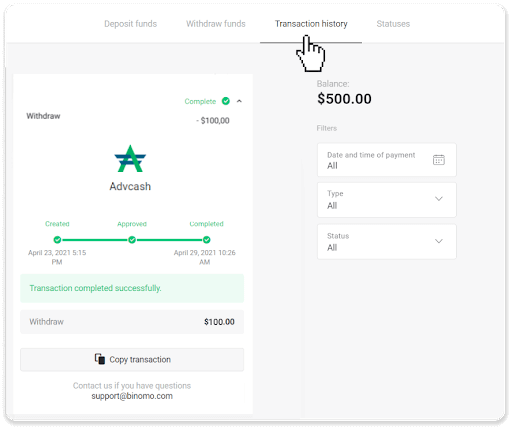
Note. It usually takes payment providers up to 1 hour to credit funds to your e-wallet. In rare cases, this period may be extended to 7 business days due to national holidays, your payment provider’s policy, etc.
Withdraw Funds to a Bank Account on Binomo
Bank account withdrawals are only available for banks of India, Indonesia, Turkey, Vietnam, South Africa, Mexico, and Pakistan.Please note!
- You can’t withdraw funds from your Demo account. Funds can be cashed out from Real account only;
- While you have a multiplied trading turnover you can’t withdraw your funds as well.
1. Go to the withdrawal in the “Cashier” section.
In the web version: Click on your profile picture in the top right corner of the screen and choose the “Cashier” tab in the menu.
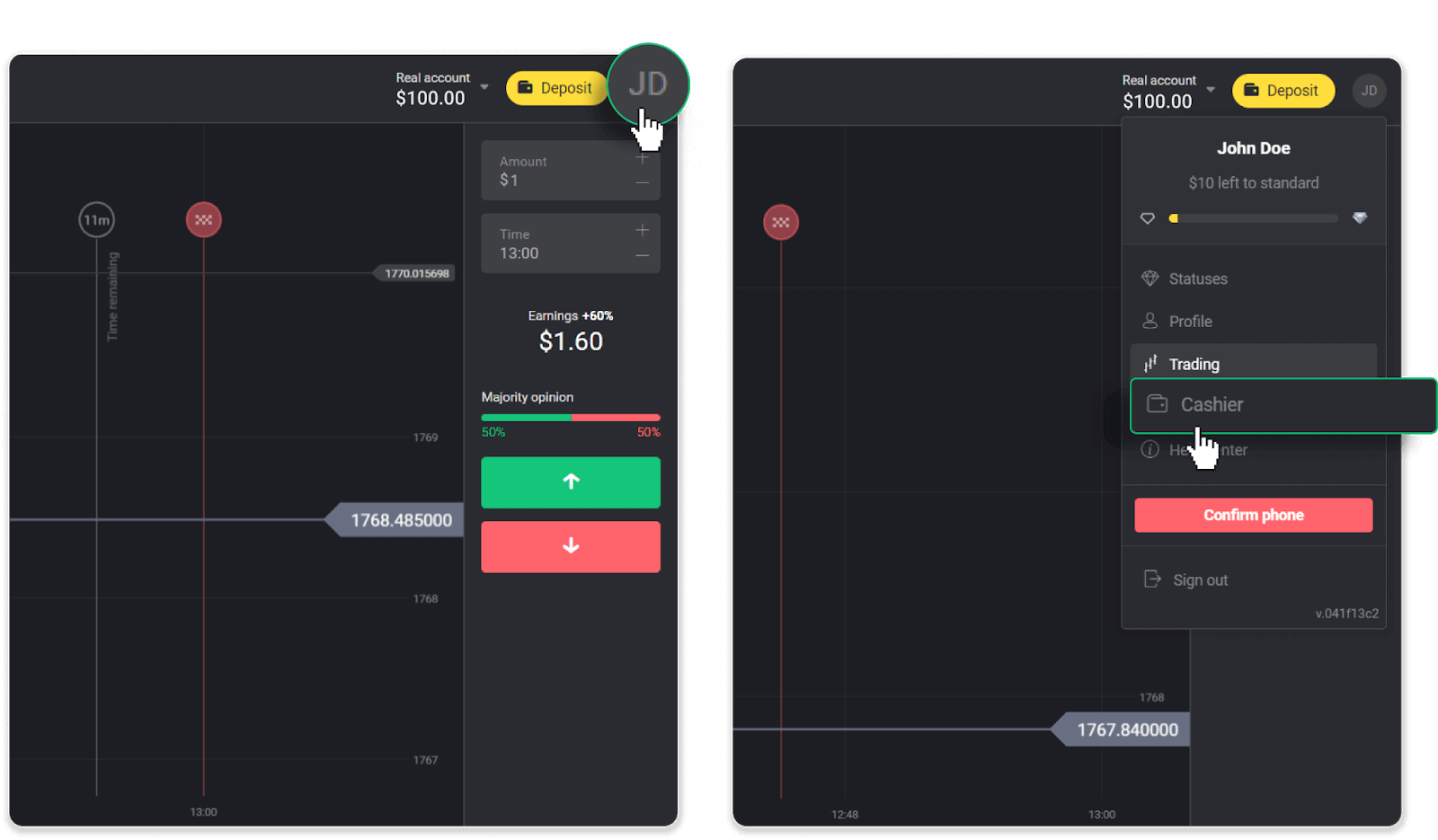
Then click the “Withdraw funds” tab.
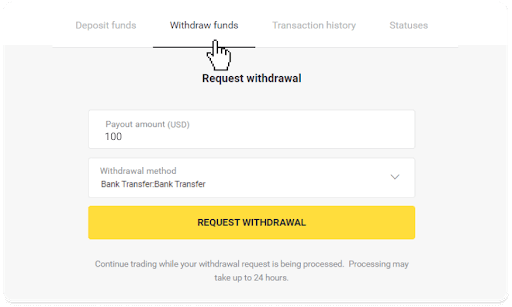
In the mobile app: Open a left-side menu, choose the “Balance” section, and tap the “Withdraw” button.
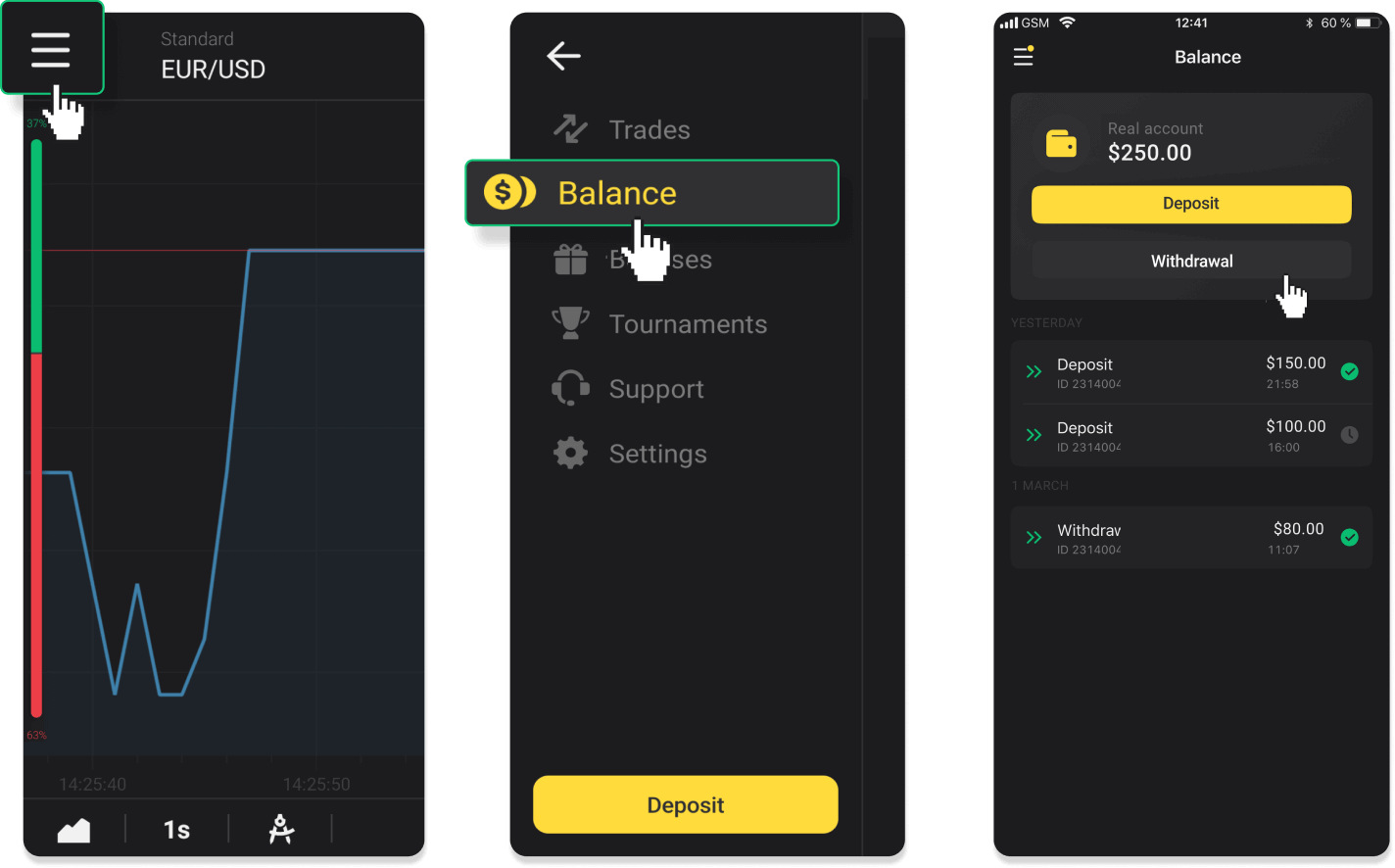
In the new Android app version: tap on the “Profile” icon at the bottom of the platform. Tap on the “Balance” tab and then tap “Withdrawal”.
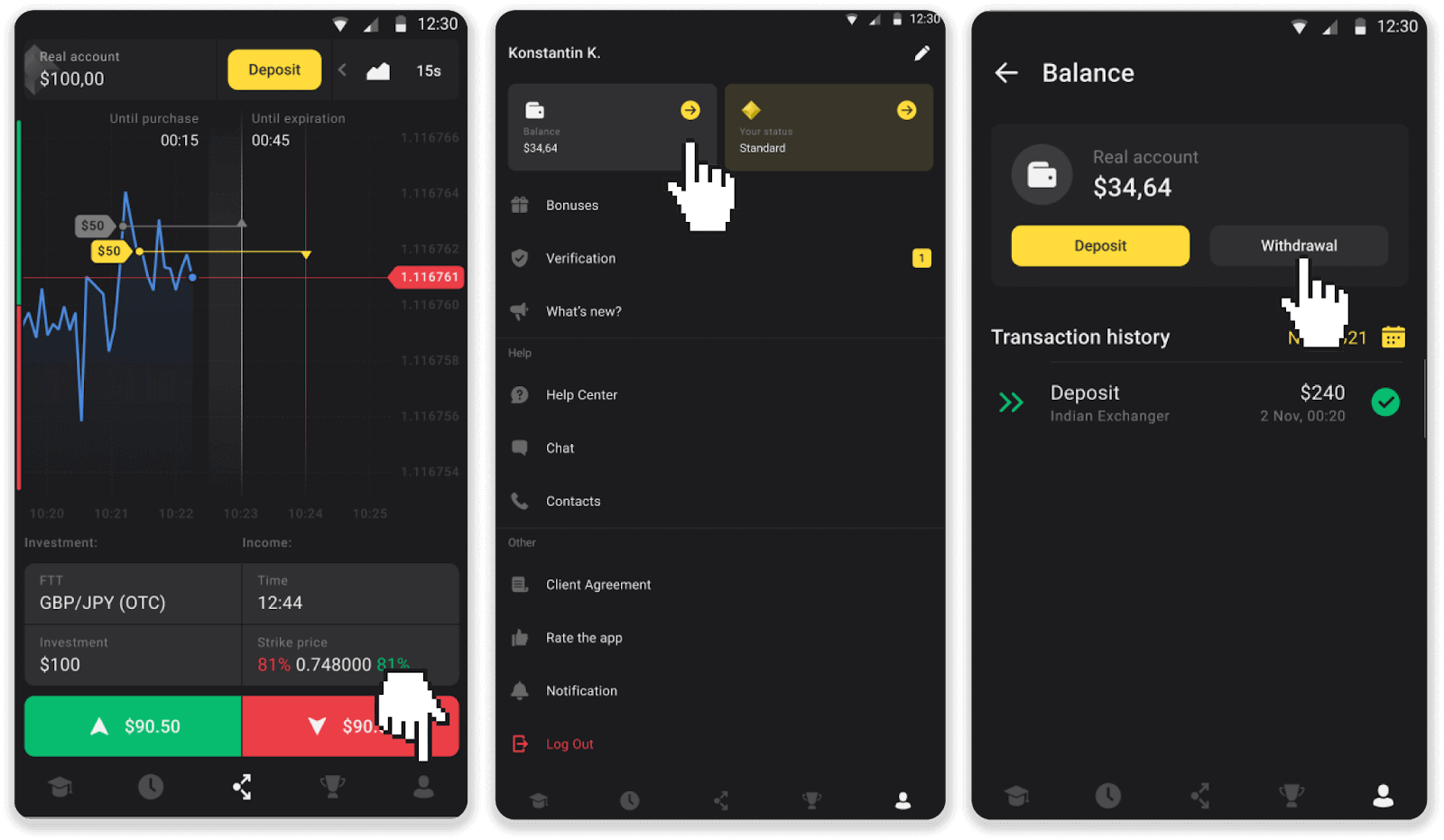
2. Enter the payout amount and choose “Bank transfer” as your withdrawal method. Fill in the rest of the fields (you can find all the required information in your bank agreement or in a bank app). Click “Request withdrawal”.
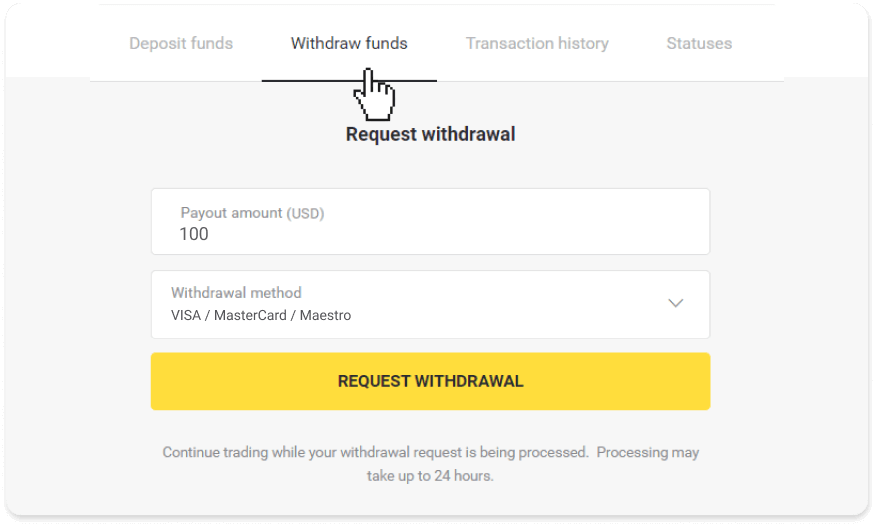
3. Your request is confirmed! You can continue trading while we process your withdrawal.
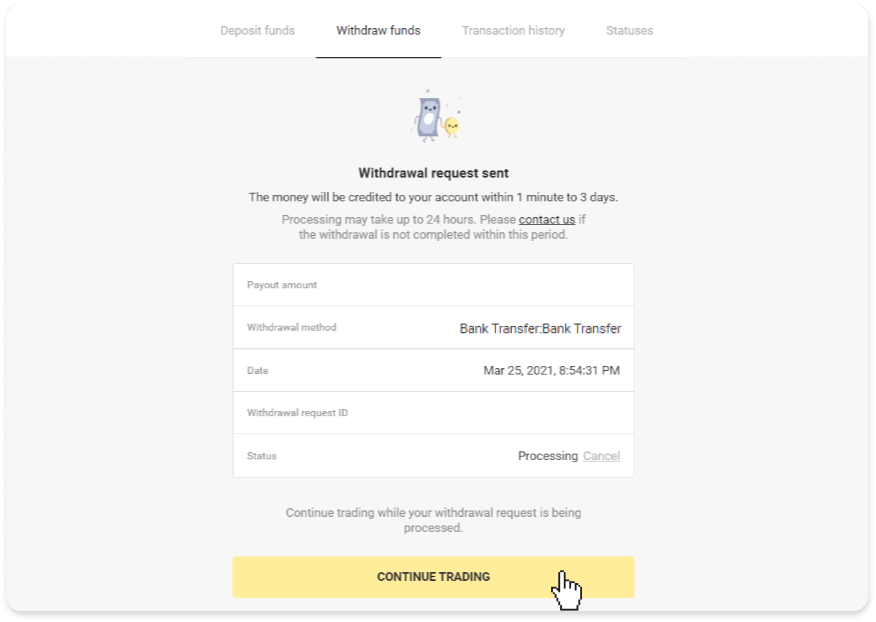
4. You can always track the status of your withdrawal in the “Cashier” section, “Transaction history” tab (“Balance” section for the mobile app users).
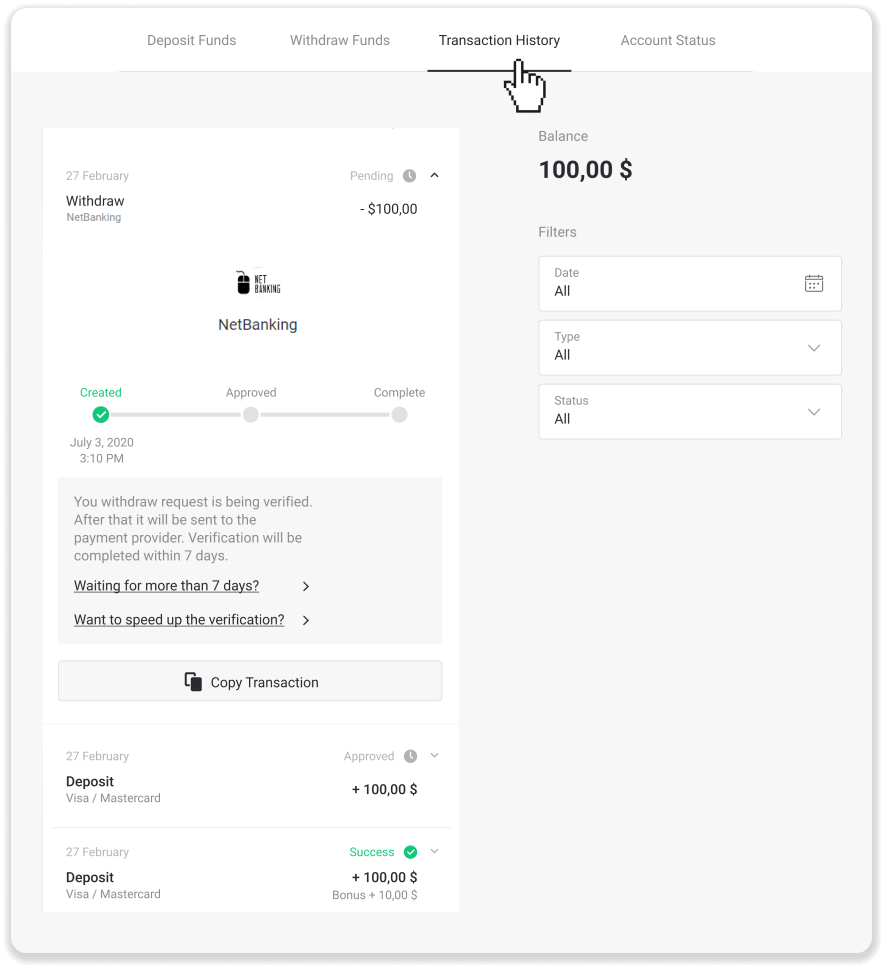
Note. It usually takes payment providers from 1 to 3 business days to credit funds to your bank account. In rare cases, this period may be extended up to 7 business days due to national holidays, your bank’s policy, etc.
If you’re waiting longer than 7 days, please, contact us in the live chat or write to [email protected]. We will help you track your withdrawal.
Empowering Success: Enhancing Fund Management on Binomo in Pakistan
In summary, the deposit and withdrawal processes on Binomo for Pakistani users are designed to be user-friendly and efficient, fostering a conducive environment for online trading. By following the steps outlined in this guide, Pakistani investors can confidently manage their funds on the platform, empowering them to focus on making informed trading decisions. As Binomo continues to refine its services and extend its reach in Pakistan, prioritizing smooth transactional flows remains pivotal, further solidifying its position as a reliable hub for online trading.