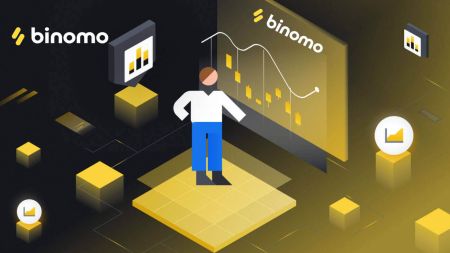Binomo Account
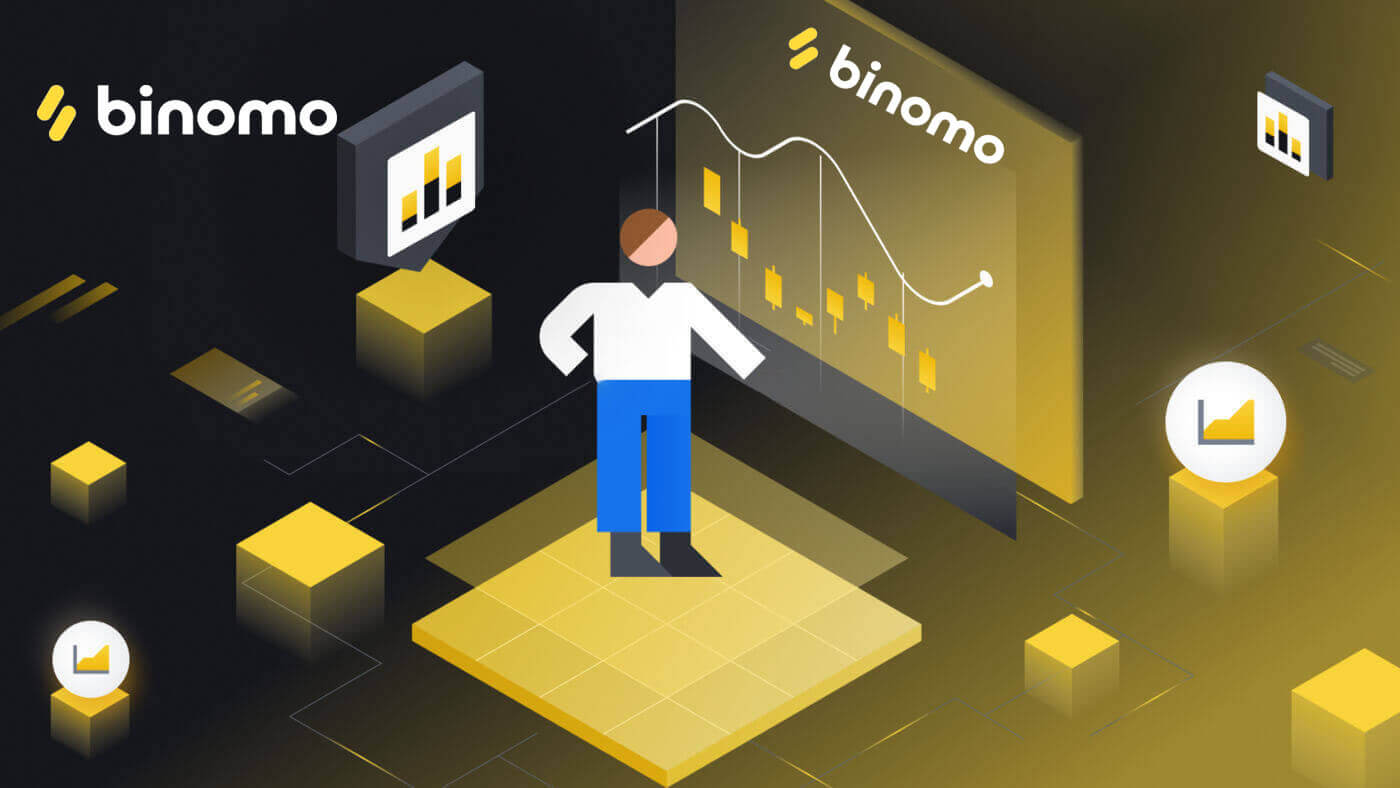
How to Register at Binomo
How to Register a Binomo account via Facebook
Registration on the platform is a simple process consisting of just a few clicks. Click on [Sign in] in the upper right corner page and the tab with the sign-up form will appear.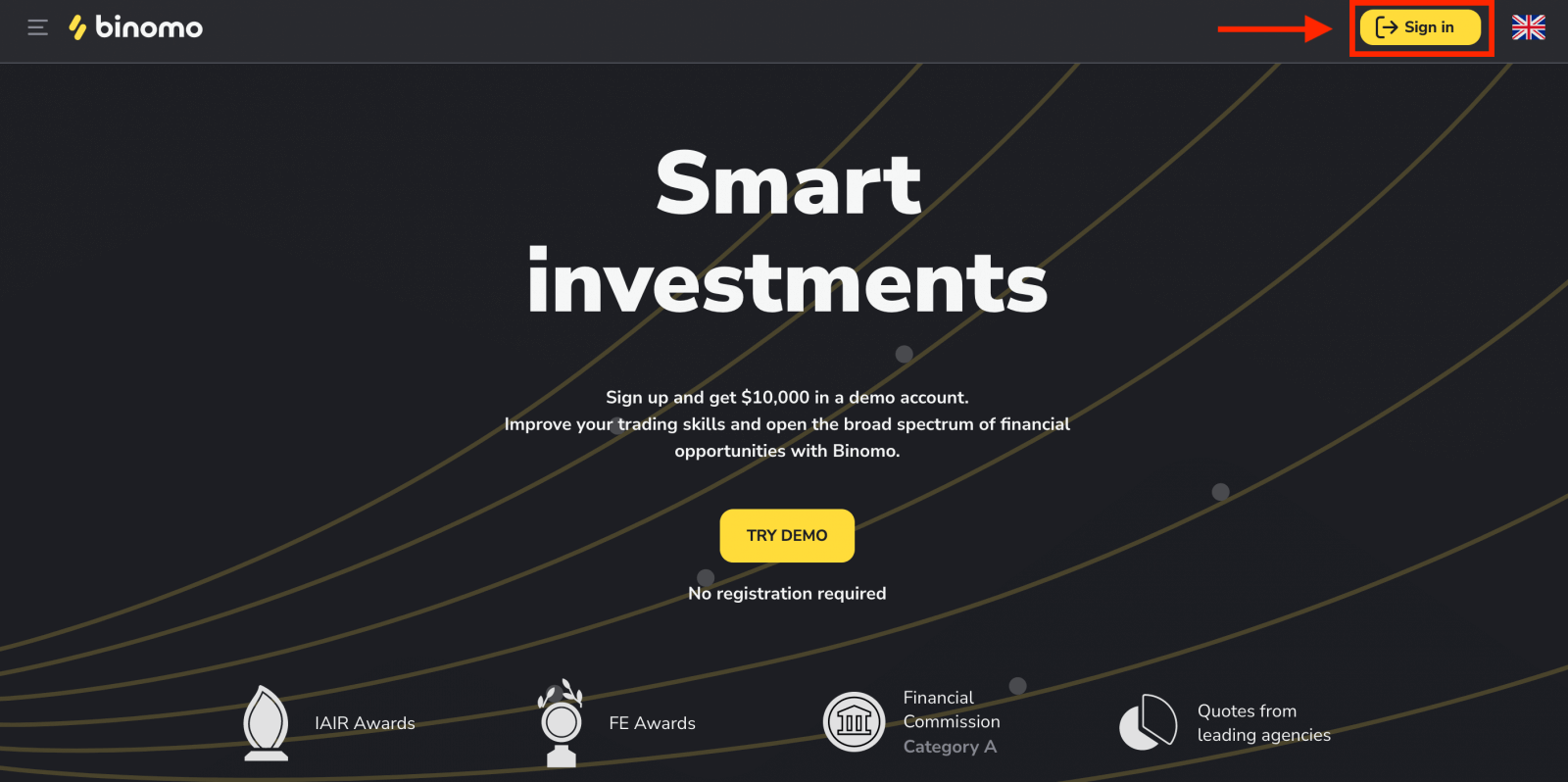
1. Click the “Facebook” button.
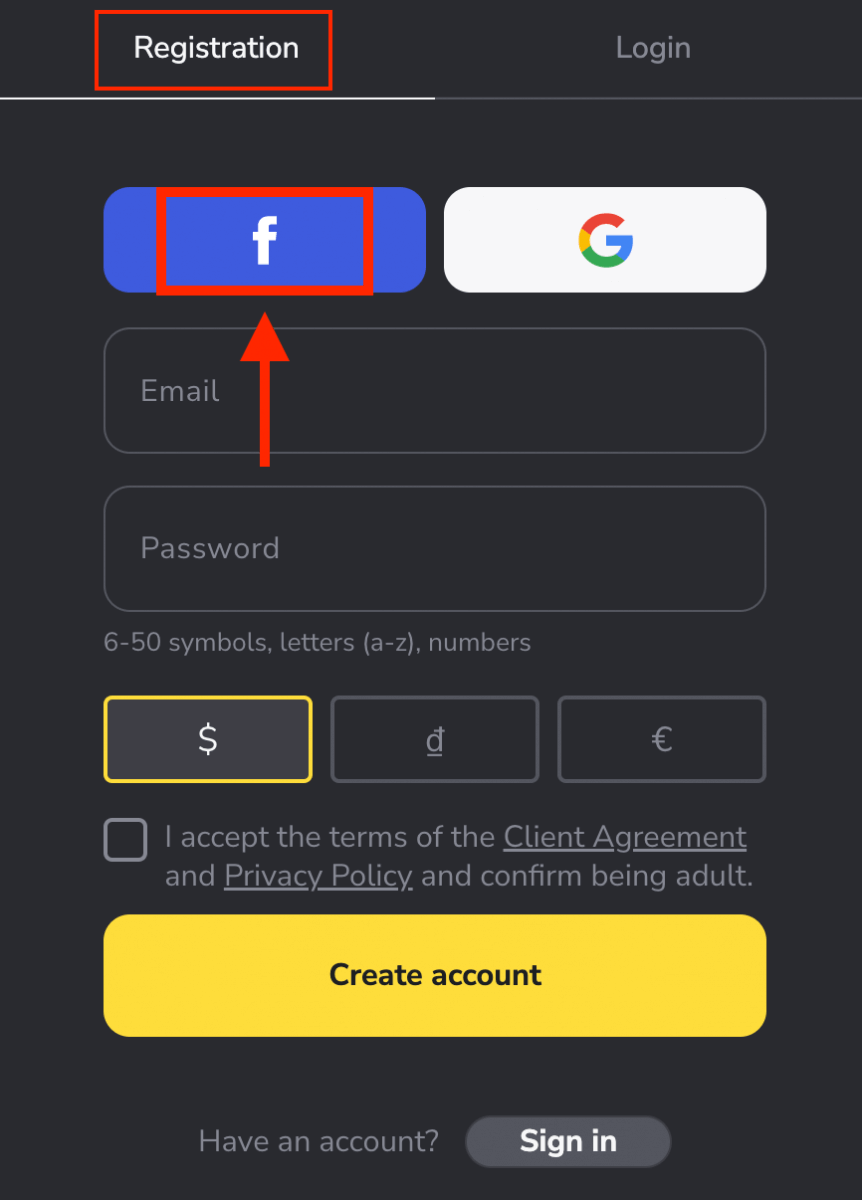
2. Facebook login window will be opened, where you will need to enter your email that you used on Facebook.
3. Enter the password from your Facebook account.
4. Click on “Log In”.
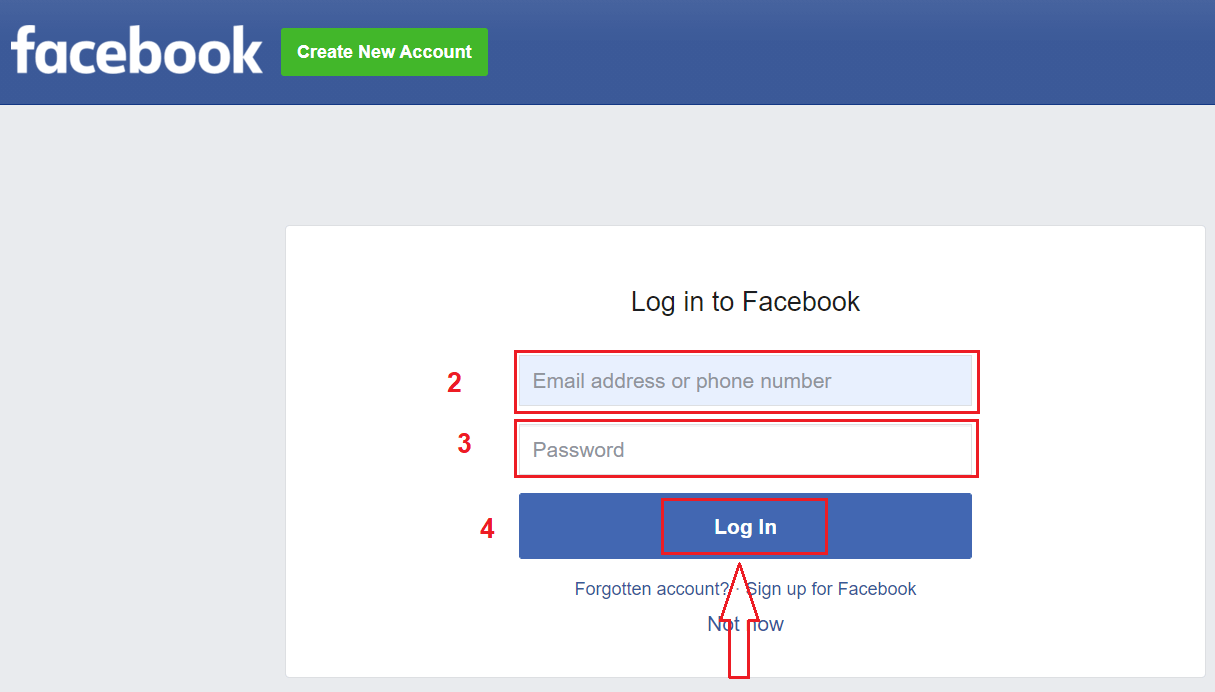
Once you’ve clicked on the “Log in” button, Binomo requests access to Your name and profile picture and email address. Click Continue...
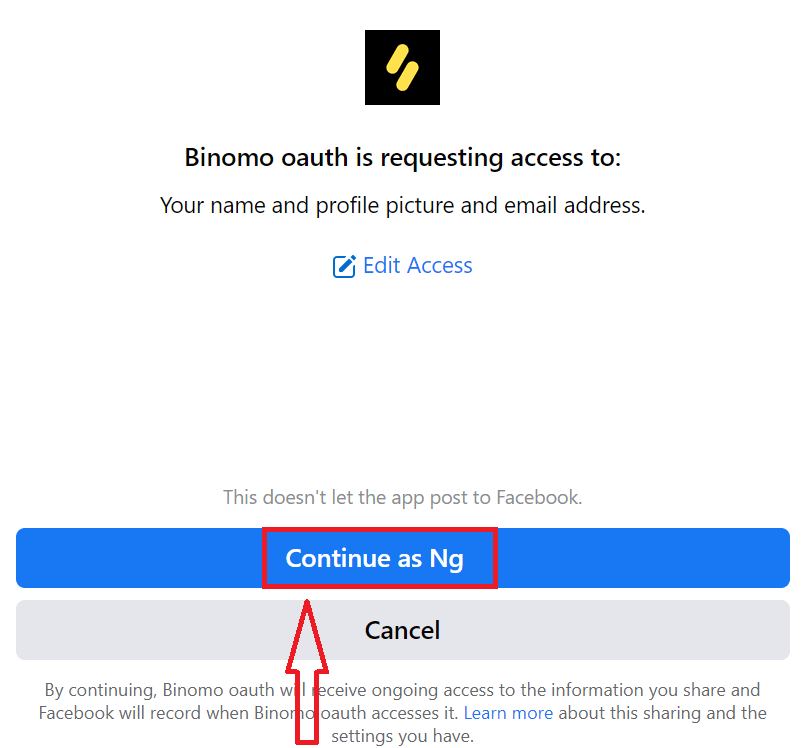
After that, You will be automatically redirected to the Binomo platform. Now you’re an official Binomo trader!
To start Live trading you have to make an investment in your account: How to Deposit on Binomo
Or you don’t want to spend your own funds on trading right away. We offer practice demo accounts, which will let you test investing with virtual funds using real market data.
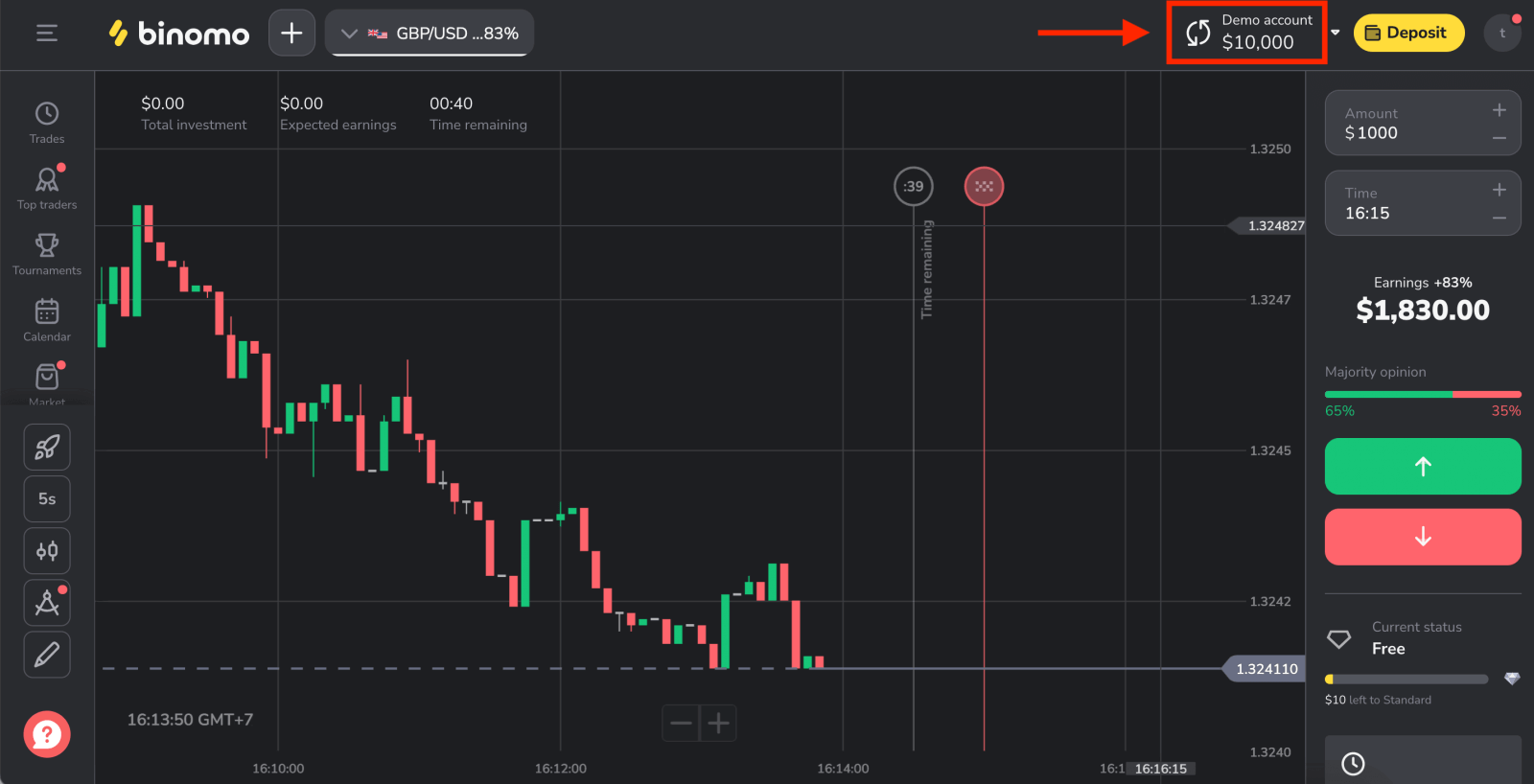
How to Register a Binomo account via Google
Binomo is available for registration using a Google account. Here you also need authorization for your Google account.1. Click on the corresponding button in the registration form.
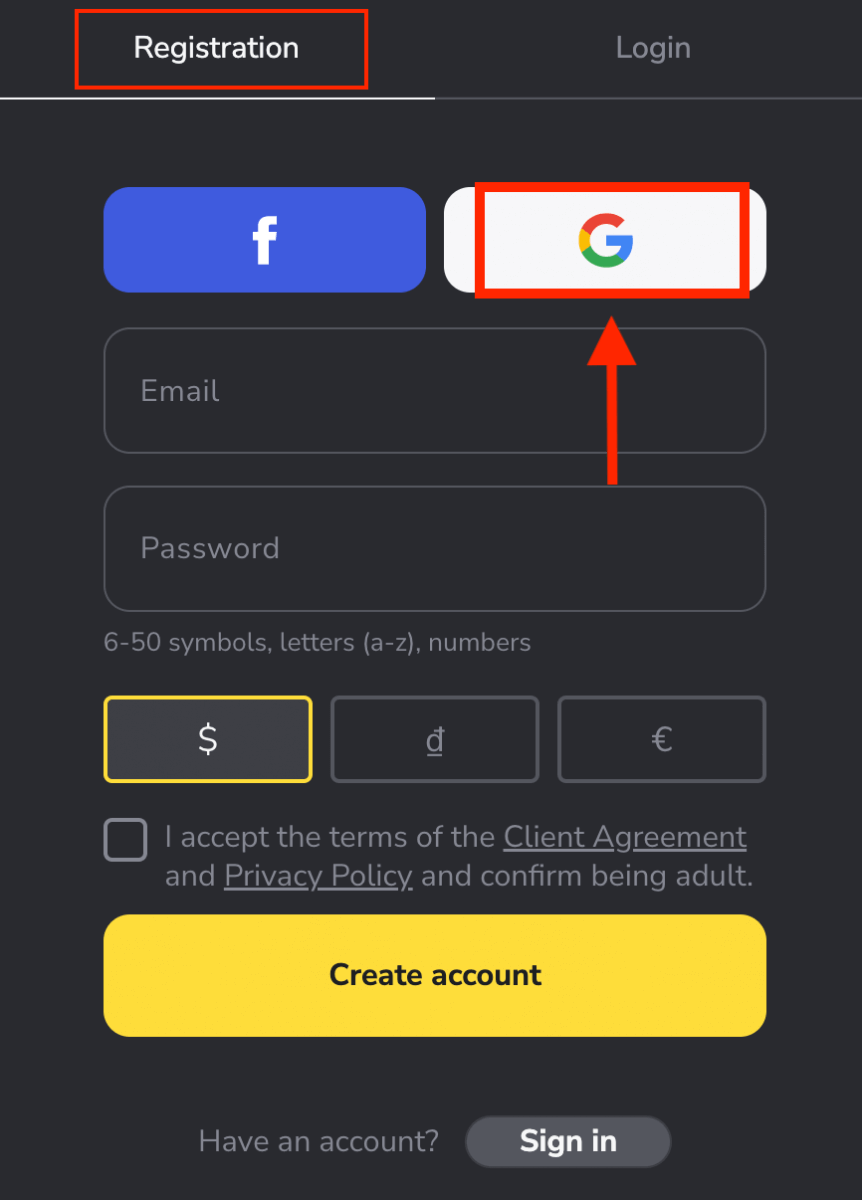
2. In the new window that opens, enter your phone number or email and click “Next”.
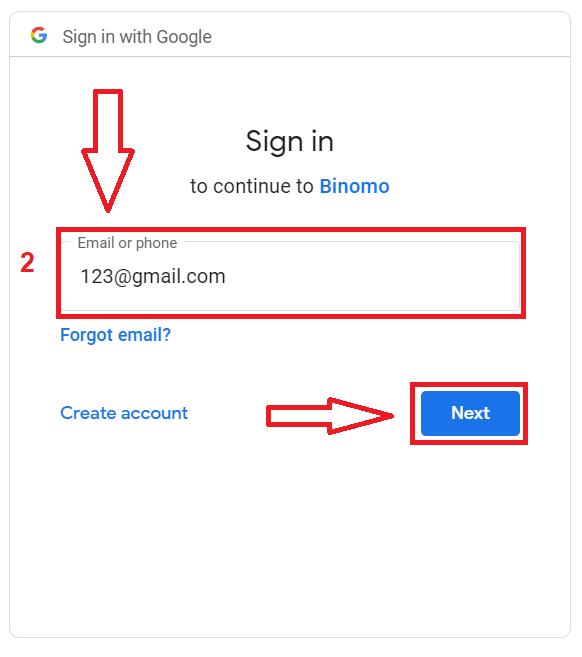
3. Then enter the password for your Google account and click “Next”.
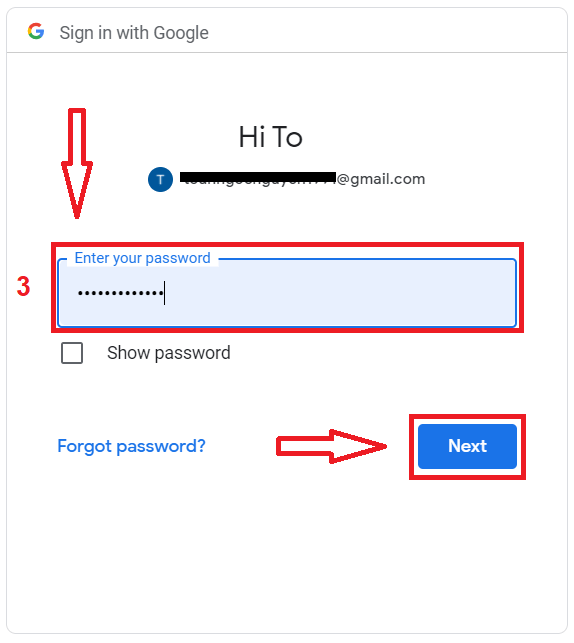
After that, You will be automatically redirected to the Binomo platform. Now you’re an official Binomo trader!
How to Register a Binomo account via Email
1. If you choose to register manually, you can register with your email by clicking on [Sign in] button in the upper right corner page and the tab with the sign-up form will appear.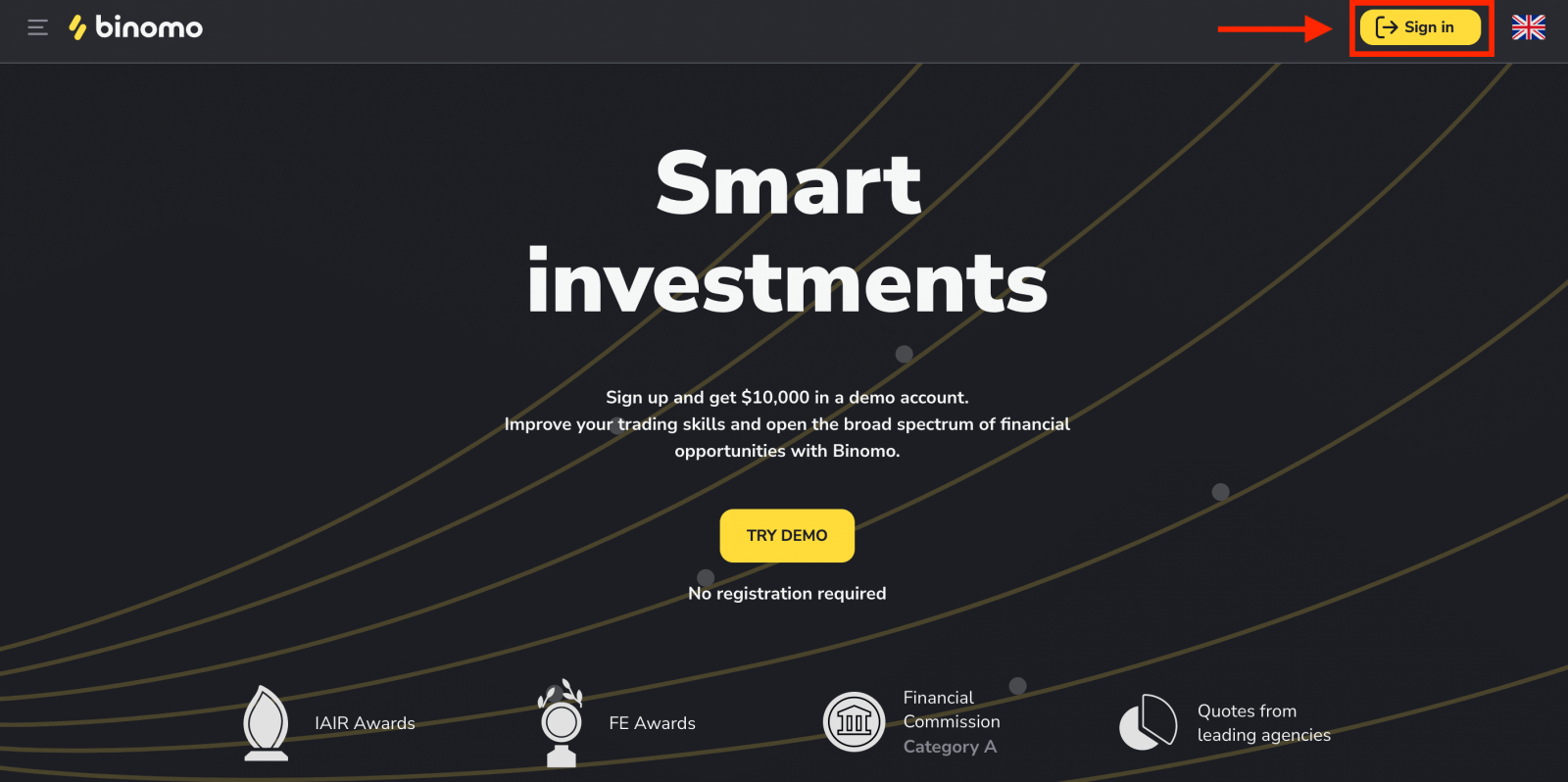
2. You will be asked to fill in the necessary information for the account opening:
- Enter an email address and password.
- Choose the currency of your account for all your trading and deposit operations. You can choose US dollars, euros, or, for most regions, the national currency.
- Read the Client Agreement and Privacy Policy and confirm it by clicking the checkbox.
- Click "Create account".
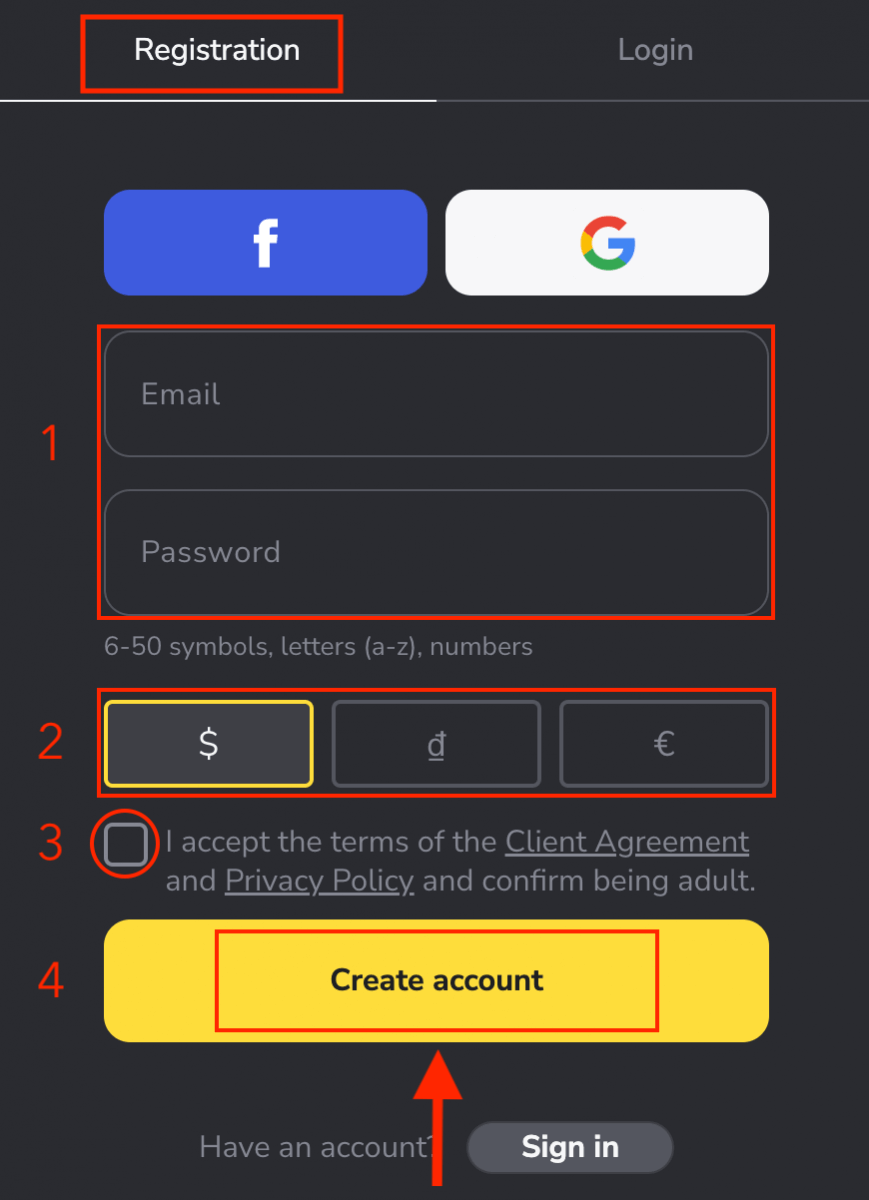
3. After that a confirmation email will be sent to the email address you entered. Confirm your email address to protect your account and unlock more platform capabilities, click the "Confirm email" button.
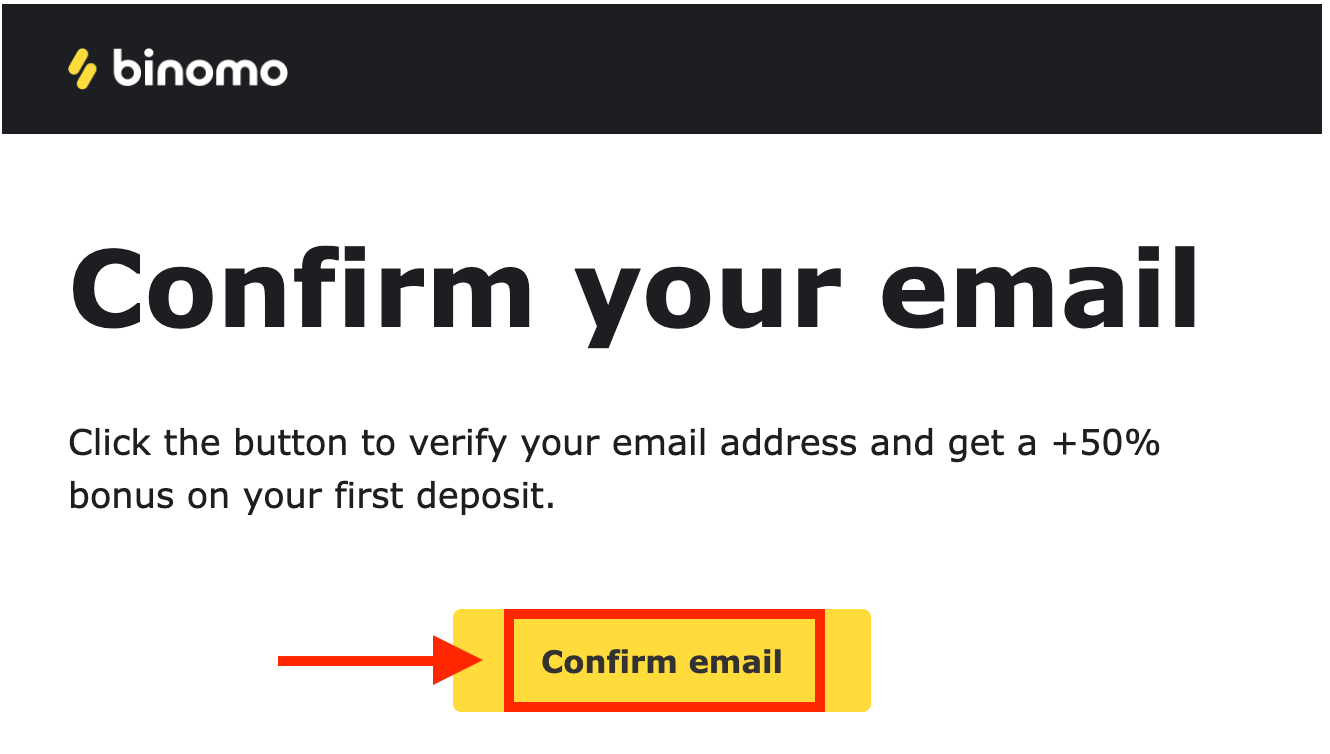
4. Congratulation! You have registered successfully and your email is verified.
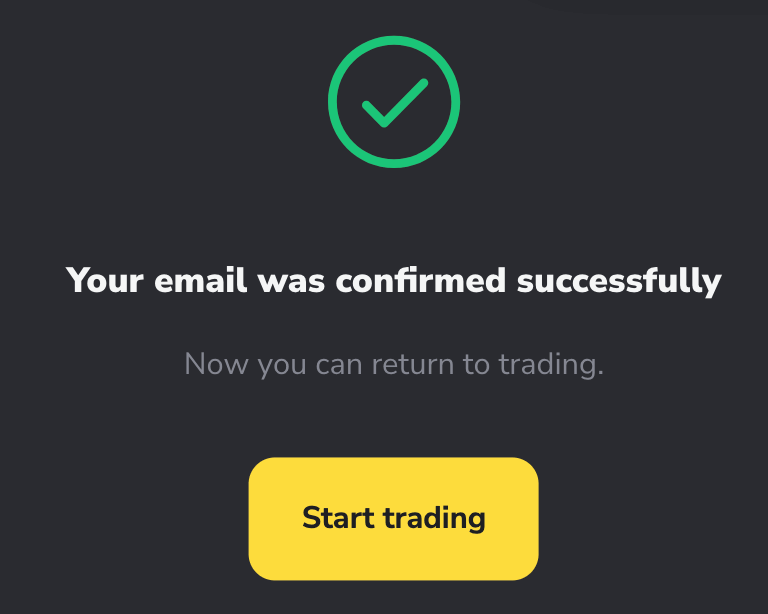
Now you’re a Binomo trader, you have $10,000 in your Demo Account, and you can also trade on a real or tournament account after depositing How to Deposit on Binomo.
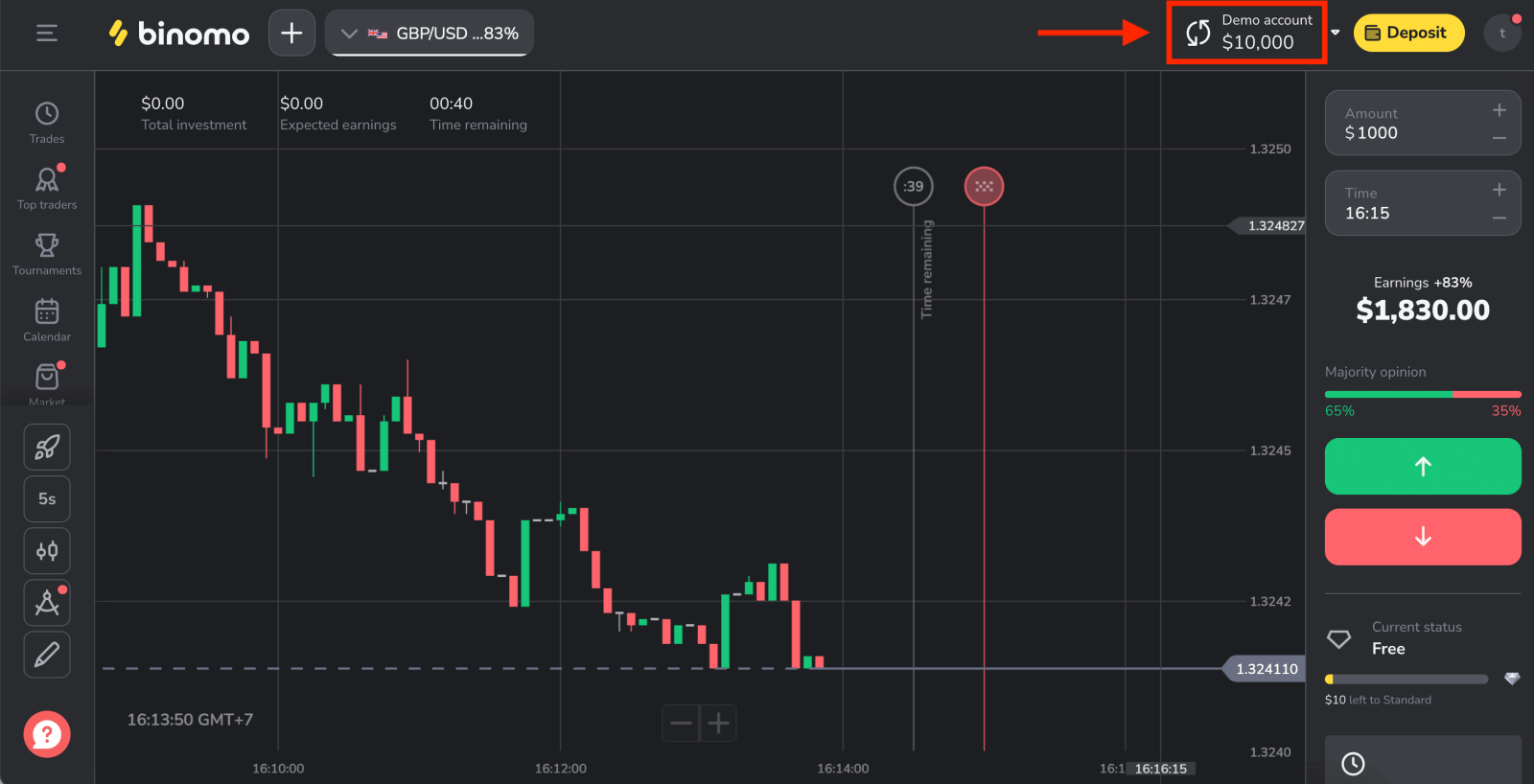
Register Binomo account on Mobile Web
If you want to trade on the mobile web of Binomo trading platform, you can easily do it. Initially, open up your browser on your mobile device. Go to the Binomo main page.
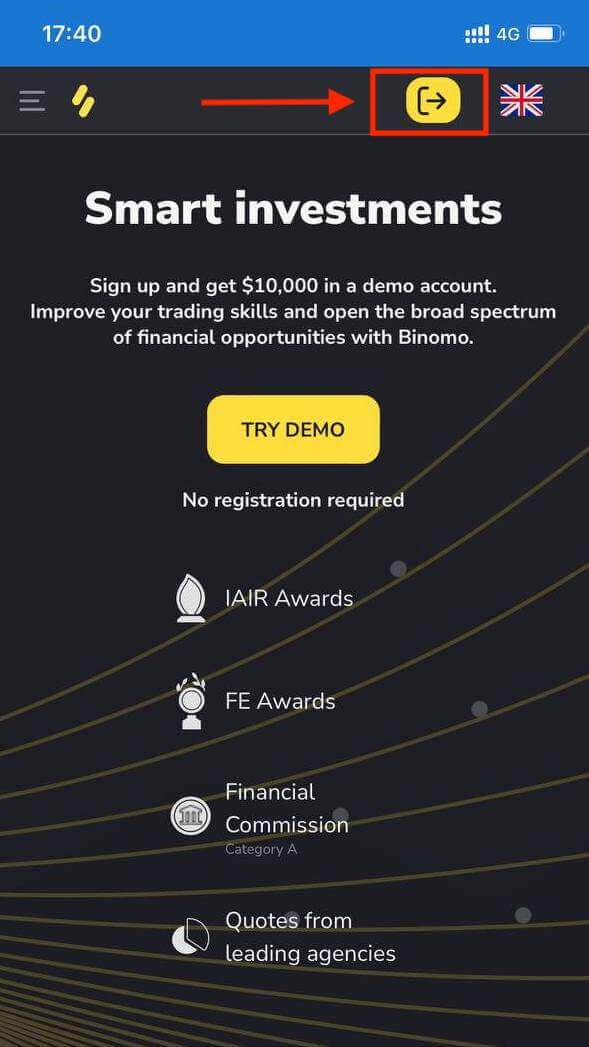
Binomo also offers registration by Google and Facebook on mobile devices. It is also one of the ways for opening an account on Binomo or registering manually with your email address.
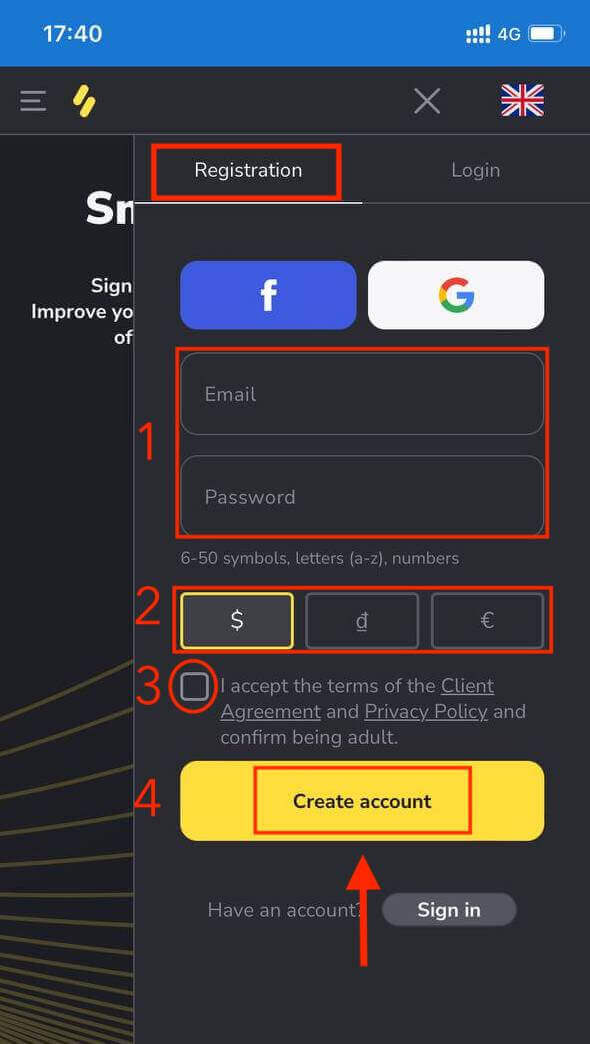
Congratulations! Your registration is finished! Now you are able to trade from the mobile web version of the platform. The mobile web version of the trading platform is exactly the same as the regular web version of it. Consequently, there won’t be any problems with trading and transferring funds.
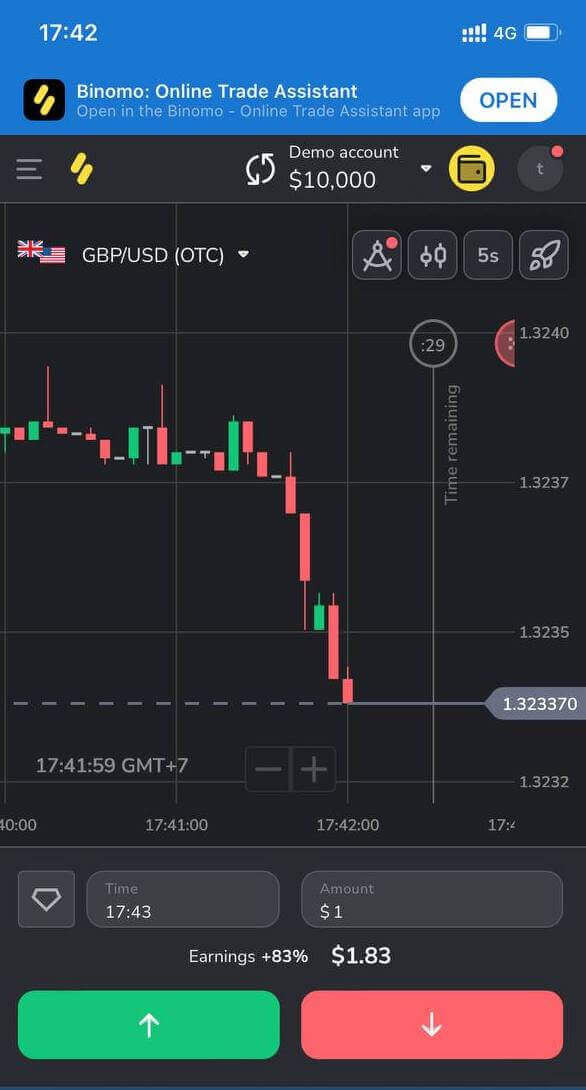
Register a new account in Binomo app Android
If you have an Android mobile device you will need to download the official Binomo app from Google Play or here. Simply search for “Binomo - Mobile Trading Online” and download it on your device.Binomo trading app for Android is considered to be the best app for online trading. Thus, it has a high rating in the store.
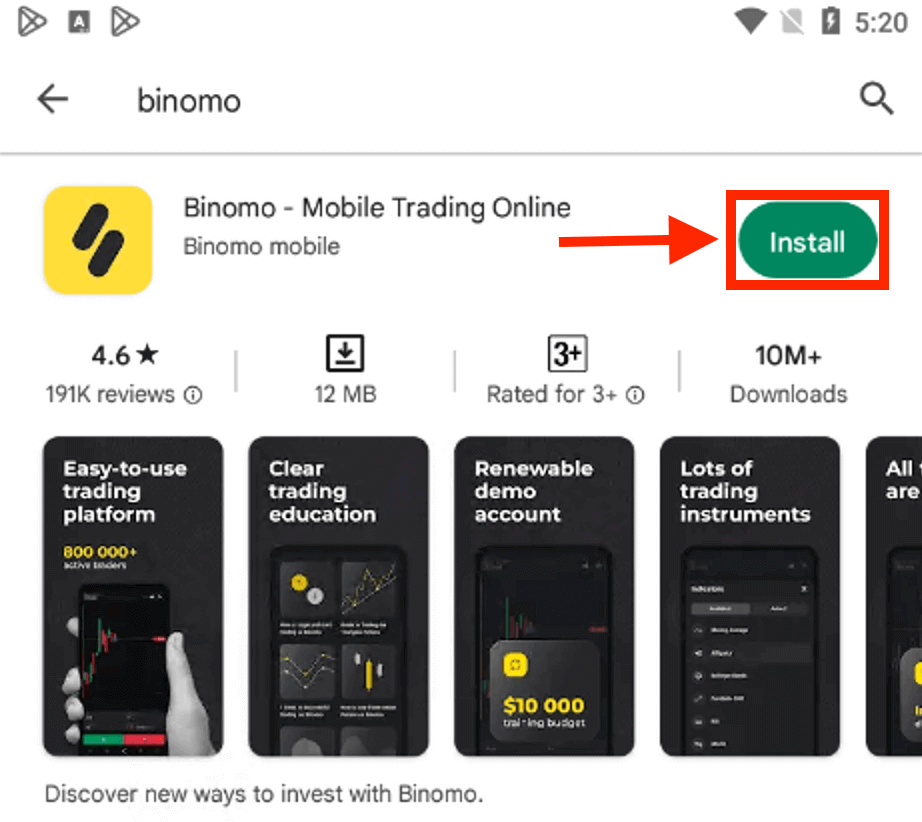
It is pretty simple to register through Android App by following these easy steps:
- Enter your email address.
- Enter a new password.
- Click the "Sign up" yellow button.
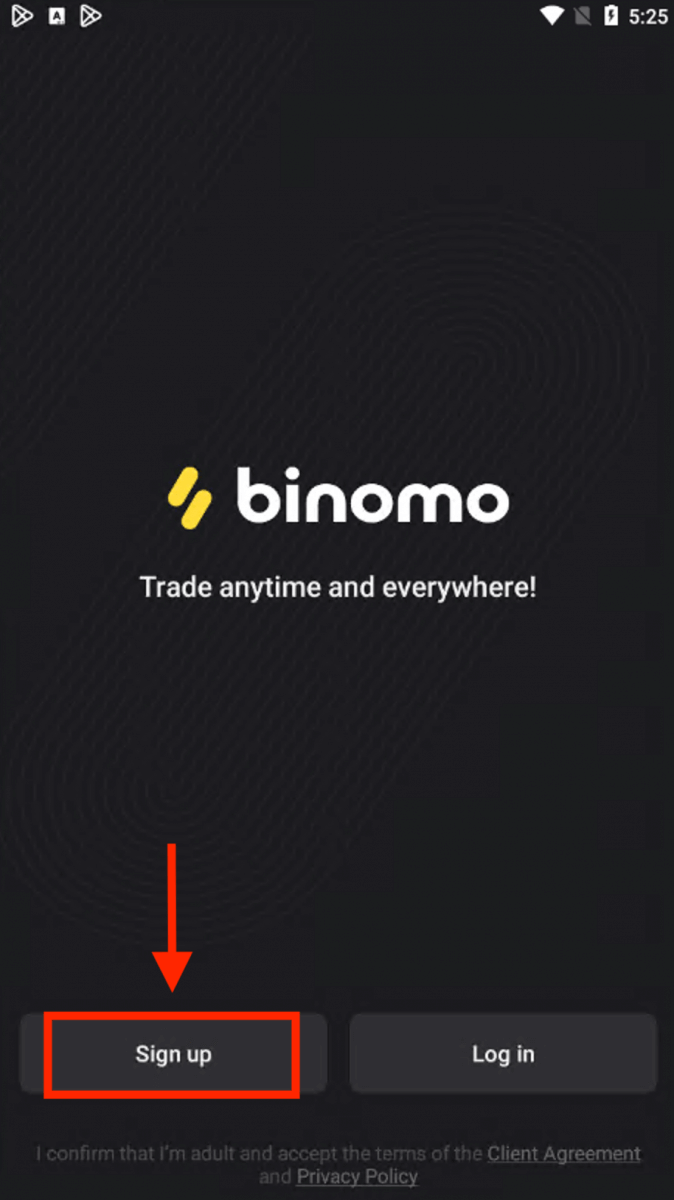
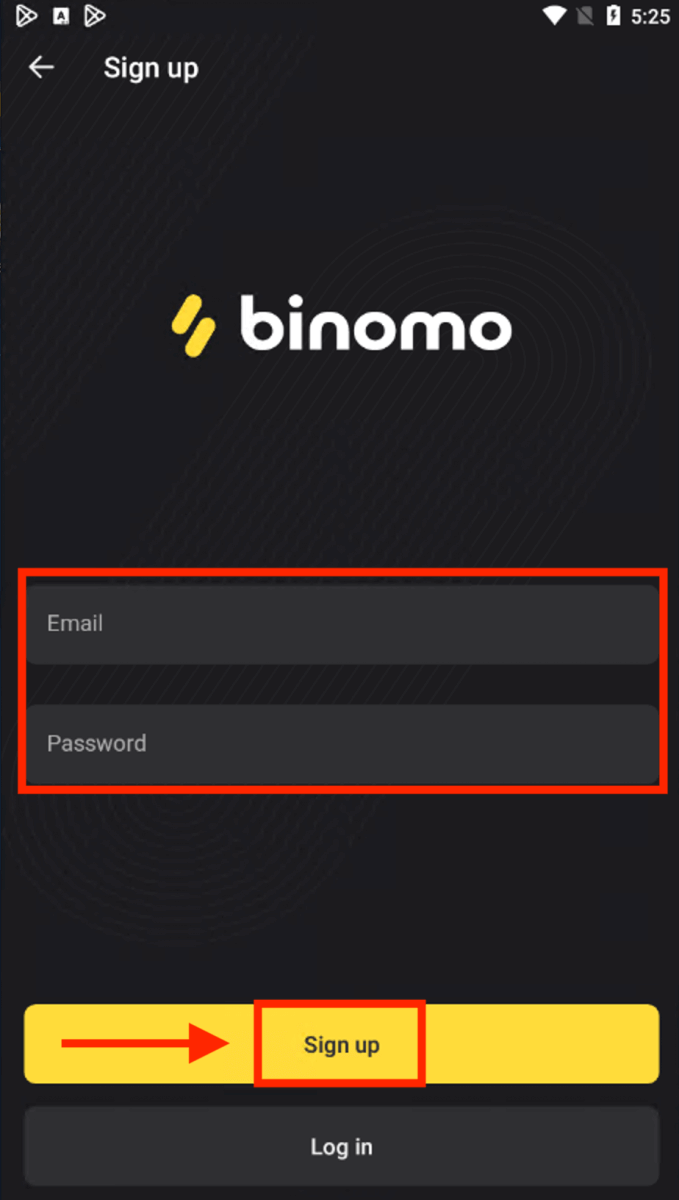
Displaying a new page after successful registration, now you can trade Binimo on an Android mobile device.
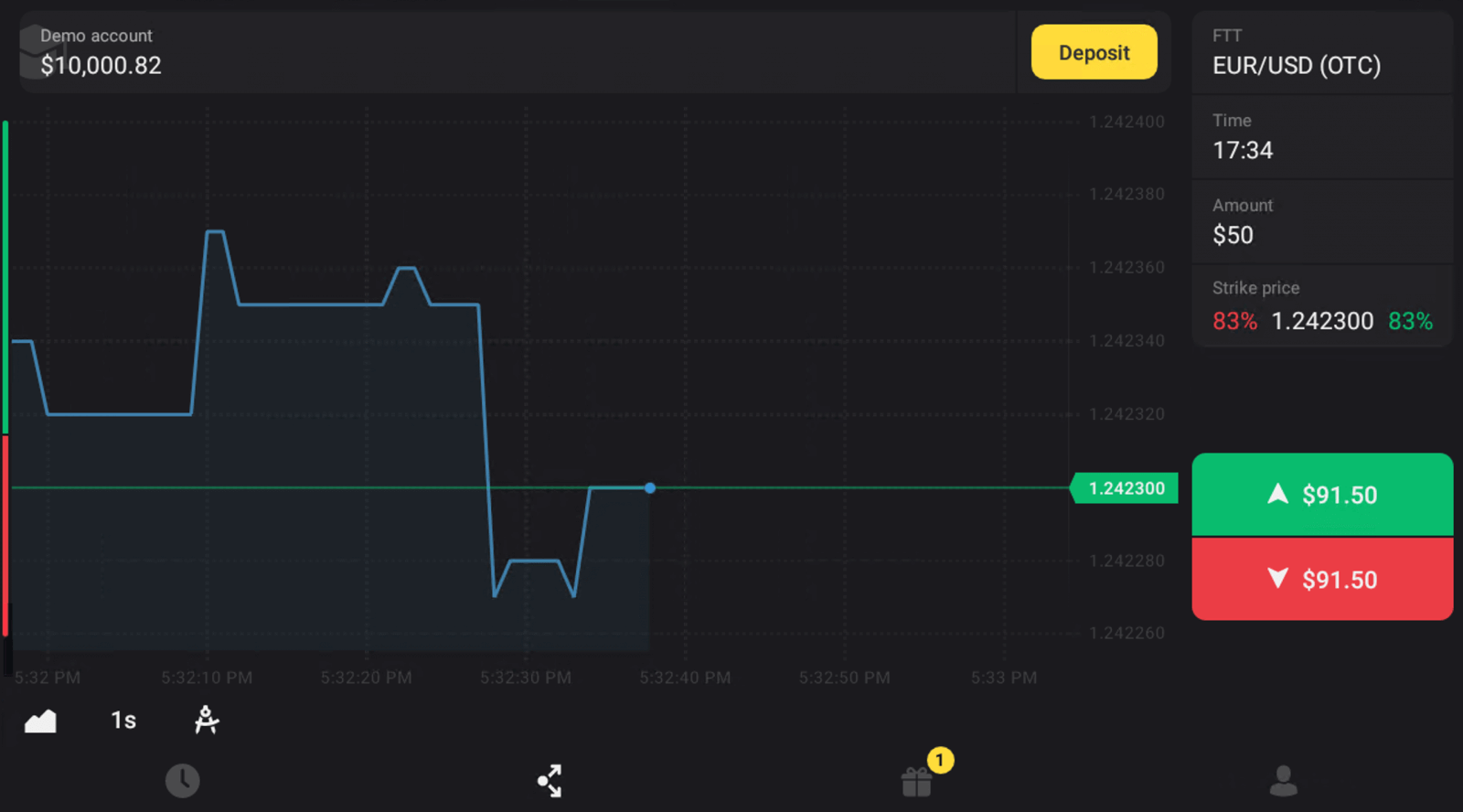
Register a new account in Binomo app iOS
If you have an iOS device you will need to download the Binomo app from App Store or click here and search for “Binomo: Online Trade Assistant” to install it on your iPhone or iPad.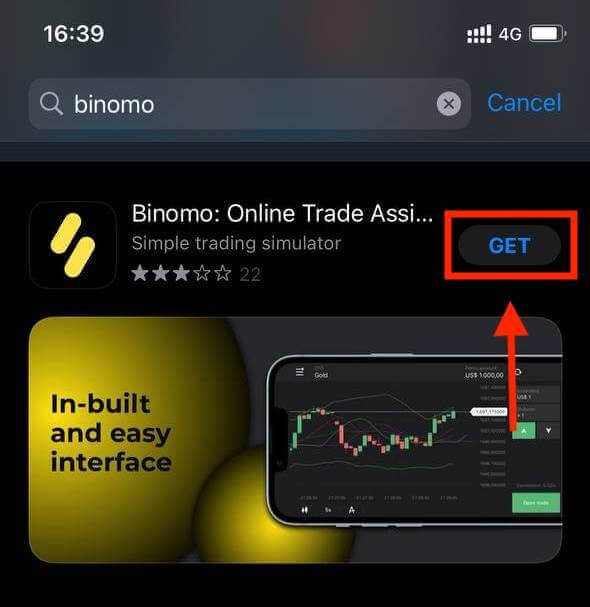
Registering a Binomo account on an iOS device is also available. Click the "Sign up" yellow button.
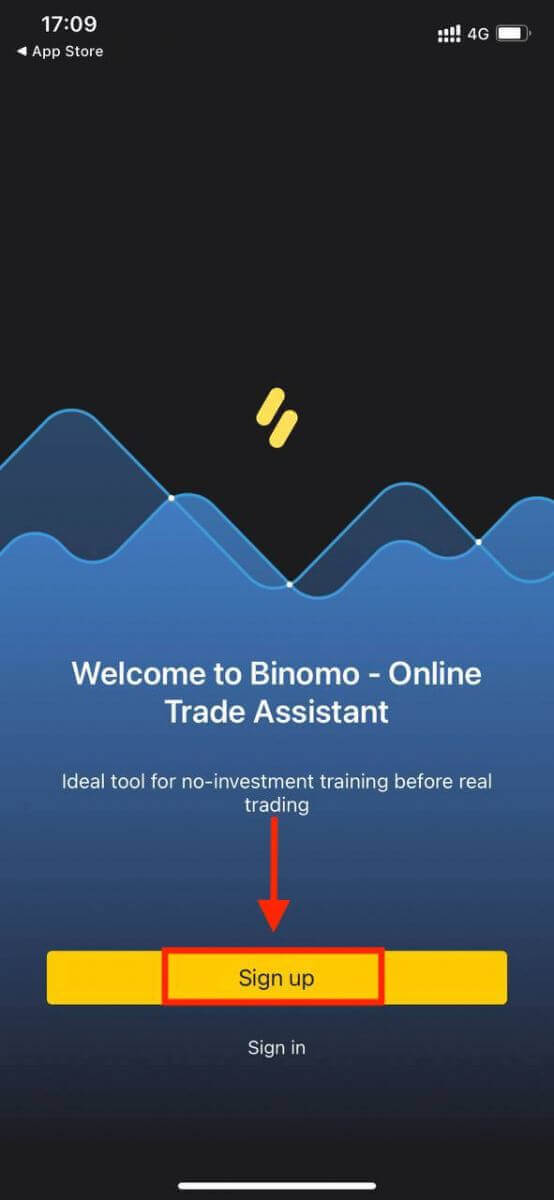
- Enter your email address and new password.
- Select the currency of the account.
- Click the "Sign up" yellow button.
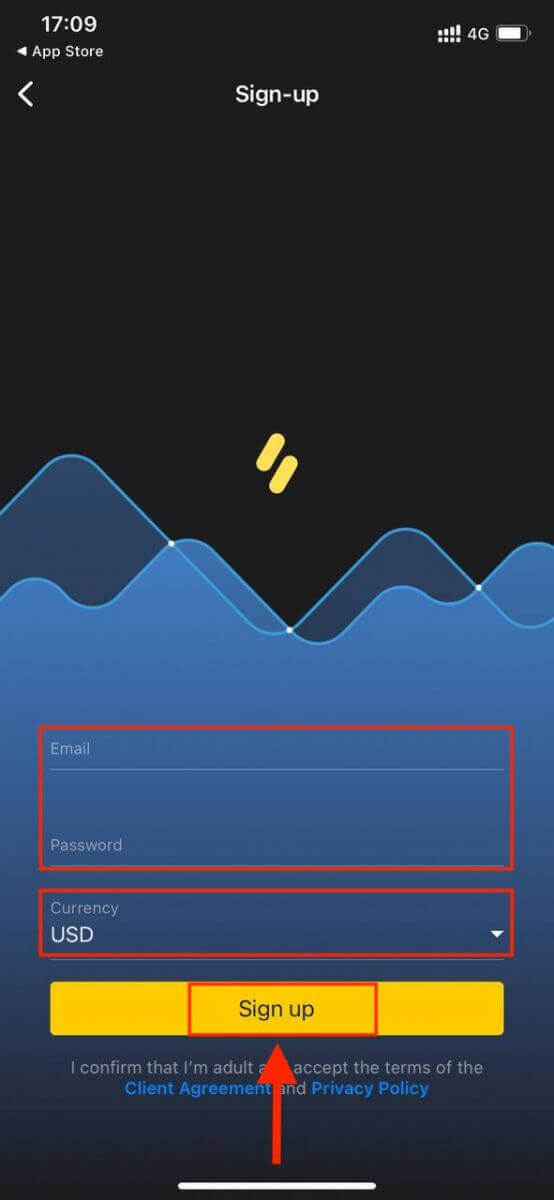
Now you can trade Binomo on your iPhone or iPad.
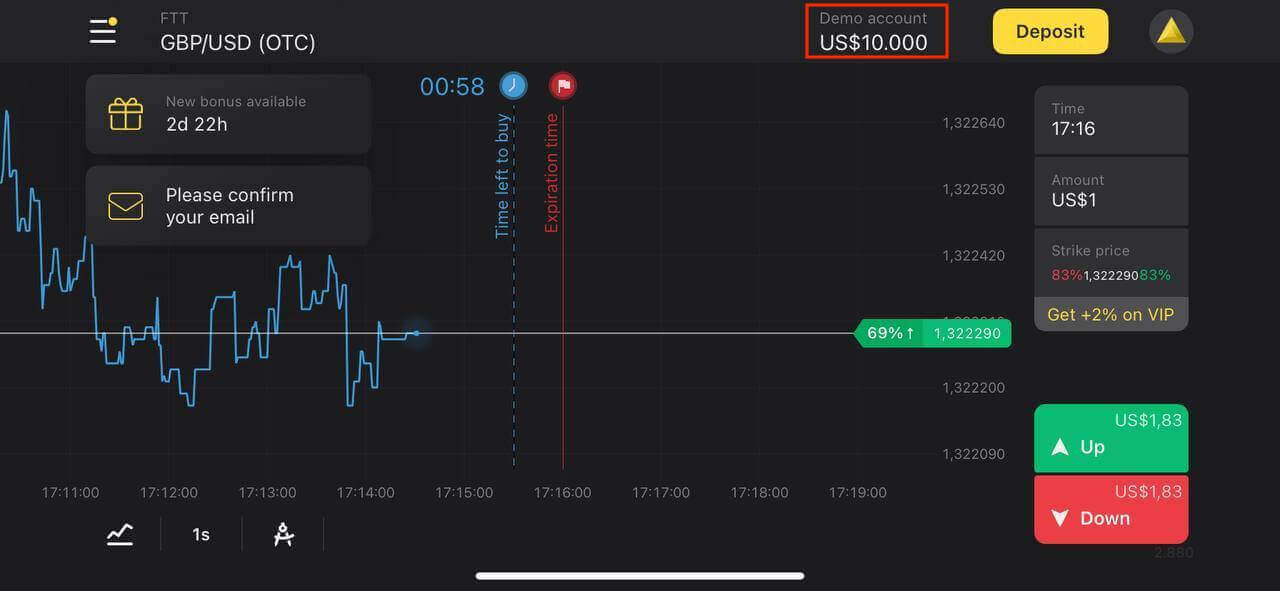
Frequently Asked Questions (FAQ)
Why should I confirm my email?
Confirming your email comes with a few advantages:1. Security of an account. Once your email is confirmed, you can easily restore your password, write to our Support Team, or to block your account if necessary. It will also ensure the security of your account and help prevent fraudsters from accessing it.
2. Gifts and promotions. We’ll notify you about new competitions, bonuses, and promo codes so you won’t miss out on anything.
3. News and educational materials. We always try to improve our platform, and when we add something new – we inform you. We also send unique training materials: strategies, tips, expert comments.
What types of account statuses are available on the platform?
There are 4 types of statuses on the platform: Free, Standard, Gold, and VIP.
- A Free status is available to all registered users. With this status, you can trade on the demo account with virtual funds.
- To get a Standard status, deposit a total of $10 (or an equivalent amount in your account currency).
- To get a Gold status, deposit a total of $500 (or an equivalent amount in your account currency).
- To get a VIP status, deposit a total of $1000 (or an equivalent amount in your account currency) and confirm your phone number.
Can relatives register on the website and trade from the same device?
Members of the same family can trade on Binomo but only on different accounts and from different devices and IP addresses.What’s a demo account?
Once you sign up on the platform, you get access to the $10,000.00 demo account (or an equivalent amount in your account currency).A demo account is a practice account that allows you to conclude trades on a real-time chart without investments. It helps you get familiar with the platform, practice new strategies, and try out different mechanics before switching to a real account. You can switch between your demo and real accounts at any time.
Note. The funds on the demo account are not real. You can increase them by concluding successful trades or replenishing them if they run out, but you cannot withdraw them.
How to start Trading in Binomo
What is an asset in Binomo
An asset is a financial instrument used for trading. All trades are based on the price dynamic of a chosen asset. There are different types of assets: goods (GOLD, SILVER), equity securities (Apple, Google), currency pairs (EUR/USD), and indices (CAC40, AES).
To choose an asset you want to trade on, follow these steps:
1. Click on the asset section in the top left corner of the platform to see what assets are available for your account type.
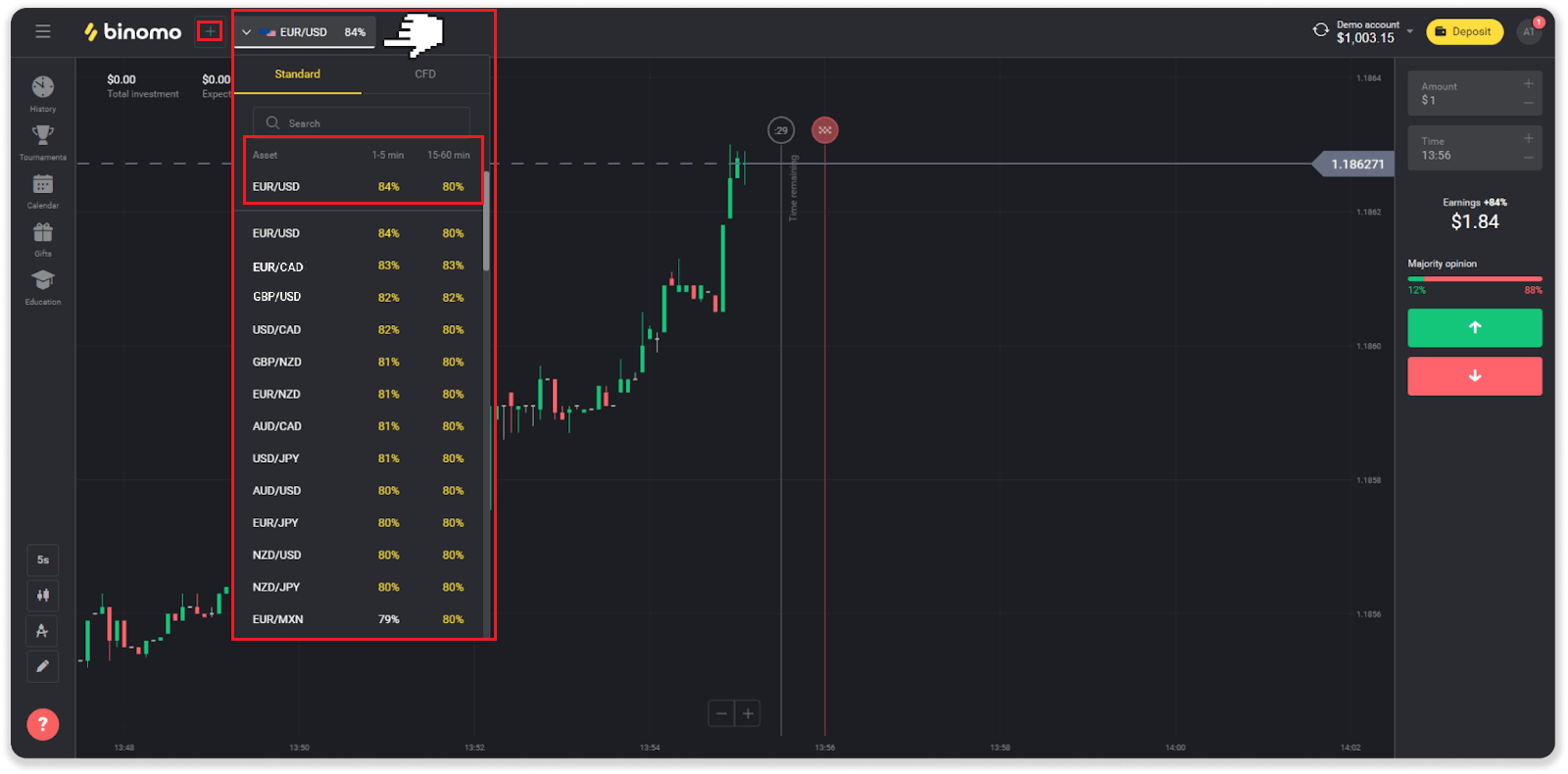
2. You can scroll through the list of assets. The assets that are available to you are colored white. Click on the assest to trade on it.
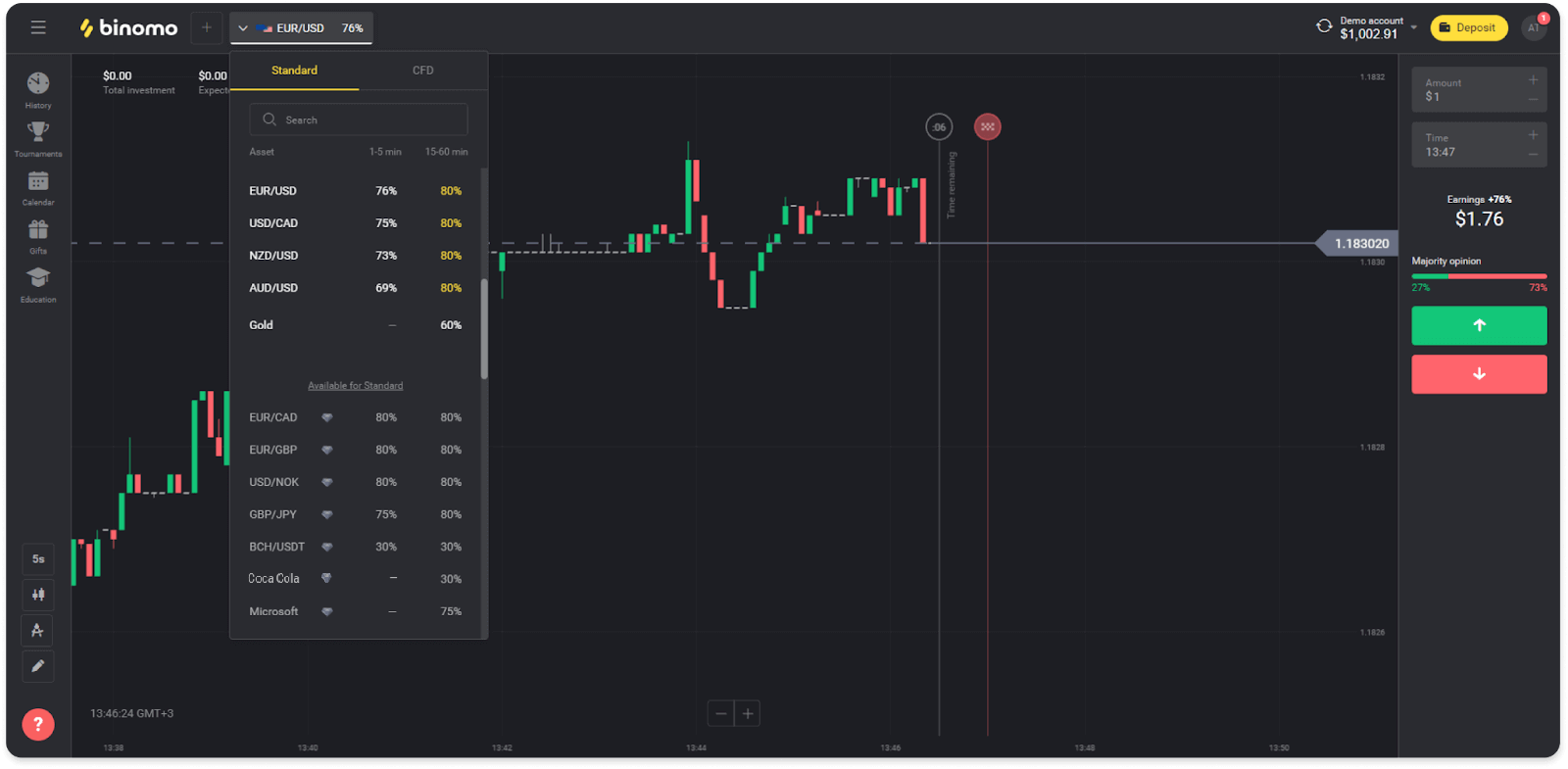
3. If you’re using the web version of a platform, you can trade on multiple assets at once. Click on the “+” button left from the asset section. The asset you choose will add up.
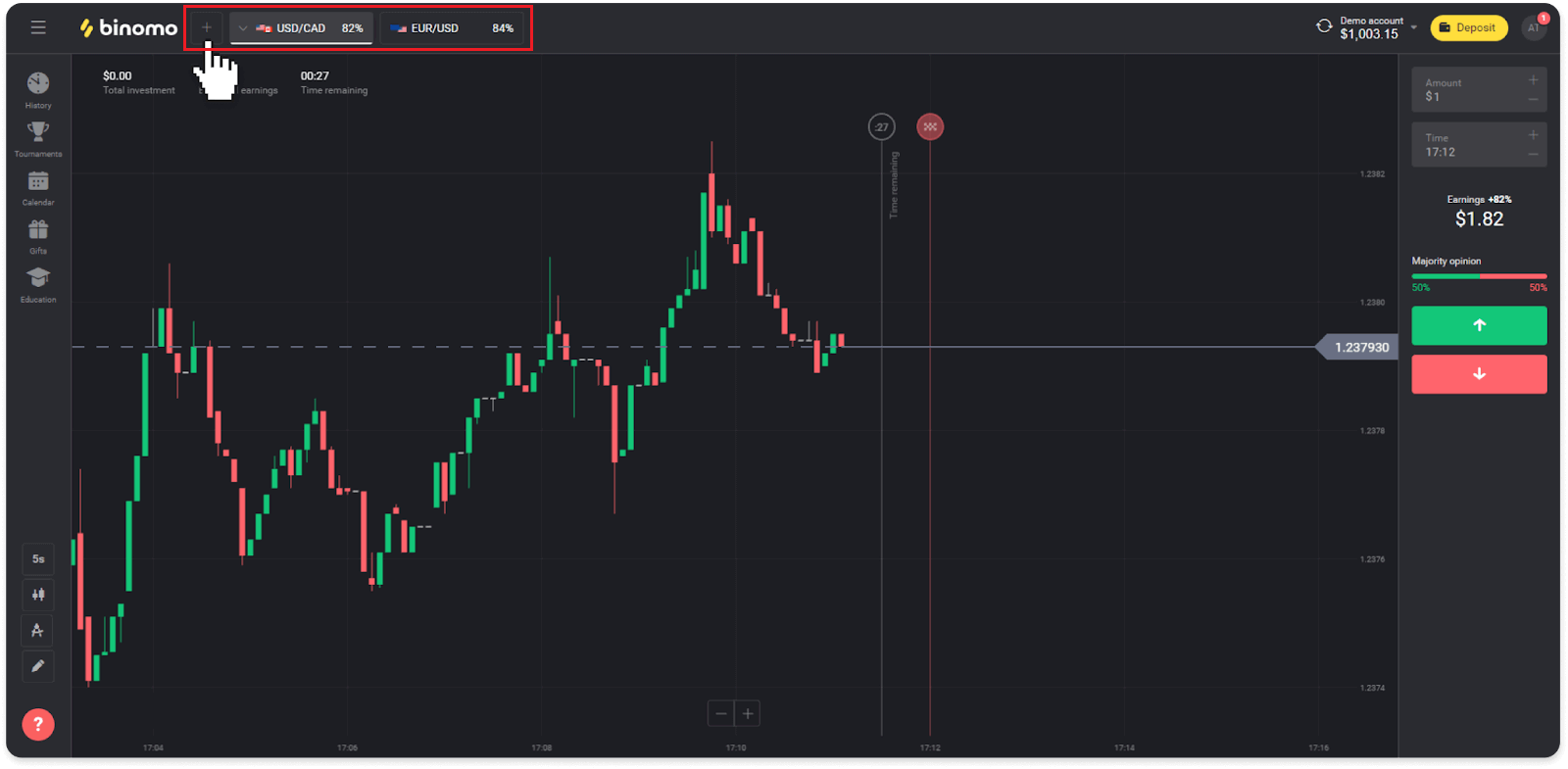
How to open a trade in Binomo
When you trade, you decide whether the price of an asset will go up or down and get additional profit if your forecast is correct.To open a trade, follow these steps:
1. Select an account type. If your goal is to practice trading with virtual funds, choose a demo account. If you’re ready to trade with real funds, choose a real account.
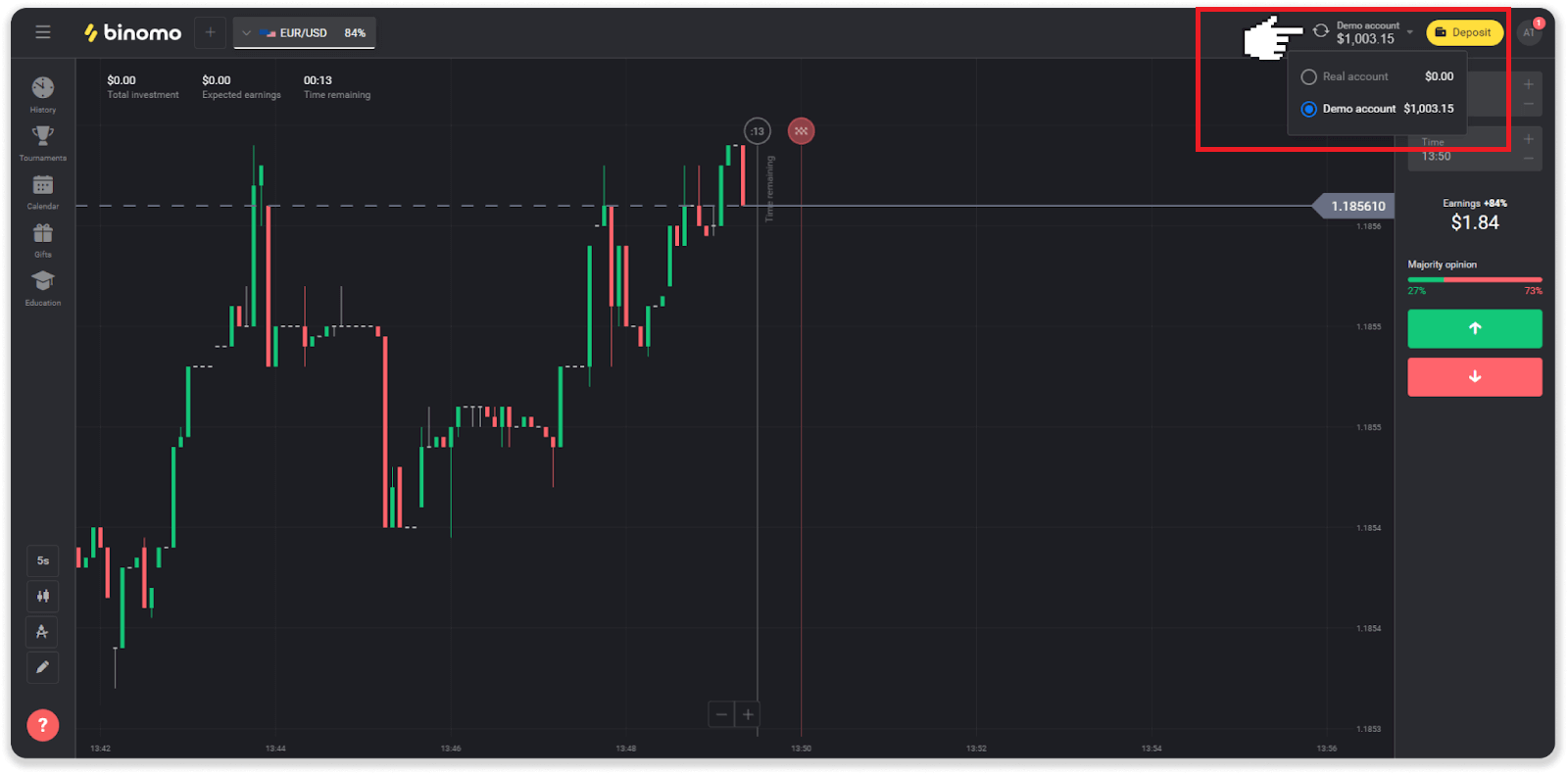
2. Select an asset. The percentage next to the asset determines its profitability. The higher the percentage – the higher your profit in case of success.
Example. If a $10 trade with a profitability of 80% closes with a positive outcome, $18 will be credited to your balance. $10 is your investment, and $8 is a profit.
Some asset’s profitability may vary depending on the expiration time of a trade and throughout the day depending on the market situation.
All trades close with the profitability that was indicated when they were opened.
Please note that the income rate depends on the trading time (short – under 5 minutes or long – over 15 minutes).
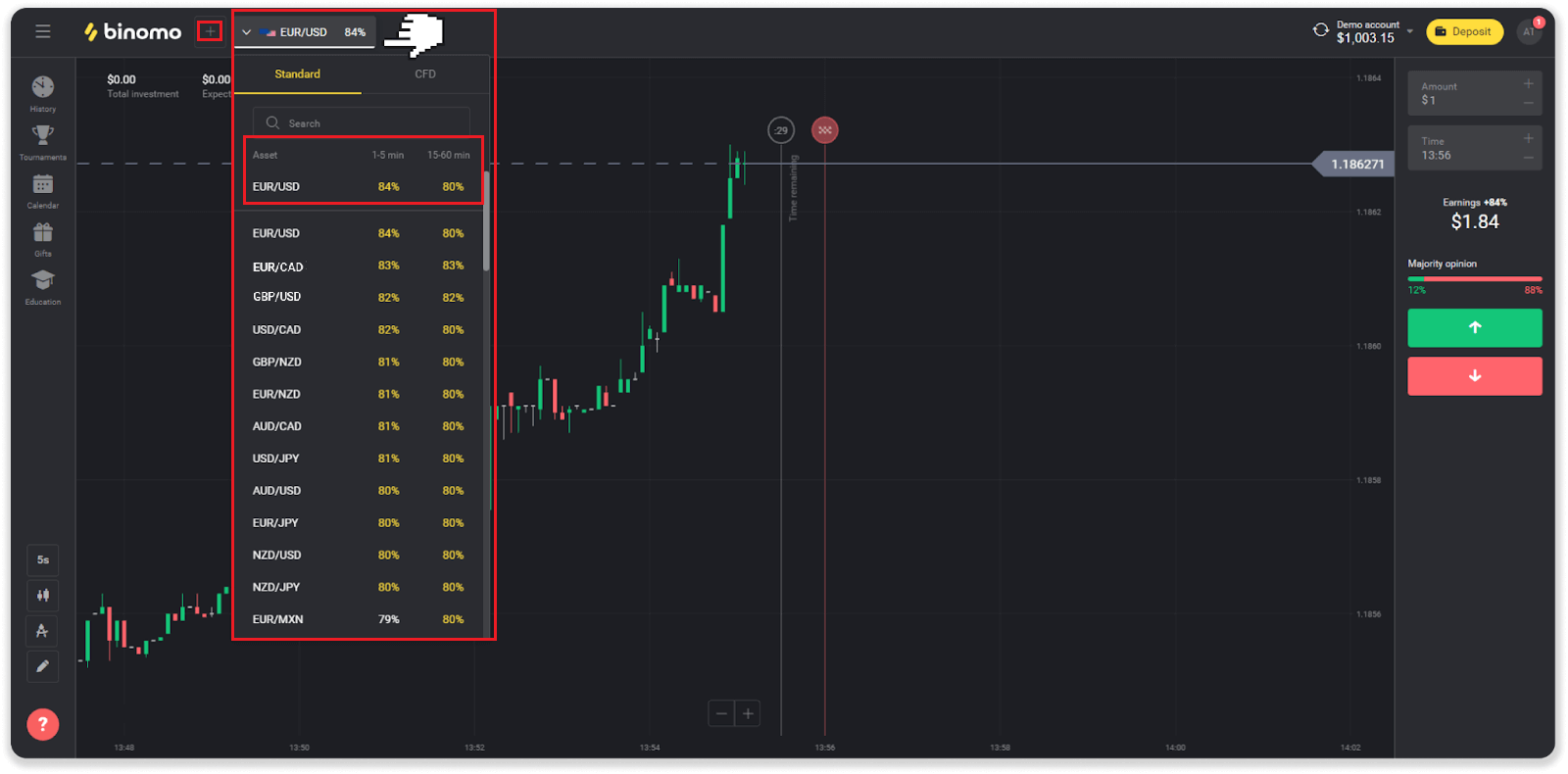
3. Set the amount you’re going to invest. The minimum amount for a trade is $1, the maximum – $1000, or an equivalent in your account currency. We recommend you start with small trades to test the market and get comfortable.
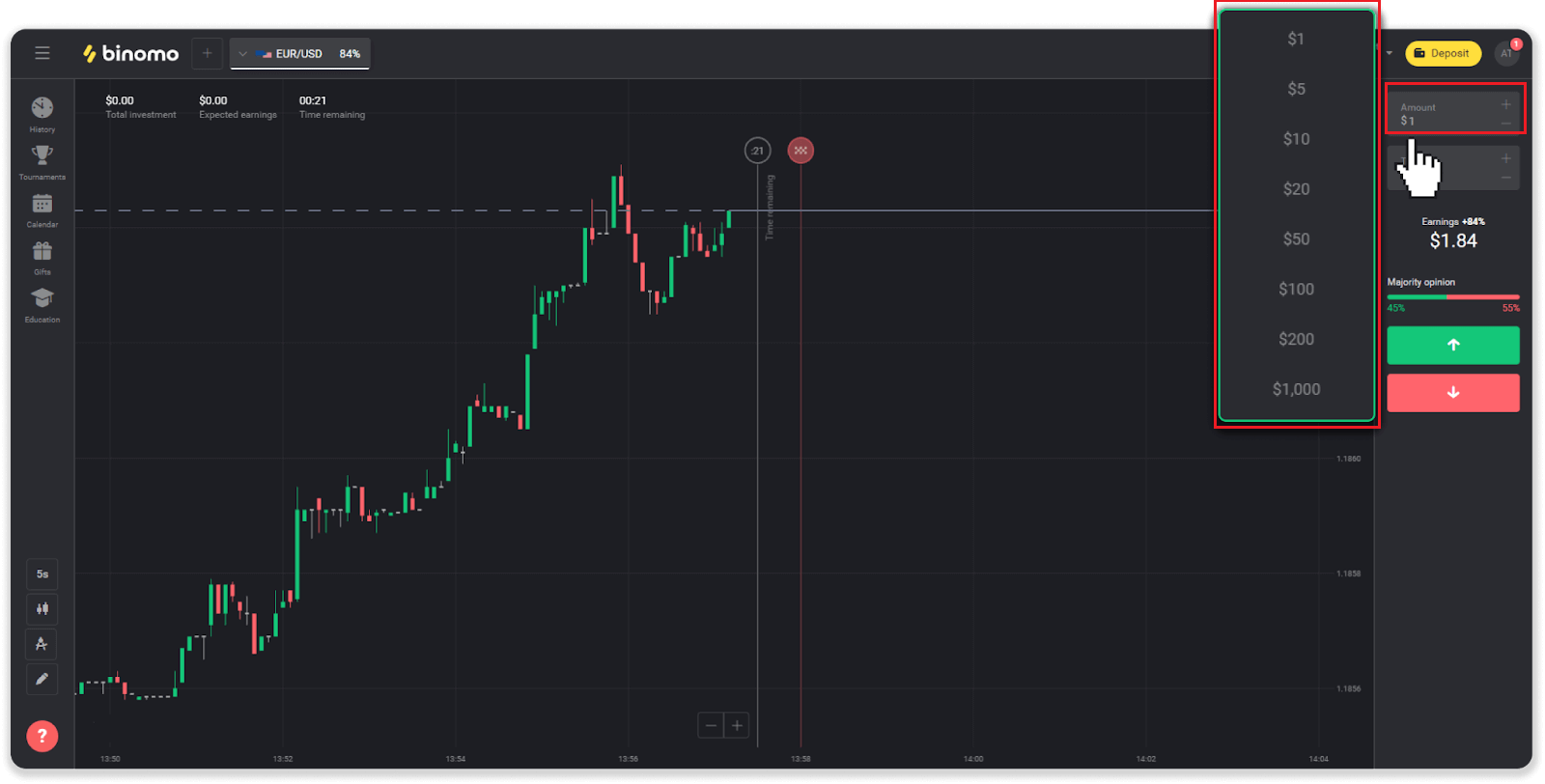
4. Select an expiration time for a trade
Expiration time is the time to end the trade. There’s a lot of expiration time for you to choose: 1 minute, 5 minutes, 15 minutes, etc. It is safer for you to begin with a 5-minute time period, and 1$ for each trading investment.
Please note that you choose the time the trade will close, not its duration.
Example. If you chose 14:45 as your expiration time, the trade would close exactly at 14:45.
Also there’s a line that shows the purchase time for your trade. You should pay attention to this line. It lets you know if you can open another trade. And the red line marks the end of the trade. At that time, you know the trade can get additional funds or can not get.
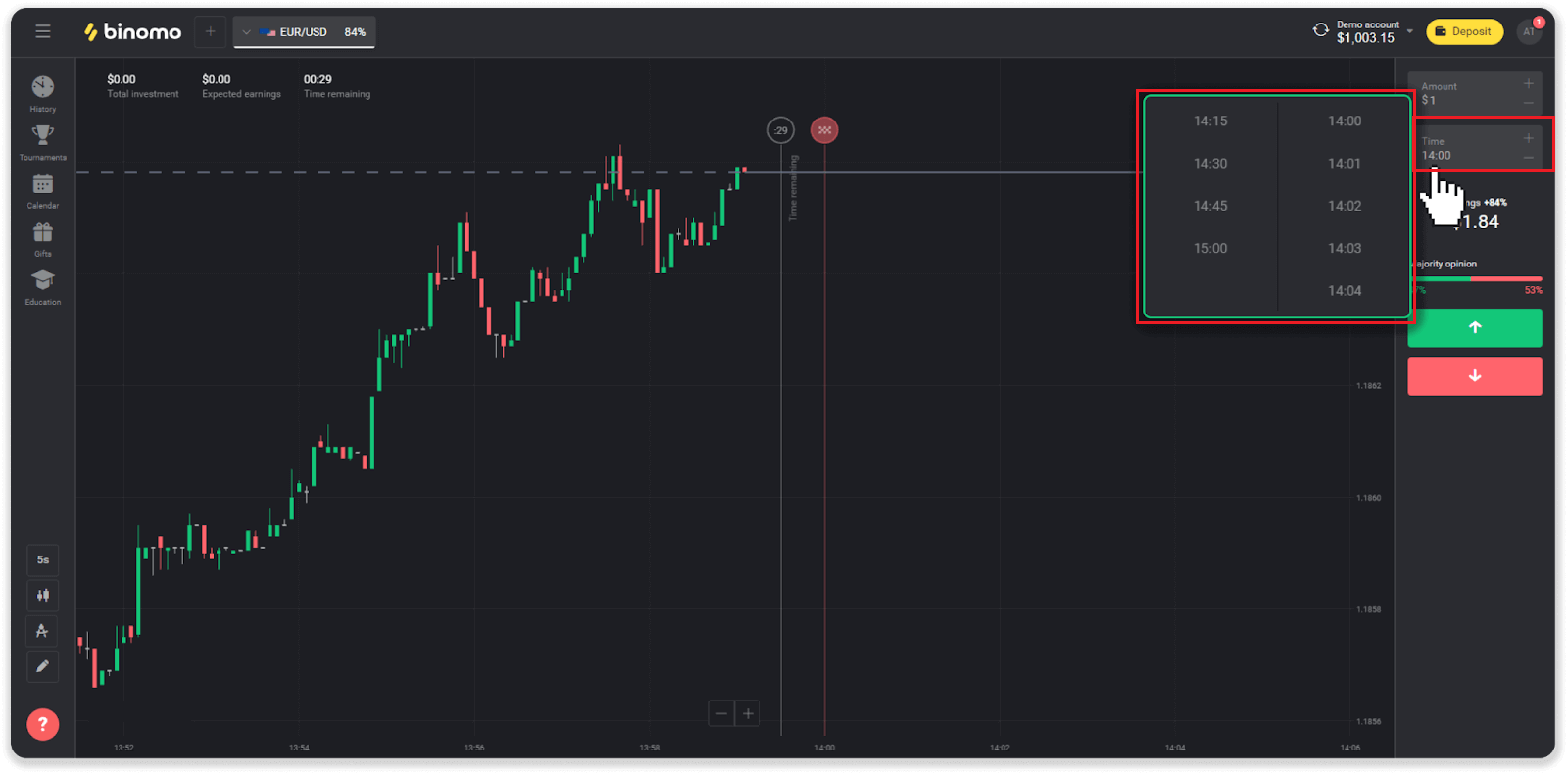
5. Analyze the price movement on the chart and make your forecast. Click on the green button if you think the price of an asset will go up, or the red button if you think it will go down.
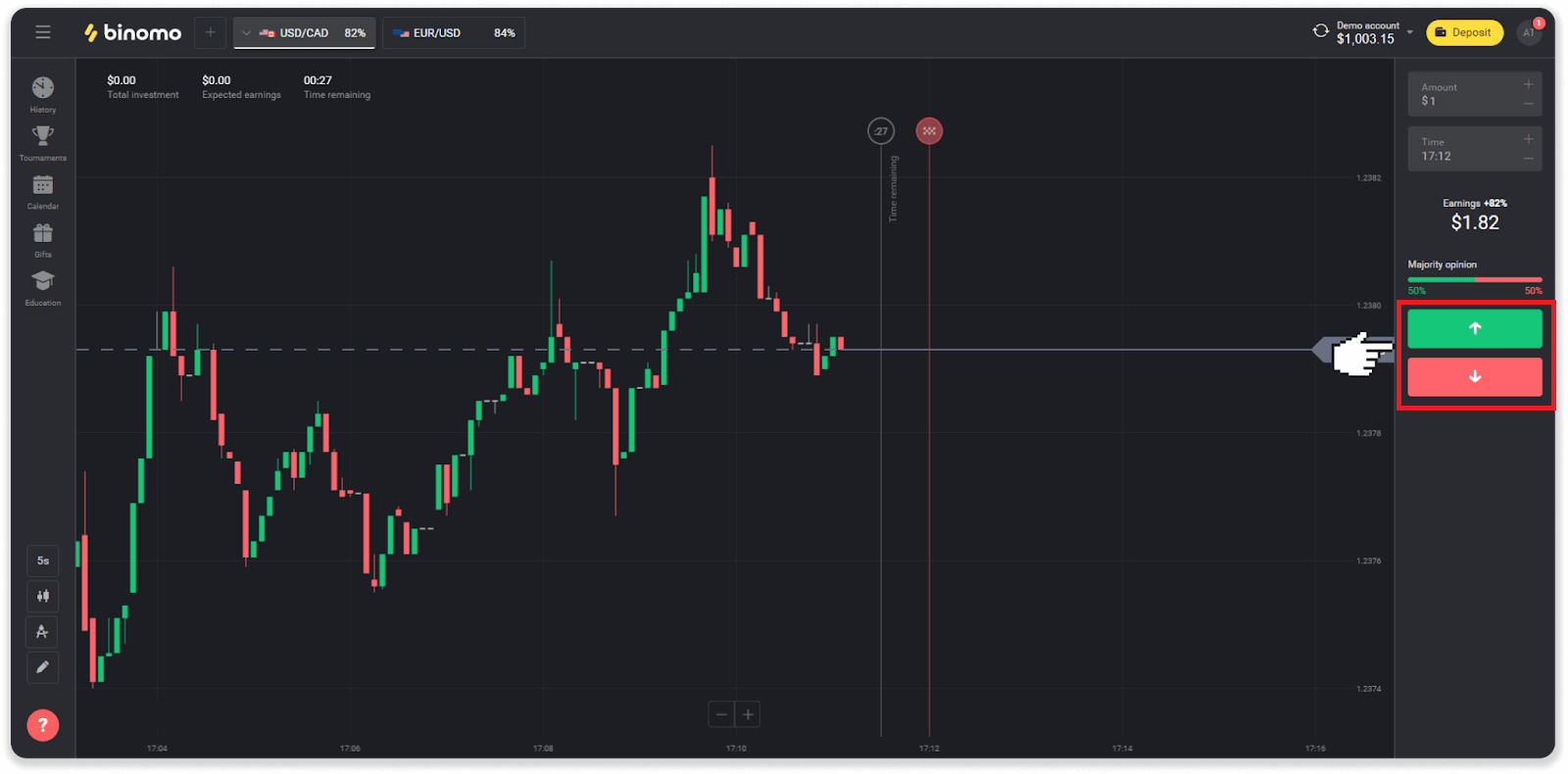
6. Wait for the trade to close to find out whether your forecast was correct. If it was, the amount of your investment plus the profit from the asset would be added to your balance. In case of a tie – when the opening price equals the closing price – only the initial investment would be returned to your balance. If your forecast was incorrect – the investment would not be returned.
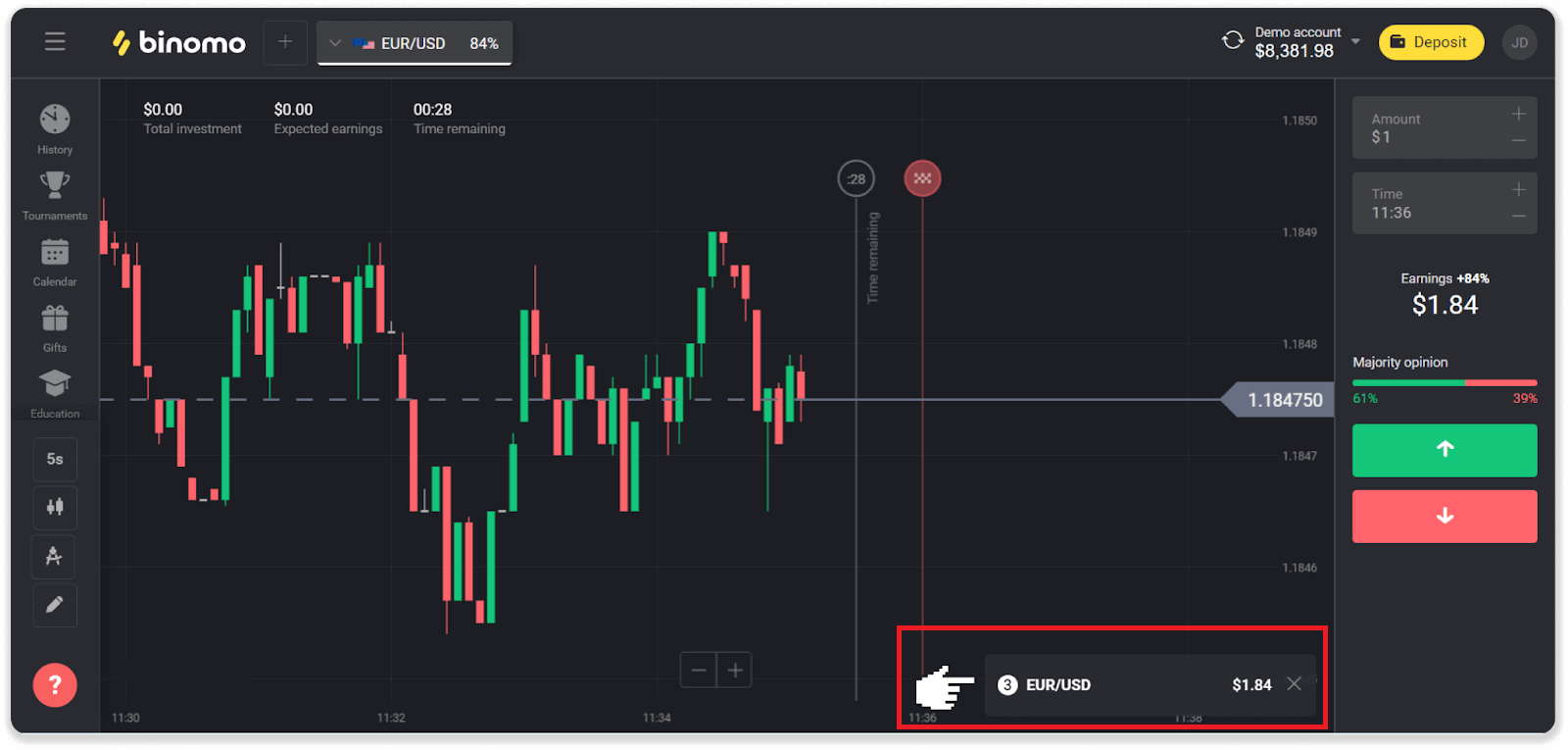
Note. The market is always closed on the weekend, so currency pairs, commodity assets, and company stocks are not available. Market assets will be available on Monday at 7:00 UTC. In the meantime, we offer trading on OTC - the weekend assets!
Where can I find the history of my trades in Binomo
There is a history section, where you can find all the information about your open trades and trades you’ve concluded. To open your trade history, follow these steps:In the web version:
1. Click the “Clock” icon on the left side of the platform.
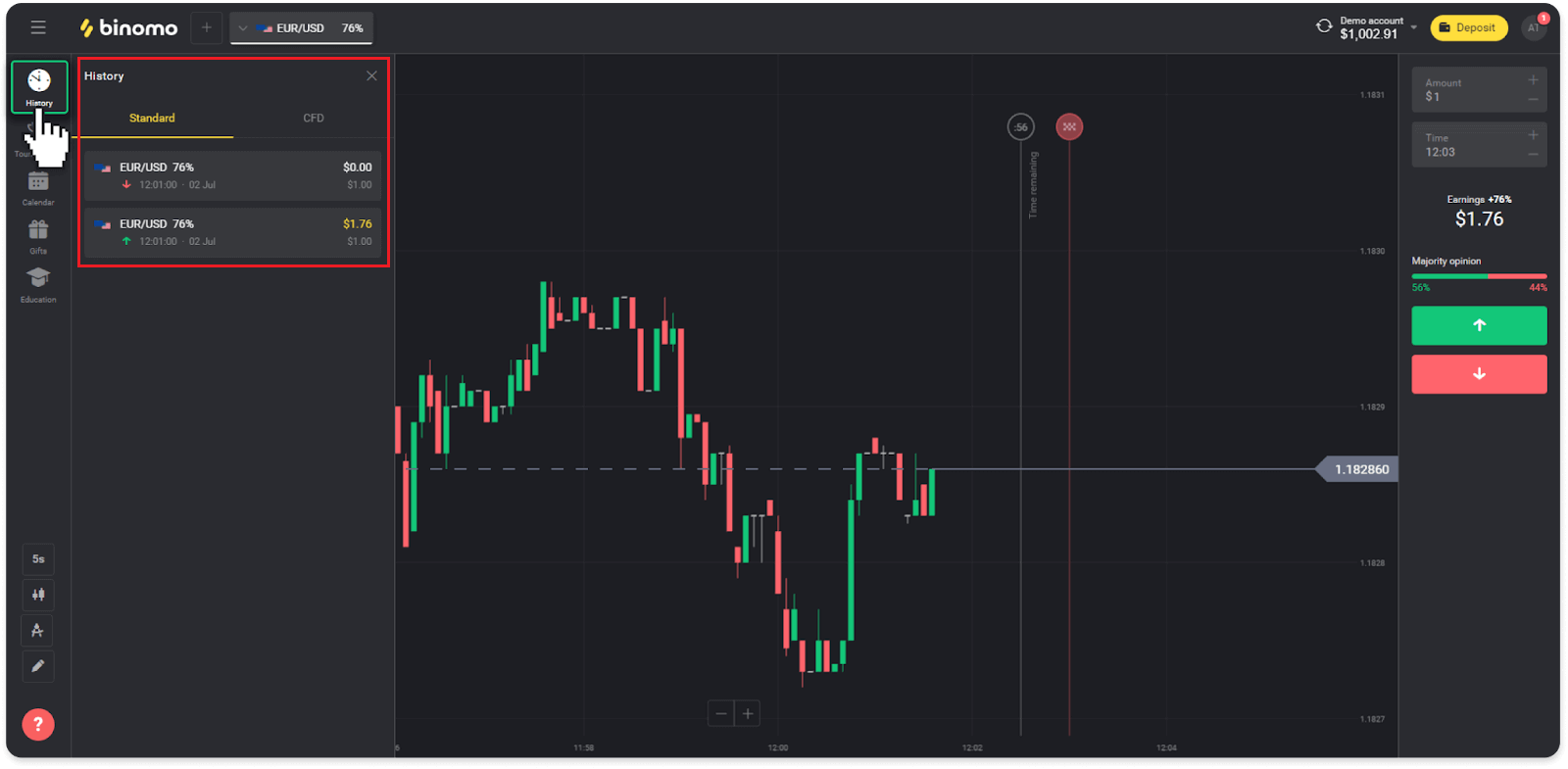
2. Click on any trade to see more information.
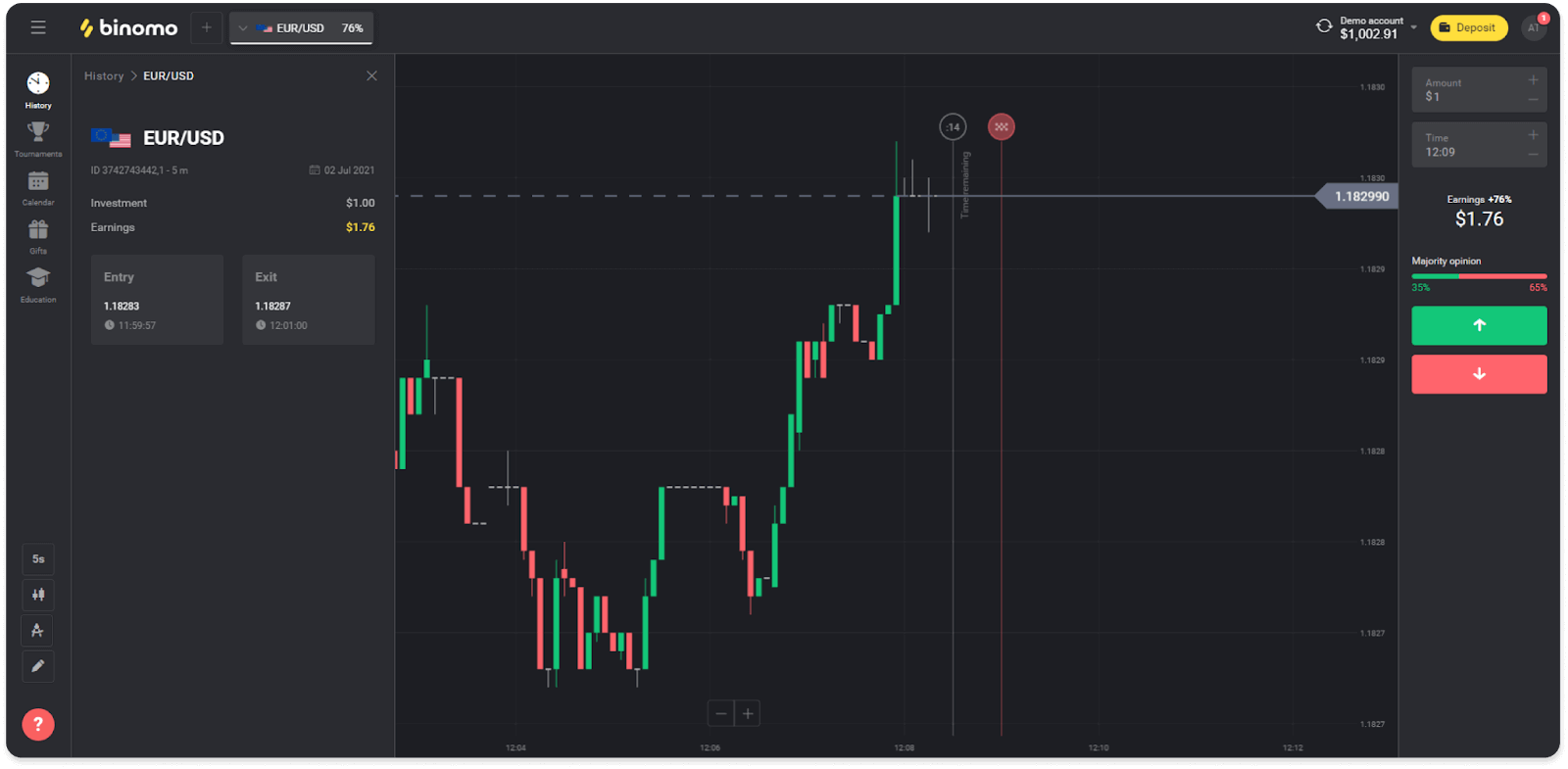
In the mobile app:
1. Open a menu.
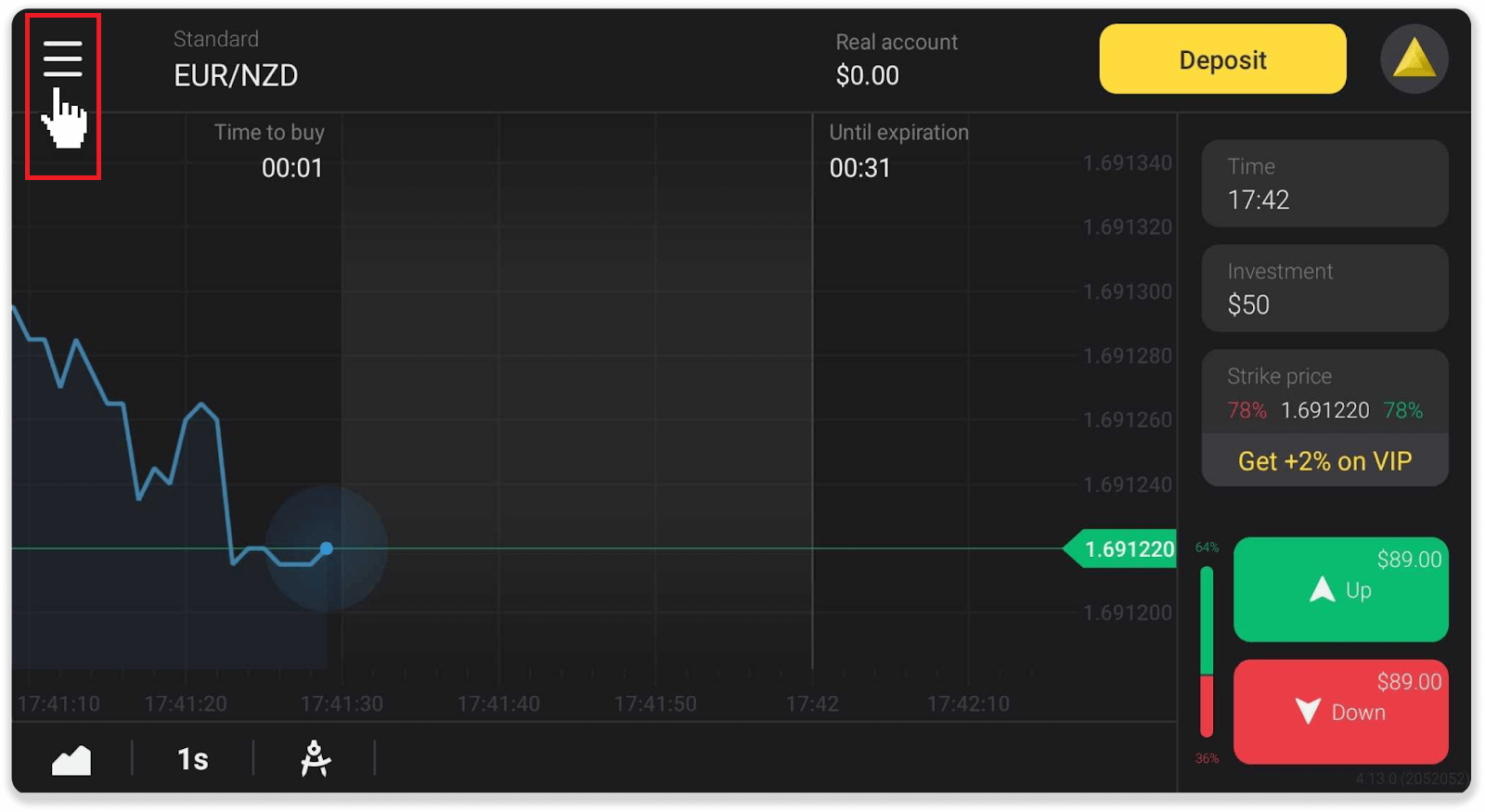
2. Choose the “Trades” section.
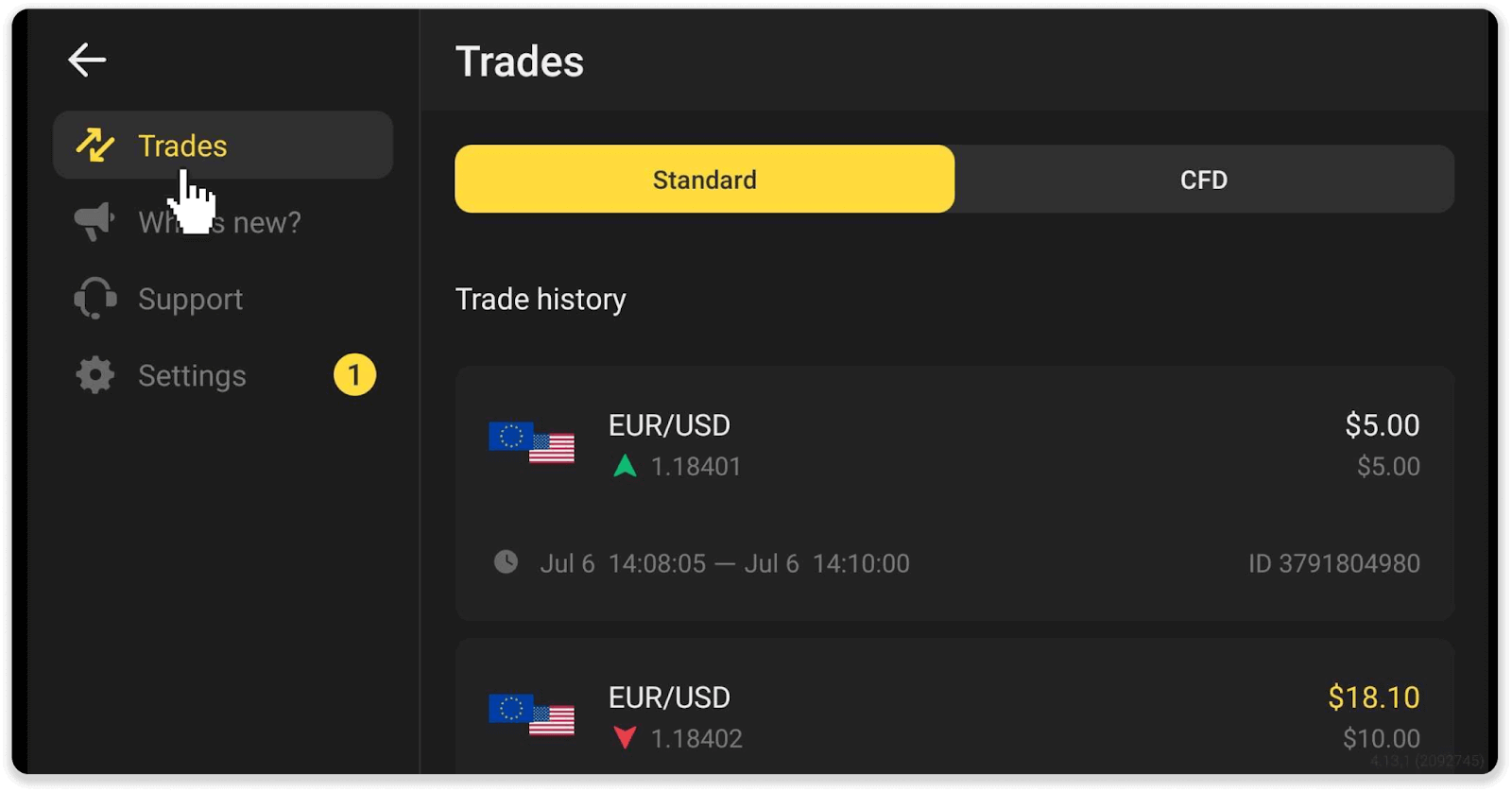
Note. The trade history section can help you improve your trading skills by regularly analyzing your progress
How to calculate trading turnover in Binomo
Trading turnover is the sum of all trades since the last deposit.There are two cases when trading turnover is used:
- You made a deposit and decided to withdraw funds before trading.
- You used a bonus that implies a trading turnover.
Example. A trader deposited $50. The amount of trading turnover for the trader will be $100 (double the deposit amount). When trading turnover is completed, a trader can withdraw funds without commission.
In the second case, when you activate a bonus, you have to complete trading turnover to withdraw funds.
Trading turnover is calculated by this formula:
the amount of the bonus multiplied by its leverage factor.
A leverage factor can be:
- Specified in the bonus.
- If it’s not specified, then for bonuses that are less than 50% of the deposit amount, the leverage factor would be 35.
- For the bonuses that are more than 50% of the deposit, it would be 40.
Note. Both successful and unsuccessful trades count for trading turnover, but only the asset’s profitability is taken into account; investment is not included.
How to read a chart in Binomo
The chart is the trader’s main tool on the platform. A chart displays the price dynamic of a chosen asset in real-time.You can adjust the chart according to your preferences.
1. To choose a chart type, click on the chart icon in the lower-left corner of the platform. There are 4 chart types: Mountain, Line, Candle, and Bar.
Note. Traders prefer the Candle chart because it’s the most informative and useful.
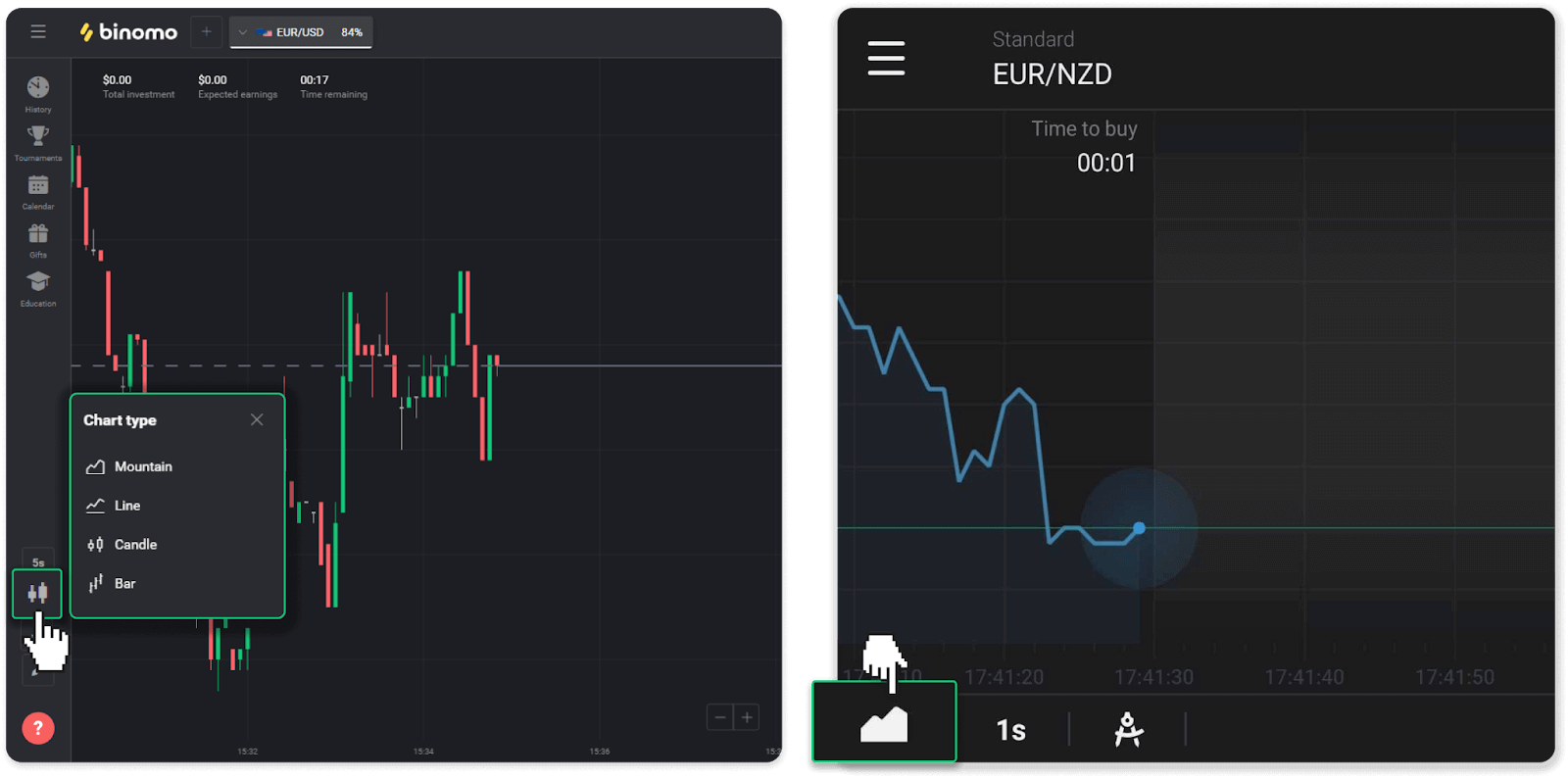
2. To choose a time period, click on a time icon. It determines how often the new price changes in the asset are displayed.
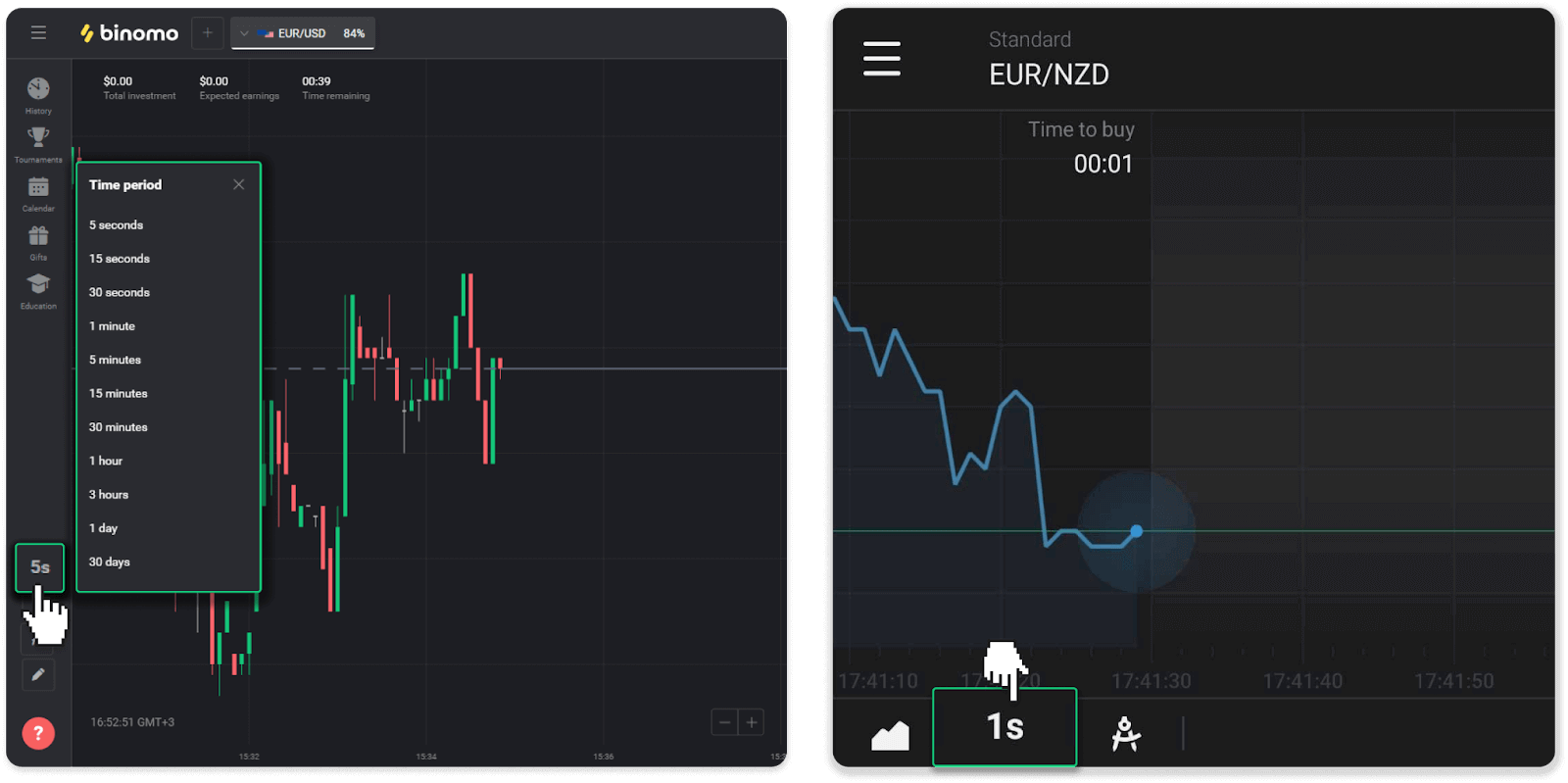
3. To zoom in and out on a chart, press the “+” and “-” buttons or scroll the mouse. Mobile app users can zoom in and out on a chart with their fingers.
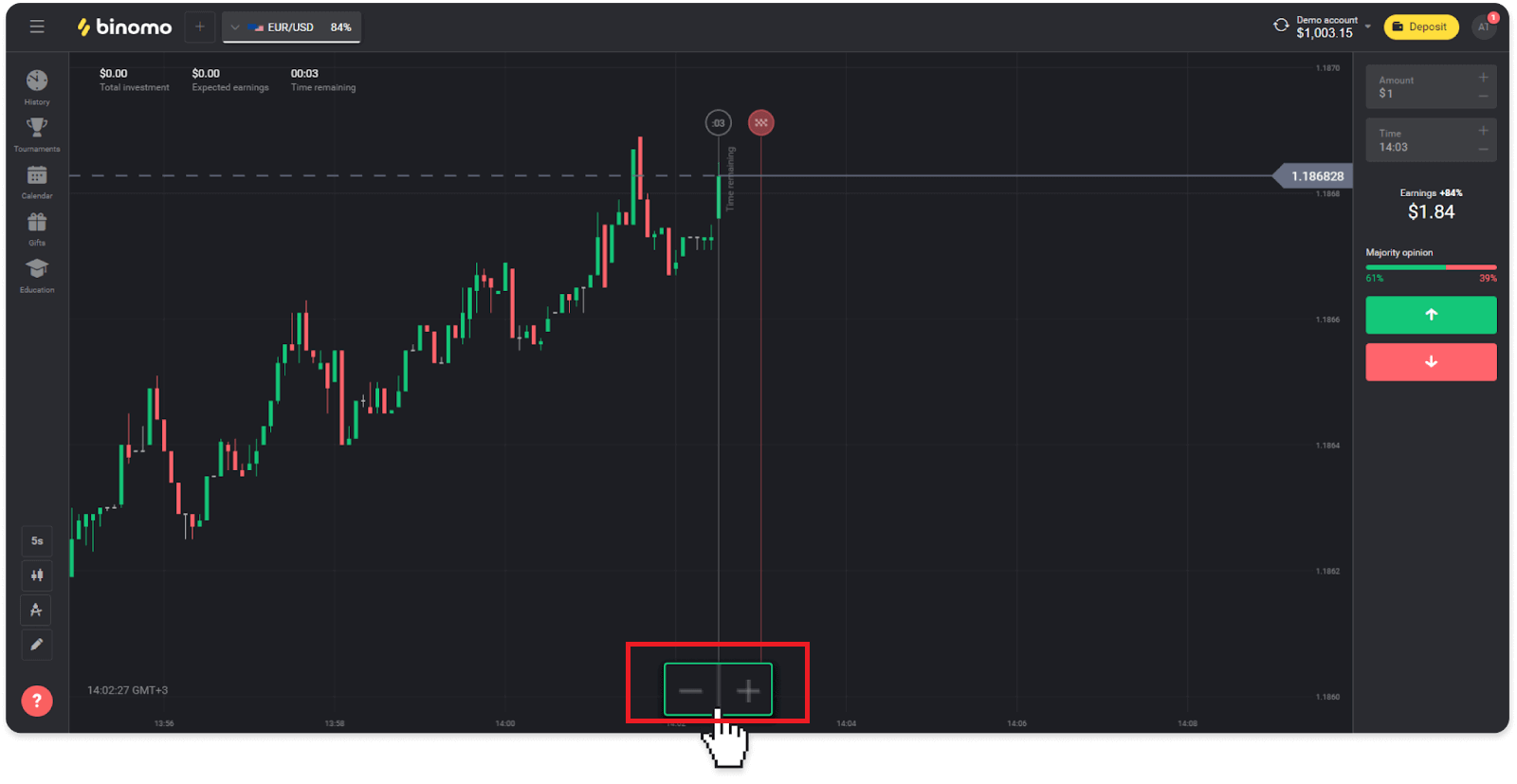
4. To see older price changes drag the chart with your mouse or finger (for mobile app users).
How to use indicators in Binomo
Indicators are visual tools that help track changes in price movements. Traders use them to analyze the chart and conclude more successful trades. Indicators go alongside different trading strategies.You can adjust indicators in the bottom left corner of the platform.
1. Click on the “Trading instruments” icon.
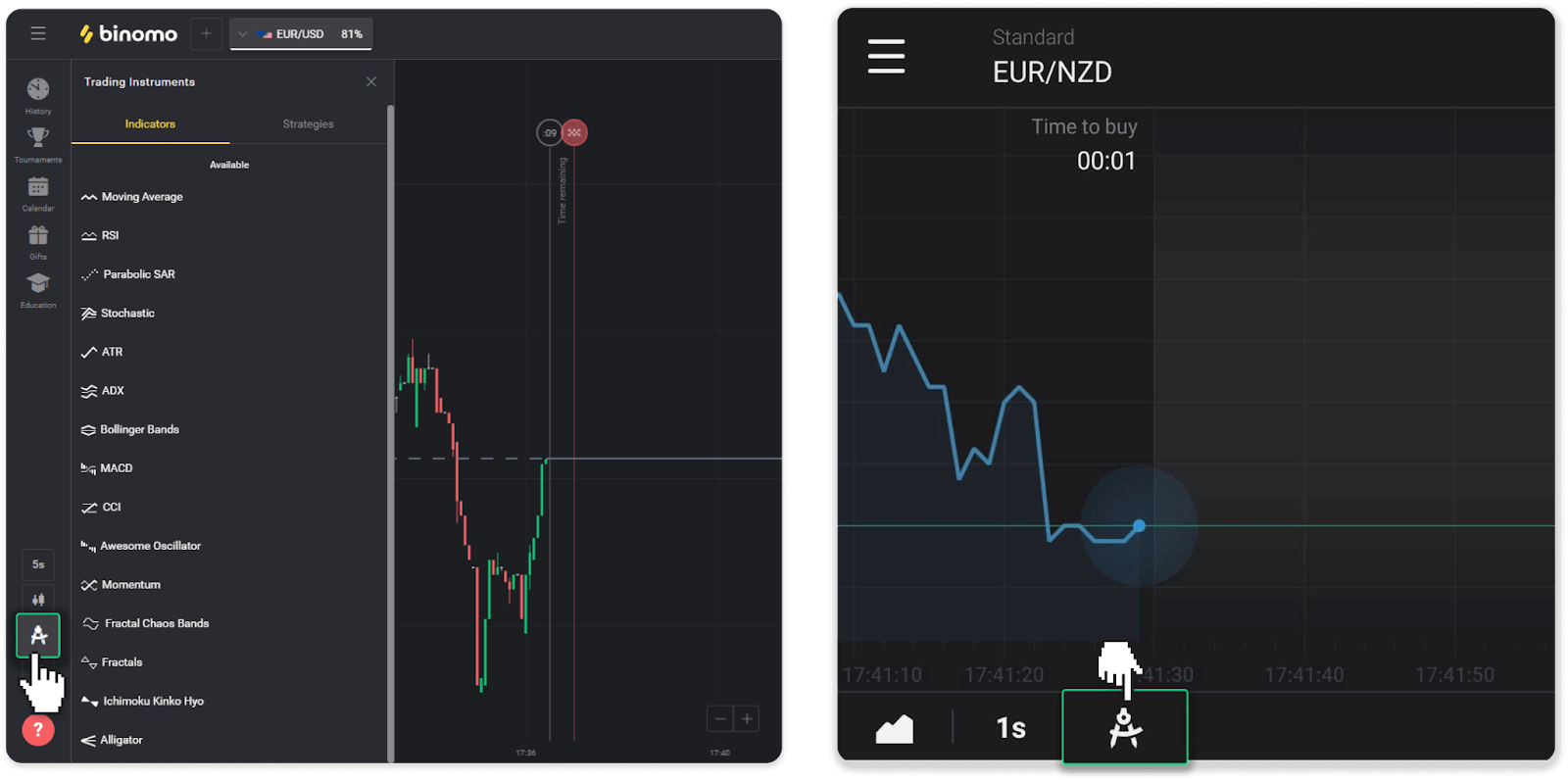
2. Activate the indicator you need by clicking on it.
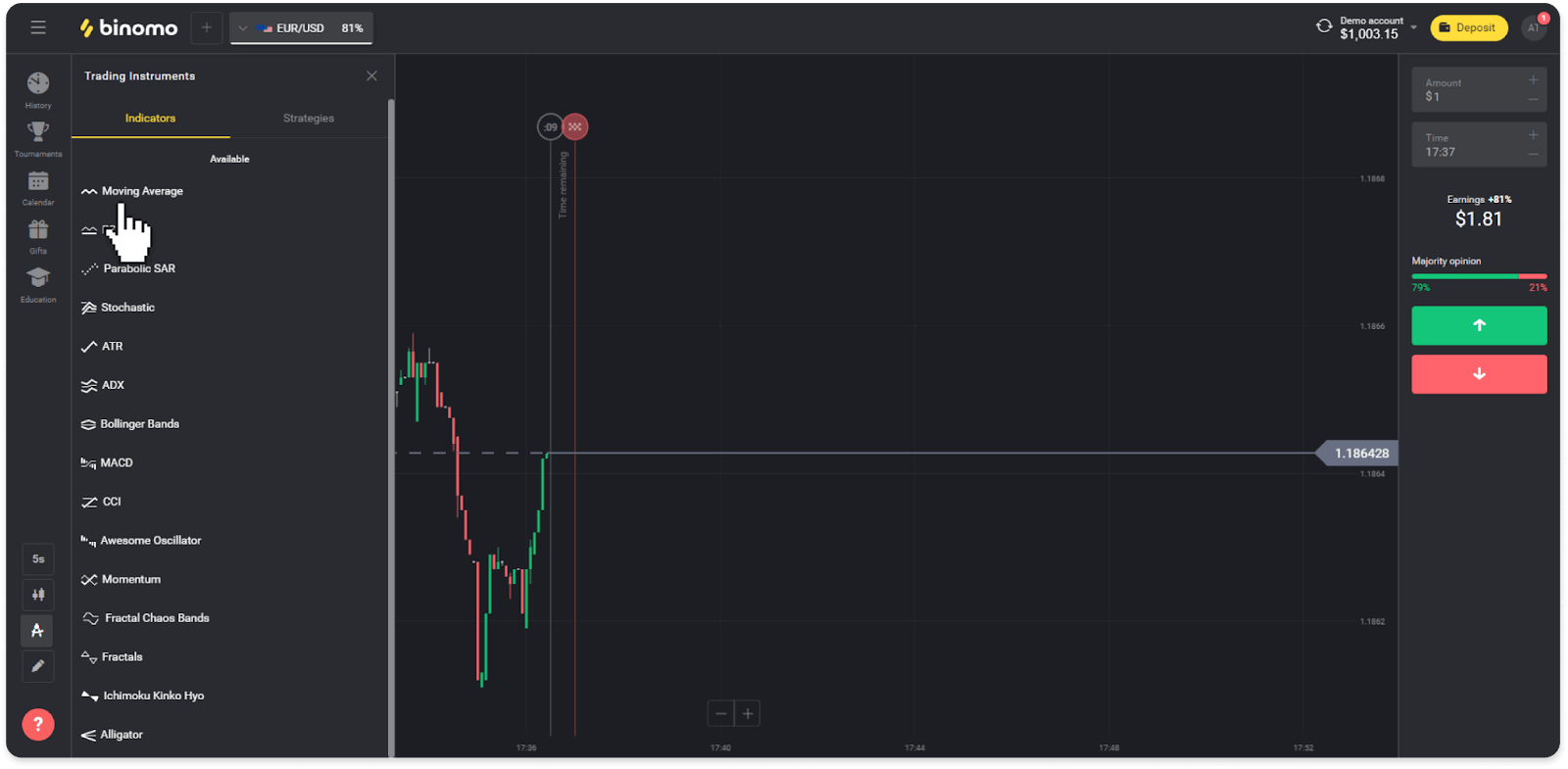
3. Adjust it the way you want and press “Apply”.
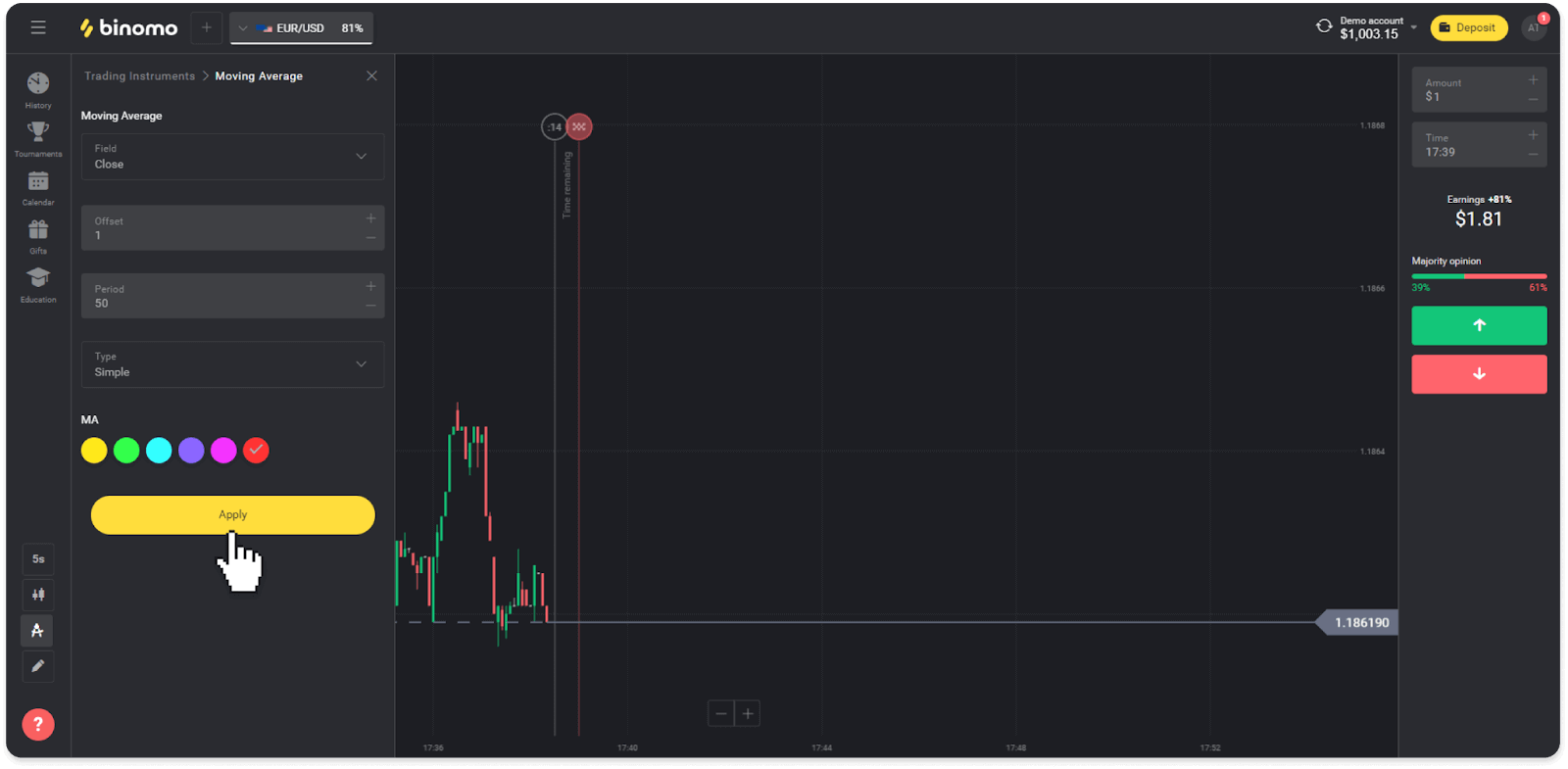
4. All active indicators will appear above the list. To remove active indicators, press the trash bin icon. Mobile app users can find all active indicators on the “Indicators” tab.
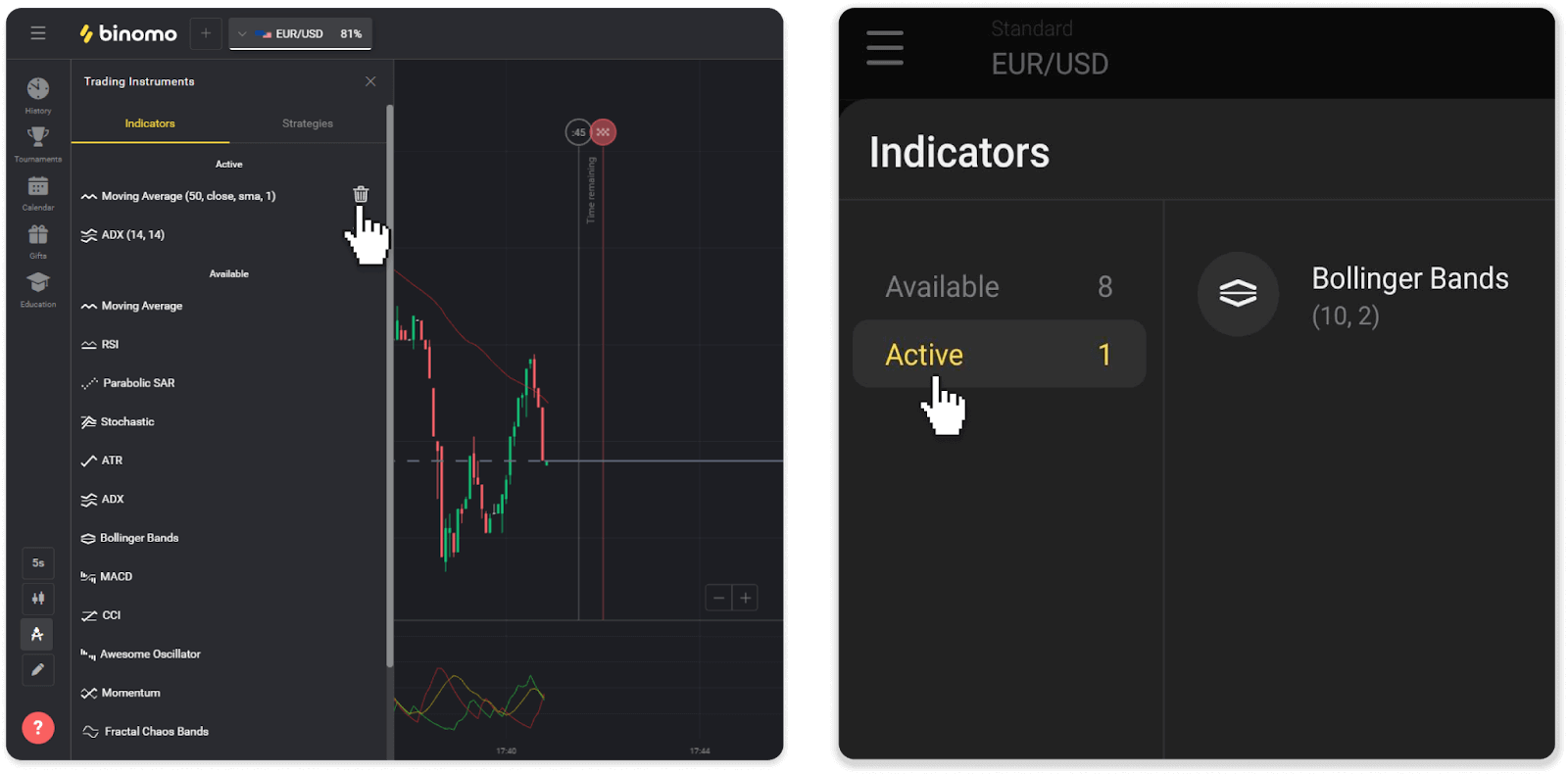
Frequently Asked Questions (FAQ)
Can I close a trade before expiration time?
When you trade with the Fixed Time Trades mechanics, you choose the exact time the trade will be closed, and it cannot be closed earlier.However, if you’re using CFD mechanics, you can close a trade before the expiration time. Please note that this mechanics is only available on the demo account.
How to switch from a demo to a real account?
To switch between your accounts, follow these steps:1. Click on your account type in the top corner of the platform.
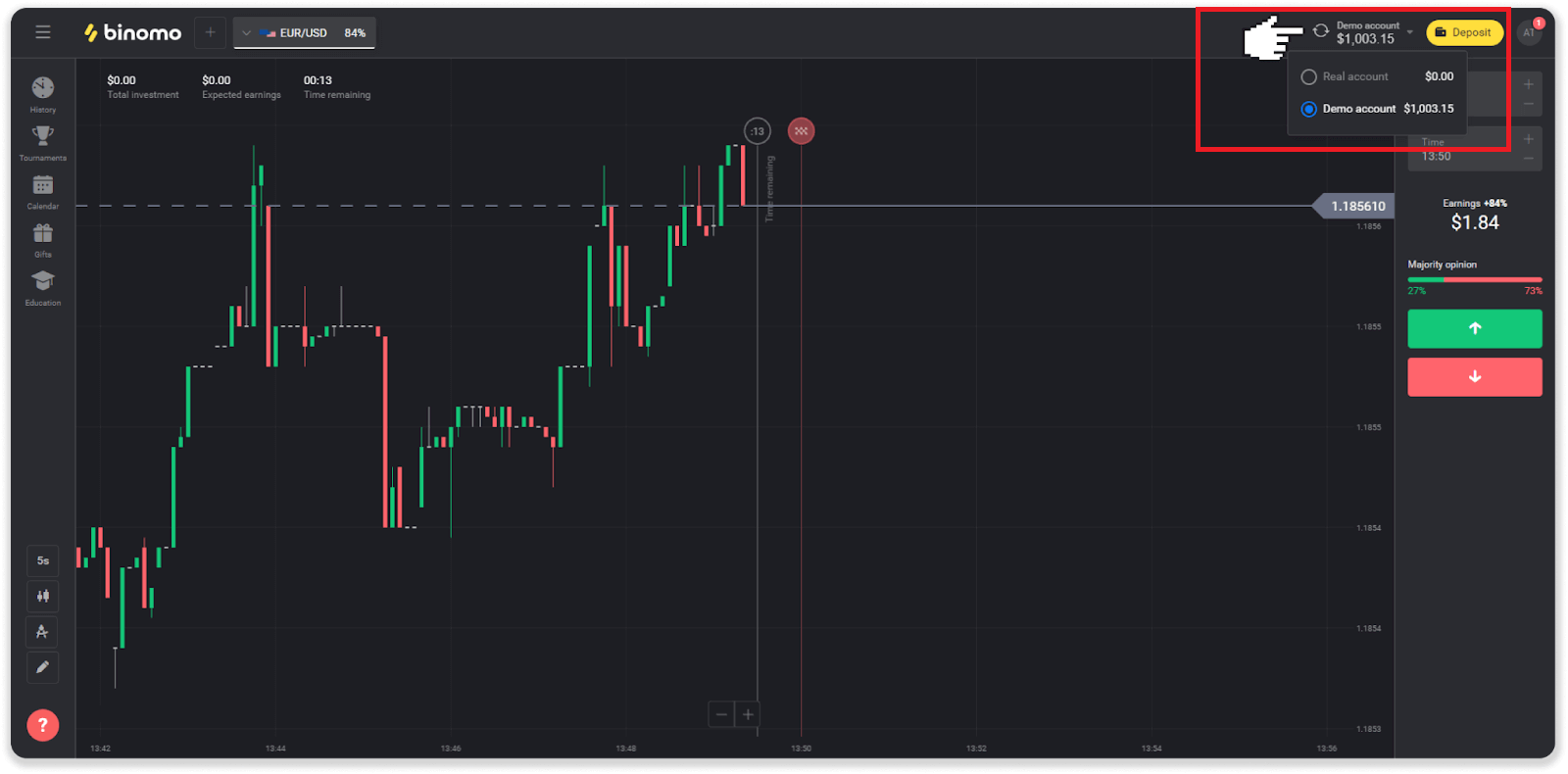
2. Choose “Real account”.
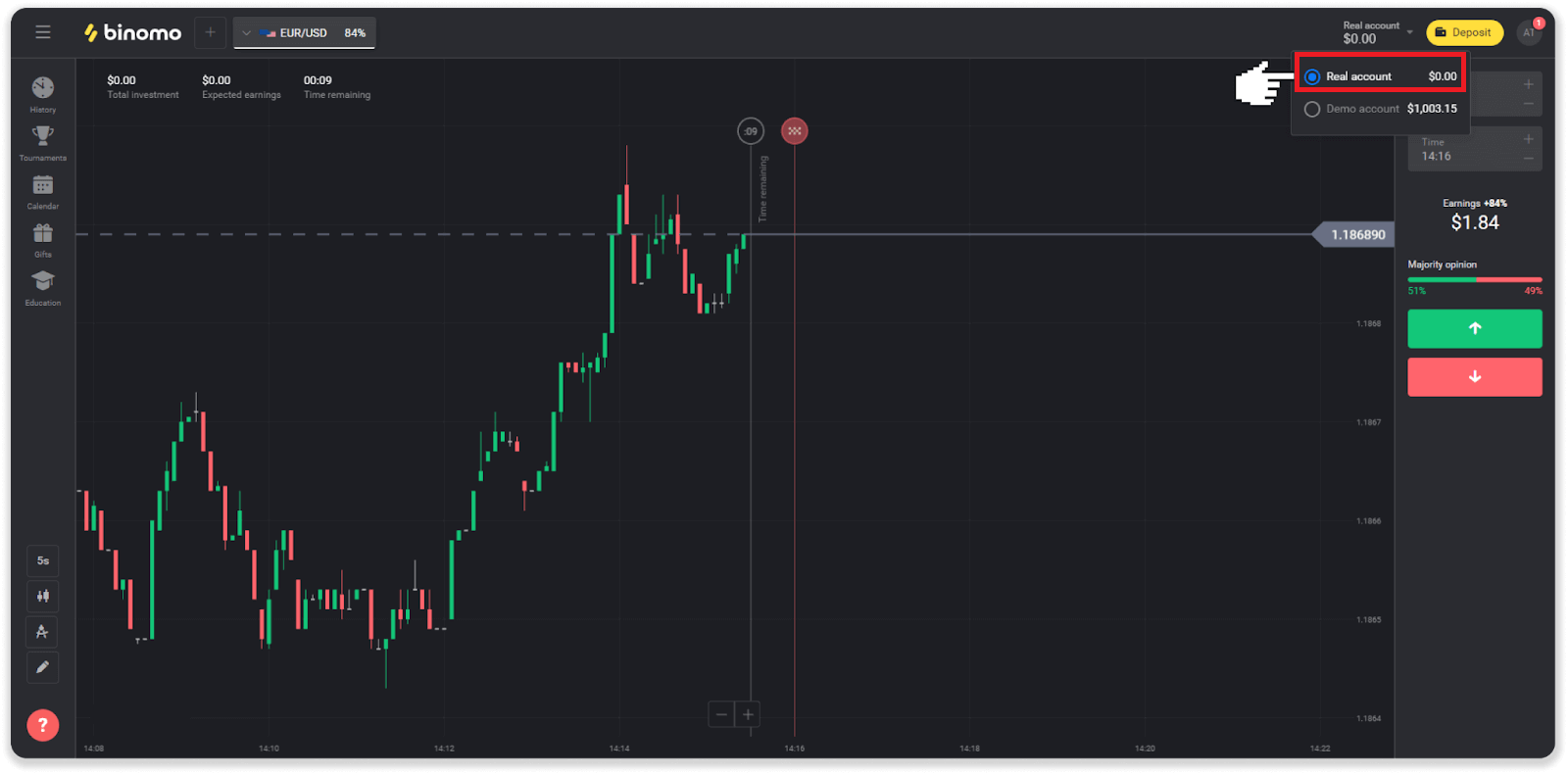
3. The platform will notify you that you are now using real funds. Click “Trade”.
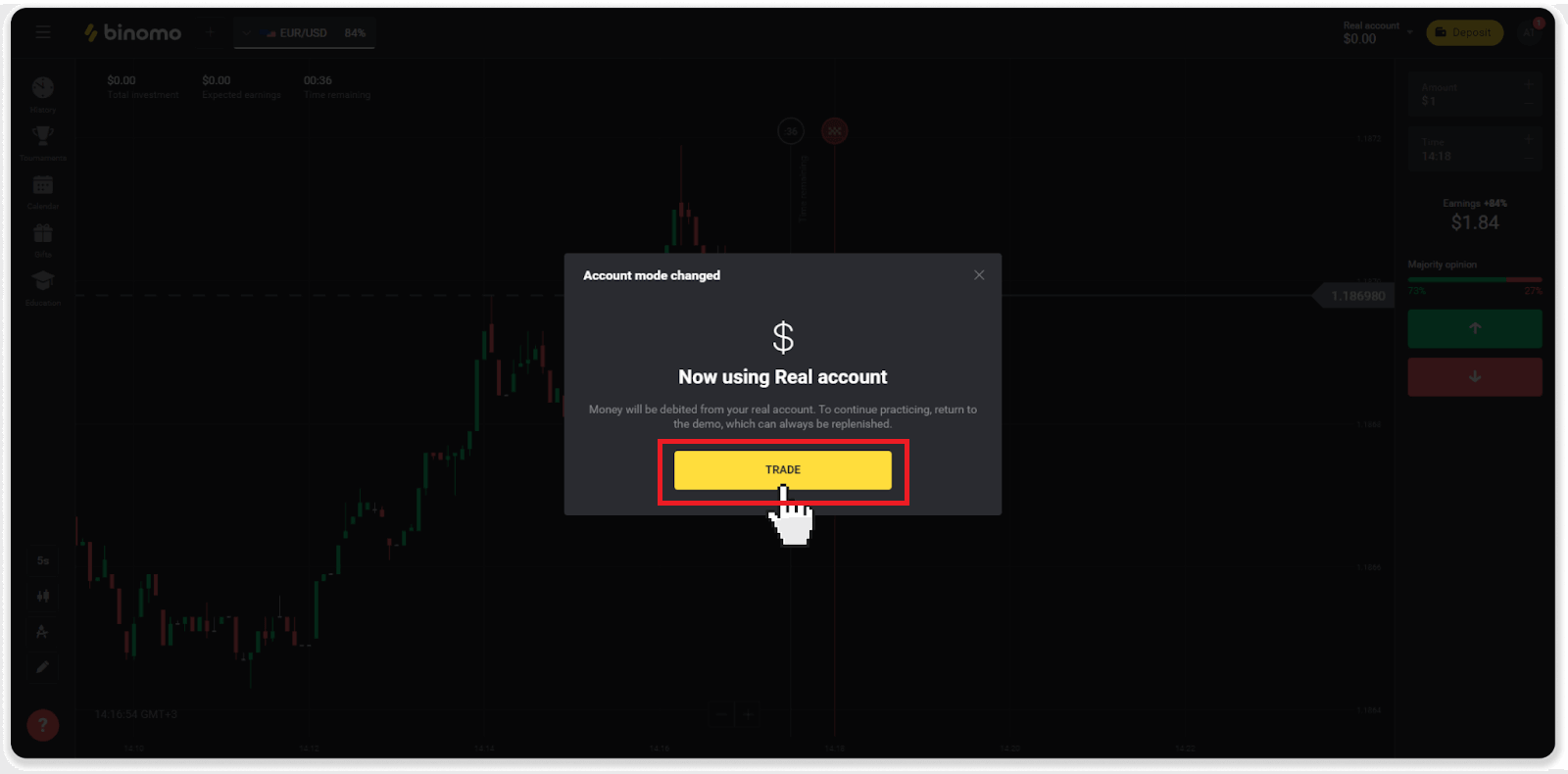
How to be efficient in trading?
The main goal of trading is to correctly forecast the movement of an asset to get additional profit.Every trader has their own strategy and a set of tools to make their forecasts more precise.
Here are a few key points to a pleasant start in trading:
- Use the demo account to explore the platform. A demo account allows you to try out new assets, strategies, and indicators without financial risks. It’s always a good idea to come into trading prepared.
- Open your first trades with small amounts, for example, $1 or $2. It will help you test the market and gain confidence.
- Use familiar assets. This way, it will be easier for you to predict the changes. For example, you can start with the most popular asset on the platform – EUR/USD pair.
- Don’t forget to explore new strategies, mechanics, and techniques! Learning is trader’s best tool.
What does time remaining mean?
The time remaining (time to buy for mobile app users) shows how much time there is left to open a trade with selected expiration time. You can see the remaining time above the chart (on the web version of the platform), and it’s also indicated by a red vertical line on the chart.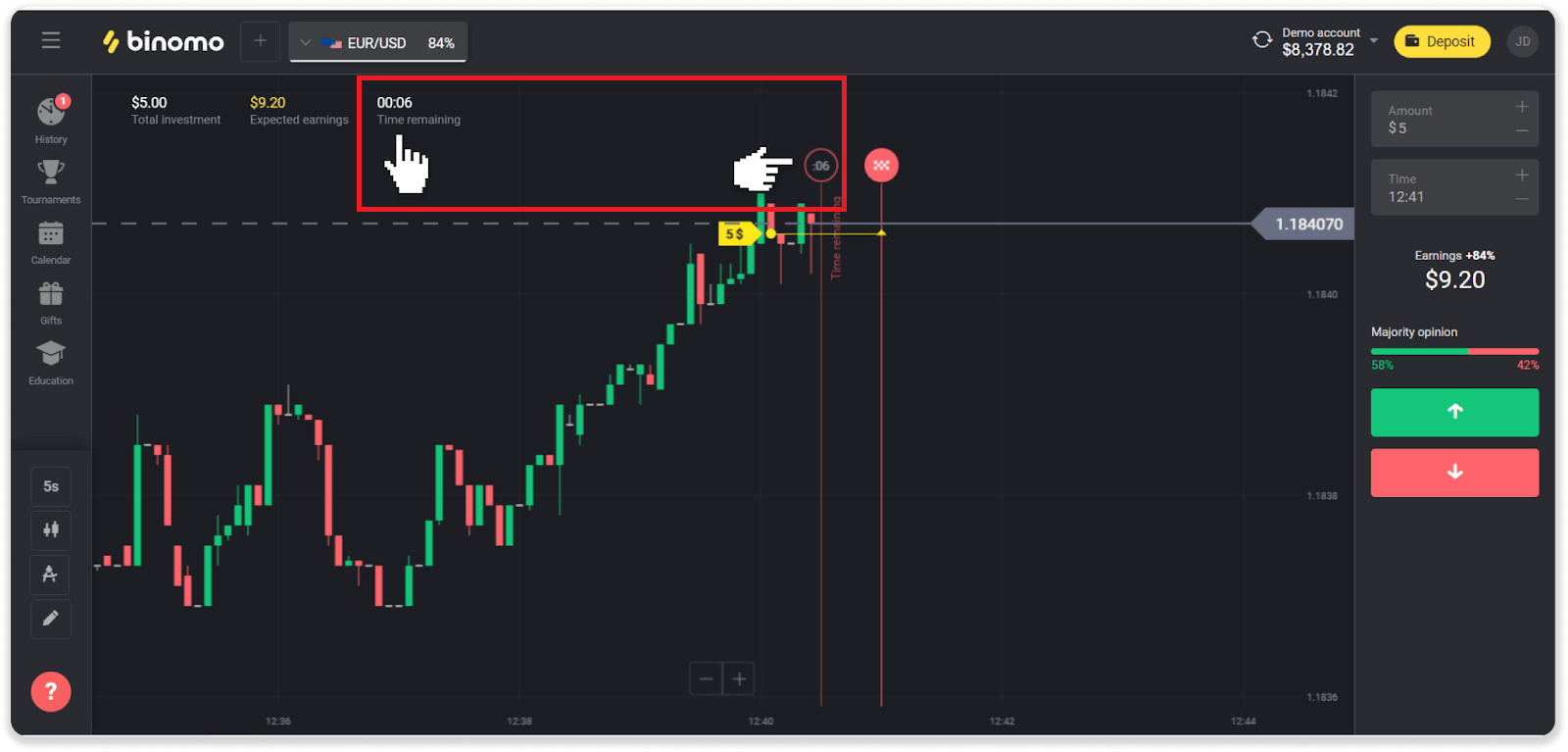
If you change the expiration time (the time the trade ends), the time remaining will also change.
Why are some assets not available to me?
There are two reasons why certain assets are not available to you:- The asset is only available to traders with an account status Standard, Gold, or VIP.
- The asset is only available on certain days of the week.
Note. The availability depends on the day of the week and may also change throughout the day.
What is a time period?
A time period, or a time frame, is a period during which the chart is formed.You can change the time period by clicking on the icon in the lower-left corner of the chart.
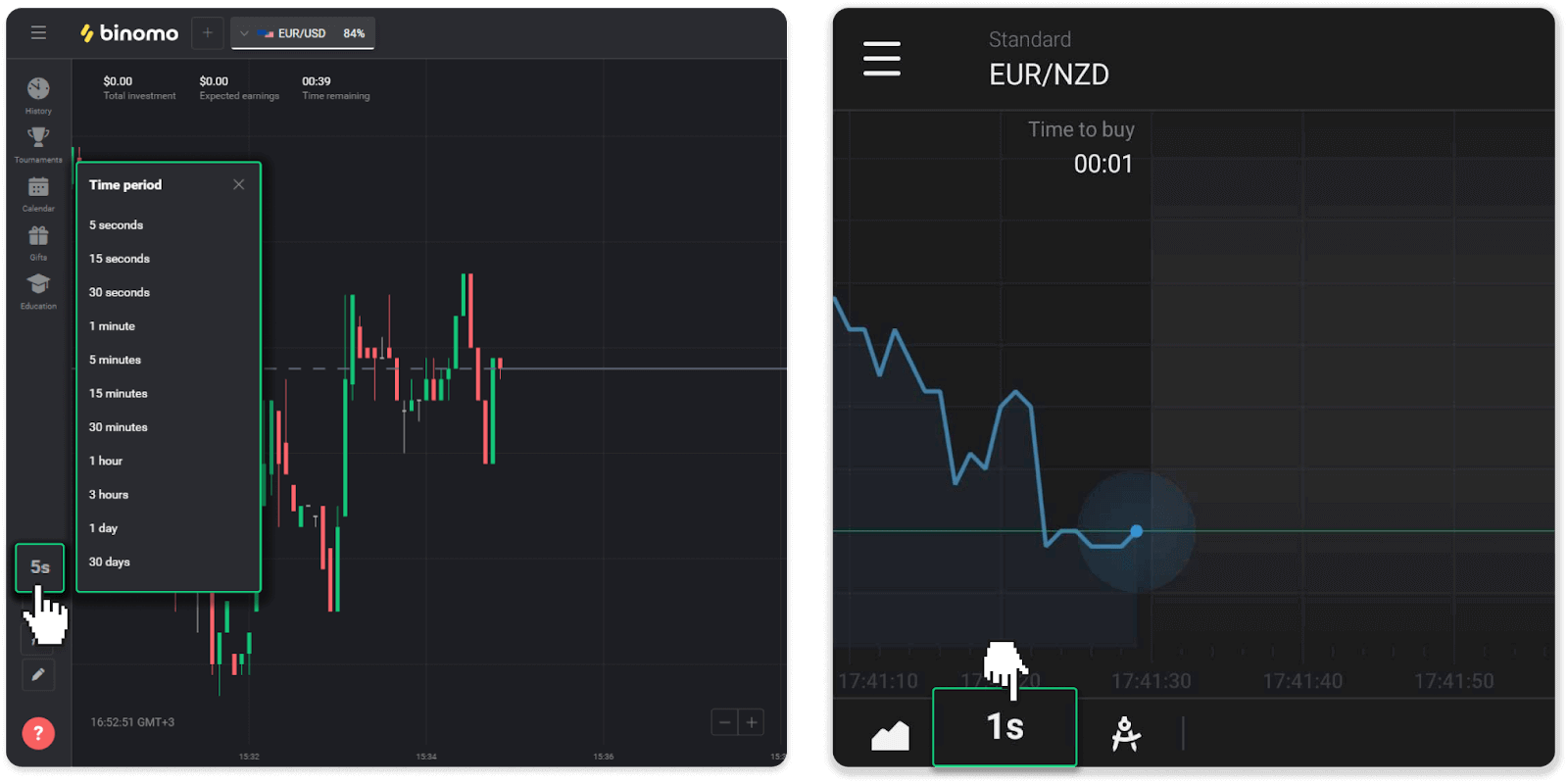
The time periods are different for chart types:
- For the “Candle” and “Bar” charts, the minimum period is 5 seconds, the maximum – 30 days. It displays the period during which 1 candle or 1 bar is formed.
- For the “Mountain” and “Line” charts – the minimum period is 1 second, the maximum is 30 days. The time period for these charts determines the frequency of displaying the new price changes.