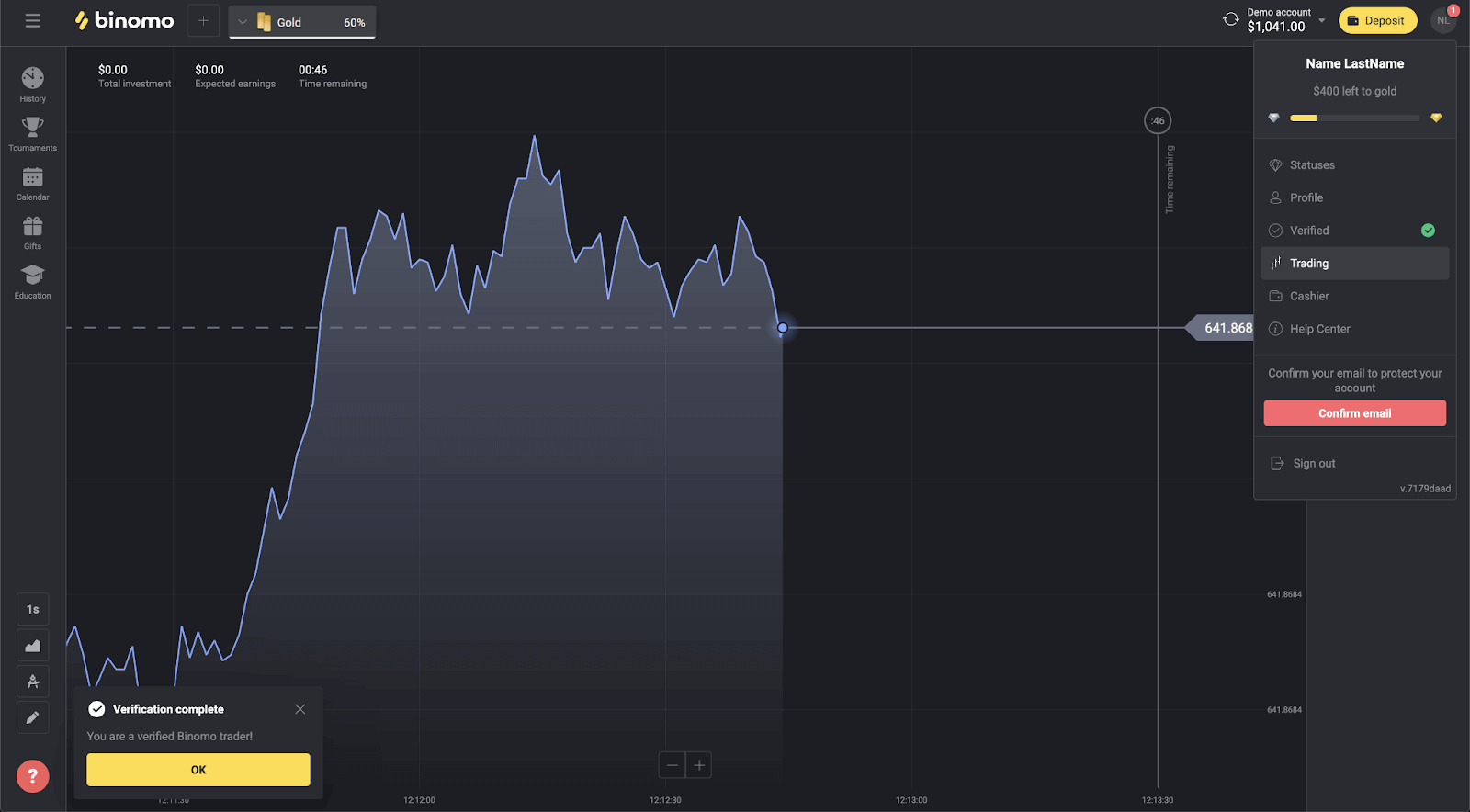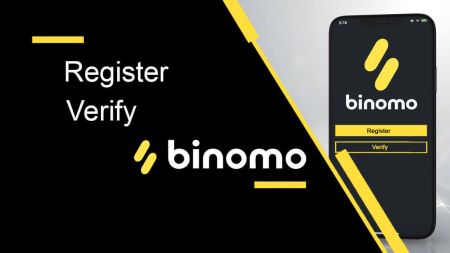How to Register and Verify Account on Binomo
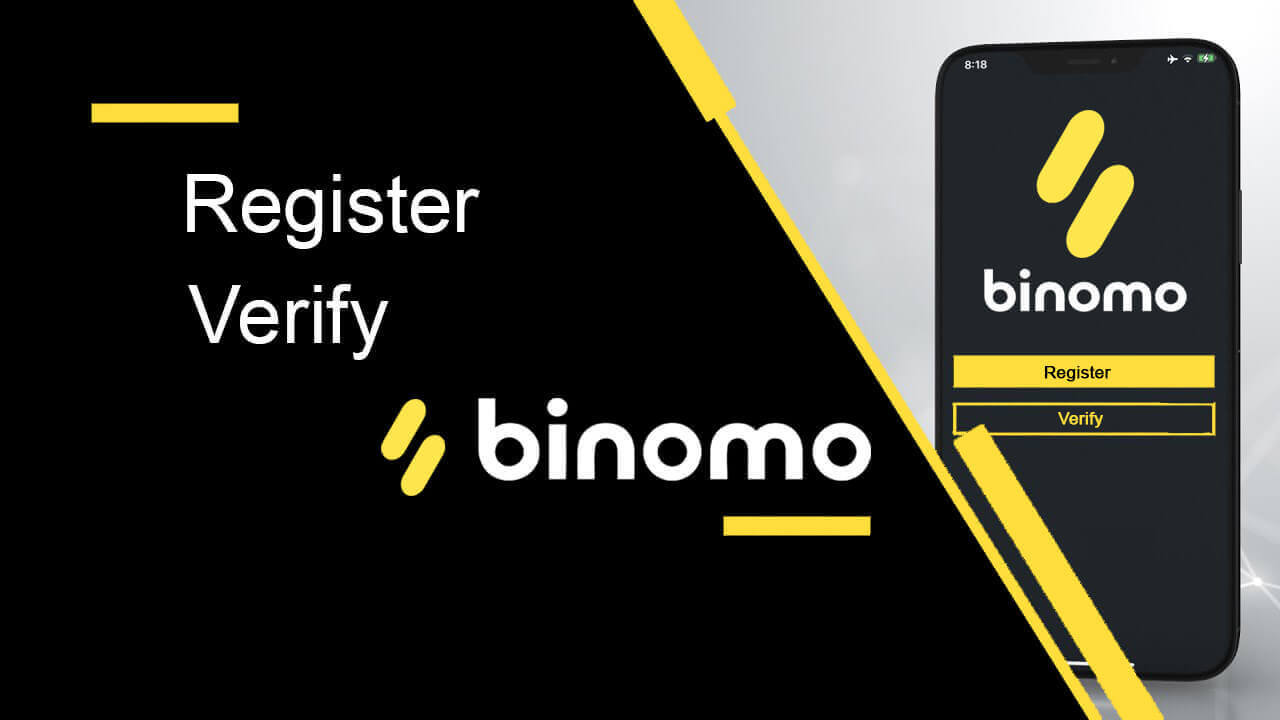
How to Register an account on Binomo
How to Register a Binomo account with Facebook
It’s so easy to trade on Binomo by clicking on the [Sign in] button. This will take you to the sign-up form.1. Register via a social network using your Facebook account and you can do that in just a few simple steps:
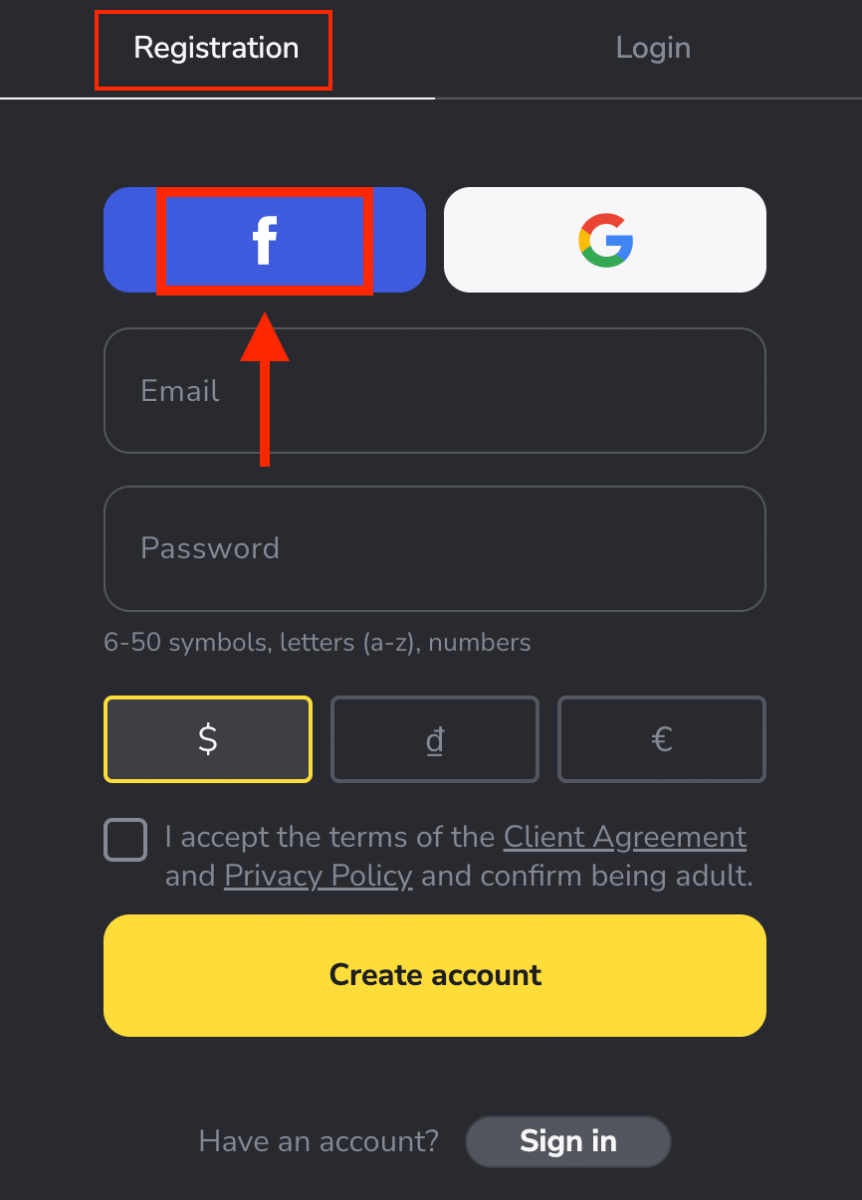
2. Facebook login window will be opened, where you will need to enter the email address that you used on Facebook.
3. Enter the password from your Facebook account.
4. Click on “Log In”.
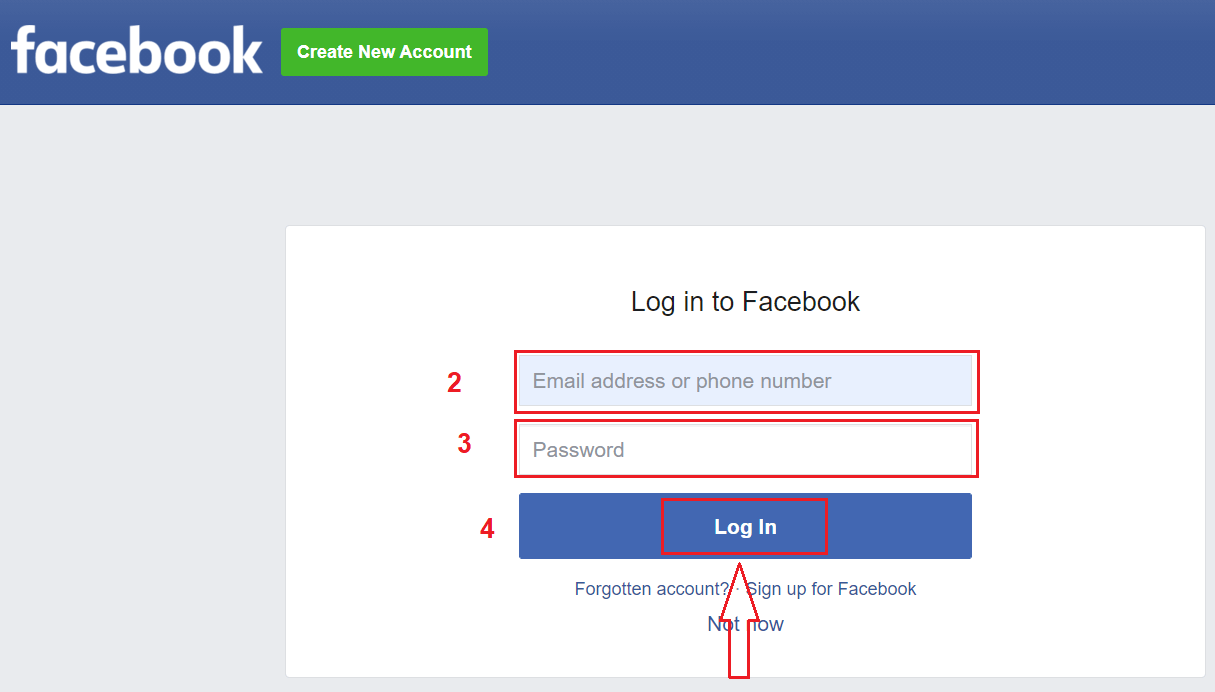
Once you’ve clicked on the “Log in” button, Binomo requests access to Your name and profile picture and email address. Click Continue...
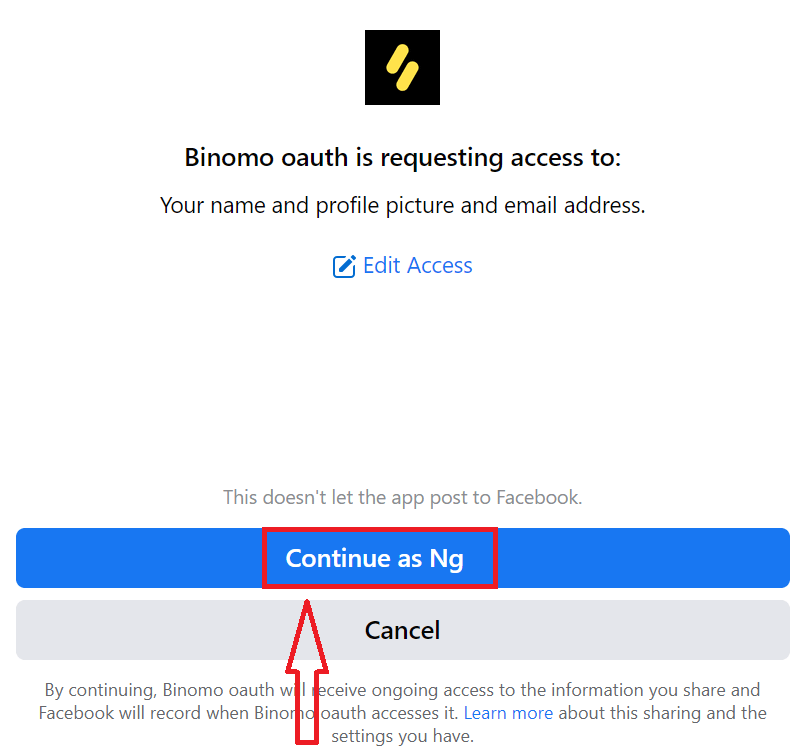
After that, You will be automatically redirected to the Binomo platform.
Now you’re a Binomo trader, and you have $10,000 in Demo Account, using a Demo account is an excellent way to learn how to trade and grasp everything much faster without being afraid of losing your own funds.
Once you are ready, you can switch to a real account, you have to make an investment in your account.
How to Deposit on Binomo
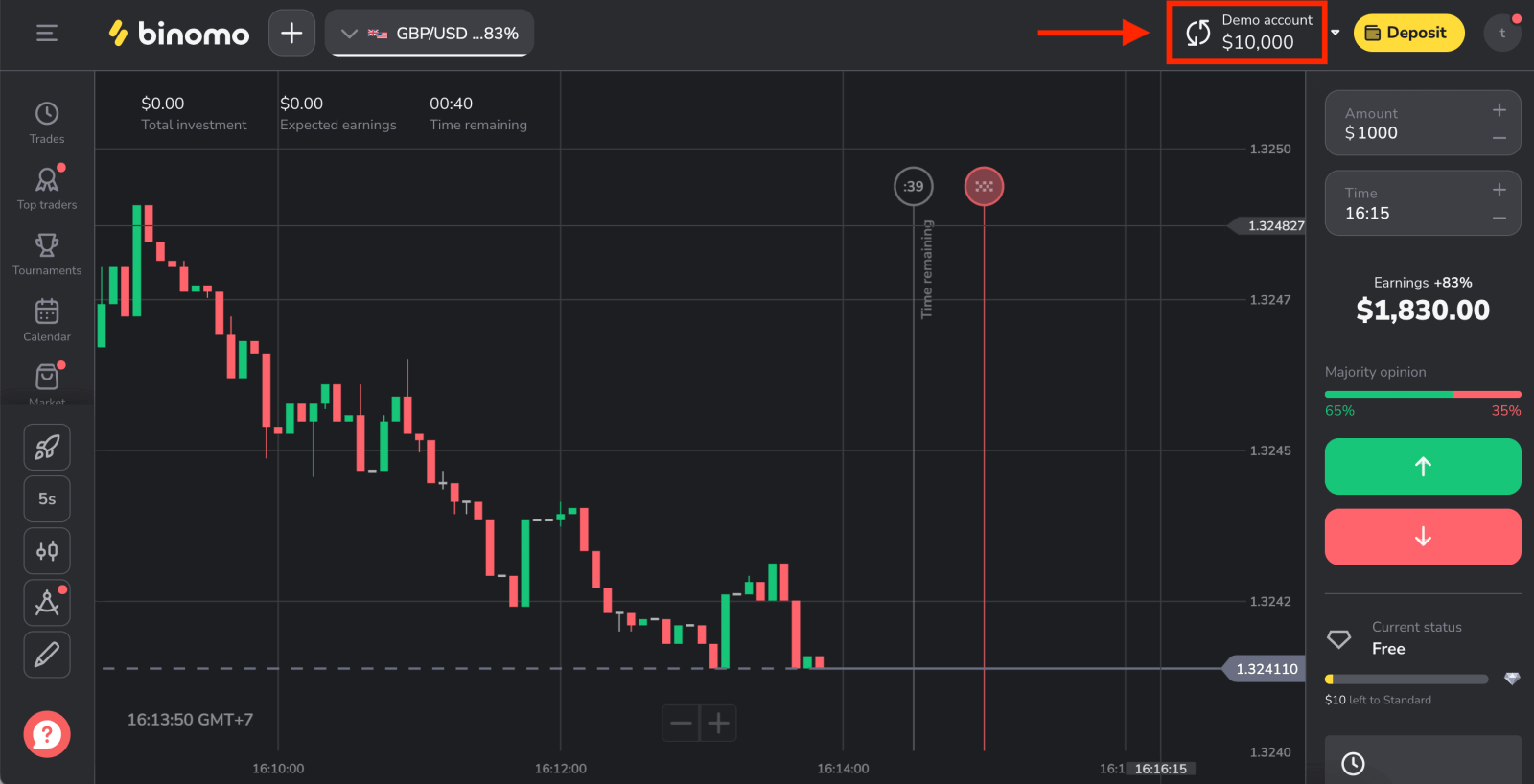
How to Register a Binomo account with Google
Furthermore, you can register a Binomo account through Google. If you wish to do that, please follow these steps:1. Click on the corresponding button in the registration form.
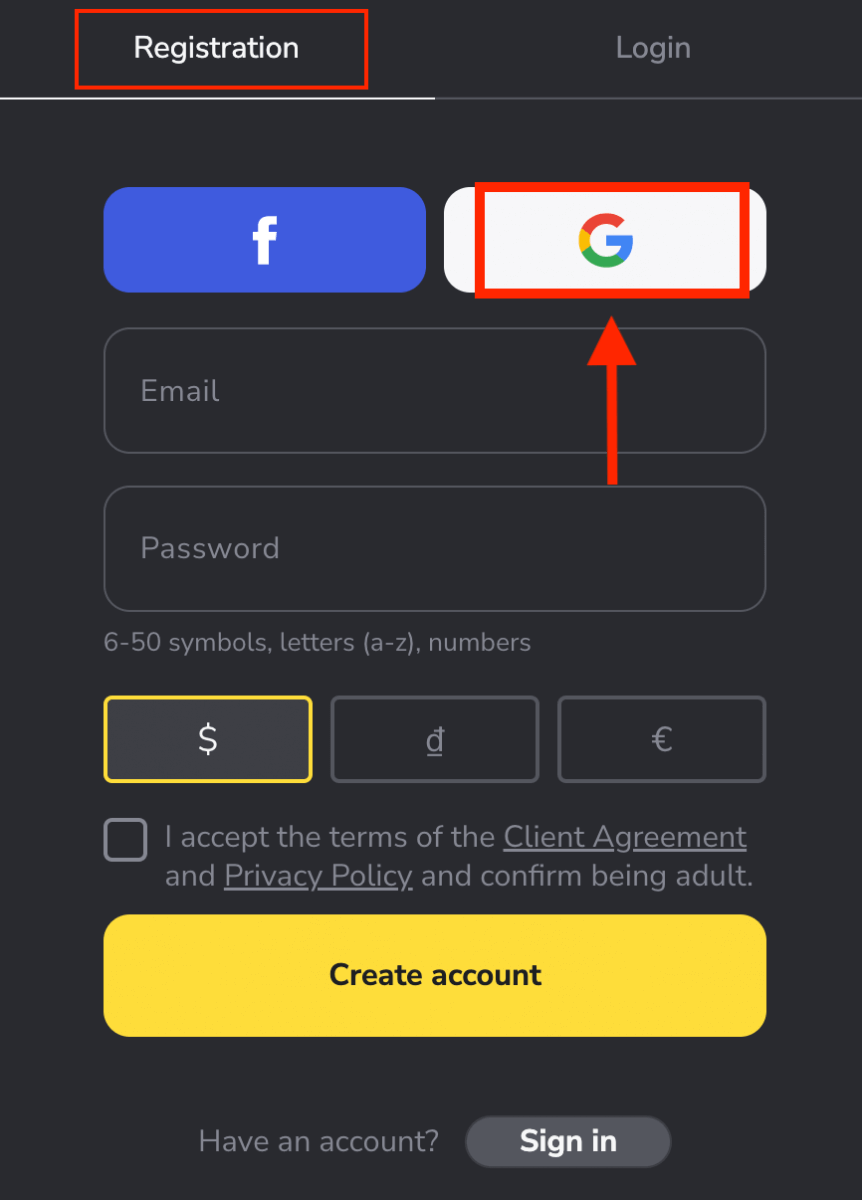
2. In the new window that opens, enter your phone number or email and click “Next”.
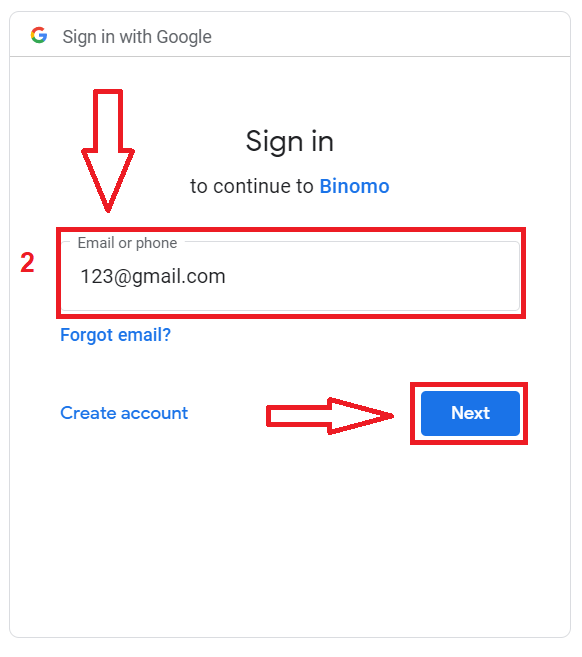
3. Then enter the password for your Google account and click “Next”.
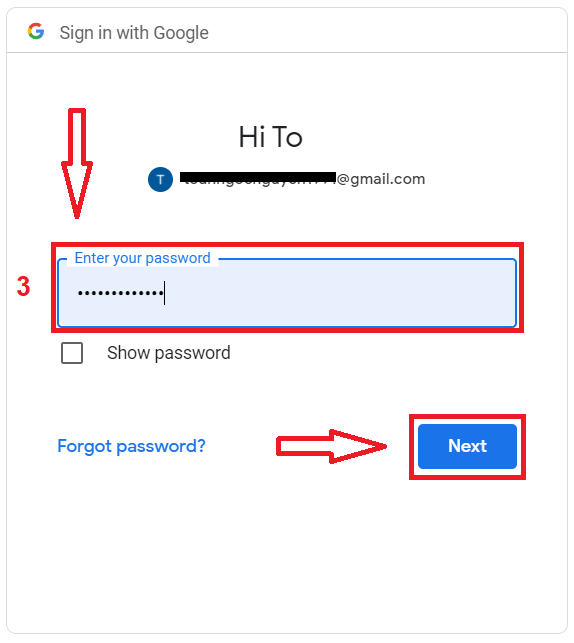
After that, you will be automatically redirected to the Binomo platform. Now you’re an official Binomo trader!
How to Register a Binomo account with Email
You have the option to register your account through Email by clicking the [Sign in] button in the upper right corner.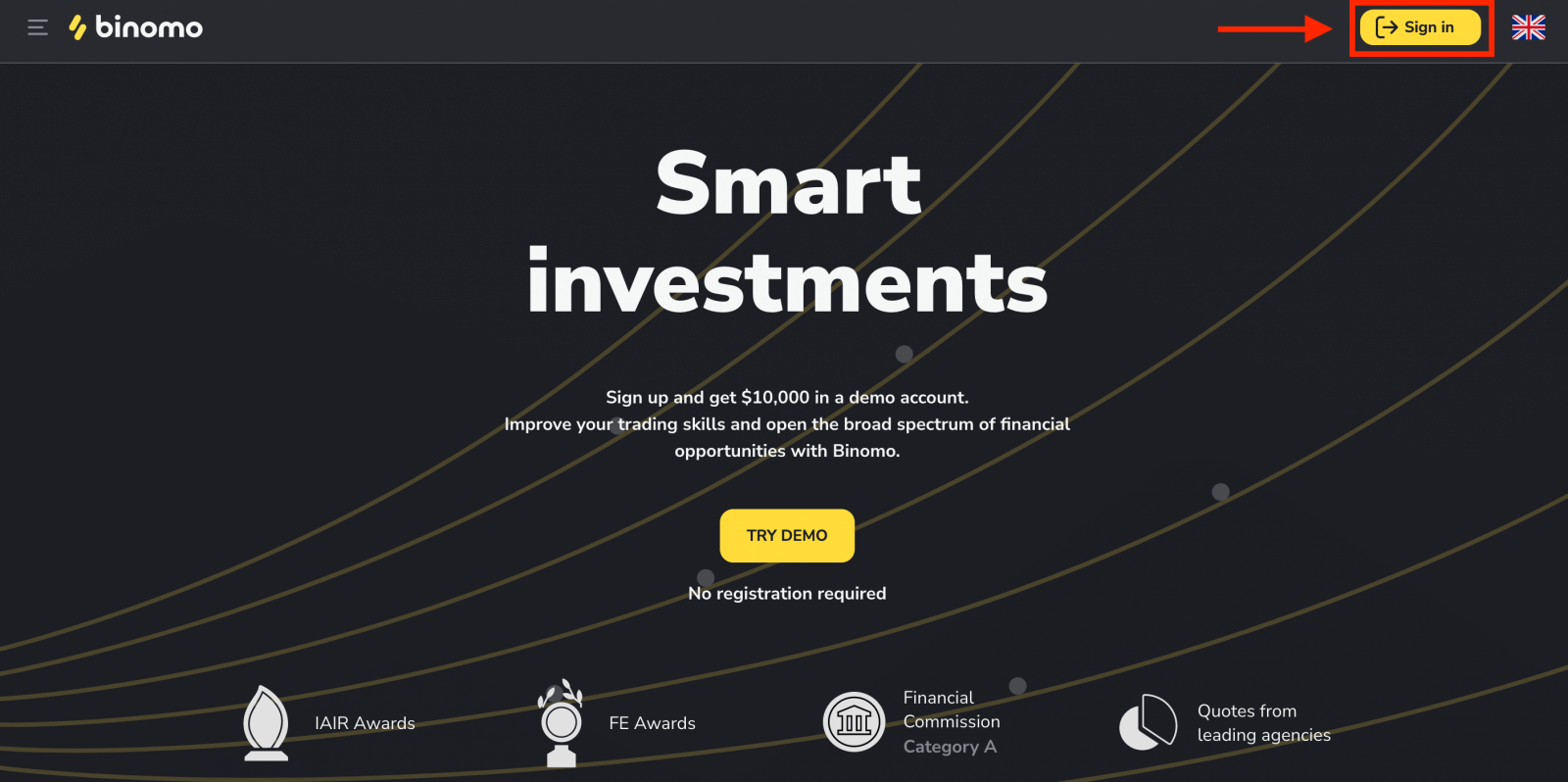
To sign-up, you need to perform the following steps and click "Create account".
- Enter a valid email address and create a secure password.
- Choose the currency of your account for all your trading and deposit operations. You can choose US dollars, euros, or, for most regions, the national currency.
- Read the Client Agreement and Privacy Policy and confirm it by clicking the checkbox.
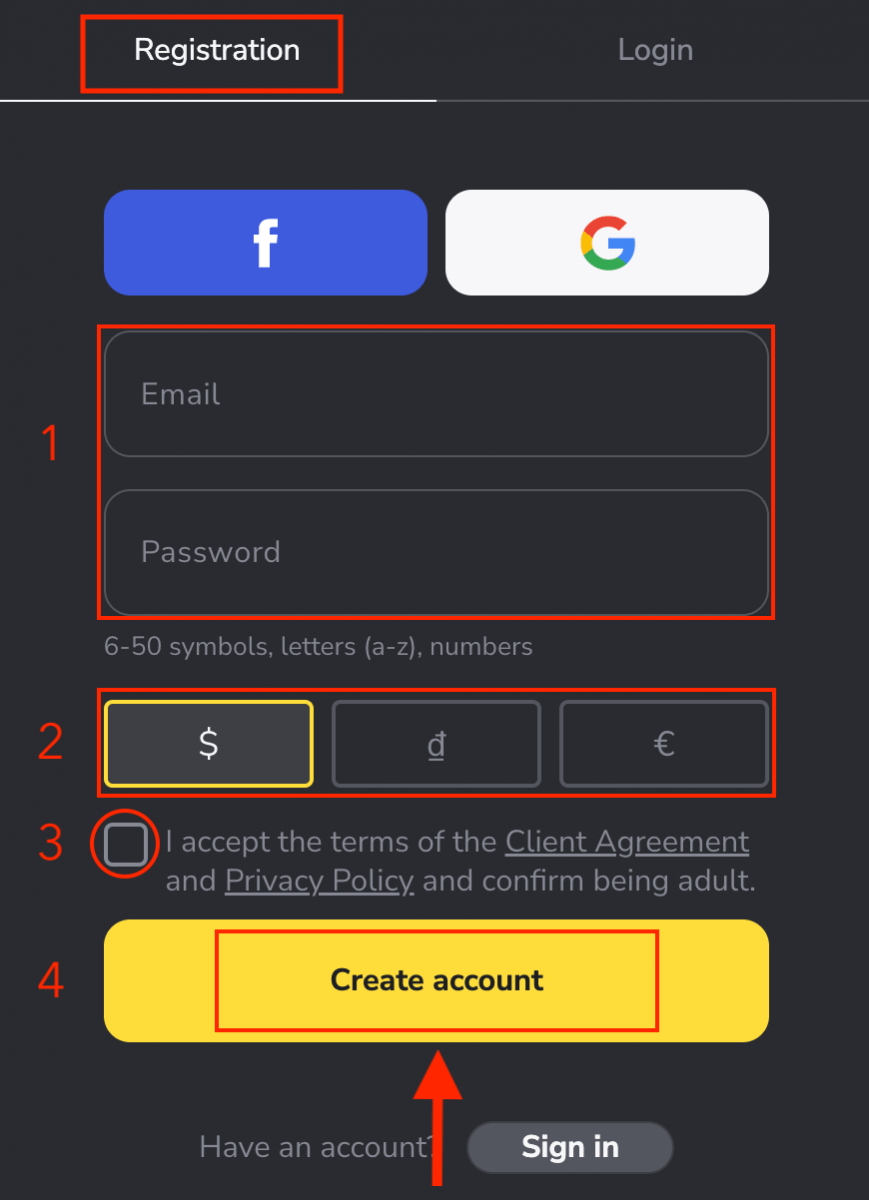
After that, a confirmation email will be sent to the email address you entered. Confirm your email address to protect your account and unlock more platform capabilities, click the "Confirm email" button.

Your email was confirmed successfully. You will be automatically redirected to the Binomo Trading platform.
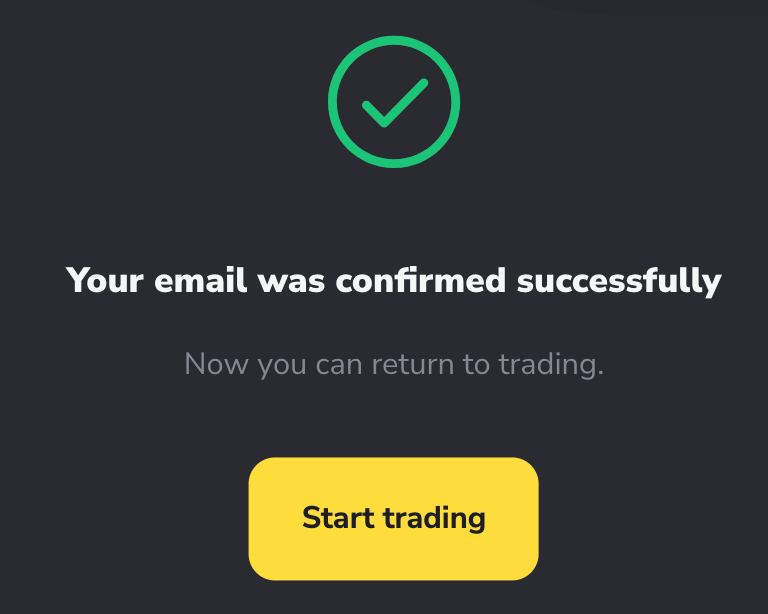
You have $10,000 in your Demo Account. A demo account is a tool for you to get familiar with the platform, and practice your trading skills on different assets. You can trade in real-time and learn how to analyze the markets using technical indicators without risking your funds.
You can also trade on a real or tournament account after depositing.
How to Deposit on Binomo
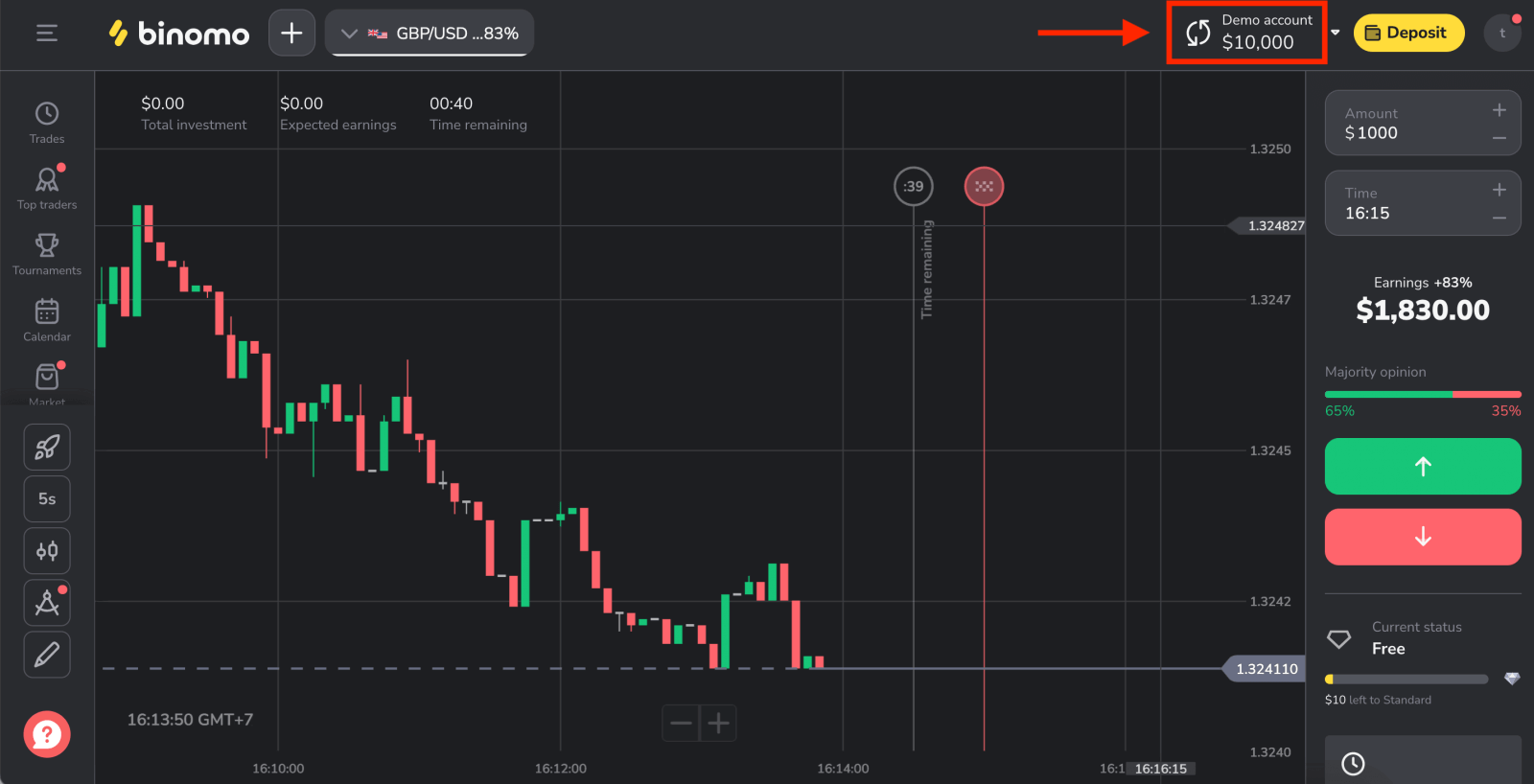
Register a Binomo account on Mobile Web
If you want to trade on the mobile web of the Binomo trading platform, you can easily do it. Initially, open up your browser on your mobile device. After that, visit the website of Binomo’s main page.
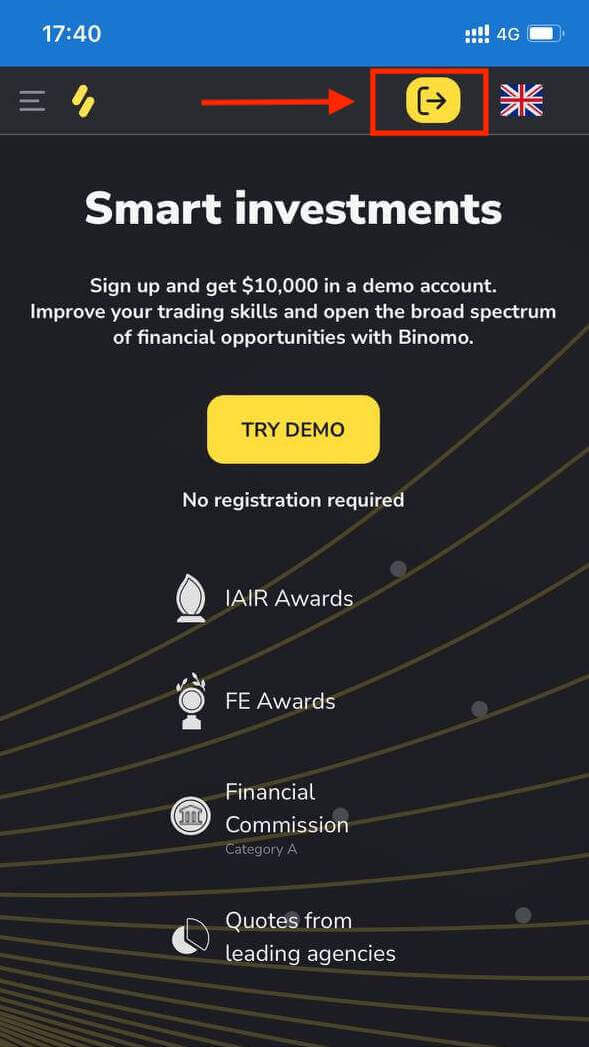
At this step we still enter the data: email, password, select a currency, check "Client Agreement" and click "Create Account"
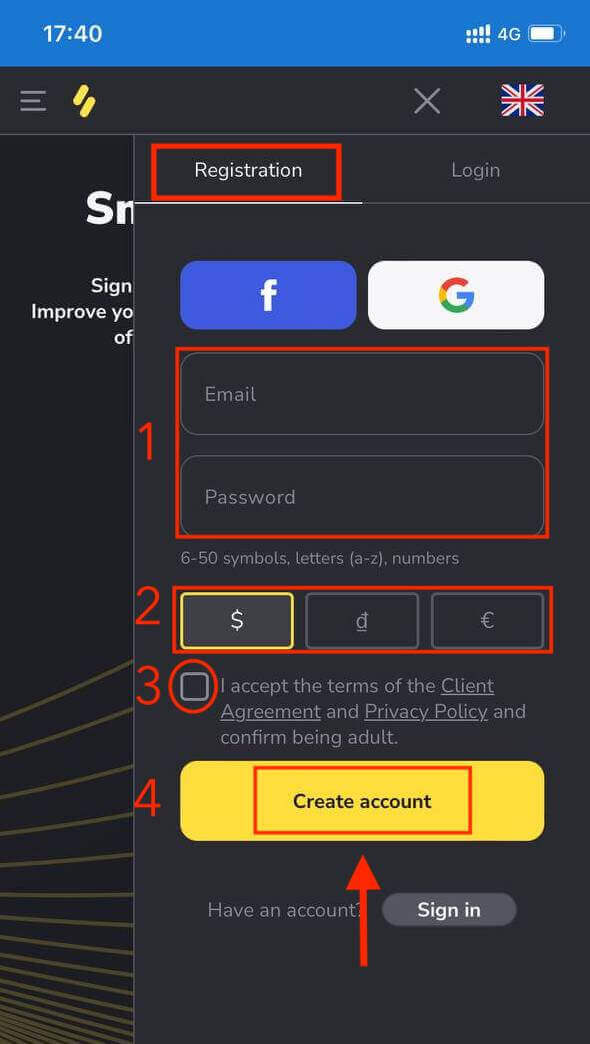
Congratulations! Your registration is finished! Now you don’t need any registration to open a demo account. $10,000 in a Demo account allows you to practice as much as you need for free.
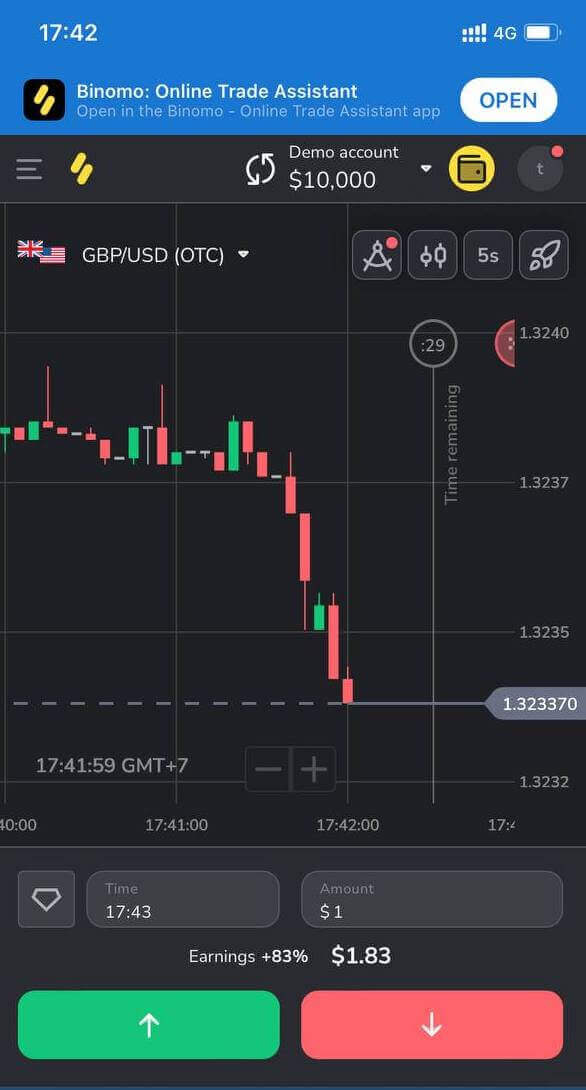
Register an account on Binomo app iOS
Trade on the go, straight from your phone with Binomo app. You will need to download the app from App Store or here. Simply search for “Binomo: Online Trade Assistant” and download it on your iPhone or iPad.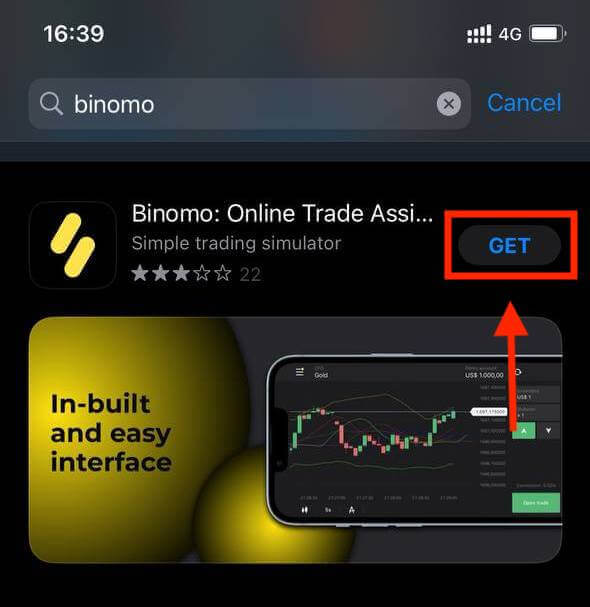
Registration on the iOS mobile platform is also available for you. Click "Sign up".
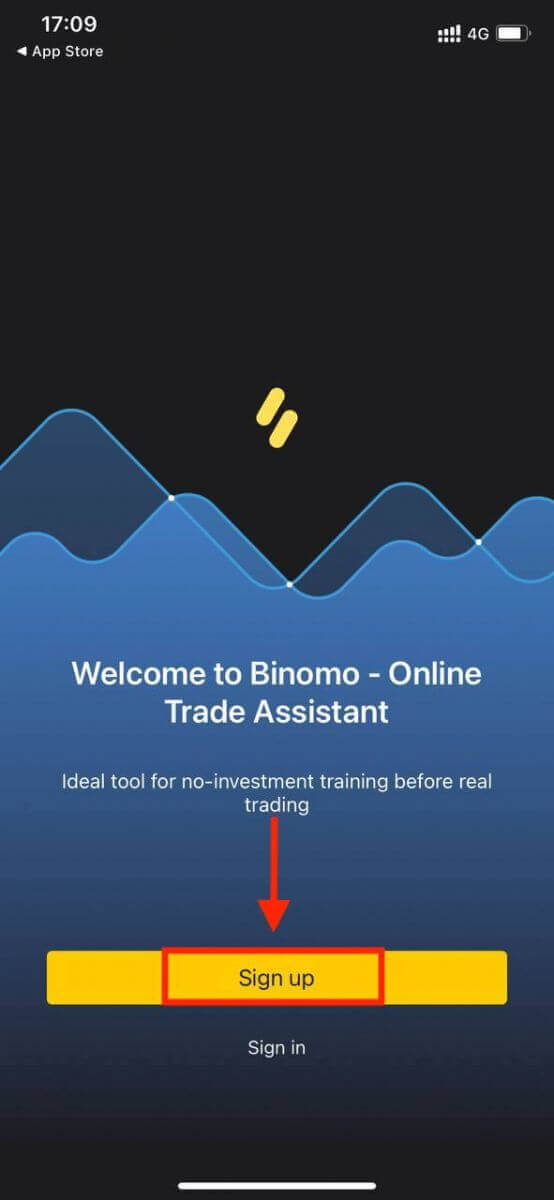
- Enter your email address and new password
- Select the currency of the account
- Click the "Sign up" yellow button
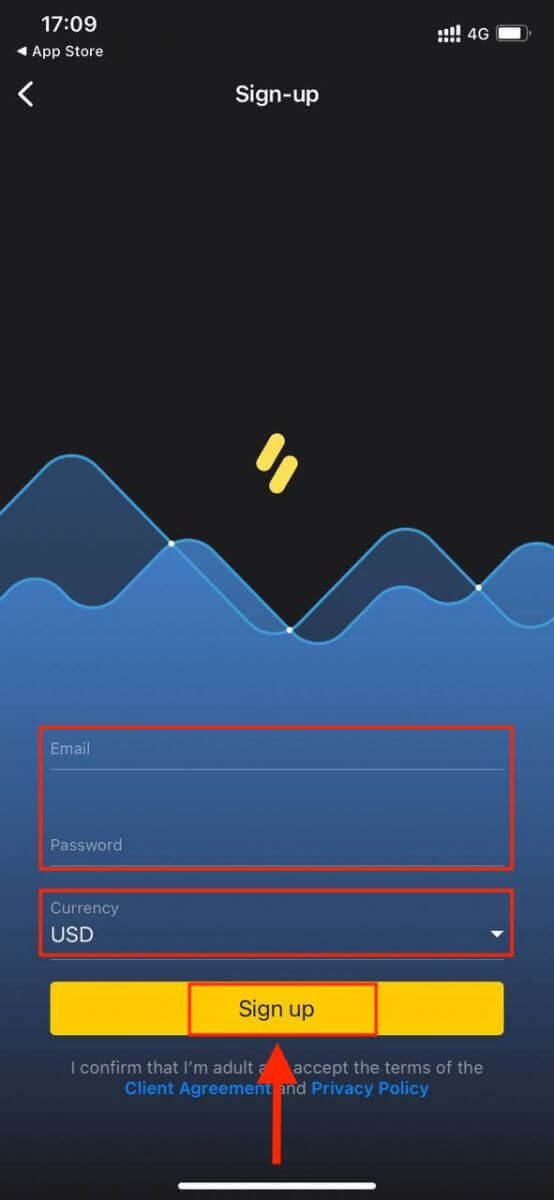
Now you can trade Binomo on your iPhone or iPad. You don’t have to spend your own funds on trading right away. We offer practice demo accounts, which will let you test investing with virtual funds using real market data.
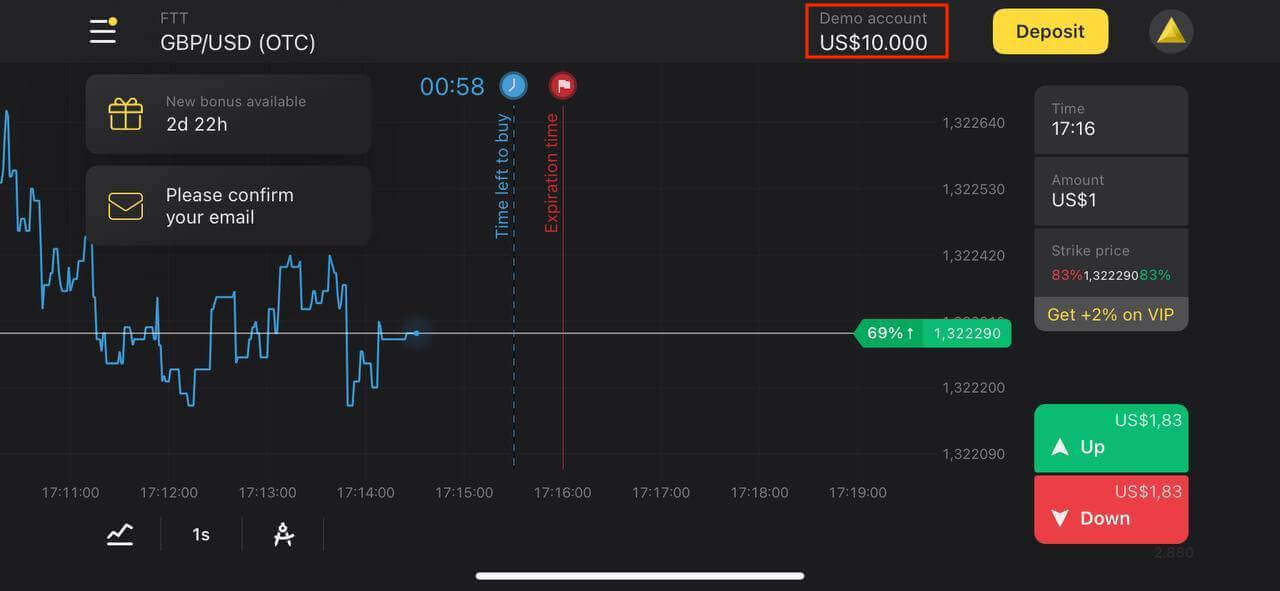
Register an account on Binomo app Android
The Binomo trading app for Android is considered to be the best app for online trading. Thus, it has a high rating in the store.You need to install the Binomo application to create an account for trading or you can follow the link to download the app straightaway
Press the “Install” button in Google Play. Wait for the installation process to finish.
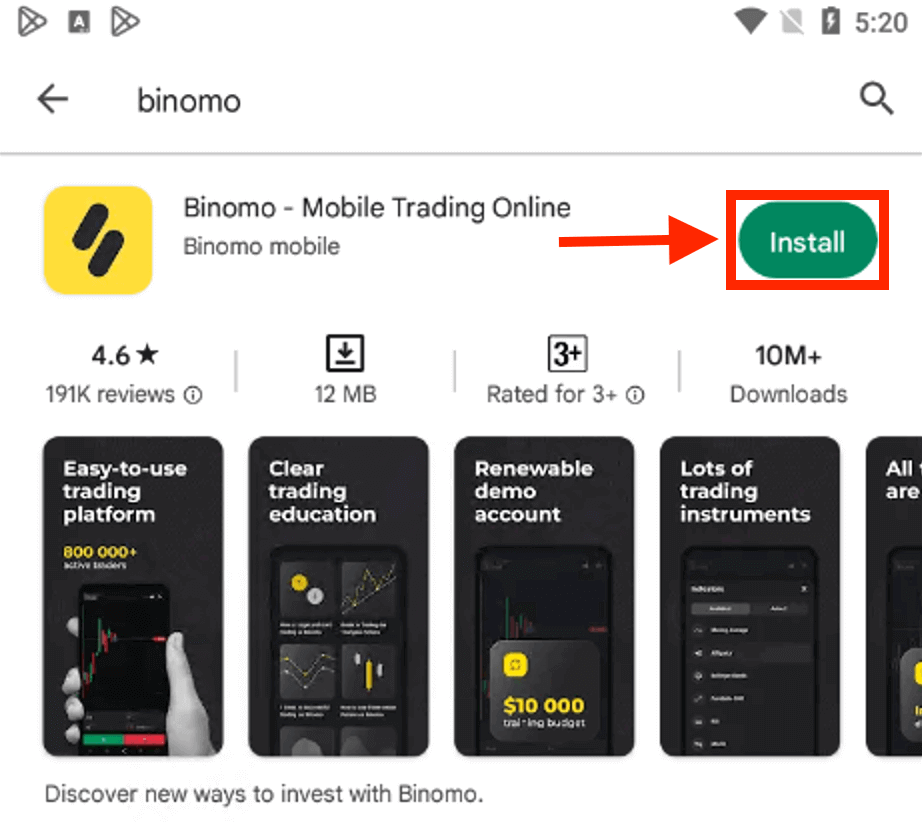
Click "Sign up" to create a new Binomo account.
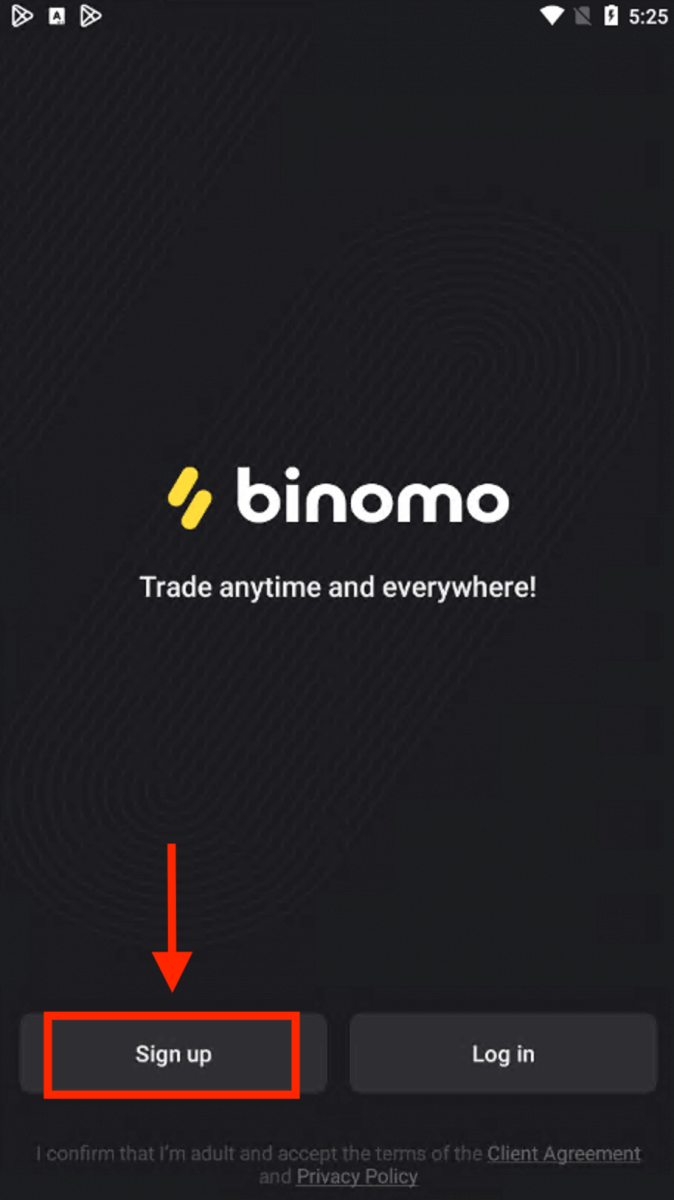
- Enter your email address
- Enter new password
- Click the "Sign up" yellow button
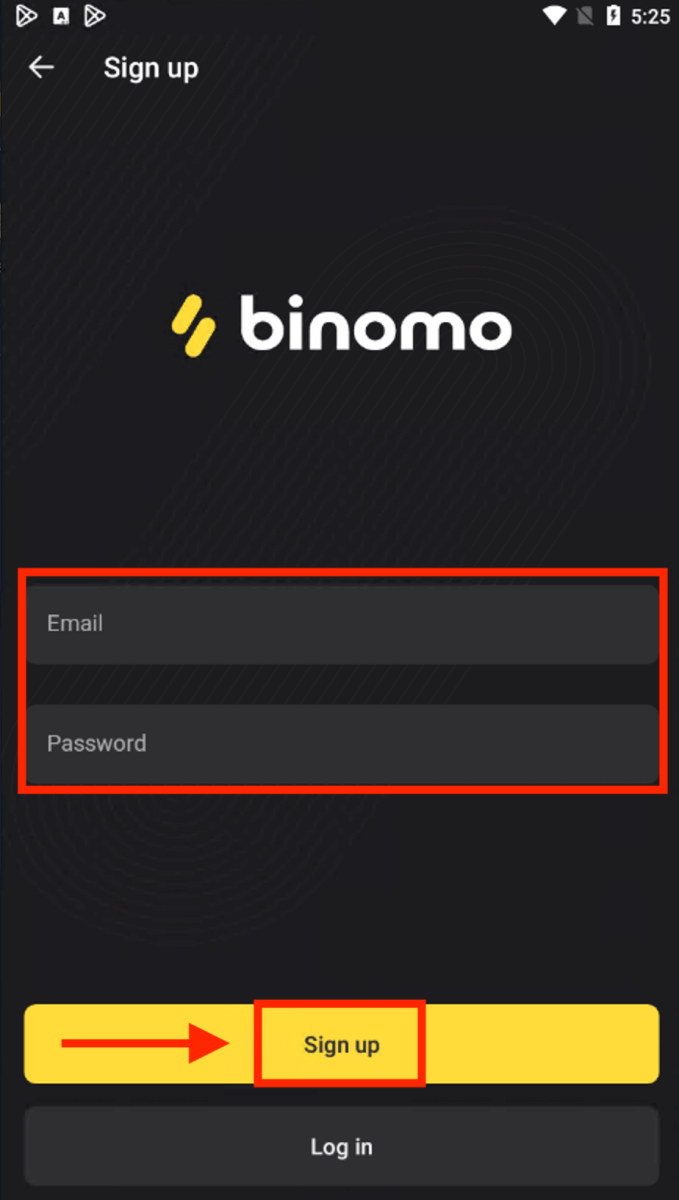
Now you can trade Binimo on an Android mobile device.

Frequently Asked Questions (FAQ)
What types of account statuses are available on the platform
There are 4 types of statuses on the platform: Free, Standard, Gold, and VIP.- A Free status is available to all registered users. With this status, you can trade on the demo account with virtual funds.
- To get a Standard status, deposit a total of $10 (or an equivalent amount in your account currency).
- To get a Gold status, deposit a total of $500 (or an equivalent amount in your account currency).
- To get a VIP status, deposit a total of $1000 (or an equivalent amount in your account currency) and confirm your phone number.
Can relatives register on the website and trade from the same device
Members of the same family can trade on Binomo but only on different accounts and from different devices and IP addresses.Why should I confirm my email
Confirming your email comes with a few advantages:1. Security of an account. Once your email is confirmed, you can easily restore your password, write to our Support Team, or to block your account if necessary. It will also ensure the security of your account and help prevent fraudsters from accessing it.
2. Gifts and promotions. We’ll notify you about new competitions, bonuses, and promo codes so you won’t miss out on anything.
3. News and educational materials. We always try to improve our platform, and when we add something new – we inform you. We also send unique training materials: strategies, tips, and expert comments.
What’s a demo account
Once you sign up on the platform, you get access to the $10,000.00 demo account (or an equivalent amount in your account currency).A demo account is a practice account that allows you to conclude trades on a real-time chart without investments. It helps you get familiar with the platform, practice new strategies, and try out different mechanics before switching to a real account. You can switch between your demo and real accounts at any time.
Note. The funds on the demo account are not real. You can increase them by concluding successful trades or replenish if they run out, but you cannot withdraw them.
How to Verify Account on Binomo
How to verify my Identity on Binomo
Once verification has been requested, you’ll get a pop-up notification, and the “Verification” item will appear on the menu. To verify your identity, you’ll need to follow these steps:
1) Click on “Verify” in the pop-up notification.
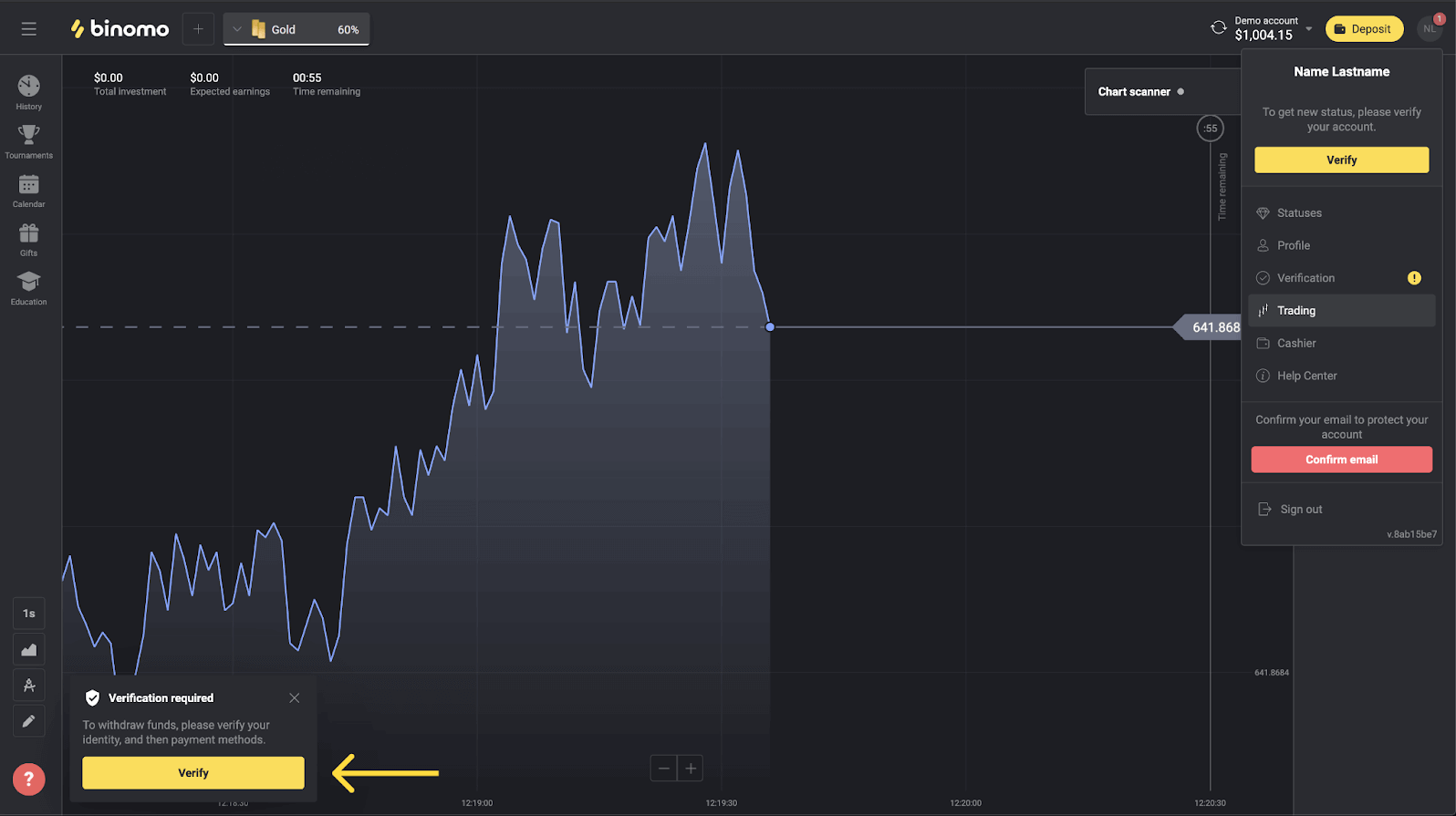
2) Or click on your profile picture to open the menu.
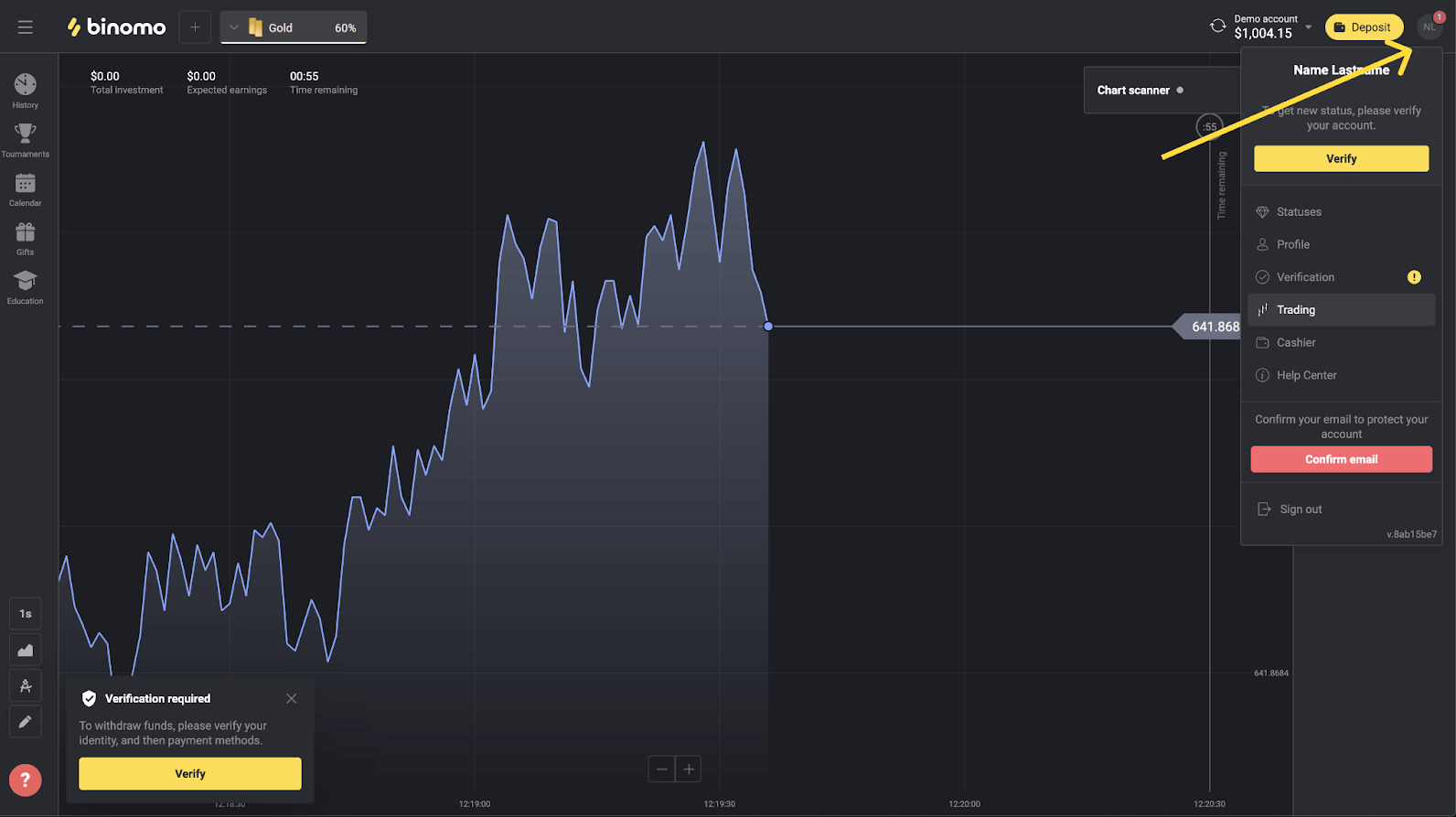
3) Click on the “Verify” button or select “Verification” from the menu.
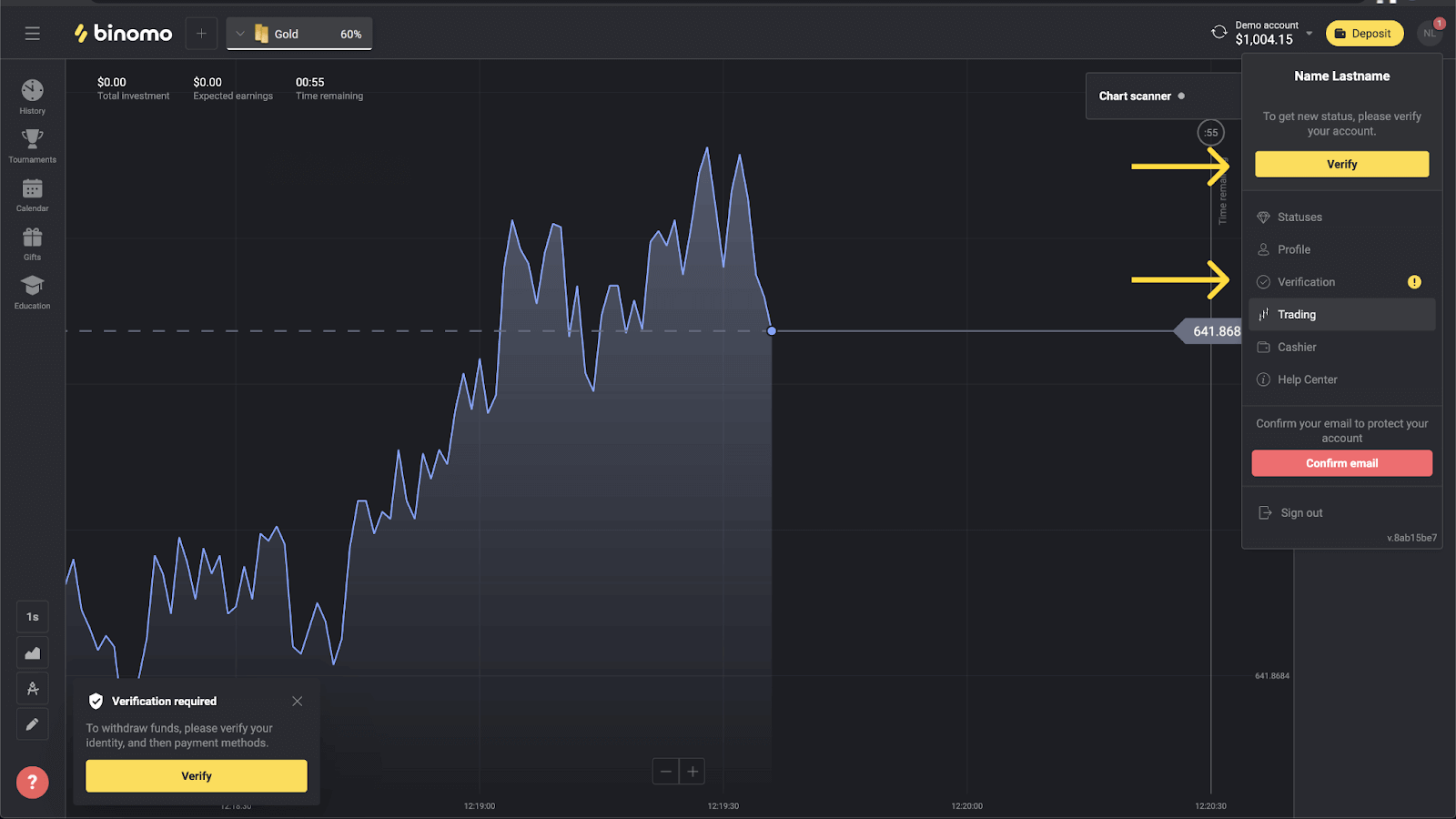
4) You’ll be redirected to the “Verification” page with the list of all the documents to verify. First, you’ll have to verify your identity. To do so, press the “Verify” button next to “ID Card”.
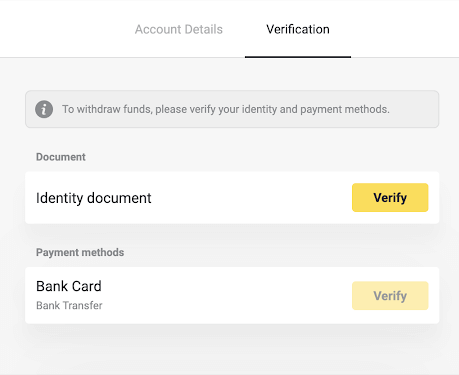
5) Before you start verification, mark the checkboxes and click “Next”.
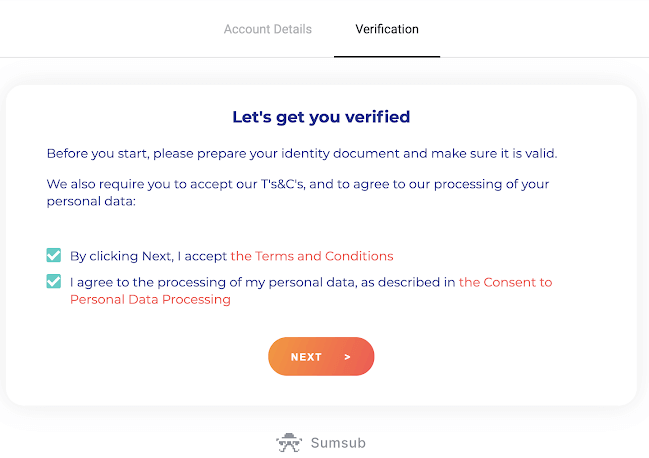
6) Choose the country of issue of your documents in the drop-down menu, then select the document type. Press “Next”.
Note. We accept passports, ID cards, and driver’s licenses. Types of documents may vary by country, check the full documents list.
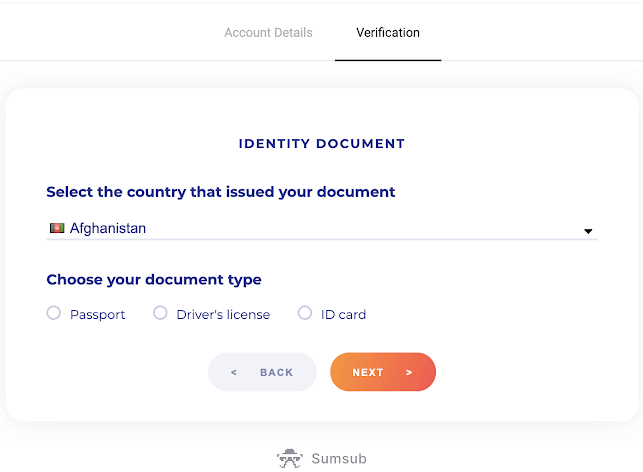
7) Upload the document you’ve chosen. First front side, then – back (If the document is double-sided). We accept documents in the following formats: jpg, png, pdf.
Make sure your document is:
- Valid for at least one month from the upload date (for residents of Indonesia and Brazil validity is irrelevant).
- Easy to read: your full name, numbers, and dates are clear. All four corners of the document should be visible.
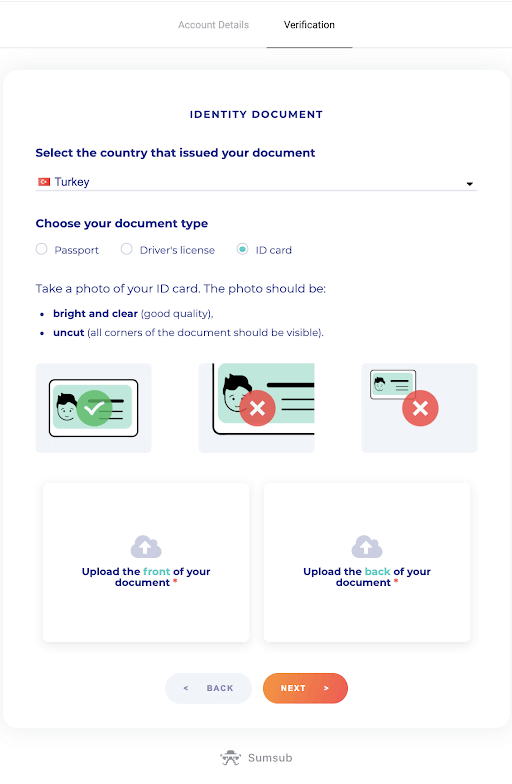
8) If necessary, press “Edit” to upload a different document before submitting. As you are ready, press “Next” to submit the documents.
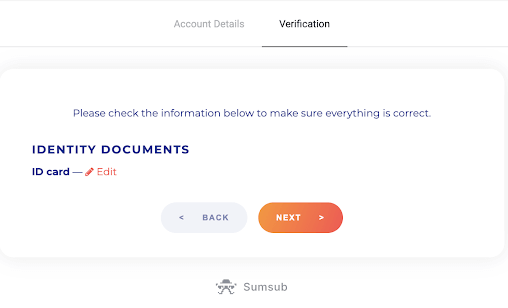
9) Your documents have been submitted successfully. Press “OK” to return to the “Verification” page.
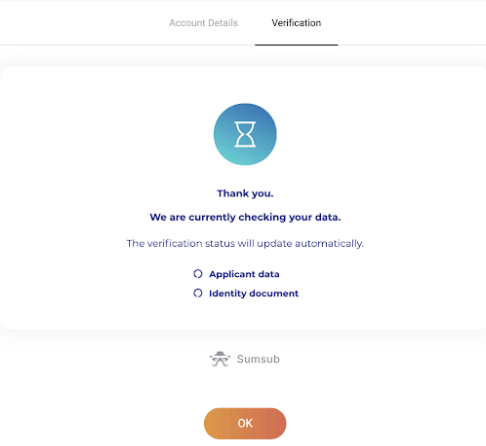
10) The status of your ID verification will change to “Pending”. It may take up to 10 minutes to verify your identity.
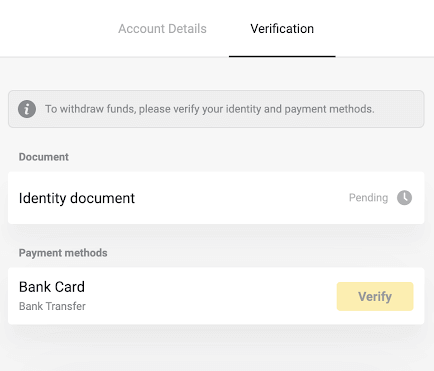
11) Once your identity has been confirmed, the status changes to “Done”, and you can start verifying the payment methods.
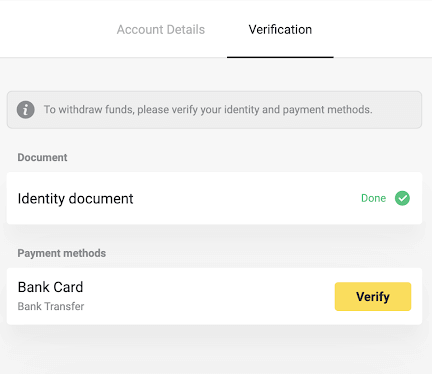
To learn more about payment methods verification, please refer to How to verify a bank card? and How to verify a non-personalized bank card? articles.
12) If there is no need to verify the payment methods, you’ll get the “Verified” status right away. You will also be able to withdraw funds again.
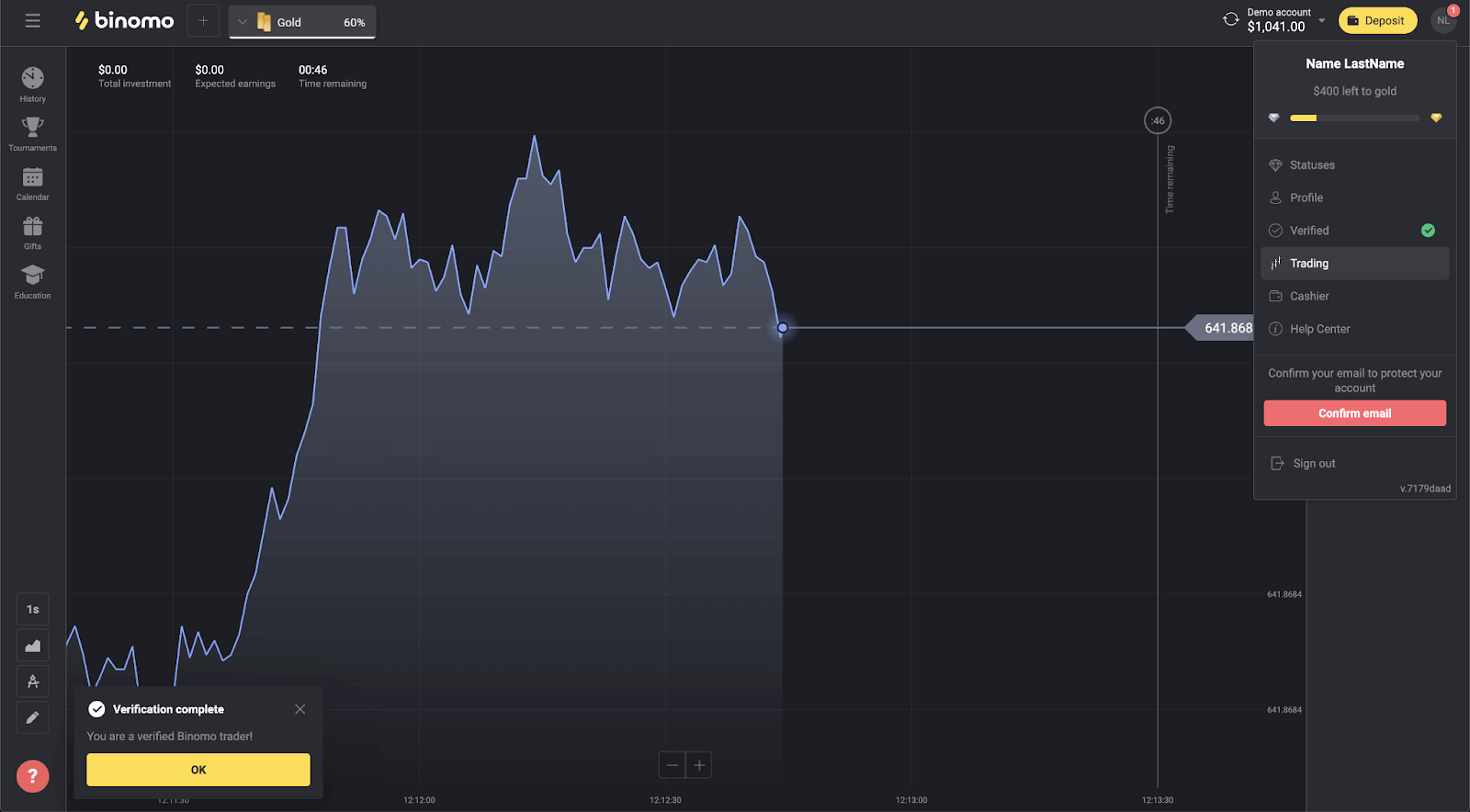
How to verify a Bank Card on Binomo
Once verification has been requested, you’ll get a pop-up notification, and the “Verification” item will appear on the menu.Note. To verify a payment method, you’ll have to verify your identity first. Please refer to How do I verify my identity ? above
Once your identity has been confirmed, you can start verifying your bank cards.
To verify a bank card, you’ll need to follow these steps:
1) Click on your profile picture to open the menu.

2) Click on the “Verify” button or select “Verification” from the menu.
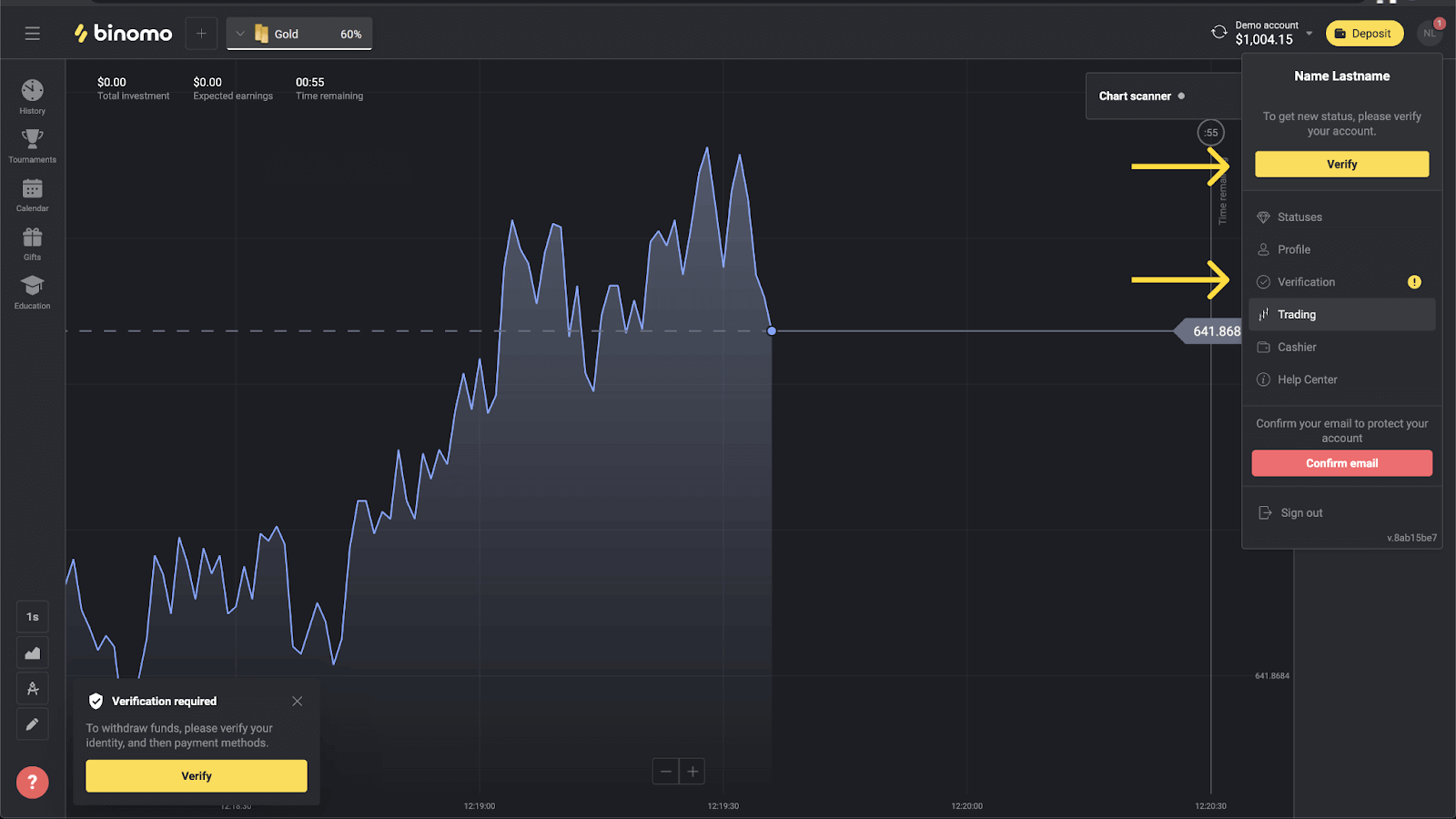
3) You’ll be redirected to the “Verification” page with the list of all the unverified payment methods. Choose a payment method you would like to start with and press “Verify”.
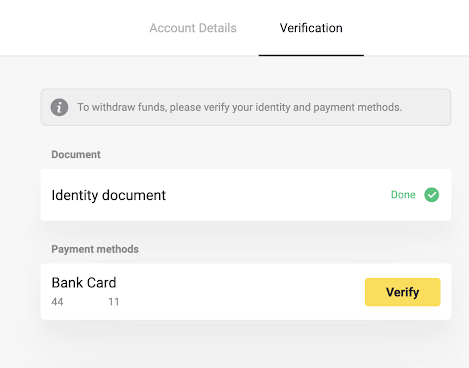
4) Upload a photo of your bank card, front side only, so that the cardholder’s name, card number, and expiration date are visible. We accept photos in the following formats: jpg, png, pdf. Press “Next”.
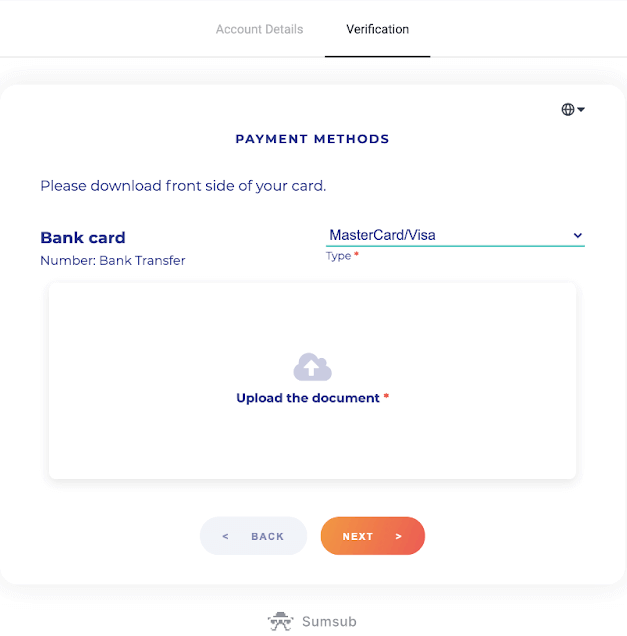
5) Your photo has been submitted successfully. Press “OK” to return to the “Verification” page.
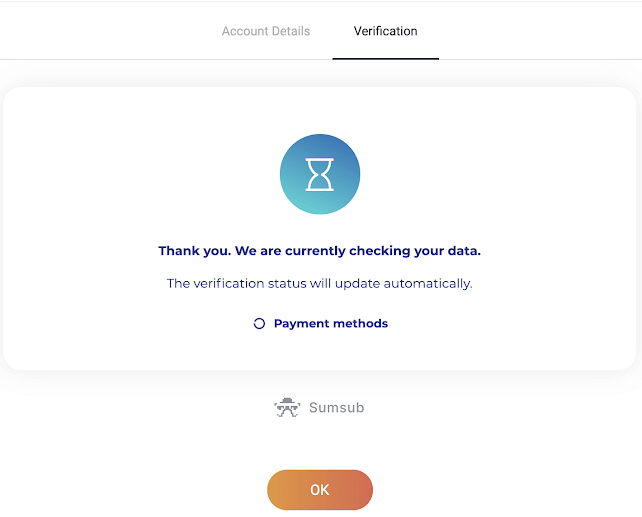
6) Bank card verification status will change to “Pending”. It may take up to 10 minutes to verify a bank card.
You have to verify all of the payment methods on the list to complete verification.
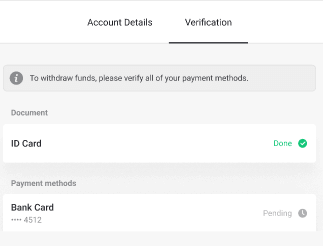
7) Once verification is complete, you’ll get a notification, and your status will change to “Verified”. You will also be able to withdraw funds again.
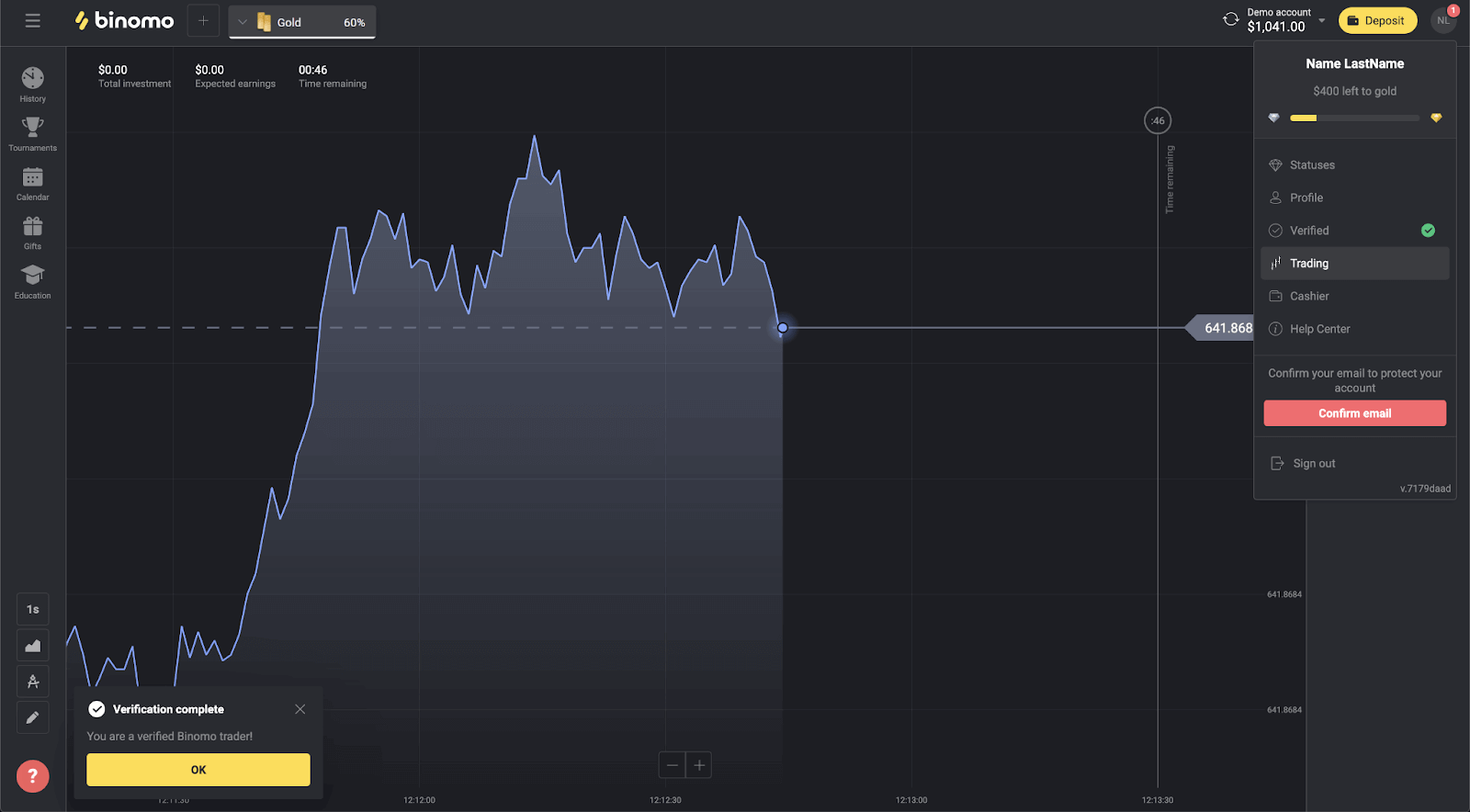
How to verify a non-personalized Bank Card on Binomo
Once verification has been requested, you’ll get a pop-up notification, and the “Verification” item will appear on the menu.Note. To verify a payment method, you’ll have to verify your identity first. Please refer to How do I verify my identity?above
Once your identity has been confirmed, you can start verifying your bank cards.
To verify a non-personalized bank card, you’ll need to follow these steps:
1) Click on your profile picture to open the menu.
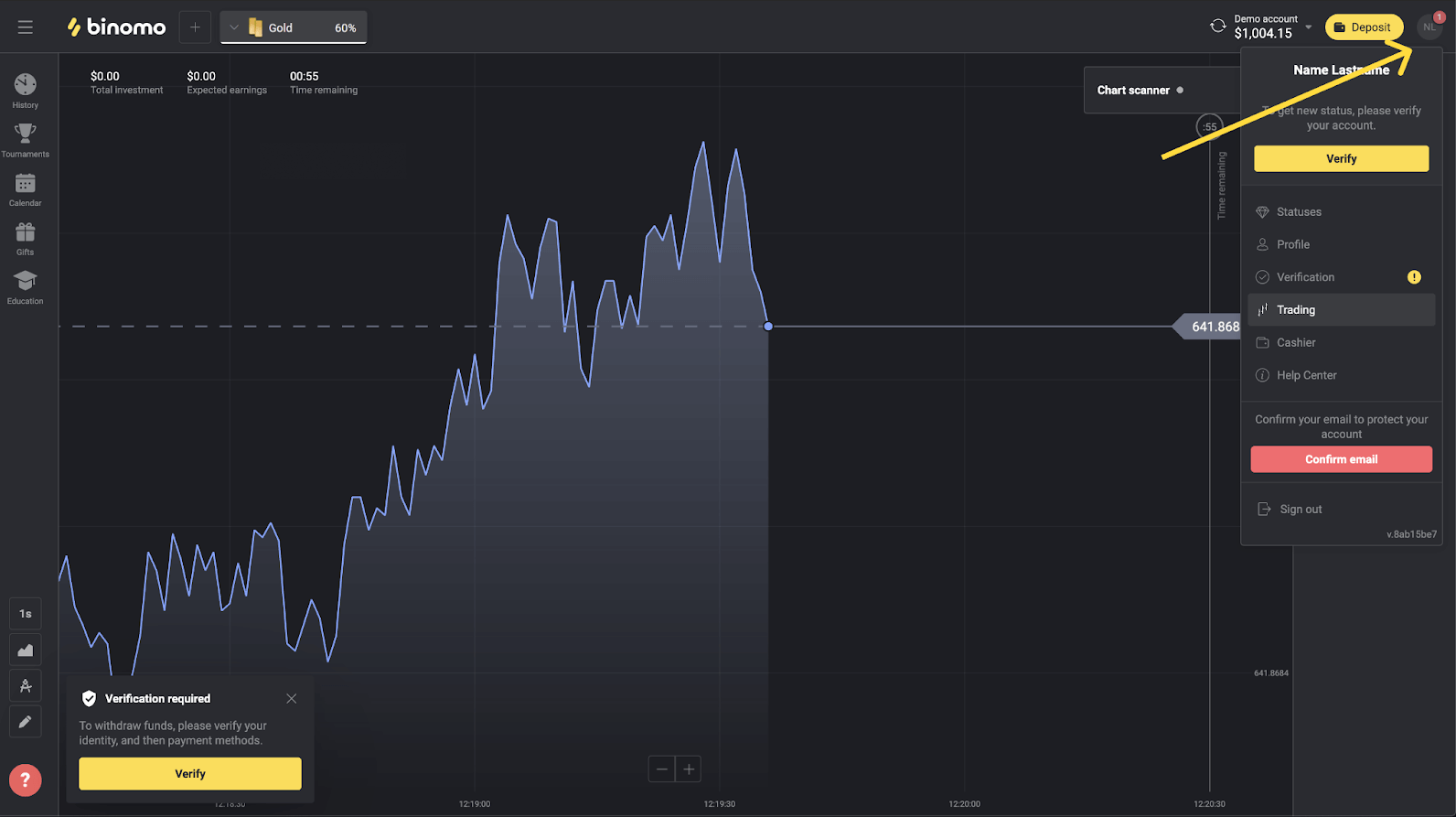
2) Click on the “Verify” button or select “Verification” from the menu.
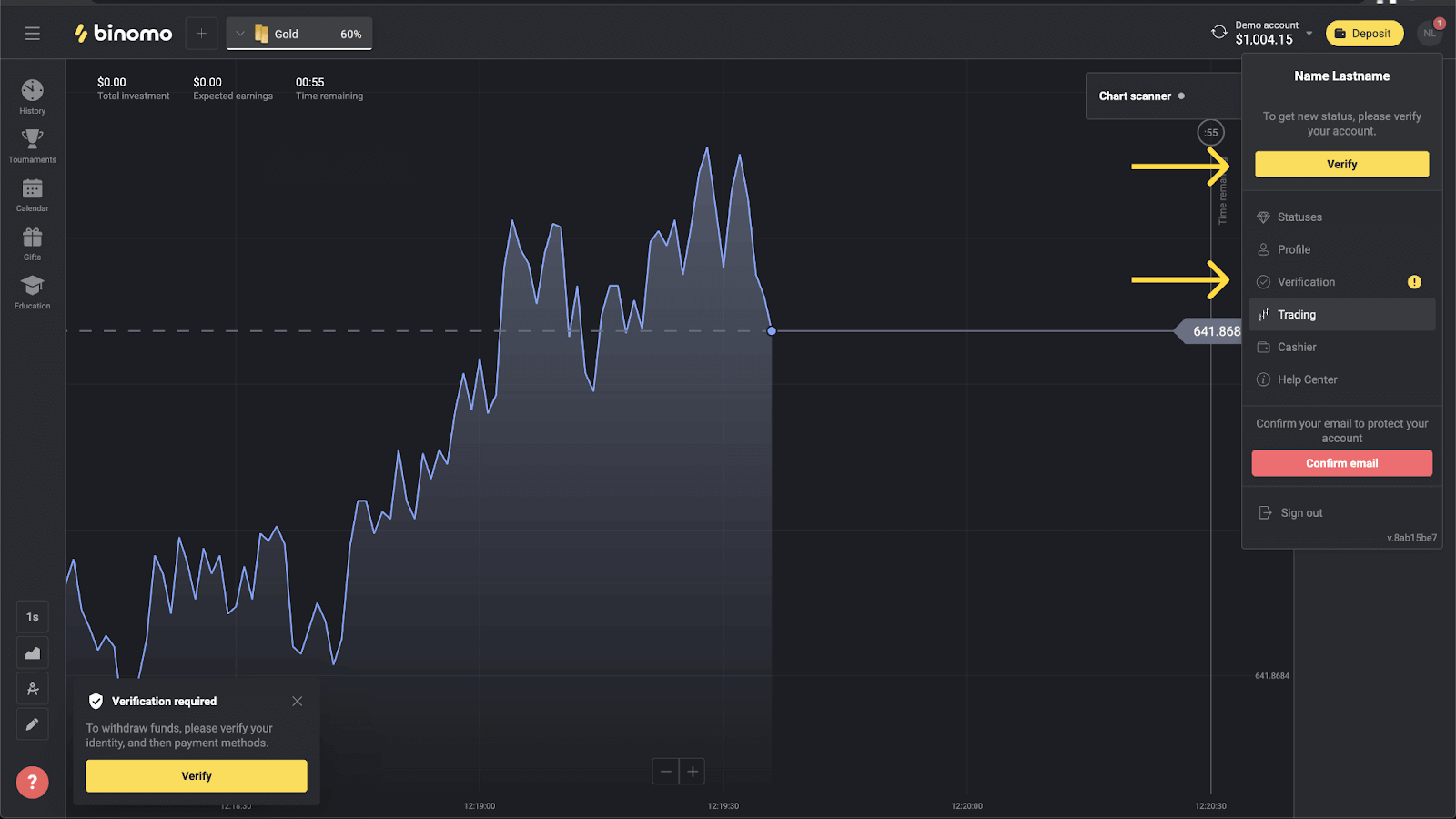
3) You’ll be redirected to the “Verification” page with the list of all the unverified payment methods. Choose a payment method you would like to start with and press “Verify”.
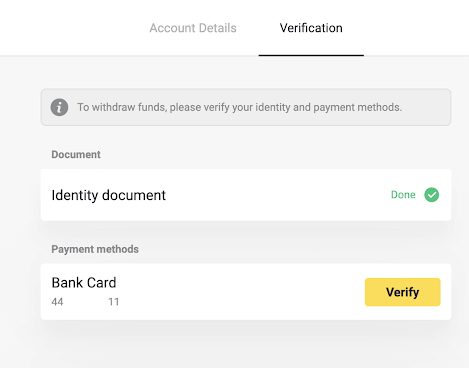
4) Upload a photo of your bank card, front side only, so that the card number and the expiration date are visible. And a photo of the bank statement with the stamp, date of issue, and your name visible. The document must not be older than 3 months.We accept photos in the following formats: jpg, png, pdf. Press “Next”.
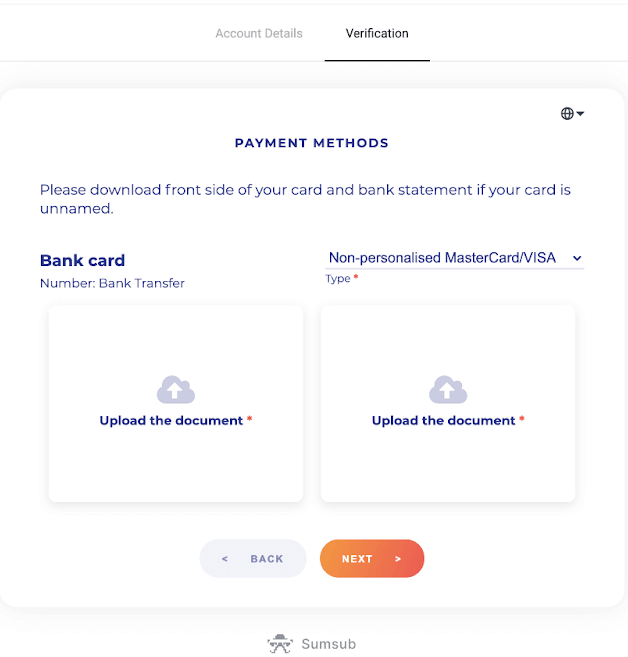
5) Your documents have been submitted successfully. Press “OK” to return to the “Verification” page.
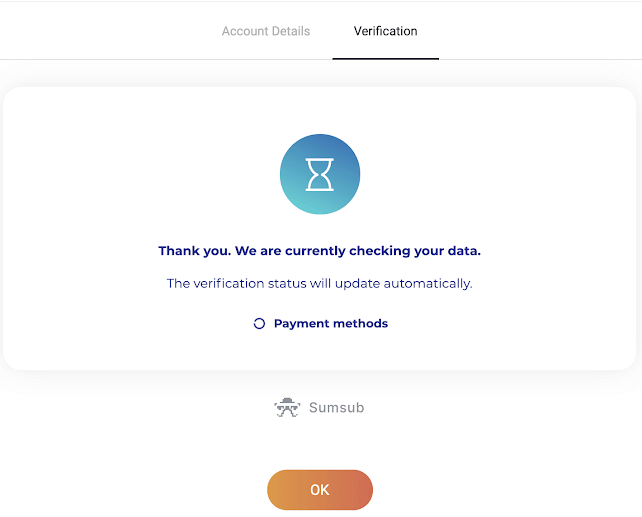
6) The status of your bank card verification will change to “Pending”. It may take up to 10 minutes to verify a bank card.
You have to verify all of the payment methods on the list to complete verification.
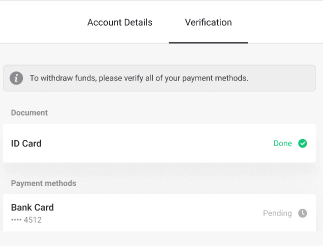
7) Once verification is complete, you’ll get a notification, and your status will change to “Verified”. You will also be able to withdraw funds again.
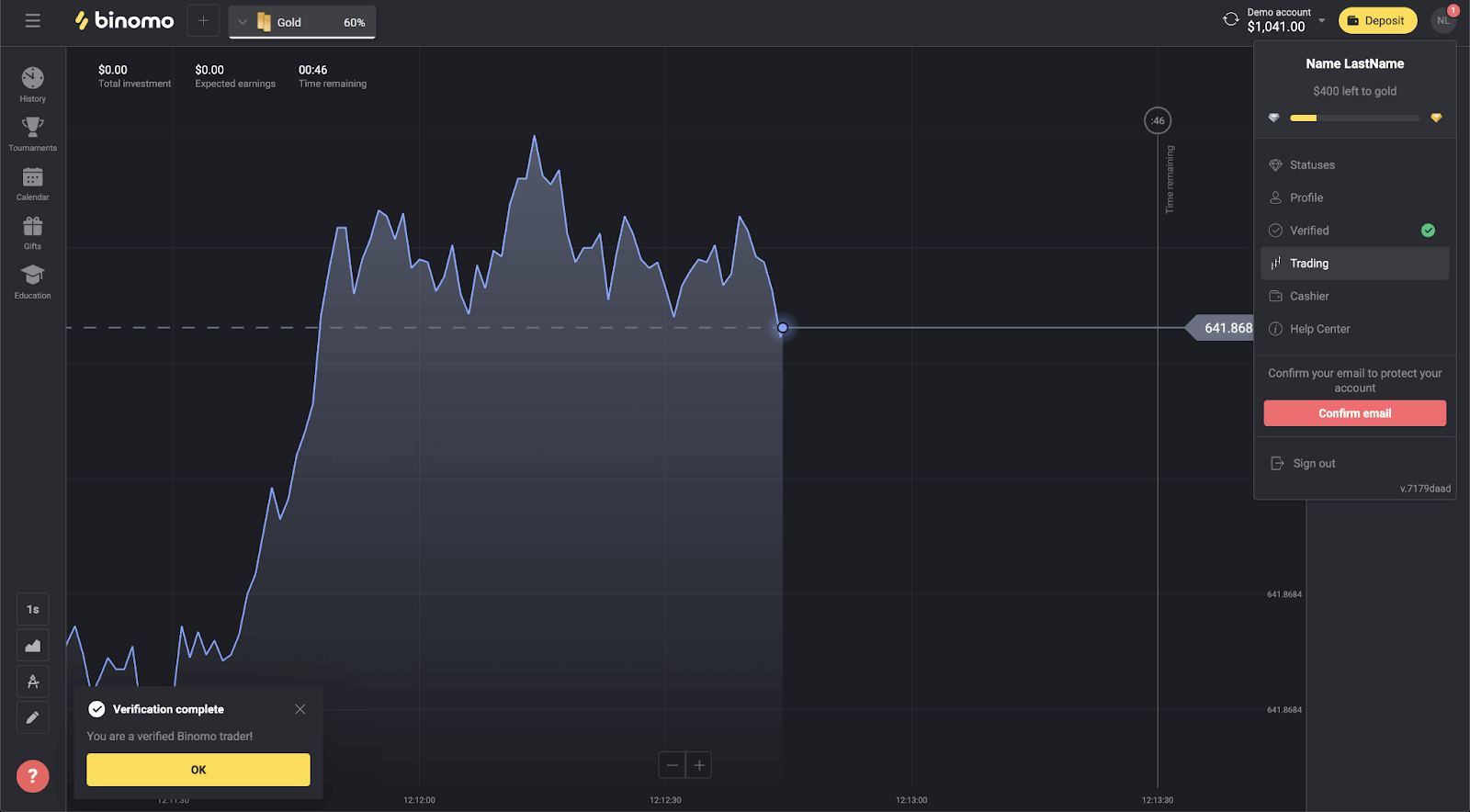
How do I verify a virtual Bank Card on Binomo
Once verification has been requested, you’ll get a pop-up notification, and the “Verification” item will appear on the menu.
Note. To verify a payment method, you’ll have to verify your identity first. Please refer to How do I verify my identity? article.
Once your identity has been confirmed, you can start verifying your bank cards.
To verify a virtual bank card, you’ll need to follow these steps:
1) Click on your profile picture to open the menu.
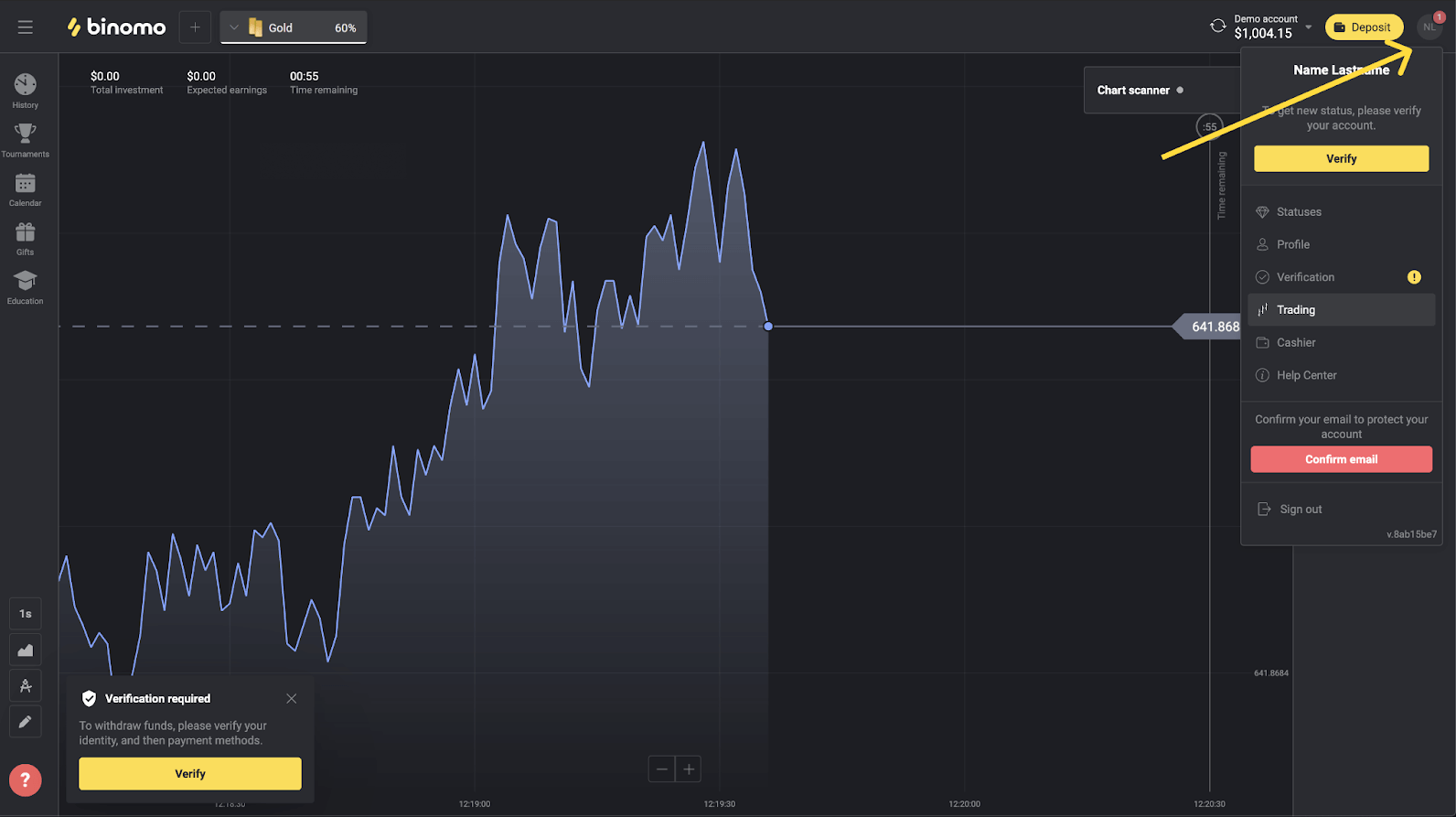
2) Click on the “Verify” button or select “Verification” from the menu.
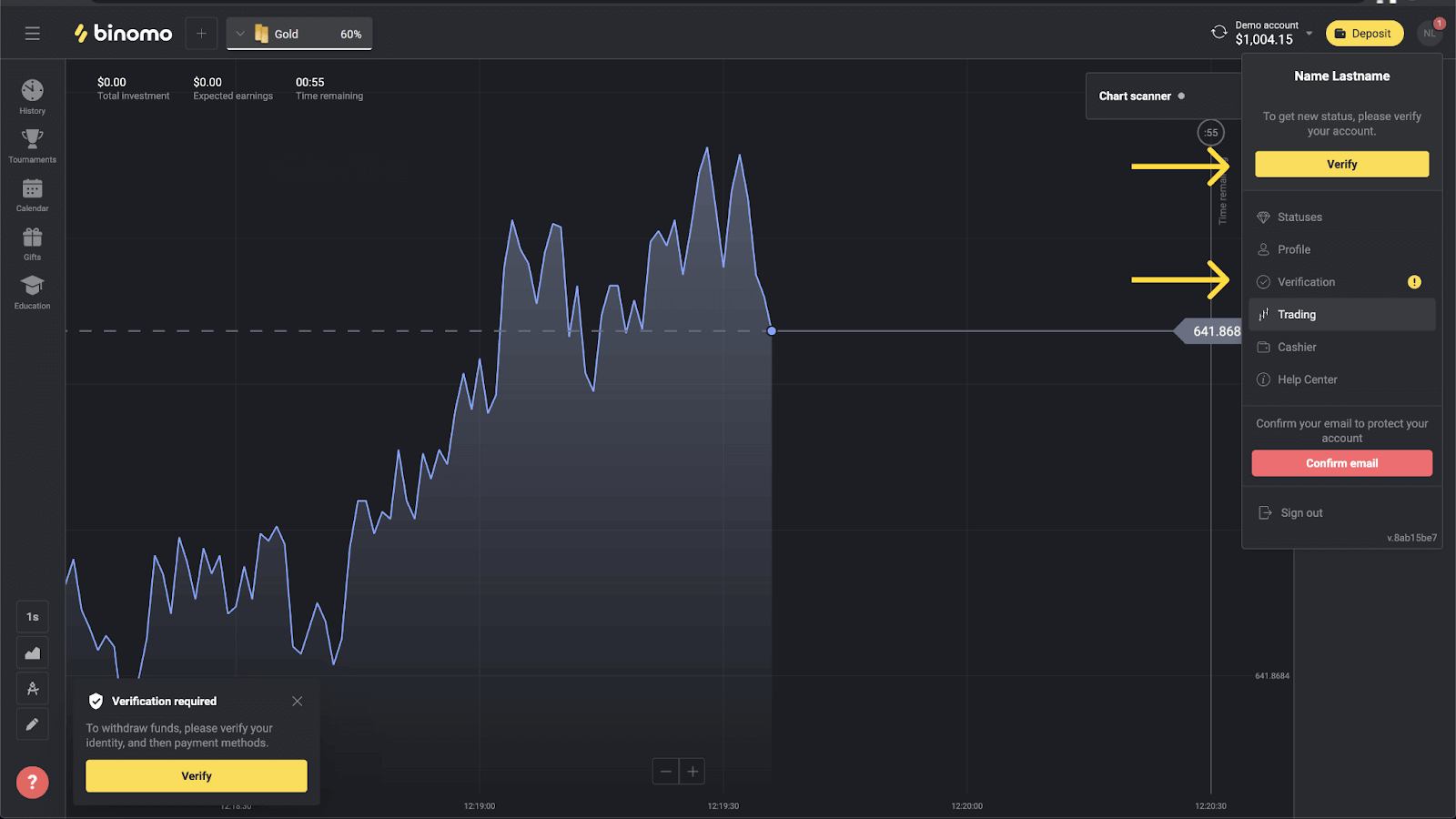
3) You’ll be redirected to the “Verification” page with the list of all the unverified payment methods. Choose your virtual bank card and press “Verify”.
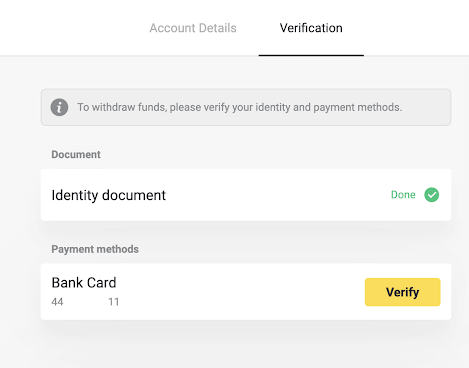
4) Upload a screenshot of your virtual bank card. Make sure that the first 6 and last 4 digits of the card number, expiration date, and the cardholder’s name are visible and easy to read. We accept screenshots in the following formats: jpg, png, pdf. Press “Next”.
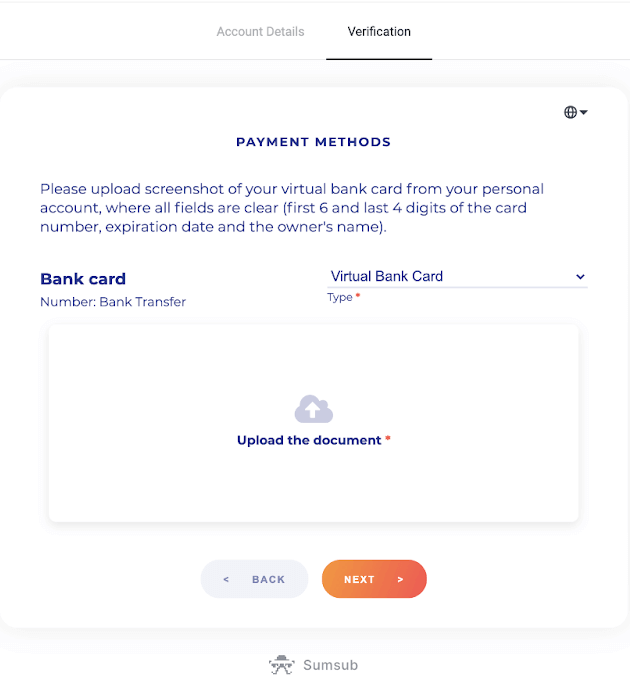
5) Your screenshot has been submitted successfully. Press “OK” to return to the “Verification” page.
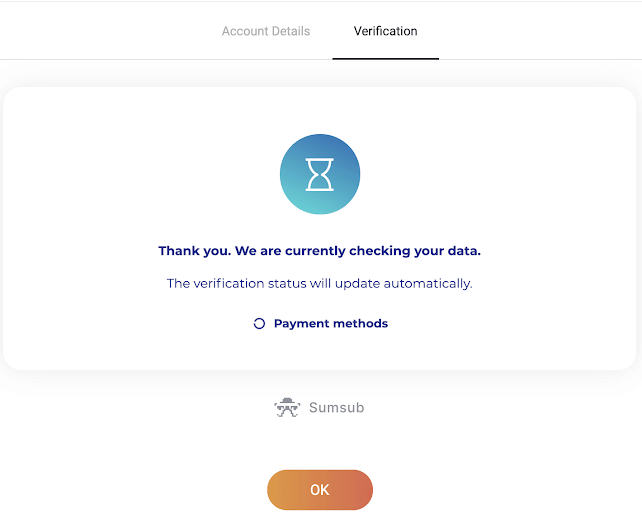
6) Virtual bank card verification status will change to “Pending”. It may take up to 10 minutes to verify a bank card. You have to verify all of the payment methods on the list to complete verification.
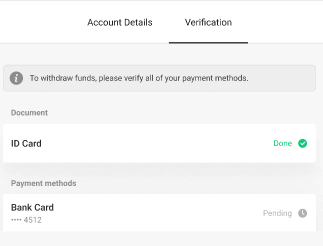
7) Once verification is complete, you’ll get a notification, and your status will change to “Verified”. You will also be able to withdraw funds again.
General Questions
How do I pass verification
After you’ve received a verification request to successfully pass verification you’ll need:
- Photo of your passport, ID card, or driver’s license, both front and back sides (If the document is double-sided). Types of documents may vary by country, check the full documents list.
- Photos of the bank cards you used to deposit (front side only).
- Photo of a bank statement (for non-personalized cards only).
Note. Make sure the documents will be valid for at least one month from the upload date (for residents of Indonesia and Brazil validity is irrelevant). Your full name, numbers, dates, and all corners of your document must be visible. We accept documents in the following formats: jpg, png, pdf.
Once all your documents are ready, there are 4 steps to complete:
1) Identity verification.
To pass this stage, you’ll have to:
- Upload photos of your identity document, front and back sides.
2) Payment method verification.
If you used bank cards to deposit or withdraw funds, we will ask you to verify them. To do this, you’ll have to:
- upload a photo of the bank card you used to deposit, front side only;
- upload a photo of a bank statement (for non-personalized cards only).
3) Wait until weve checked your documents, it usually takes us less than 10 minutes.
4) Upon completion, youll get a confirmation email and a pop-up notification and be able to withdraw funds. Thats it, youre a verified Binomo trader!
Do I need to verify on registering
Theres no requirement to verify on registering, you’ll only need to confirm your email. Verification is automatic and usually requested when you withdraw funds from your Binomo account. Once verification has been requested, you’ll get a pop-up notification, and the “Verification” item will appear on the menu.
Can I trade without verification
You are free to deposit, trade, and withdraw funds until verification has been requested. Verification is usually initiated when you withdraw funds from your account. Once you’ve received a pop-up notification asking you to verify the account, withdrawal will be restricted, but you are free to trade. Pass verification to be able to withdraw again.The good news is, it usually takes us less than 10 minutes to verify a user.
When will I be able to withdraw funds
You can withdraw right after verification has been completed. The verification process usually takes less than 10 minutes. The withdrawal request will be processed by Binomo within 3 business days. The exact date and time youll receive the funds depends on the payment service provider.
How long does verification take
Verifying your account normally takes us less than 10 minutes.There are few rare cases when the documents cannot be verified automatically, and we check them by hand. In this situation, the verification period may be extended for up to 7 business days.
You can make deposits and trade while waiting, but you won’t be able to withdraw funds until the verification has been completed.
Why do I need to verify my phone number
You dont have to, but verifying your phone number helps us ensure the security of your account and funds. It will be much faster and easier to restore access in case youve lost your password or got hacked. Youll also be getting updates on our promotions and bonuses before everyone else. VIP traders get a personal manager after phone number verification.Youll get a pop-up notification prompting you to enter the phone number. It can also be specified in advance in your profile.
How to verify an e-wallet
If you only use e-wallets to withdraw and deposit, then there is no need to verify your payment methods. You only need to verify your identity.Safety and Troubleshooting
Is it safe to send you my private data
Short answer: yes, it is. Here is what we do to ensure the security of your data.- All your information is stored in an encrypted format on servers. These servers are kept at data centers compliant with TIA-942 and PCI DSS – international safety standards.
- The data centers are protected technically and guarded physically around the clock by specially audited security personnel.
- All information is transferred via a protected channel with cryptographic encryption. When you upload any personal photos, payment details, etc., the service automatically hides or blurs a part of symbols (for example, the 6 middle digits on your payment card). Even if fraudsters try to capture your information, they would only get encoded symbols that are useless without a key.
- Decryption keys are stored separately from the actual information, so people with criminal intent won’t get access to your private data.
Why have I been asked to pass verification again
You may be asked to verify again after youve used a new payment method to deposit. According to law, every payment method you use on the Binomo trading platform must be verified. This applies both to deposit and withdrawal.Note. Sticking with the payment methods you’ve already used and verified will save you from having to go through verification again.
We also ask for re-verification if the verified documents are about to expire.
In rare cases, we can ask you to re-verify your identity, email, or other personal data. Usually, it occurs when the policy has been changed, or as a part of the companys anti-fraud activities.
Why have my documents been rejected
When your documents don’t pass verification, they get assigned with one of these statuses:
- Try again.
- Declined.
1.Click “Try again” on the verification page.
2. The reason your document has been rejected will be explained, like in the example below. Make sure to fix the problem and then click the “Upload new” button to upload your document again.
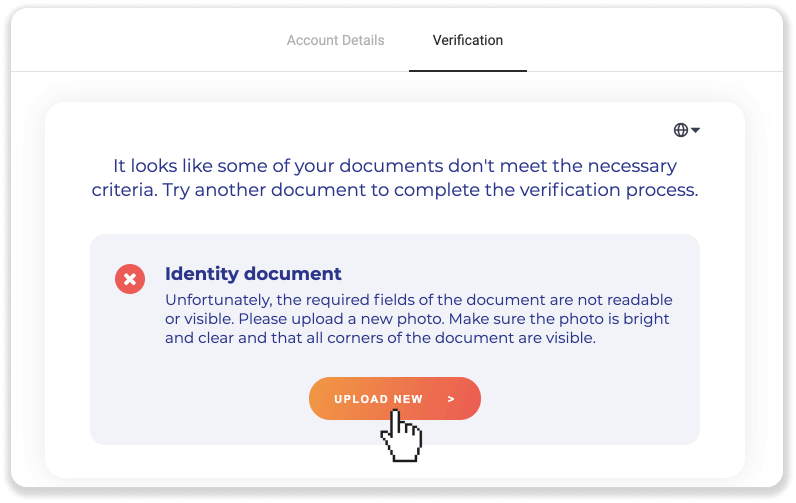
Note. Usually, the documents get rejected because they don’t meet all the requirements. Before re-uploading, make sure that the photo you’re sending is bright and clear, all corners of your document are visible, and your full name, numbers, and dates are easy to read.
If one of your documents got the “Declined” status, it means that the system could not read it correctly.
To resolve this issue, follow these steps:
1) Click on the document that has been declined and then click the “Contact support” button.
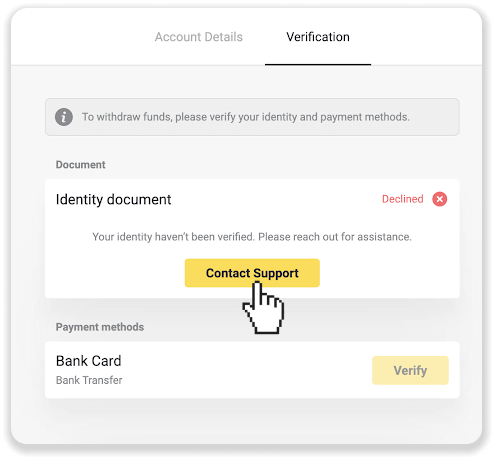
2) You’ll be redirected to the email client. The issue will be described in the draft. Send an email, and our support team will help you resolve the problem.
If you have any questions left, refer to How do I pass verification? article or contact our support team for assistance.
How do I know verification has been successful
You can check your status on the menu in the right top corner. Once all of your documents have been approved, youll get a green mark next to the “Verification” menu item.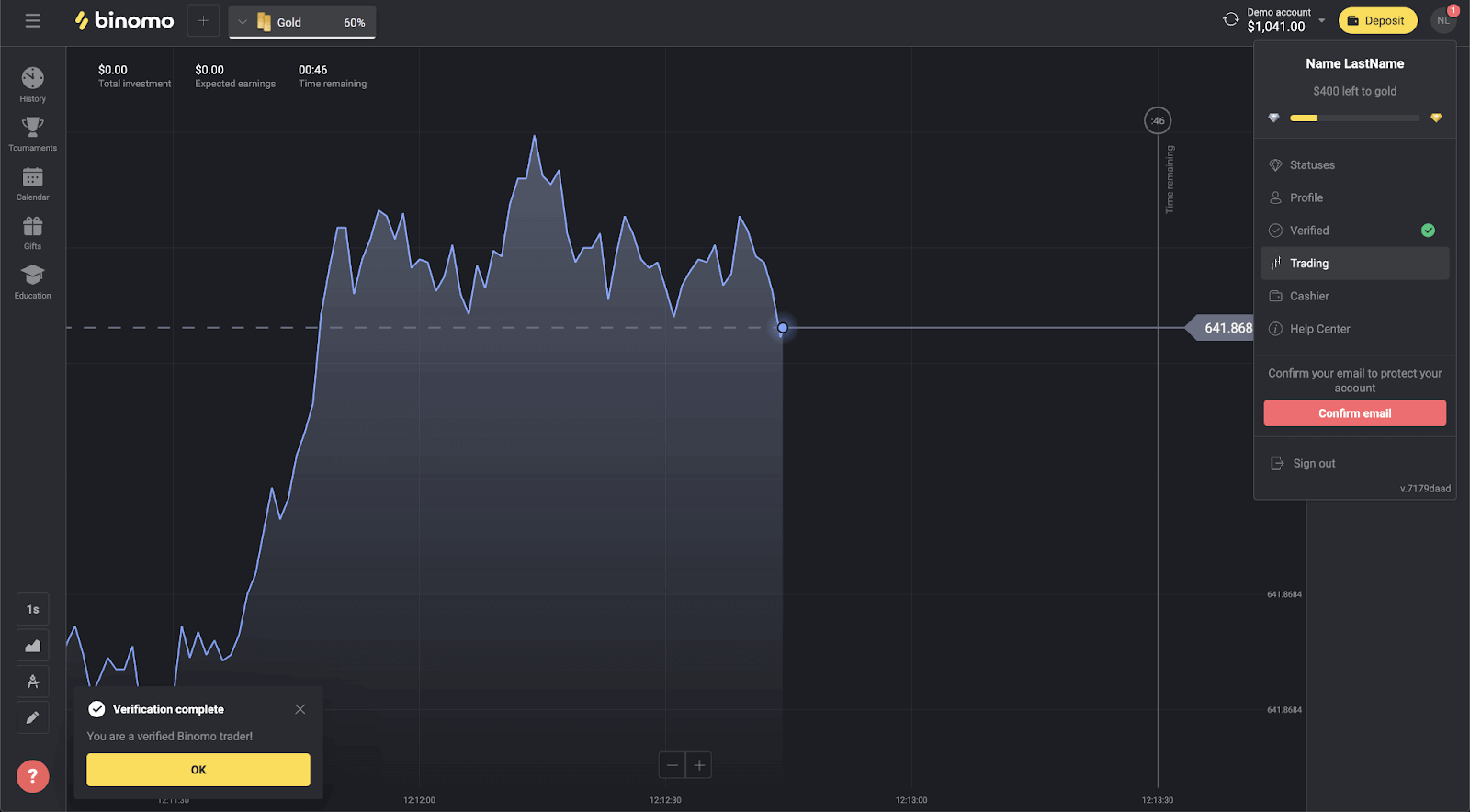
Also, all of your documents will get the “Done” status.
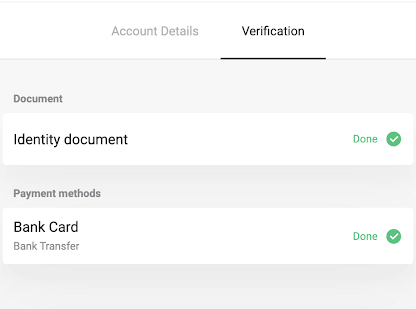
You will also receive a pop-up notification and email confirmation.
Can I verify in advance
There is no need to verify in advance. Verification process is automatic and usually requested when you withdraw funds from your Binomo account. Once verification has been requested, you’ll get a pop-up notification, and the “Verification” item will appear on the menu.Note. After you’ve received a verification request, you can still make deposits and trade, but you won’t be able to withdraw funds until you complete the verification.