Binomo Deposit and Withdraw Funds in Turkey

How to Deposit Funds in Binomo Turkey
Deposit into Binomo Turkey via Bank Cards (Visa / Mastercard / Maestro)
You can only use this payment method if you:
- Have Turkish citizenship (with full ID);
- Use a Turkish IP address;
Remember!
- You can make only 5 successful transactions a day;
- You have to wait for 30 minutes after making a transaction to make another one.
- You can use only 1 Turkish ID to replenish your account.
You can also use other payment methods.
1. Сlick the “Deposit” button in the top right corner of the screen.
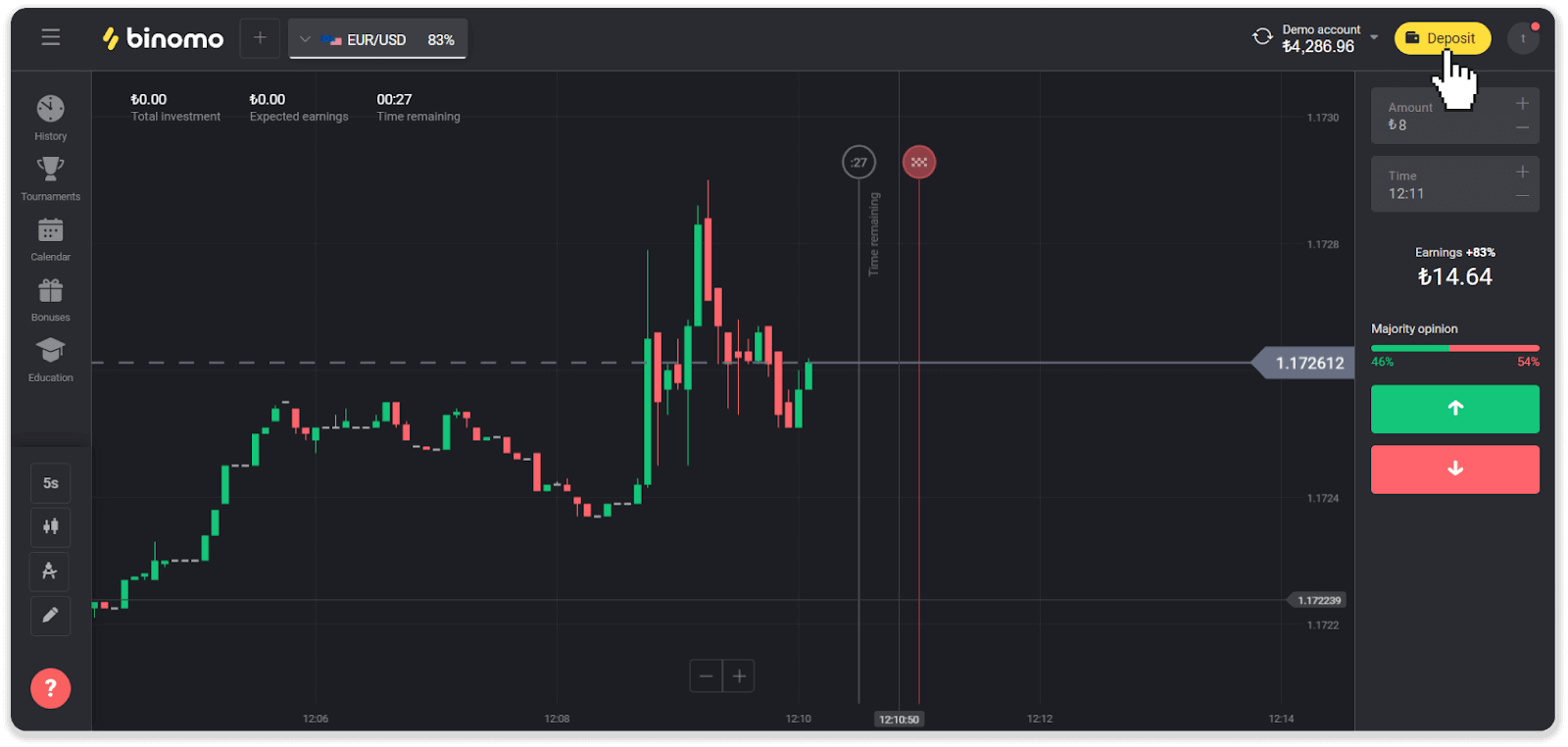
2. Choose “Turkey” in the “Country” section and select the “Visa / Mastercard / Maestro” payment method.
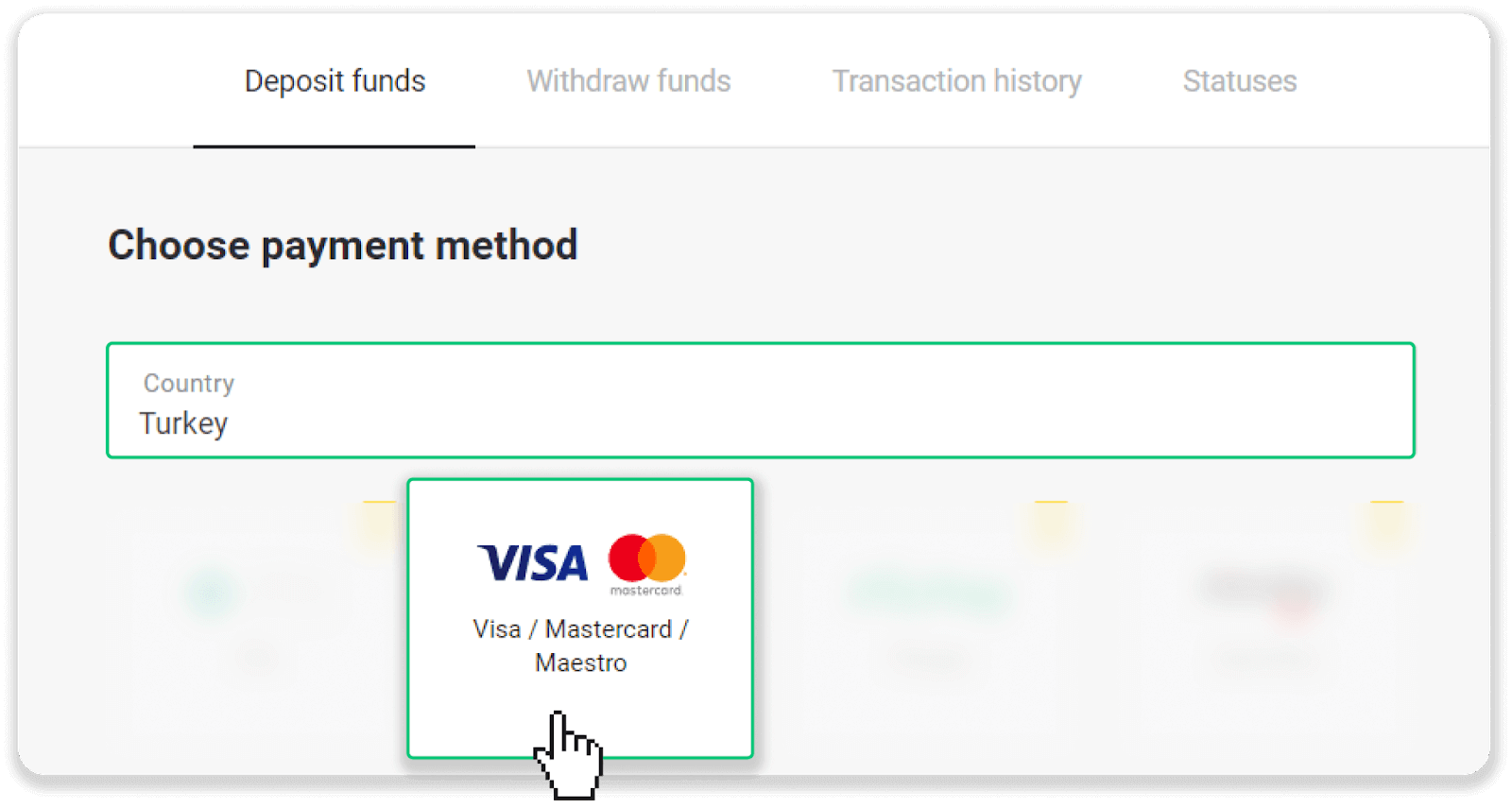
3. Choose the deposit amount, enter your first and last name, and press the “Deposit” button.
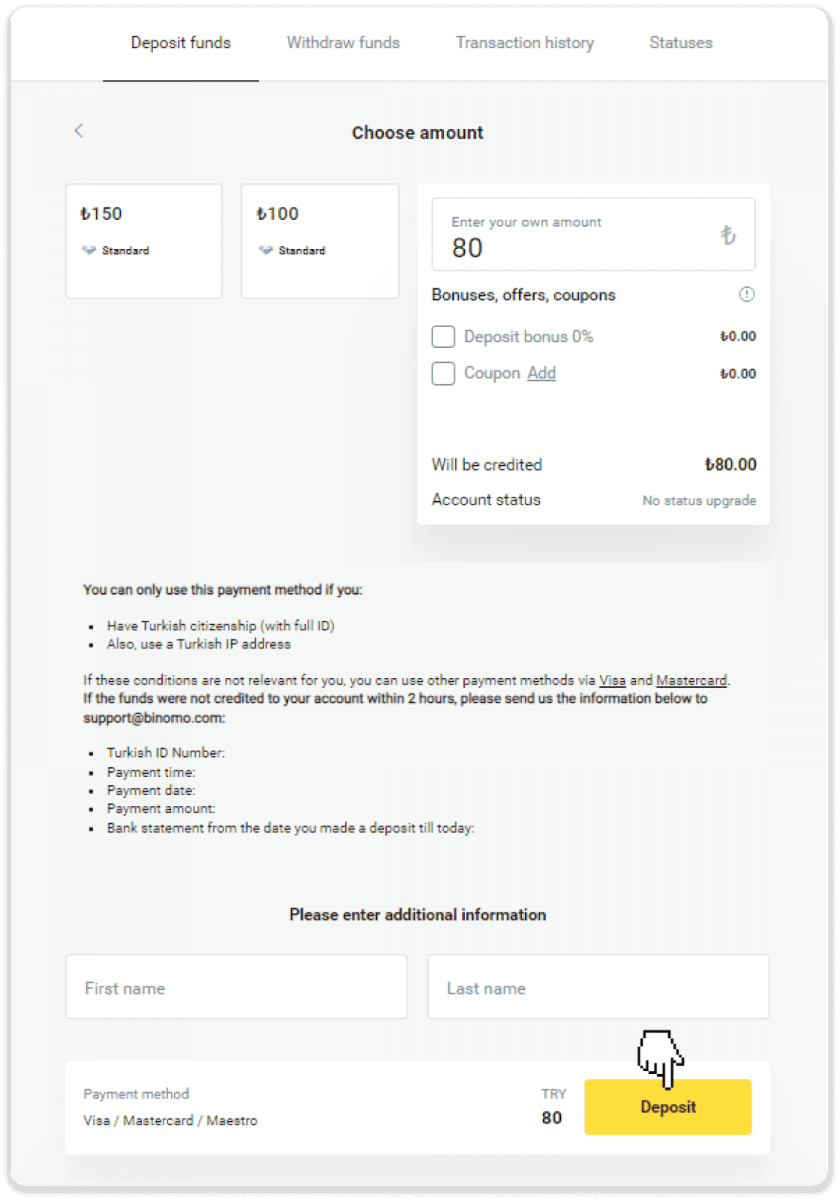
4. Fill in your card information and click the “Yatır” button.
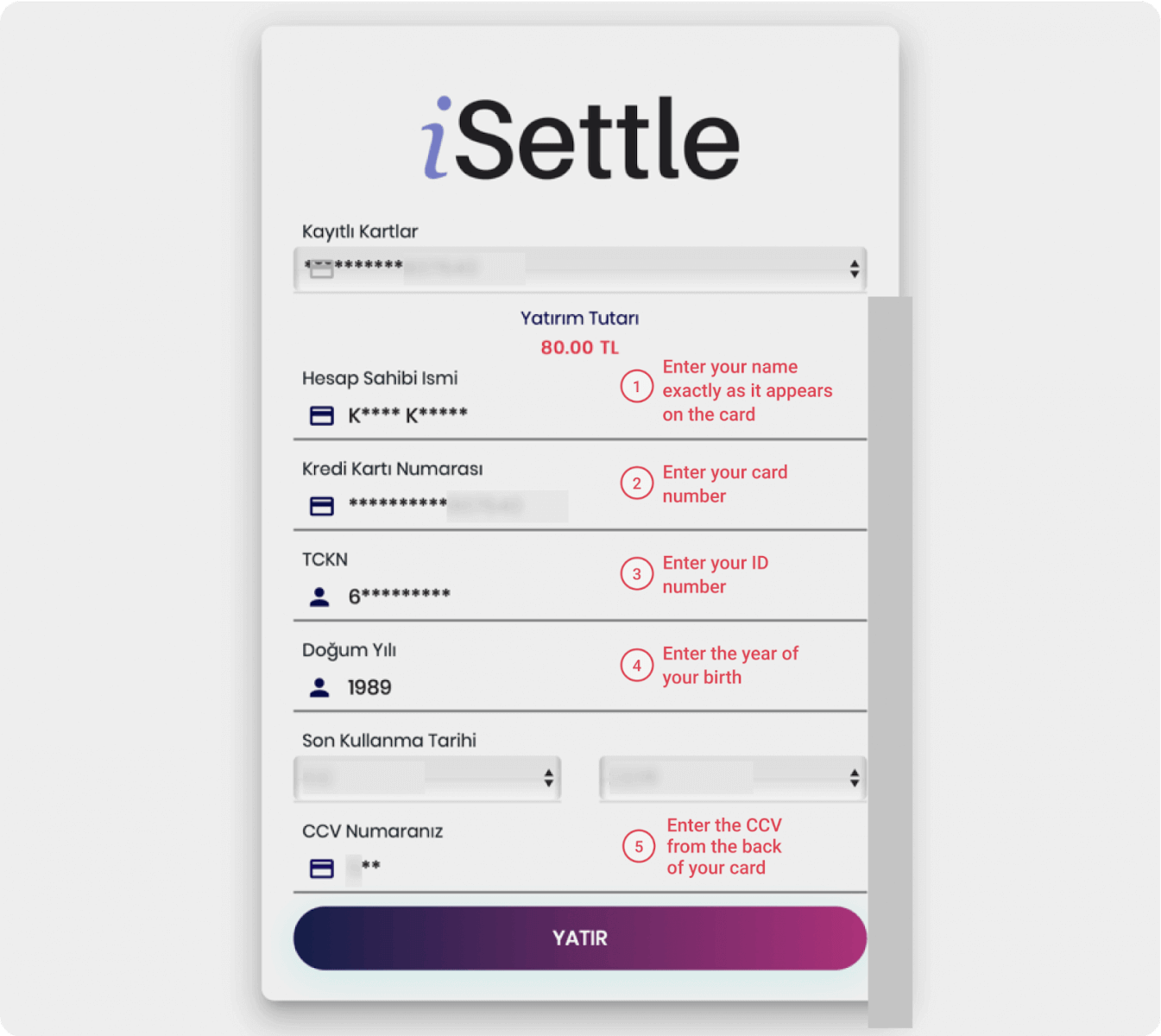
5. An SMS with a code will be sent to your mobile phone. Enter the code and click “Onay”.
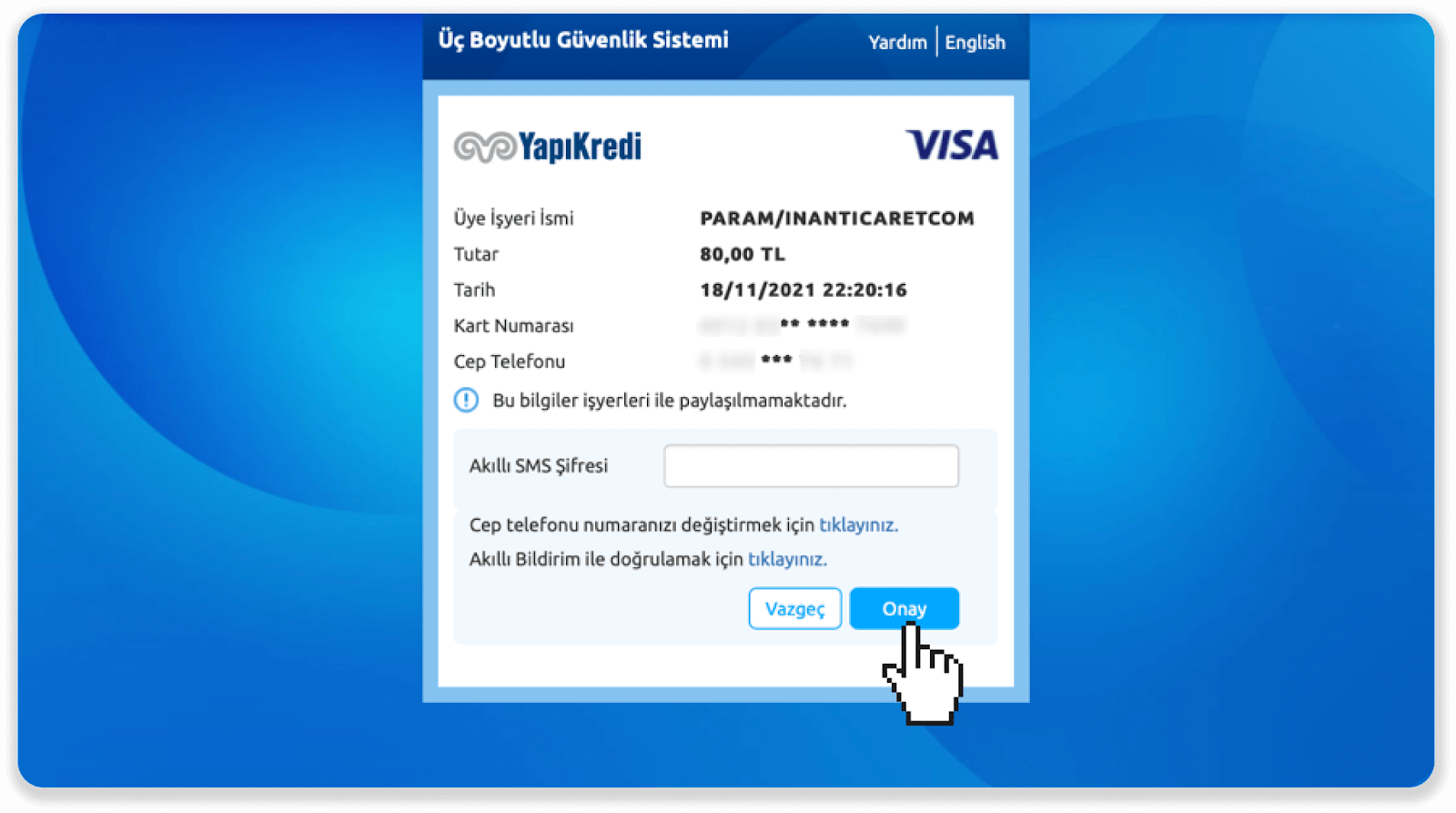
6. Your payment was successful. You’ll be automatically redirected to the next page.
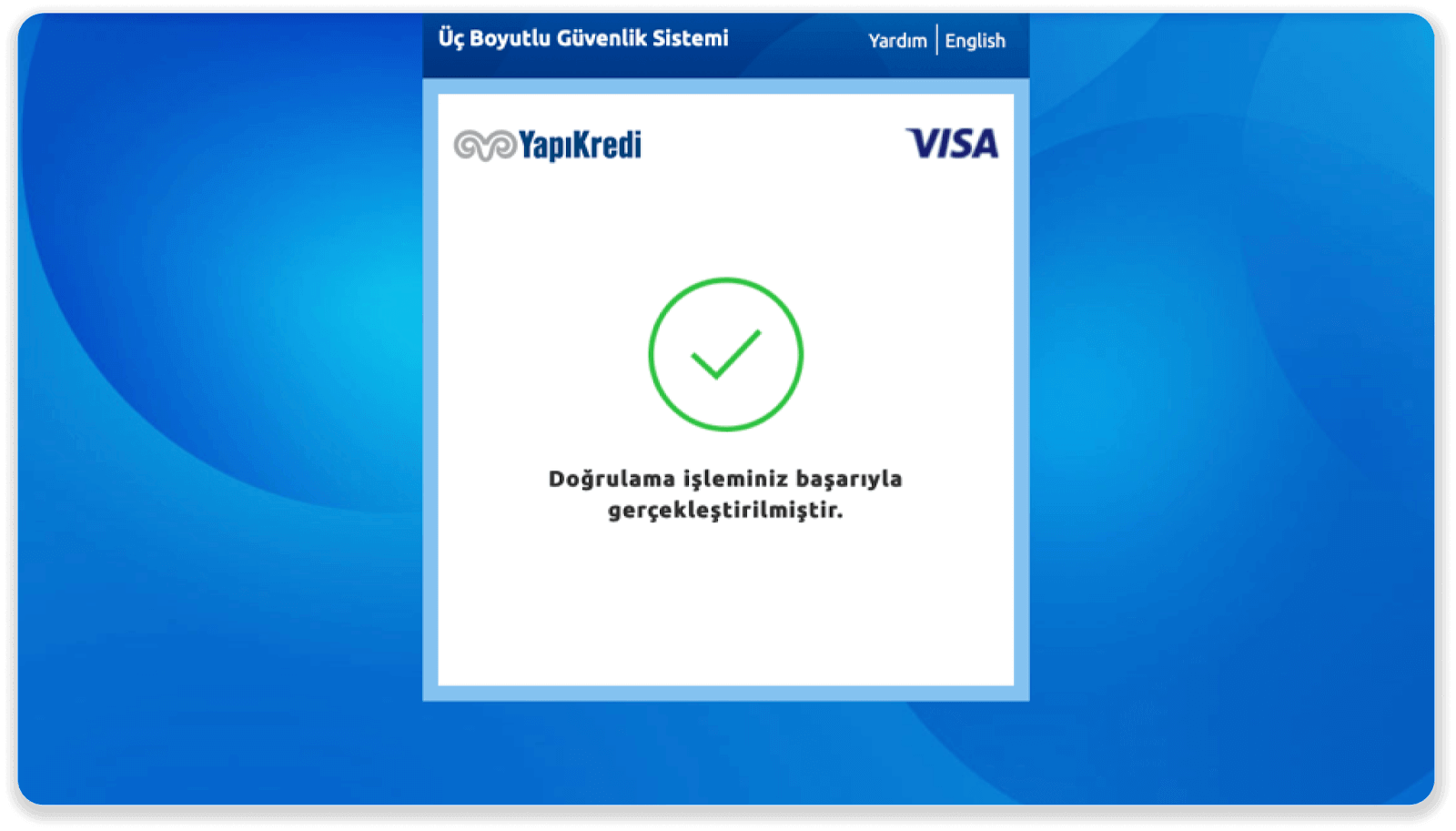
7. You can go back to Binomo by clicking the "Siteye Geri Dön” button.
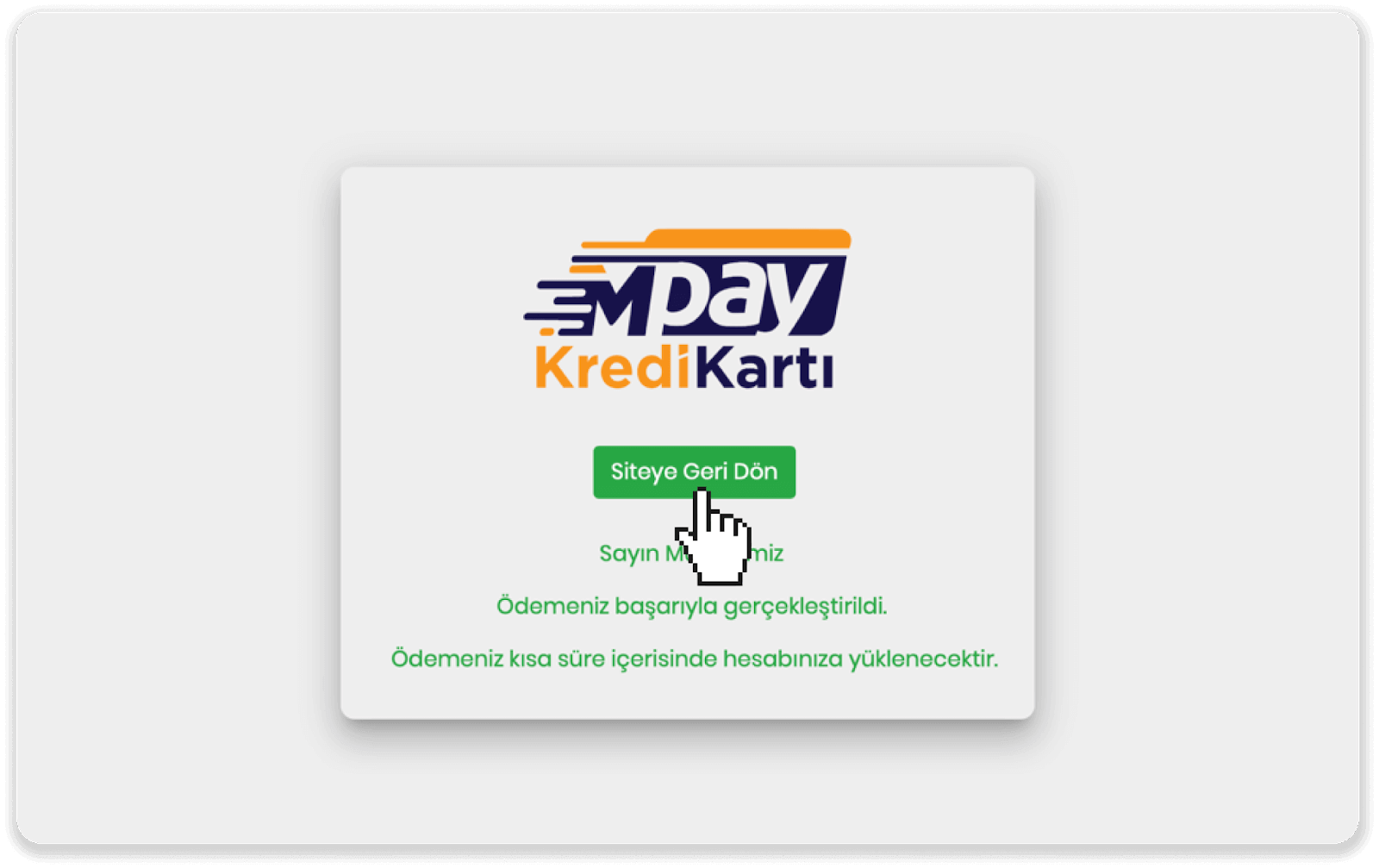
8. To check the status of your transaction, go to the “Transaction history” tab and click on your deposit to track its status.
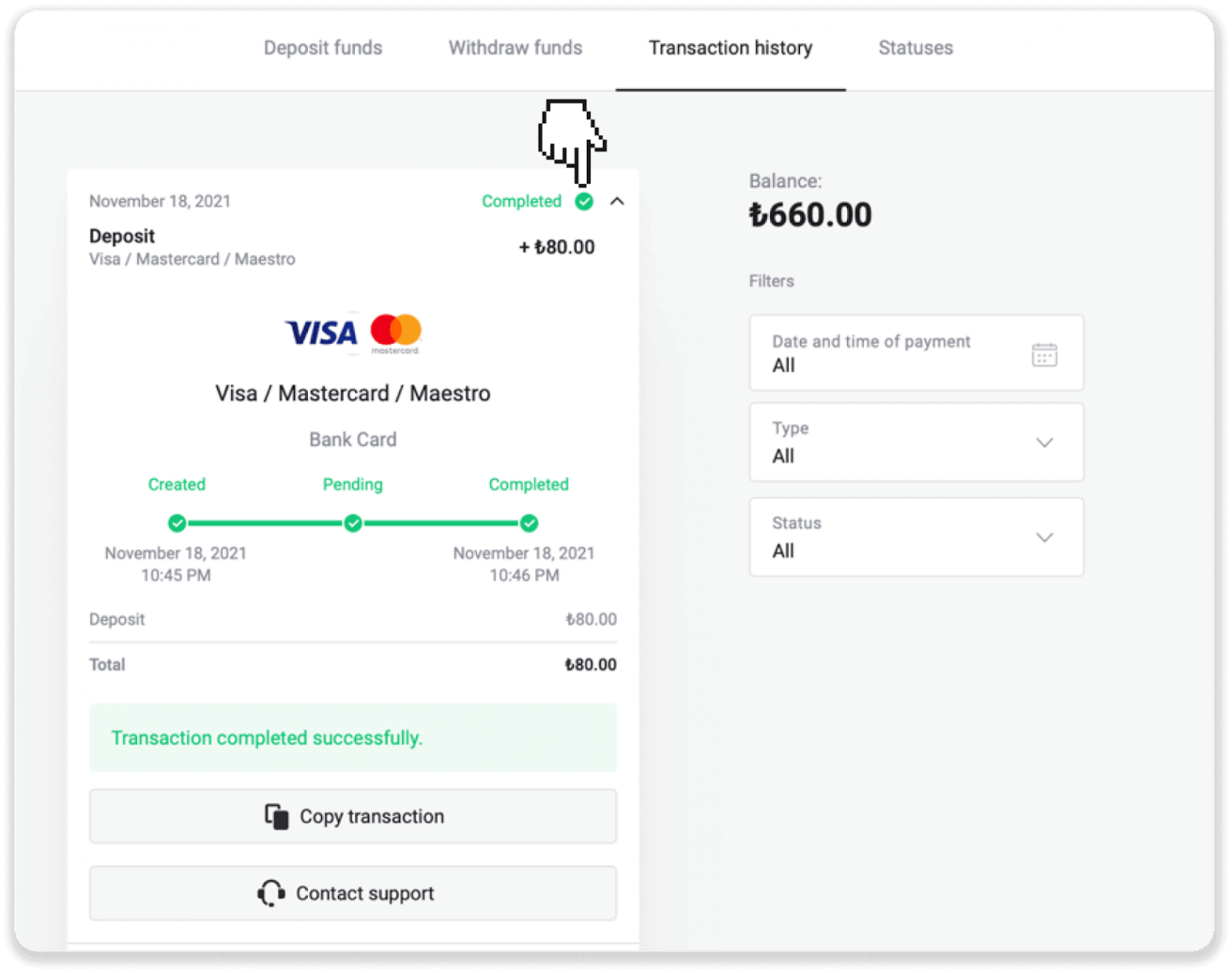
Deposit into Binomo Turkey via Internet Banking (Bank transfer, CEPbank, QR Code)
Internet Banking
1. Сlick the “Deposit” button in the top right corner of the screen.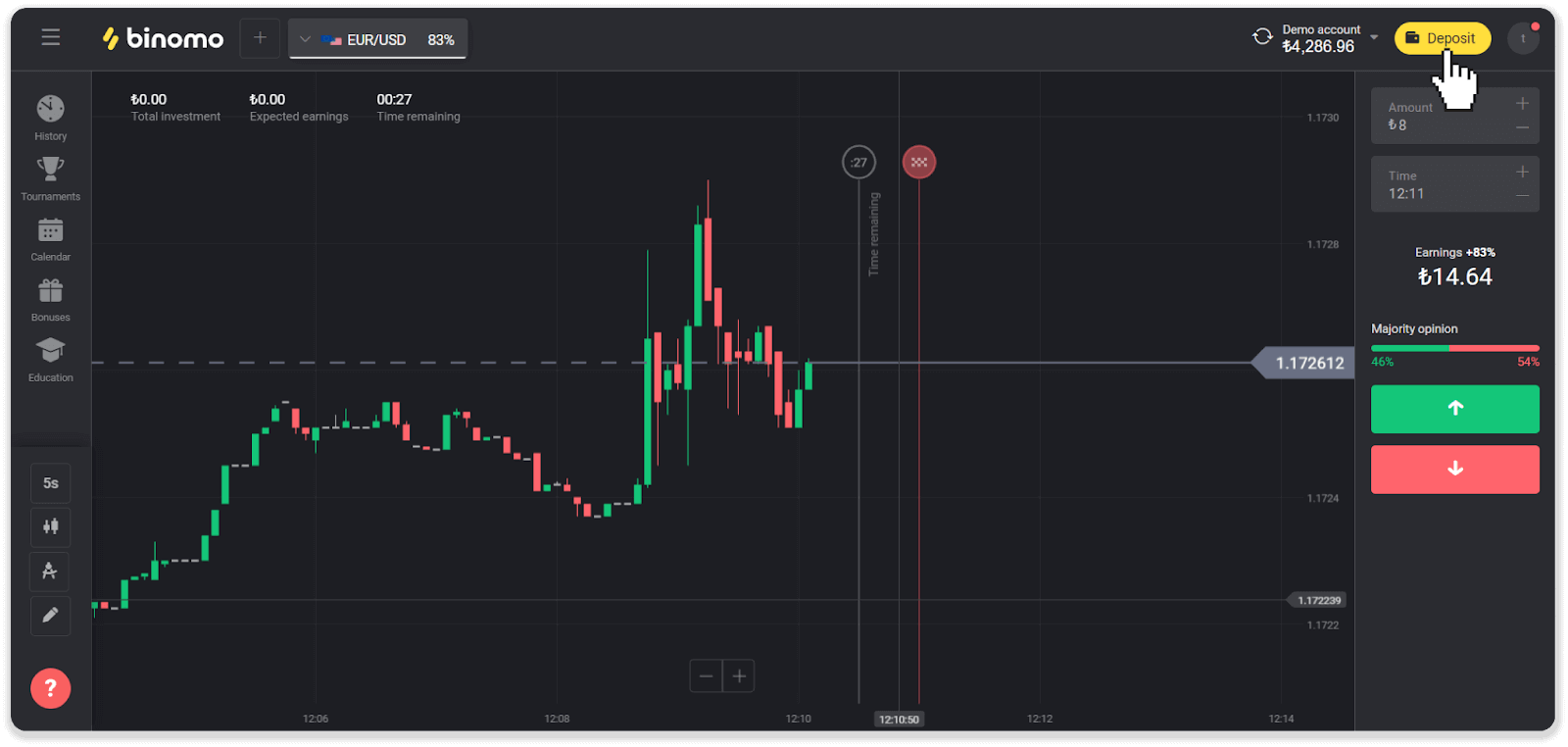
2. Choose “Turkey” in the “Country” section and select the “Internet Banking” payment method. Choose the deposit amount and scroll down to enter additional information.
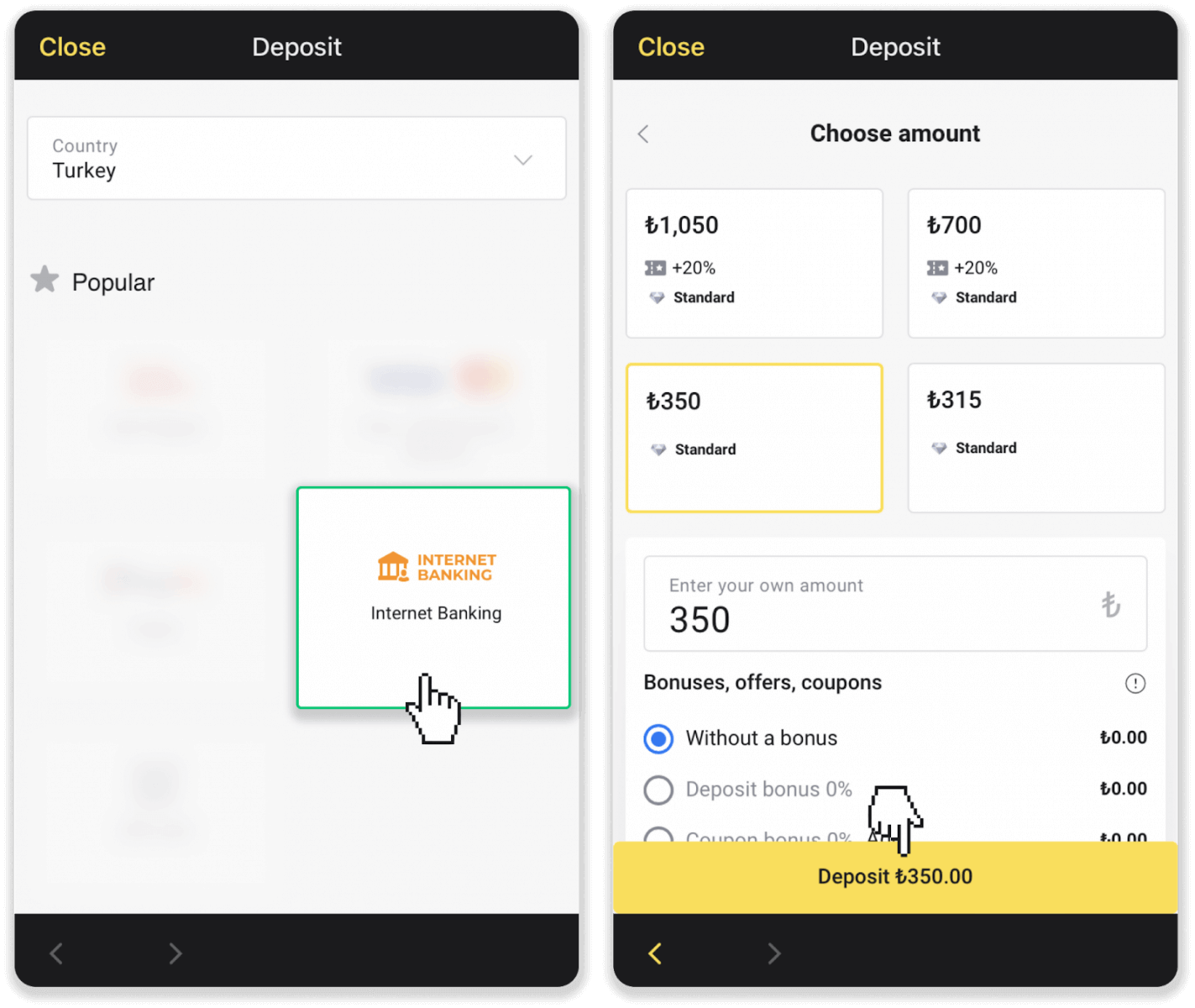
3. Enter the required information and click “Deposit”. Select the bank you want to make a deposit with. At this step, you can also choose a different deposit amount.
Note. The deposit amounts offered by the banks may differ from the amounts on by Binomo.
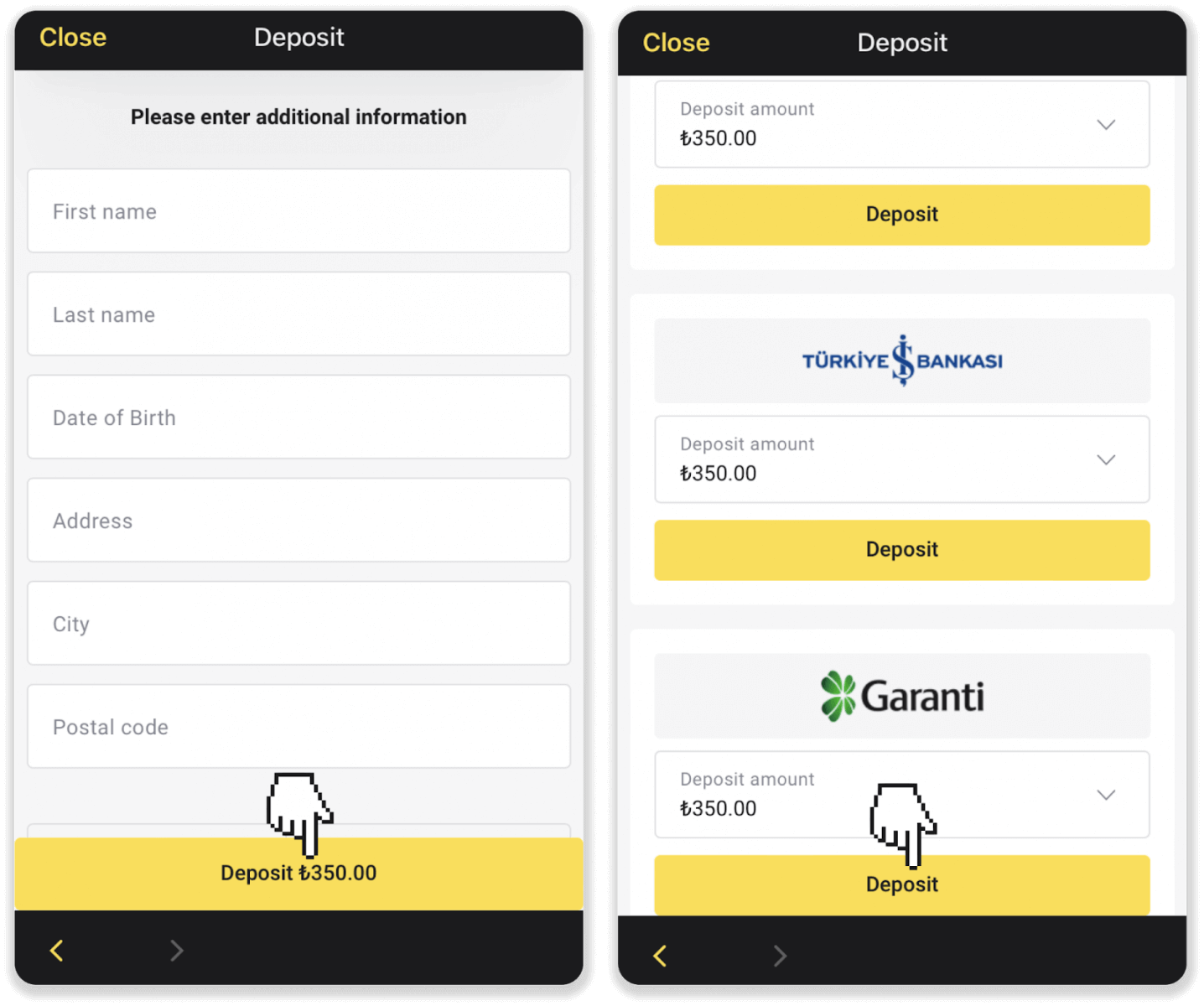
4. You will be redirected to your bank’s page. Log into your bank account and follow the steps your bank requires to make the payment.
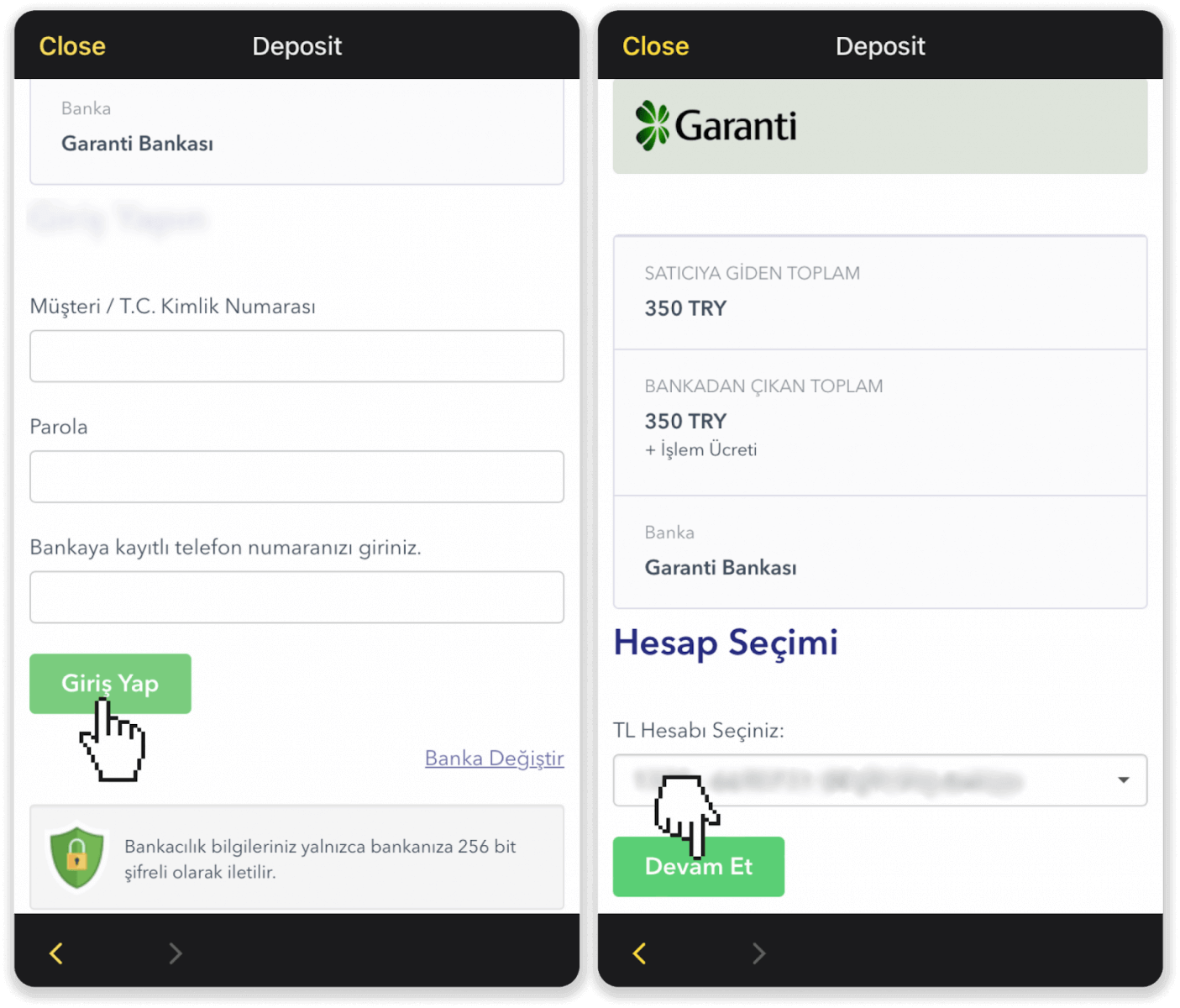
5. You can check the status of your deposit in the “Balance” tab (“Transaction history” in the web version).
QR Code
1. Сlick the “Deposit” button in the right top corner of the screen.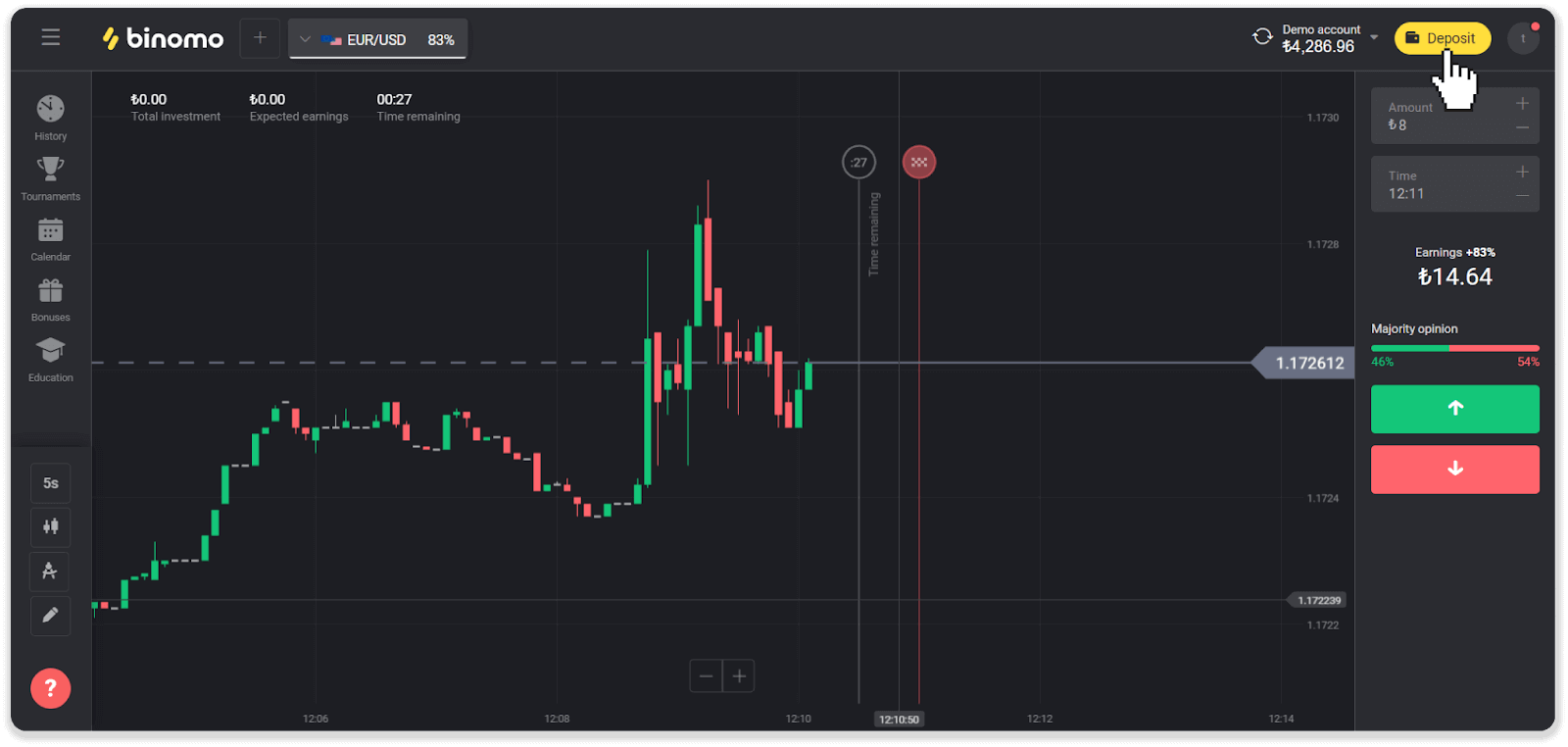
2. Choose “Turkey” in the “Country” section and select the “QR Code” payment method.
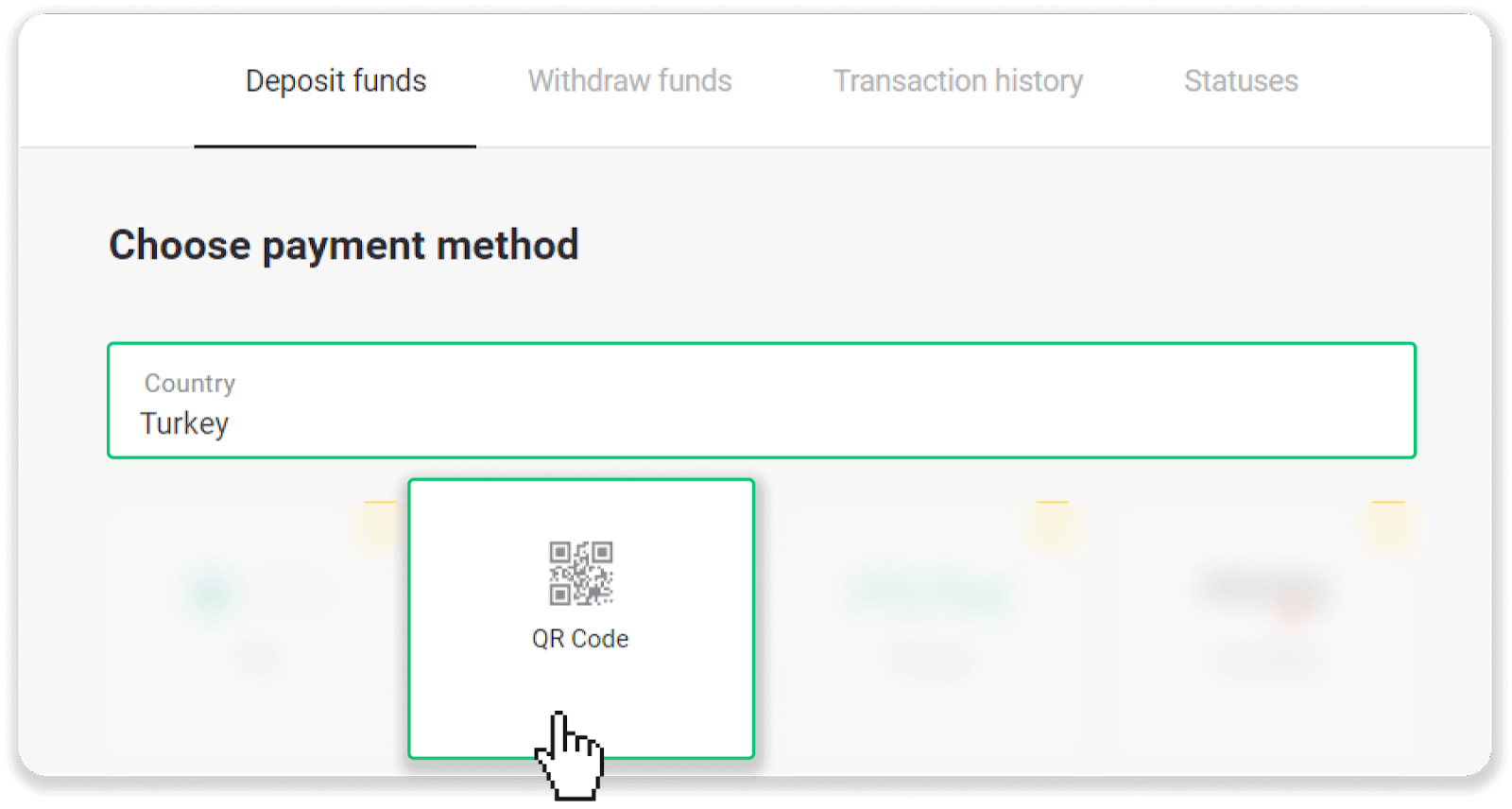
3. Choose the deposit amount, enter your personal information, and press the “Deposit” button.
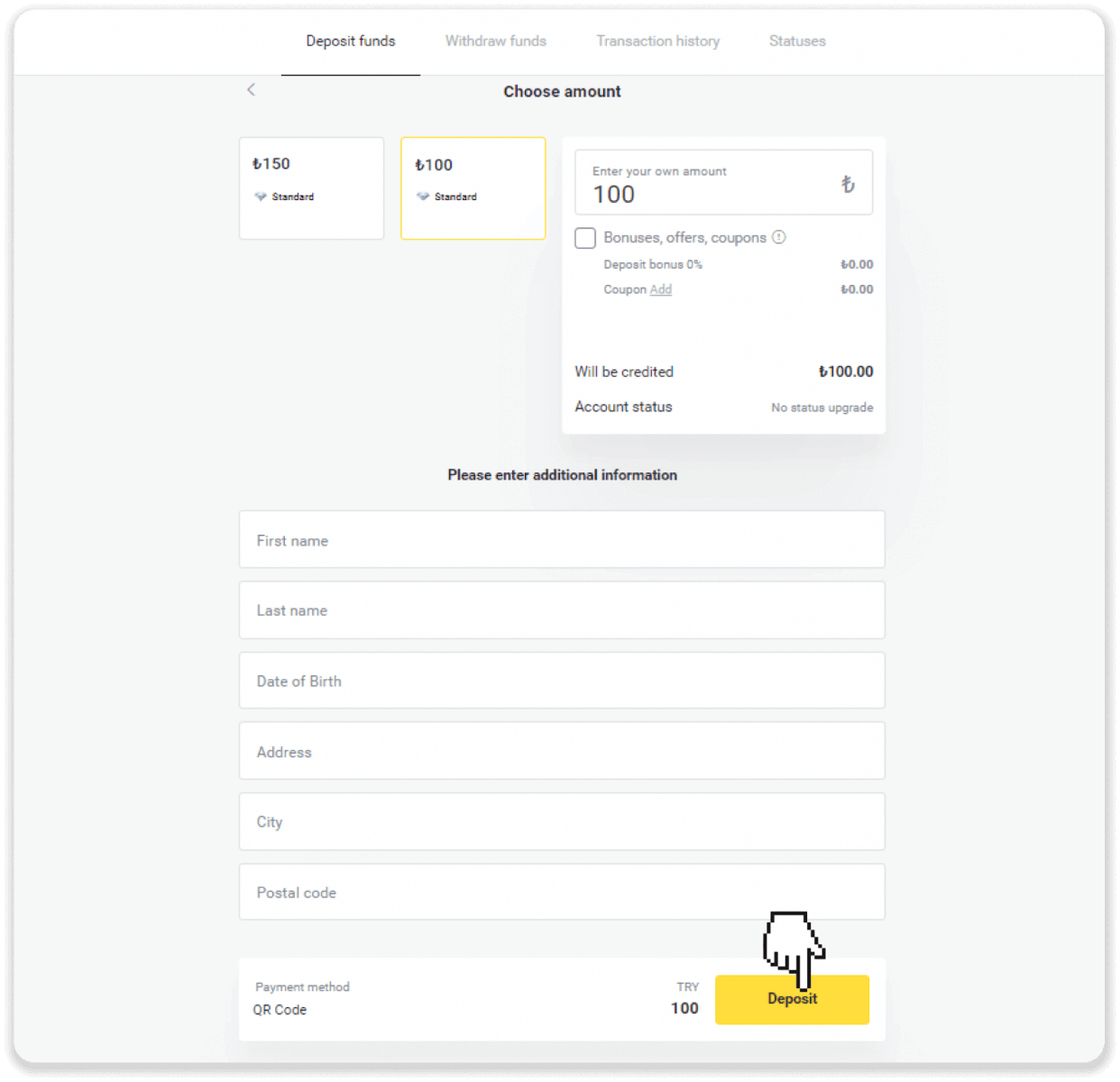
4. Choose your bank and click “Devam et”.
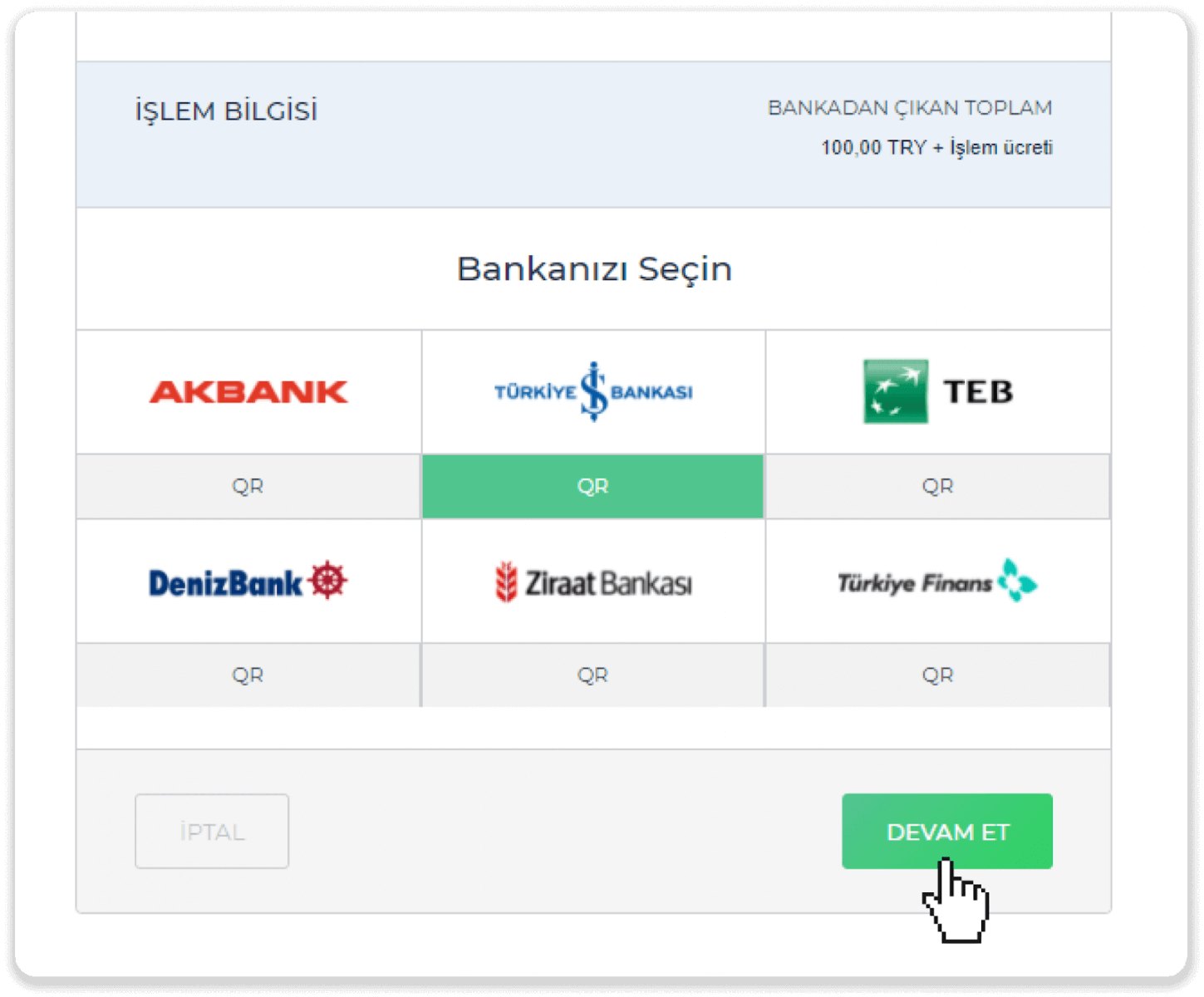
5. Fill in your bank information and click “Devam et”.
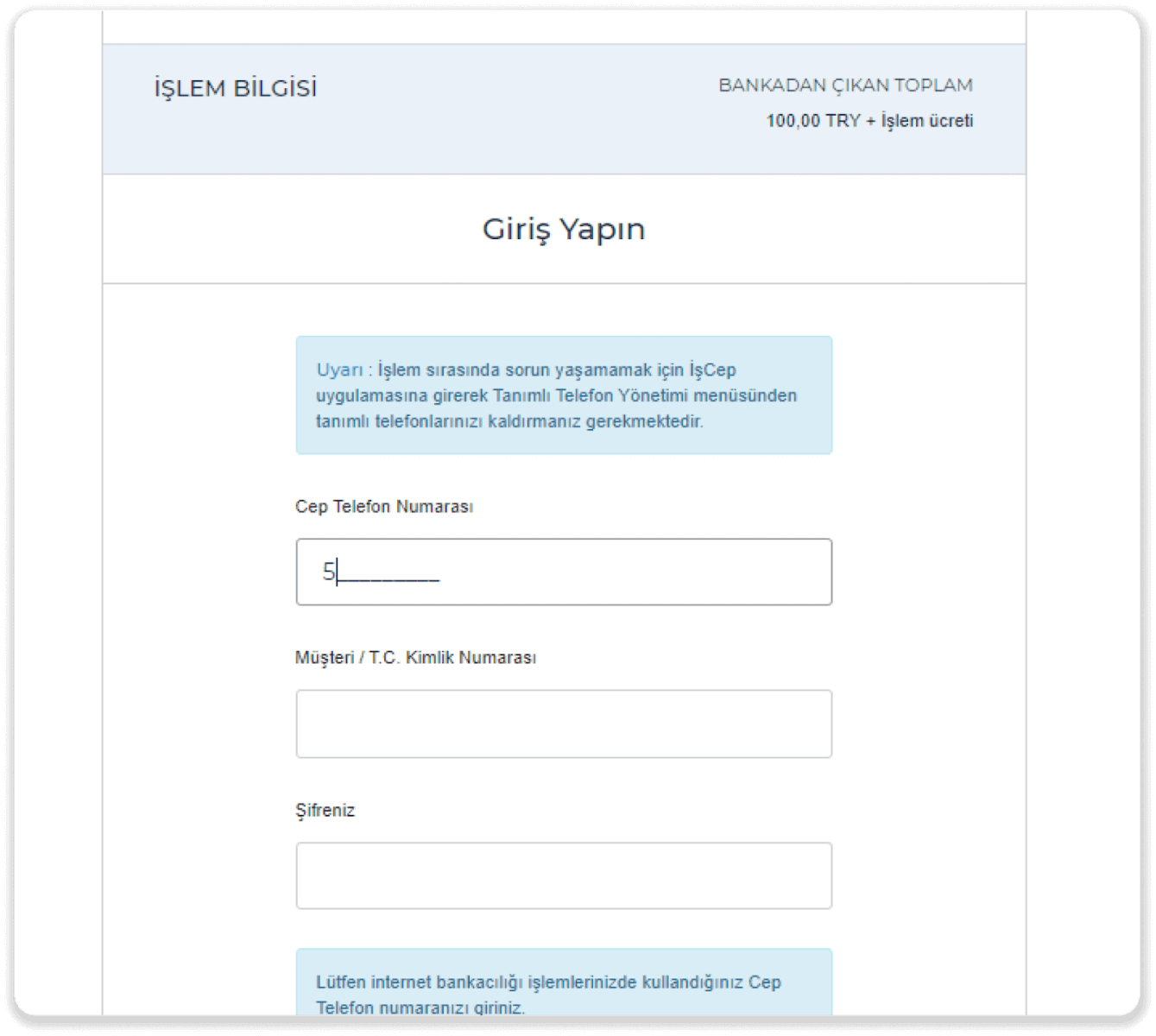
6. An SMS with a code will be sent to your mobile phone. Enter the code and click “Devam Et”.
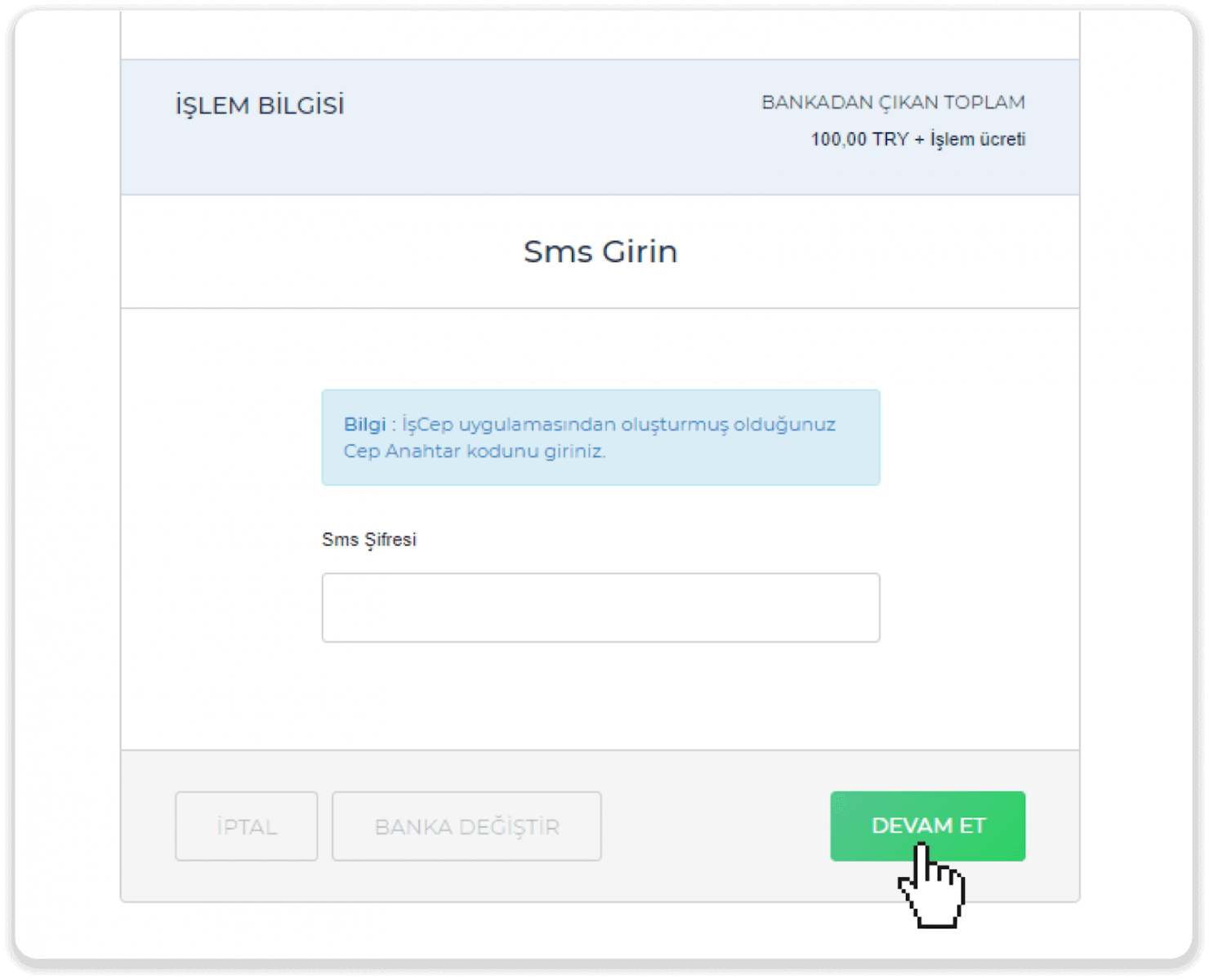
7. Choose your bank account and click “Devam Et”.
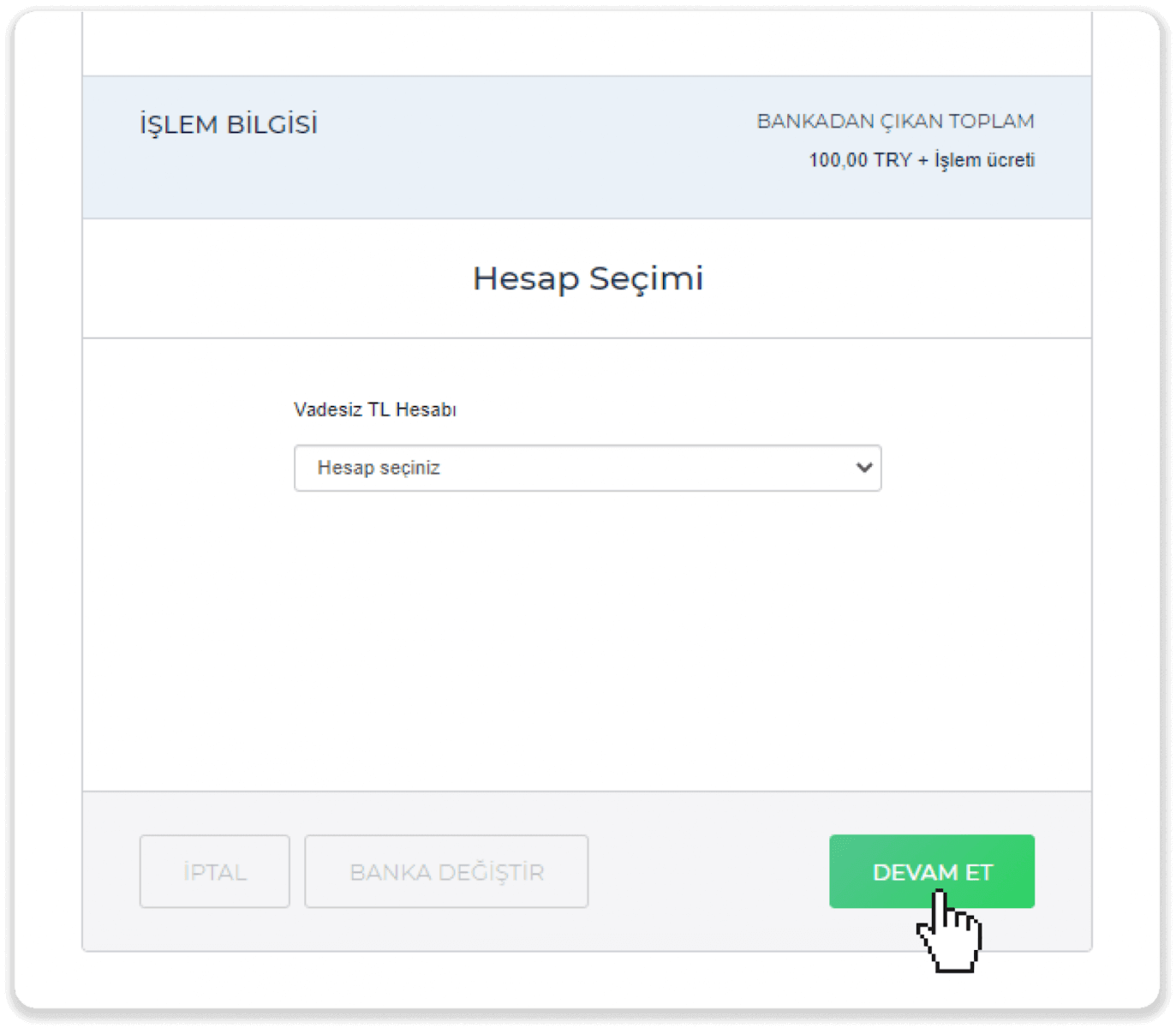
8. Your payment is successful. You will be redirected back to Binomo.
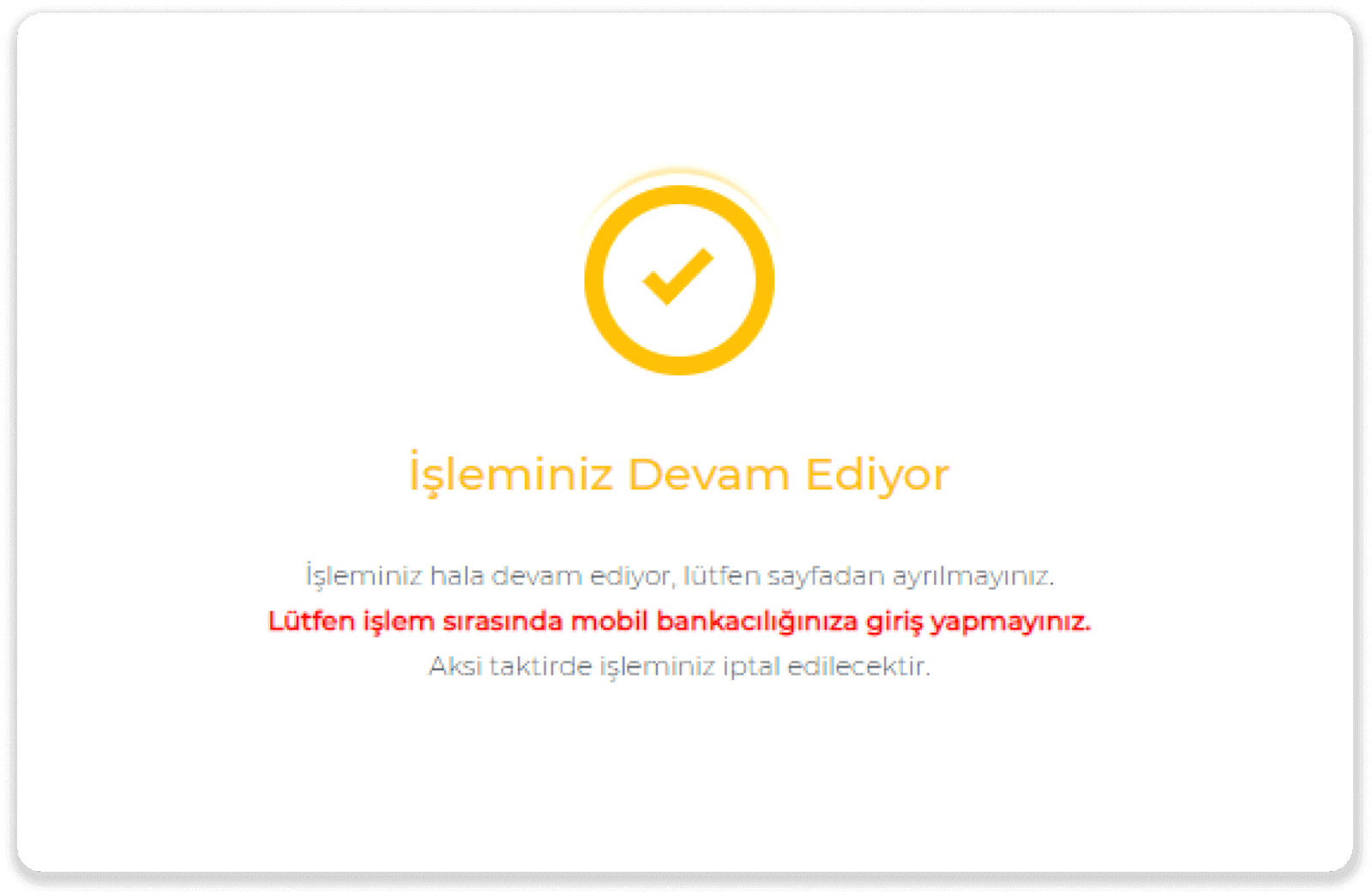
9. To check the status of your transaction, go to the “Transaction history” tab and click on your deposit to track its status.
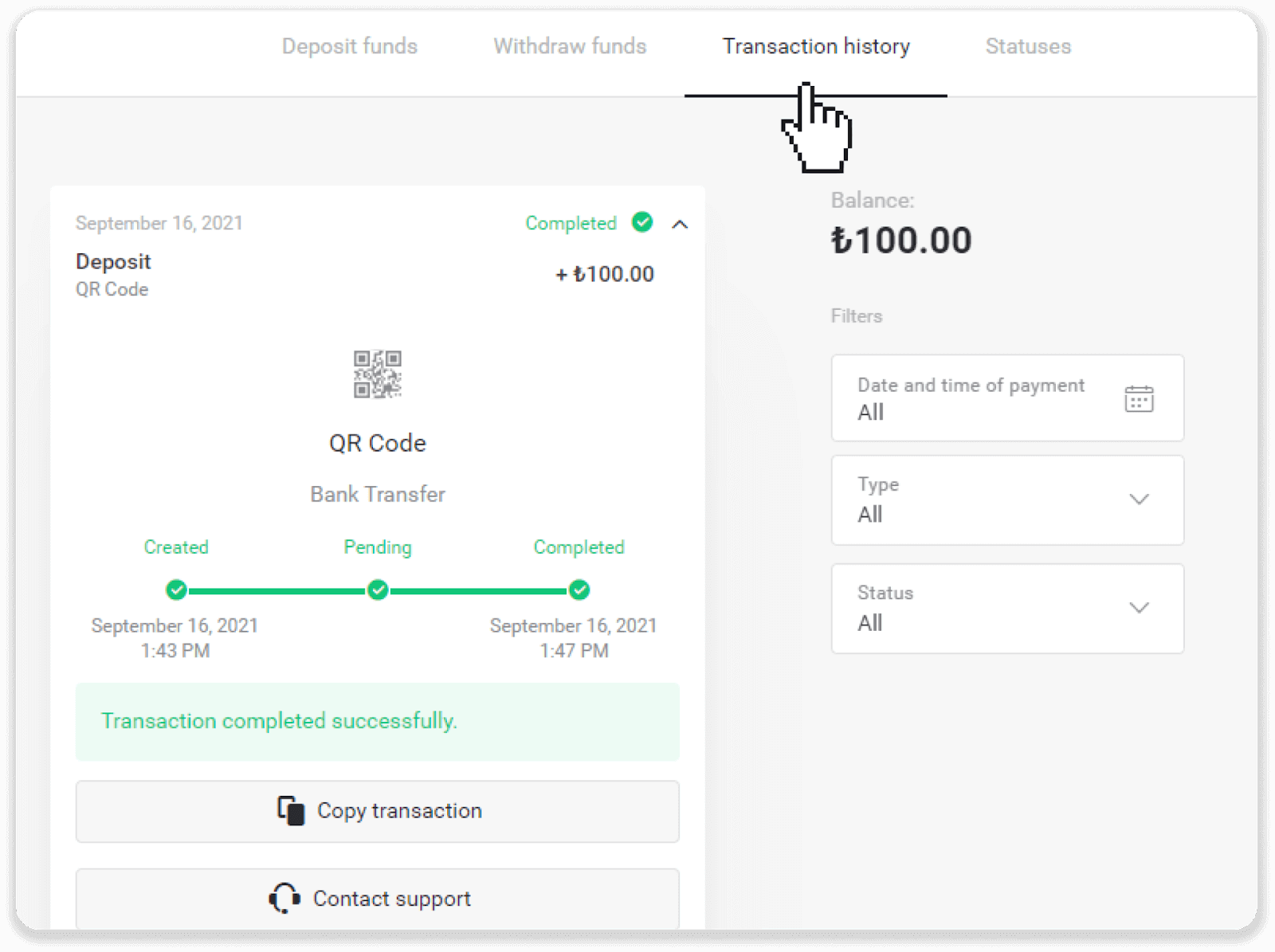
CEPbank
1. Firstly, you need to make a bank transfer to another person via CEPbank. You will use this transfer for depositing funds on the Binomo platform.2. After making the transfer, click on the “Deposit” button in the top right corner.
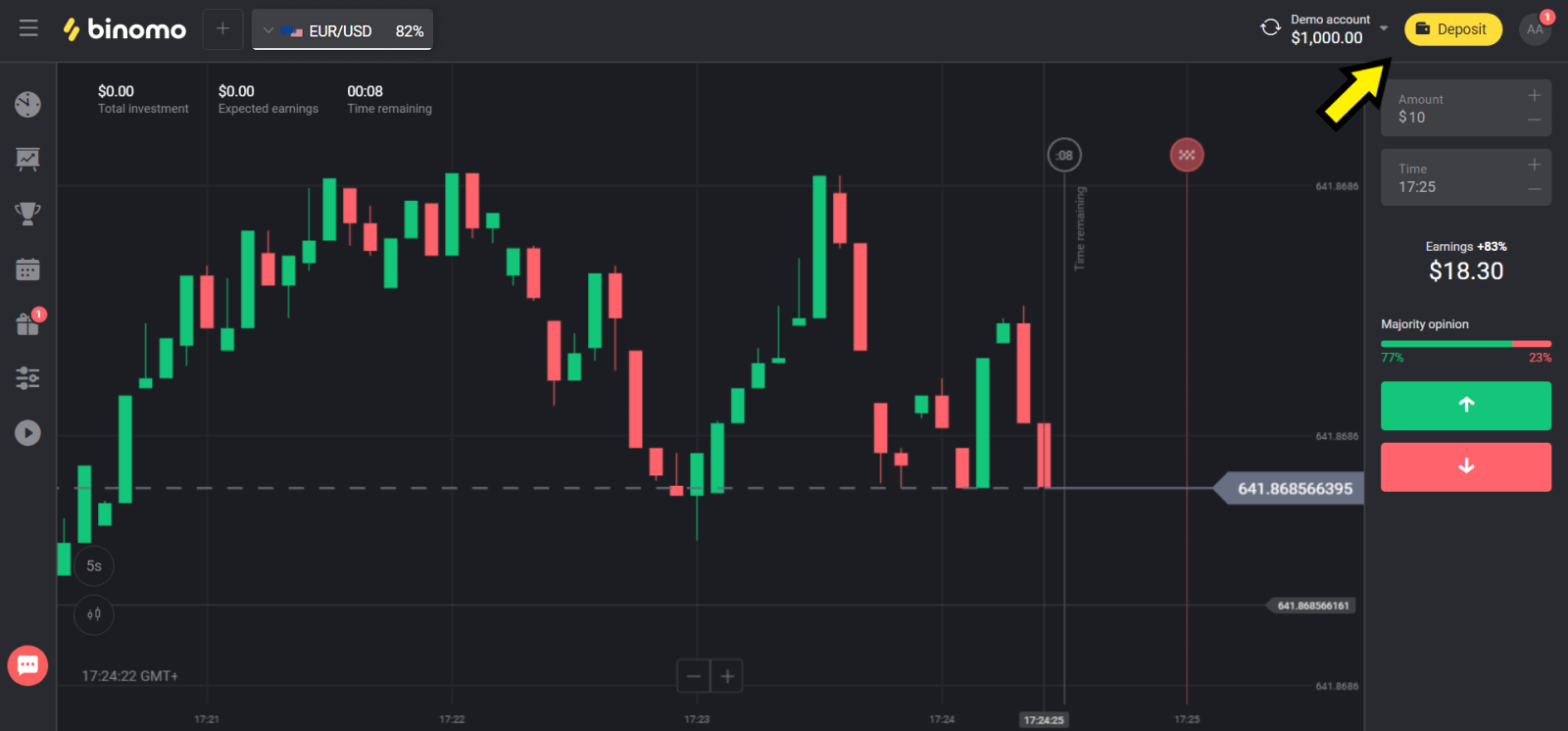
3. Choose the “CEPbank” payment method in the “Deposit funds” section.
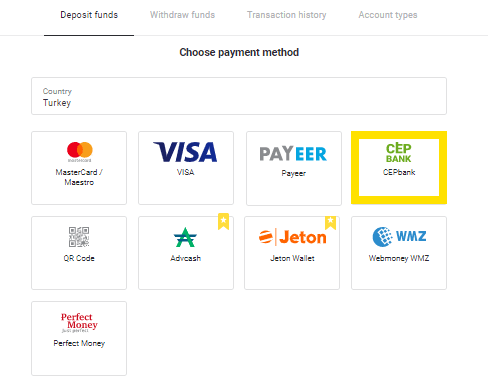
4. Enter the required personal data and then click on the “Deposit” button.
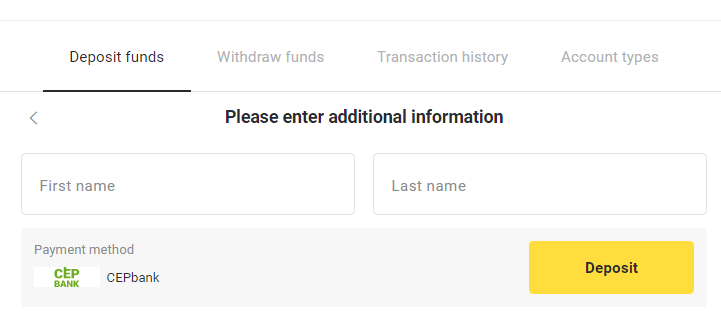
5. Select the bank that was used for making the transfer.
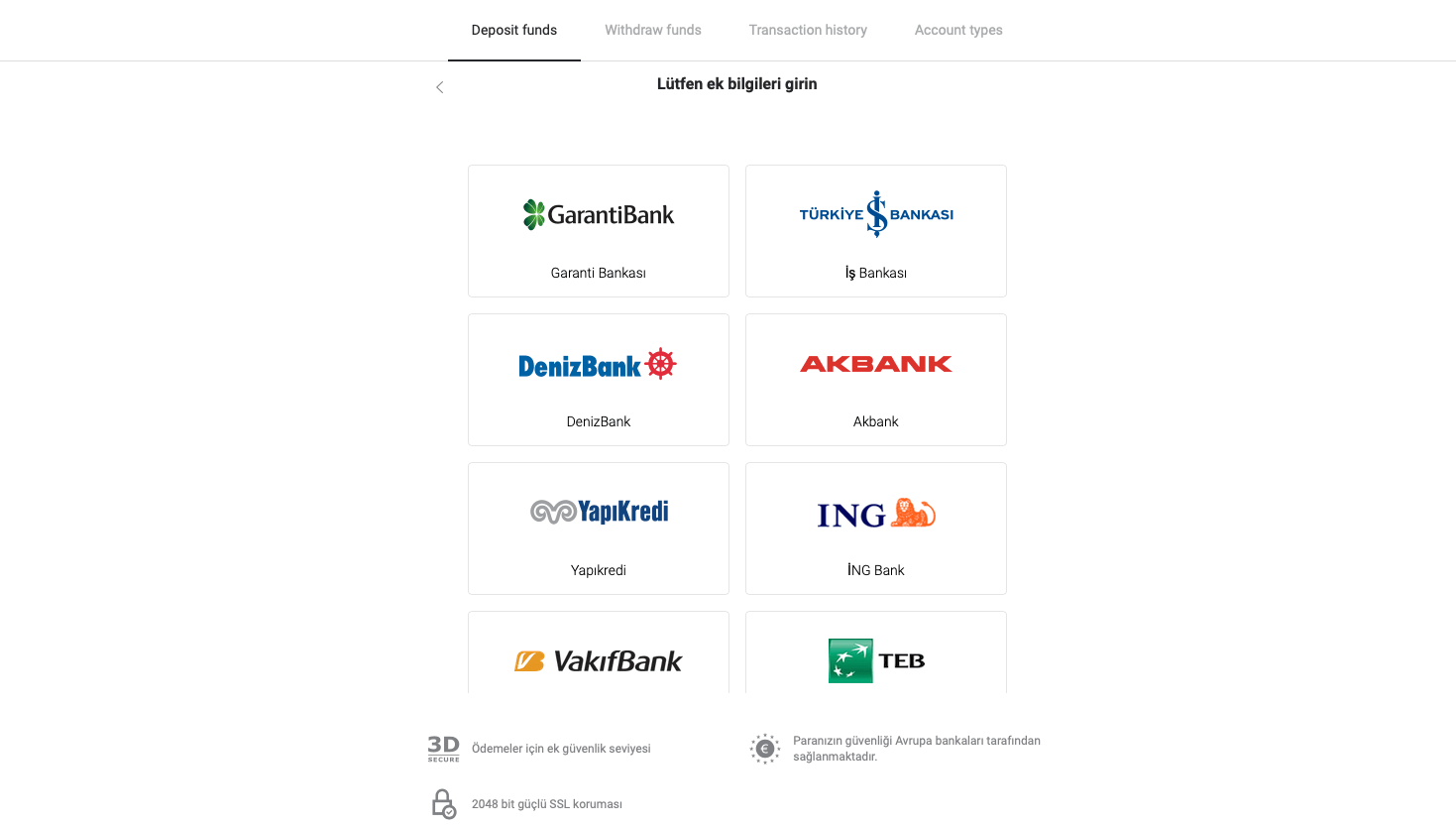
6. After you selected the bank and entered all the necessary information, click on the “Para yatima” button.
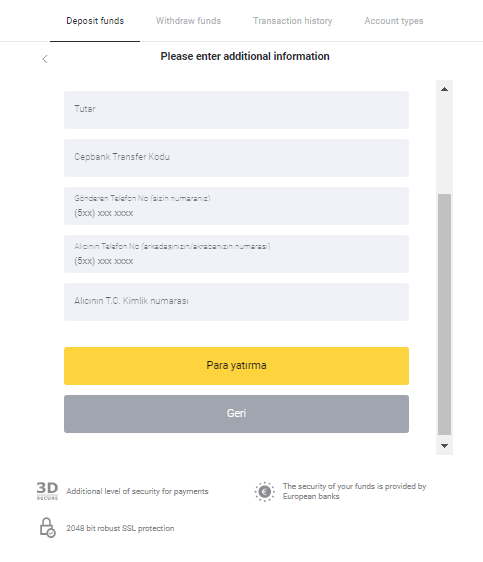
Bank transfer
1. Сlick the “Deposit” button in the top right corner of the screen.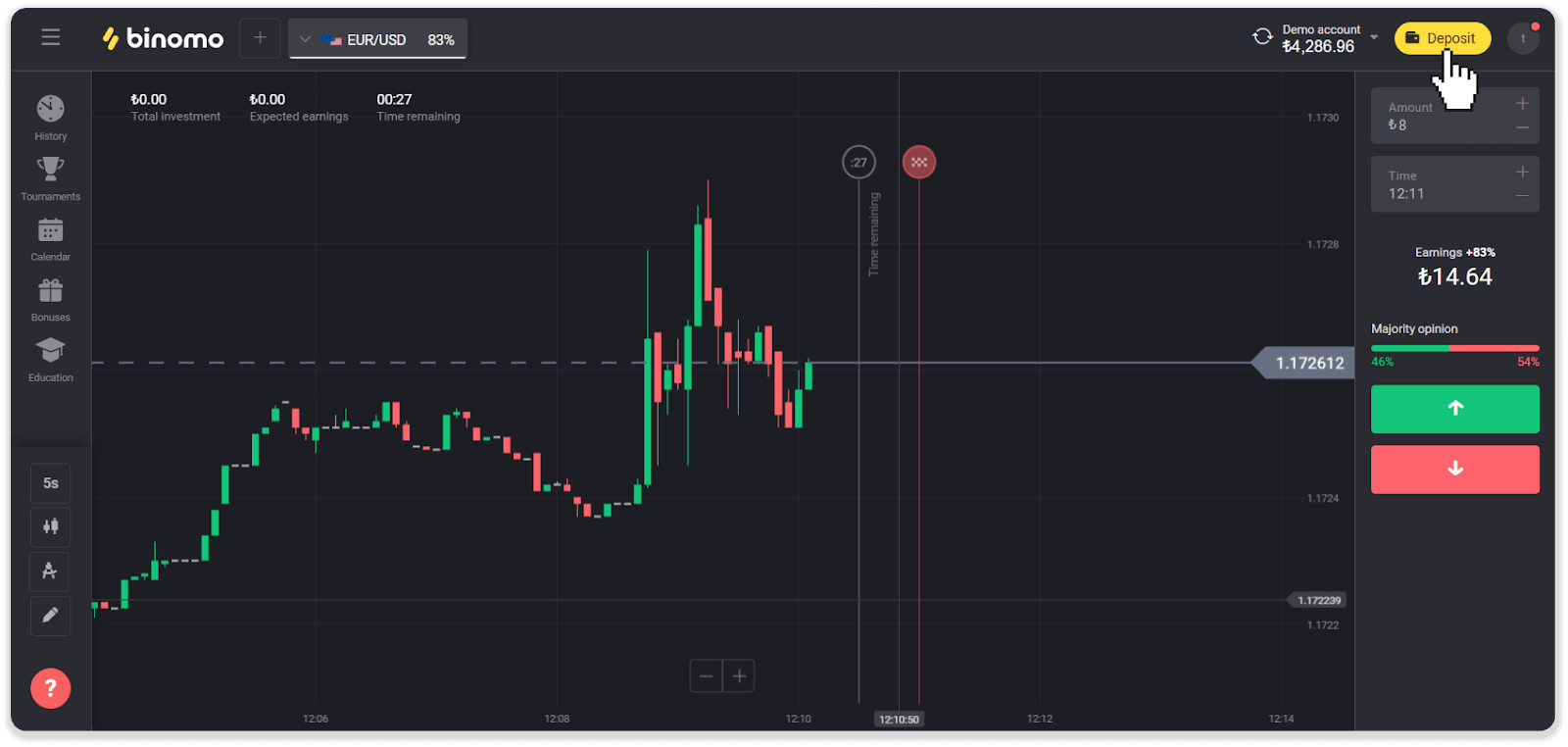
2. Choose “Turkey” in the “Country” section and select the “Bank transfer” payment method.
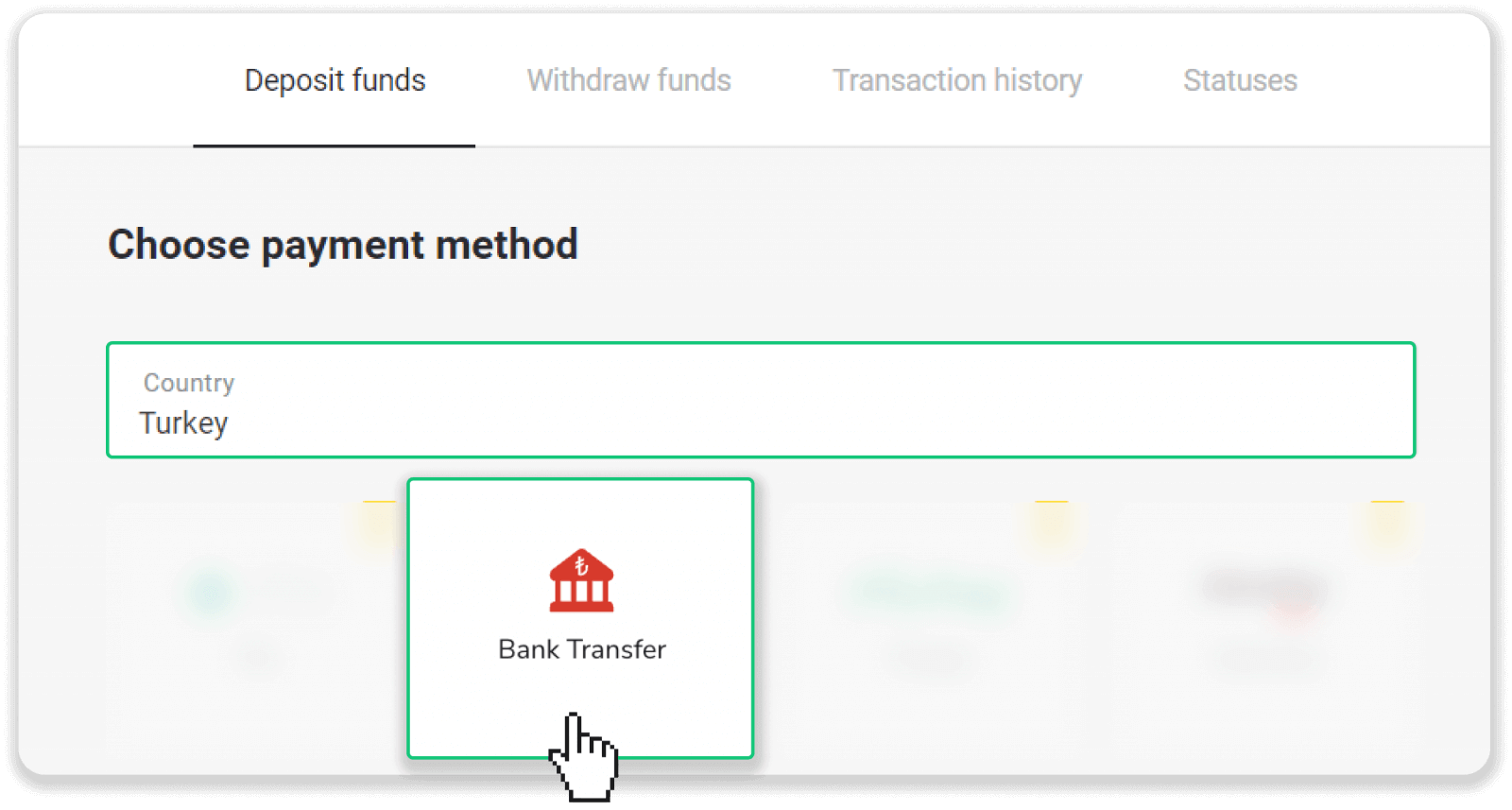
3. Choose the deposit amount, enter your personal information, and press the “Deposit” button.
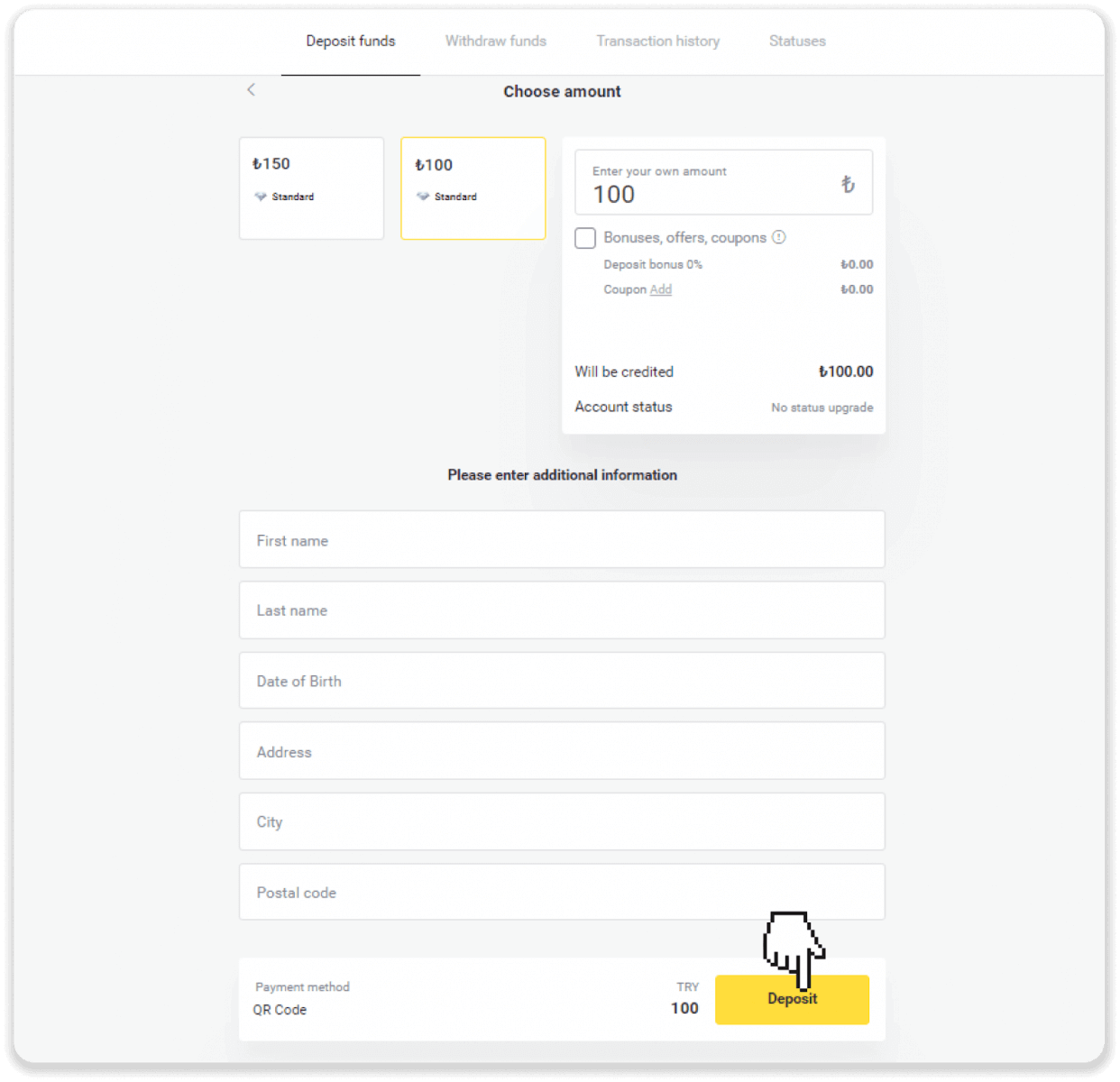
4. Choose your bank and click “Devam et”.
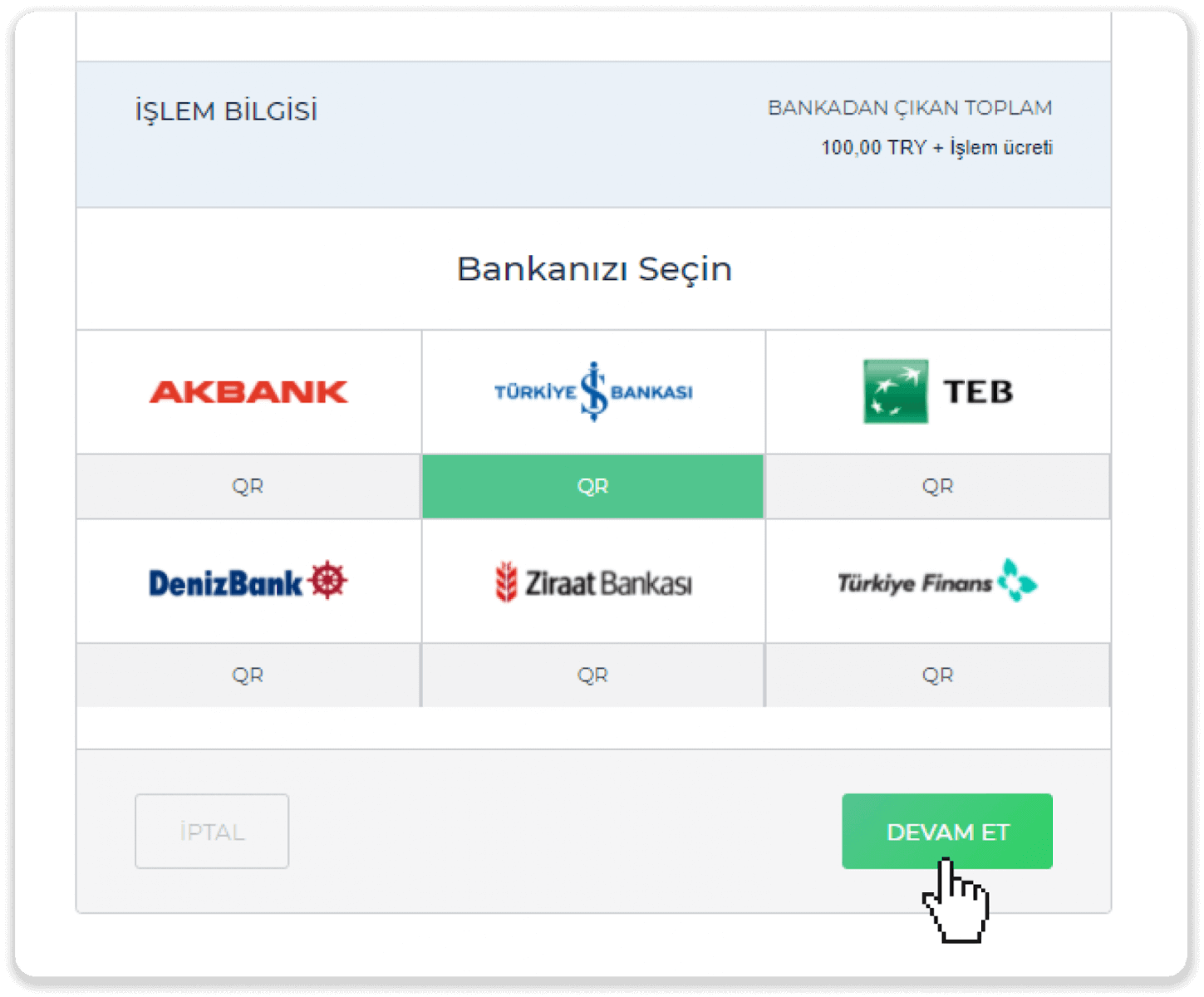
5. Fill in your bank information and click “Devam et”.
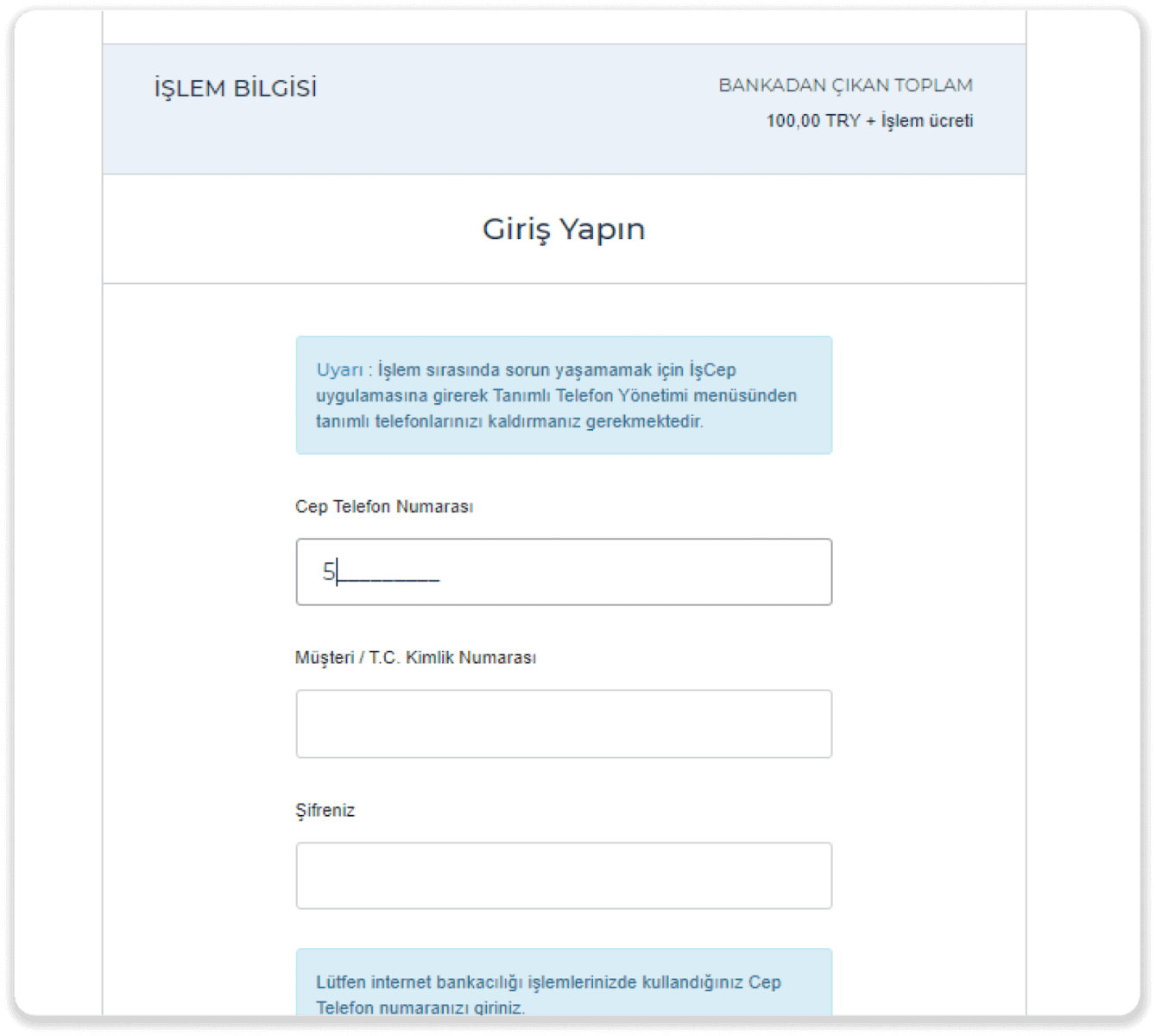
6. An SMS with a code will be sent to your mobile phone. Enter the code and click “Devam Et”.
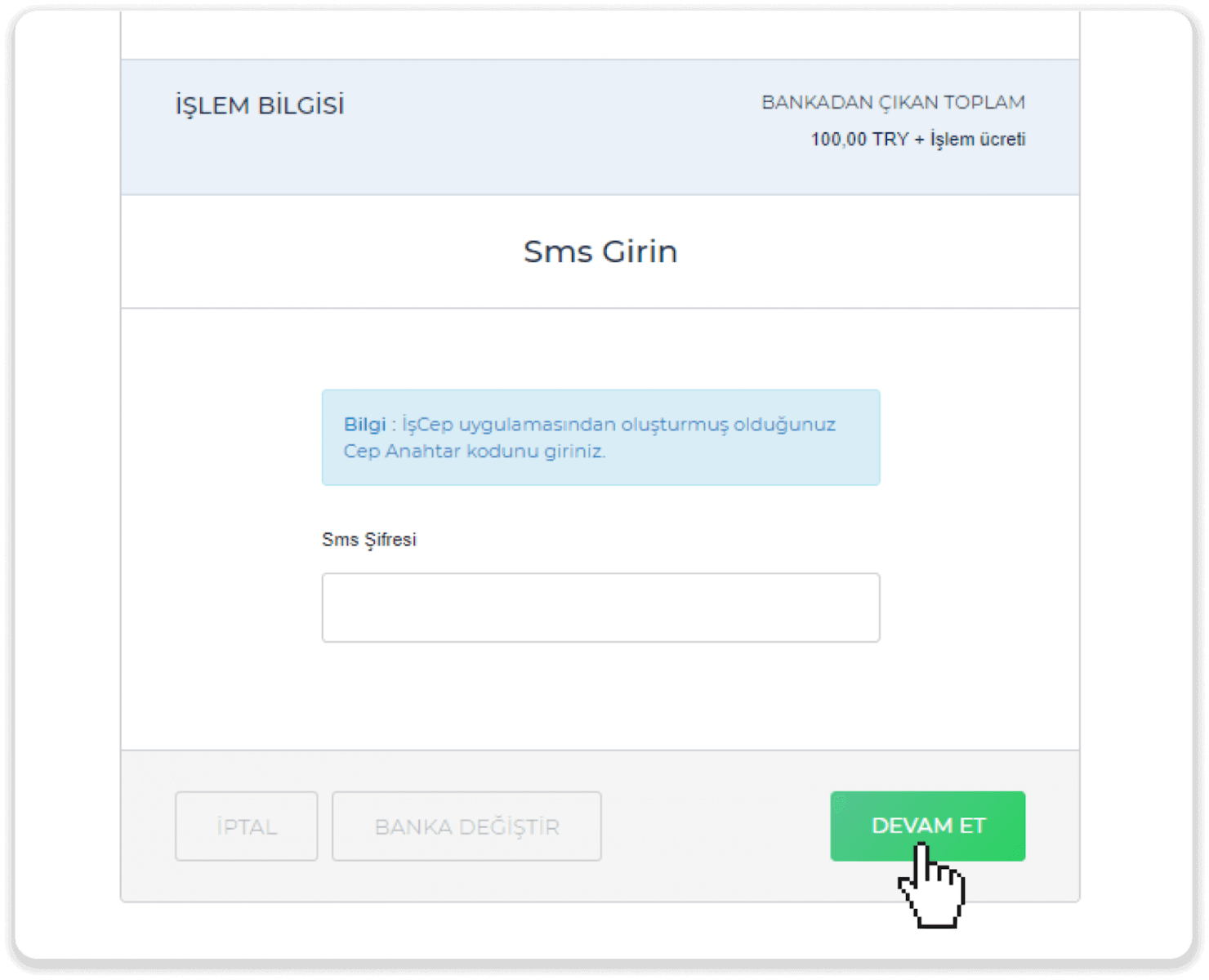
7. Choose your bank account and click “Devam Et”.
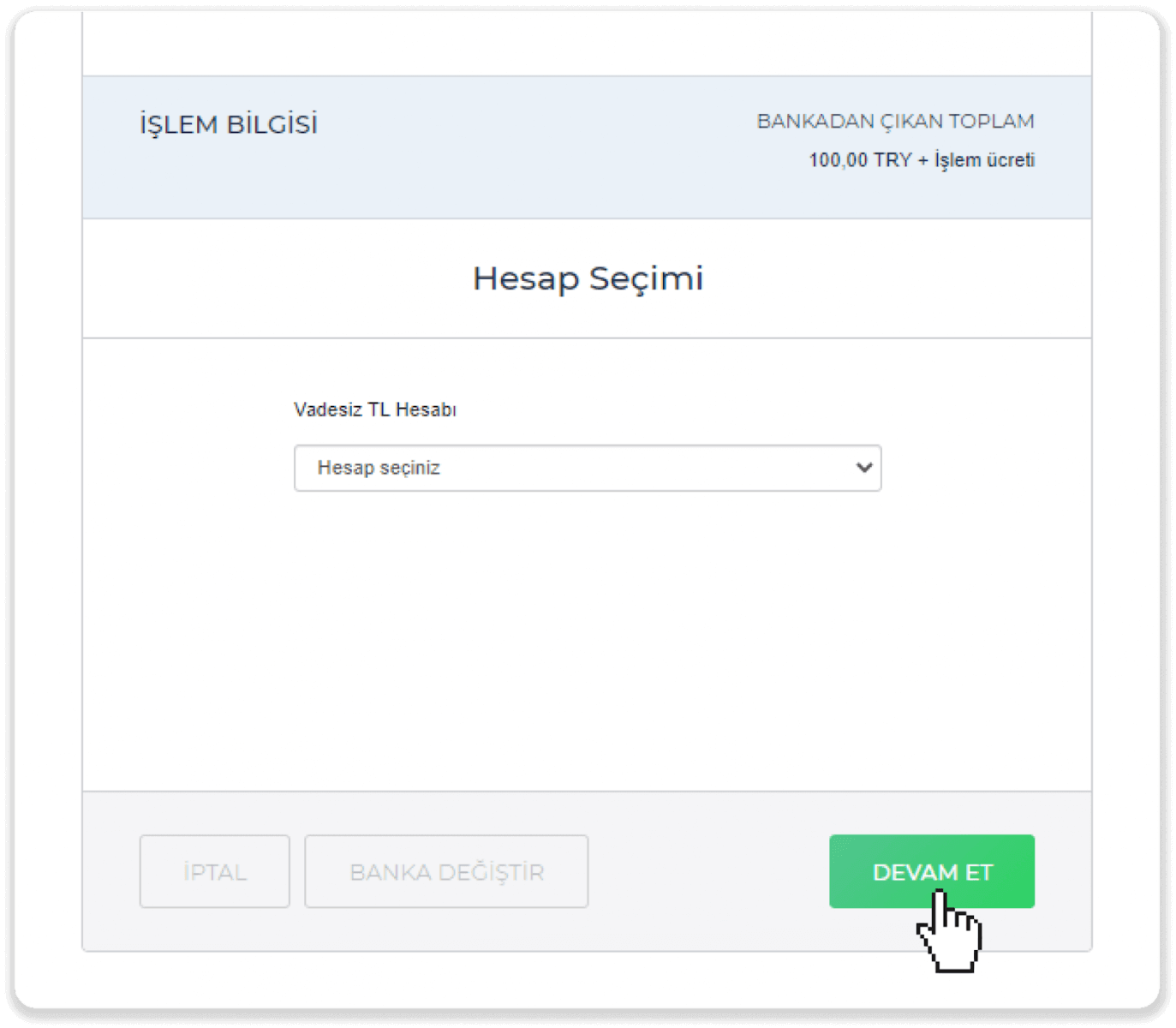
8. Your payment is successful. You will be redirected back to Binomo.
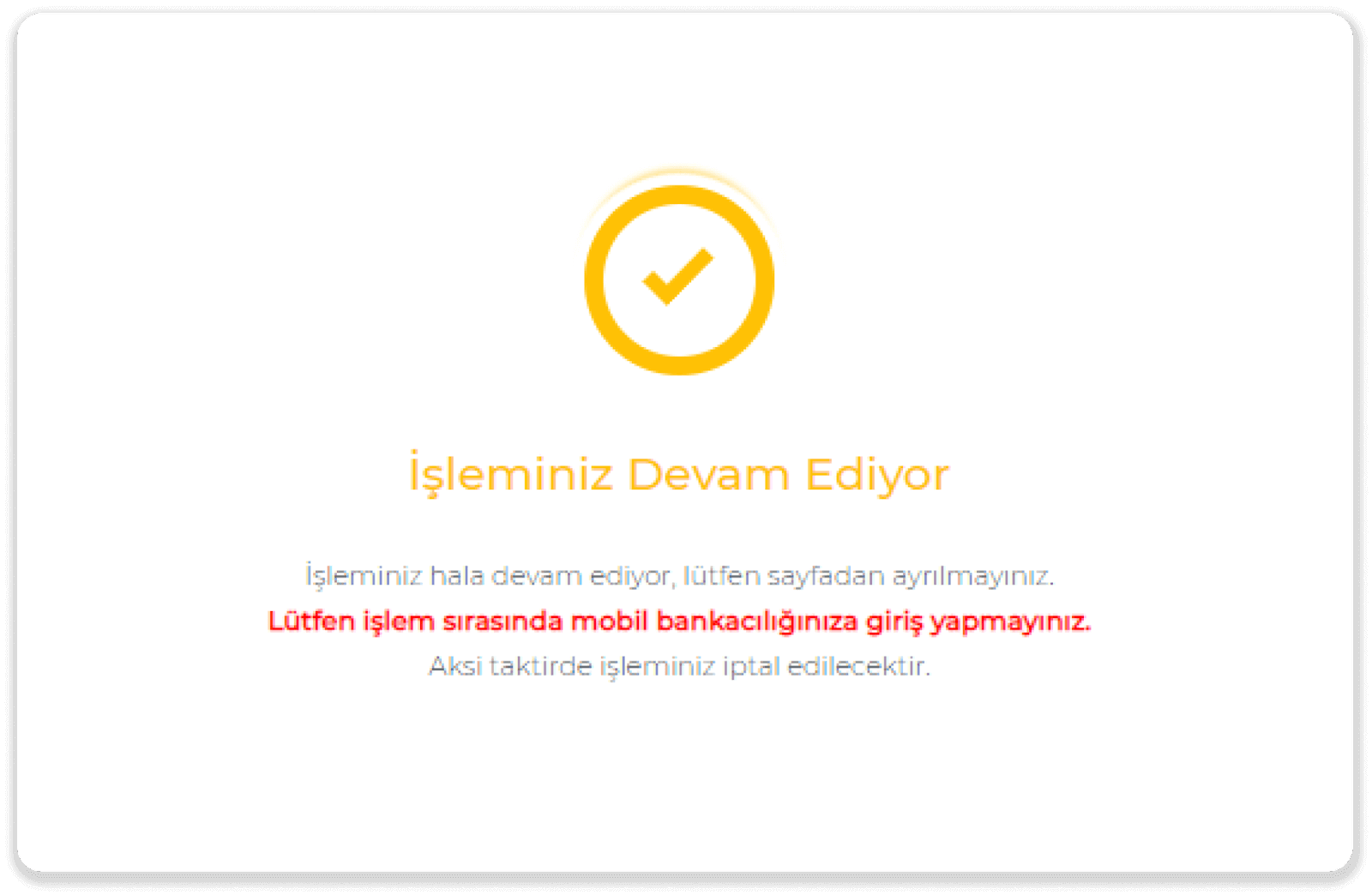
9. To check the status of your transaction, go to the “Transaction history” tab and click on your deposit to track its status.
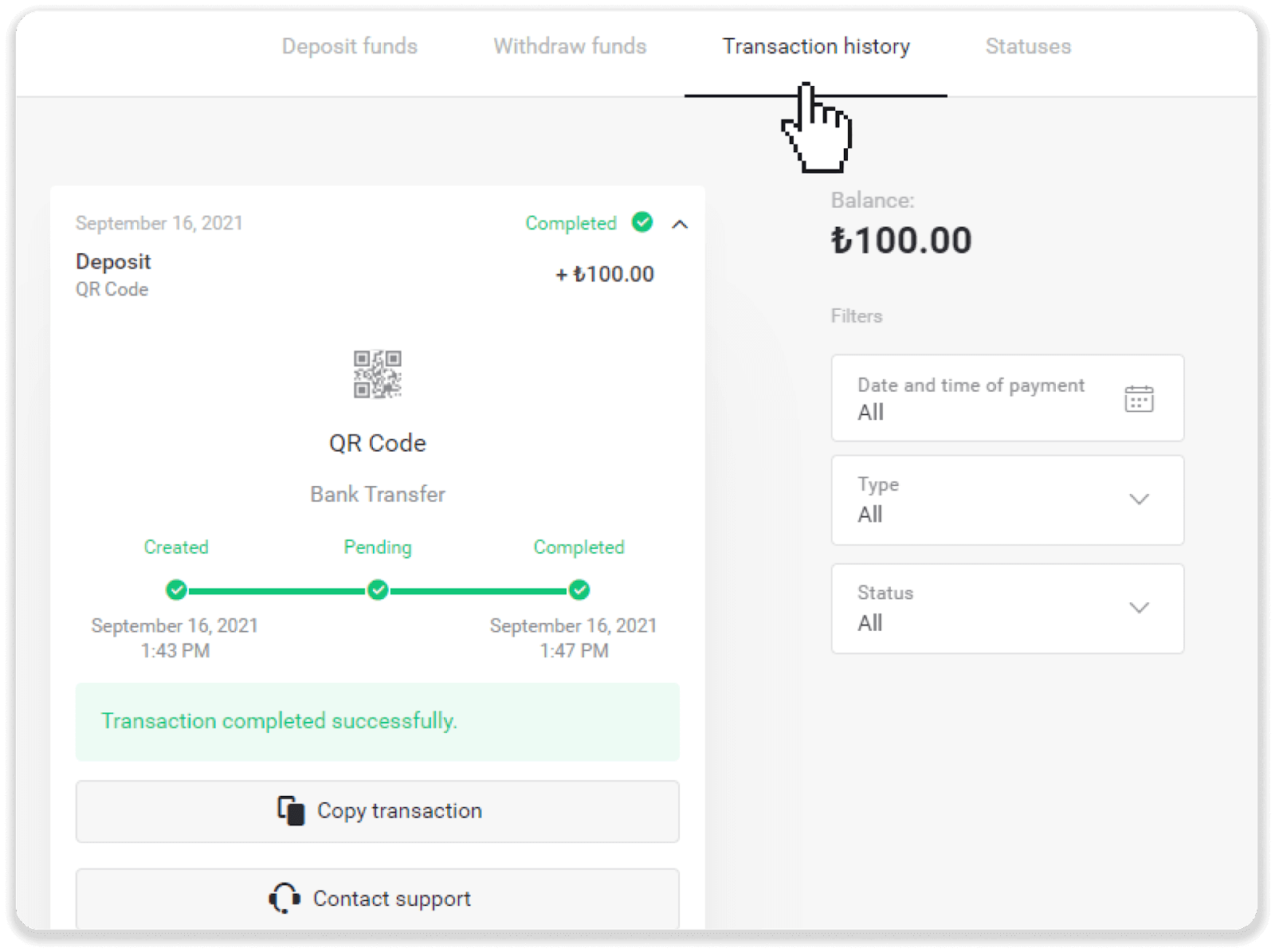
Deposit into Binomo Turkey via E-wallets (Jeton, Payfix, Hizli Papara, Papara)
Hizli Papara
1. Click on the "Deposit" button in the right top corner.
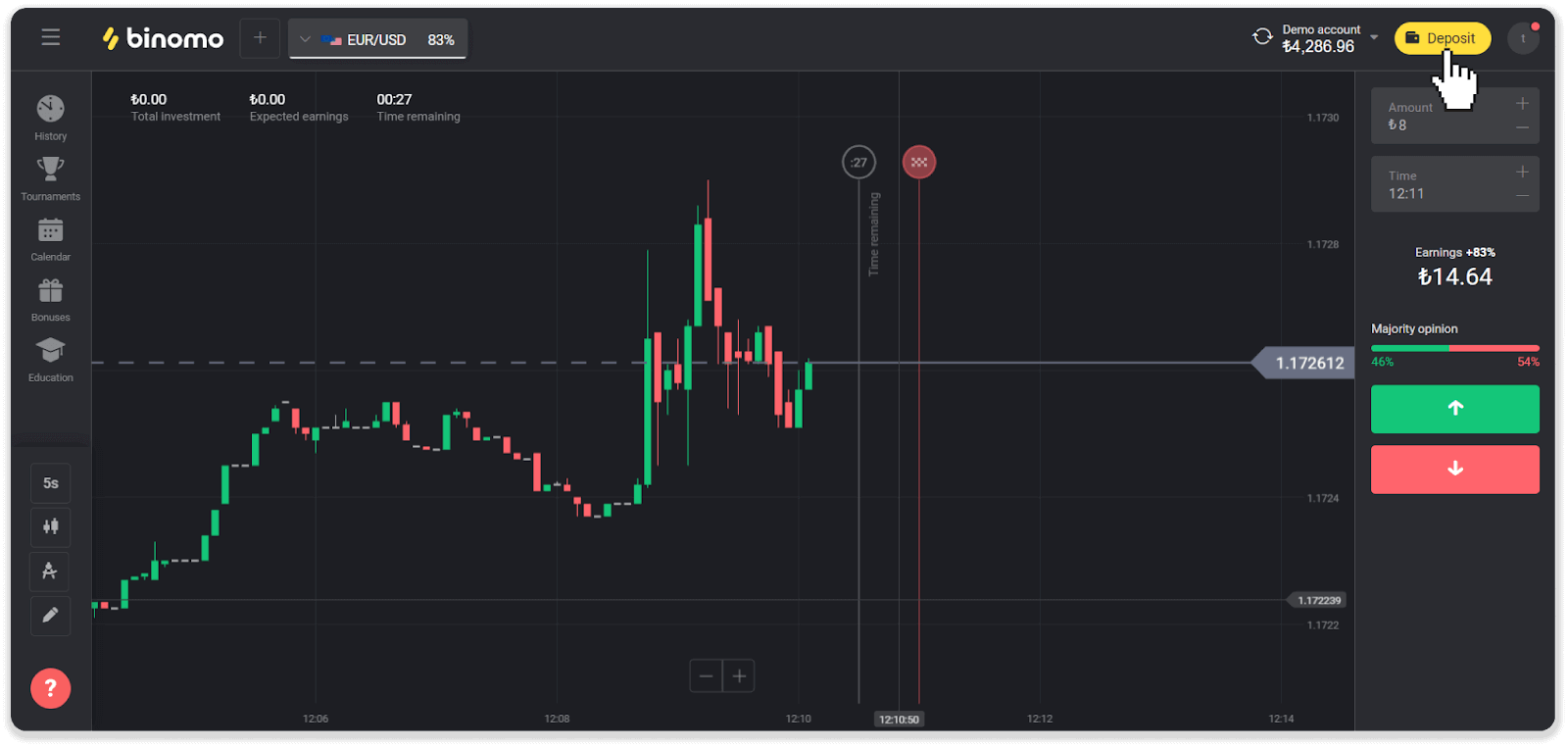
2. Choose “Turkey” in the “Сountry” section and select the “Hizli Papara” method.
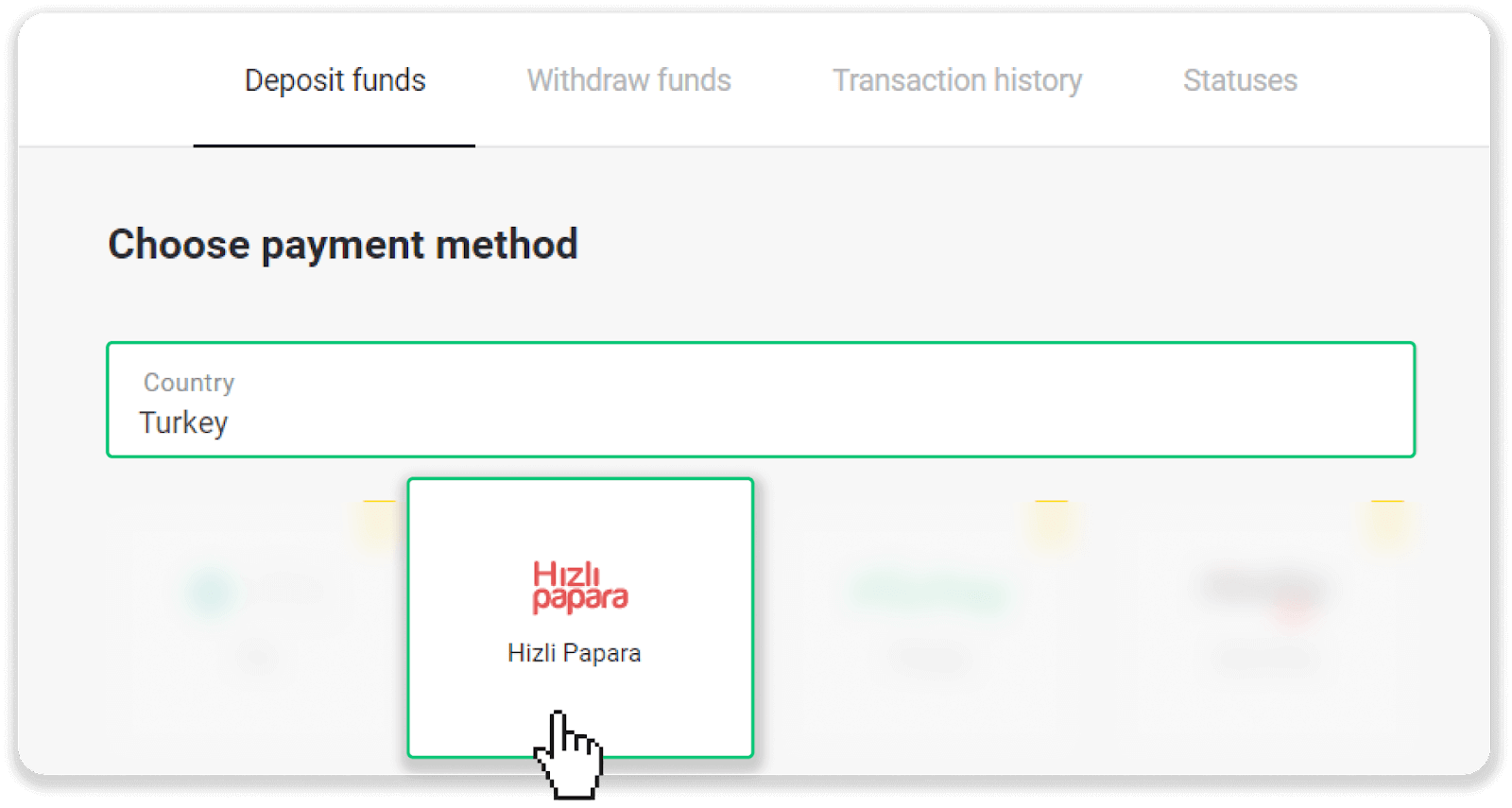
3. Choose the amount of deposit, enter additional information and press the “Deposit” button to continue.
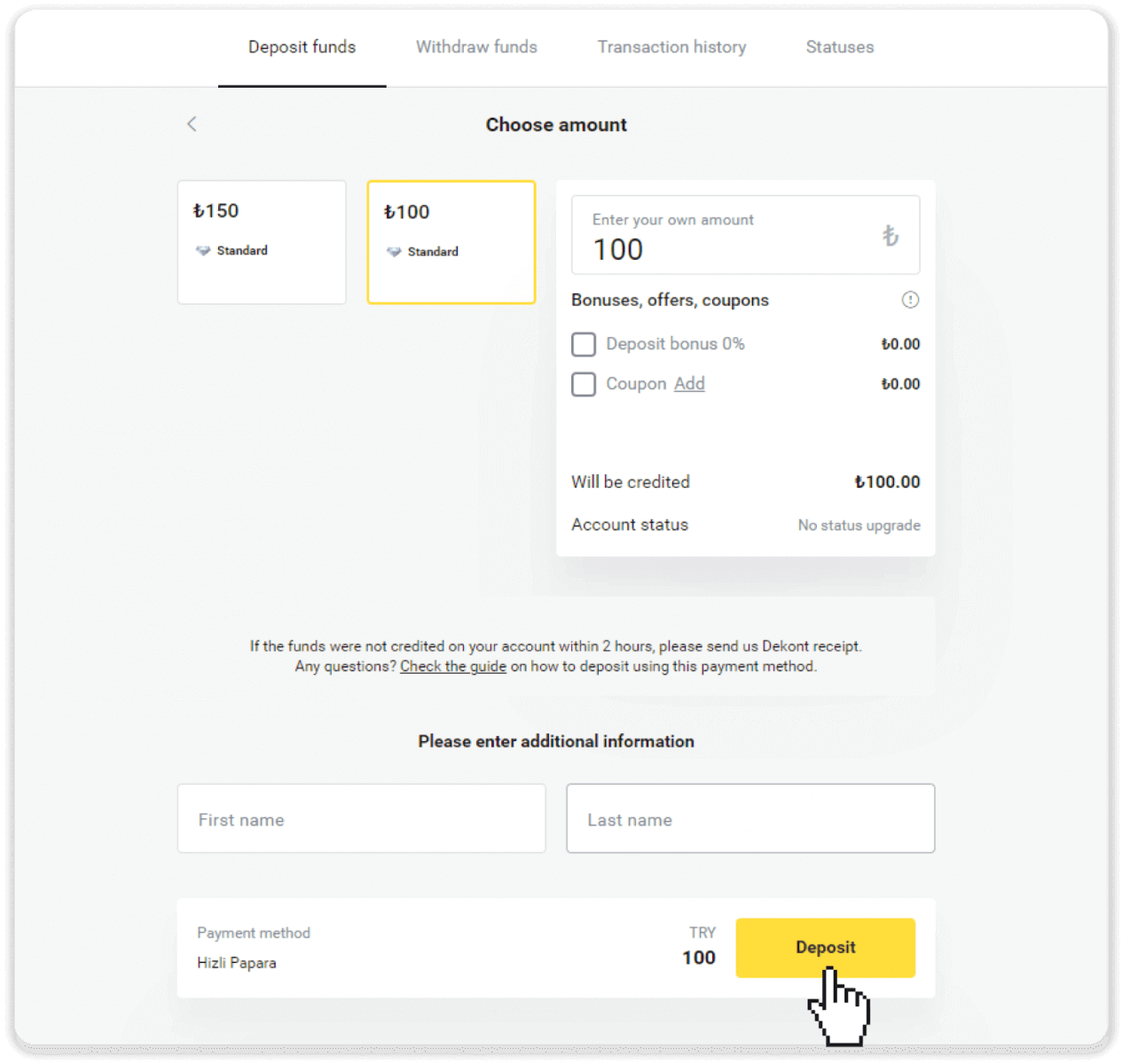
4. Enter your name as in your Papara account and click the “Yatır” button.
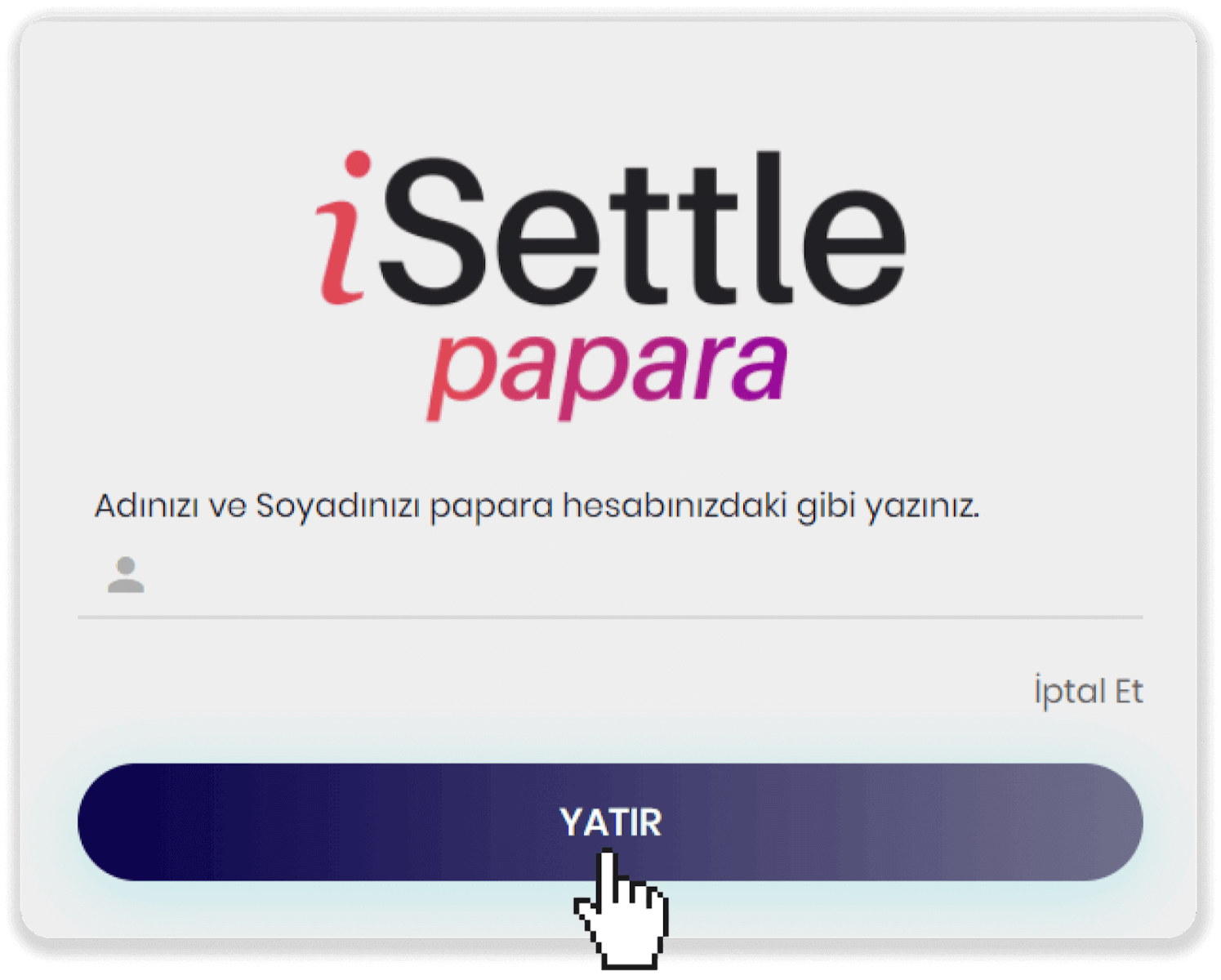
5. Transfer the amount you have previously specified (on the step 3) from your papara account to the papara account whose information is shared on the screen.
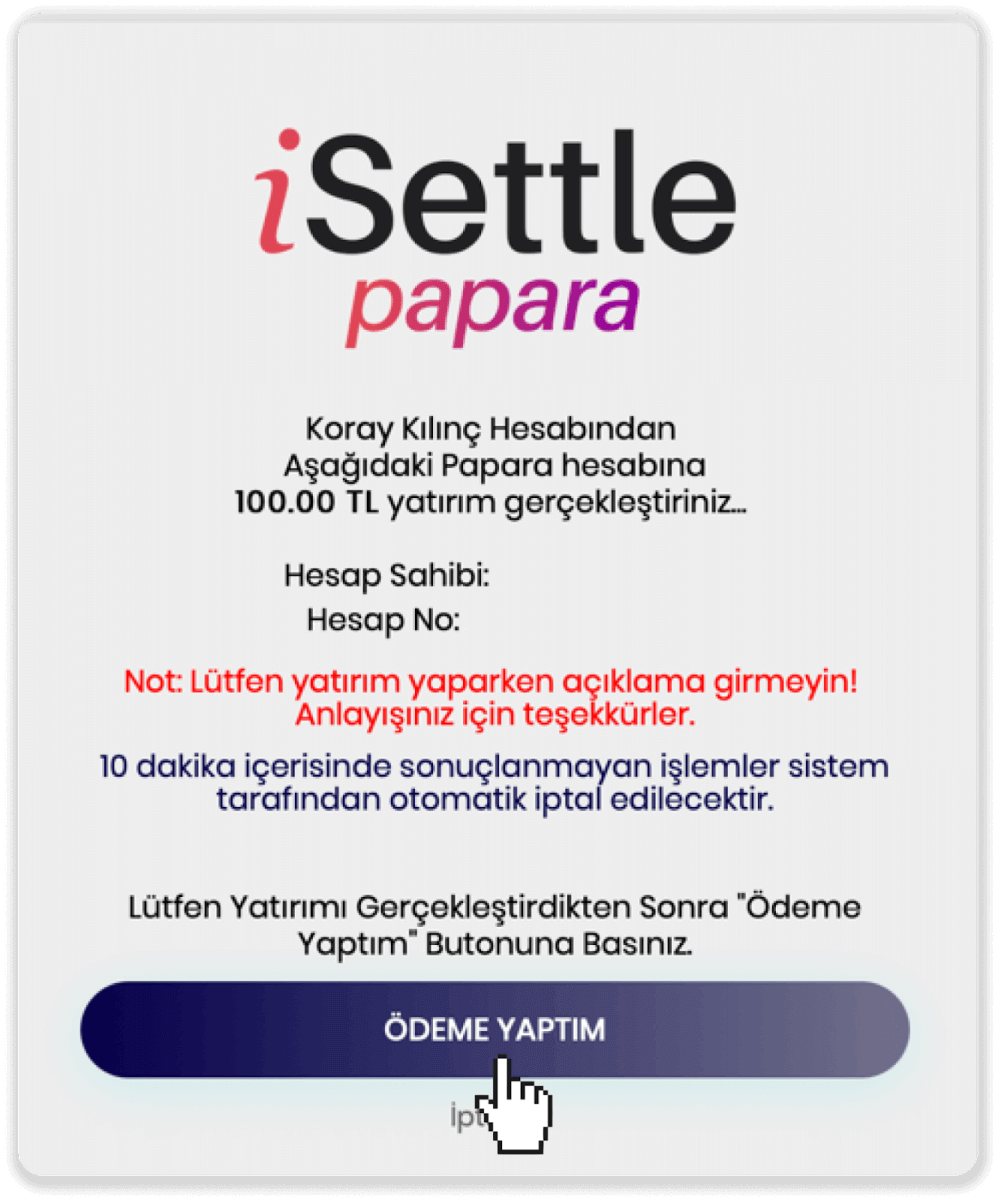
6. Open your Papara application. To proceed payment, click the "Para Transferi" tab.
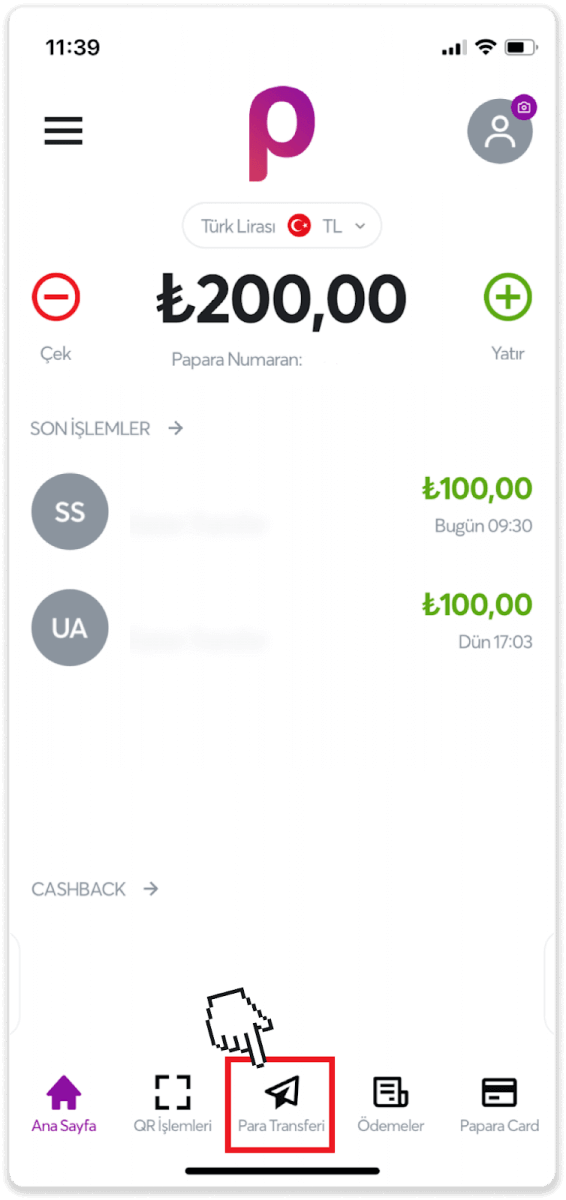
7. Select the "Para Gönder" option from the displayed transactions.
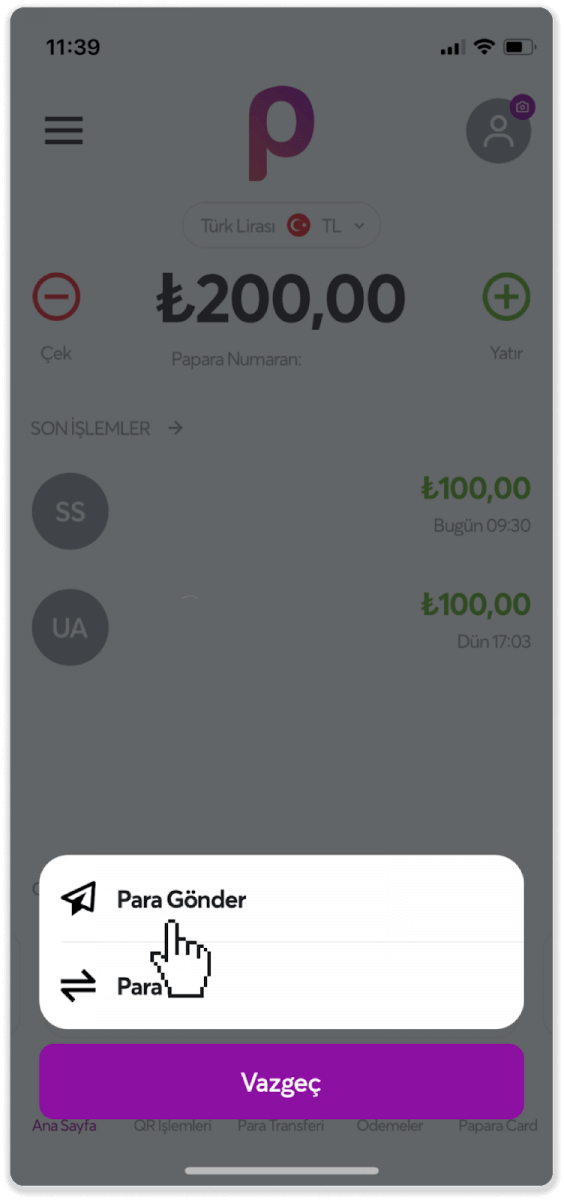
8. Select the "Papara No / IBAN" option and enter the Hesap No. from step 5. Then click on the “Devam Et” button.
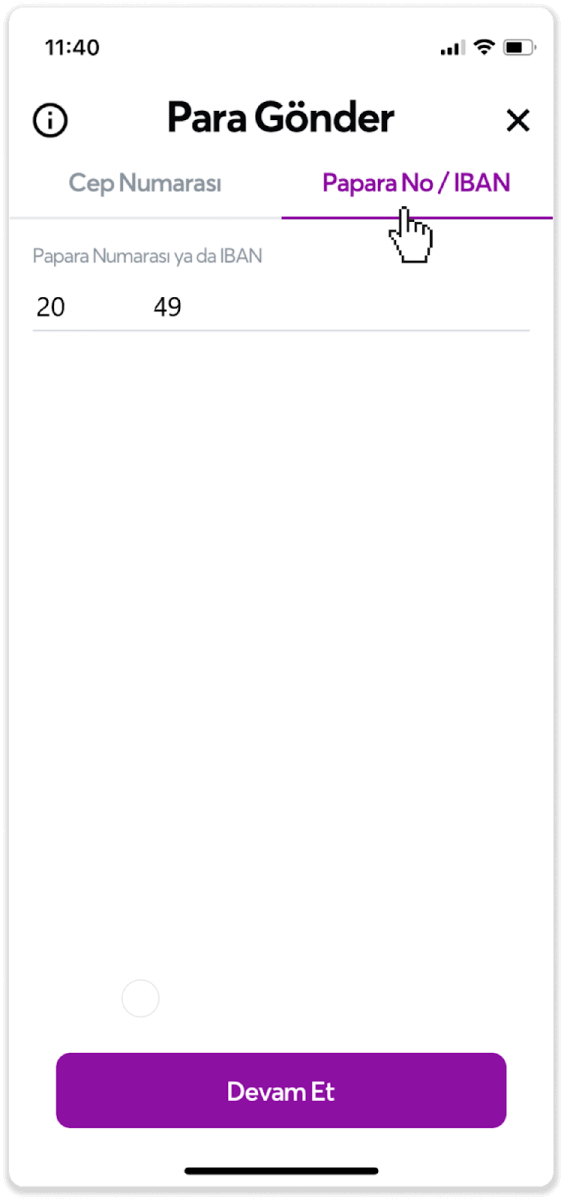
9. Enter the amount you want to pay. Then click on the “Devam Et” button.
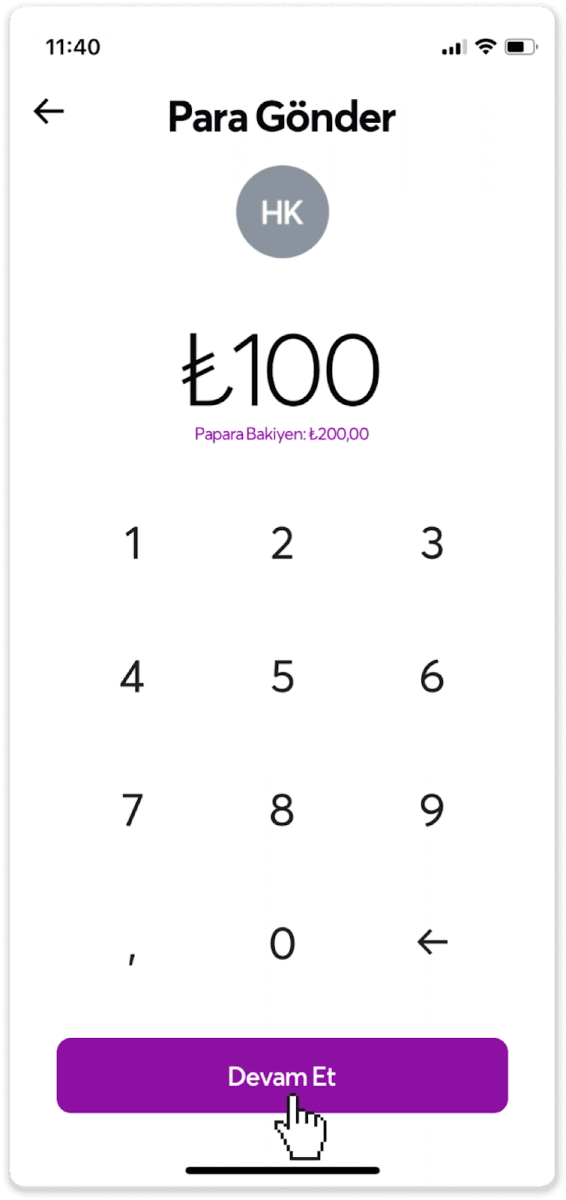
10. Description part is optional, you can leave it blank. Then click on the “Devam Et” button.
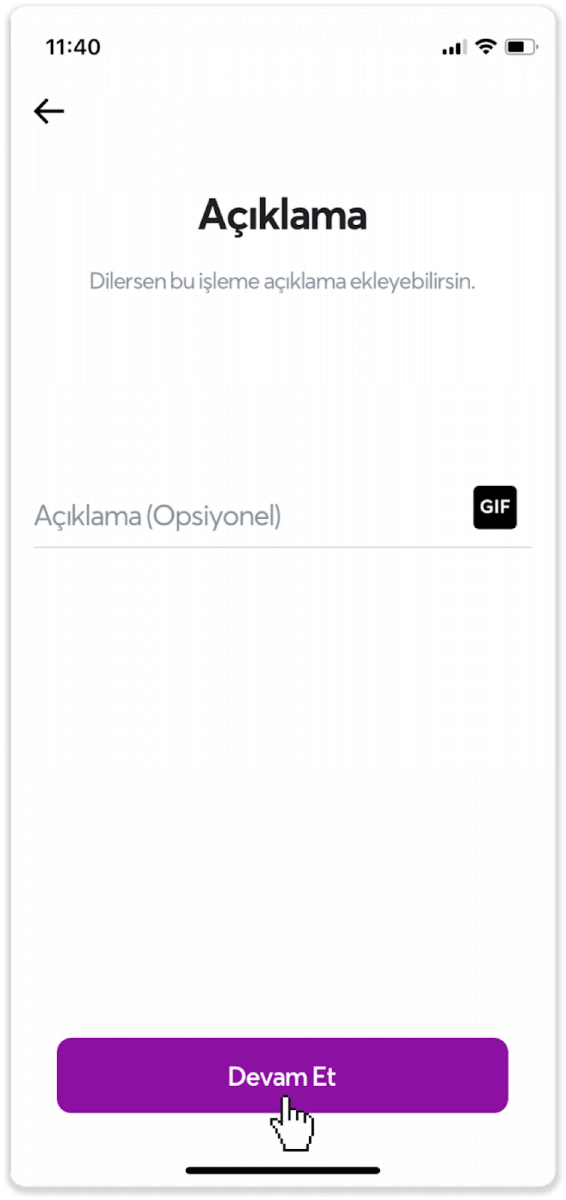
11. Confirm the information displayed on the screen with the “Onayla” button.
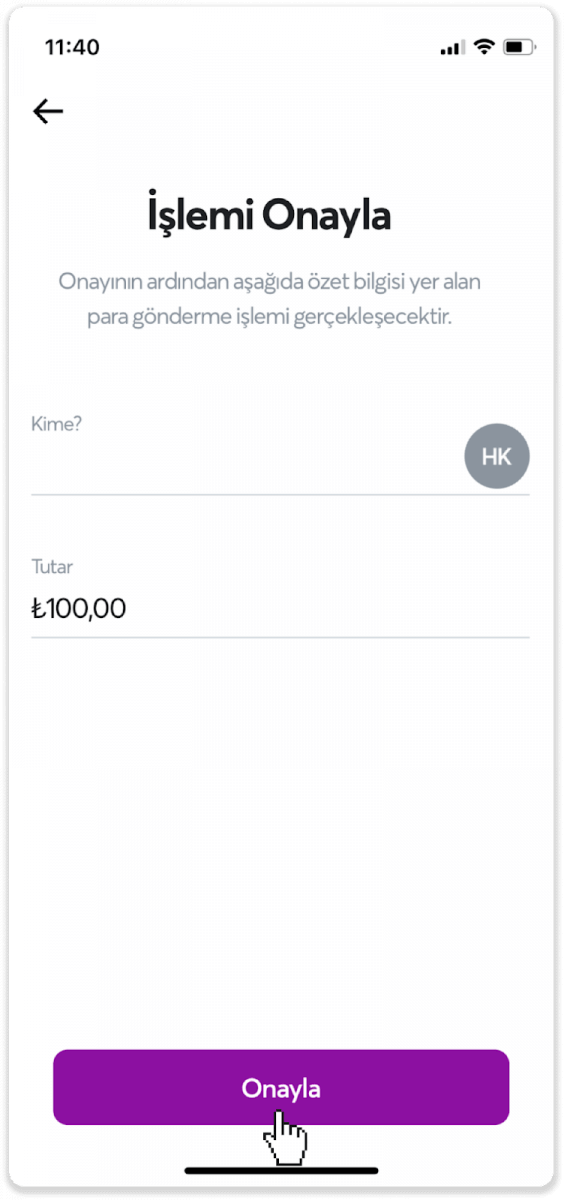
12. Your payment was processed successfully. Return to the Binomo screen after seeing the “İşlem Başarı ile Gerçekleşti “ message.
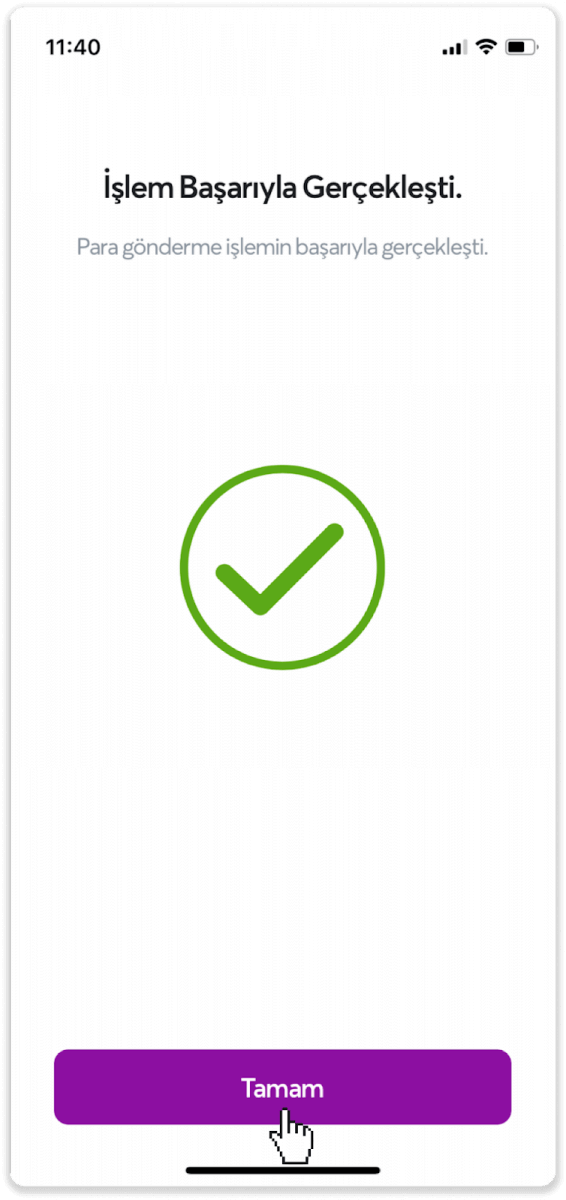
13. Click on the "Ödeme Yaptım" button at the bottom of the screen.
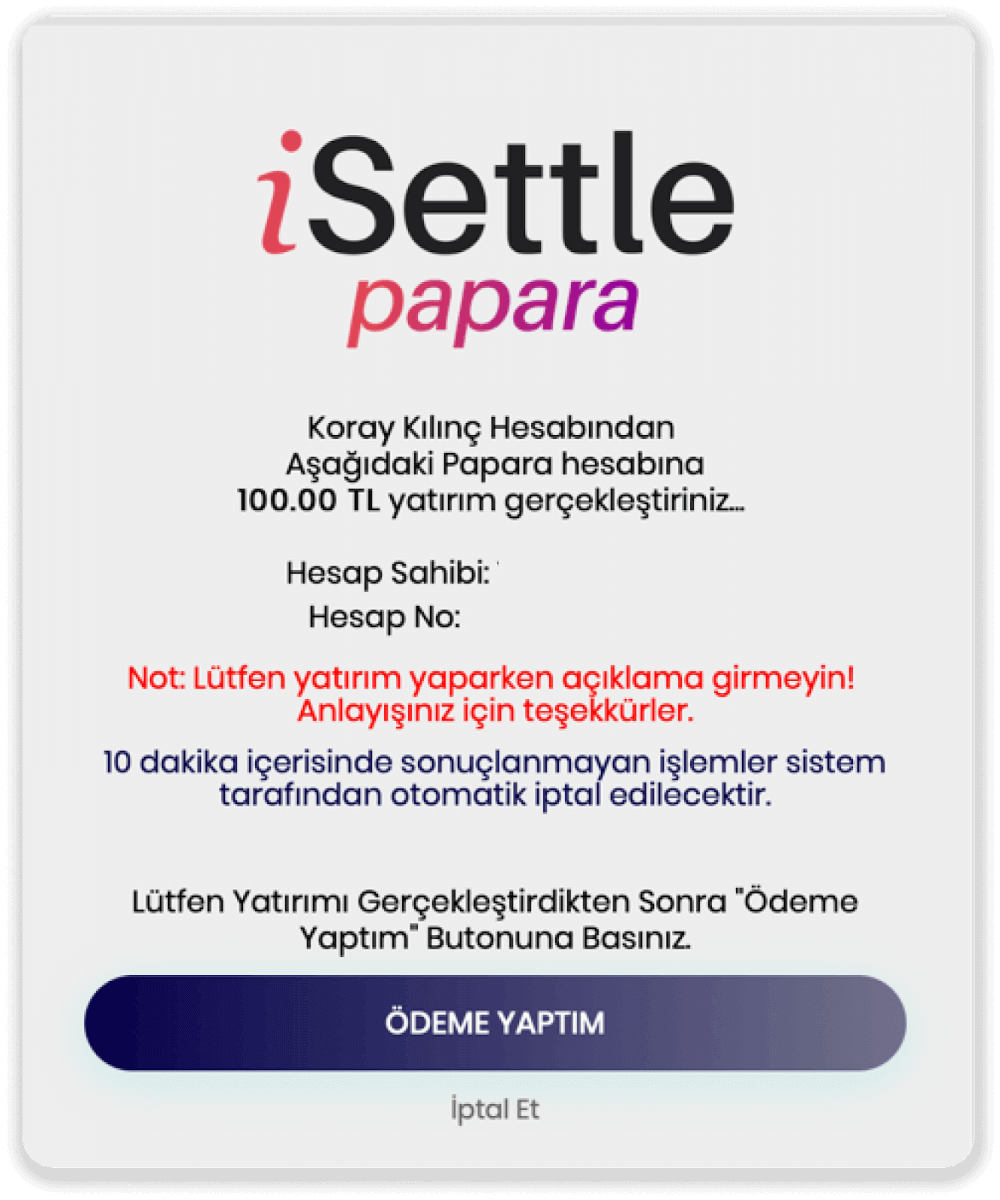
14. After your payment is successful, you will see the confirmation message below. Go back to the main screen by clicking the "Siteye Geri Dön" button.
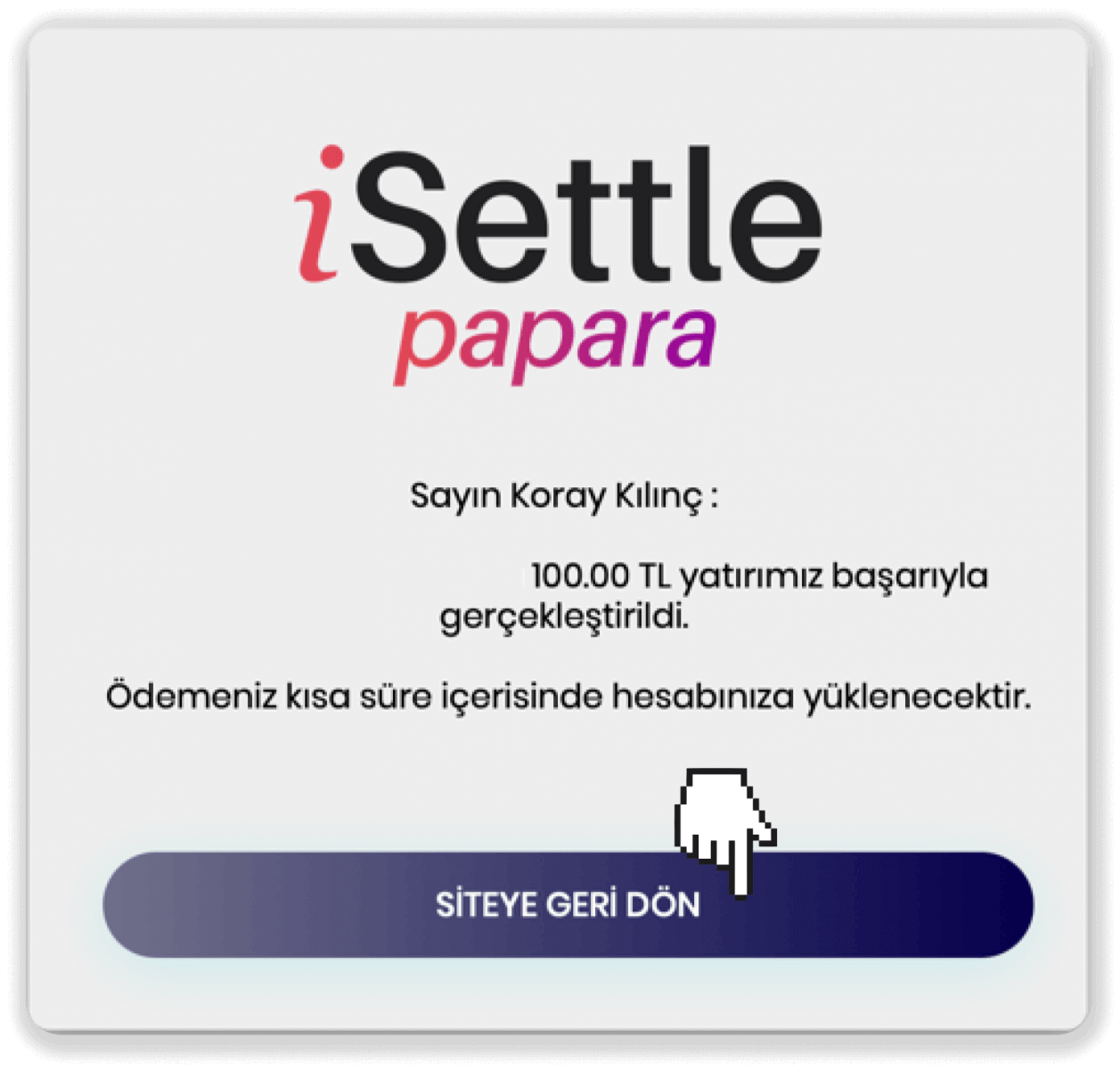
15. You can check the status of your transaction in the Transaction history section.
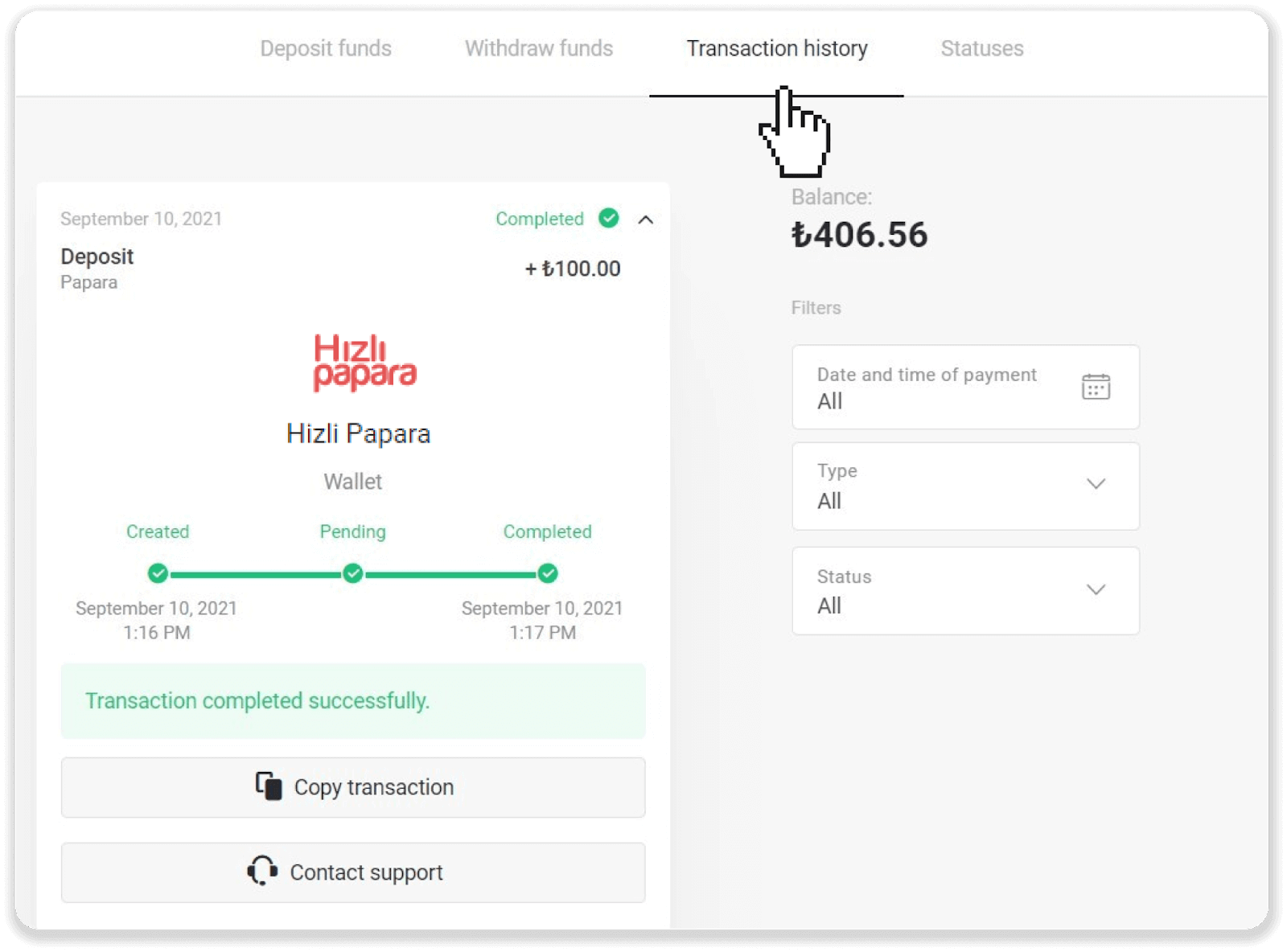
Jeton
1. Сlick on the “Deposit” button in the top right corner.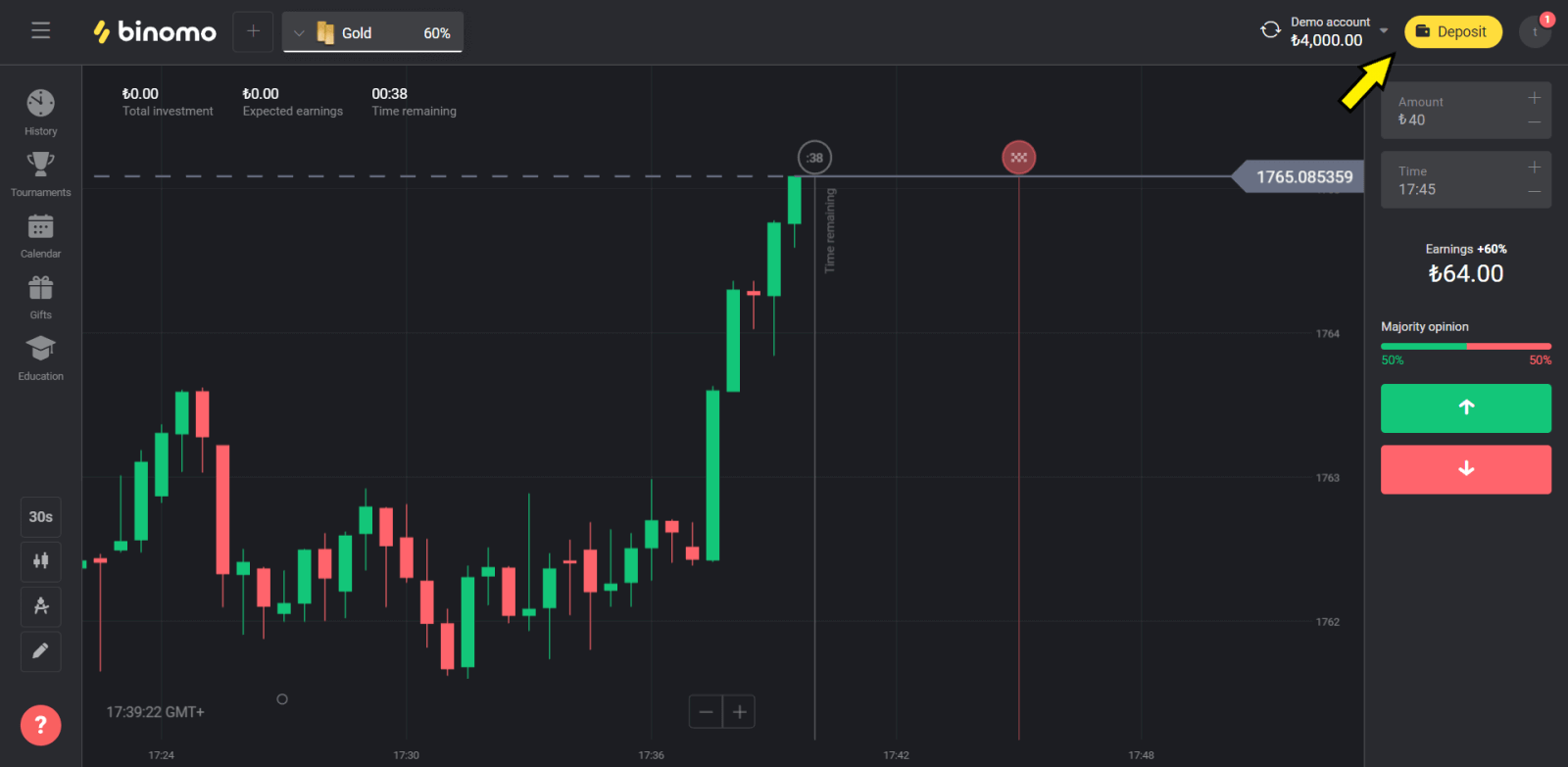
2. Choose the “Jeton” payment method in the “Deposit funds” section.
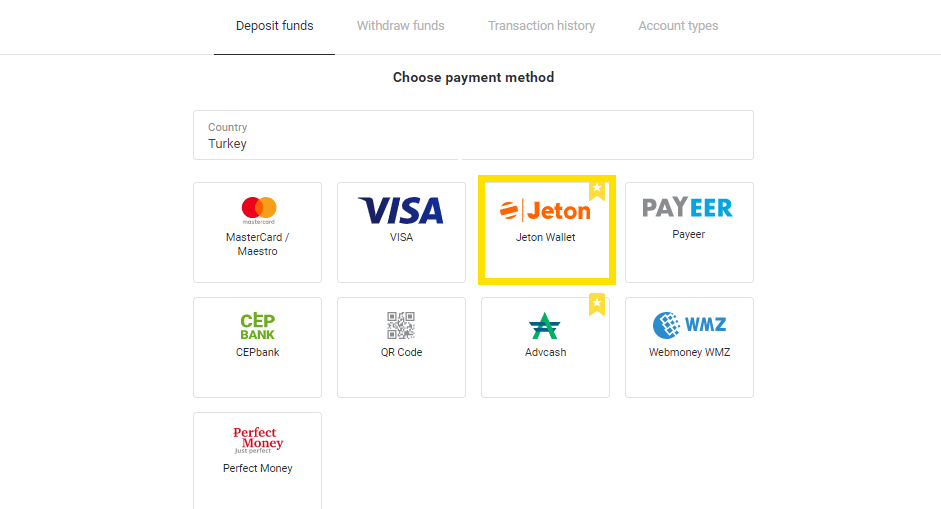
3. Choose the amount for depositing.
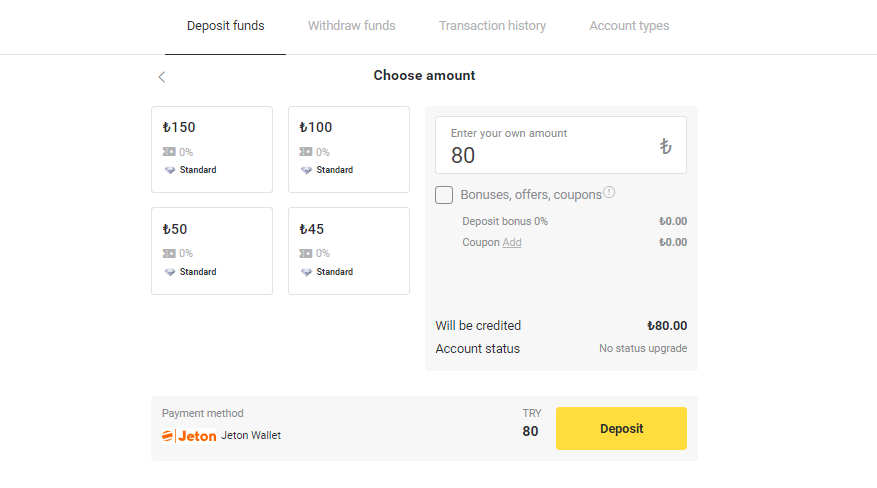
4. Jeton is an electronic wallet and you need to log in to your Jeton account using the User ID or email and password. You can also enter the system by scanning the QR code. If you do not have the Jeton wallet, you need to register an account by clicking on the “Sign up” button.
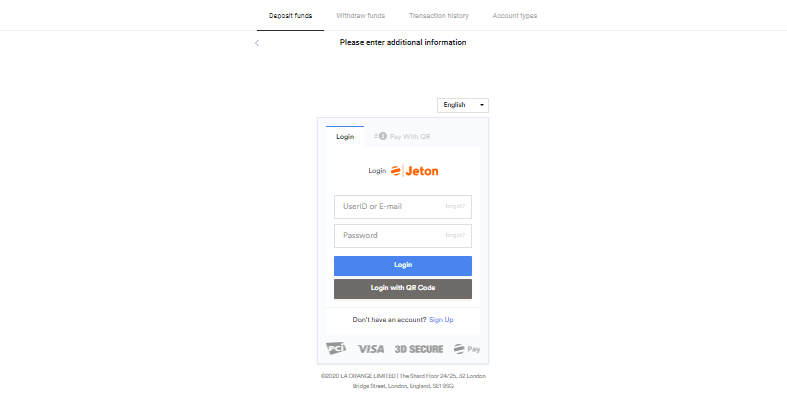
5. Choose the Jeton account and click on the "Pay with wallet" button.
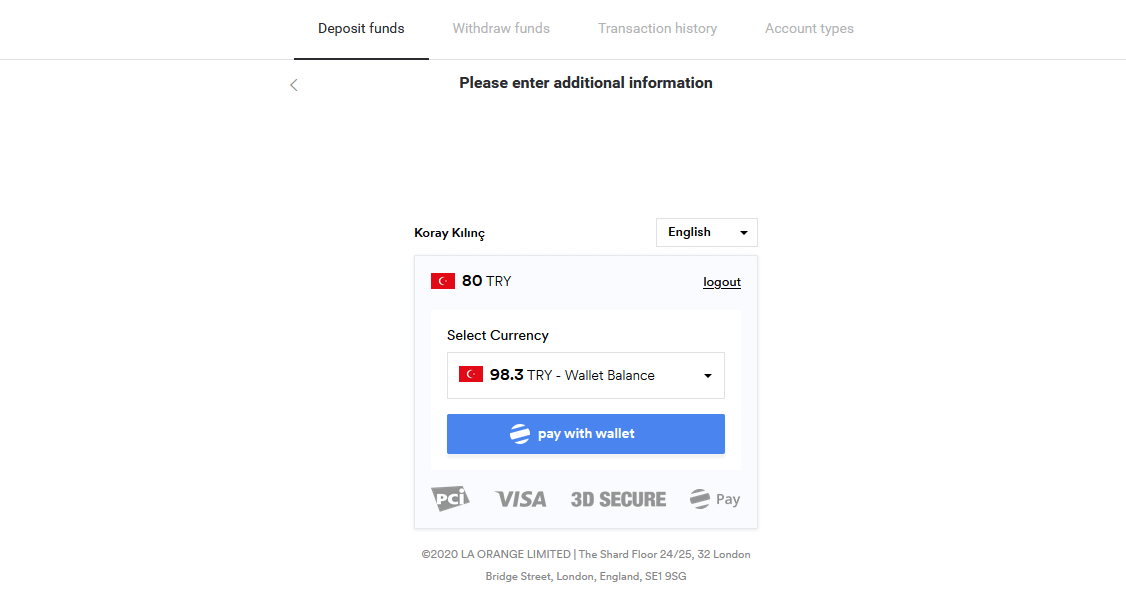
6. If the transaction was successful, you will see the following message:
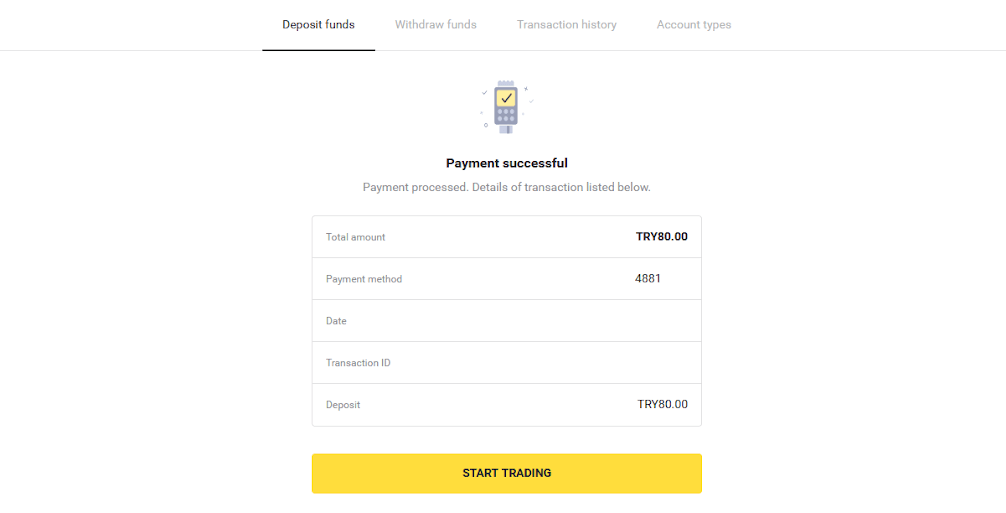
Papara
1. Сlick on the “Deposit” button in the top right corner.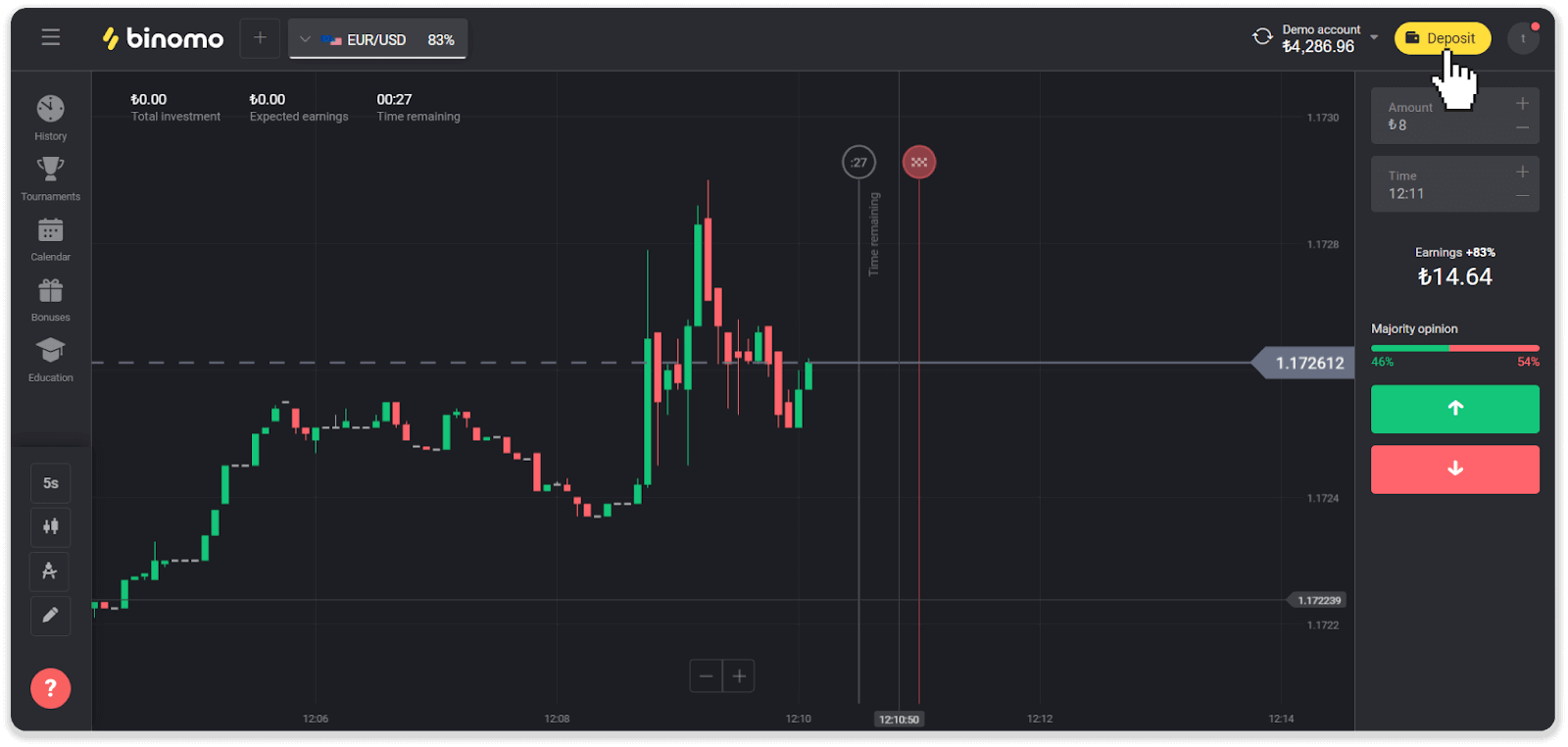
2. Choose the “Papara” payment method in the “Deposit funds” section.
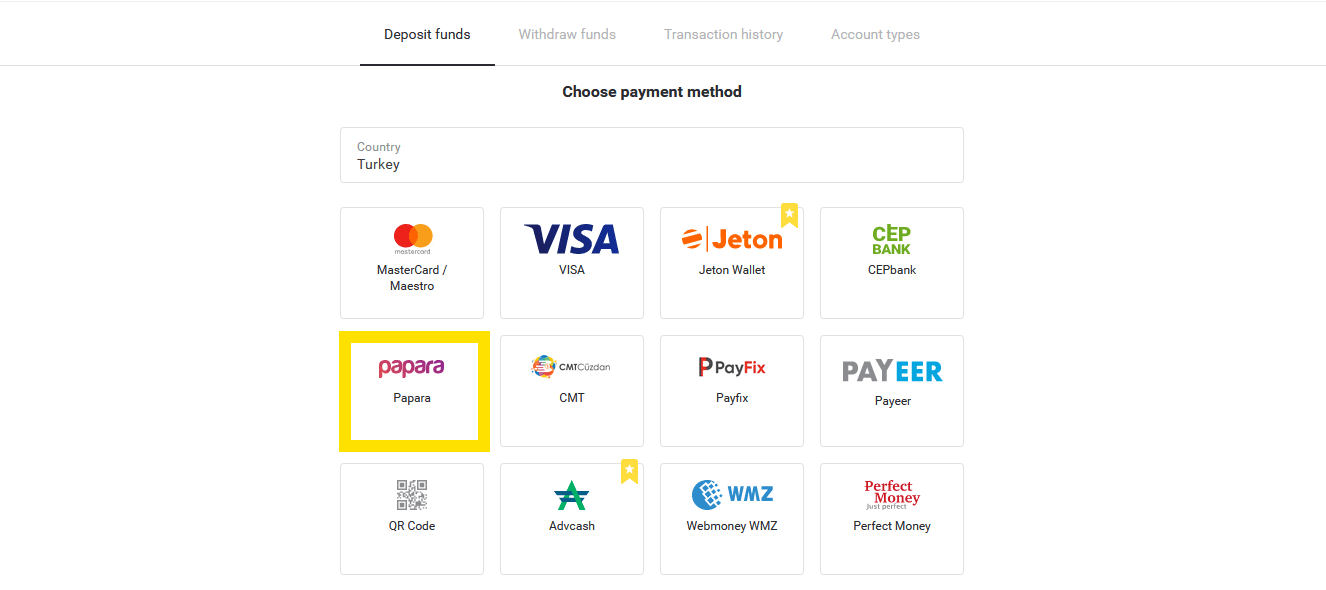
3. Choose the amount for depositing.
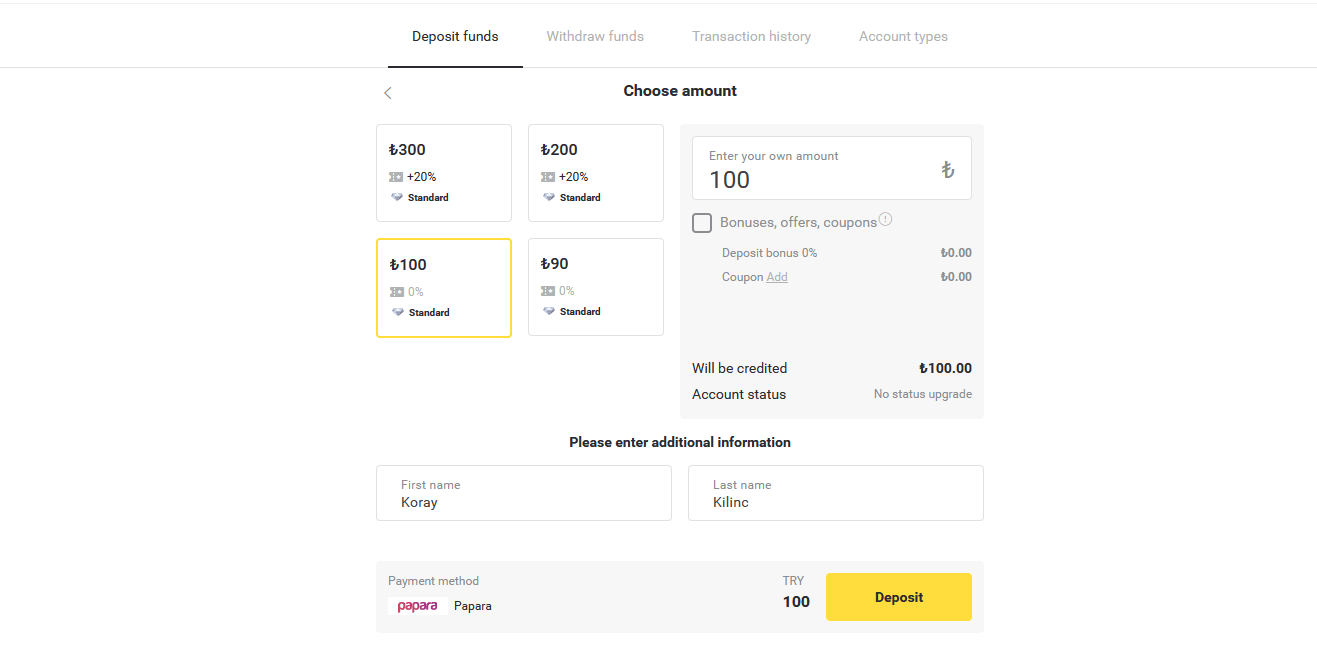
4. In the new window, enter your name, surname (as in your Papara account) and the amount for depositing as you previously indicated in the “Cashier” section. Click "İşleme Başla!" button.

5. Open your “Papara” mobile application. Scan the QR Code from the screen using the “QR transactions” option. Complete the payment in the application and click on the "Yatırımı gerçekleştirdim!" button on the screen.
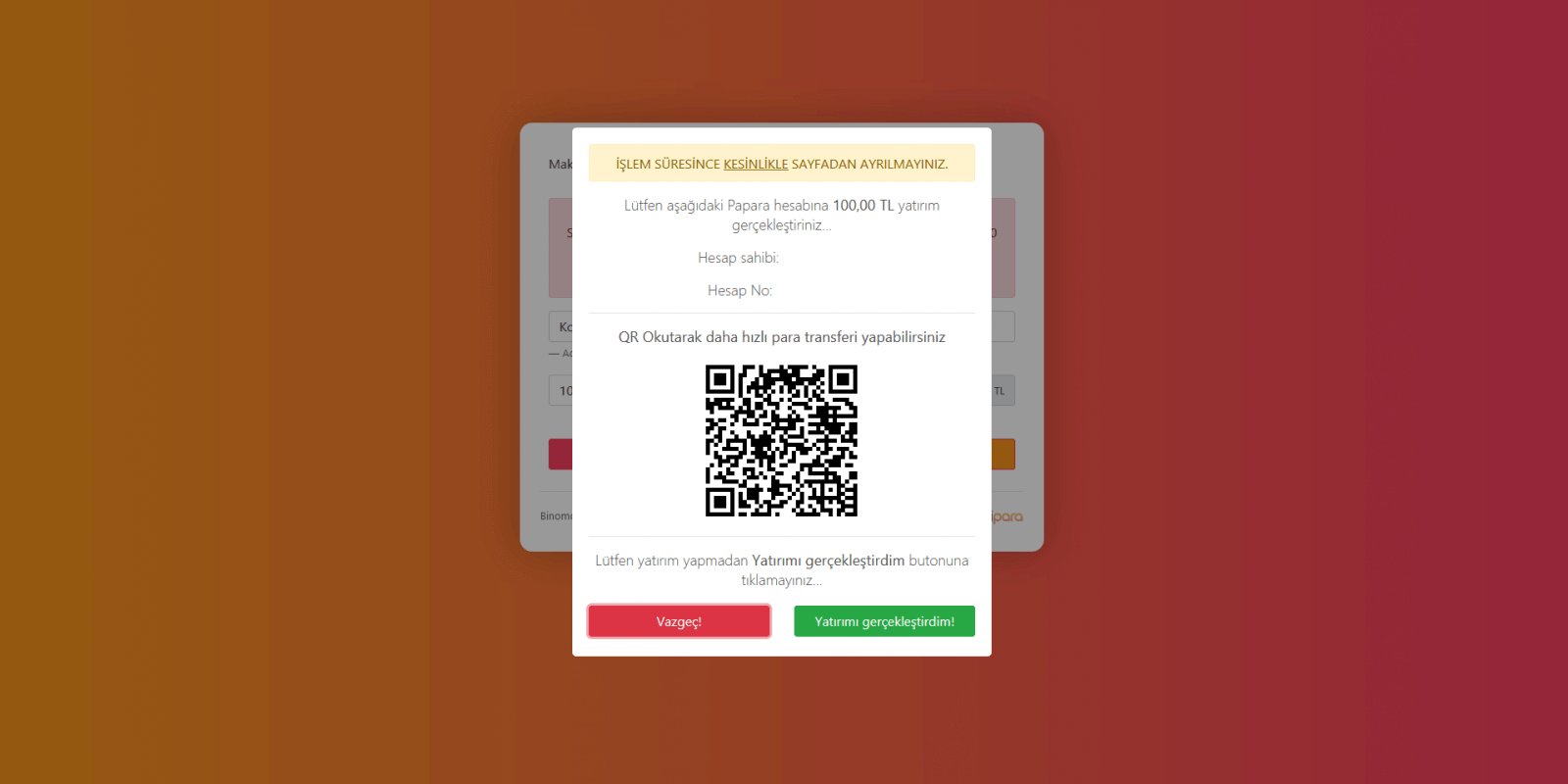
6. You will see the message that the transaction was successful. Close it by clicking on the "OK" button.
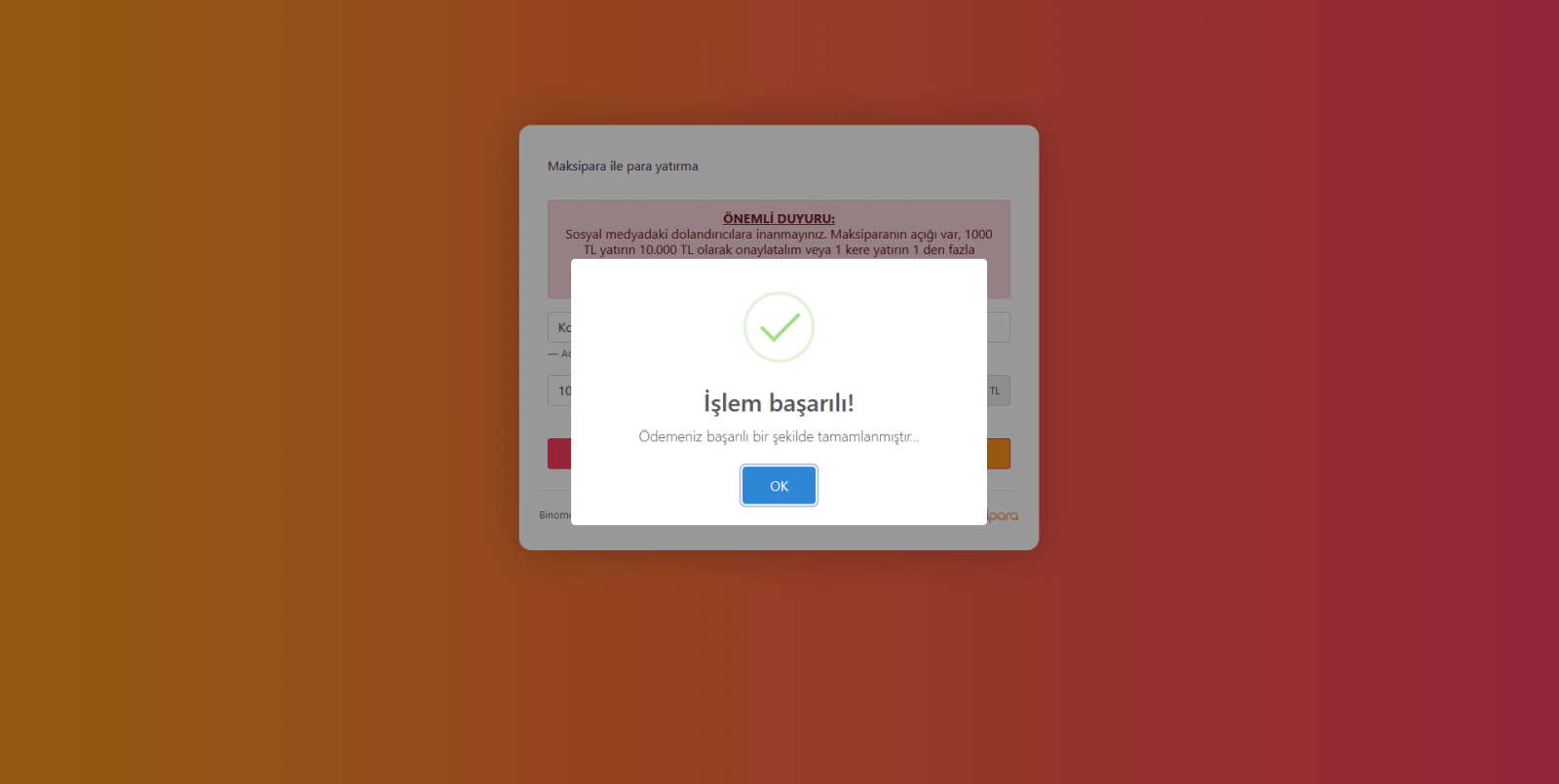
7. You will be redirected to the Binomo website. If the transaction was successful, you will see the following message:
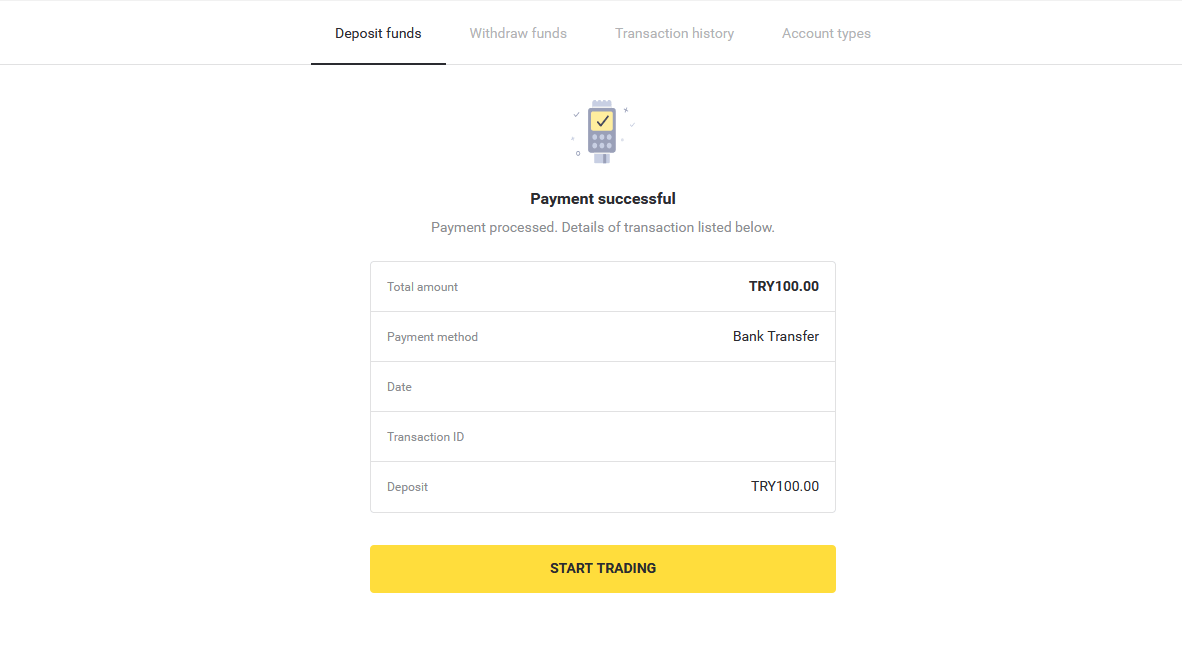
Payfix
1. Сlick the “Deposit” button in the top right corner of the screen.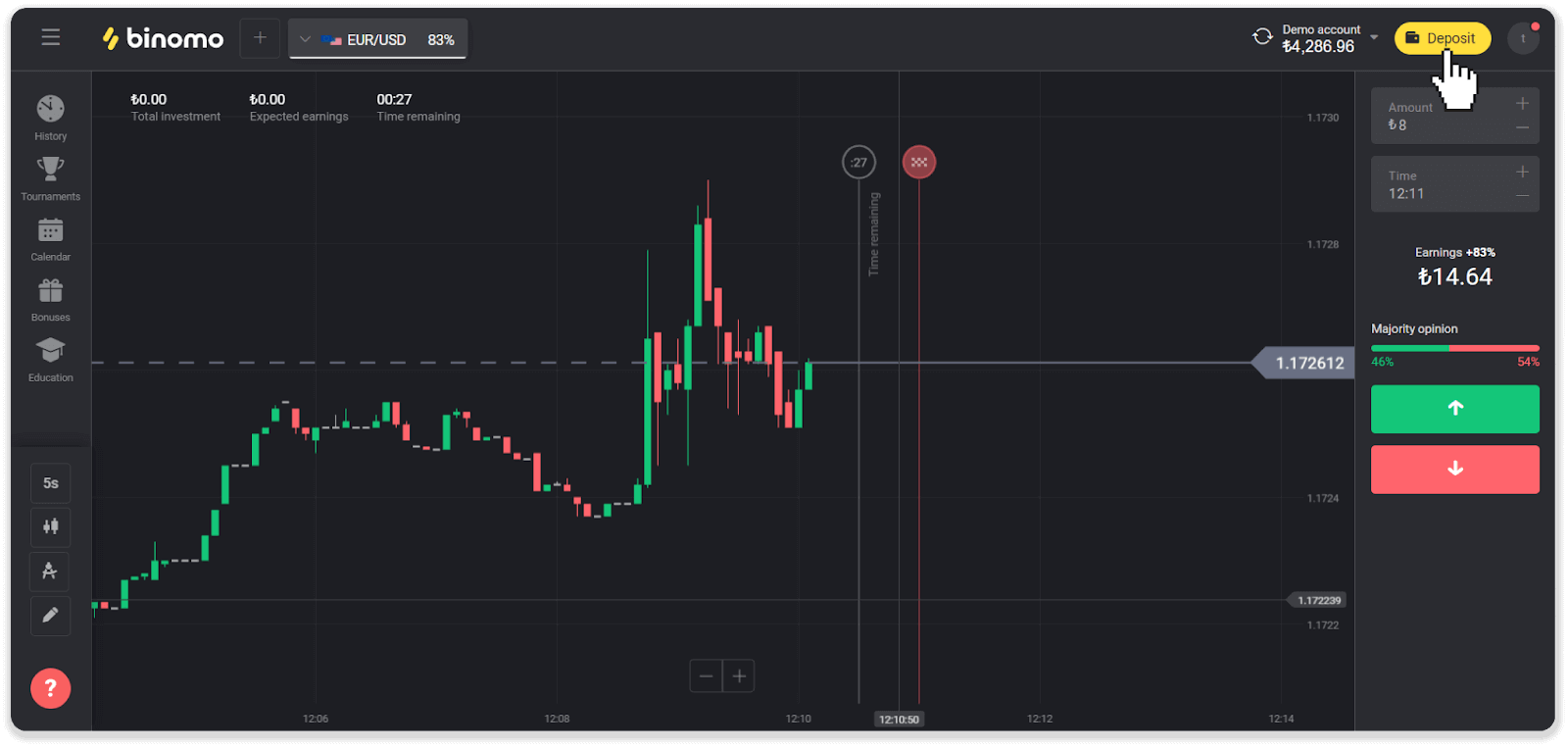
2. Choose “Turkey” in the “Country” section and select the “Payfix” payment method.
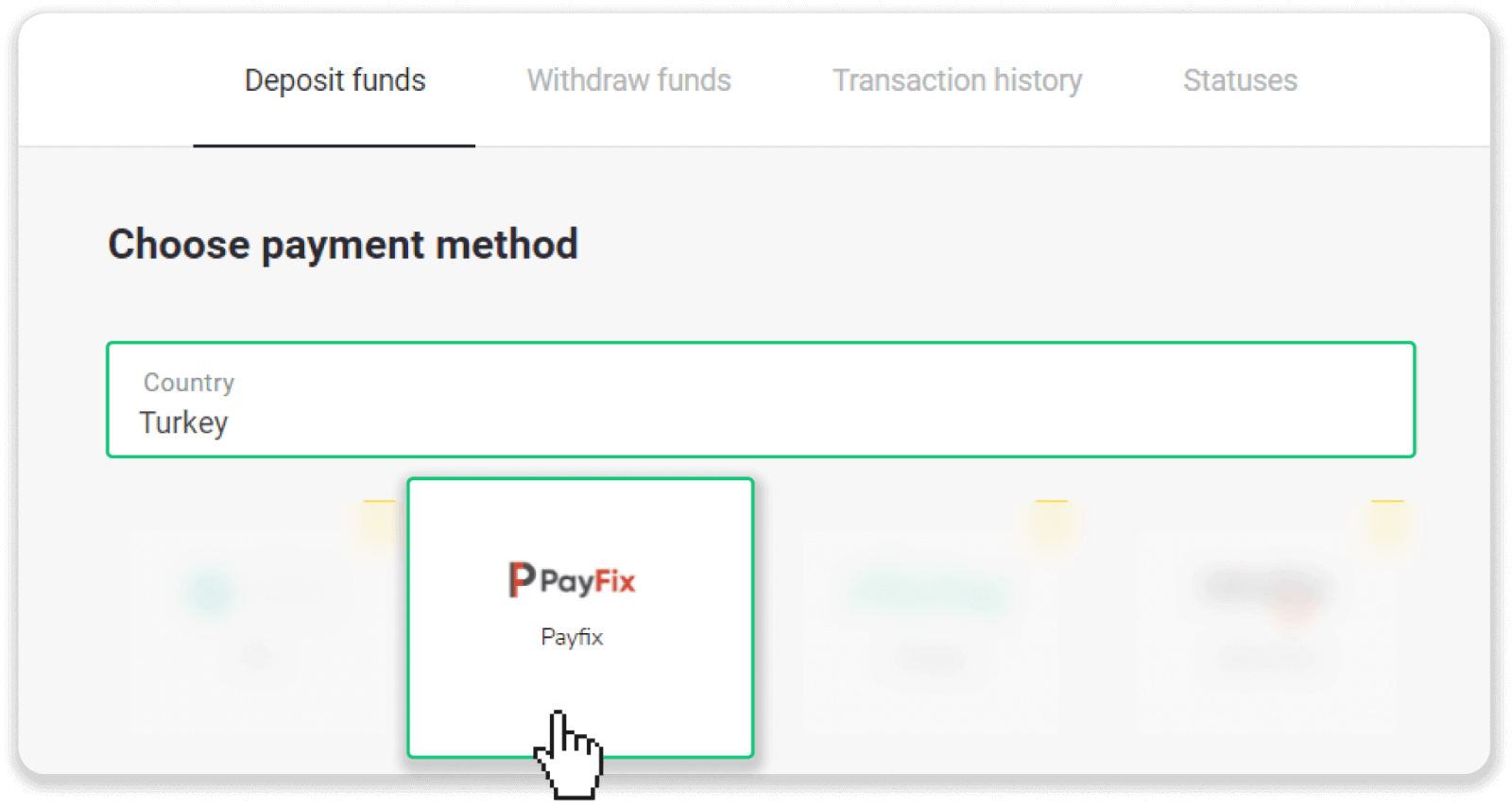
3. Choose the deposit amount, enter your first and last name and click “Deposit”.
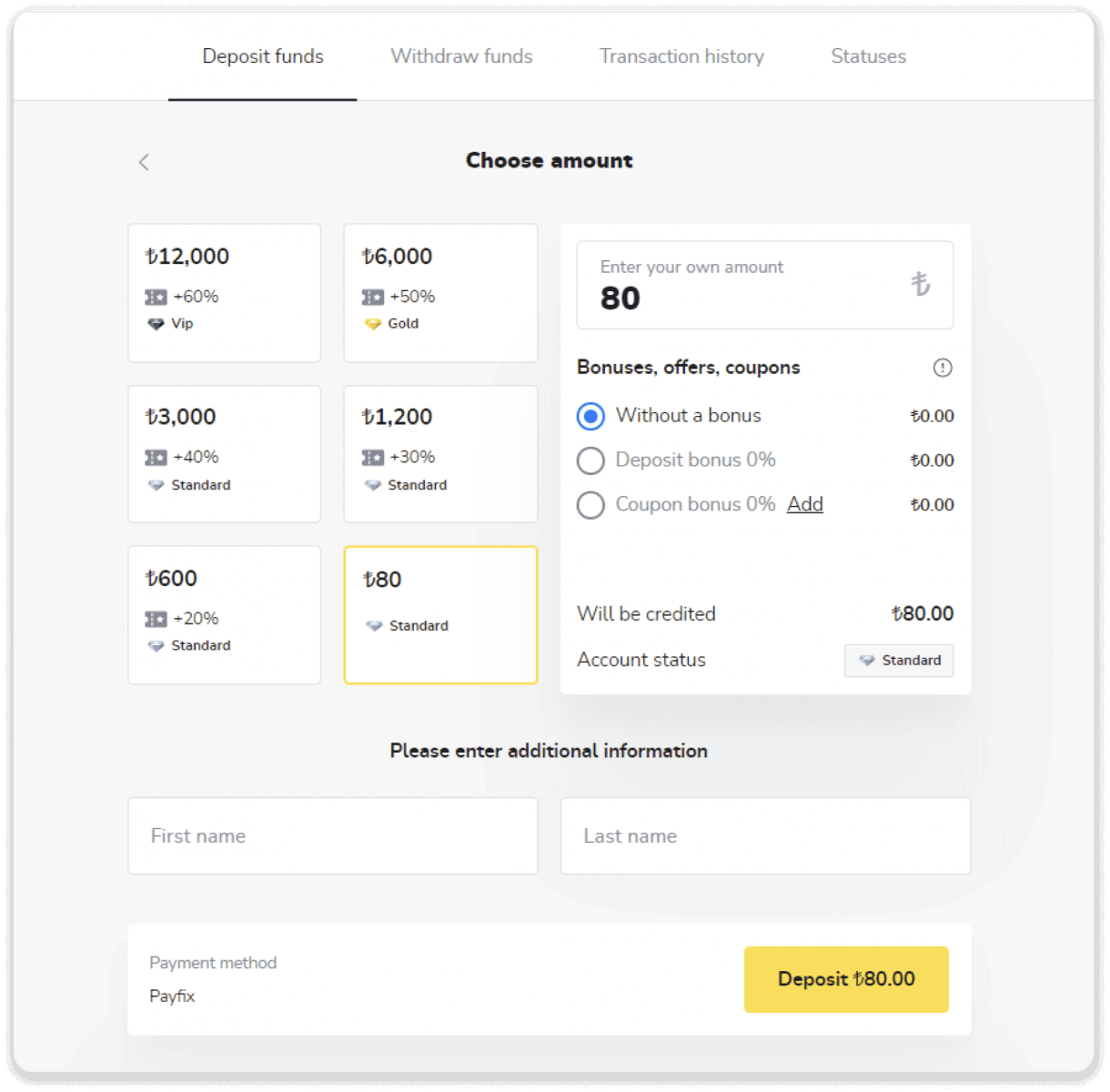
4. Enter your first and last name as in your Payfix account, the amount you want to deposit, and click “Start processing”.
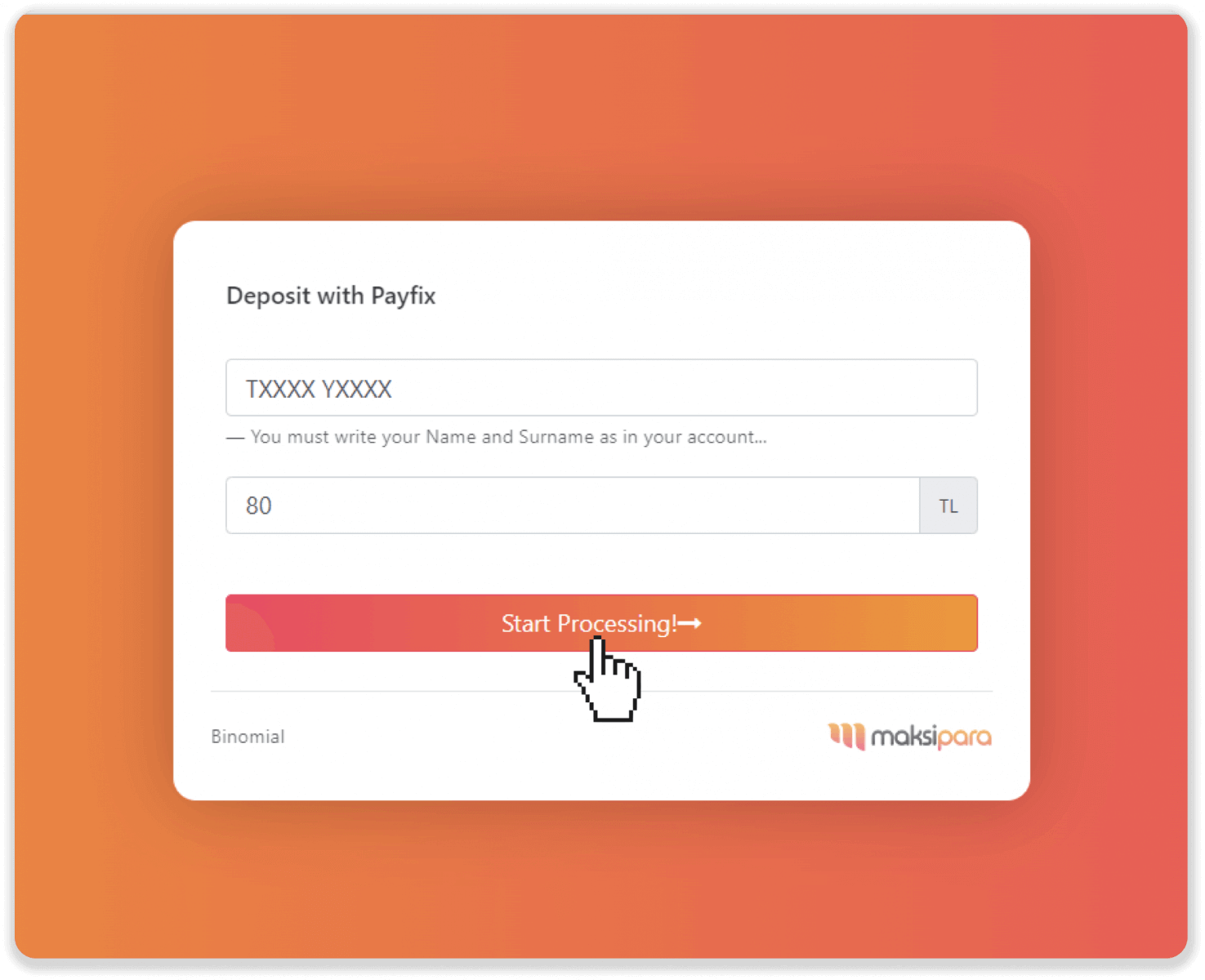
5. Enter your Payfix ID and password, and click “Start payment”.
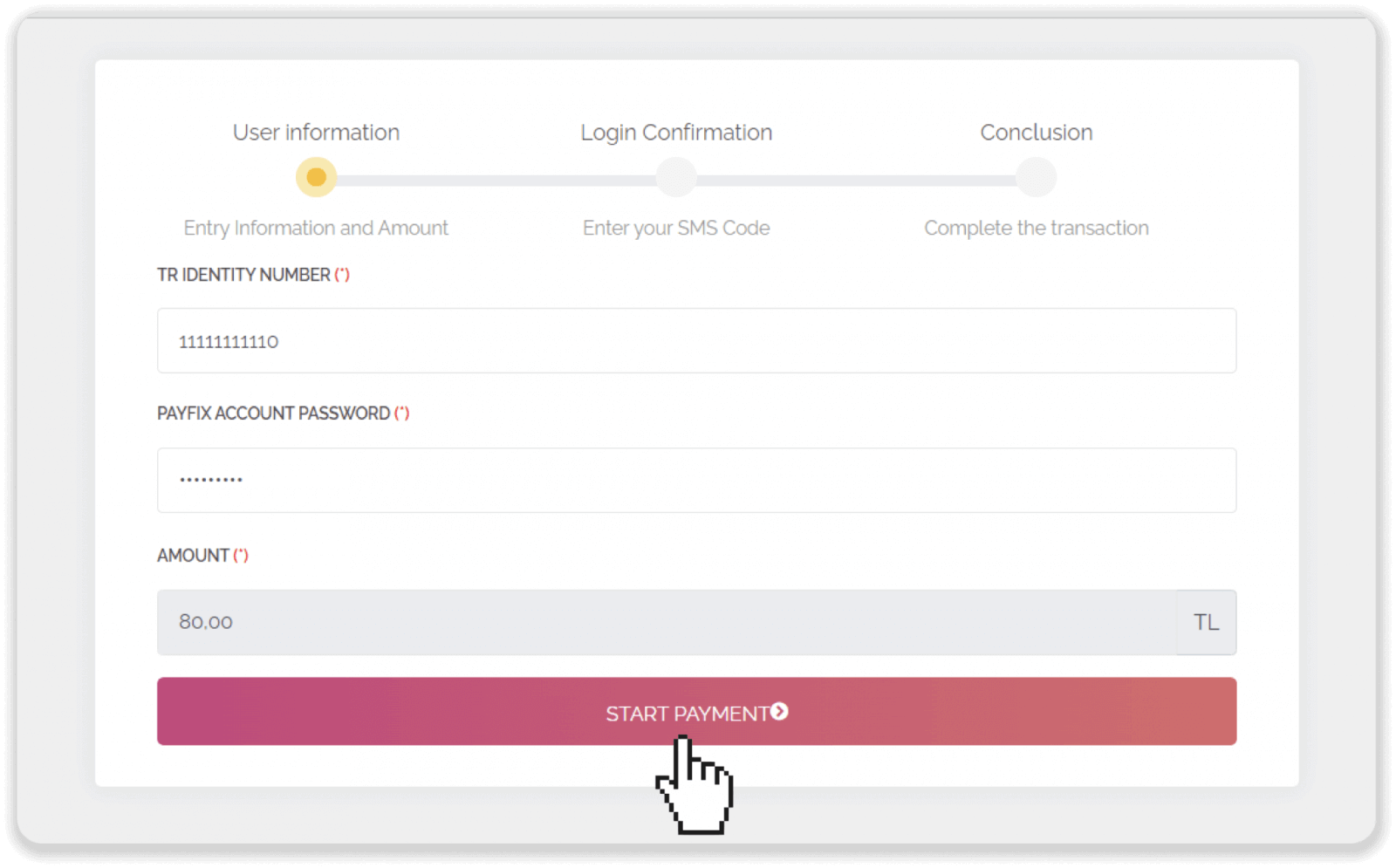
6. Enter the SMS verification code that was sent to your phone and click “Complete payment”.
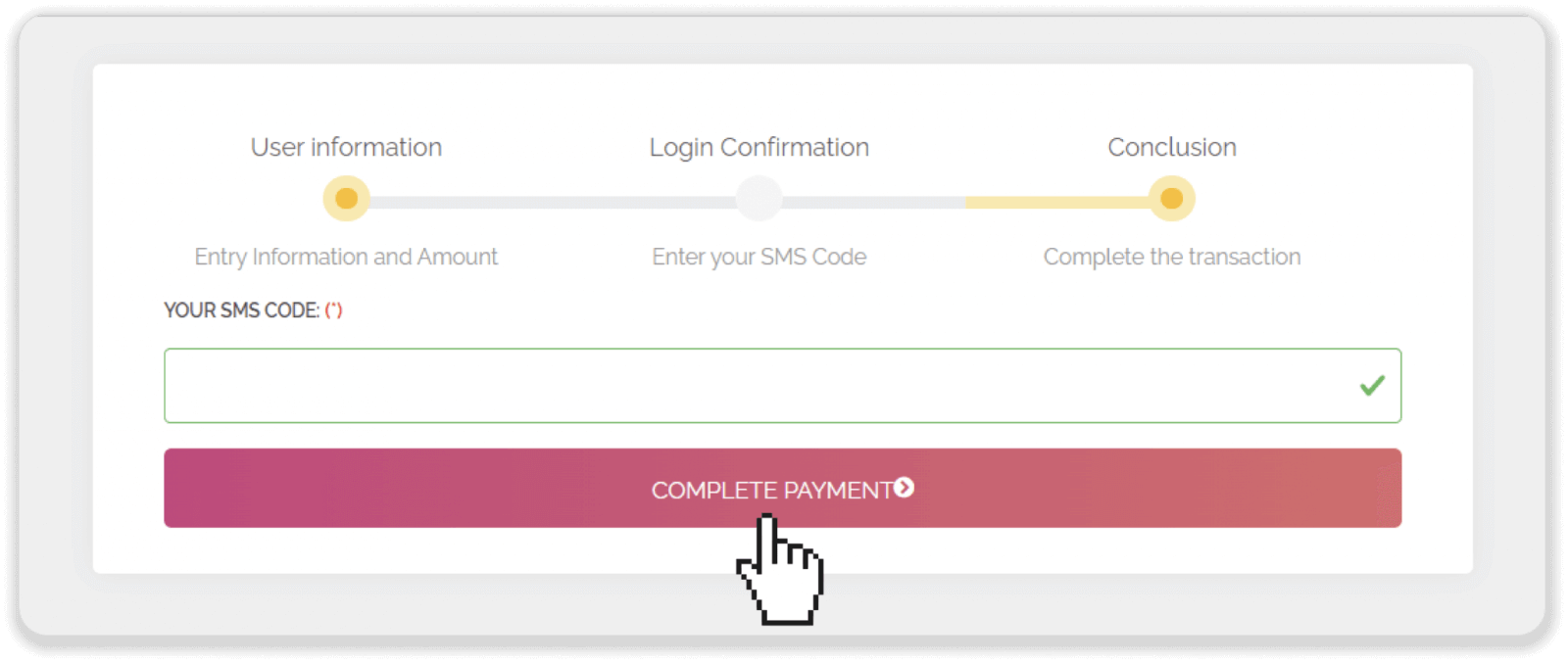
7. Your payment was successful.
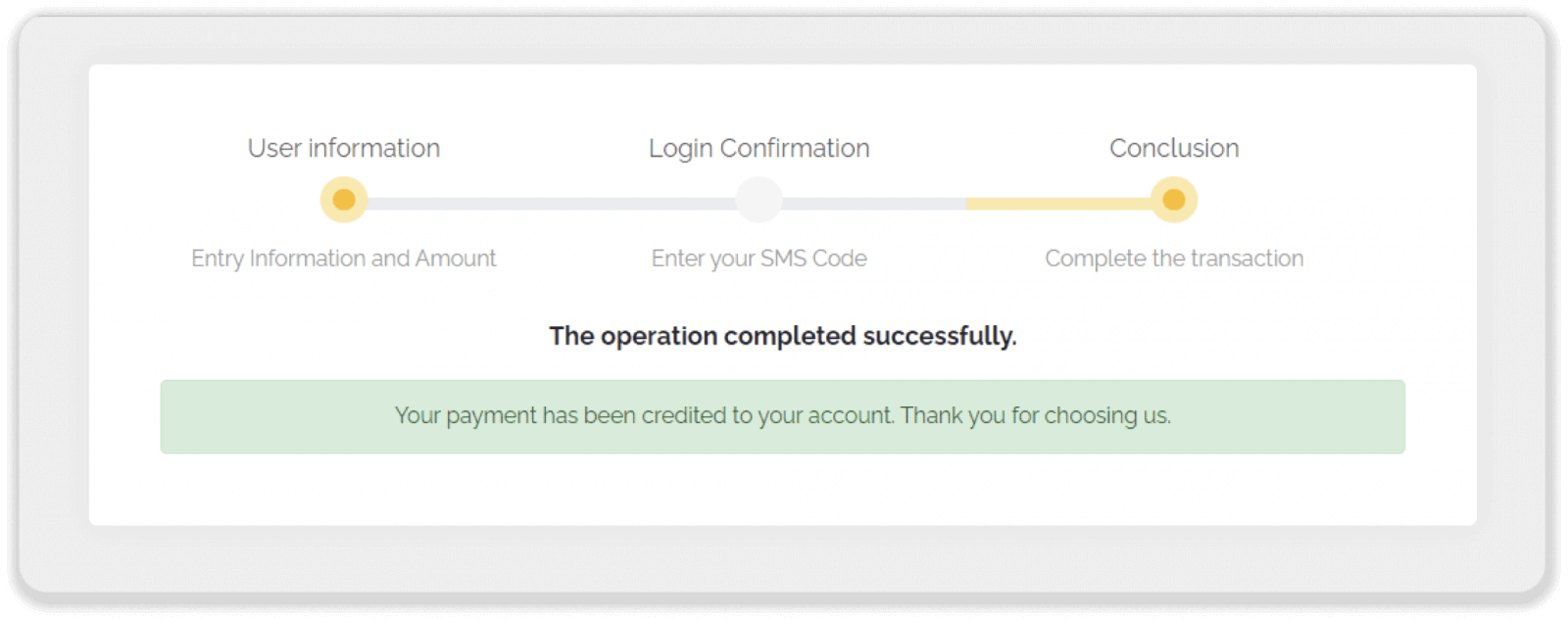
8. You can check the status of your deposit on Binomo in the “Transaction history”.
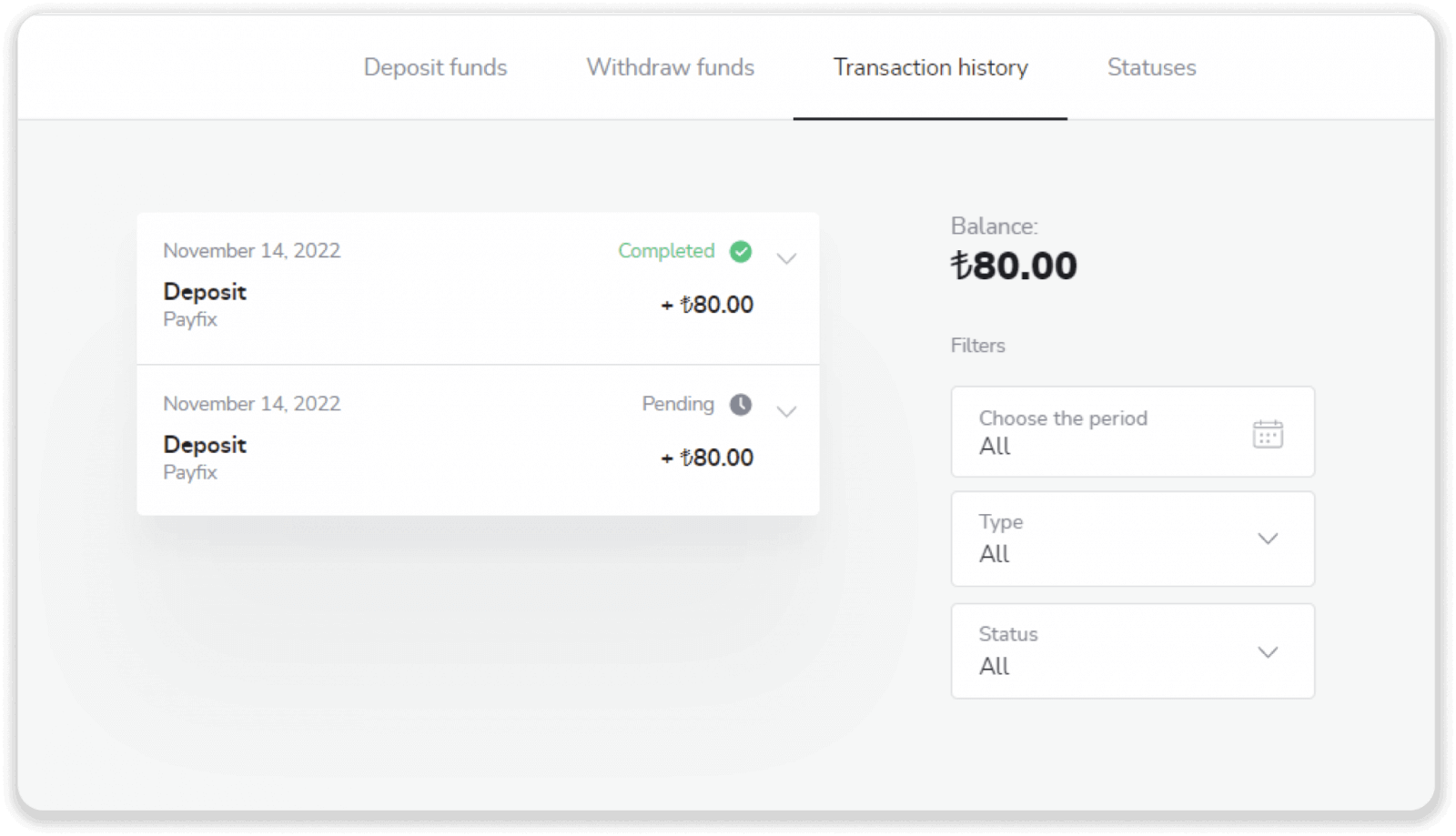
How to Withdraw Funds from Binomo
Withdraw Funds to a Bank Card on Binomo
Withdraw Funds to a Bank Card
Bank card withdrawals are only available for cards issued in Ukraine or Kazakhstan.To withdraw funds to a bank card, you’ll need to follow these steps:
1. Go to the withdrawal in the “Cashier” section.
In the web version: Click on your profile picture in the top right corner of the screen and choose the “Cashier” tab in the menu.
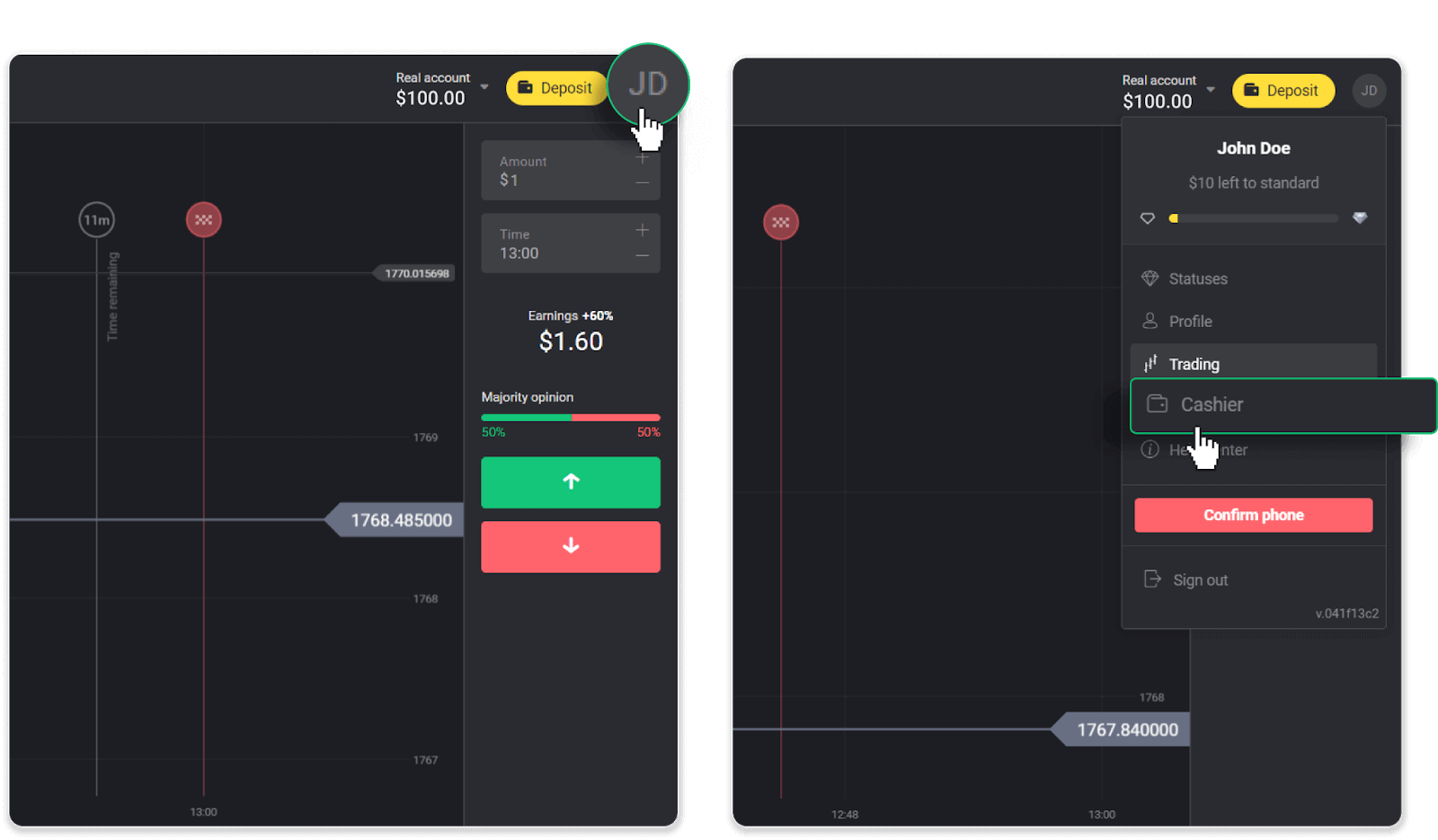
Then click the “Withdraw funds” tab.
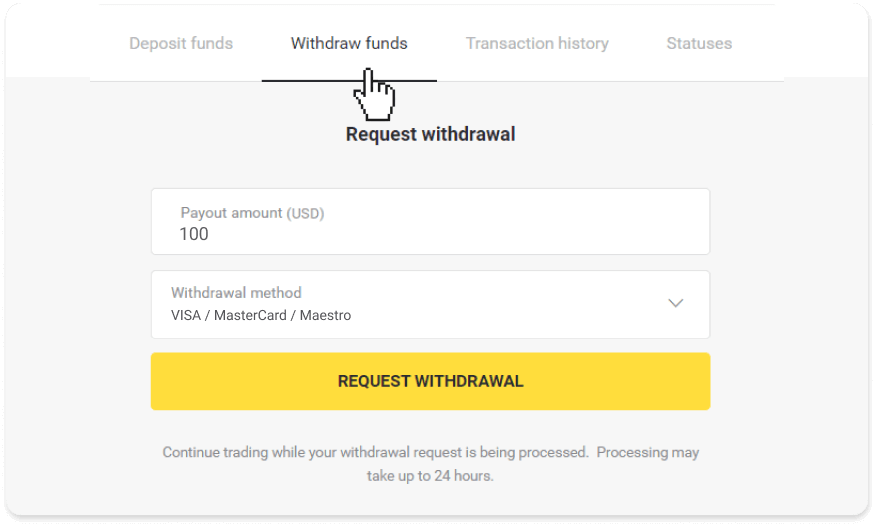
In the mobile app: Open a left side menu, and choose the “Balance” section. Tap the “Withdrawal” button.
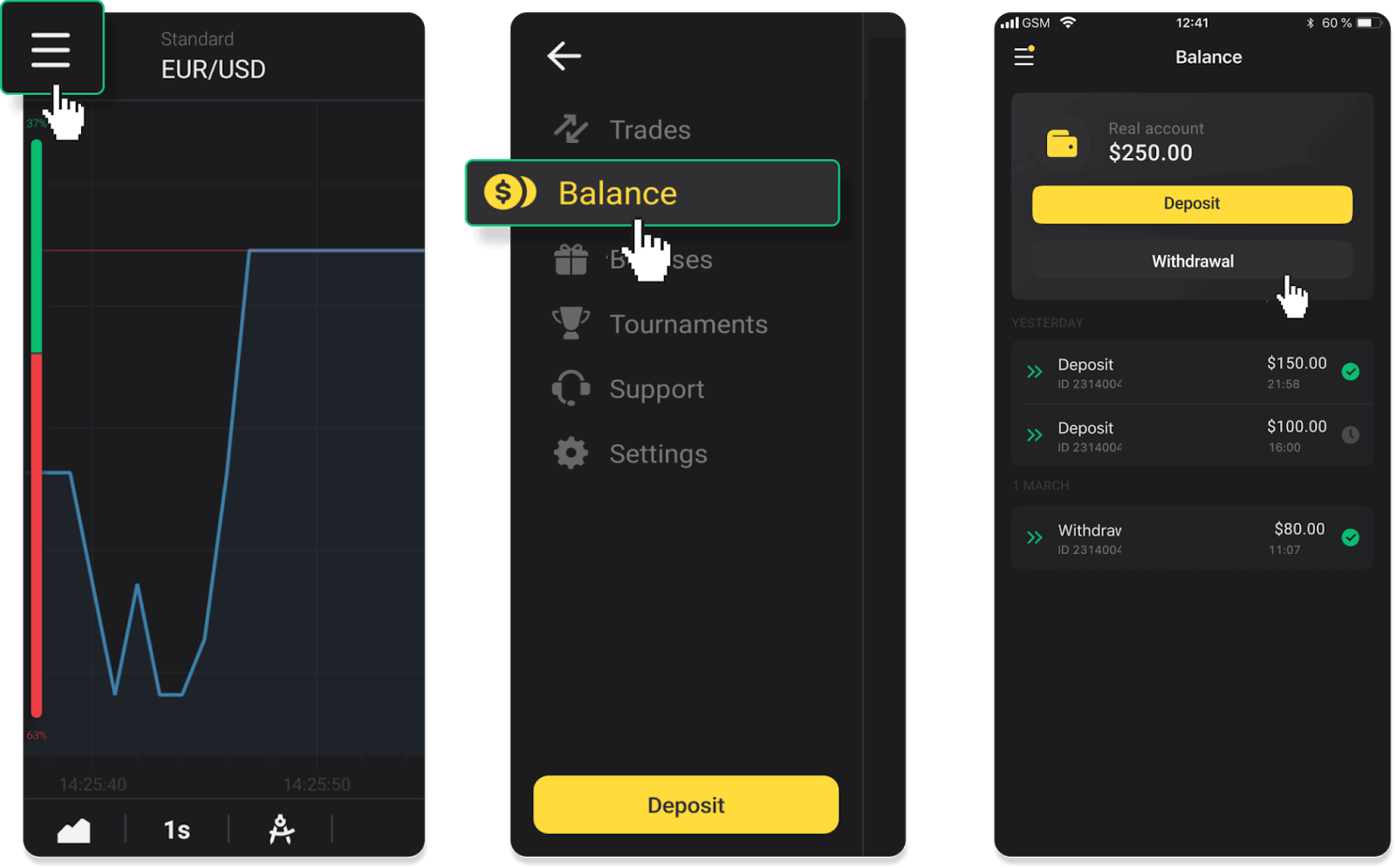
2. Enter the payout amount and choose “VISA/MasterCard/Maestro” as your withdrawal method. Fill in the required information. Please note that you can only withdraw funds to the bank cards you’ve already made a deposit with. Click “Request withdrawal”.
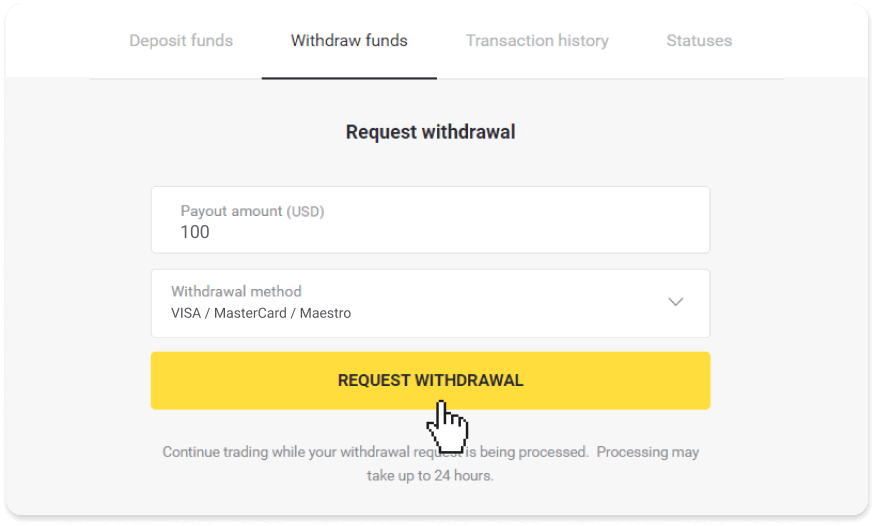
3. Your request is confirmed! You can continue trading while we process your withdrawal.
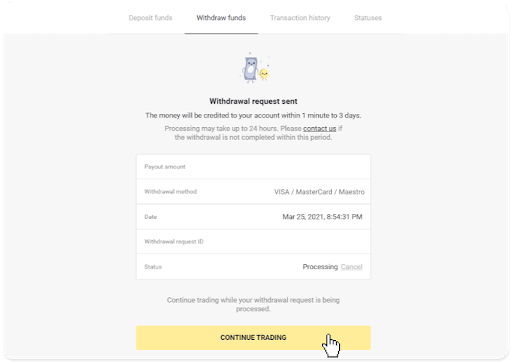
4. You can always track the status of your withdrawal in the “Cashier” section, “Transaction history” tab (“Balance” section for the mobile app users).
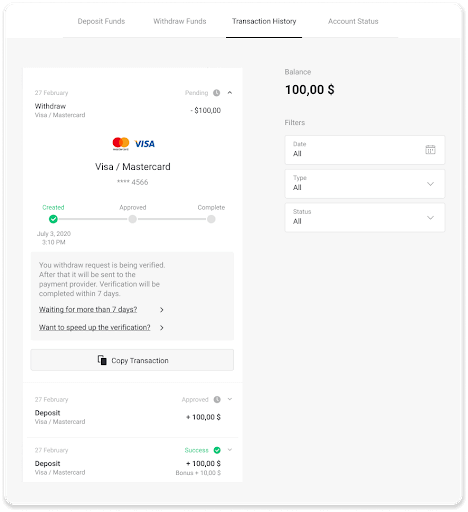
Note. It usually takes payment providers from 1 to 12 hours to credit funds to your bank card. In rare cases, this period may be extended up to 7 business days due to national holidays, your bank’s policy, etc.
If you’re waiting longer than 7 days, please, contact us in the live chat or write to [email protected]. We will help you track your withdrawal.
Withdraw funds to a non-personalized bank card
Non-personalized bank cards don’t specify the cardholder’s name, but you can still use them to credit and withdraw funds.Regardless of what it says on the card (for example, Momentum R or Card Holder), enter the cardholder’s name as stated in the bank agreement.
Bank card withdrawals are only available for cards issued in Ukraine or Kazakhstan.
To withdraw funds to a non-personalized bank card, you’ll need to follow these steps:
1. Go to the withdrawal in the “Cashier” section.
In the web version: Click on your profile picture in the top right corner of the screen and choose the “Cashier” tab in the menu.
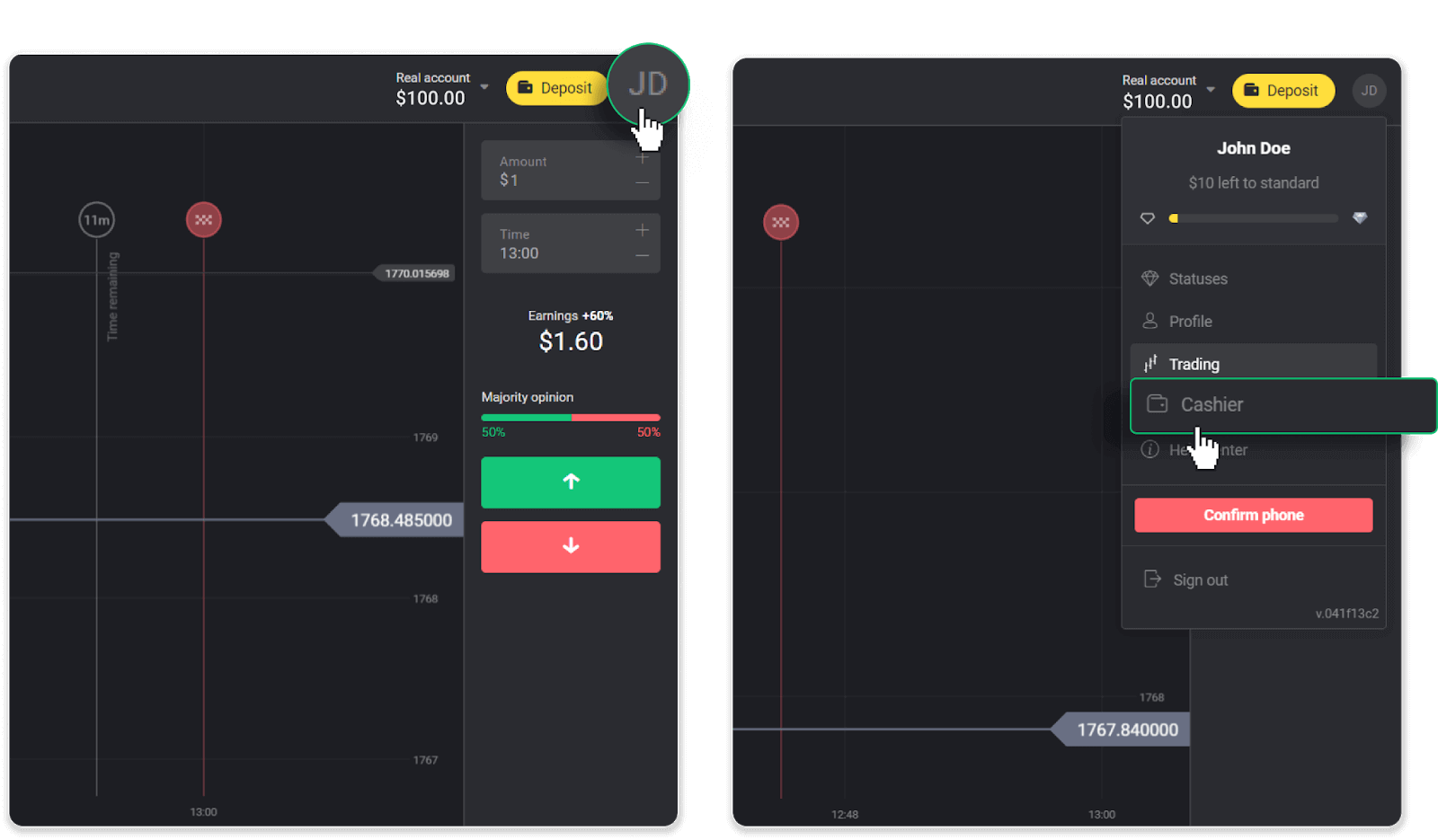
Then click the “Withdraw funds” tab.
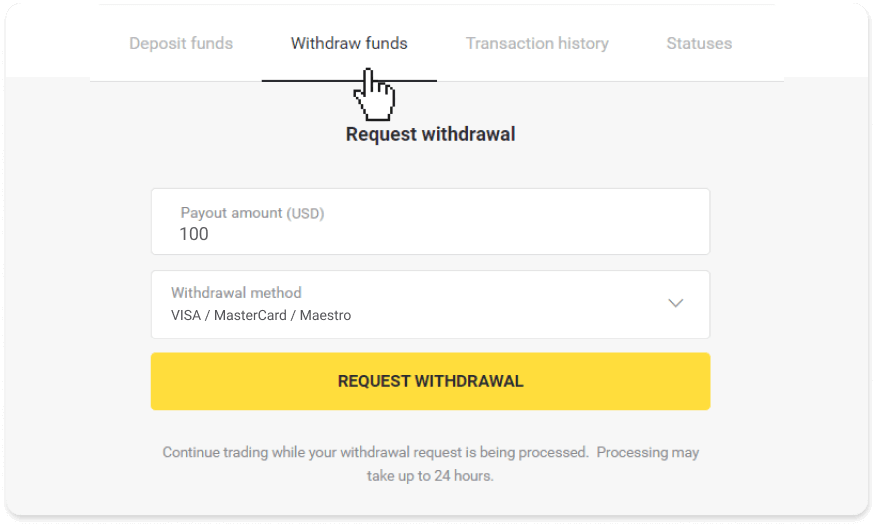
In the mobile app: Open a left-side menu, choose the “Balance” section, and tap the “Withdraw” button.
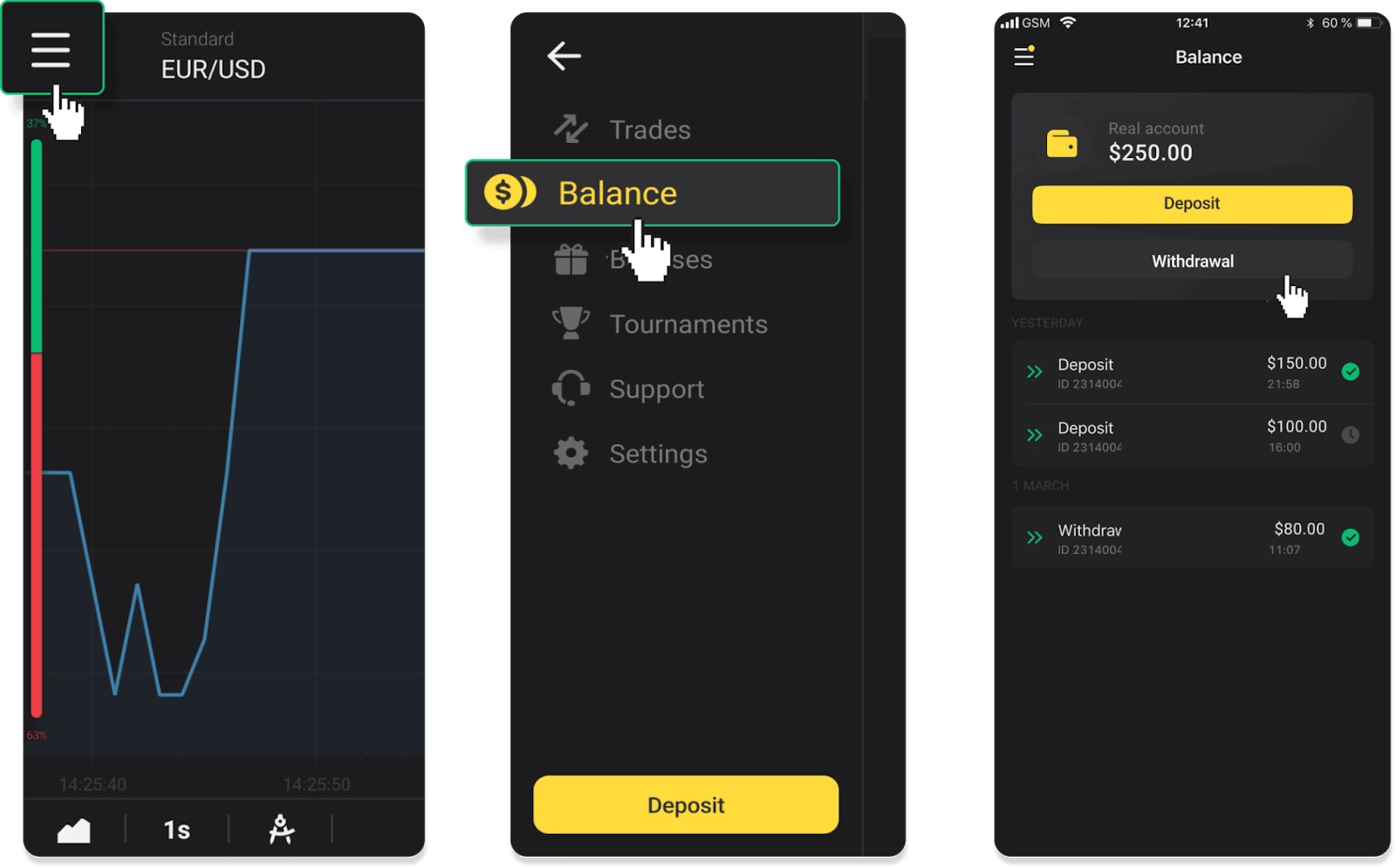
2. Enter the payout amount and choose “VISA/MasterCard/Maestro” as your withdrawal method. Fill in the required information. Please note that you can only withdraw funds to the bank cards you’ve already made a deposit with. Click “Request withdrawal”.
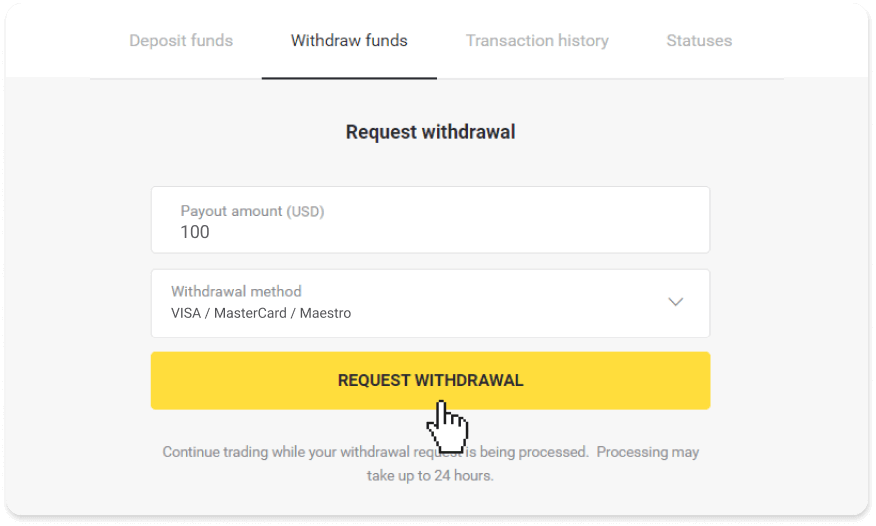
3. Your request is confirmed! You can continue trading while we process your withdrawal.
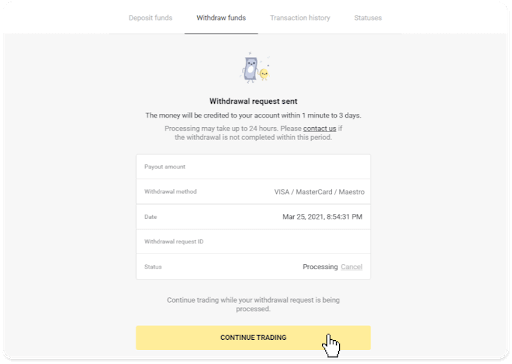
4. You can always track the status of your withdrawal in the “Cashier” section, “Transaction history” tab (“Balance” section for mobile app users).
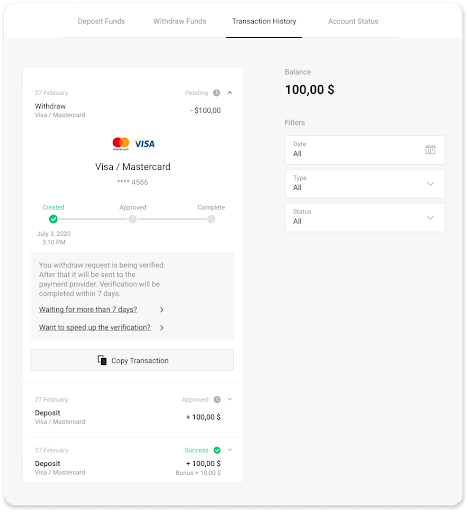
Note. It usually takes payment providers from 1 to 12 hours to credit funds to your bank card. In rare cases, this period may be extended up to 7 business days due to national holidays, your bank’s policy, etc.
If you’re waiting longer than 7 days, please, contact us in the live chat or write to [email protected]. We will help you track your withdrawal.
Withdraw Funds via E-wallets on Binomo
Withdraw funds via Skrill
1. Go to the withdrawal in the “Cashier” section.In the web version: Click on your profile picture in the top right corner of the screen and choose the “Cashier” tab in the menu.
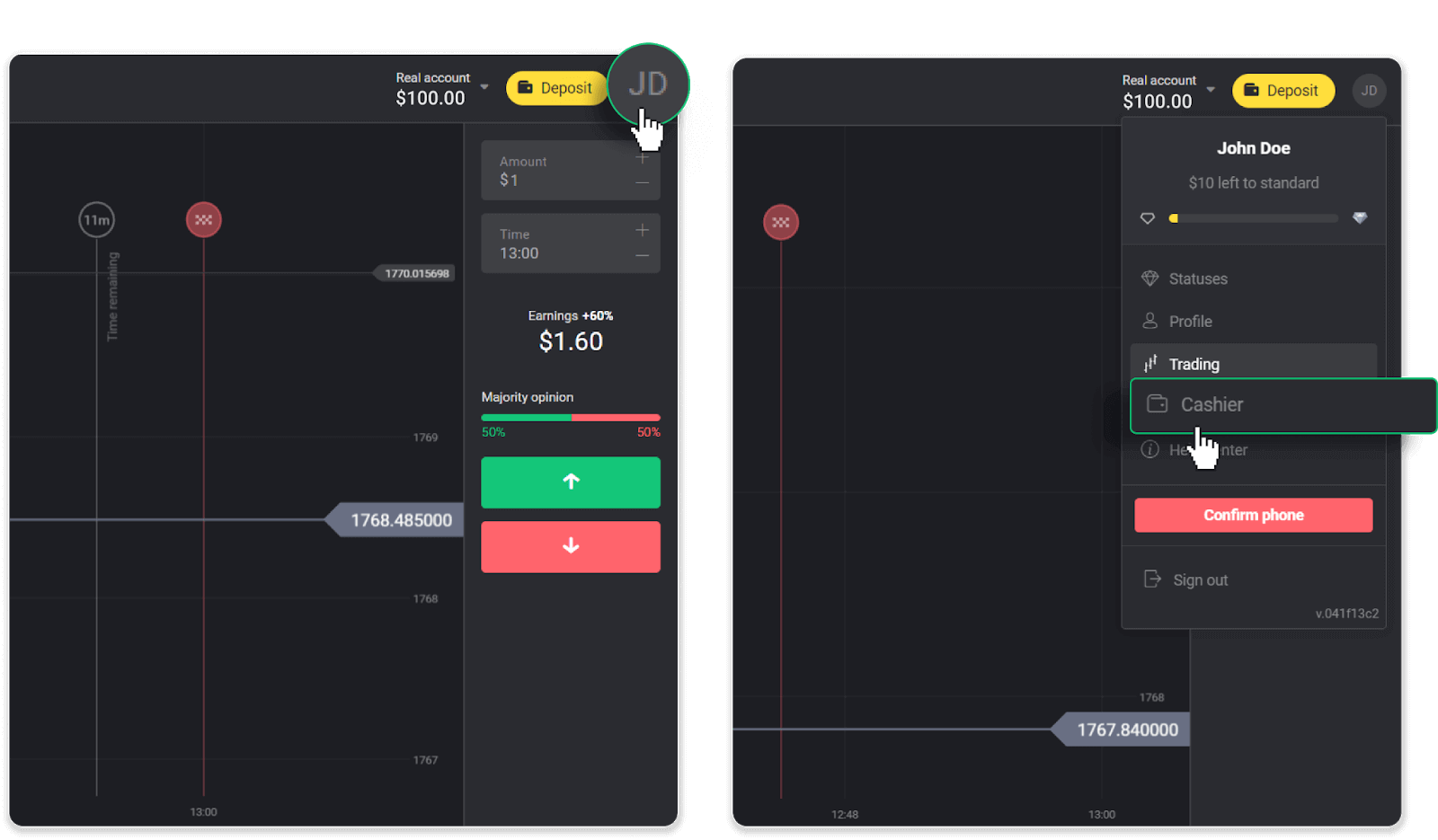
Then click the “Withdraw funds” tab.
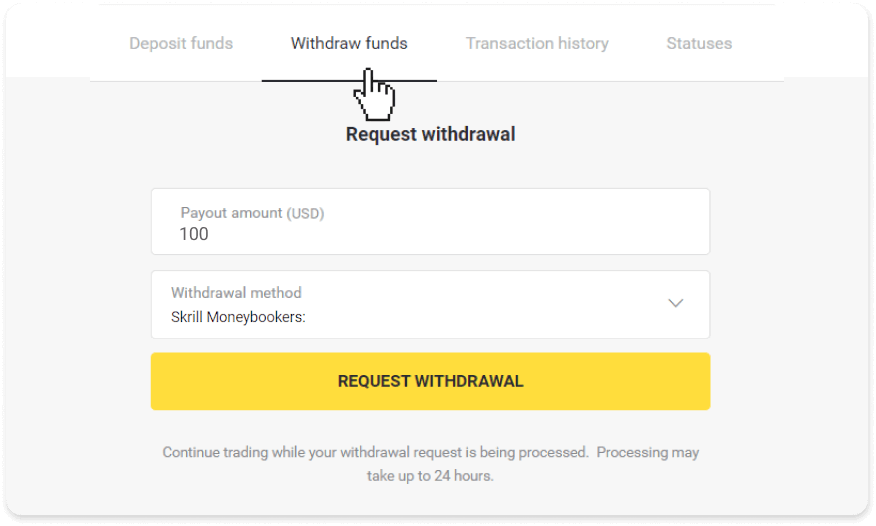
In the mobile app: Open a left-side menu, choose the “Balance” section, and tap the “Withdraw” button.
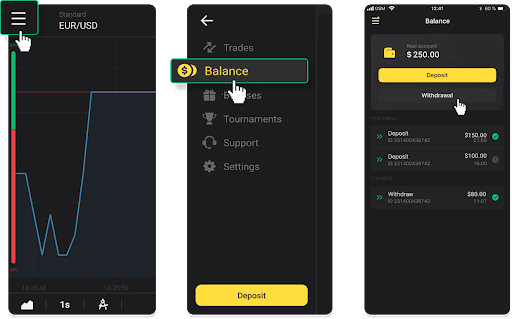
2. Enter the payout amount and choose “Skrill” as your withdrawal method and fill in your email address. Please note that you can only withdraw funds to the wallets you’ve already made a deposit with. Click “Request withdrawal”.
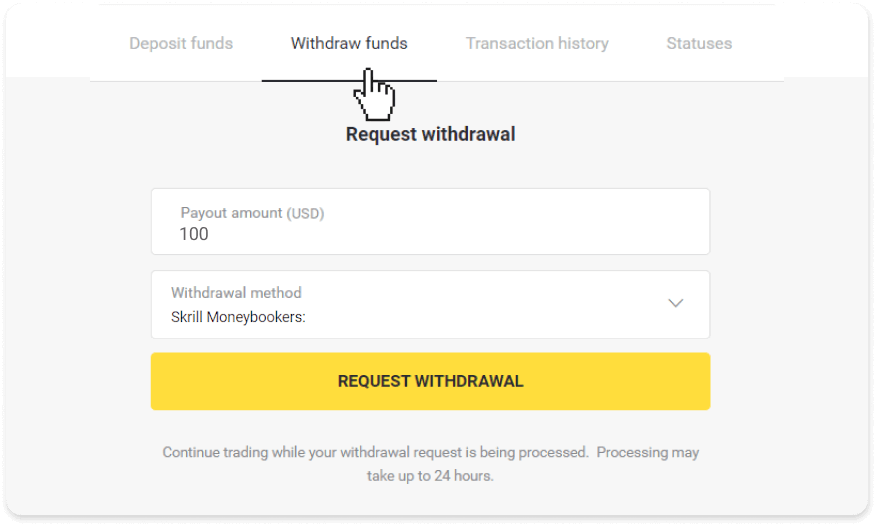
3. Your request is confirmed! You can continue trading while we process your withdrawal.
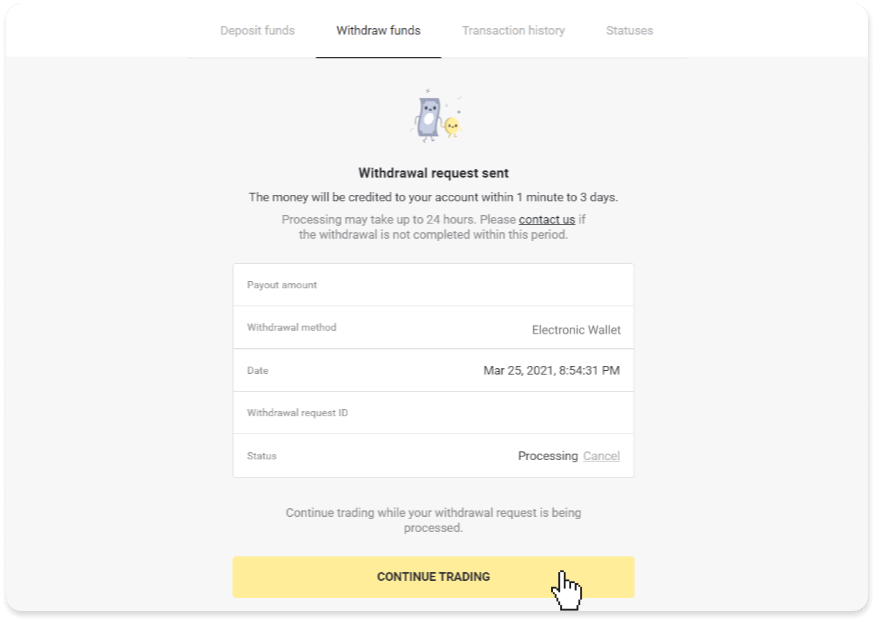
4. You can always track the status of your withdrawal in the “Cashier” section, “Transaction history” tab (“Balance” section for the mobile app users).
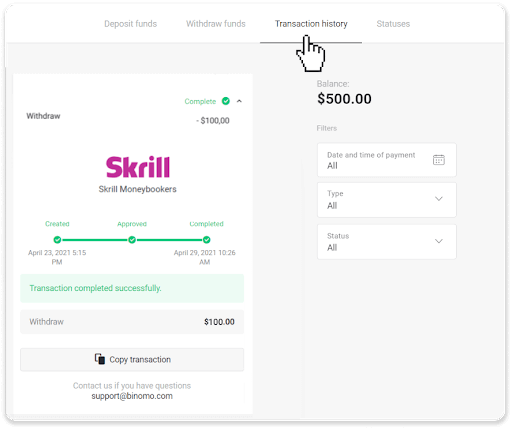
Note. It usually takes payment providers up to 1 hour to credit funds to your e-wallet. In rare cases, this period may be extended to 7 business days due to national holidays, your payment provider’s policy, etc.
Withdraw Funds via Perfect Money
In the web version: Click on your profile picture in the top right corner of the screen and choose the “Cashier” tab in the menu.
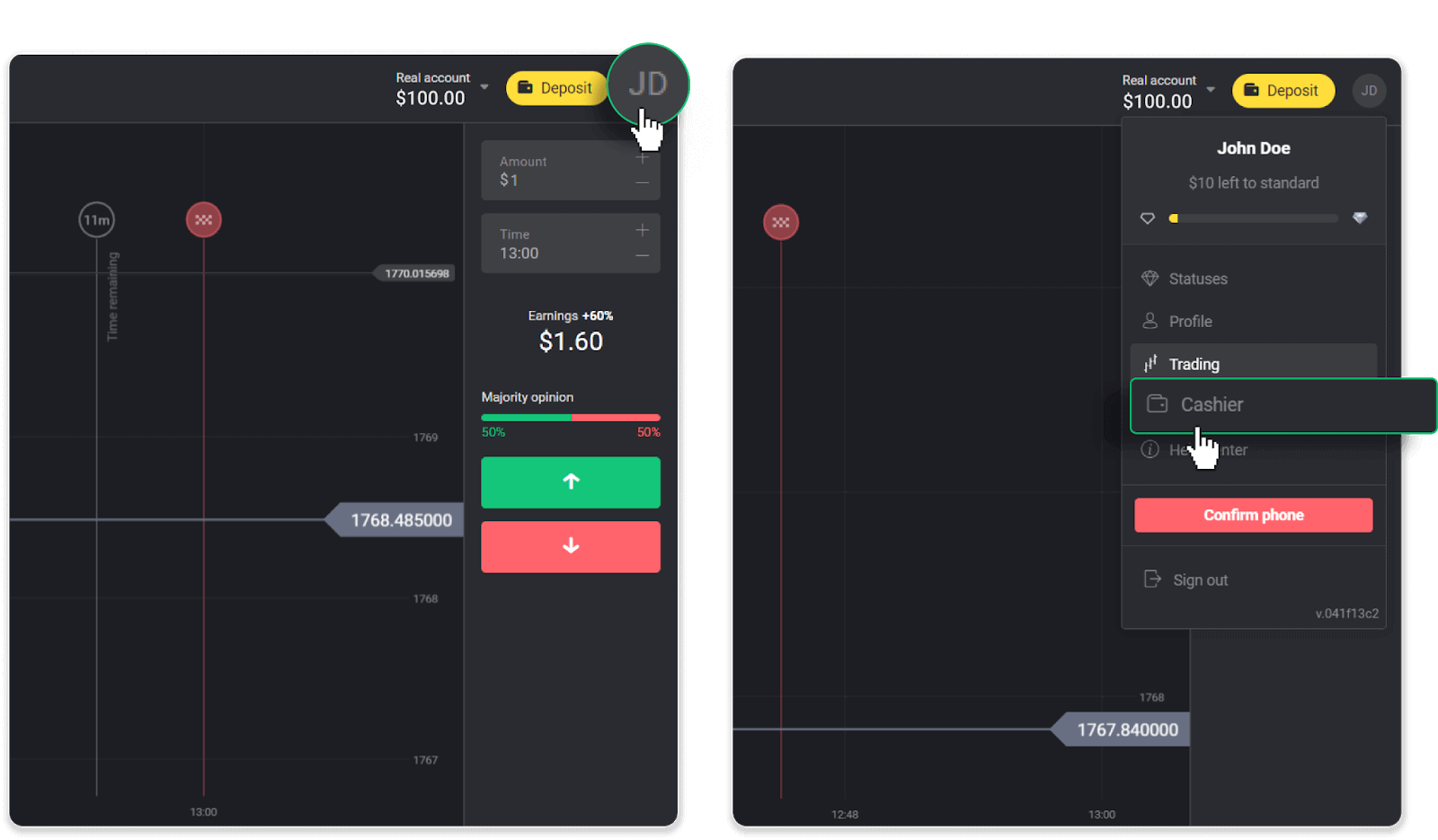
Then click the “Withdraw funds” tab.
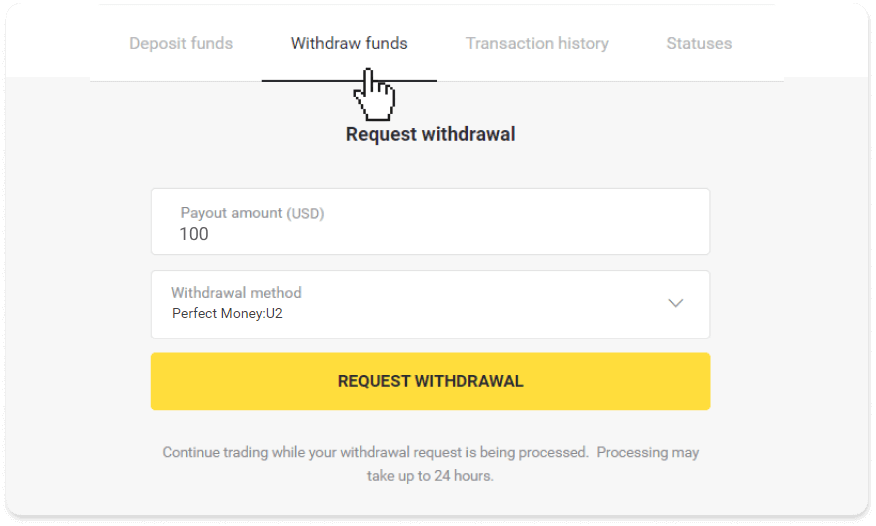
In the mobile app: Open a left-side menu, choose the “Balance” section, and tap the “Withdraw” button.
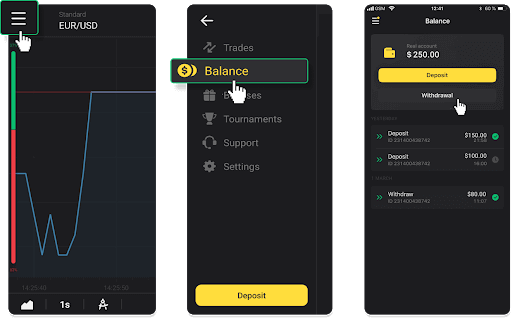
2. Enter the payout amount and choose “Perfect Money” as your withdrawal method. Please note that you can only withdraw funds to the wallets you’ve already made a deposit with. Click “Request withdrawal”.
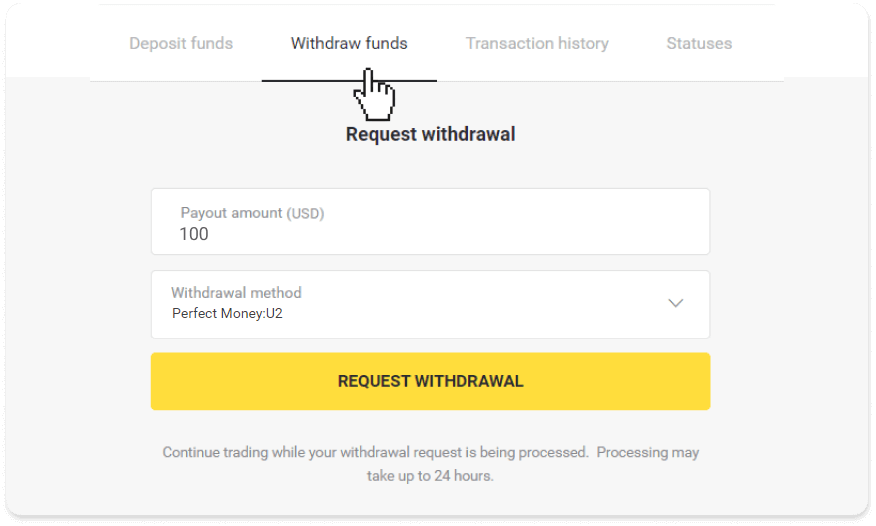
3. Your request is confirmed! You can continue trading while we process your withdrawal.
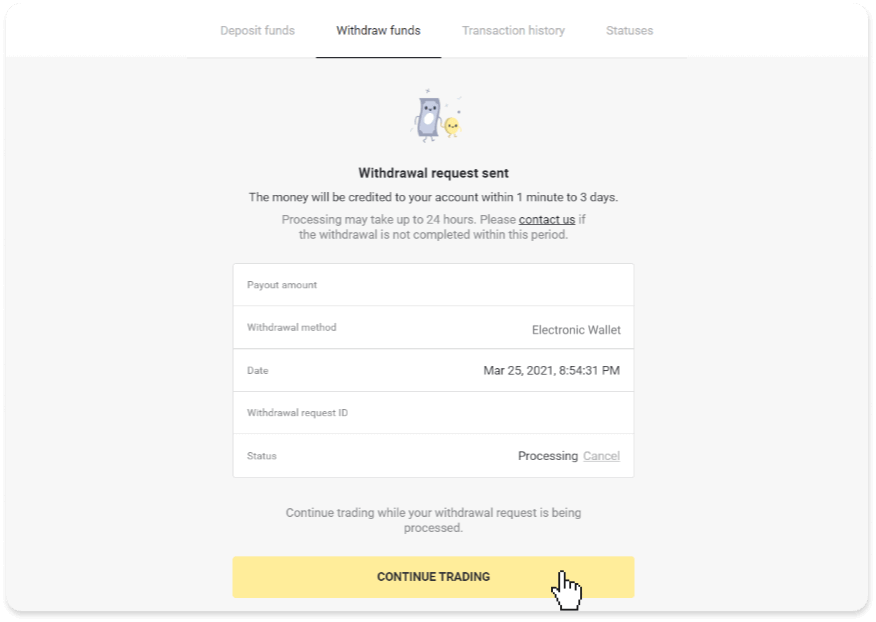
4. You can always track the status of your withdrawal in the “Cashier” section, “Transaction history” tab (“Balance” section for mobile app users).
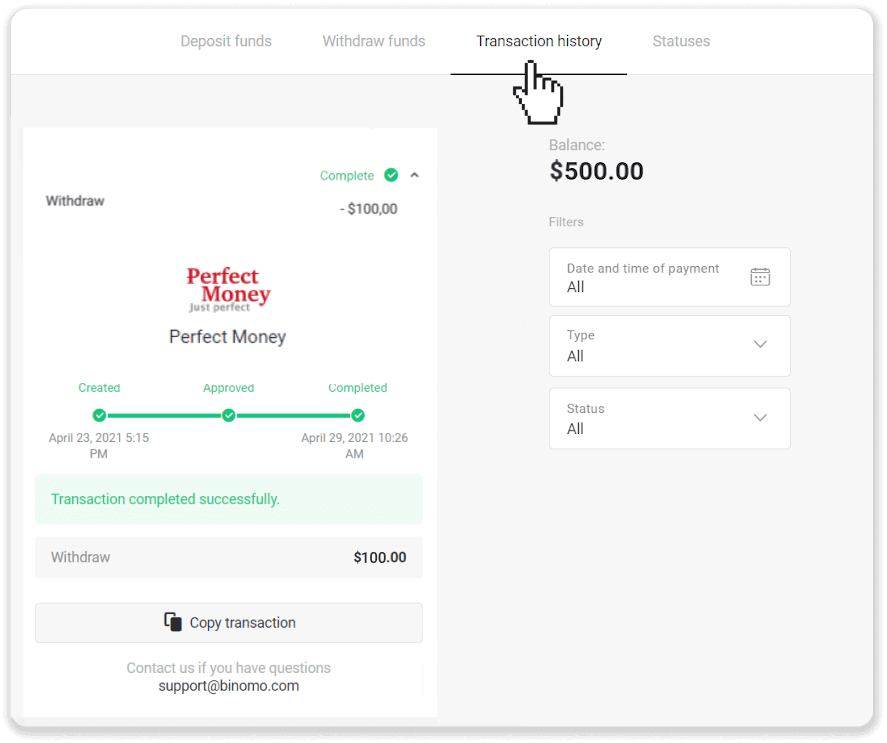
Note. It usually takes payment providers up to 1 hour to credit funds to your e-wallet. In rare cases, this period may be extended to 7 business days due to national holidays, your payment provider’s policy, etc.
Withdraw funds via ADV cash
In the web version: Click on your profile picture in the top right corner of the screen and choose the “Cashier” tab in the menu.
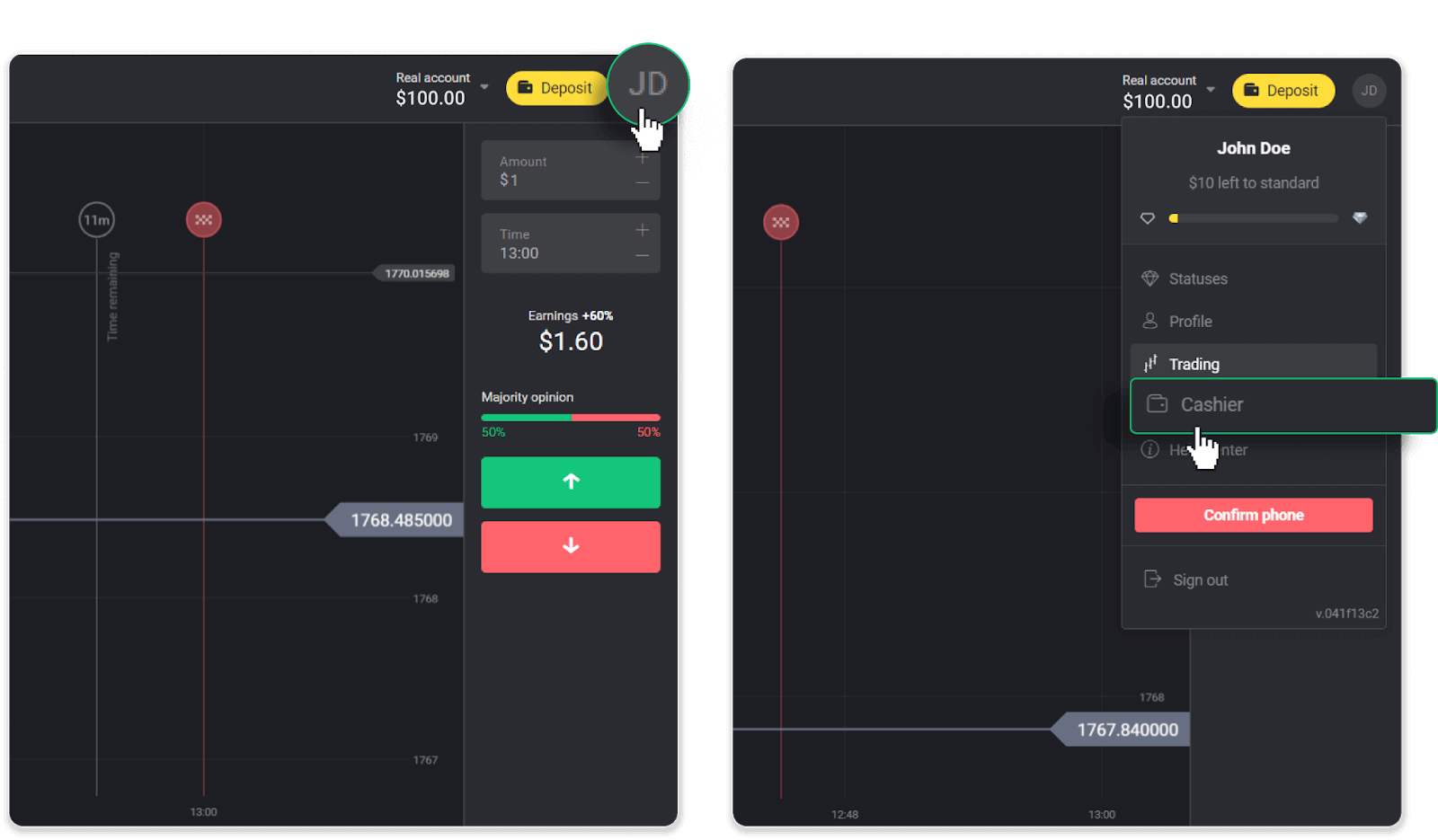
Then click the “Withdraw funds” tab.
In the mobile app: Open a left-side menu, choose the “Balance” section, and tap the “Withdraw” button.
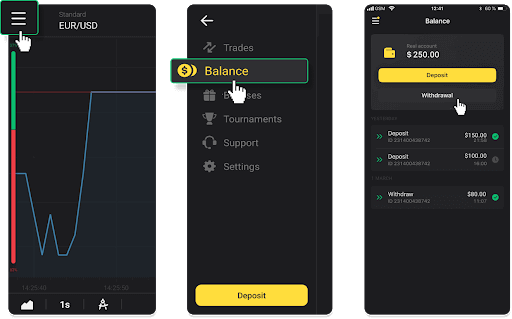
2. Enter the payout amount and choose “ADV cash” as your withdrawal method. Please note that you can only withdraw funds to the wallets you’ve already made a deposit with. Click “Request withdrawal”.
3. Your request is confirmed! You can continue trading while we process your withdrawal.
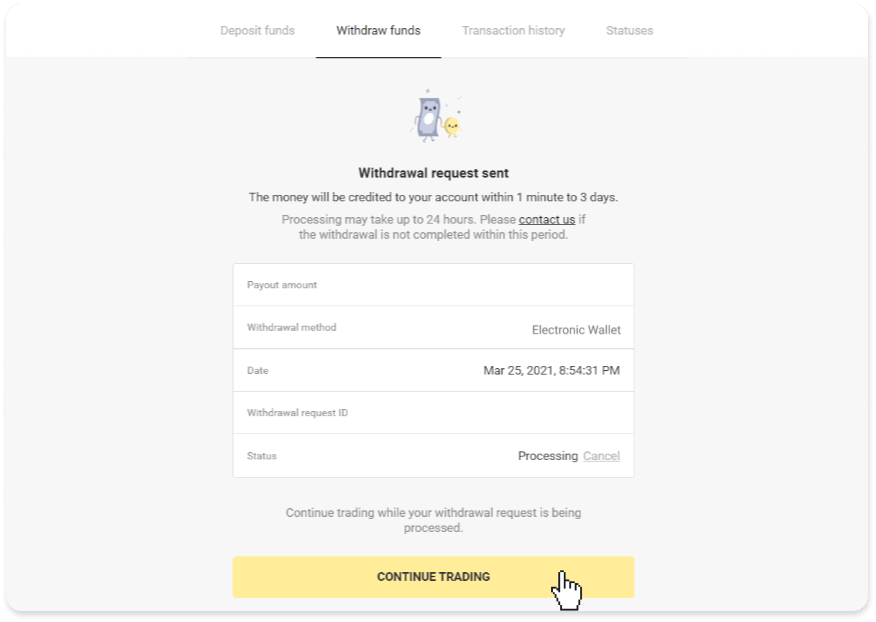
4. You can always track the status of your withdrawal in the “Cashier” section, “Transaction history” tab (“Balance” section for the mobile app users).
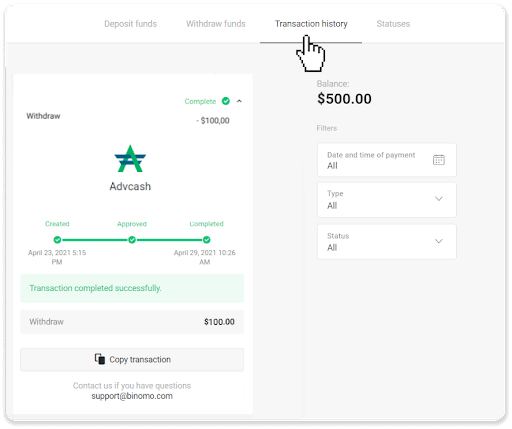
Note. It usually takes payment providers up to 1 hour to credit funds to your e-wallet. In rare cases, this period may be extended to 7 business days due to national holidays, your payment provider’s policy, etc.
Withdraw Funds to a Bank Account on Binomo
Bank account withdrawals are only available for banks of India, Indonesia, Turkey, Vietnam, South Africa, Mexico, and Pakistan.Please note!
- You can’t withdraw funds from your Demo account. Funds can be cashed out from Real account only;
- While you have a multiplied trading turnover you can’t withdraw your funds as well.
1. Go to the withdrawal in the “Cashier” section.
In the web version: Click on your profile picture in the top right corner of the screen and choose the “Cashier” tab in the menu.
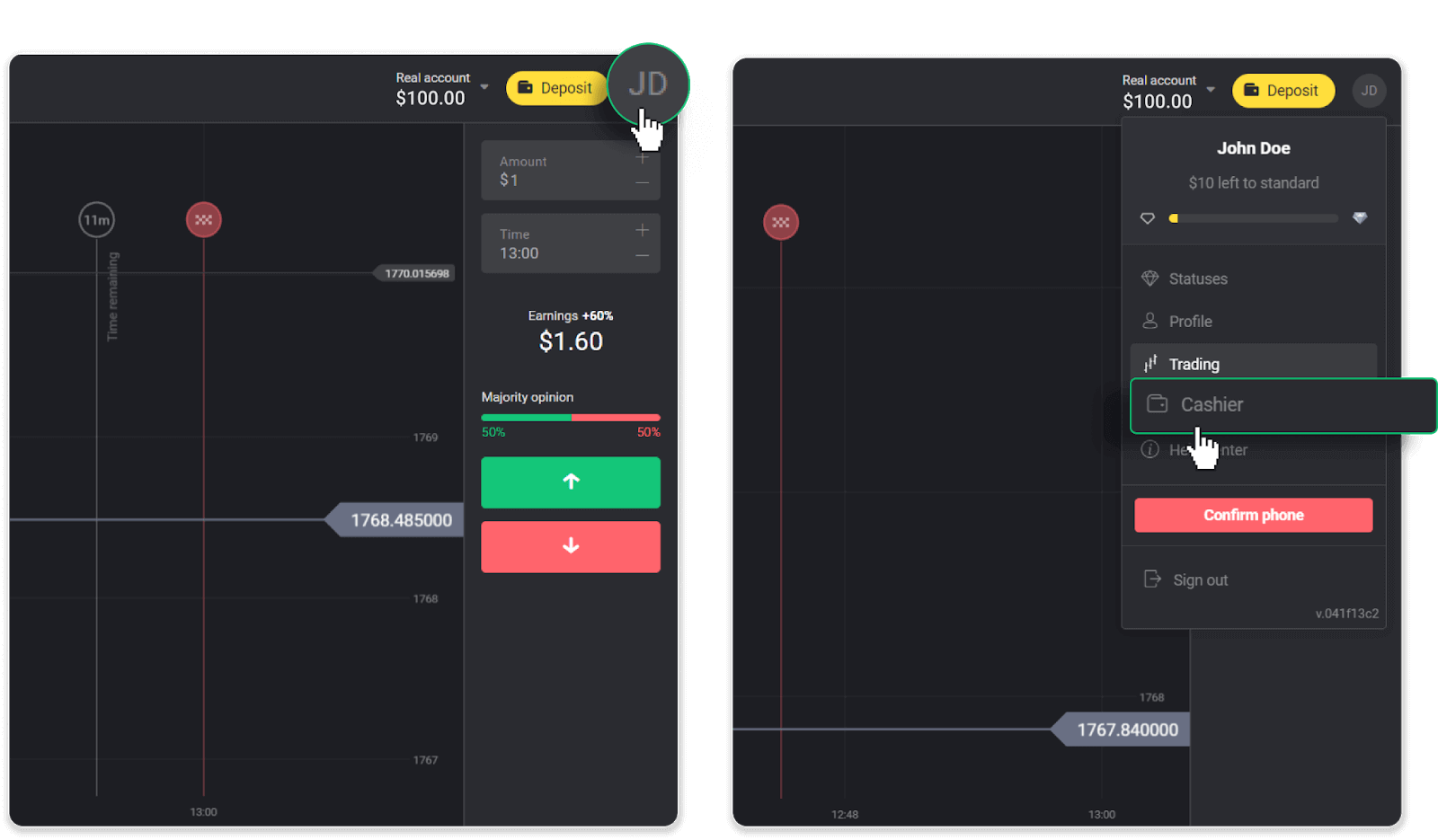
Then click the “Withdraw funds” tab.
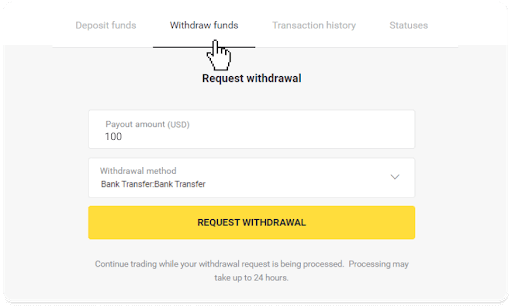
In the mobile app: Open a left-side menu, choose the “Balance” section, and tap the “Withdraw” button.
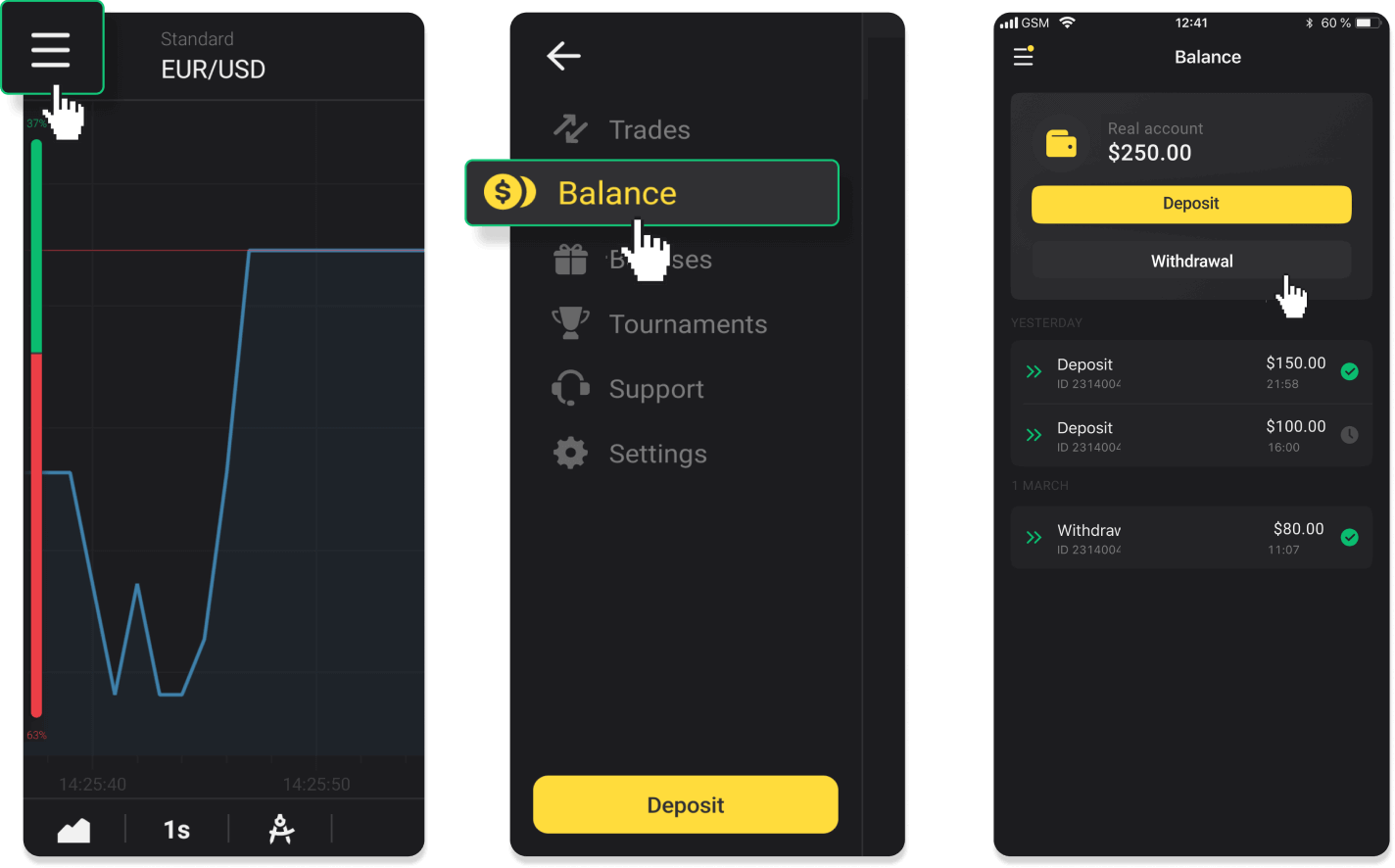
In the new Android app version: tap on the “Profile” icon at the bottom of the platform. Tap on the “Balance” tab and then tap “Withdrawal”.
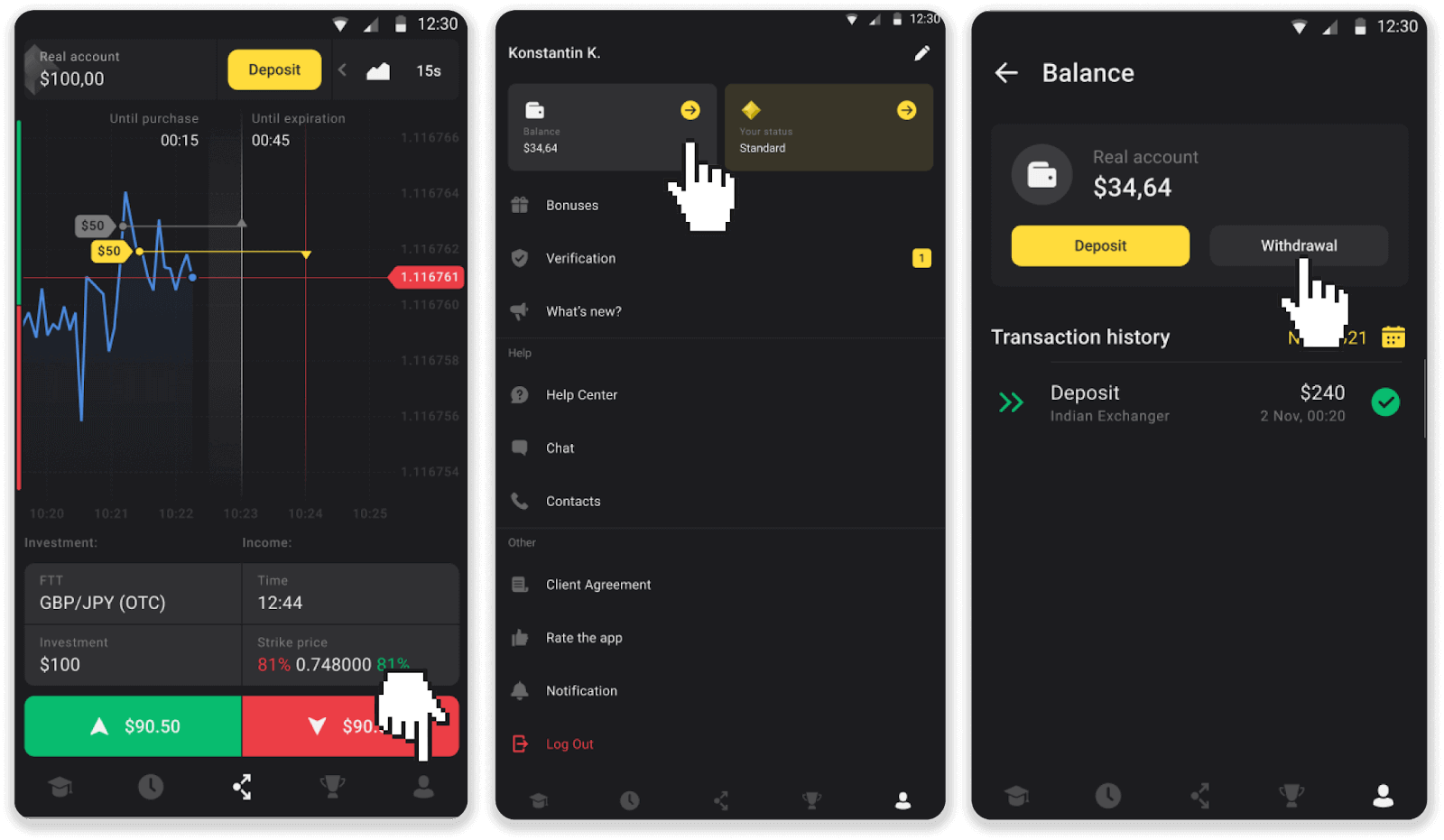
2. Enter the payout amount and choose “Bank transfer” as your withdrawal method. Fill in the rest of the fields (you can find all the required information in your bank agreement or in a bank app). Click “Request withdrawal”.
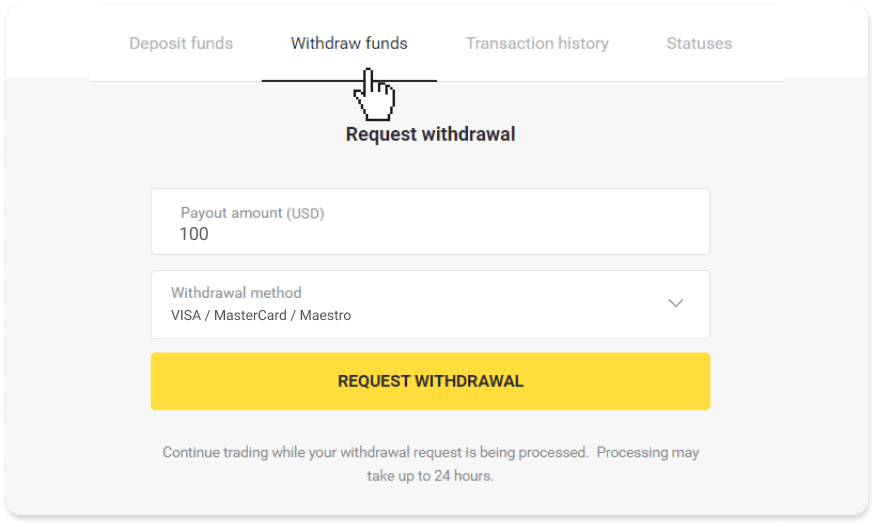
3. Your request is confirmed! You can continue trading while we process your withdrawal.
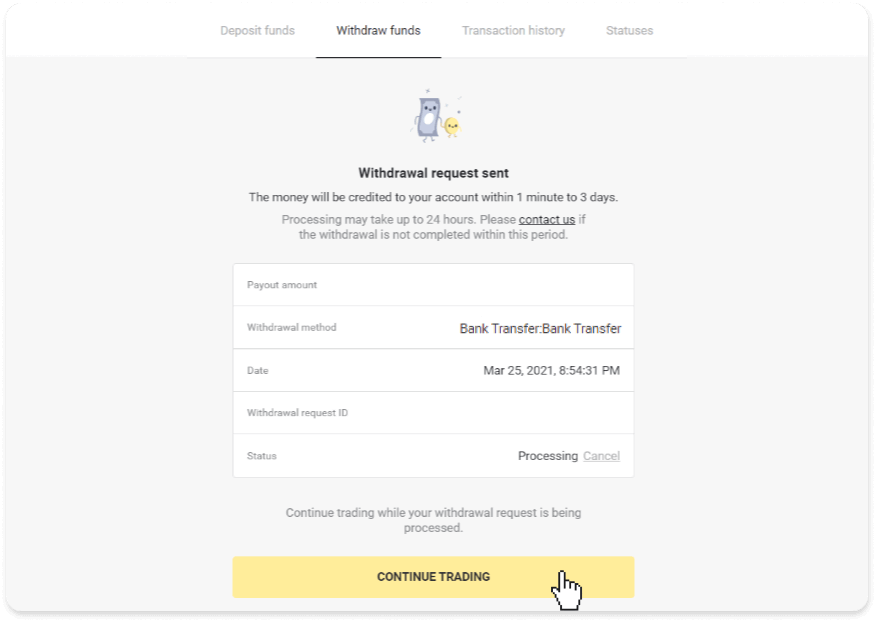
4. You can always track the status of your withdrawal in the “Cashier” section, “Transaction history” tab (“Balance” section for the mobile app users).
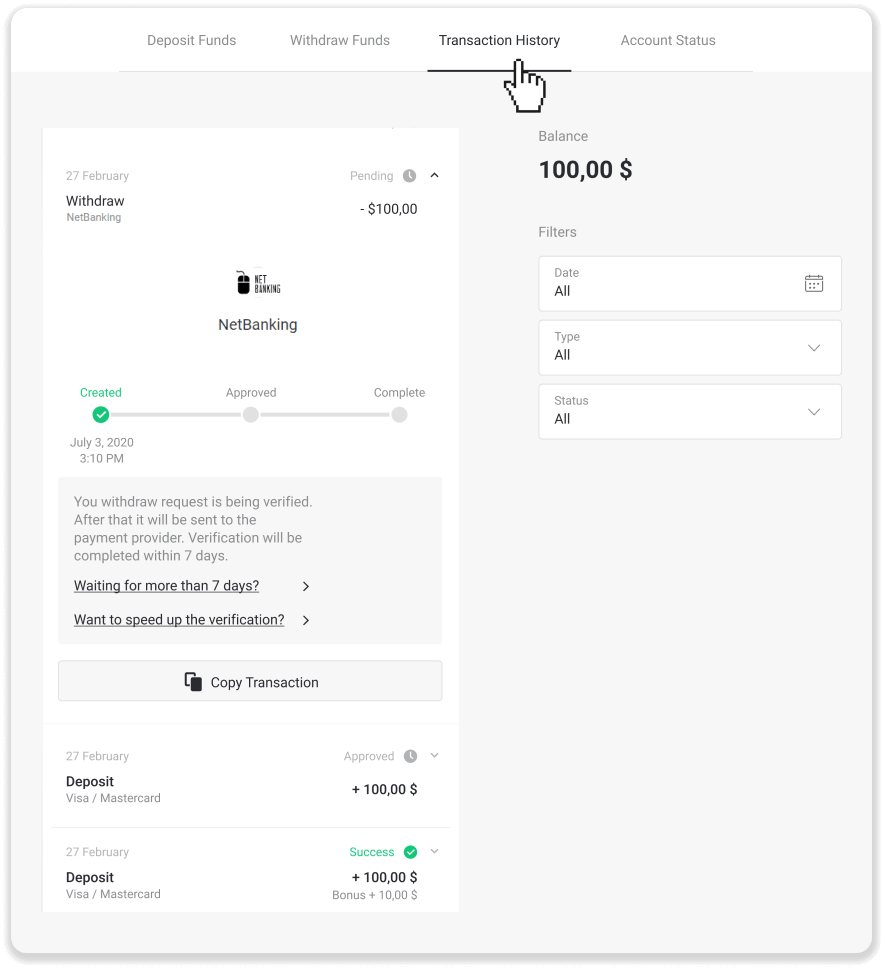
Note. It usually takes payment providers from 1 to 3 business days to credit funds to your bank account. In rare cases, this period may be extended up to 7 business days due to national holidays, your bank’s policy, etc.
If you’re waiting longer than 7 days, please, contact us in the live chat or write to [email protected]. We will help you track your withdrawal.


