Binomo Deposit and Withdraw Funds in Peru

How to Deposit Funds in Binomo Peru
Deposit into Binomo Peru via BBVA
1. Сlick the “Deposit” button in the top right corner of the screen.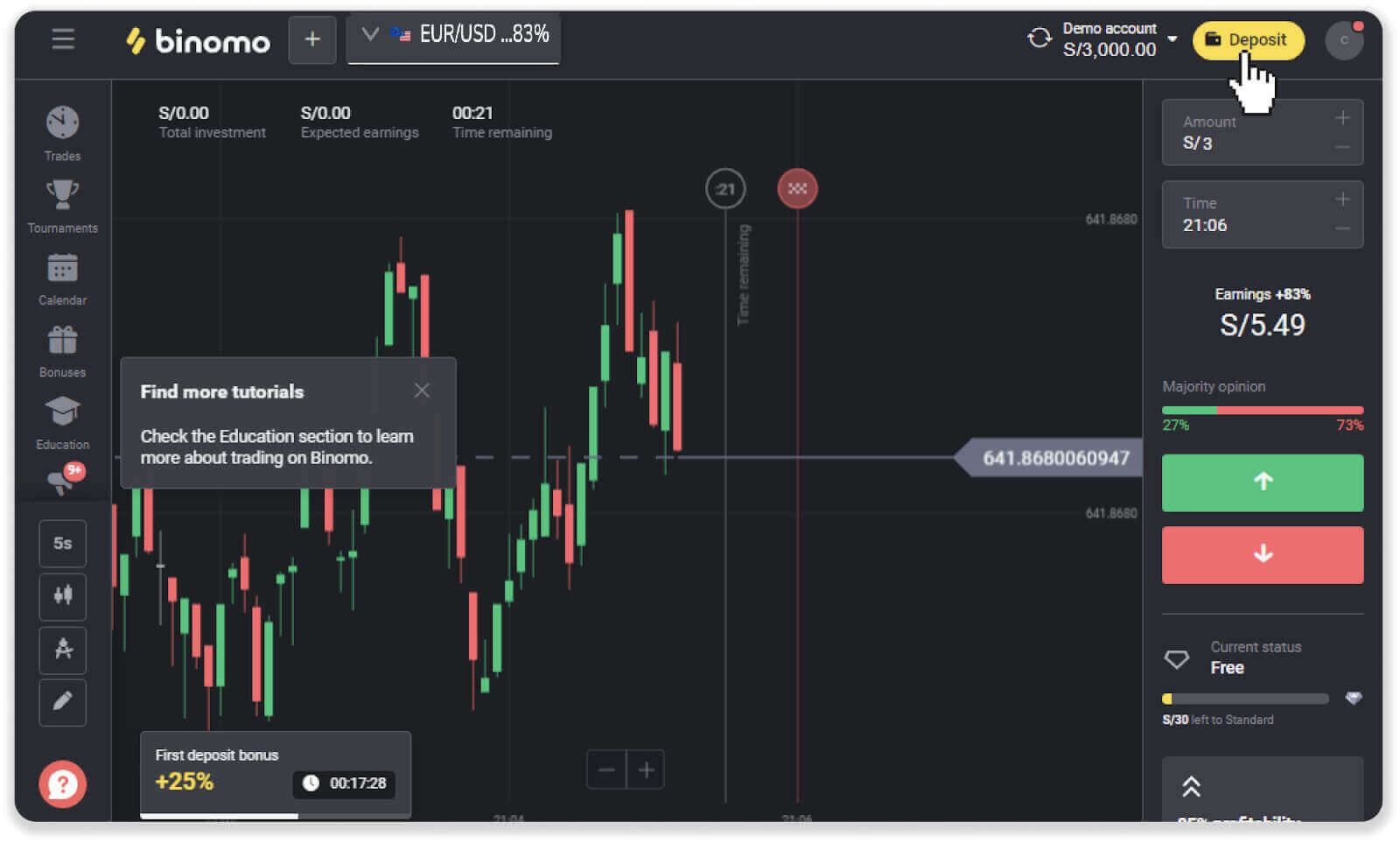
2. Choose “Peru” in the “Country” section and select the “BBVA” payment method.

3. Enter the deposit amount and click “Deposit”.
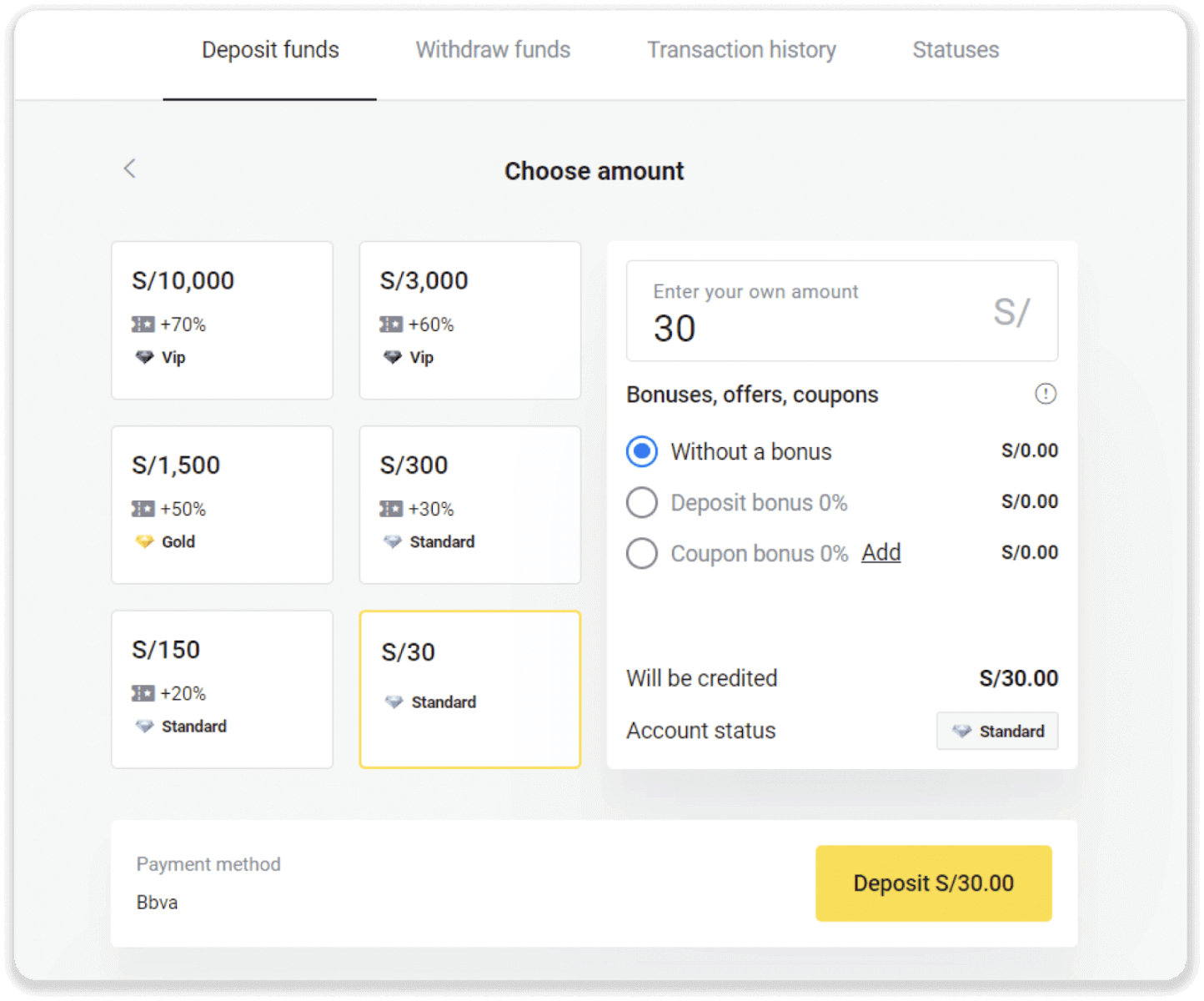
4. On the next page, enter your personal information: your name, DNI, e-mail, and phone number. Click “Confirm”.
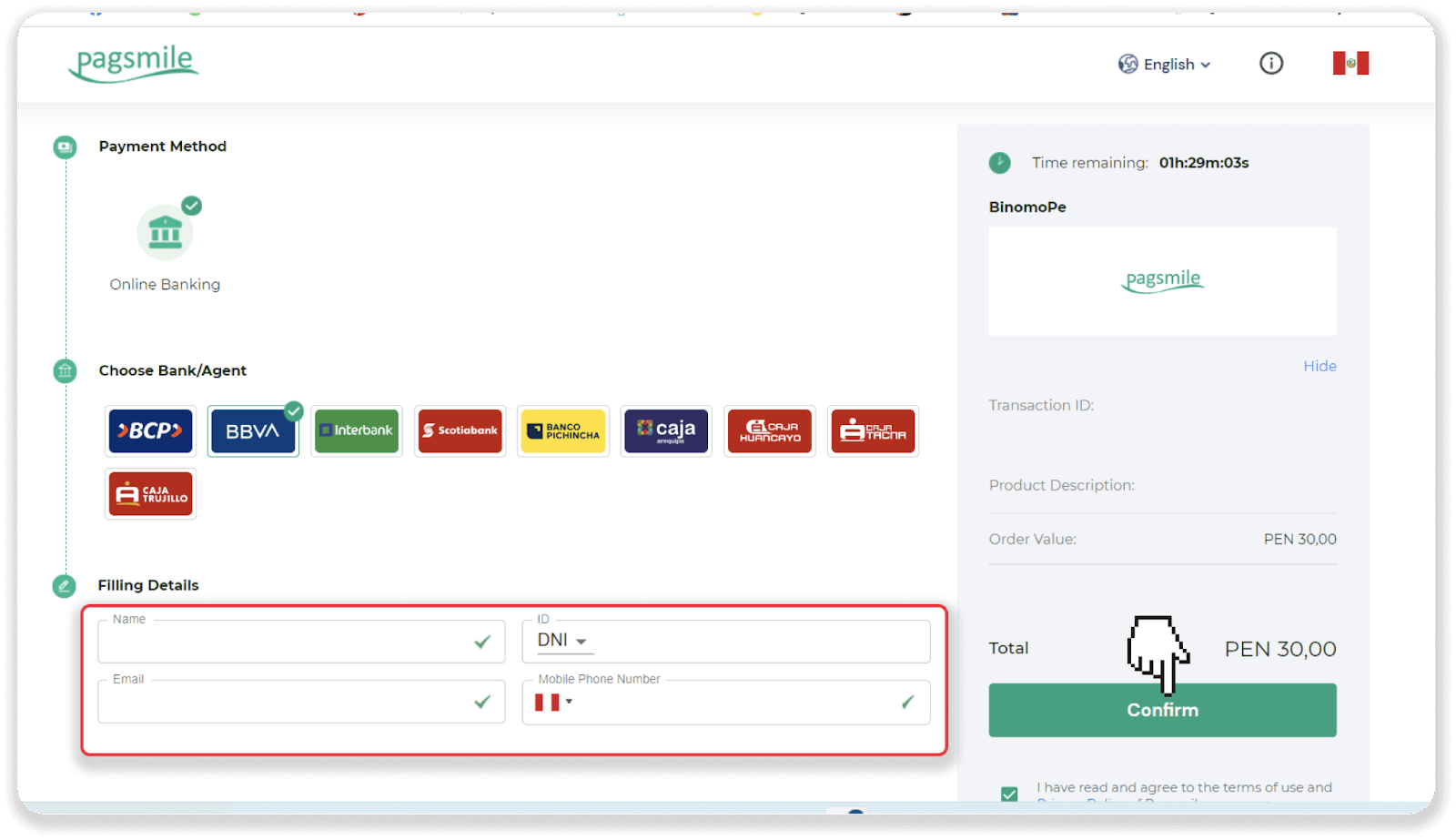
5. Read the instructions on how to make the payment. Take note of the code and the company name, and go to your BBVA bank account to complete the payment.
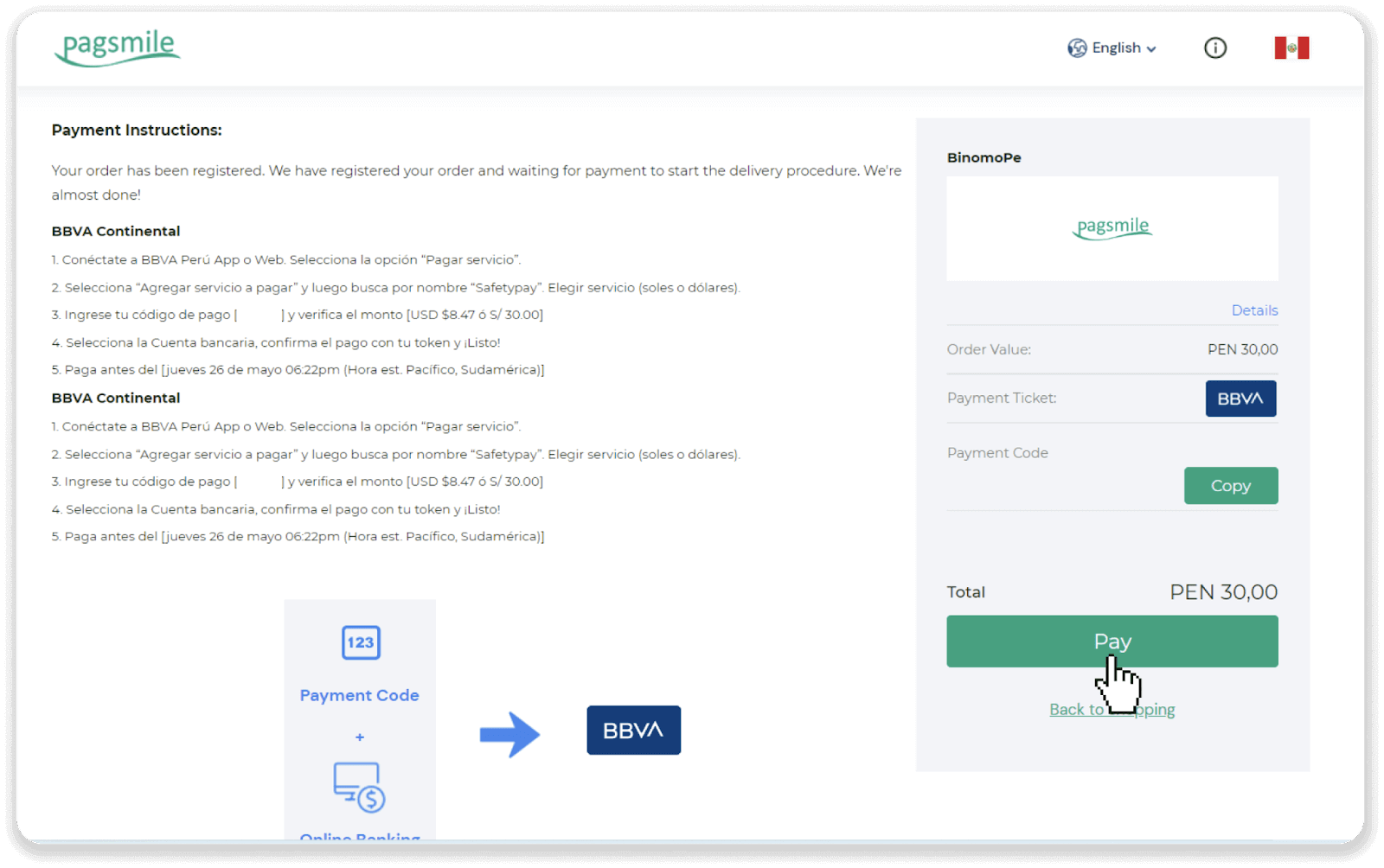
6. Log into your BBVA account.
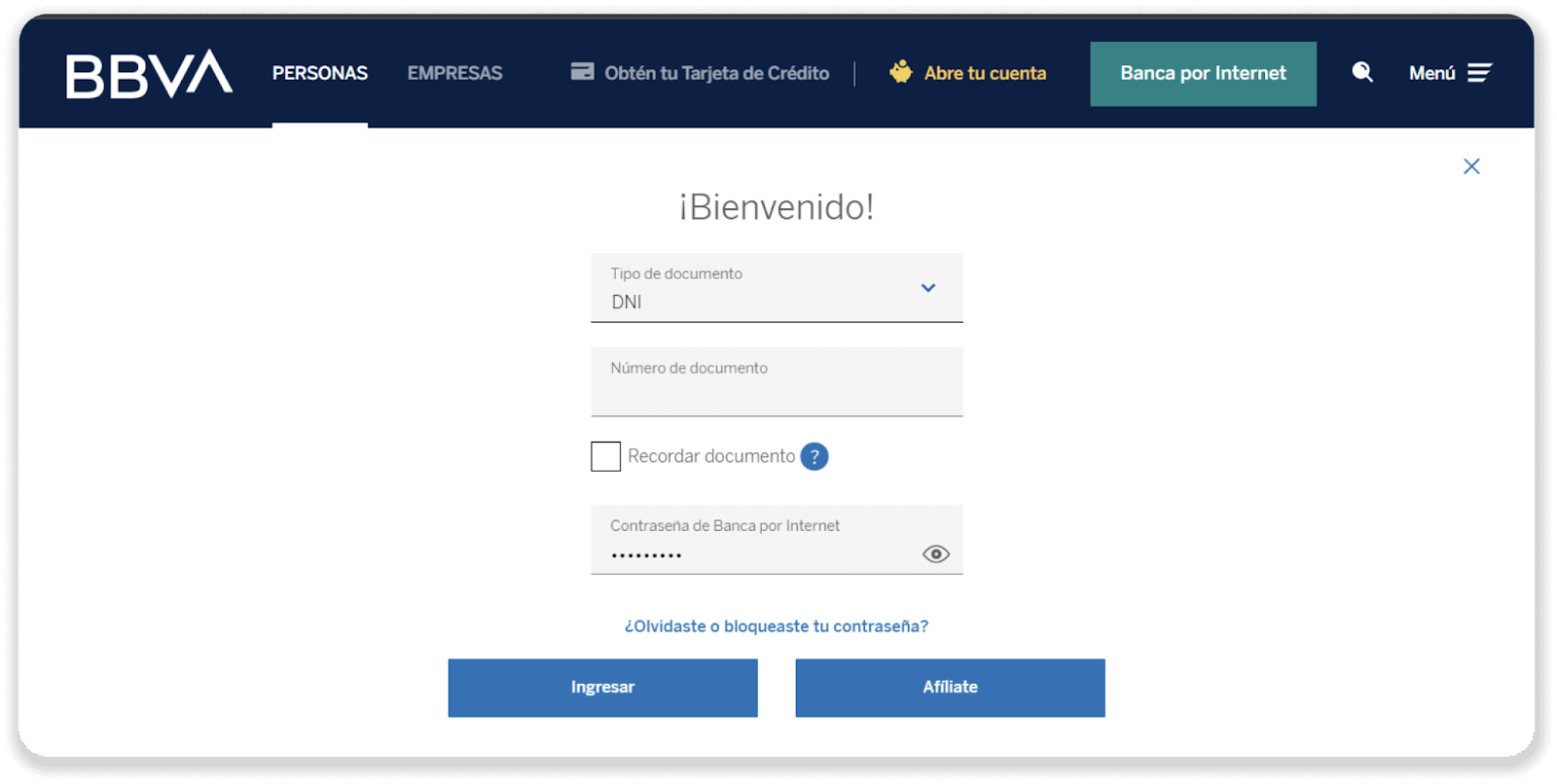
7. Click the “Pay Service” (Paga tus Servicios) button.
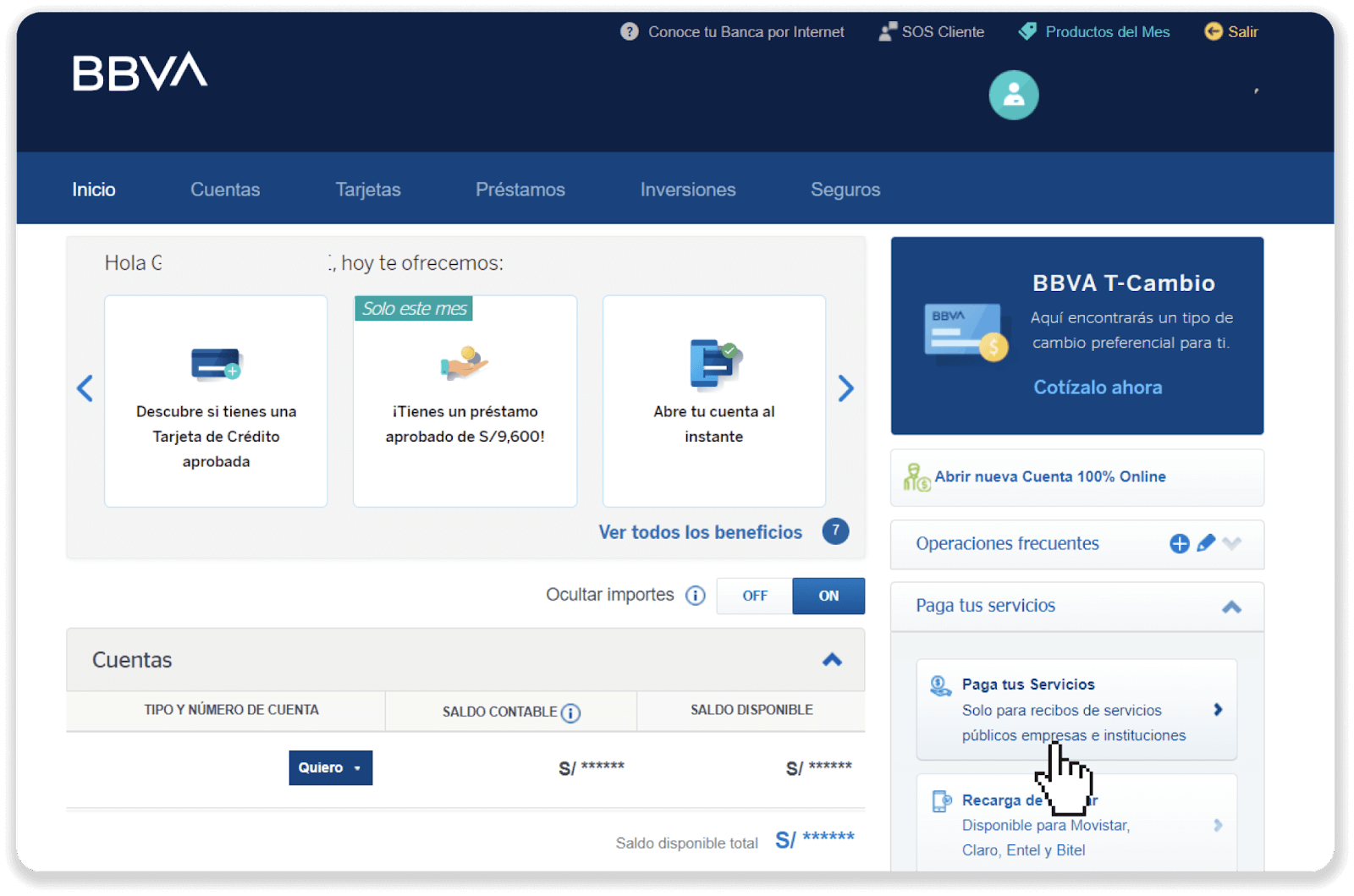
8. Click the “Pay with SafetyPay” (Paga con SafetyPay) button.
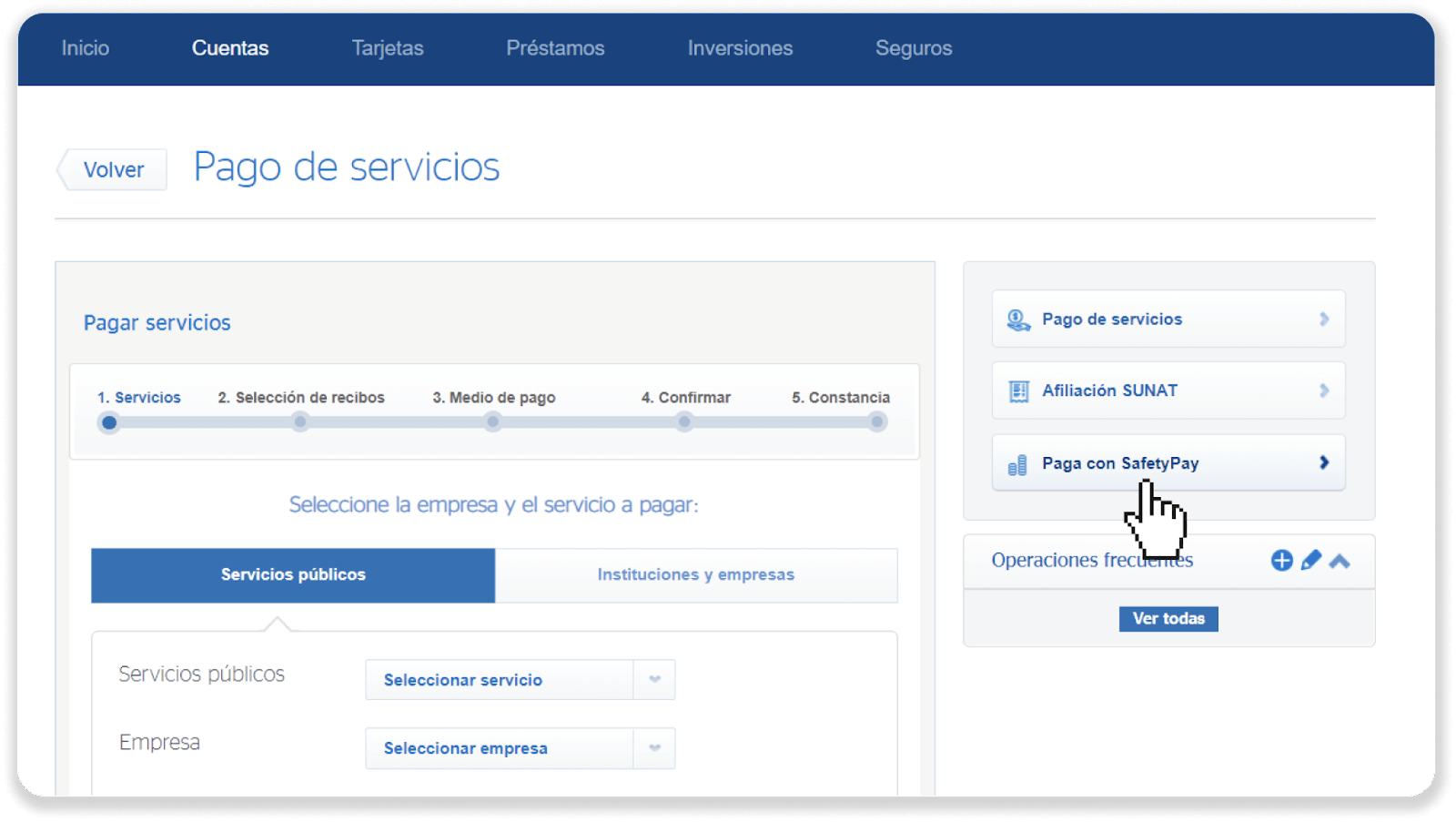
9. Choose the currency you’re going to make the payment with.
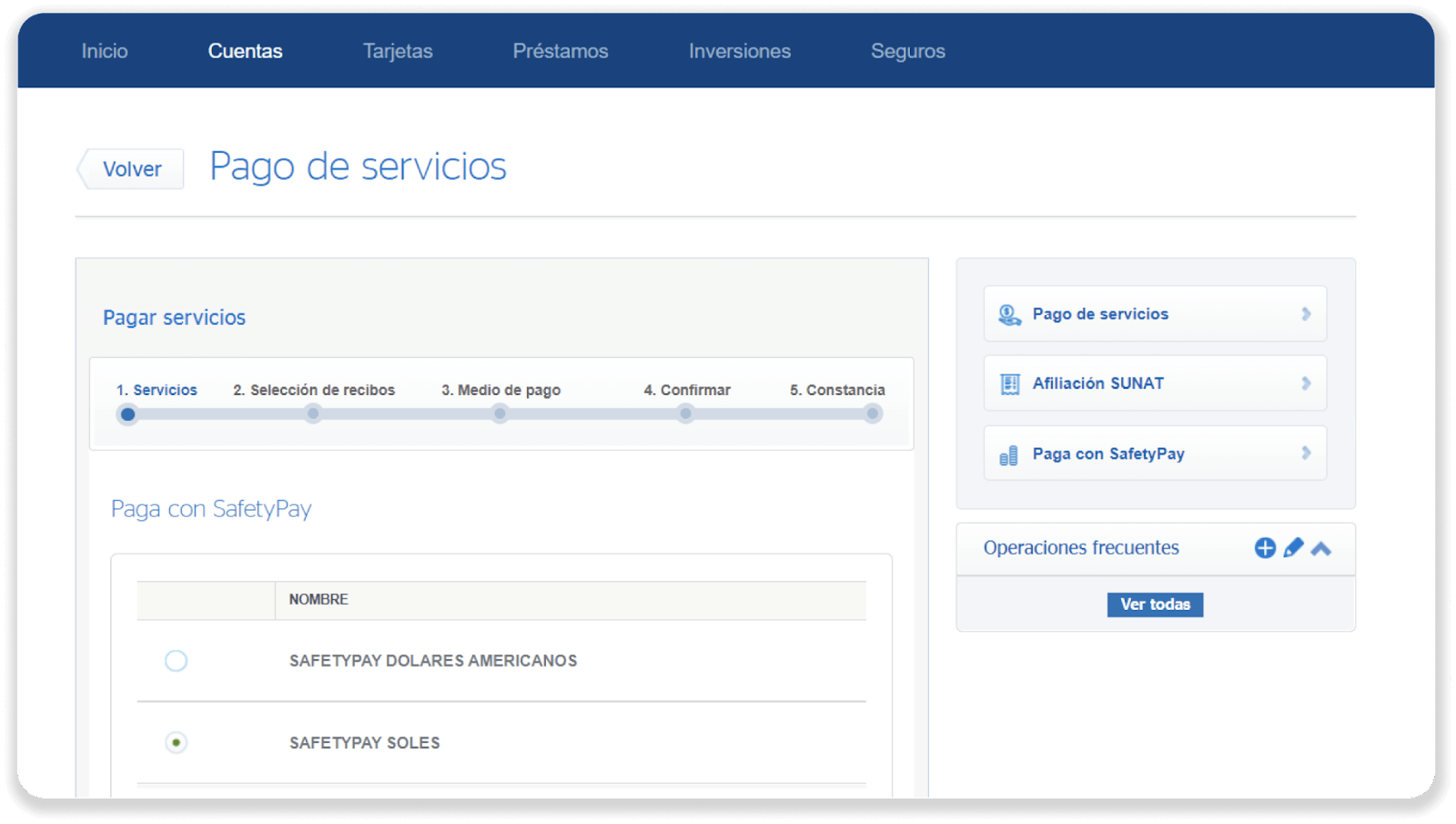
10. Enter the payment code from step 5. Click on the “Search” (Buscar) button.
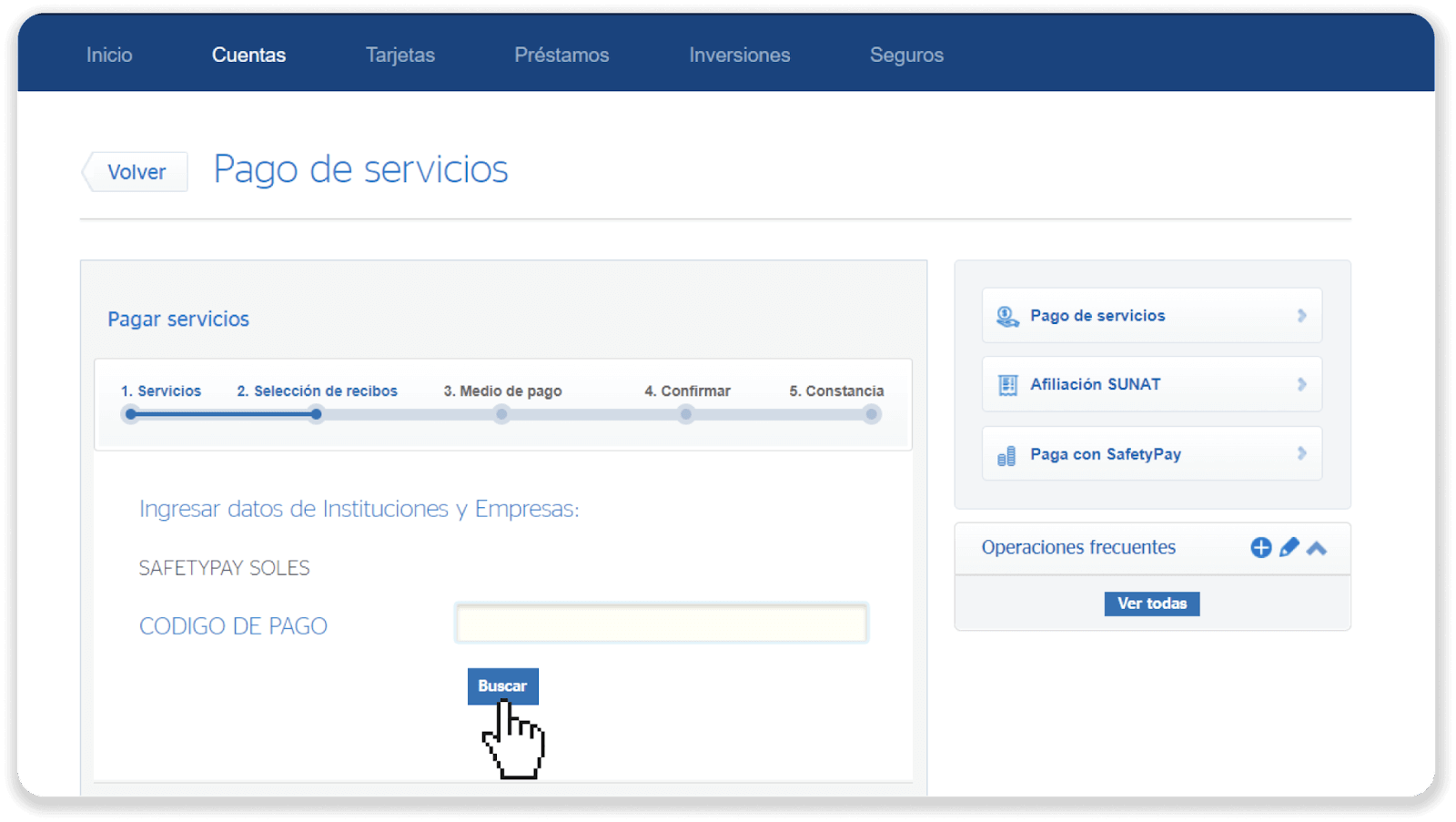
11. Select the payment and verify the amount. Click the “Next” (siguiente) button.
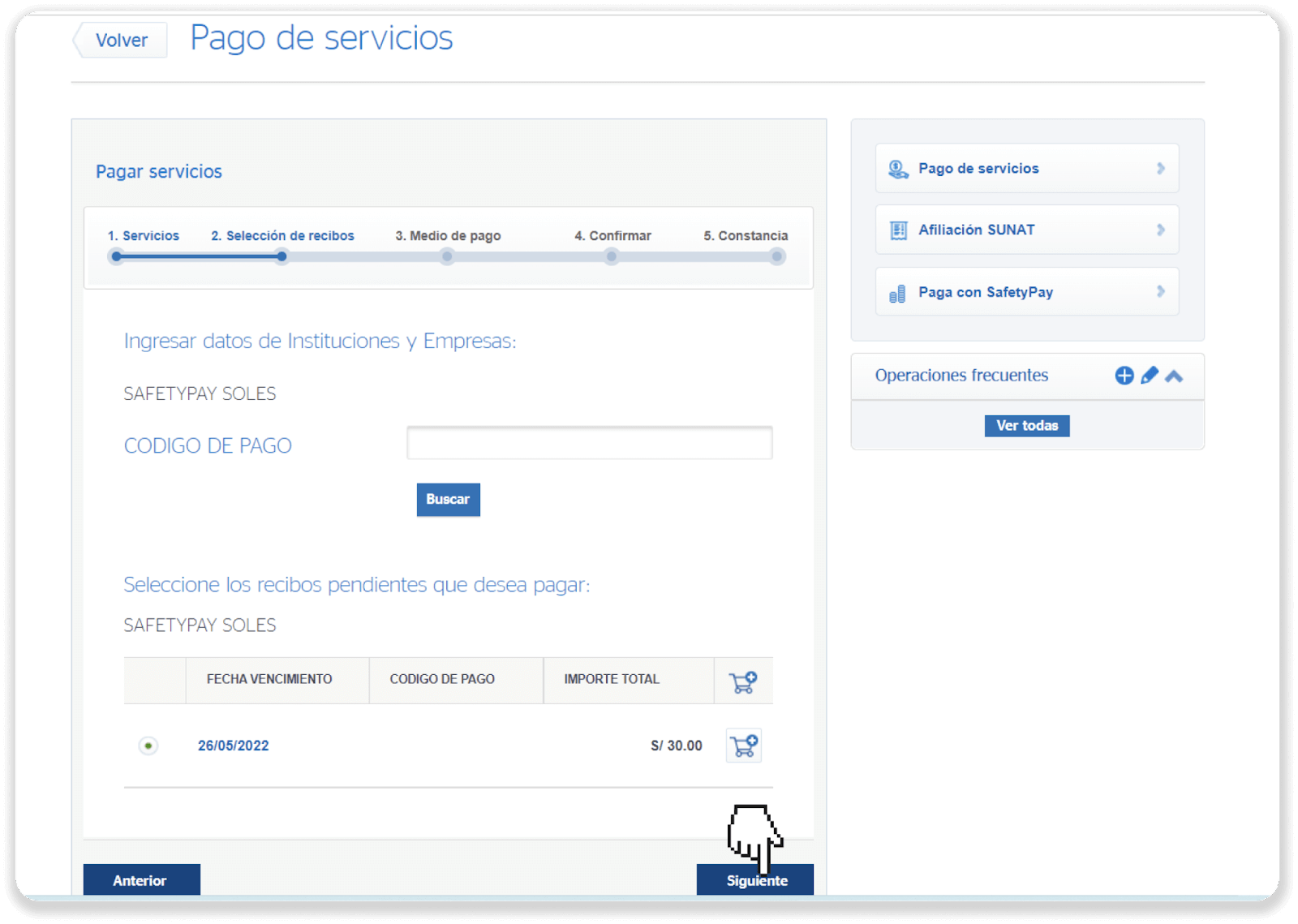
12. Select the bank account and click on the “Next” (siguiente) button.
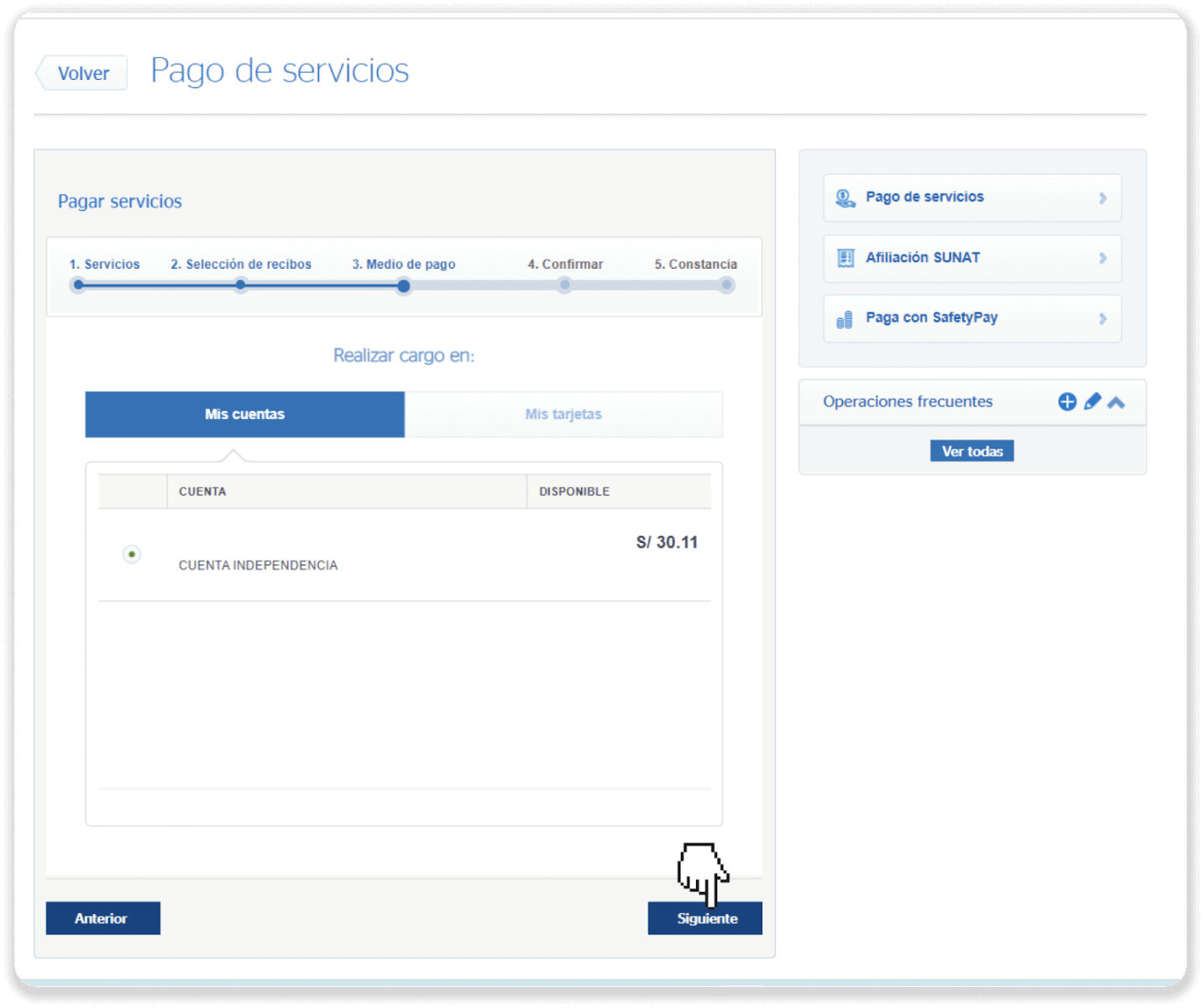
13. Confirm your transaction by clicking on the “Next” (siguiente) button.
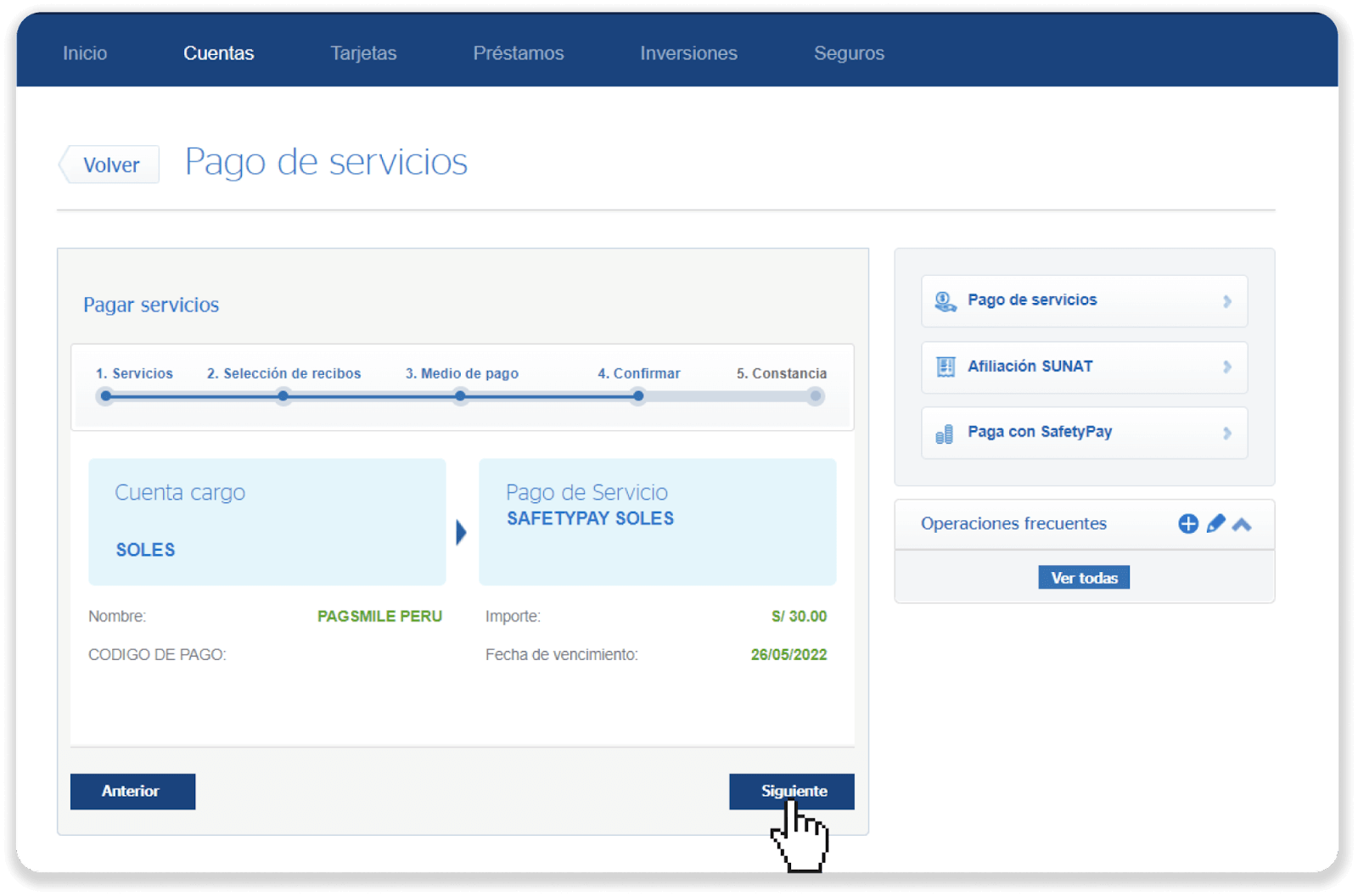
14. Enter your Digital Token number and click “Confirm”.
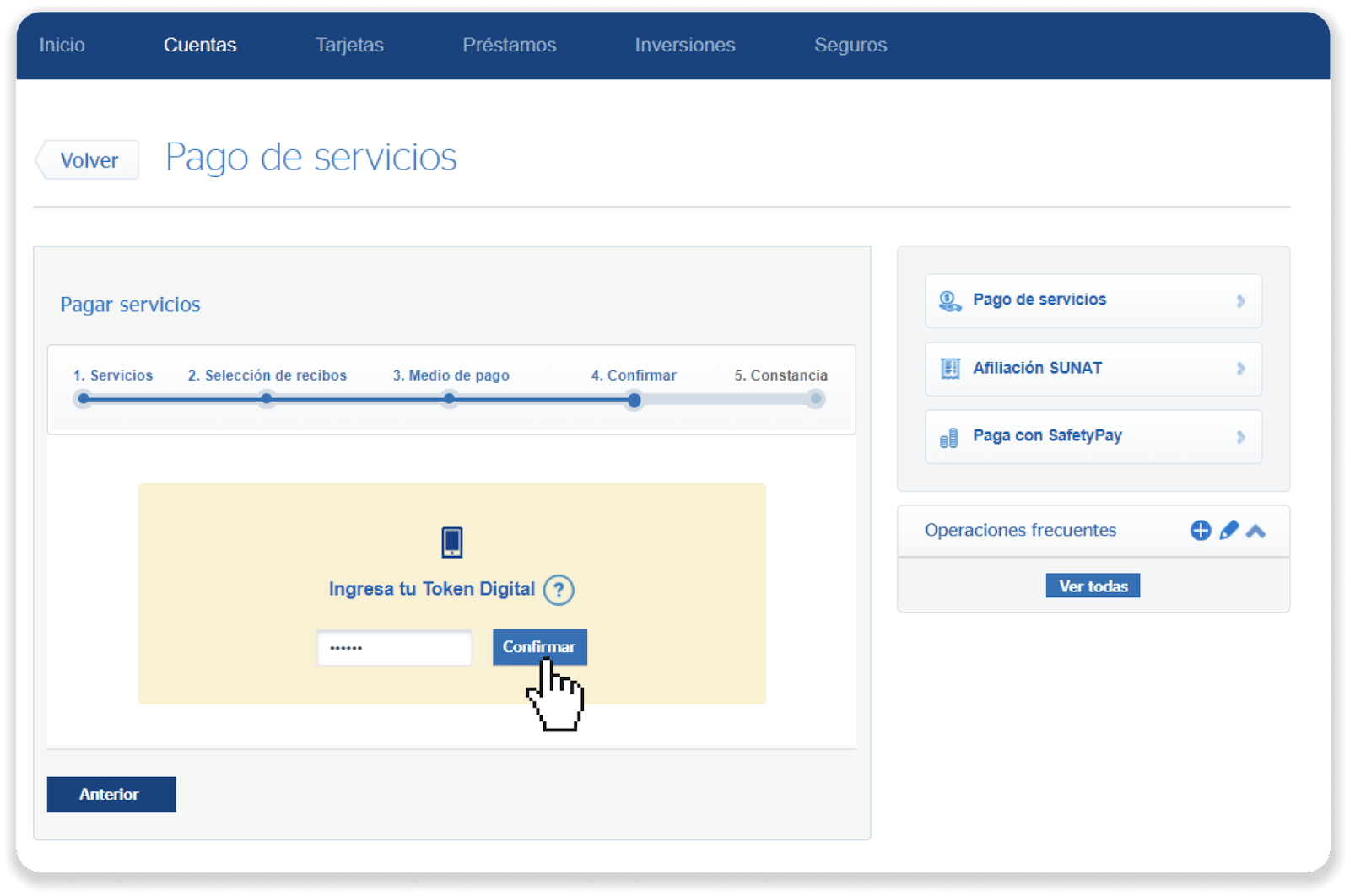
15. Your transaction is complete.
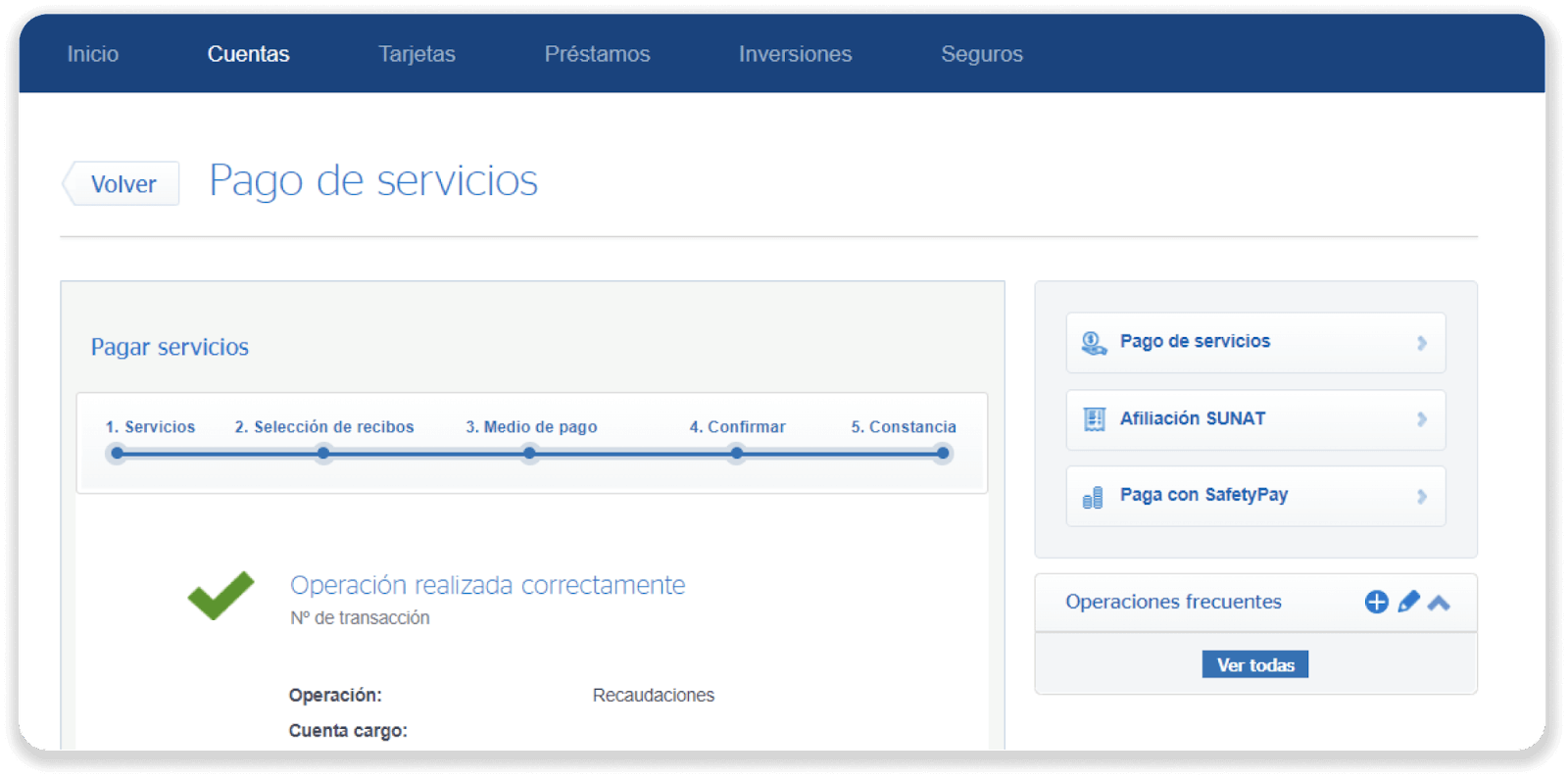
16. You can check the status of your deposit on the “Transaction history” tab on Binomo.
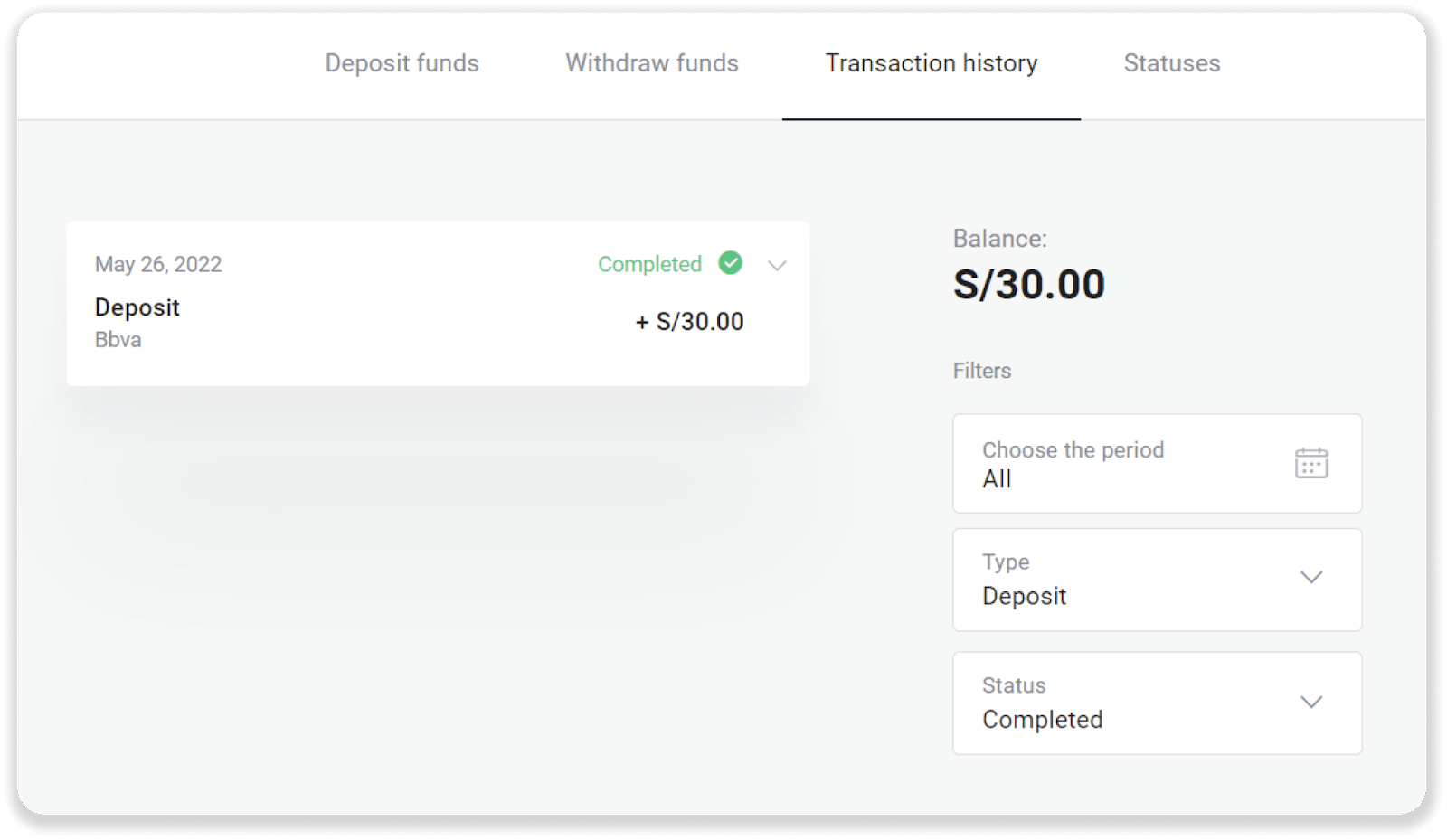
Deposit into Binomo Peru via Cash Payments
1. Сlick the “Deposit” button in the top right corner of the screen.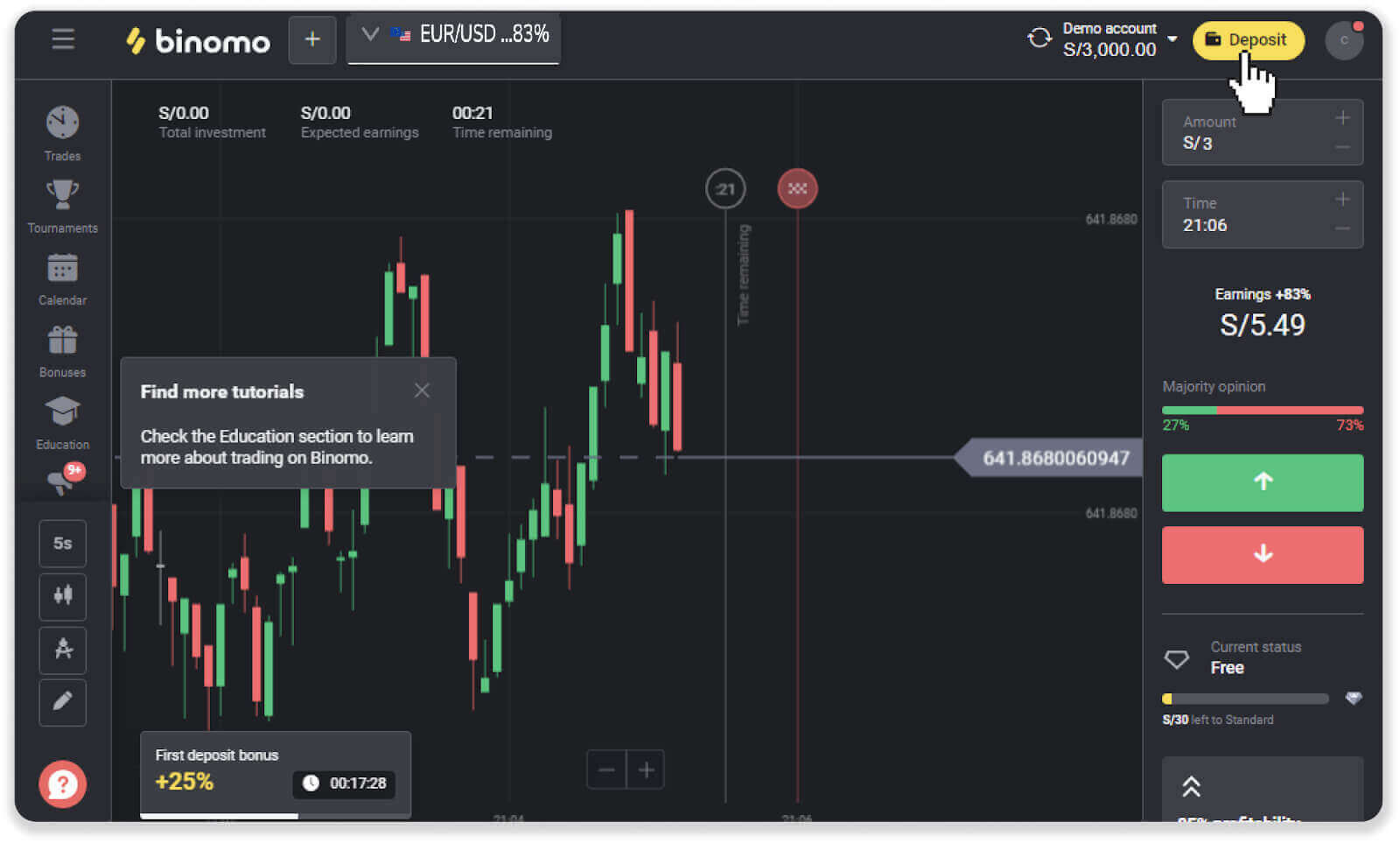
2. Choose “Peru” in the “Country” section and select the “Cash Payments” payment method.
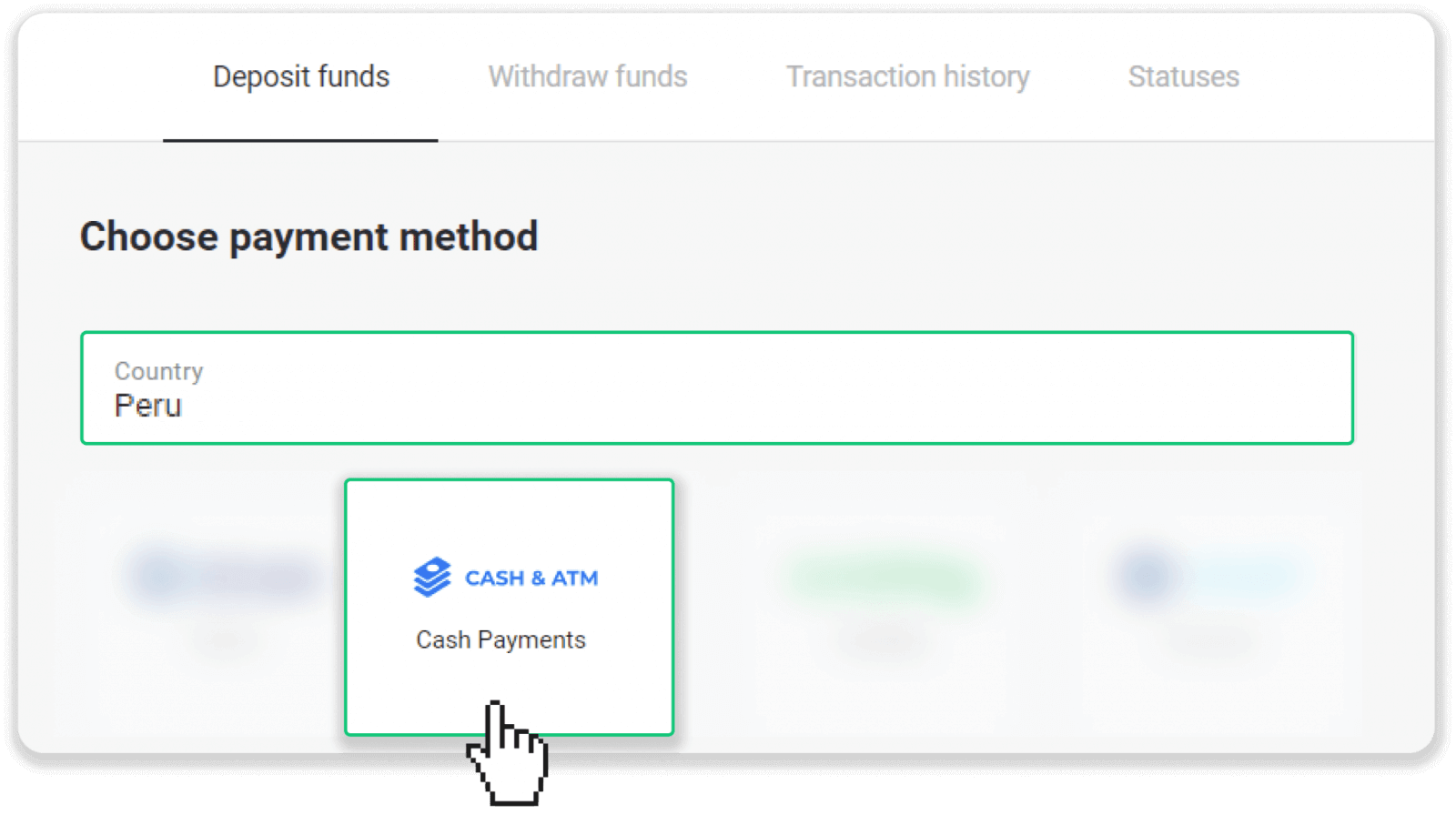
3. Enter the deposit amount and click “Deposit”.
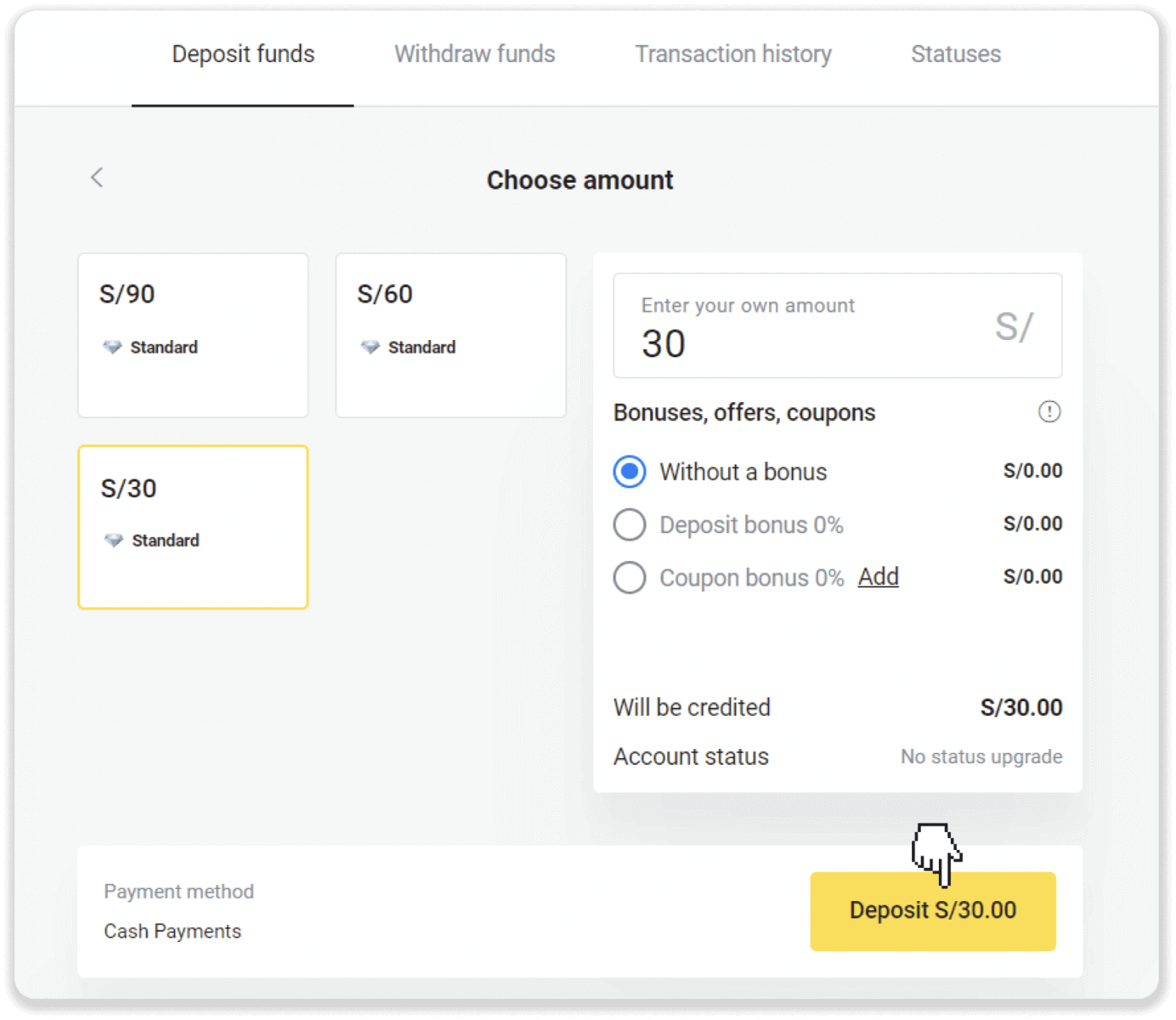
4. On the next page, choose a bank or agent from the list and enter your personal information: your name, DNI, e-mail, and phone number. Click “Confirm”.
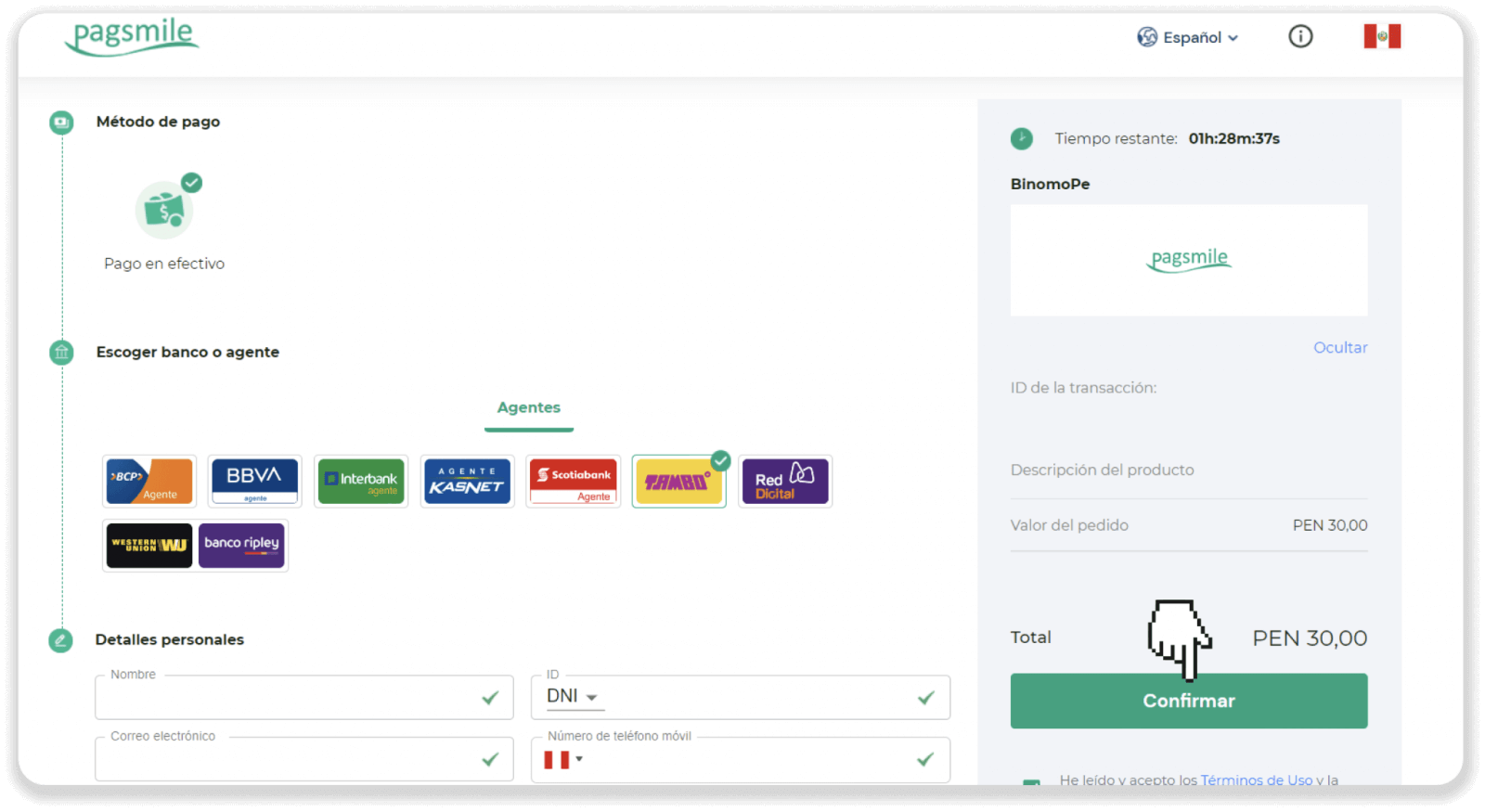
5. Take note of the payment provider (SafetyPay) and of the payment code, and go to the nearest bank or agent you chose in step 4.
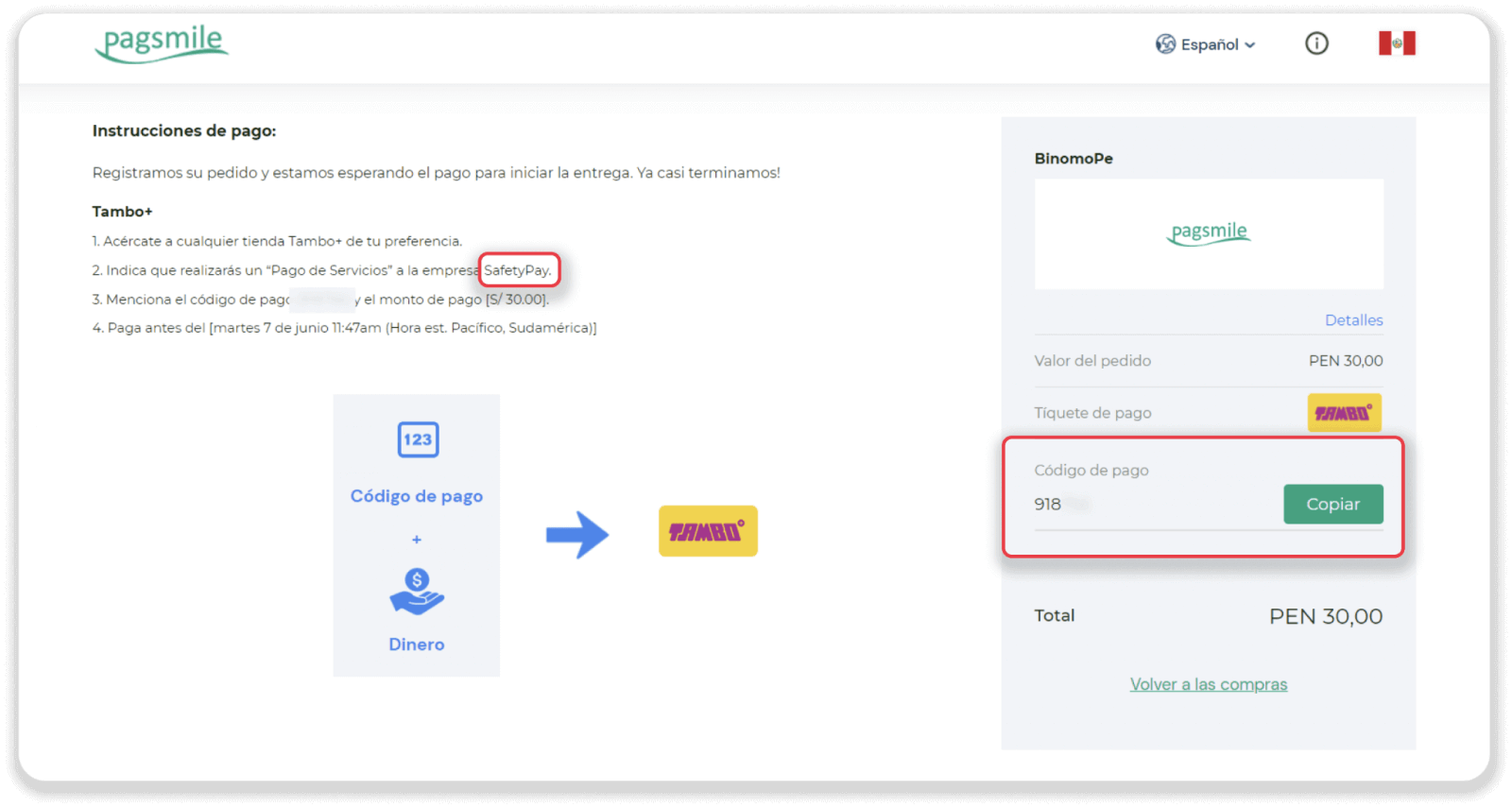
6. At the bank or at the agent’s, indicate the type of payment (SafetyPay) and the payment code from step 5 to the teller, and make a payment in cash. You’ll get a receipt for the transaction.
7. You can check the status of your deposit on the “Transaction history” tab on Binomo.
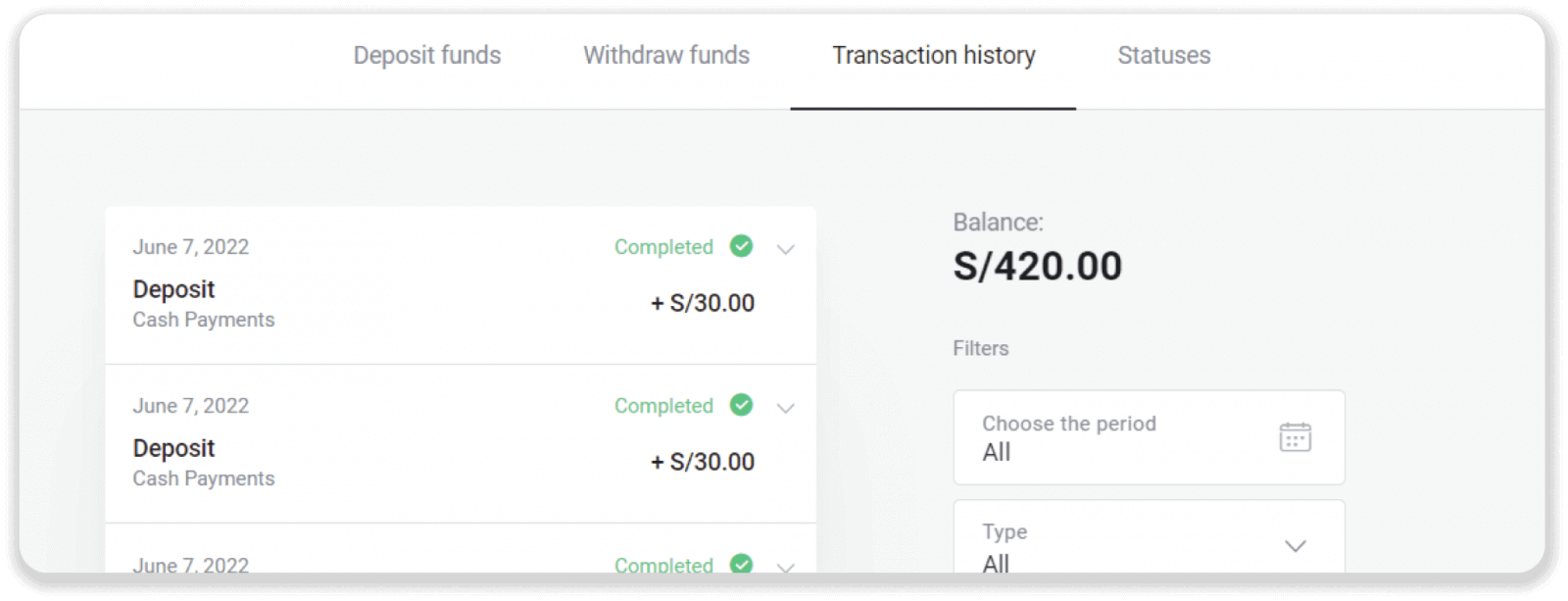
Deposit into Binomo Peru via Scotiabank
1. Сlick the “Deposit” button in the top right corner of the screen.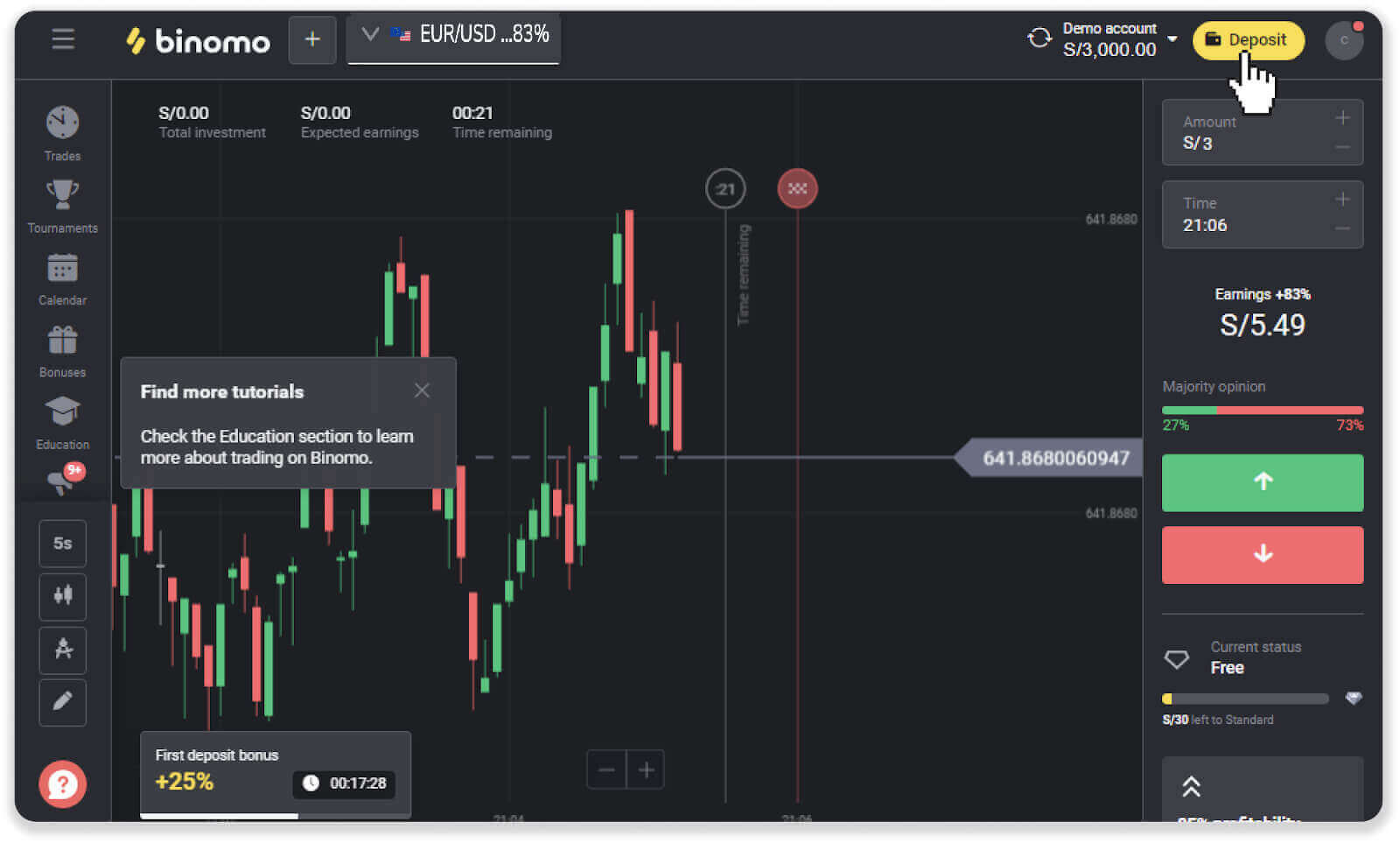
2. Choose “Peru” in the “Country” section and select the “Scotiabank” payment method.
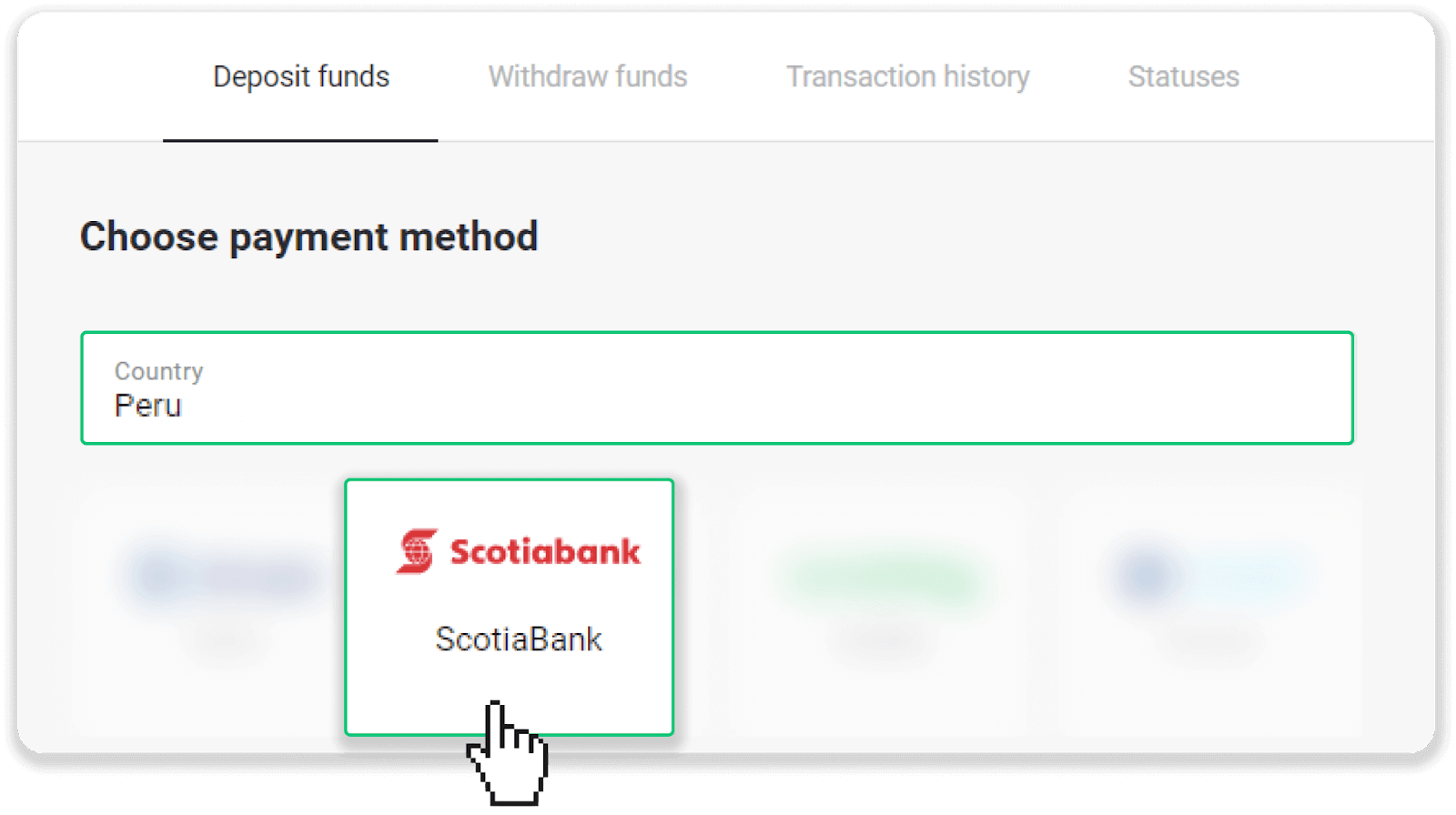
3, Enter the deposit amount and click “Deposit”.
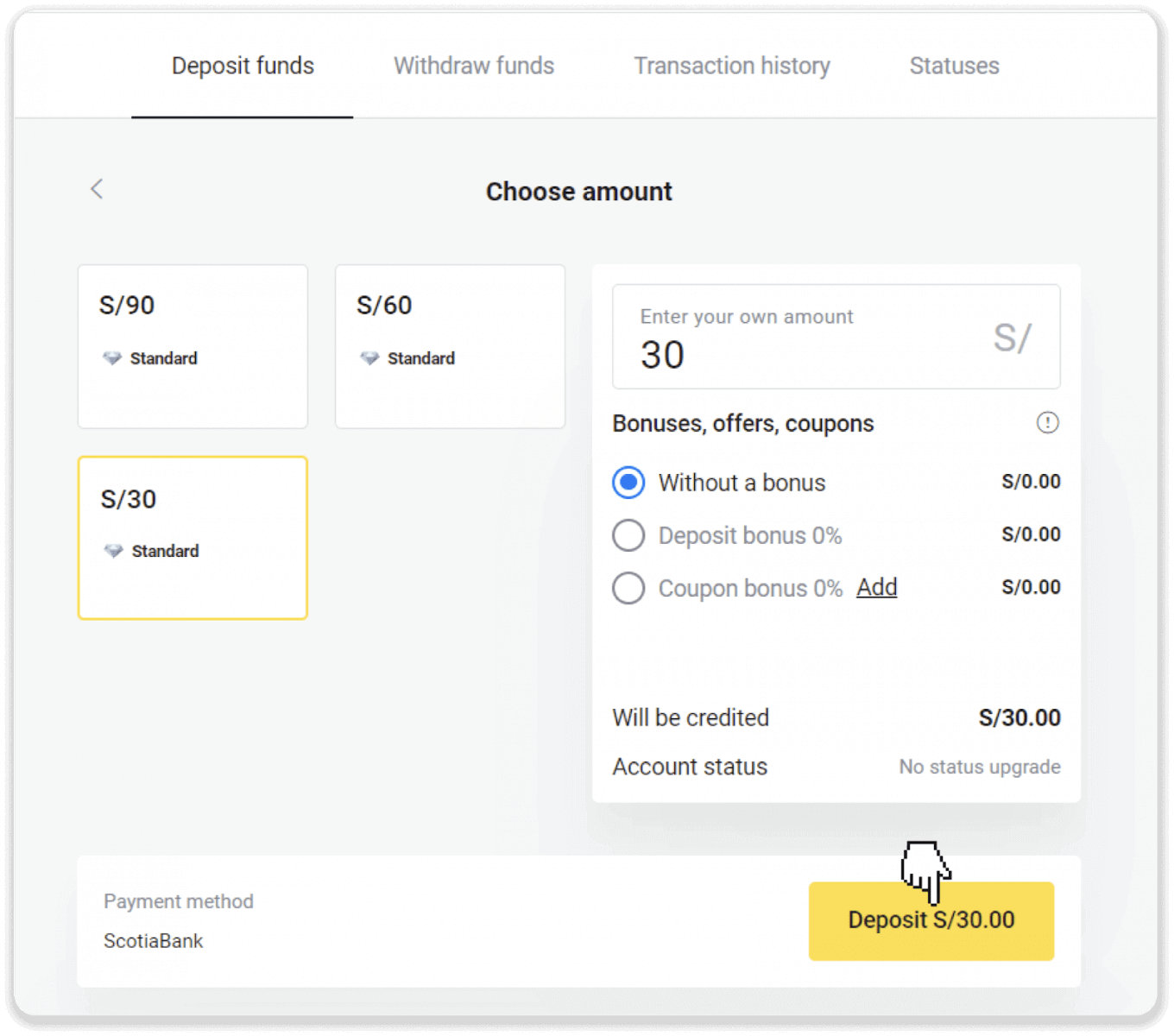
4. On the next page, enter your personal information: your name, DNI, e-mail, and phone number. Click “Confirm”.
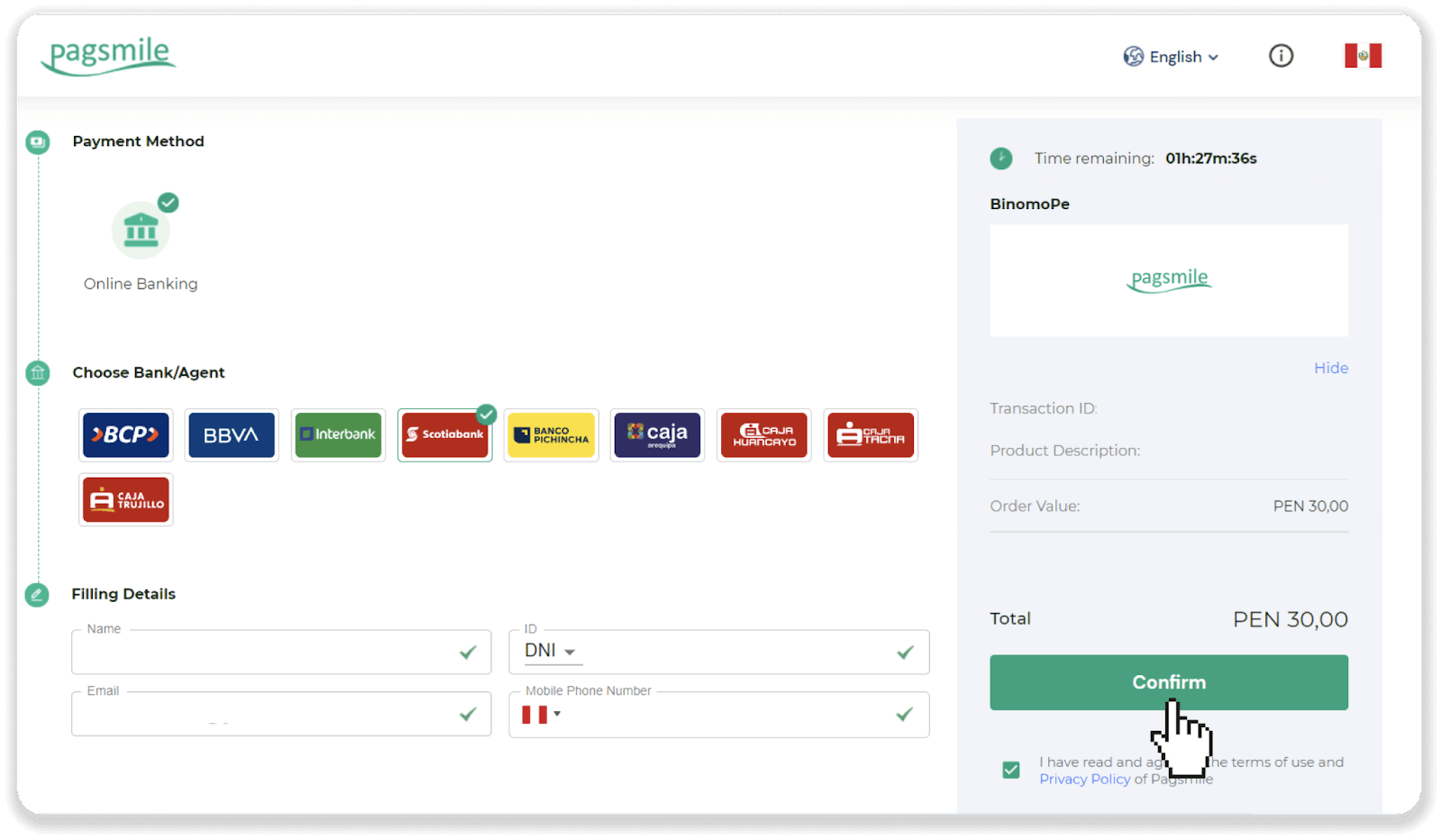
5. Read the instructions on how to make the payment. Take note of the company name, copy the payment code and click “Pay”.
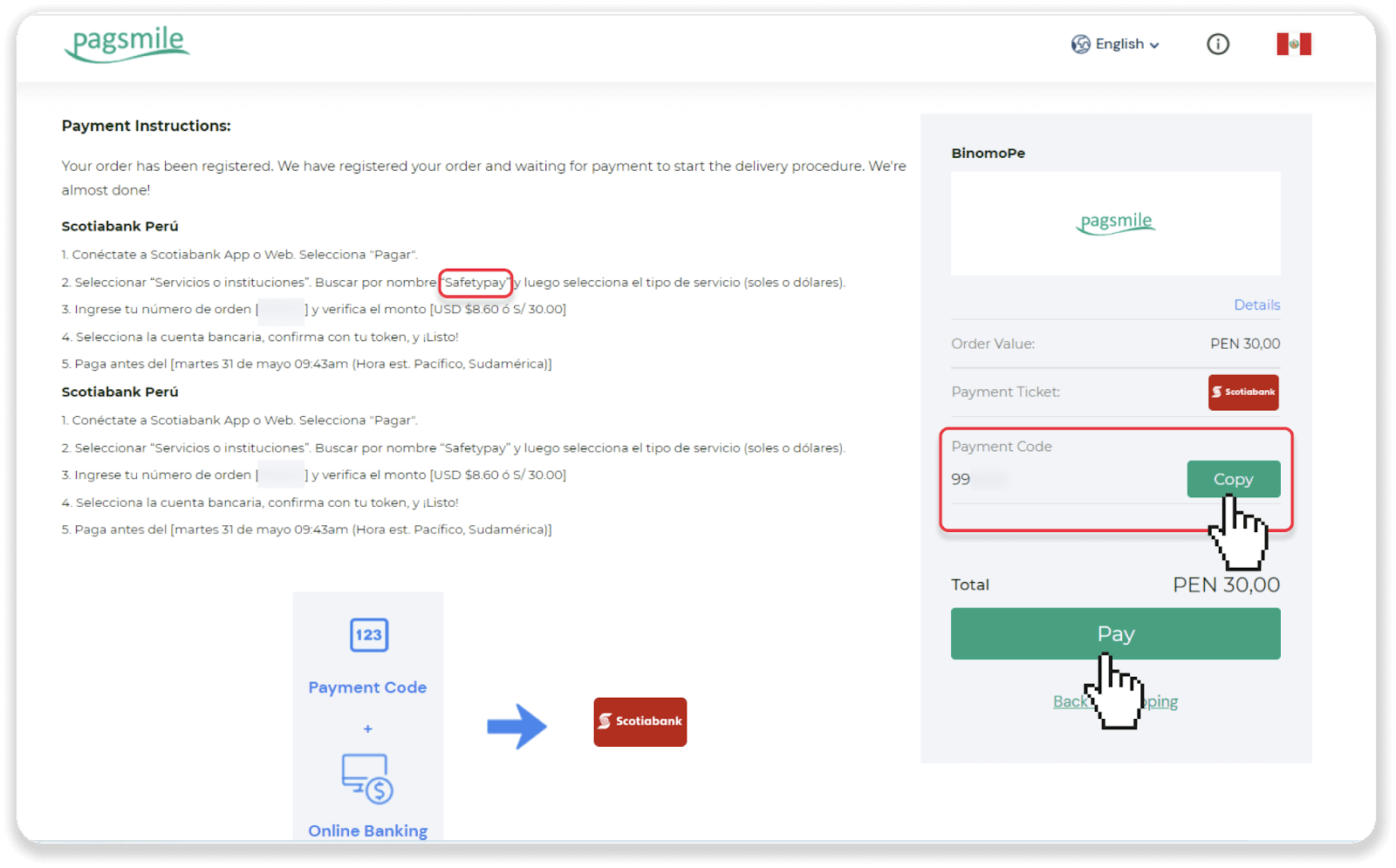
6. Log into your Scotiabank account.
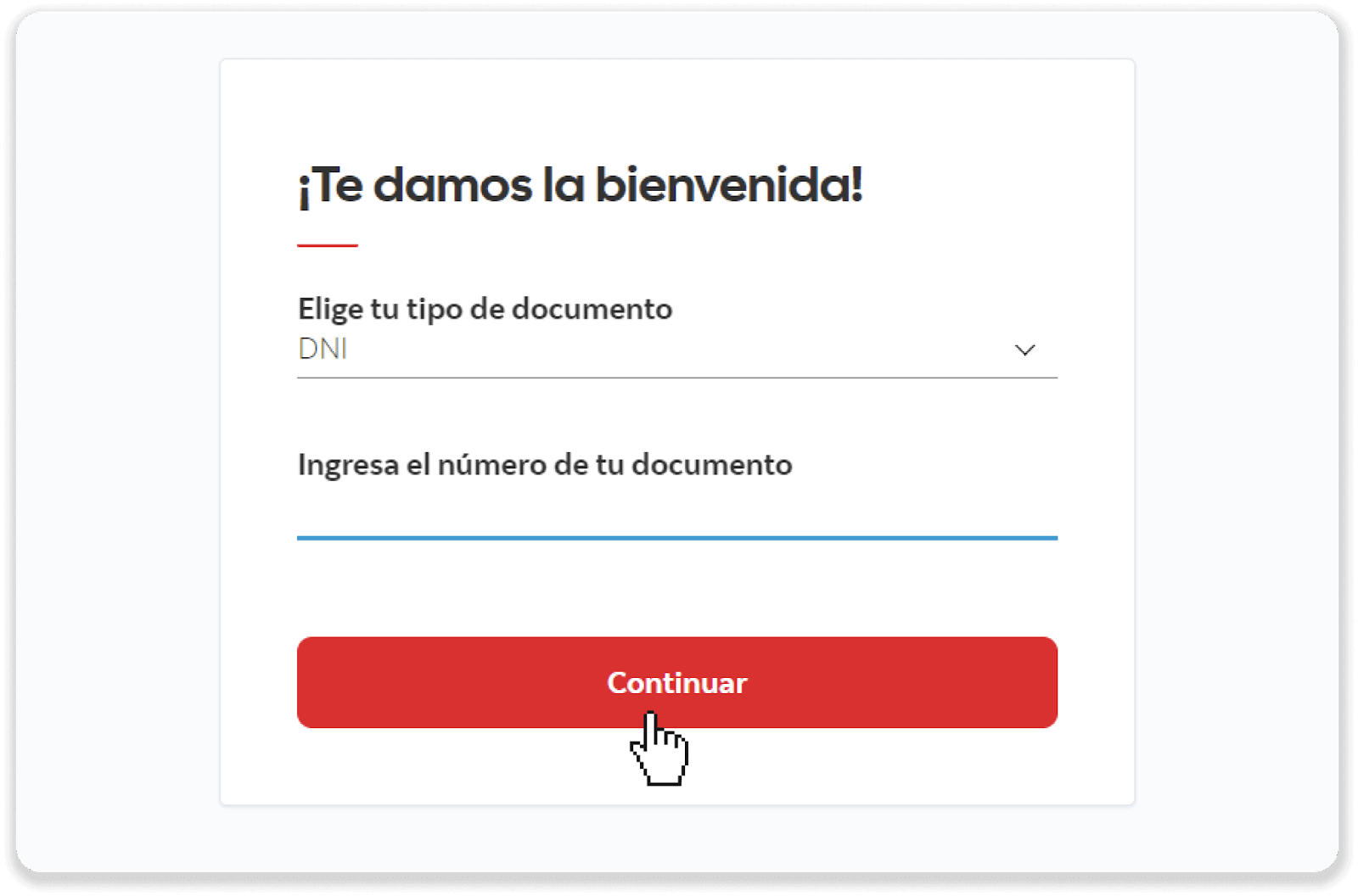
7. Click the “Pay” (Pagar) button and then click the “Services or institutions” (Servicios o instituciones) button.
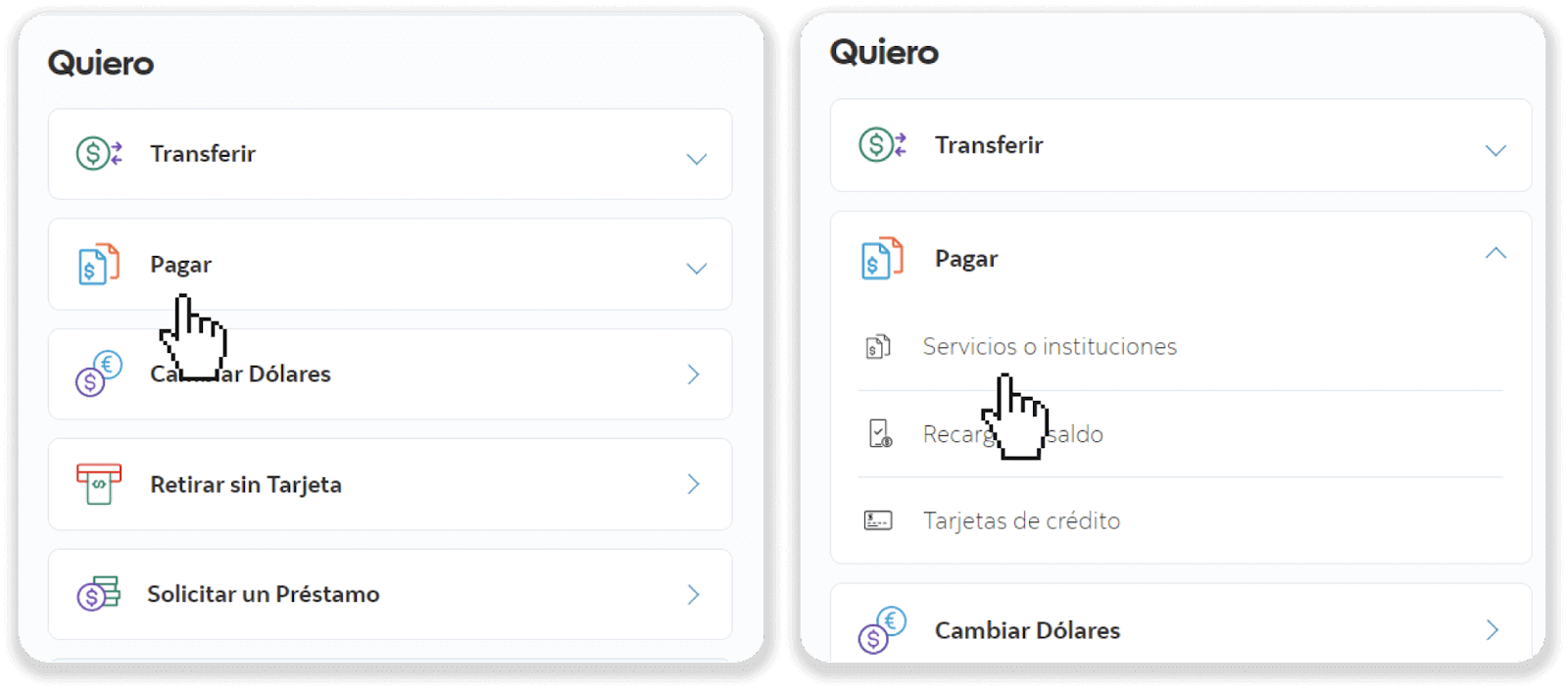
8. Find the company name from step 5 (in our case it’s “Safetypay”) and click on the “Continue” (Continuar) button. Then choose the type of service or currency and click “Continue”.
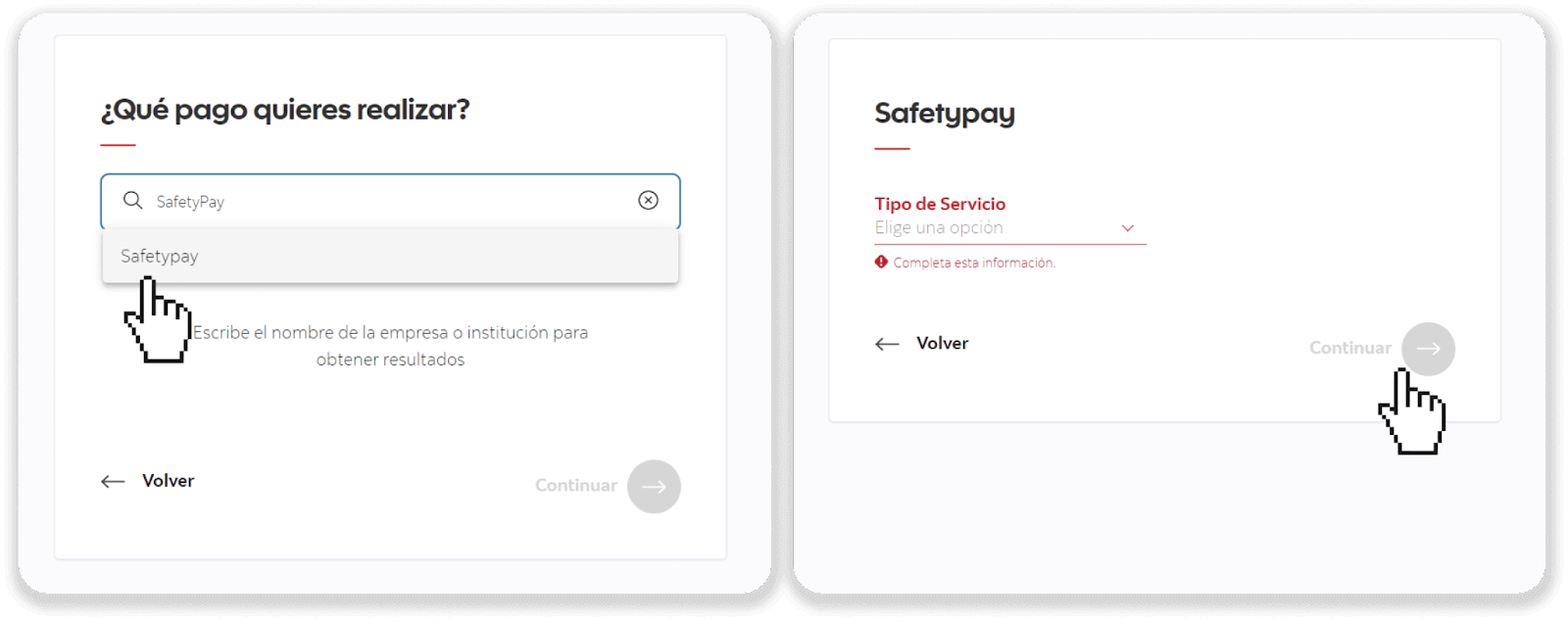
9. Choose the currency and enter the payment code from step 5. Click on the “Continue” (Continuar) button.
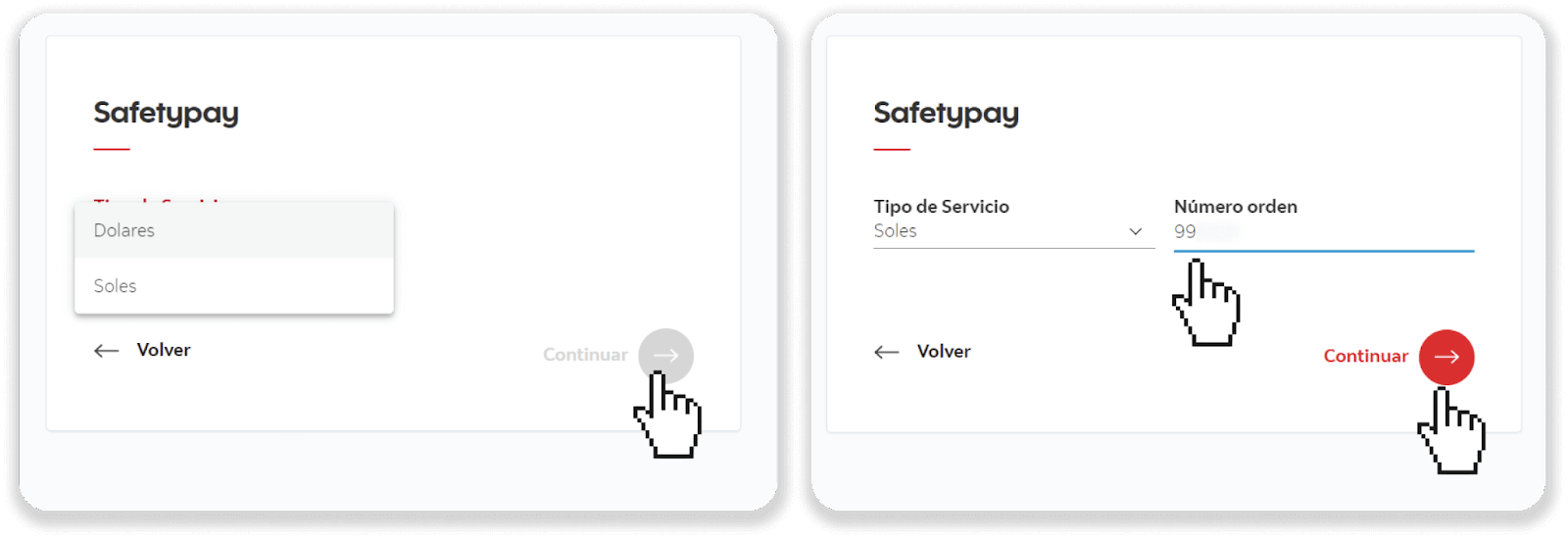
10. Click the “Pay” (Pagar) button. Select your banking account and click the “Continue” (Continuar) button.
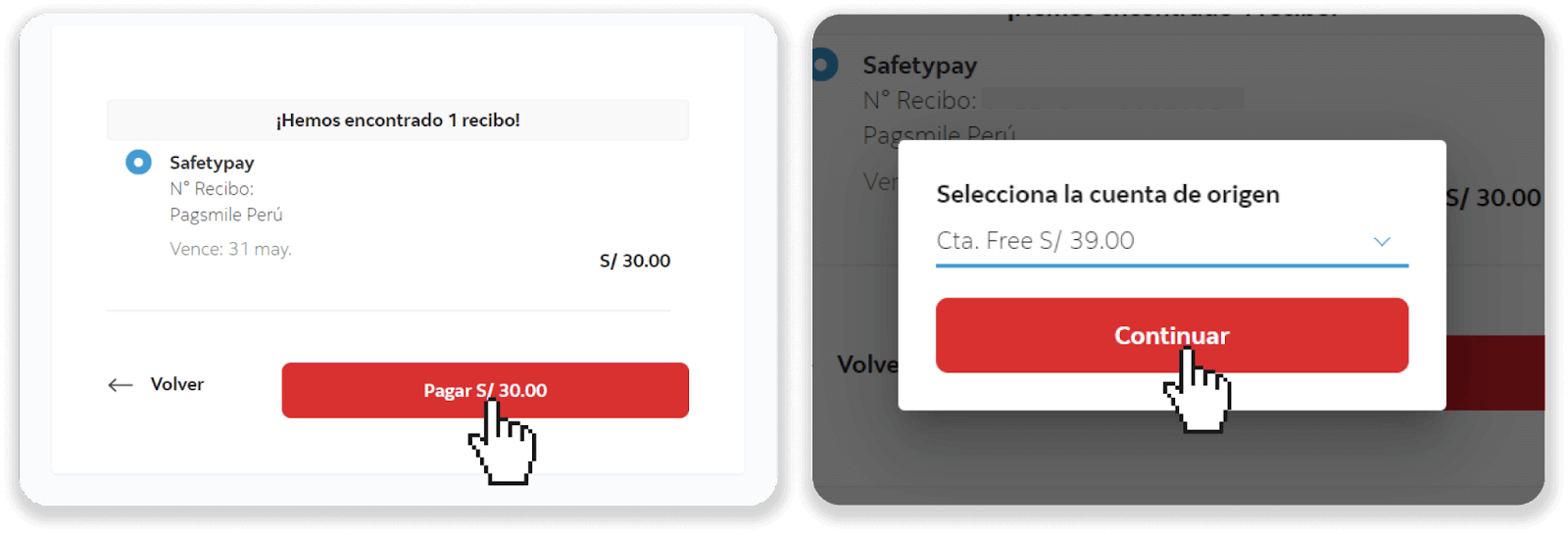
11. Complete the transaction by clicking the “Confirm” (Confirmar) button. You’ll see the receipt.
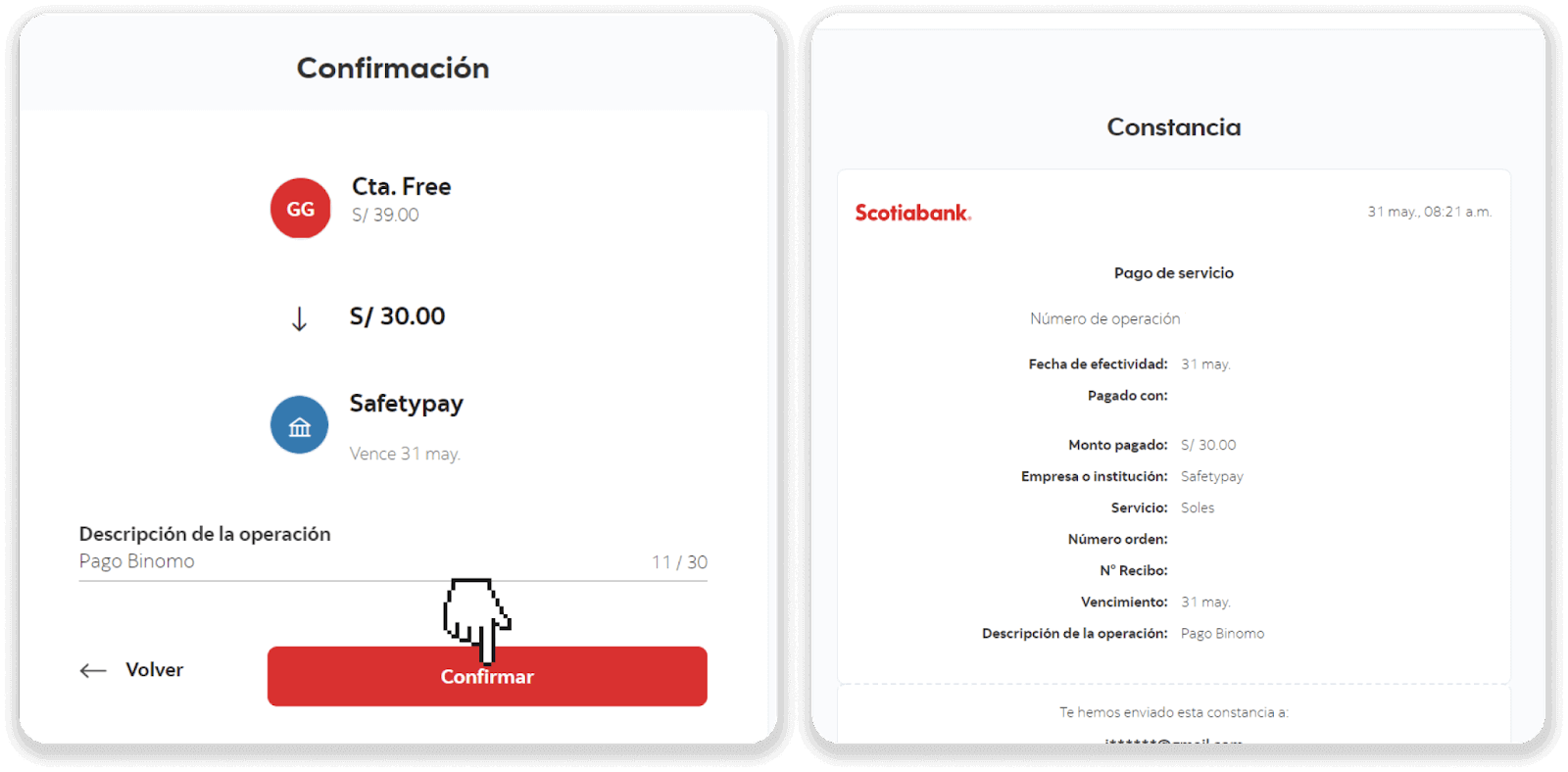
12. You can check the status of your deposit on the “Transaction history” tab on Binomo.
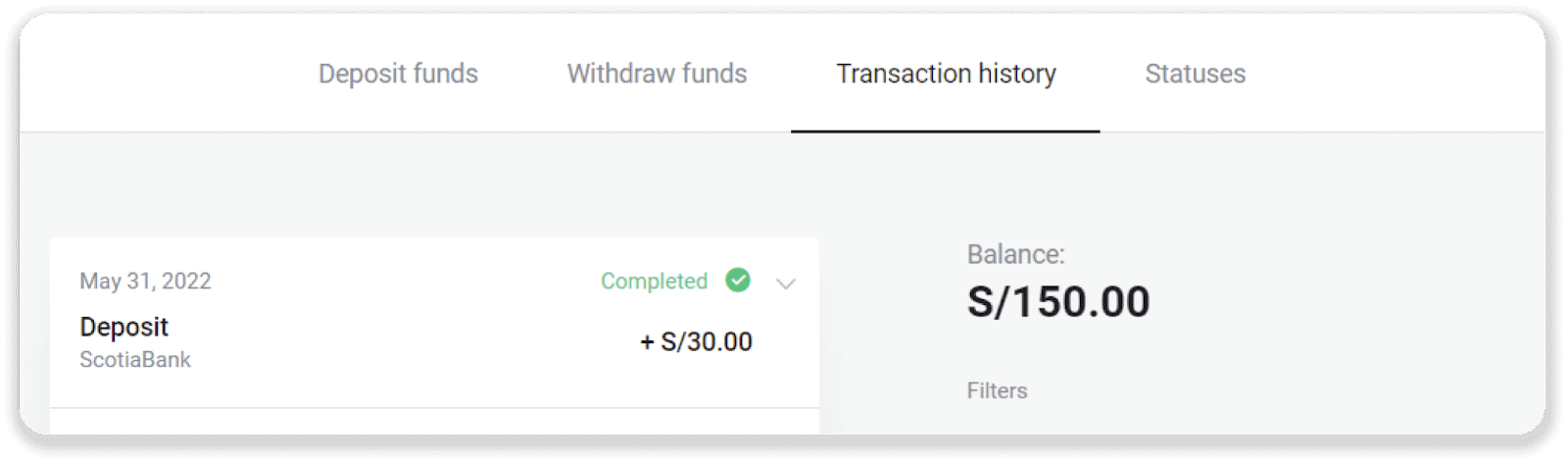
Deposit into Binomo Peru via Caja Tacna
1. Сlick the “Deposit” button in the top right corner of the screen.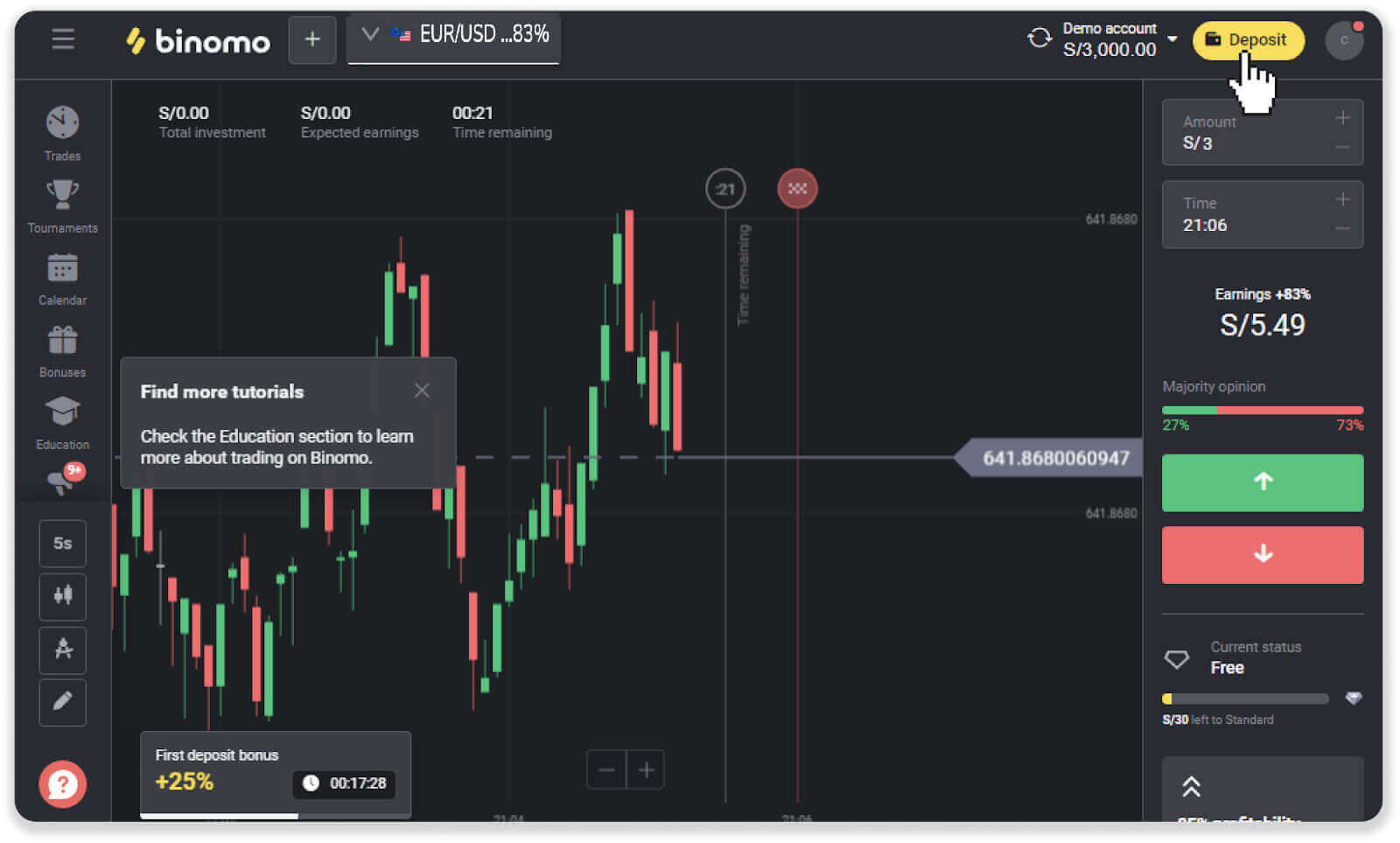
2. Choose “Peru” in the “Country” section and select the “Caja Tacna” payment method.
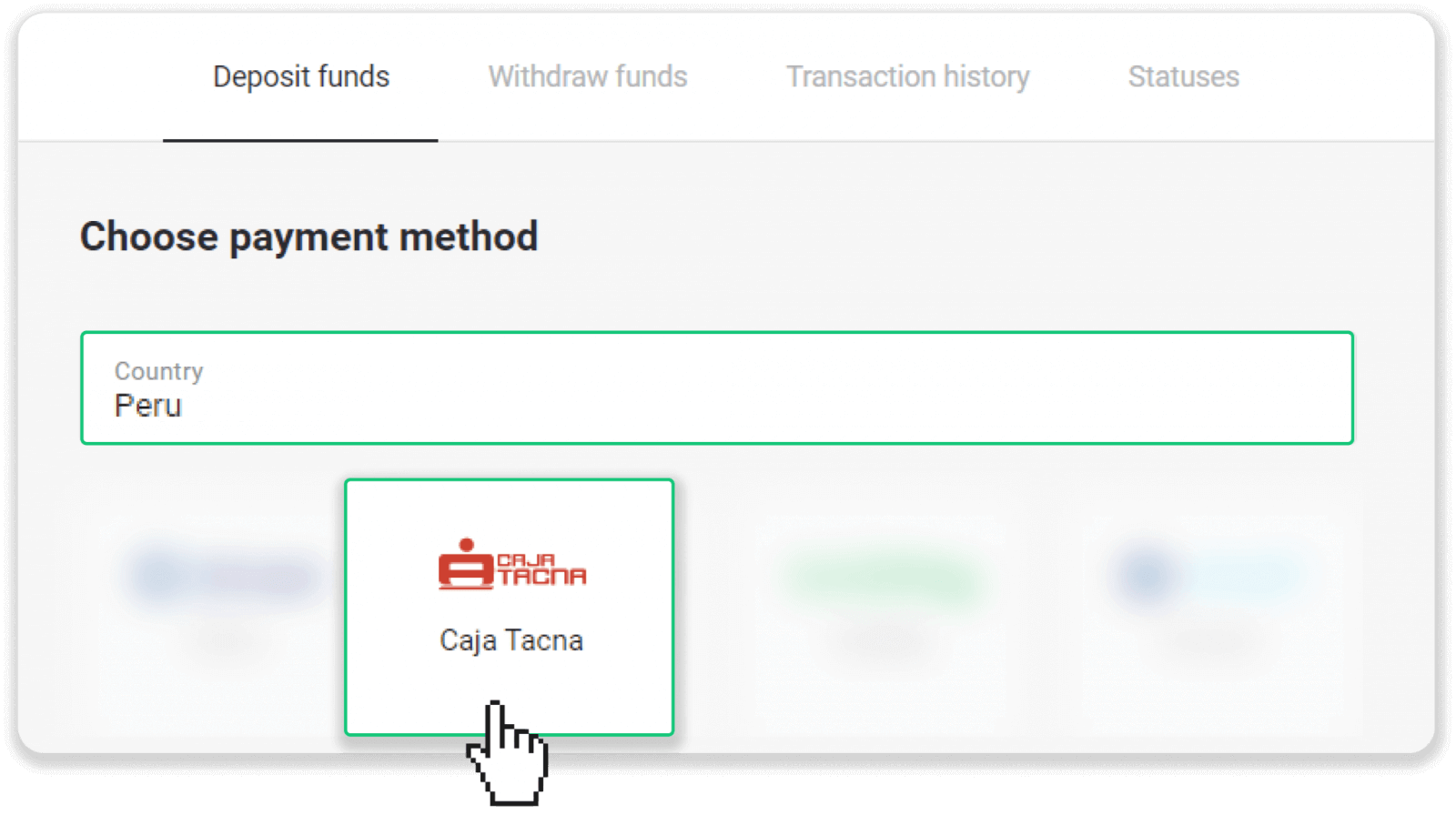
3. Enter the deposit amount and click “Deposit”.
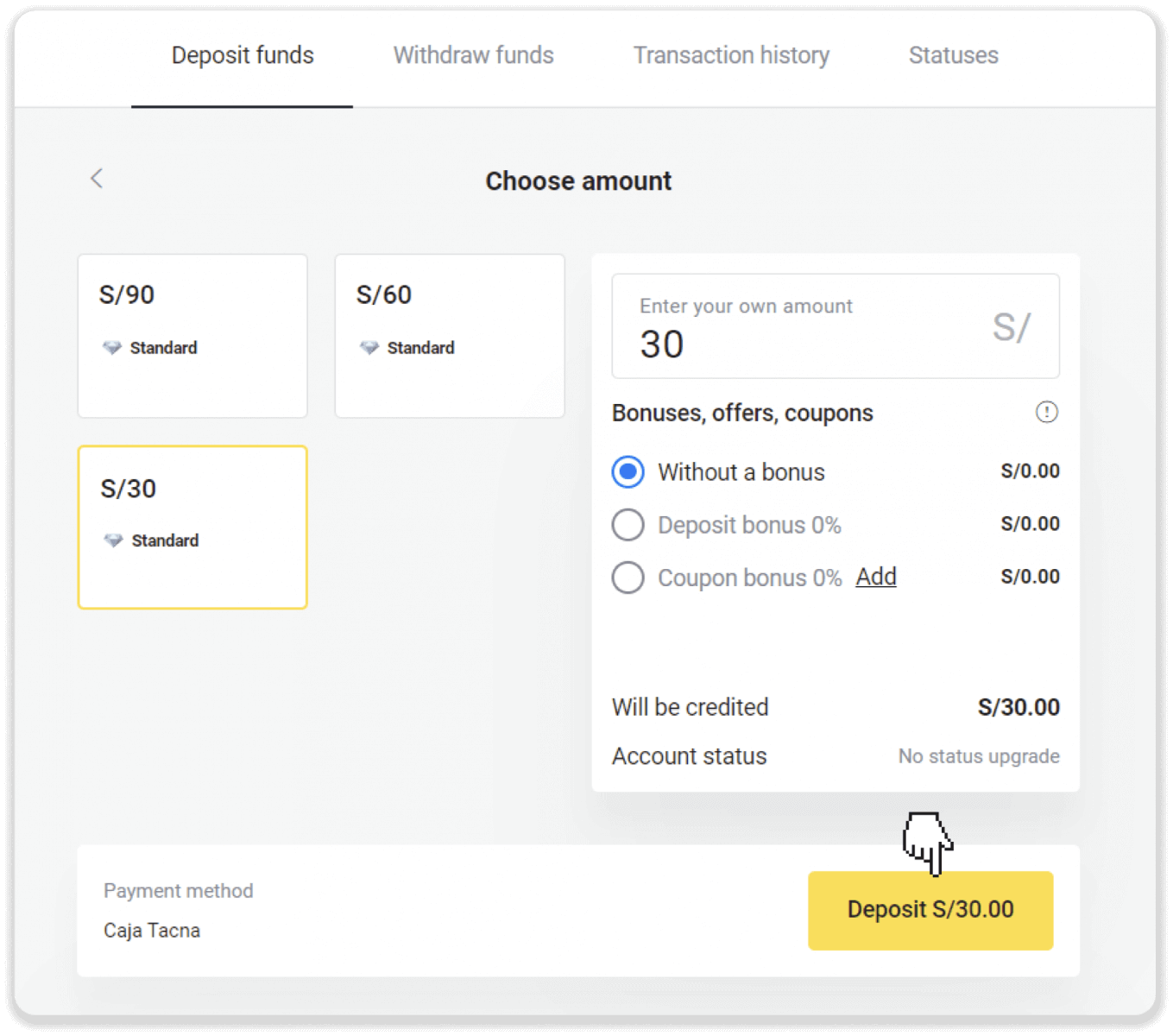
4. On the next page, enter your personal information: your name, DNI, e-mail, and phone number. Click “Confirm”.
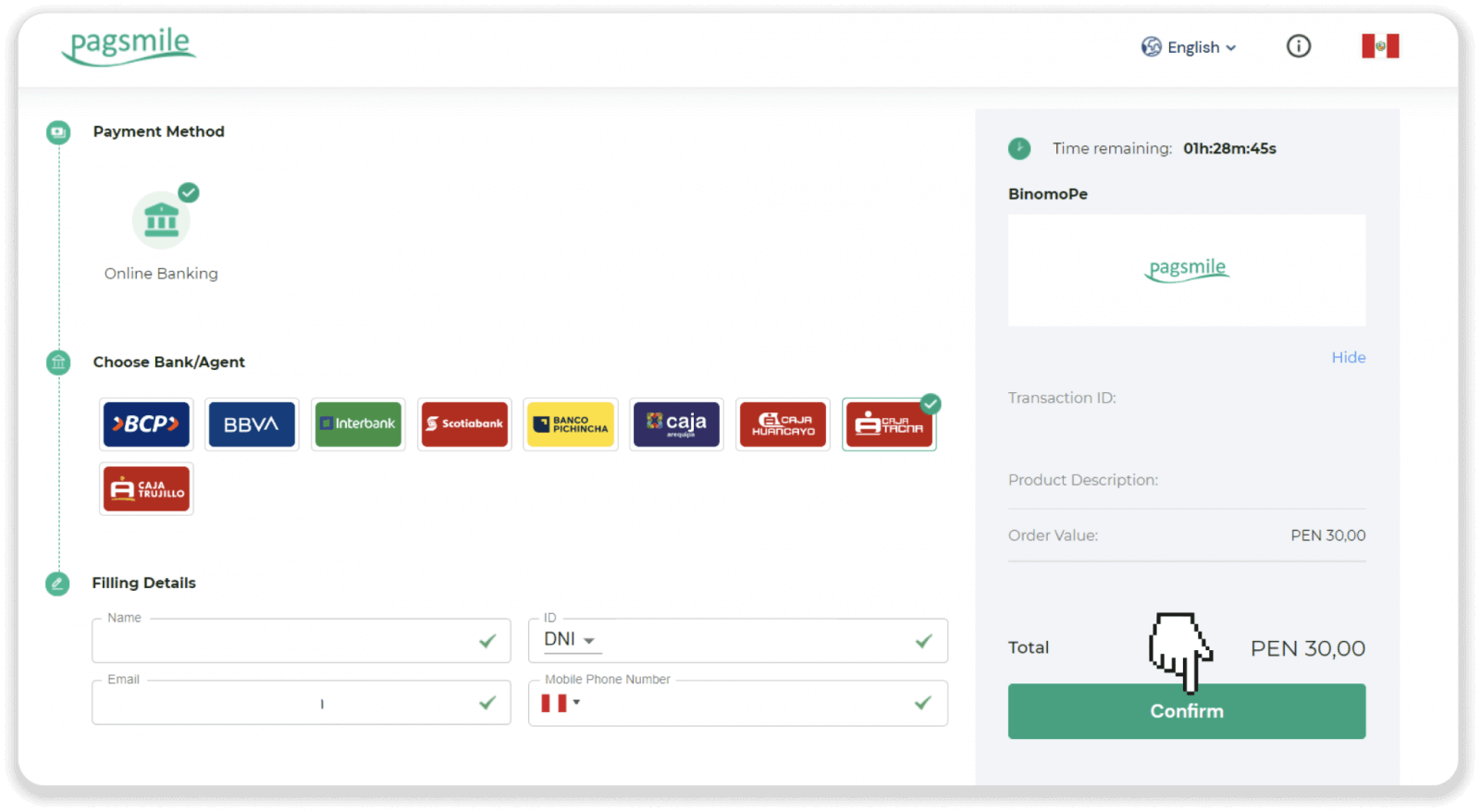
5. Read the instructions on how to make the payment. Take note of the payment code, the company name, and the deposit amount, and go to your Caja Tacna bank account to complete the payment.
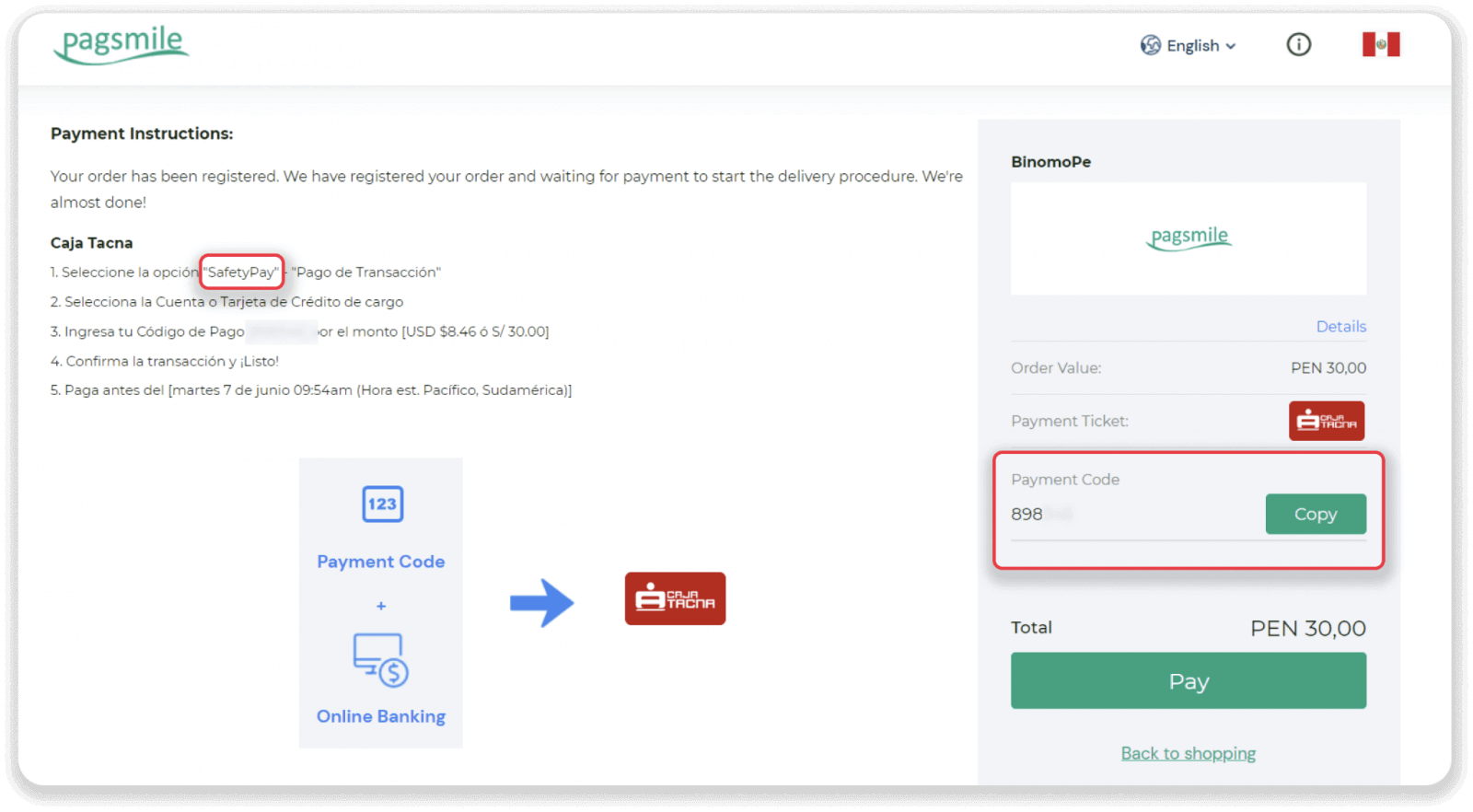
5. Log into your “Caja Tacna” account. Tap on the “Servicios varios” button.
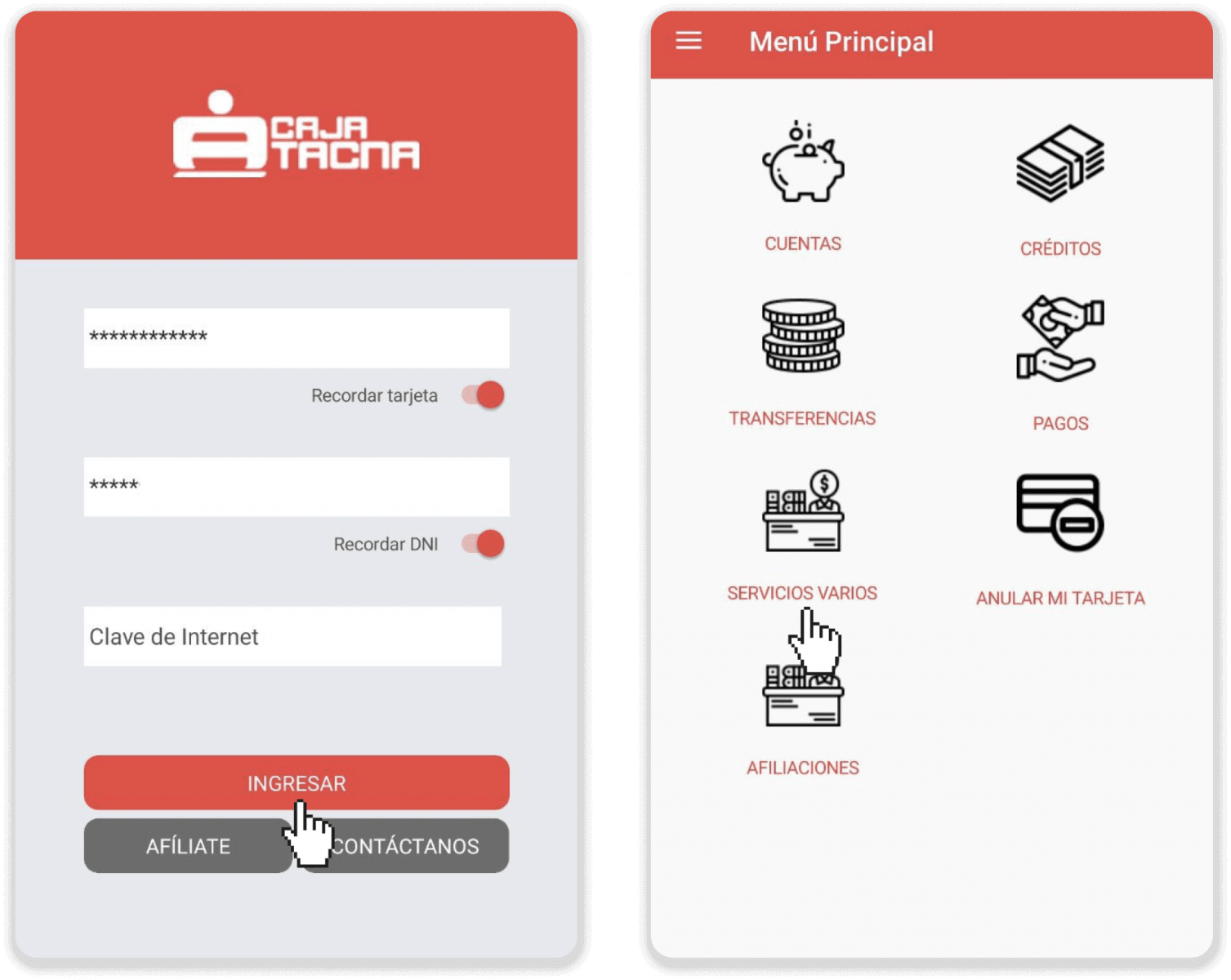
6. Choose SafetyPay from the list. Select the bank account for the payment, pick a currency, enter a payment code from step 5, and a payment amount. Tap “Procesar”.
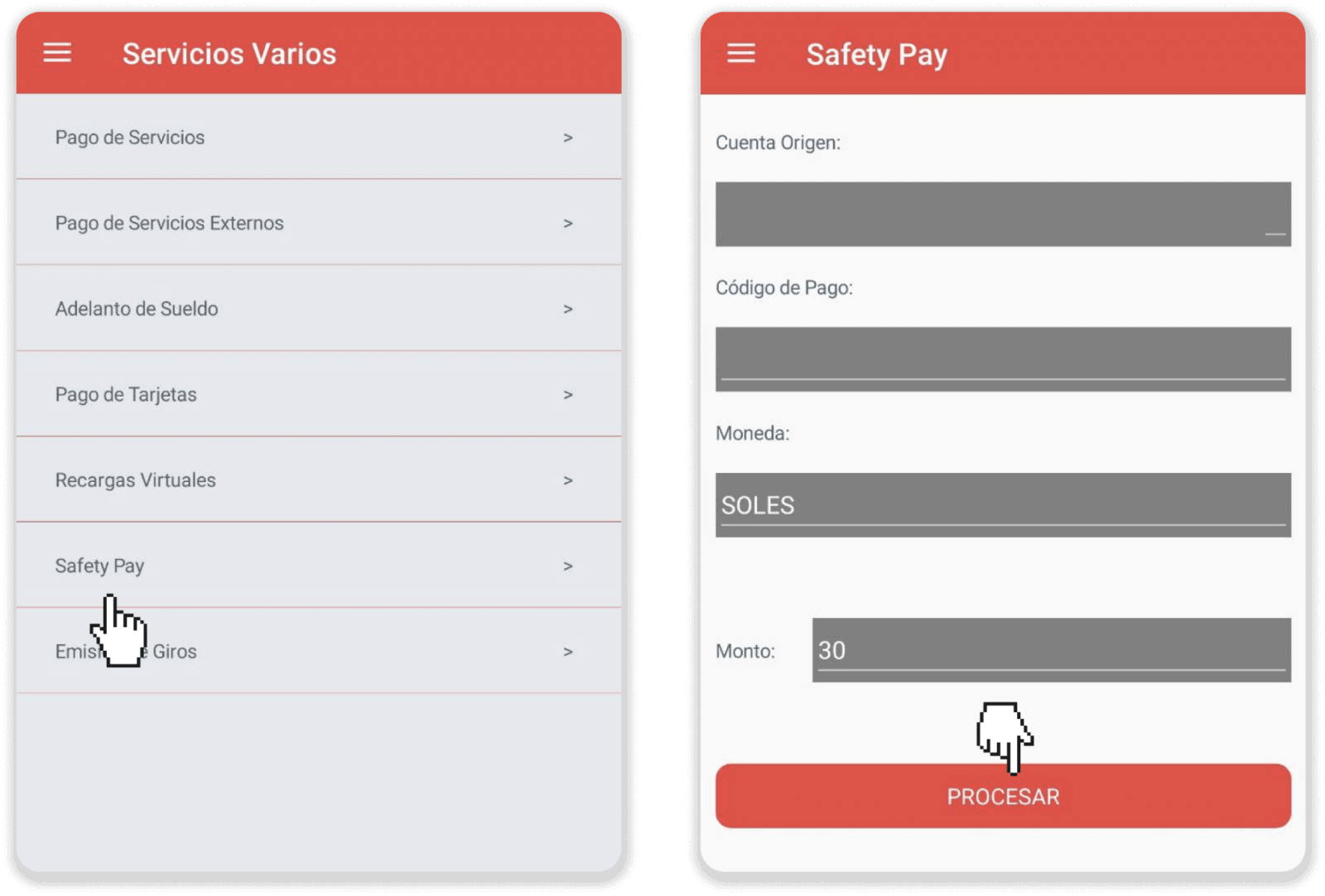
7. Enter the password that was sent to your phone. Tap “Confirmar” to confirm the payment.
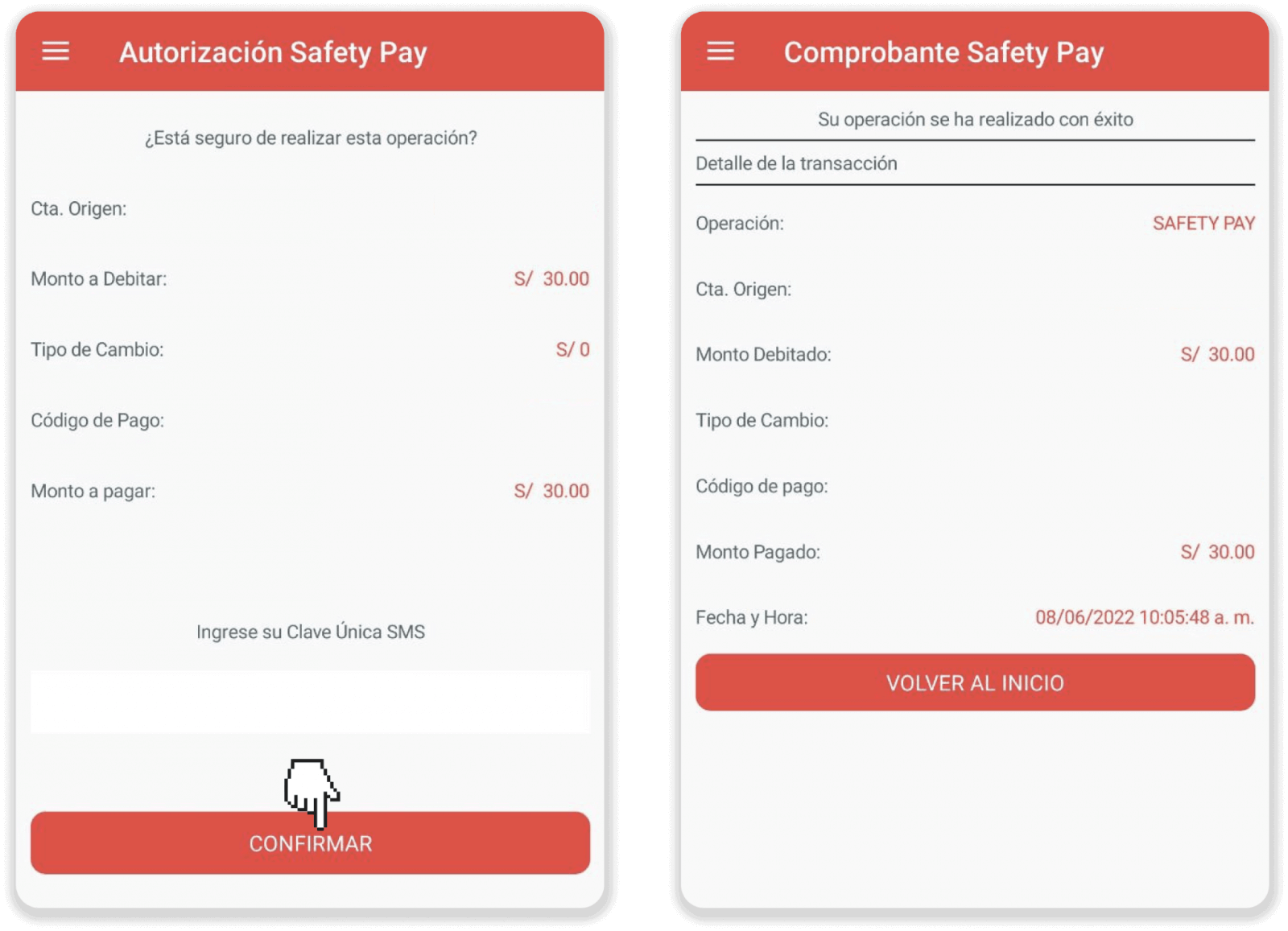
8. You can check the status of your deposit on the “Transaction history” tab on Binomo.
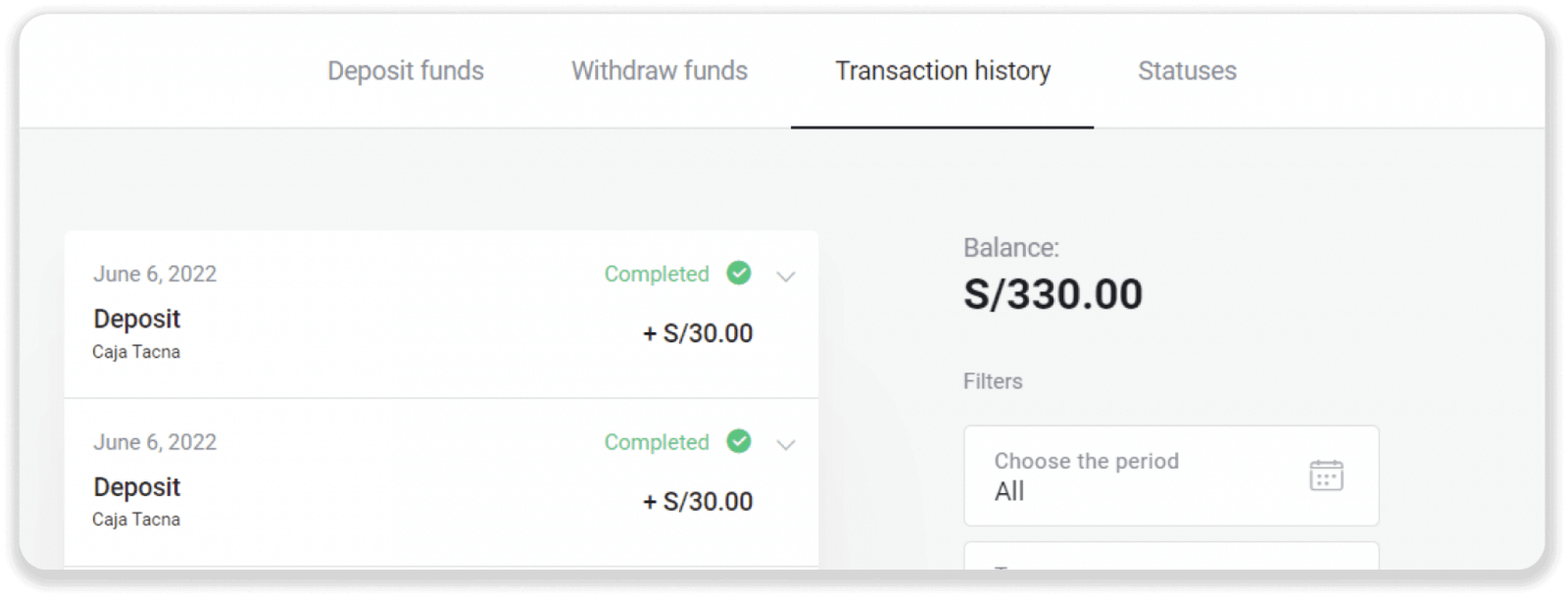
Deposit into Binomo Peru via BCP bank
1. Сlick the “Deposit” button in the top right corner of the screen.
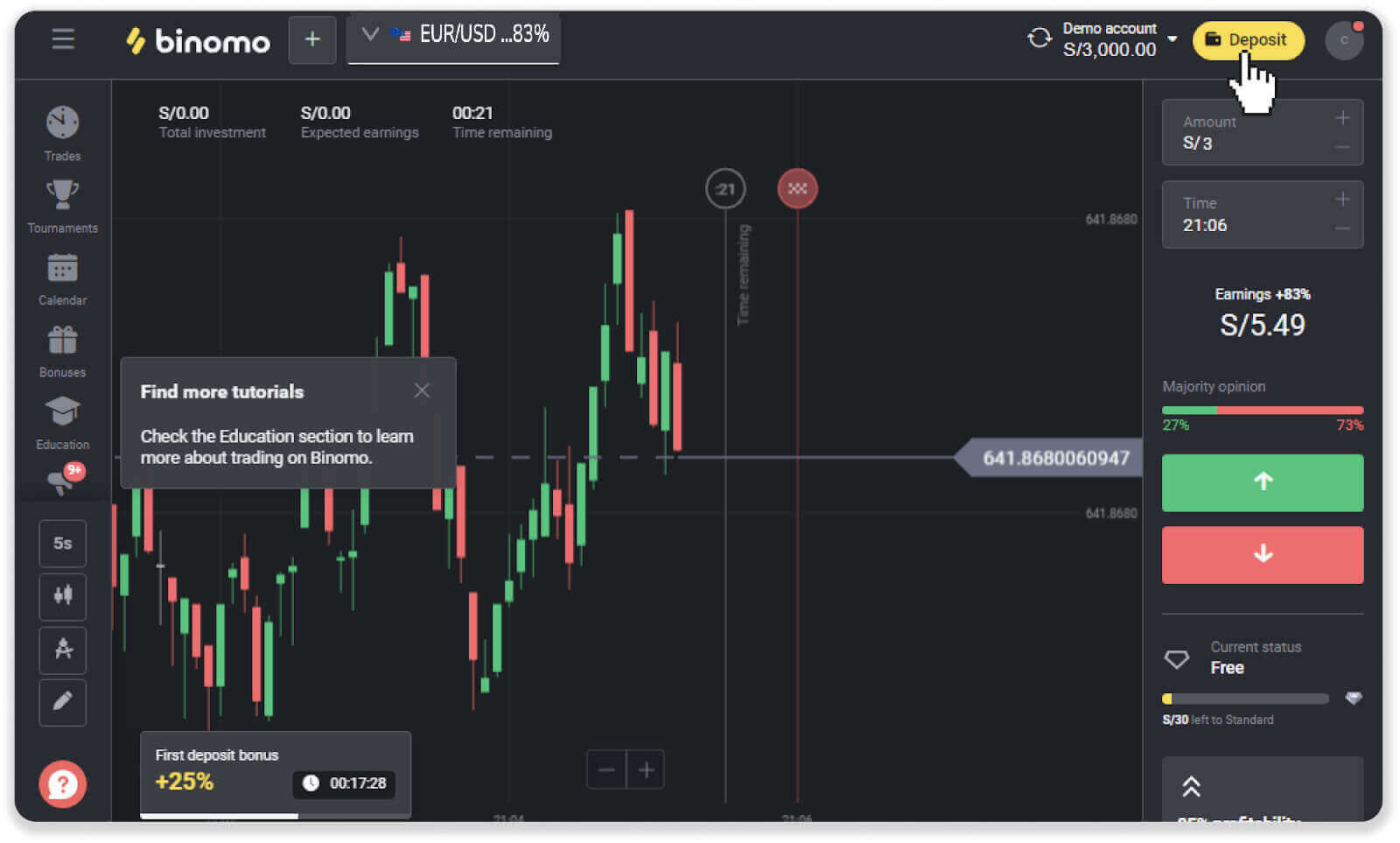
2. Choose “Peru” in the “Country” section and select the “BCP bank” payment method.
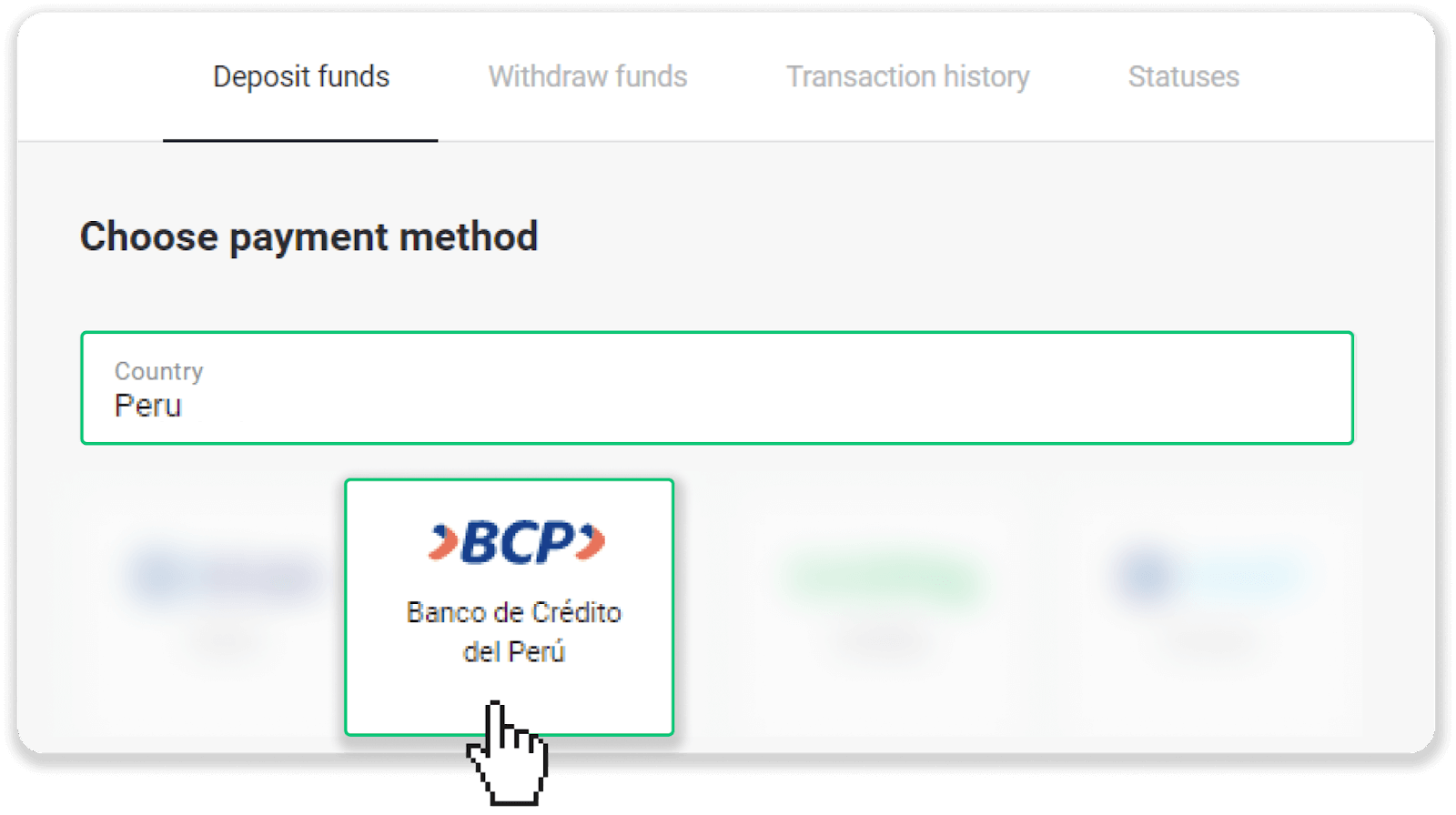
3. Enter the deposit amount and click “Deposit”.
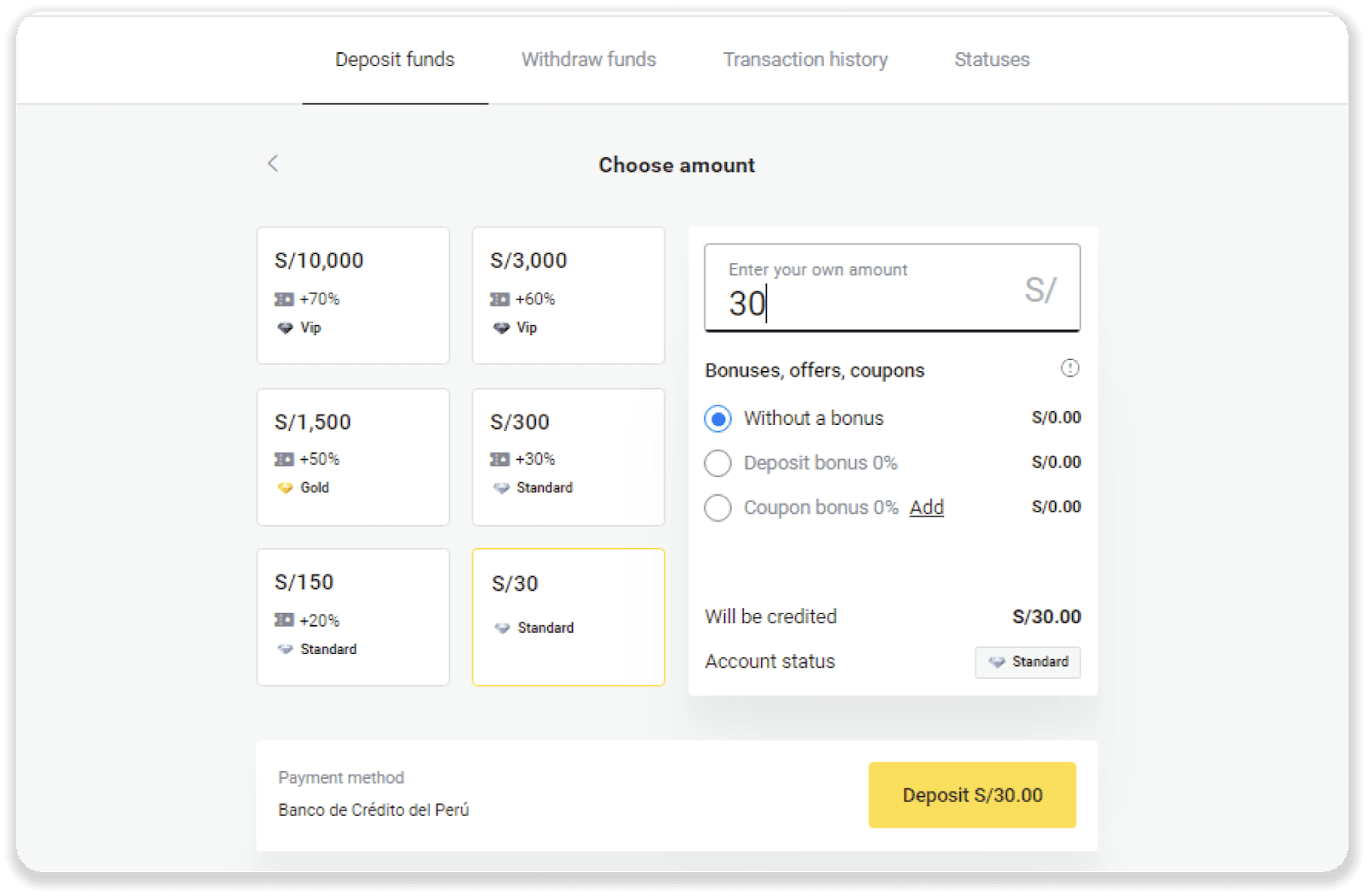
4. On the next page, enter your personal information: your name, DNI, e-mail, and phone number. Click “Confirm”.
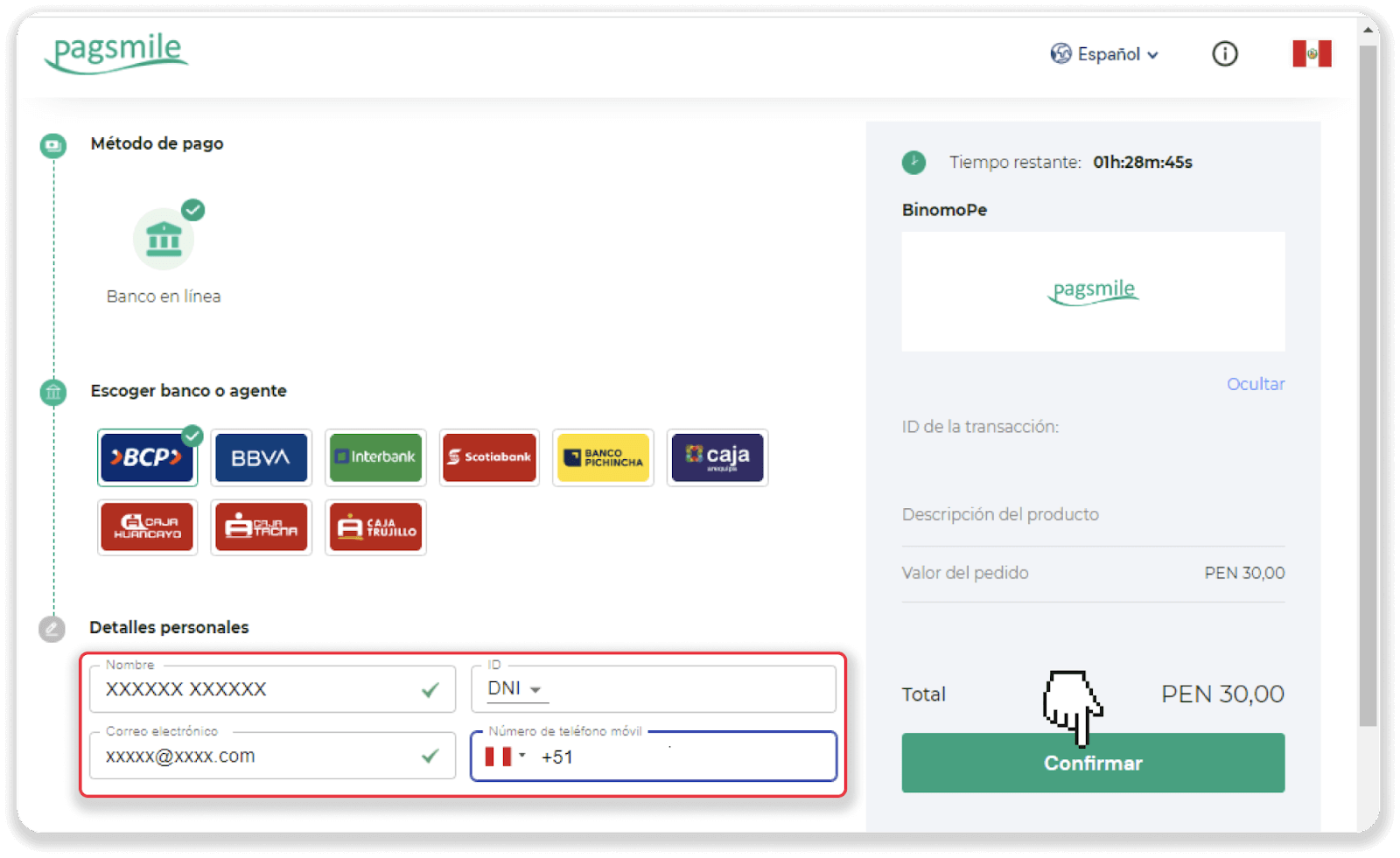
5. Read the instructions on how to make the payment. Take note of the code and the company name, and go to your BCP bank account to complete the payment.
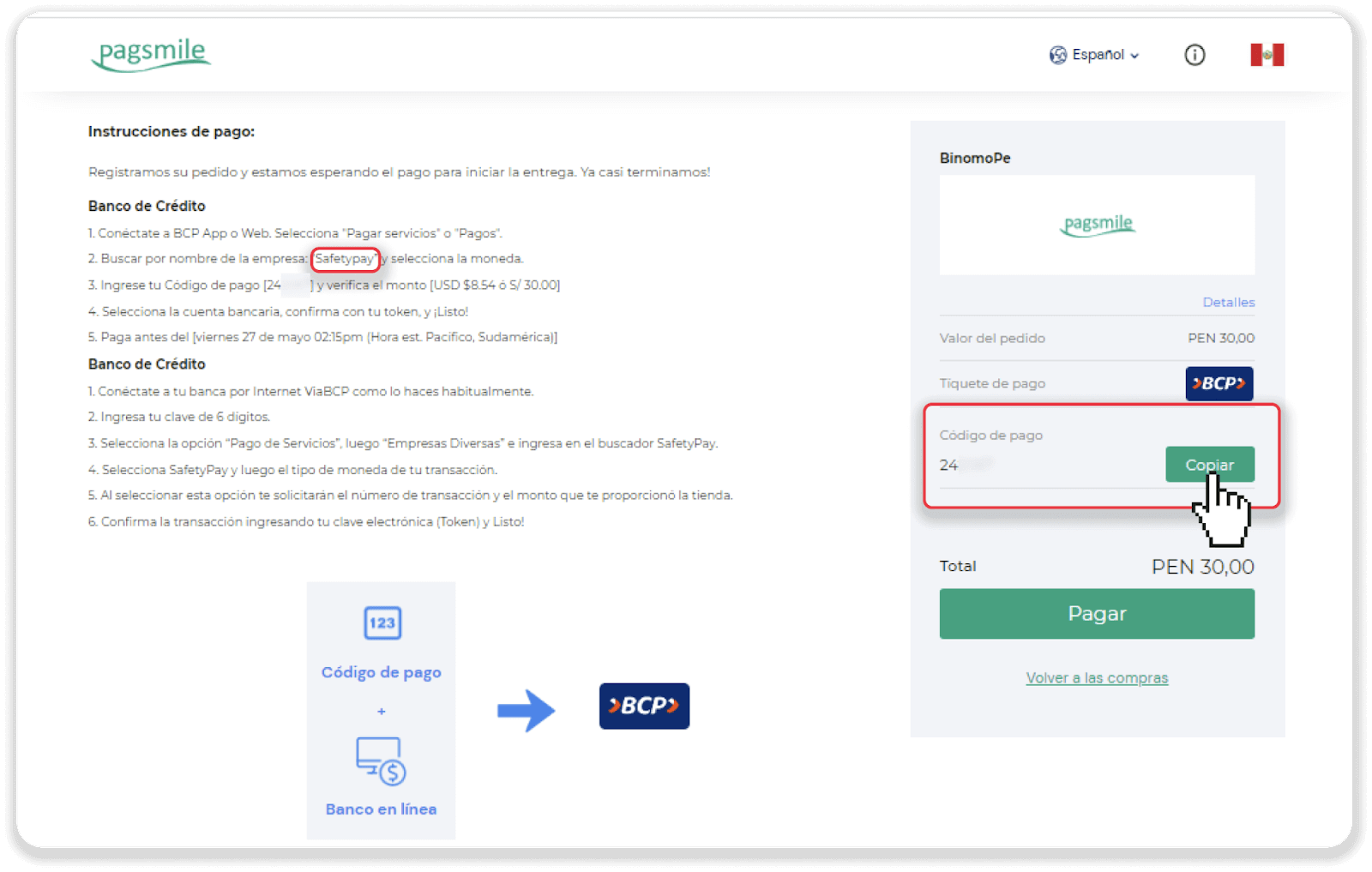
6. In your banking app, tap on the “Services Payment” icon. Search for the name of the company from the instruction in step 5. In our case it’s “Safetypay”.
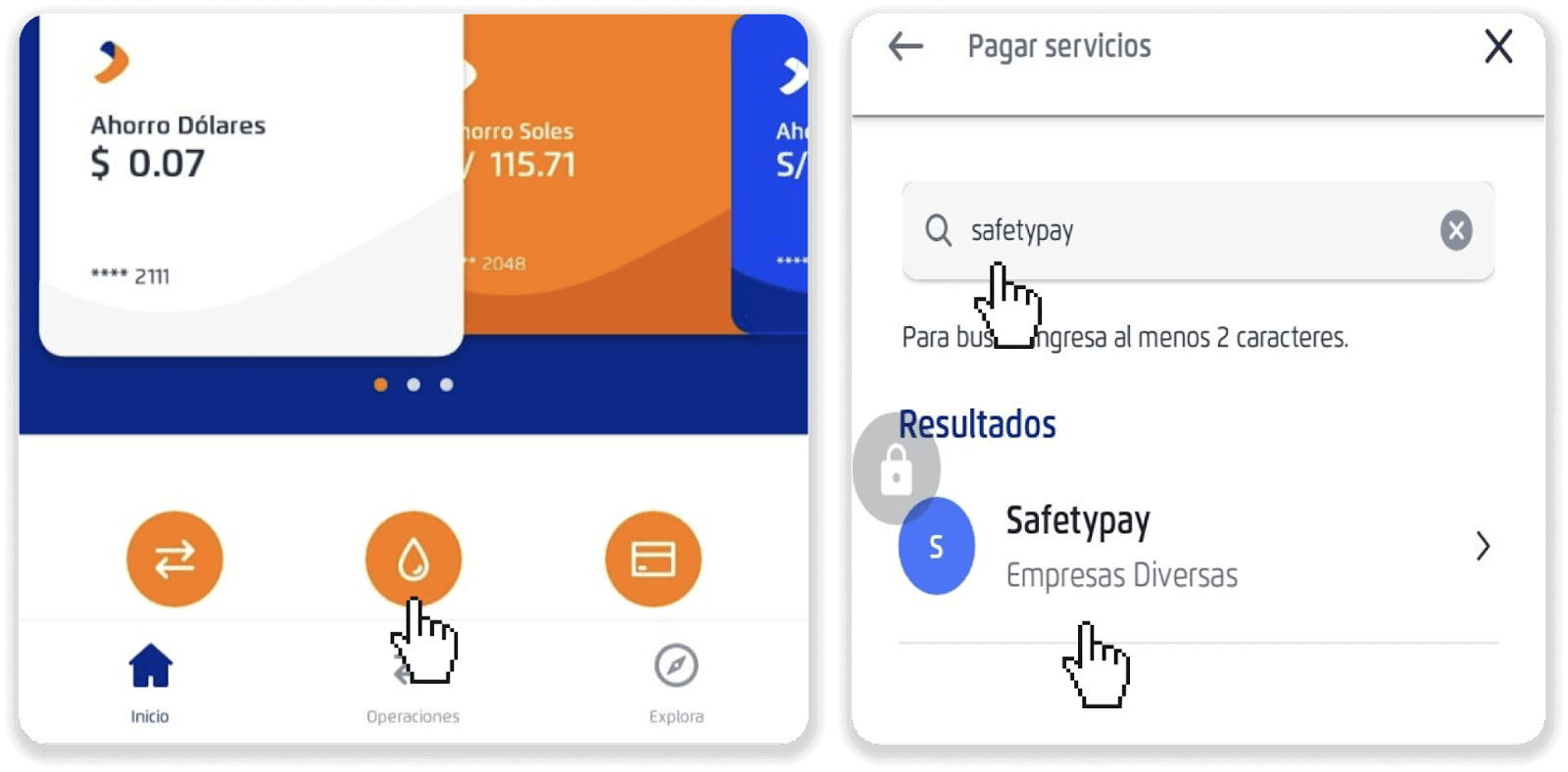
7. Pick a currency you prefer to make the payment with, enter the code from step 5, and tap “Continue”.
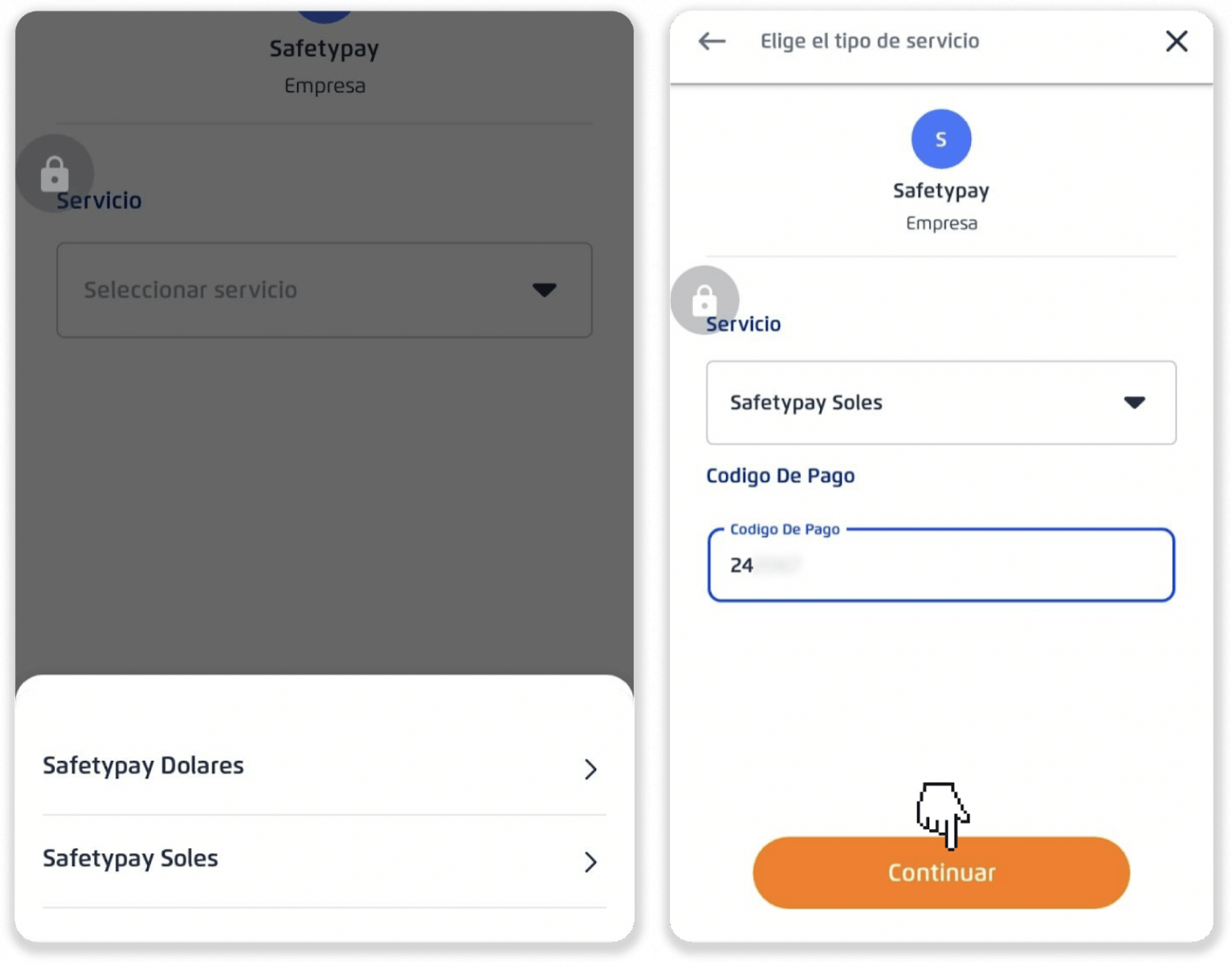
8. Tick the checkbox with the payment amount and tap “Continue”. Choose a bank account and tap “Continue”.
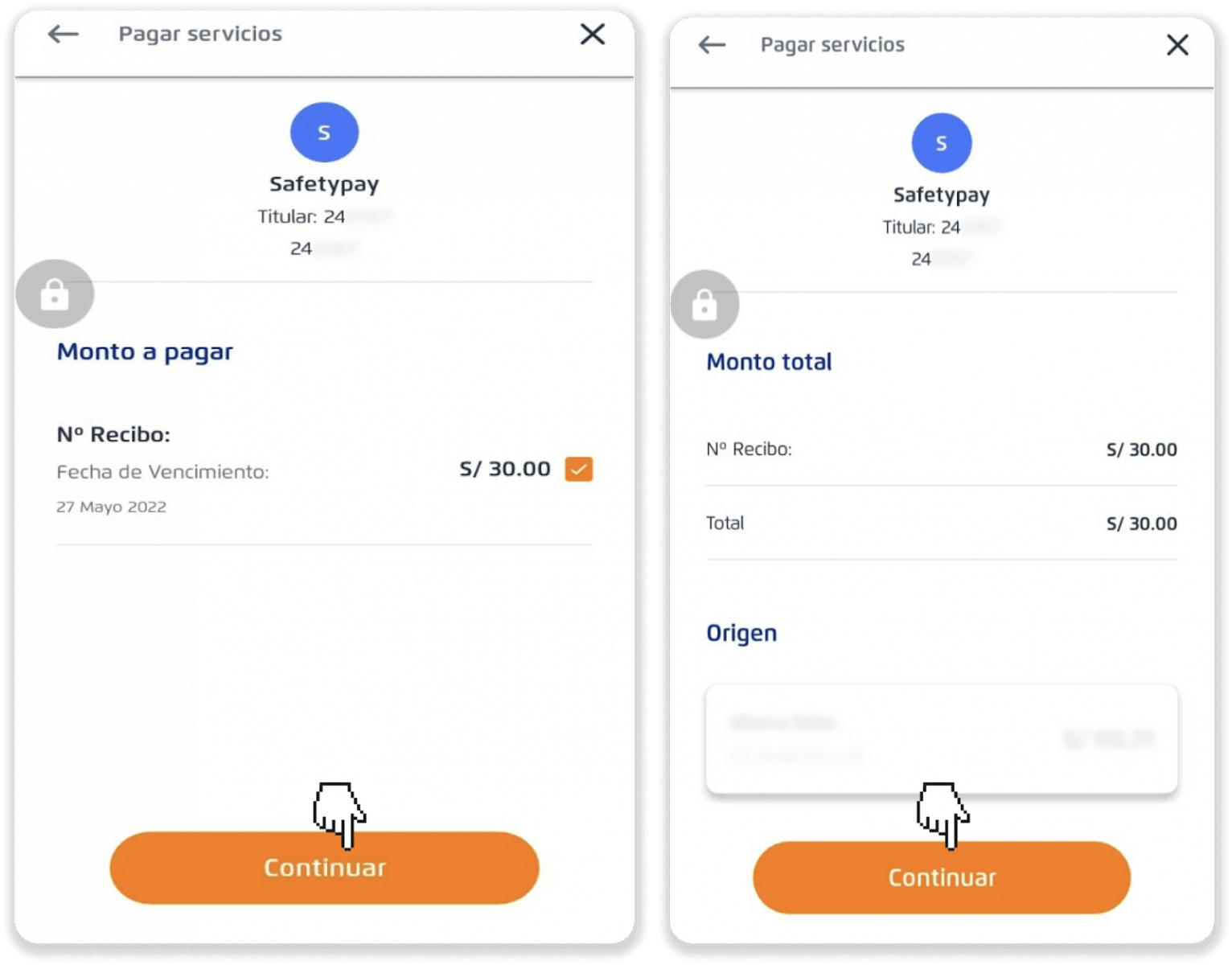
9. Confirm the payment by tapping “Confirm”.
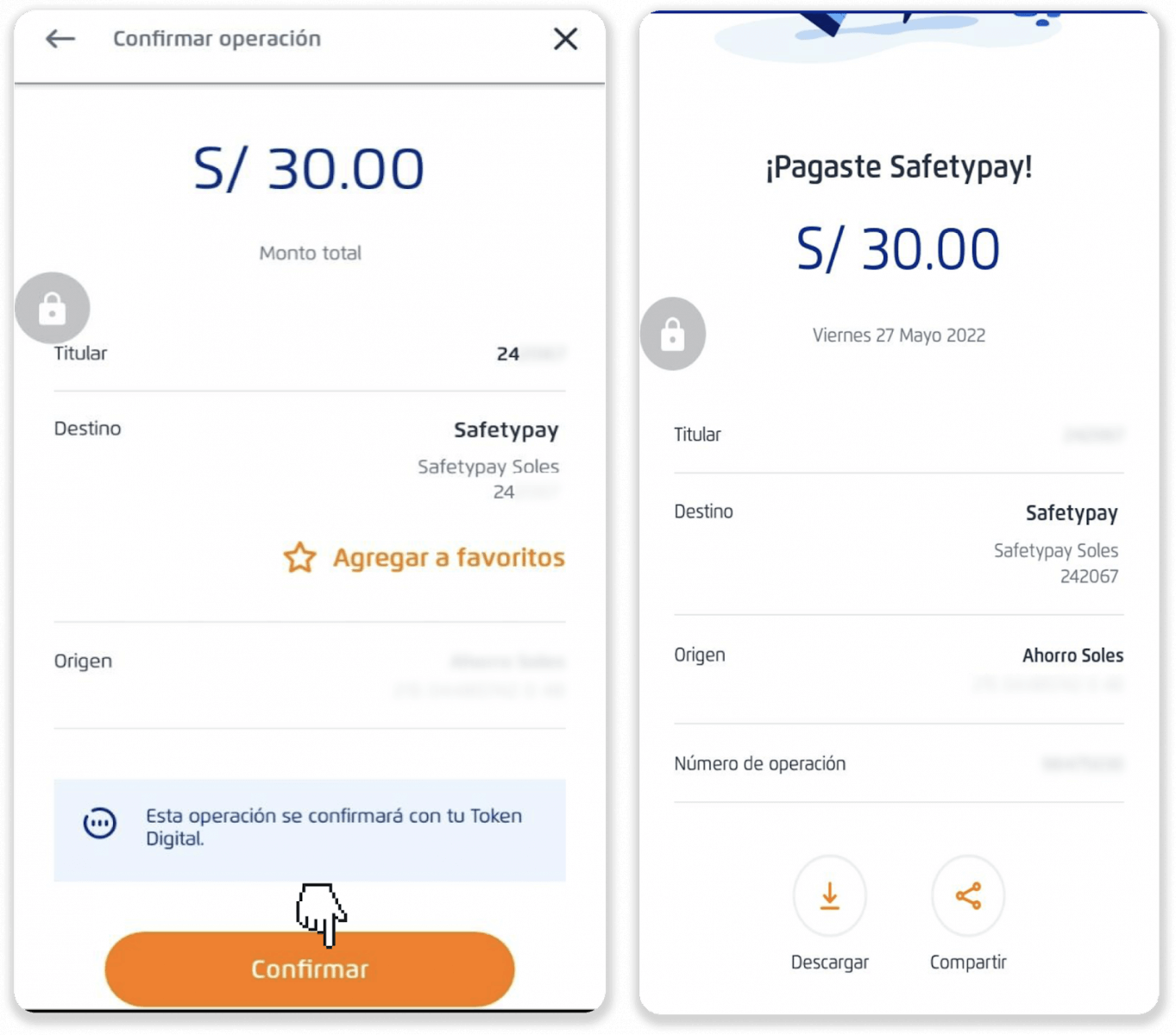
10. After completing the payment, click on the “Pay” button to finalize your deposit.
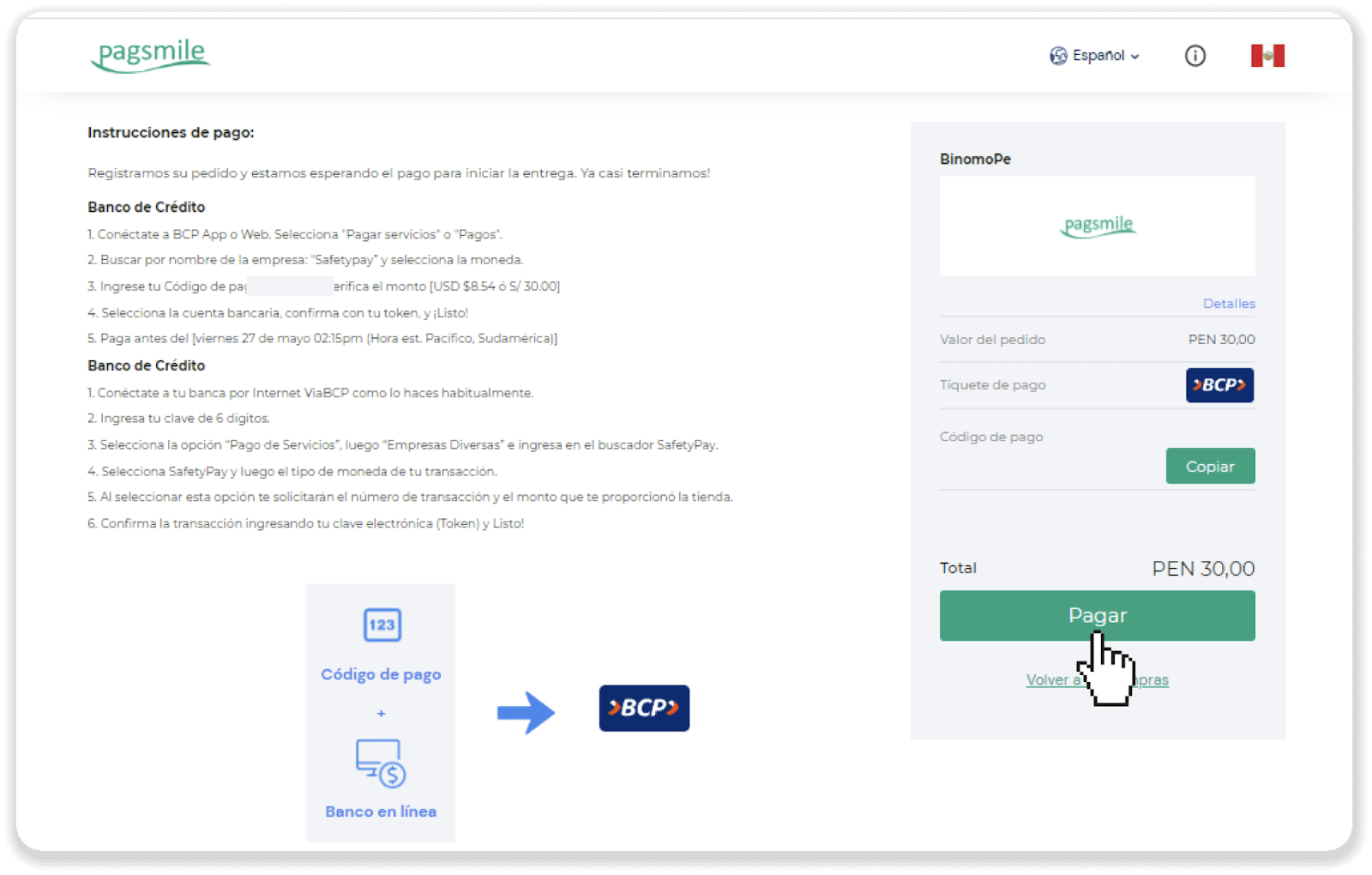
11. You can check the status of your transaction on the “Transaction history” tab on Binomo.
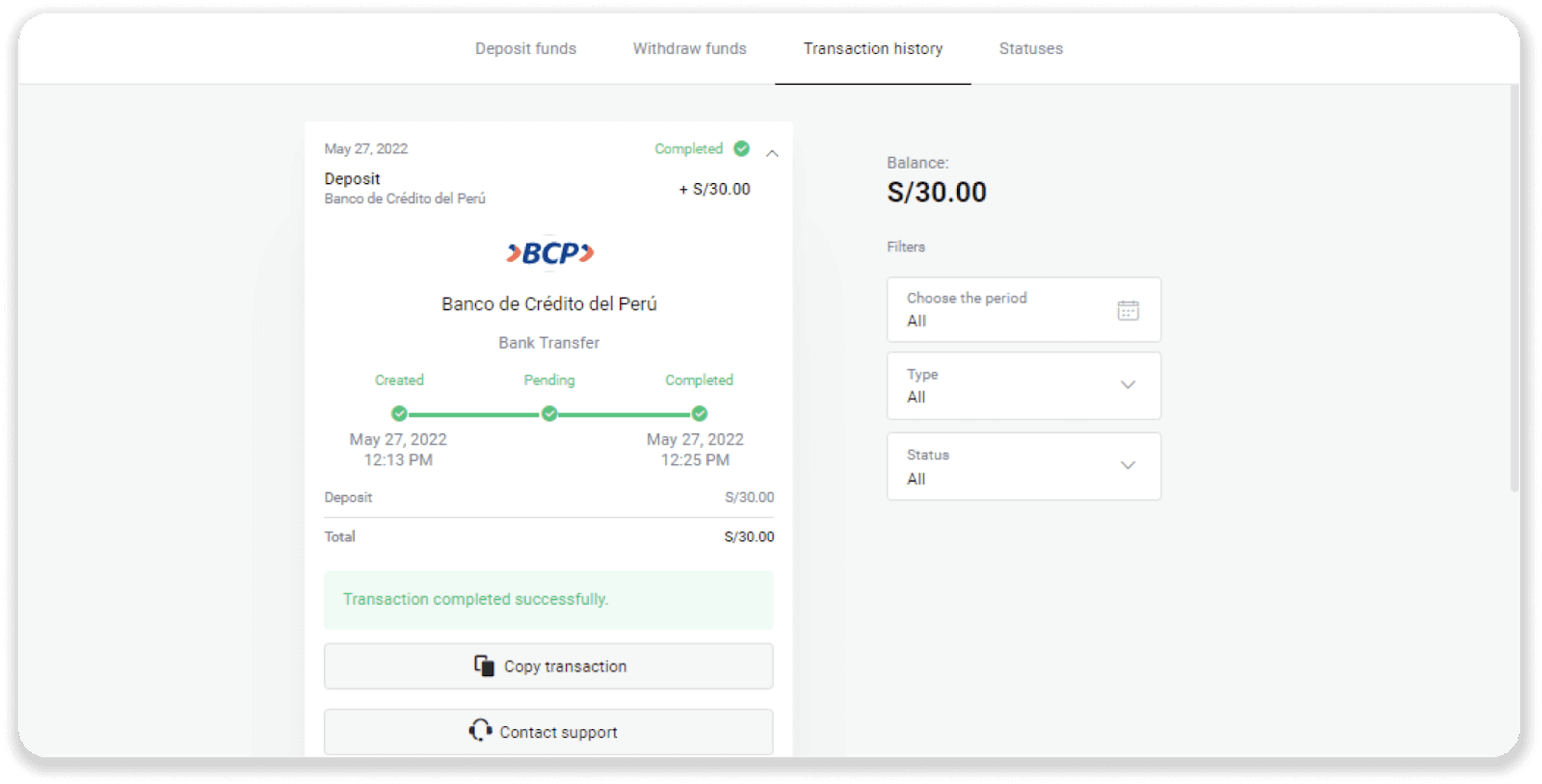
Deposit into Binomo Peru via Caja Trujillo
1. Сlick the “Deposit” button in the top right corner of the screen.
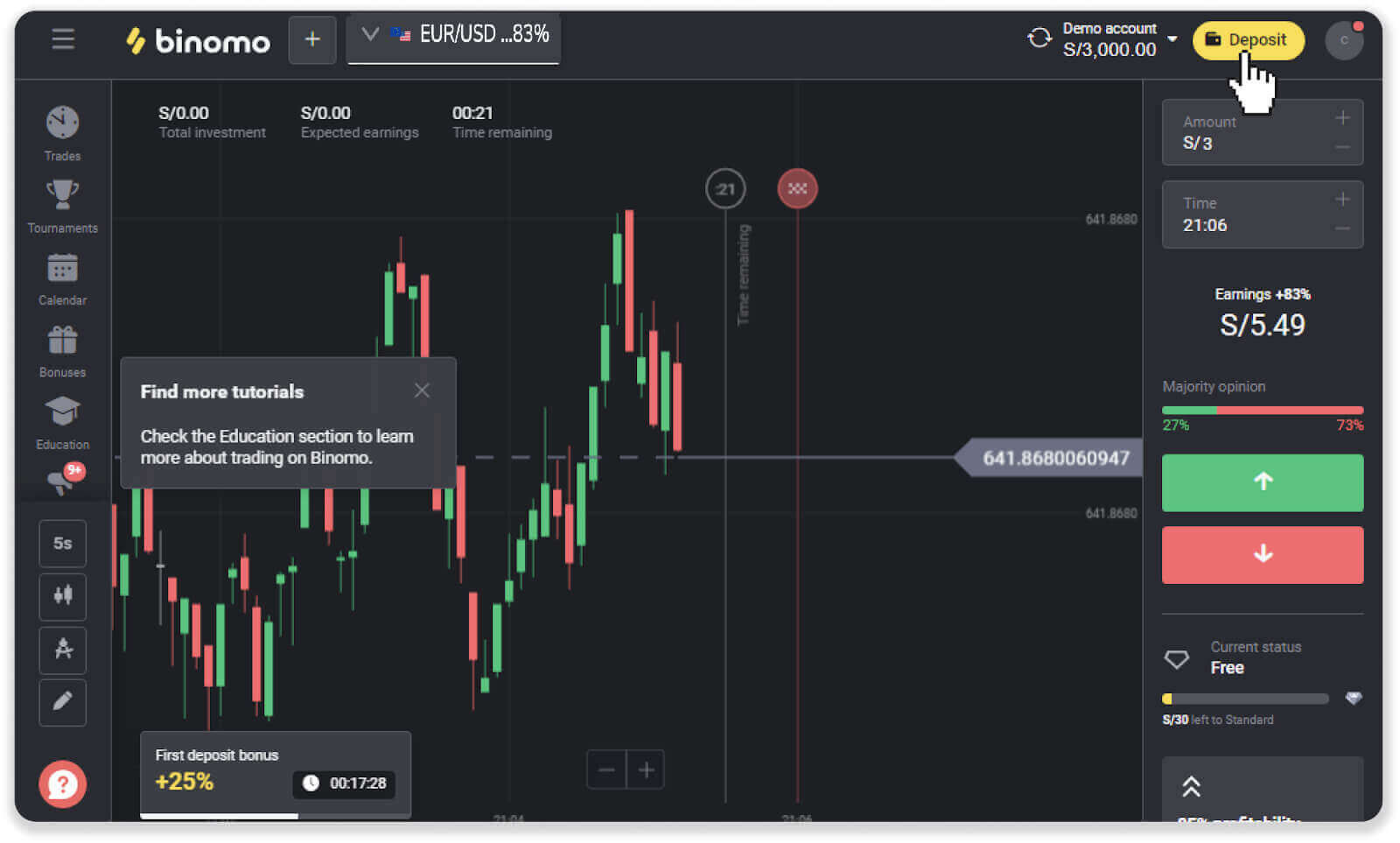
2. Choose “Peru” in the “Country” section and select the “Caja Trujillo” payment method.
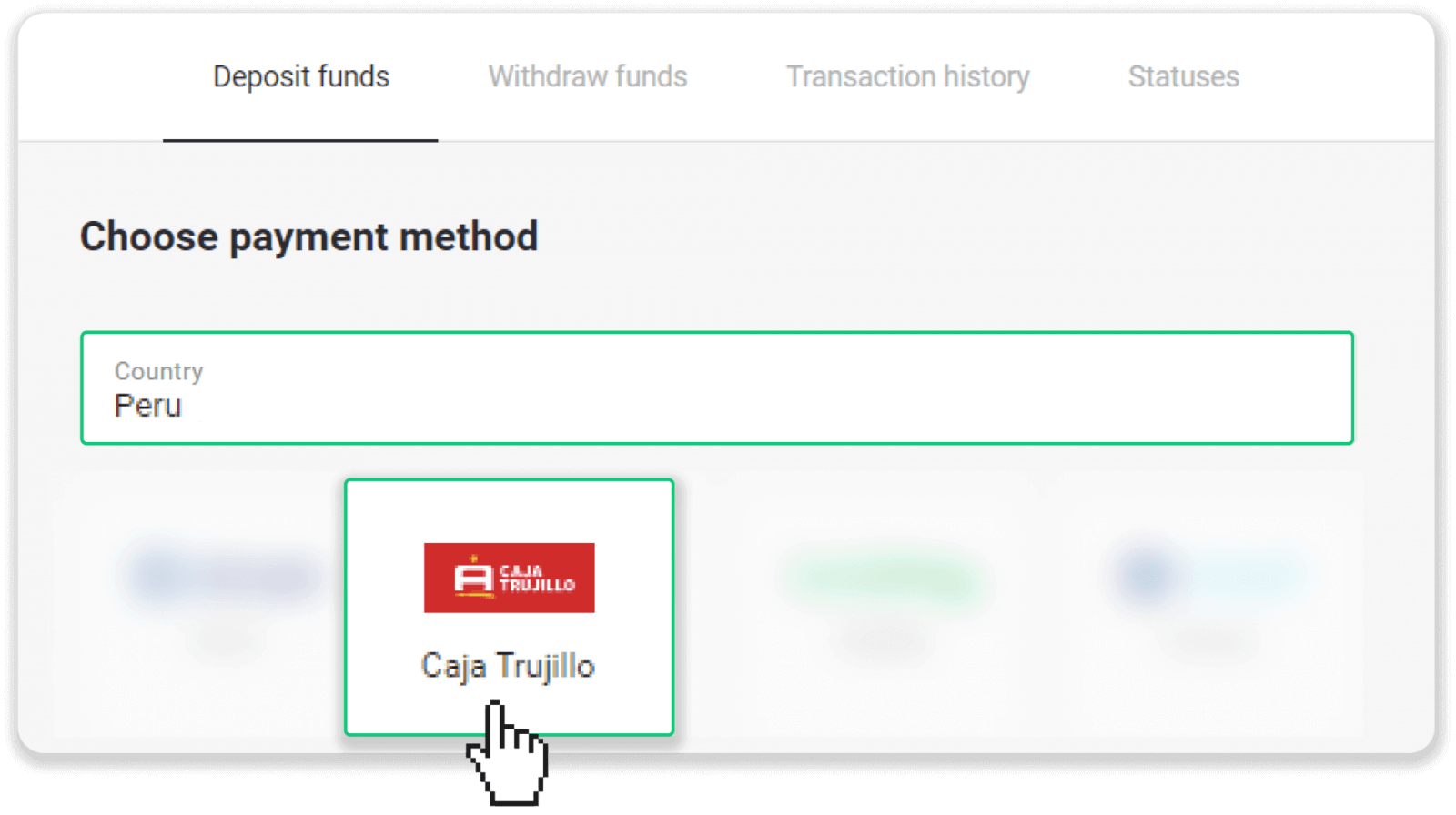
3. Enter the deposit amount and click “Deposit”.
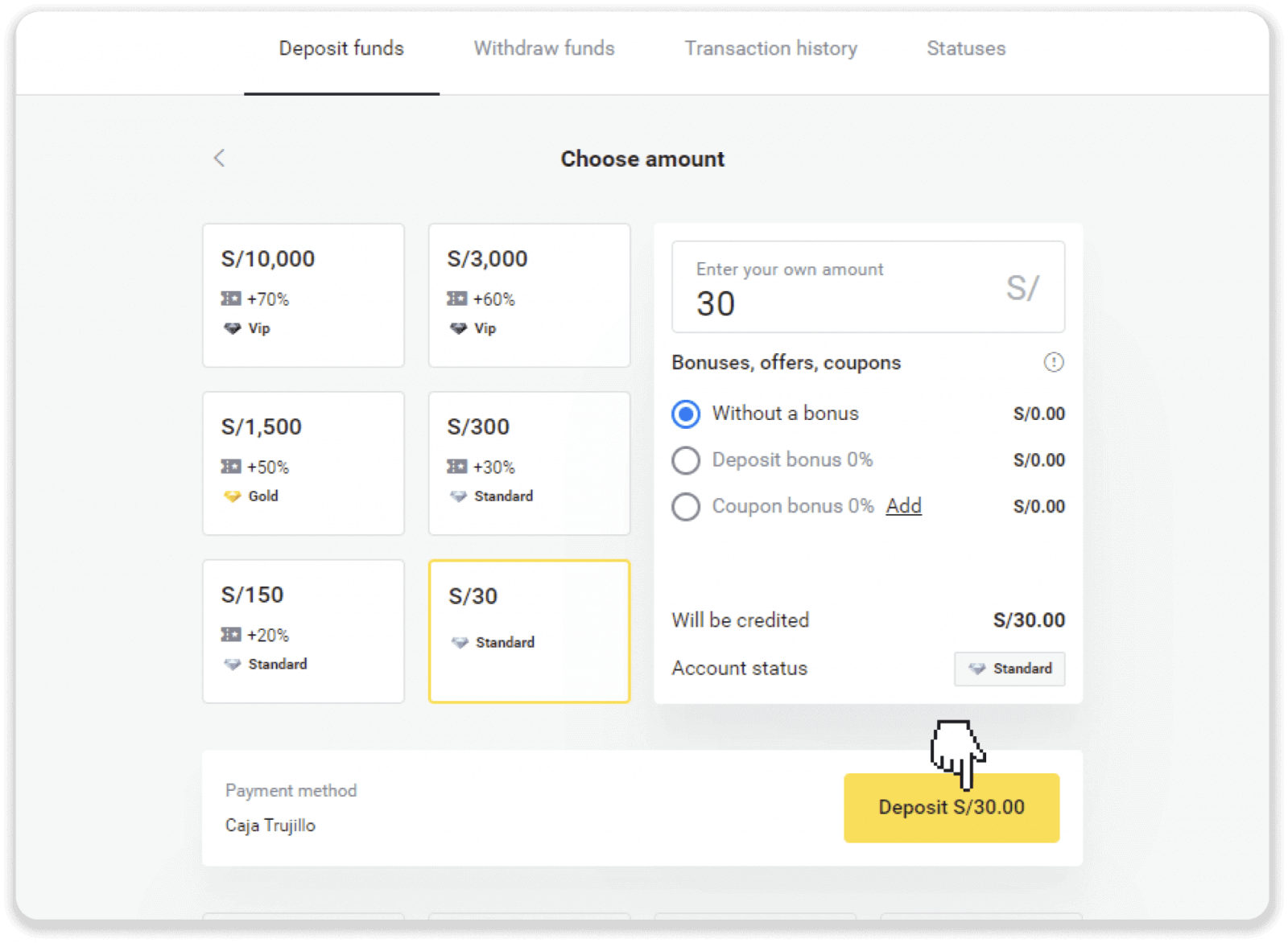
4. On the next page, enter your personal information: your name, DNI, e-mail, and phone number. Click “Confirm”.
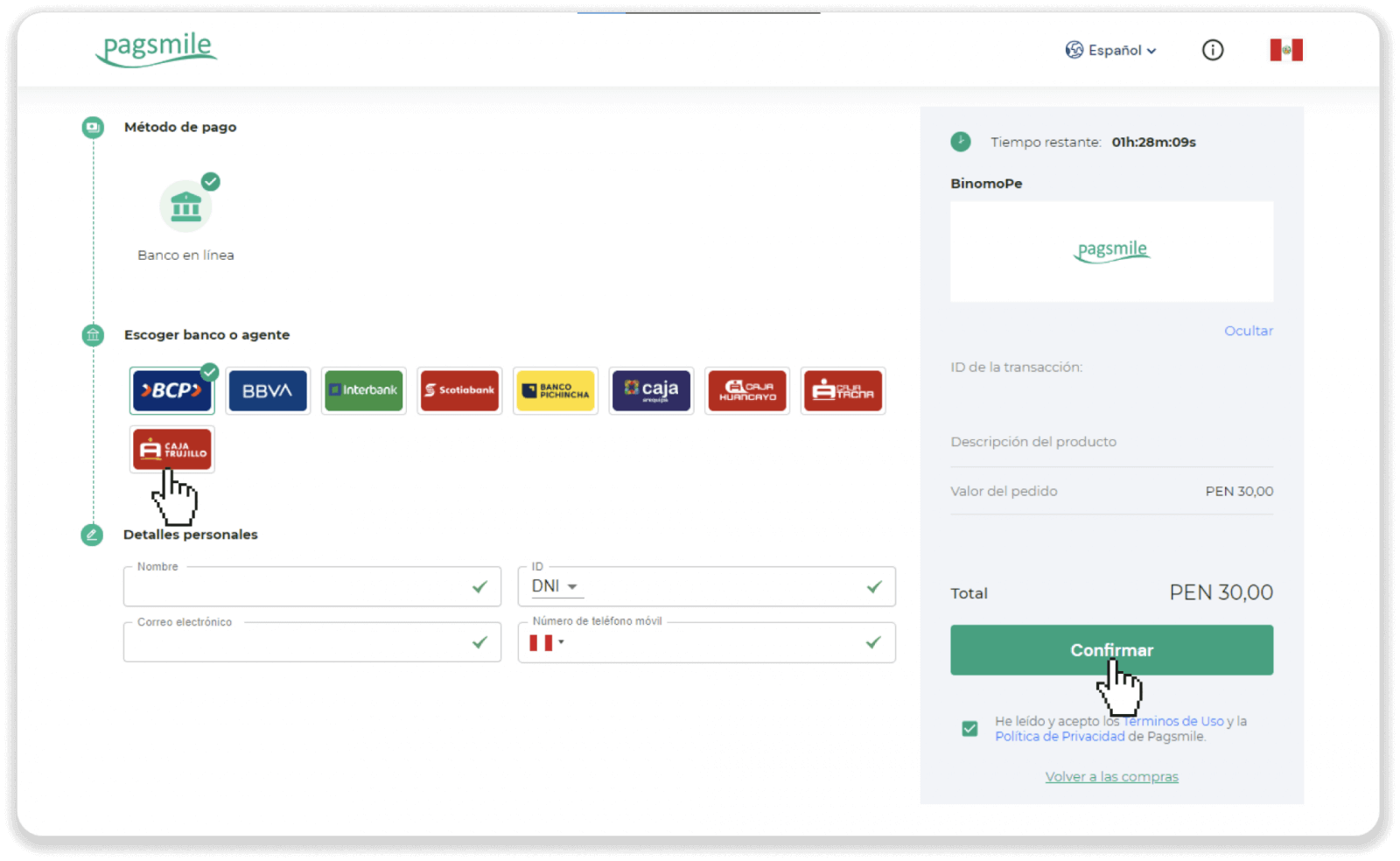
5. Read the instructions on how to make the payment. Take note of the payment code, the company name, and the deposit amount, and go to your Caja Trujillo bank account to complete the payment.
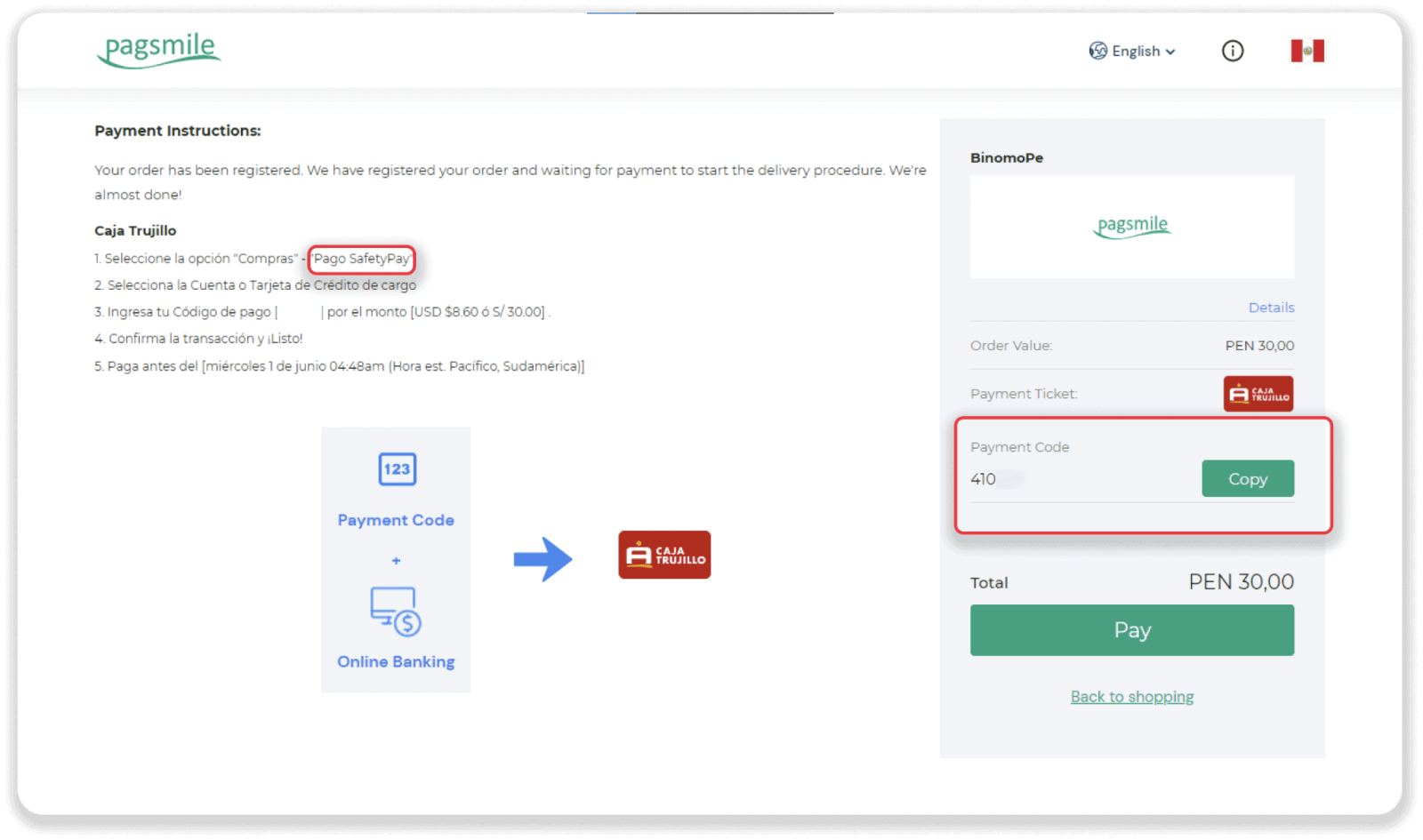
6. Choose “Compras” from the list, and transfer the amount to the company from step 5. Enter the payment code and amount and click “Verificar Transaccion”.
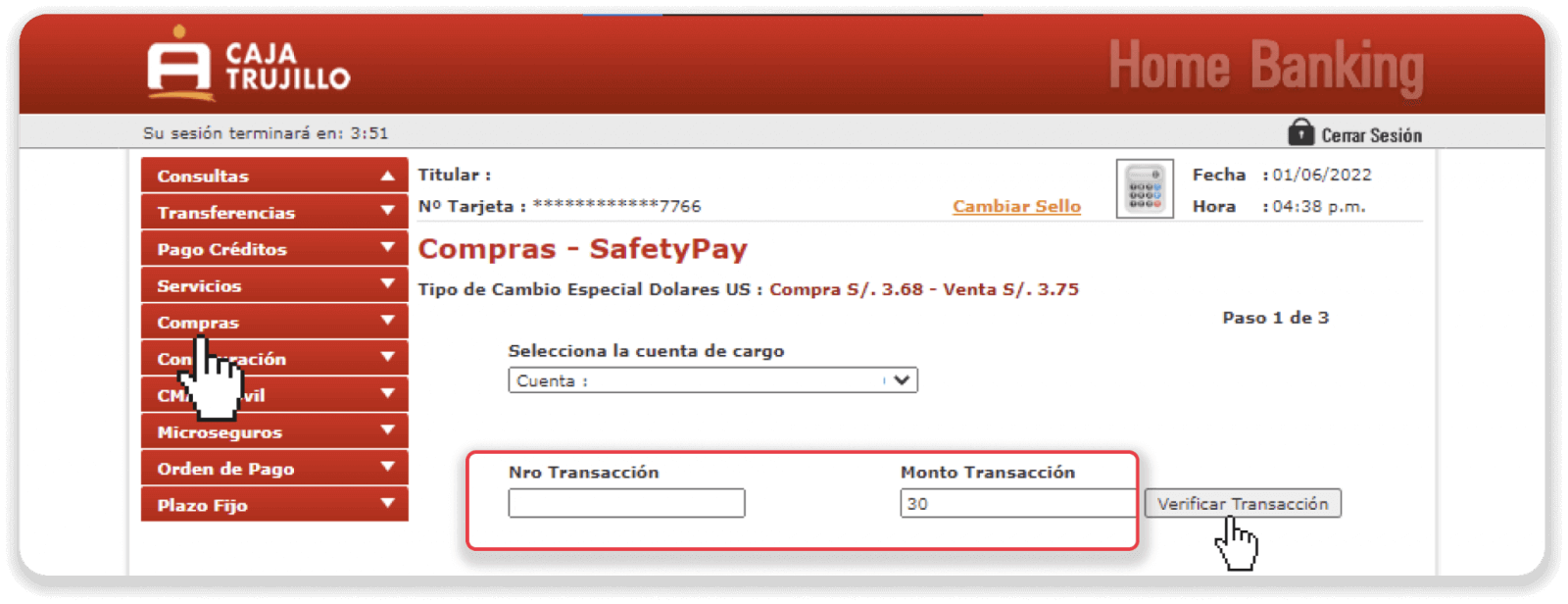
7. Make sure everything is correct and click “Continuar”.
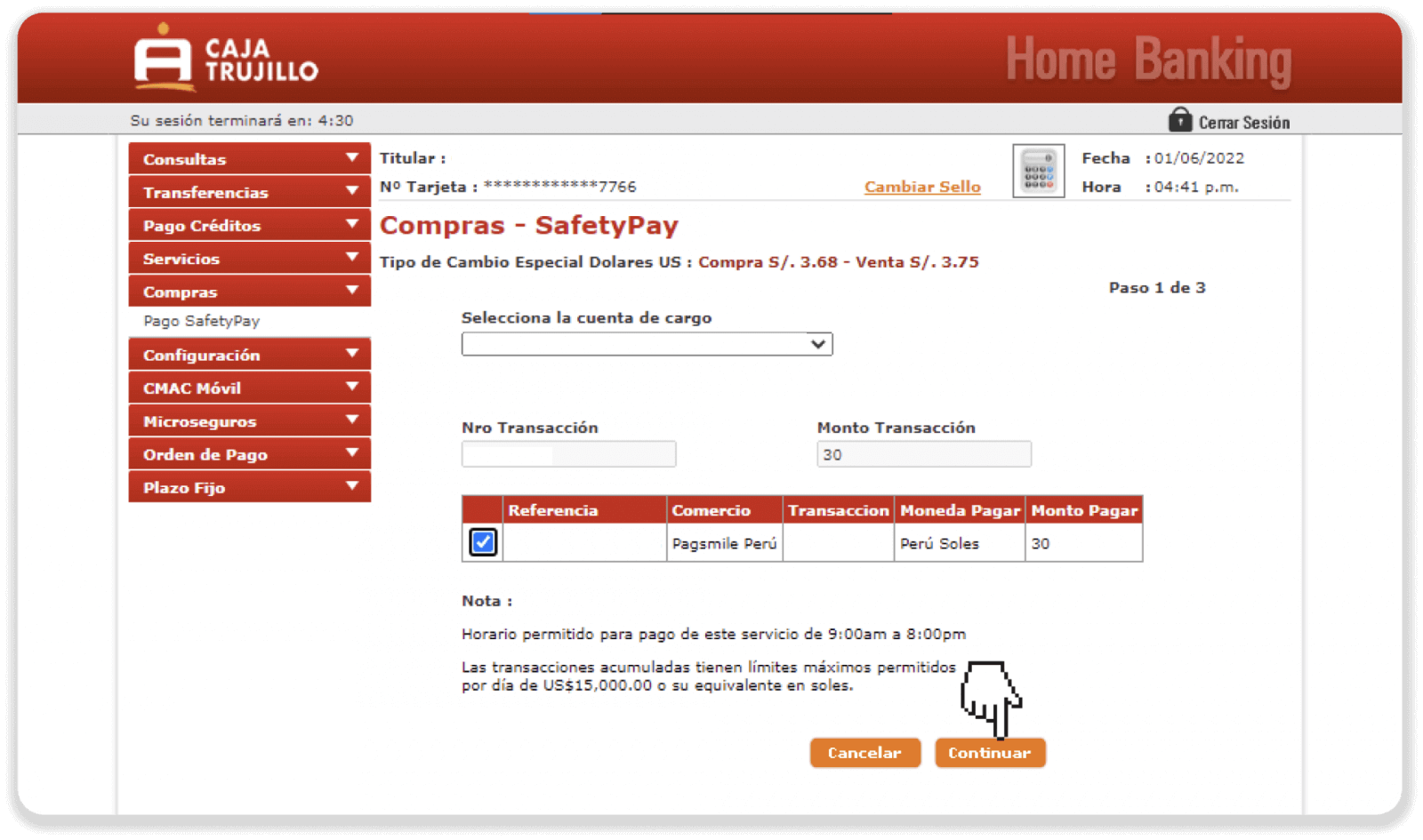
8. Enter your password and your token, and click “Aceptar” to confirm the payment.
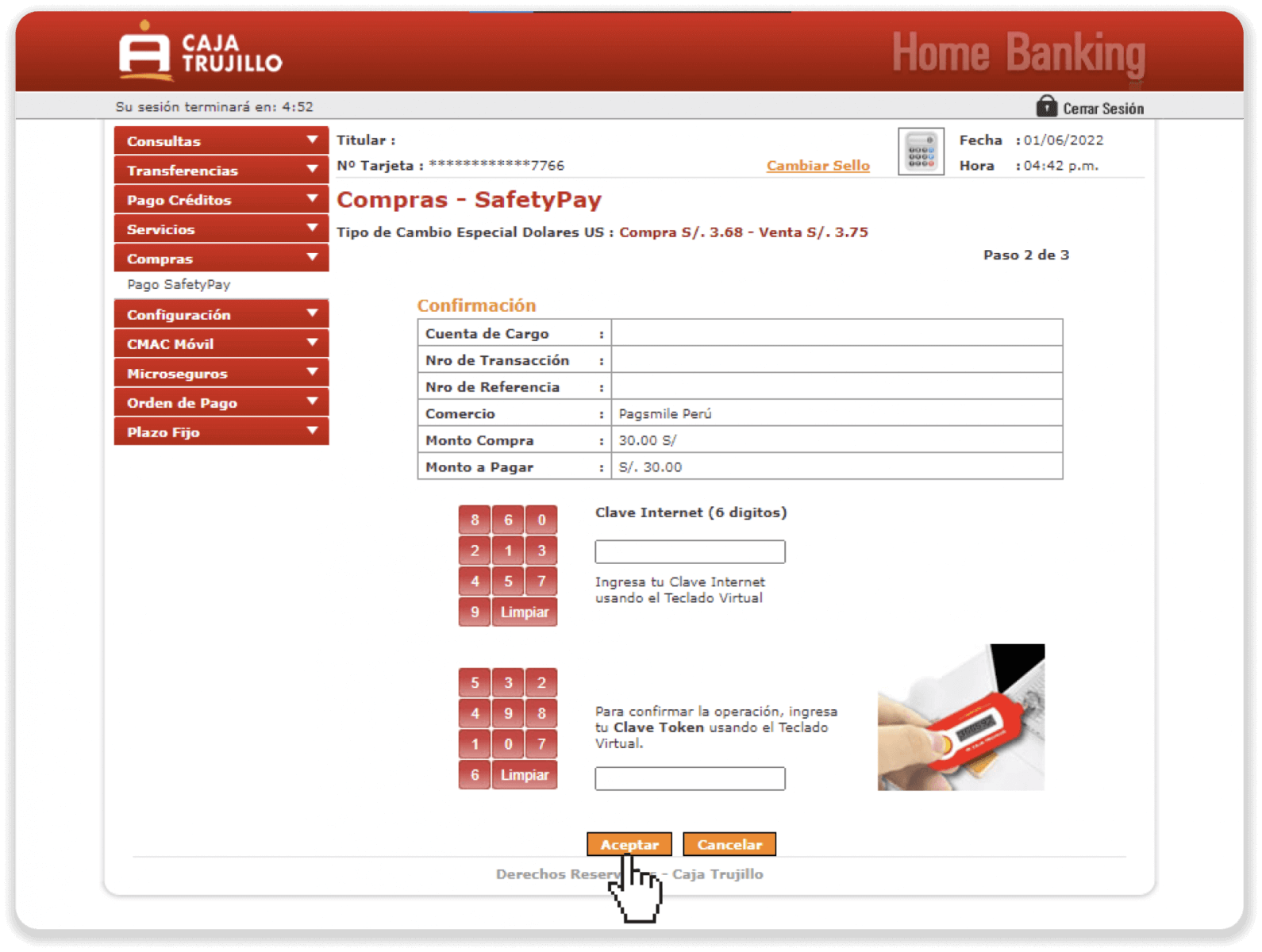
9. Your payment was successful.
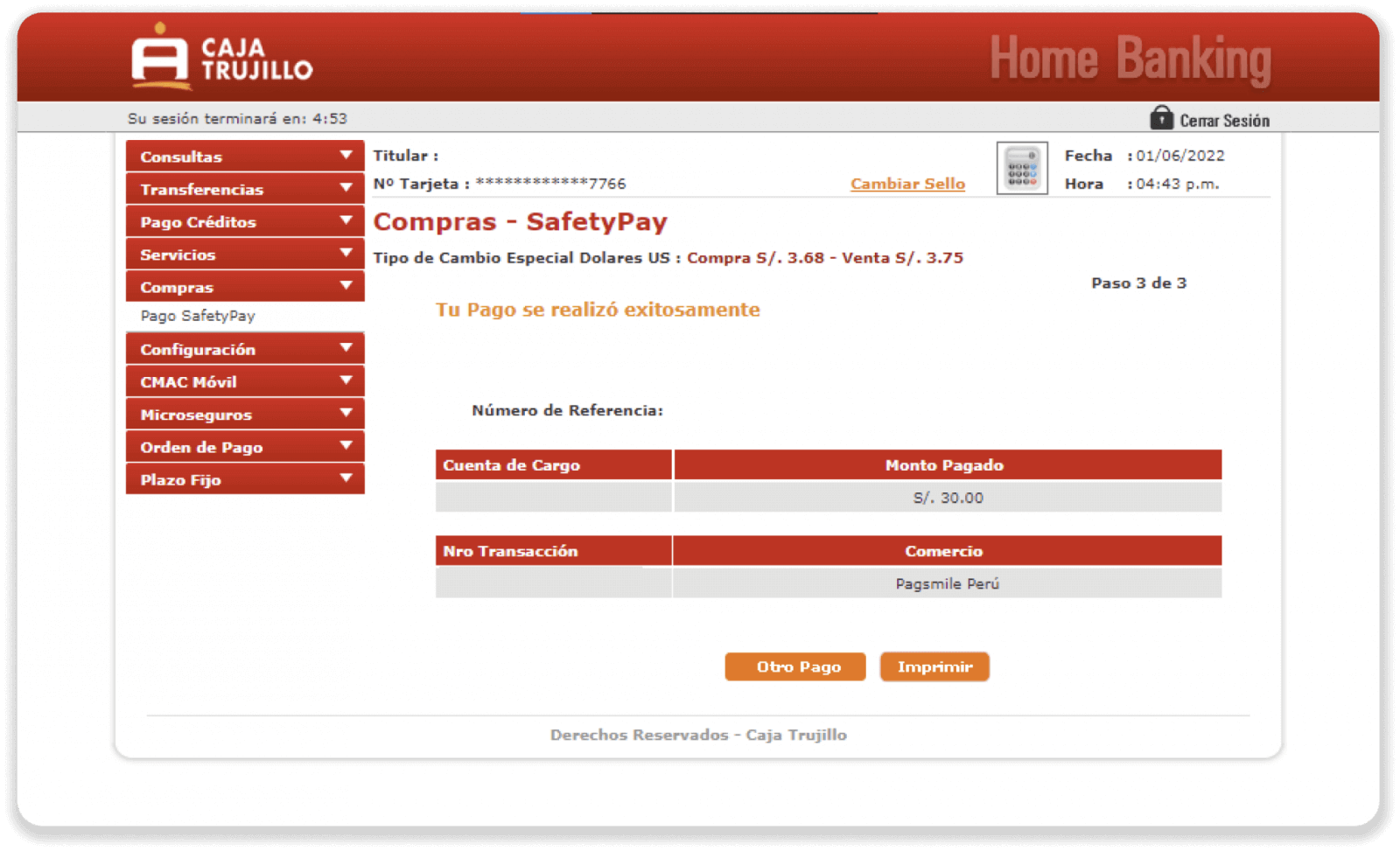
10. You can check the status of your deposit on the “Transaction history” tab on Binomo.
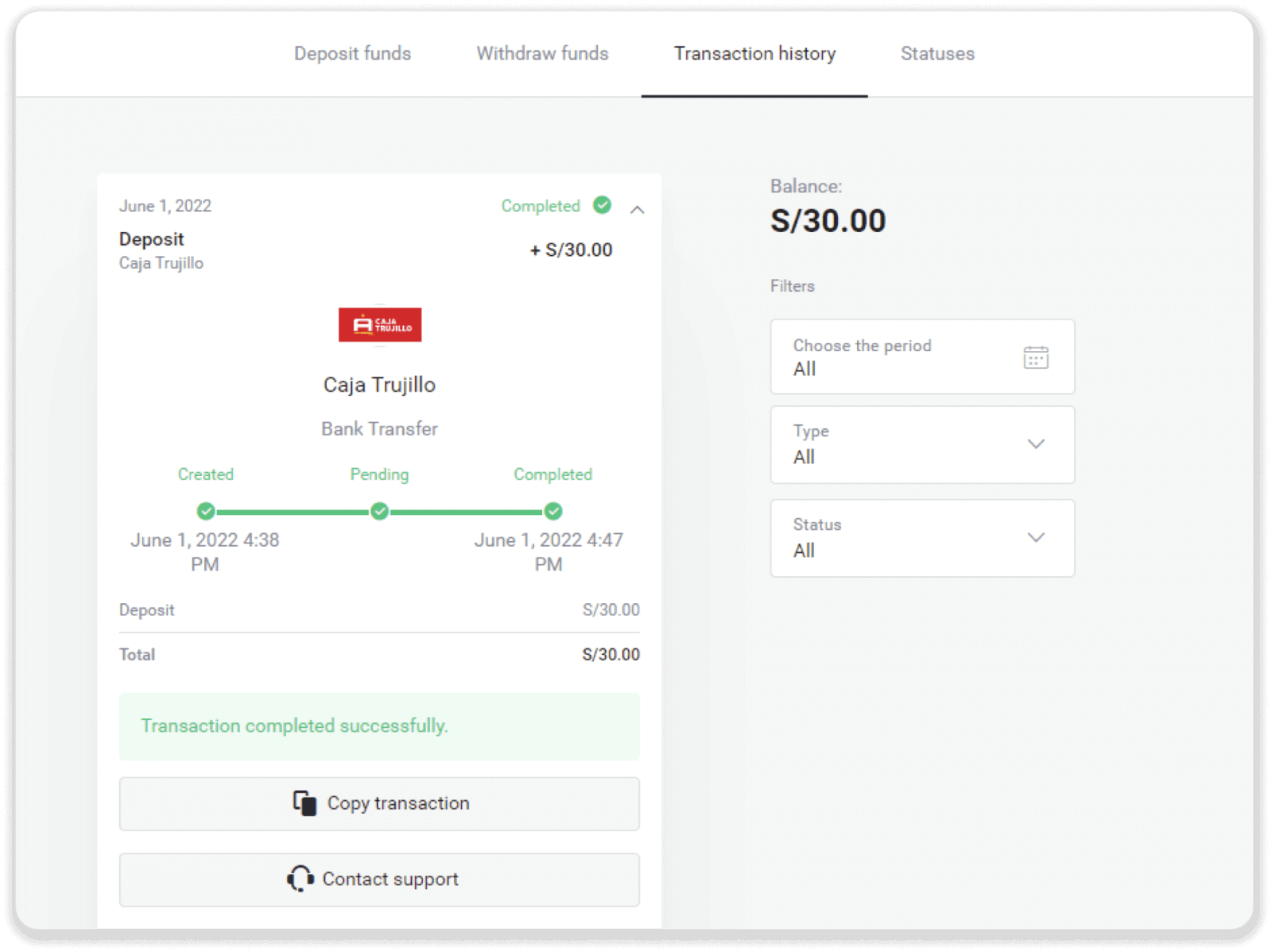
Deposit into Binomo Peru via Interbank
1. Сlick the “Deposit” button in the top right corner of the screen.
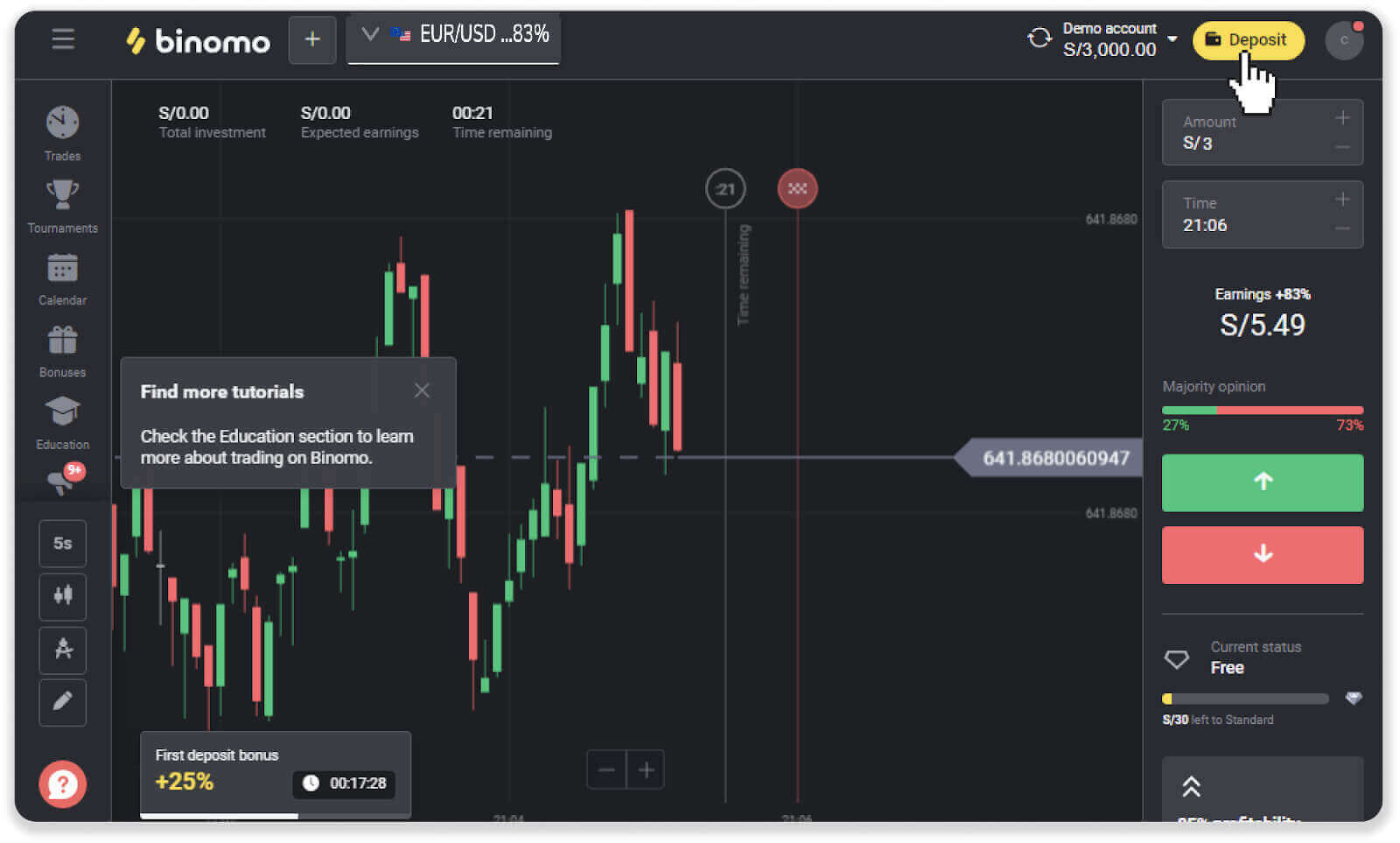
2. Choose “Peru” in the “Country” section and select the “Interbank” payment method.
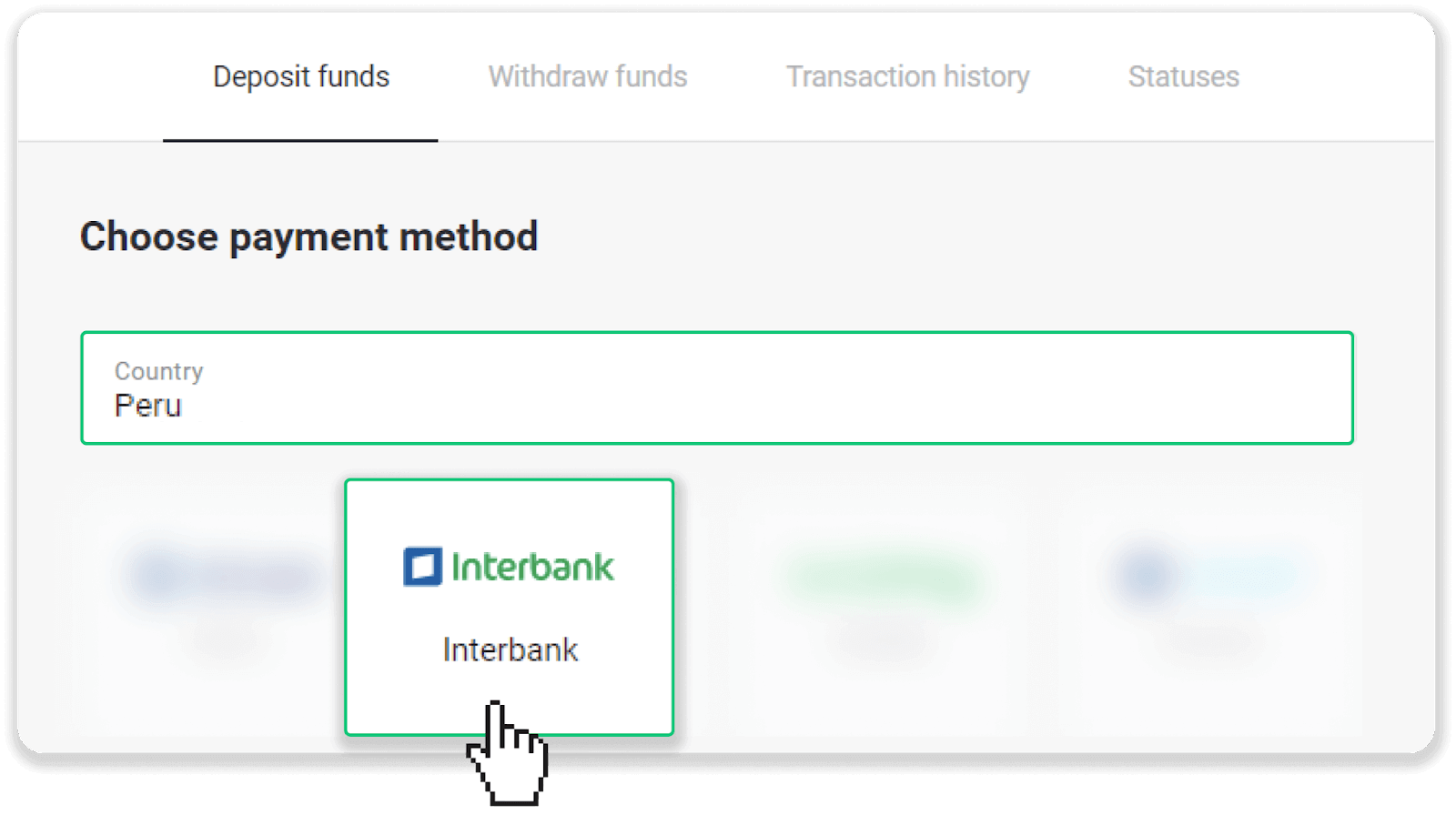
3. Enter the deposit amount and click “Deposit”.
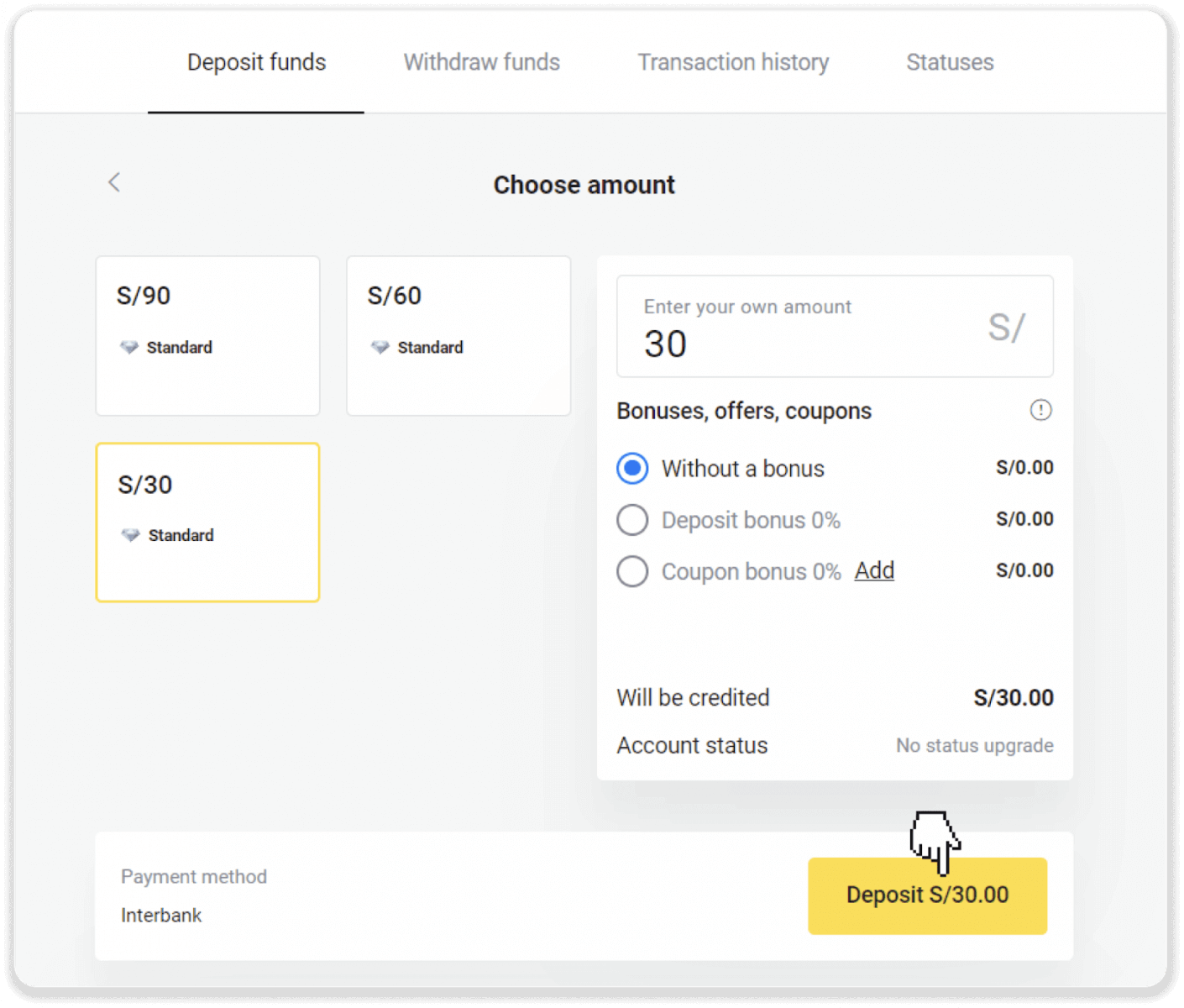
4. On the next page, enter your personal information: your name, DNI, e-mail, and phone number. Click “Confirm”.
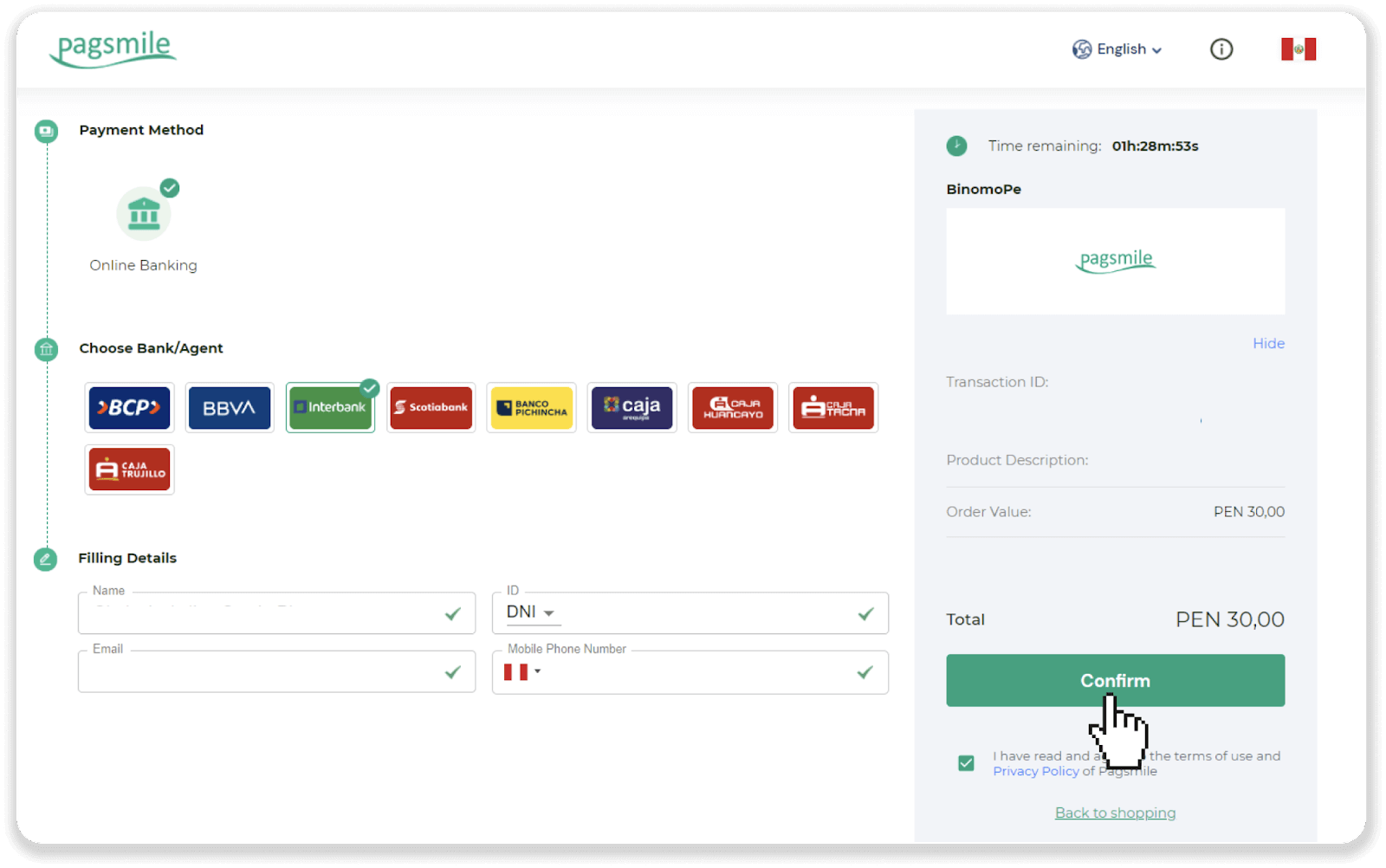
5. Read the instructions on how to make the payment. Take note of the company name, copy the payment code and click “Pay”.
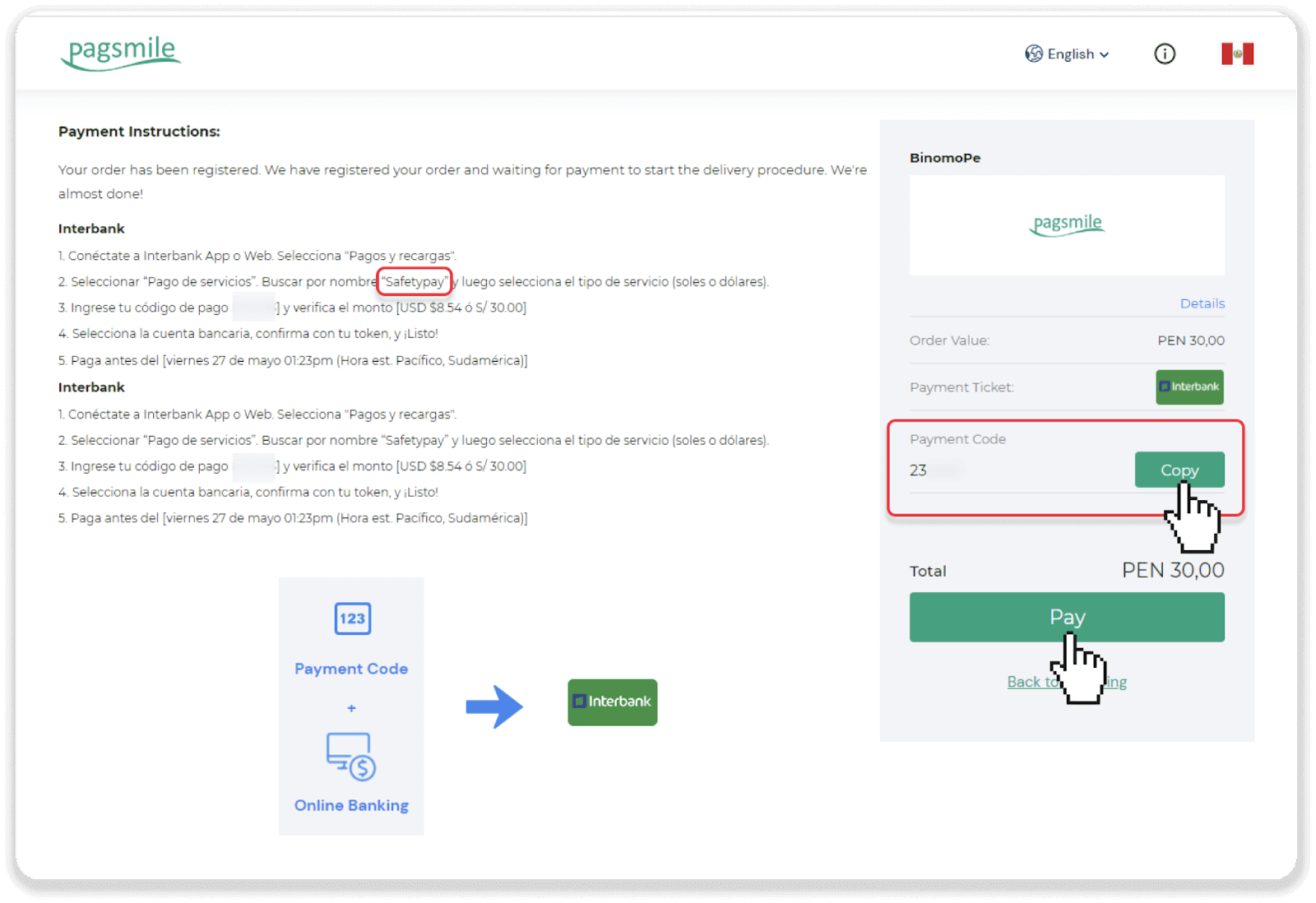
6. Log into your Interbank account.
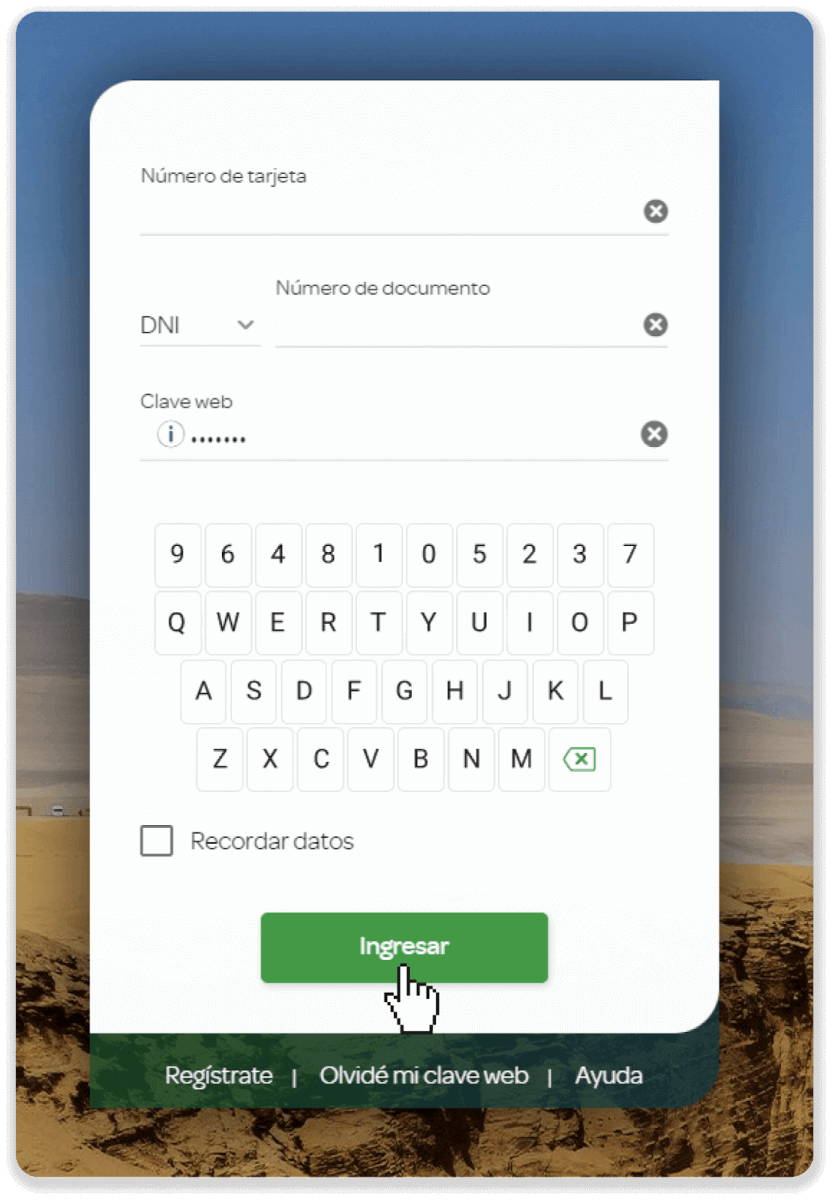
7. Click the “Start payment or recharge” (Iniciar pago o recarga) button.
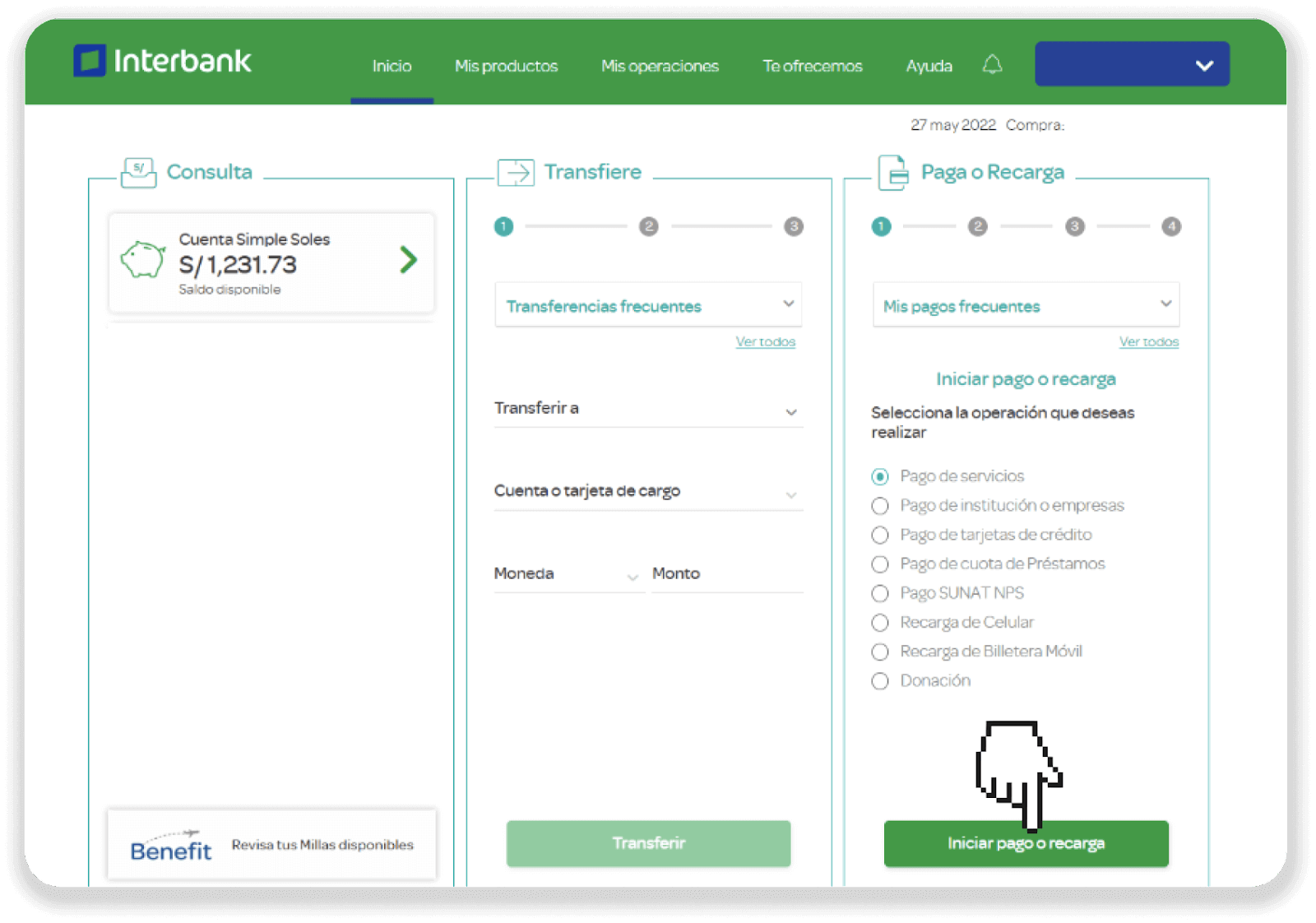
8.Select “Payment of services Business” (Pago de servicios Empresa). Find the company name from step 5 (in our case it’s “Safetypay”) and click on the “Search” (Buscar) button.
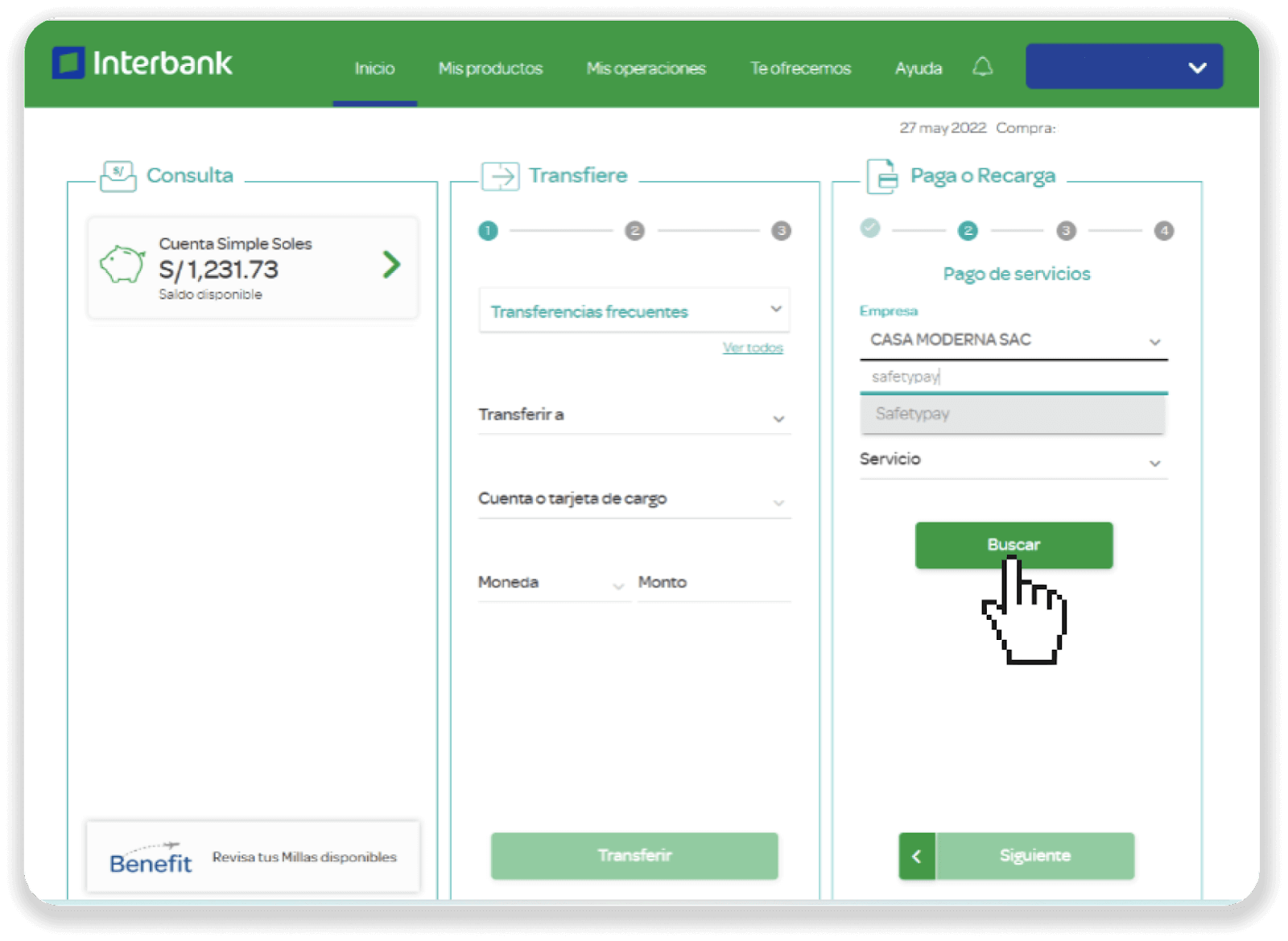
9. Choose the currency and enter the payment code from step 5. Click the “Search” (Buscar) button.
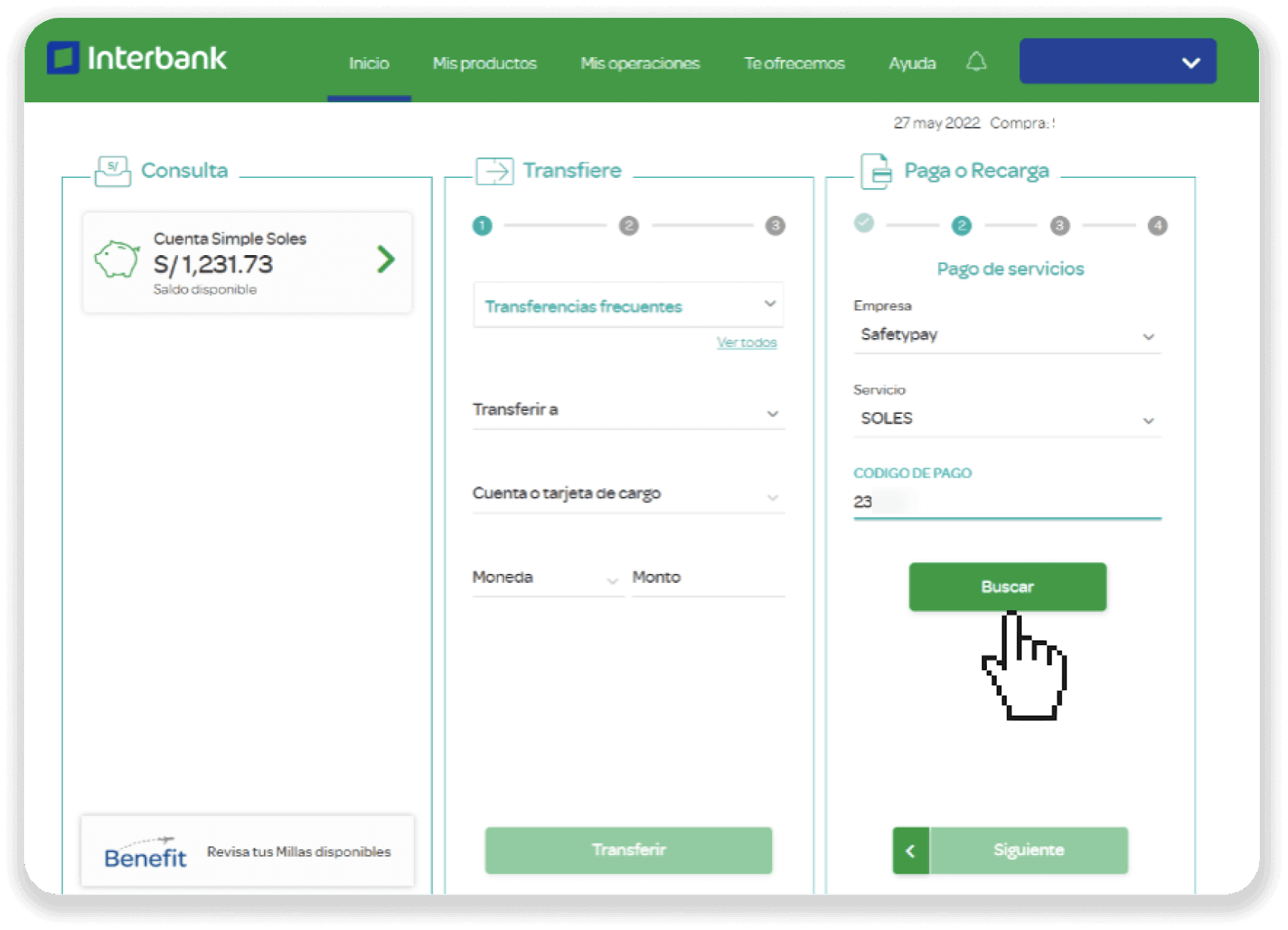
10. Select your banking account and click the “Next” (Siguiente) button.
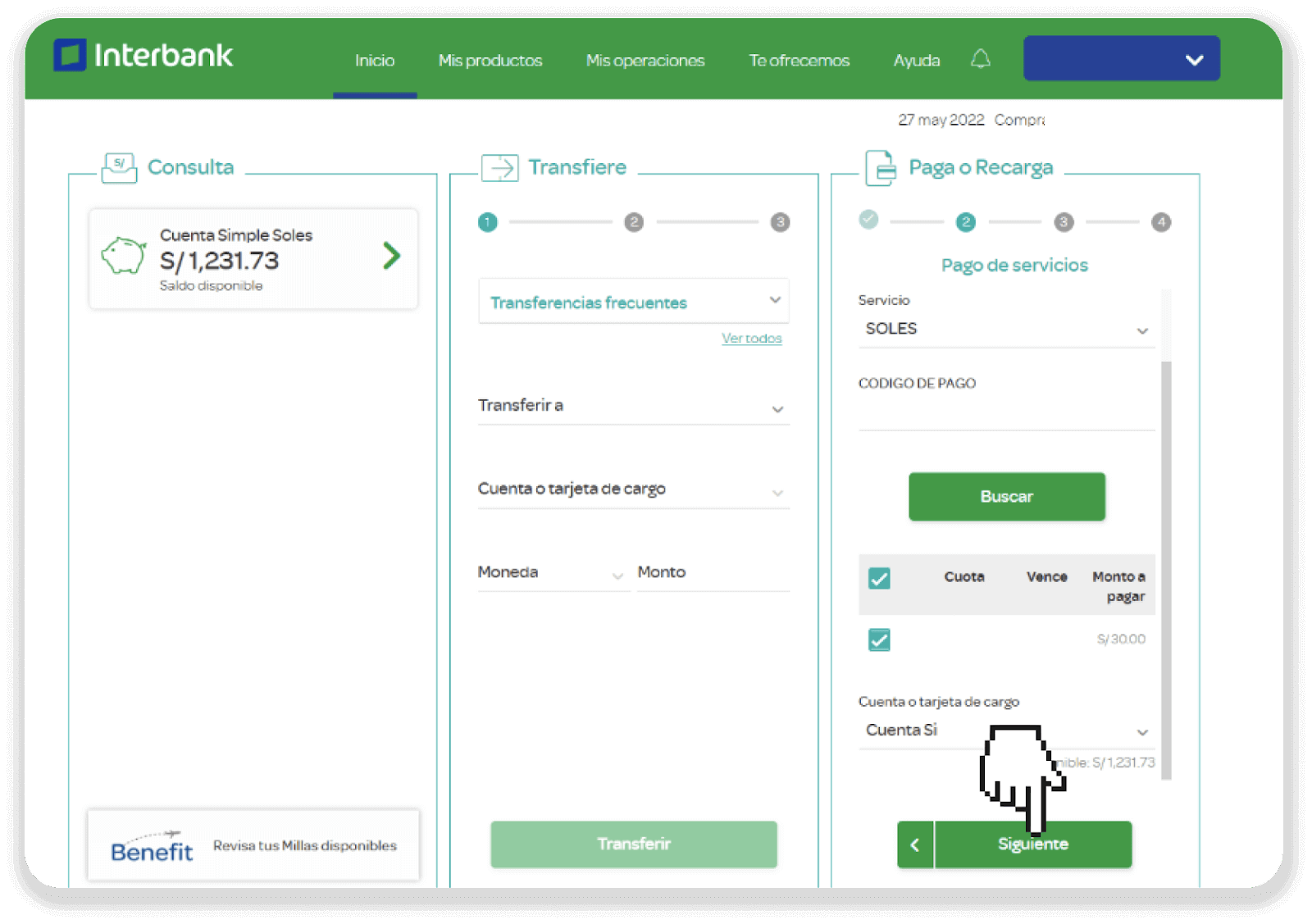
11. Enter the OTP that was sent to you via SMS. Confirm the payment by clicking the “Confirm” (Confirmar) button.
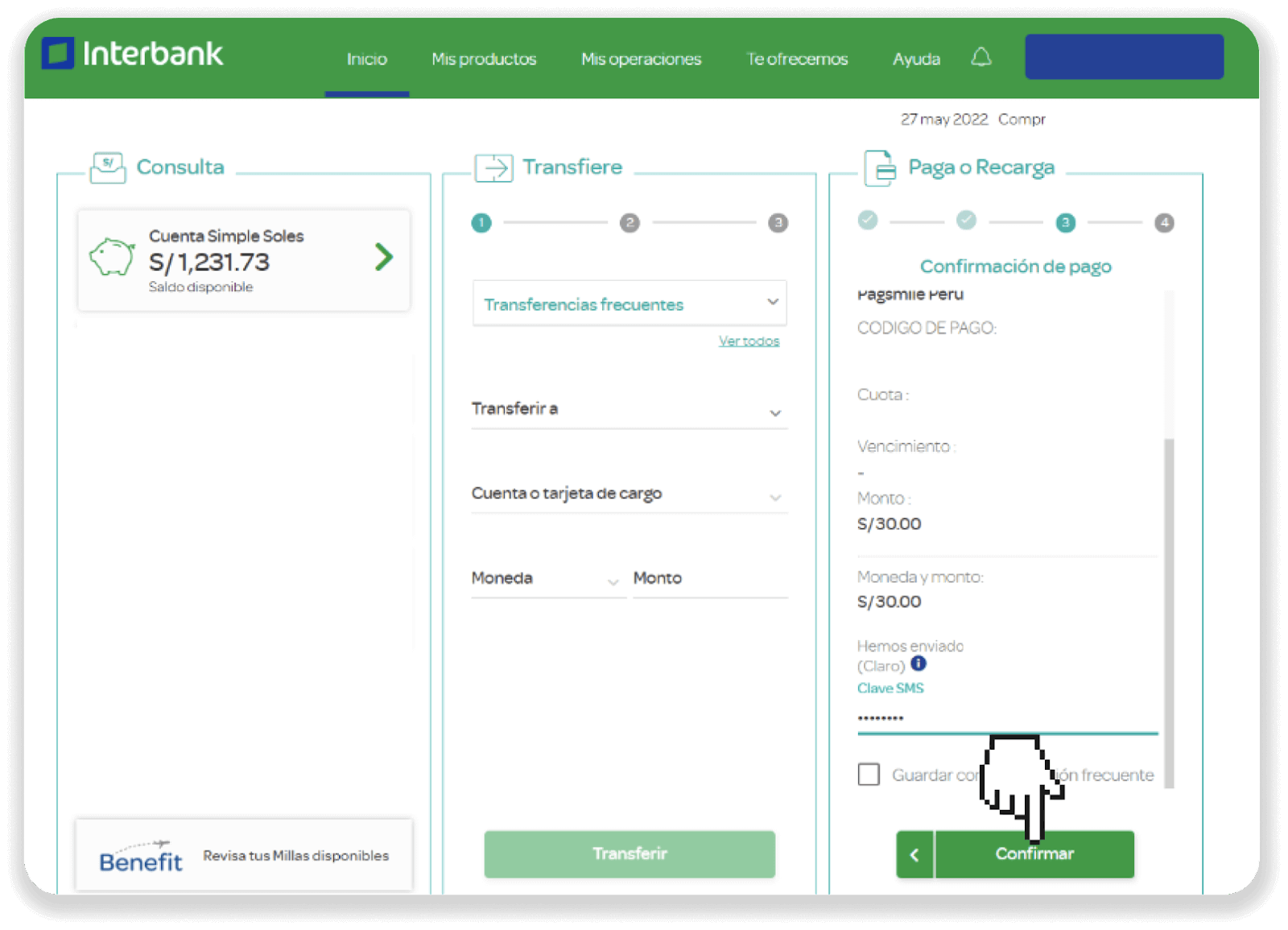
12. You can check the status of your deposit on the “Transaction history” tab on Binomo.
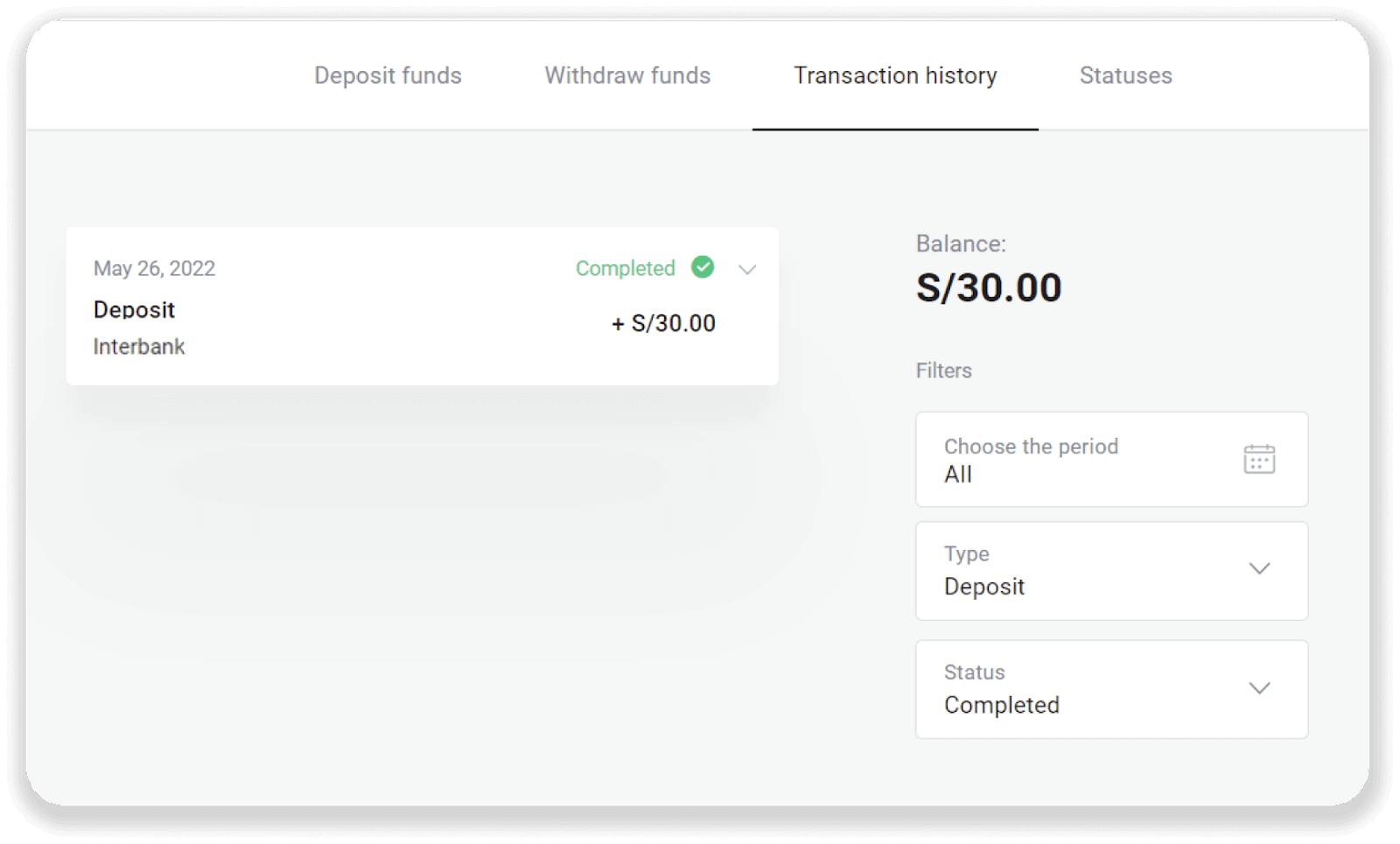
Deposit into Binomo Peru via Caja Arequipa
1. Сlick the “Deposit” button in the top right corner of the screen.
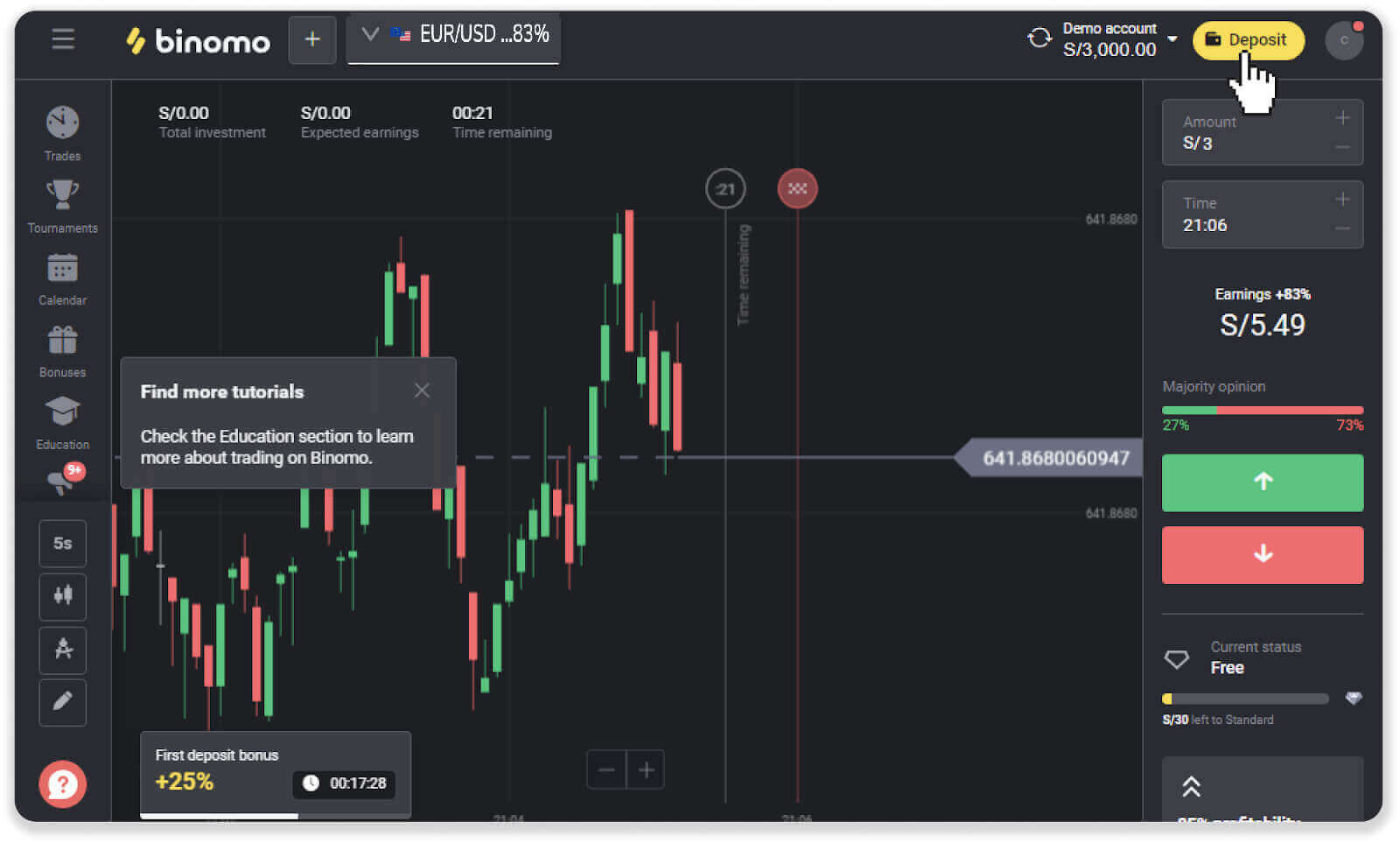
2. Choose “Peru” in the “Country” section and select the “Caja Arequipa” payment method.
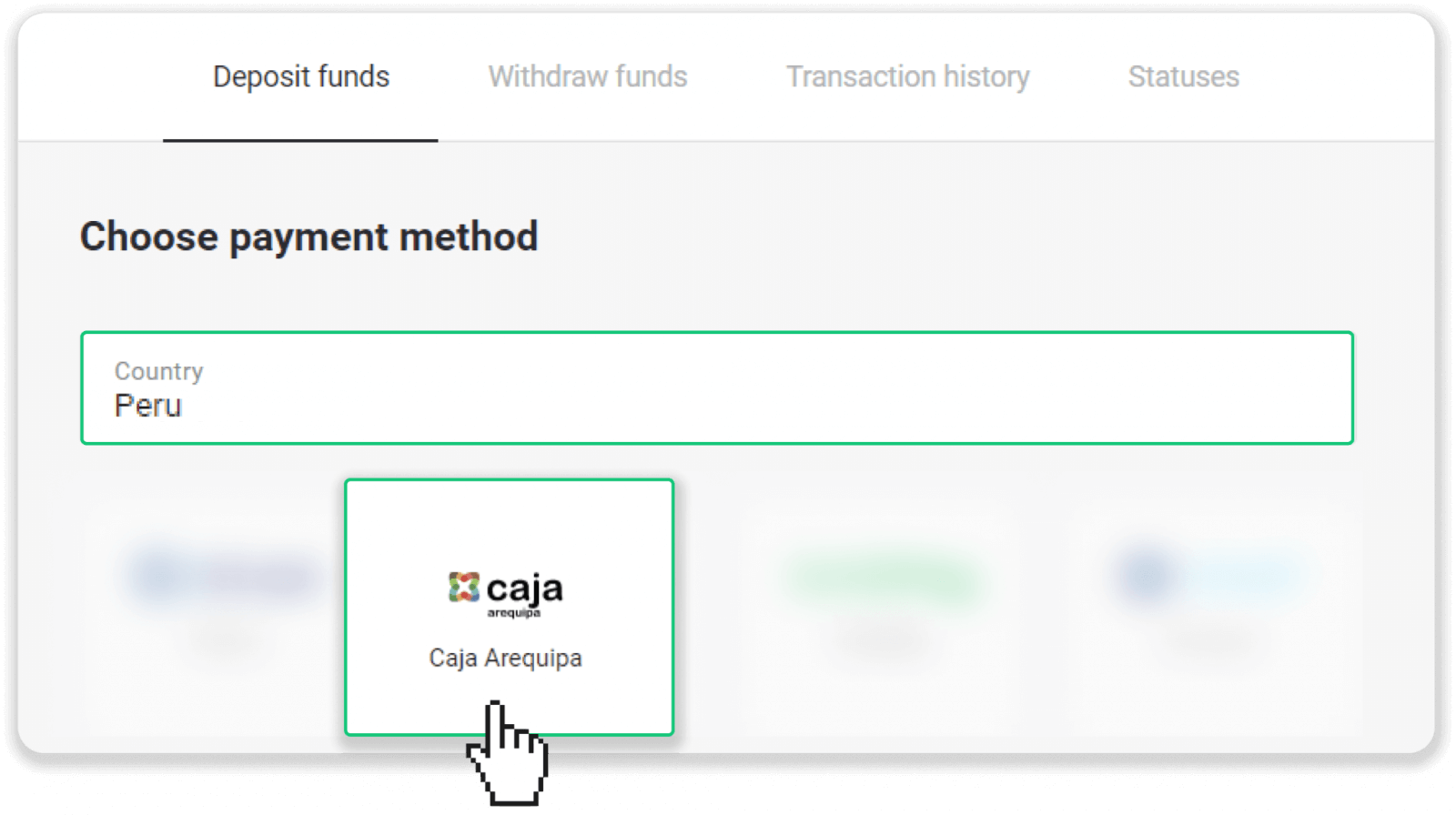
3. Enter the deposit amount and click “Deposit”.
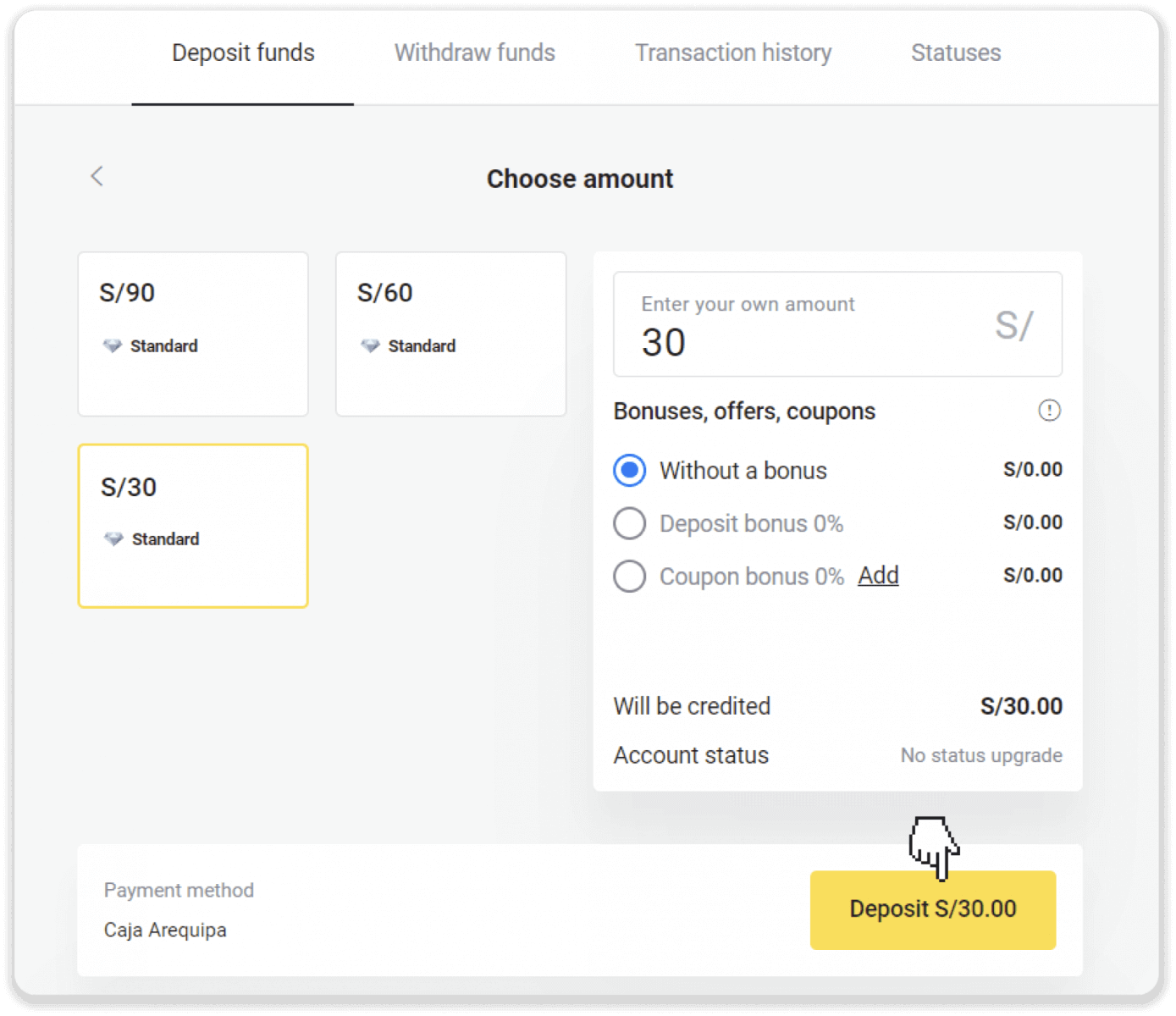
4. On the next page, enter your personal information: your name, DNI, e-mail, and phone number. Click “Confirm”.
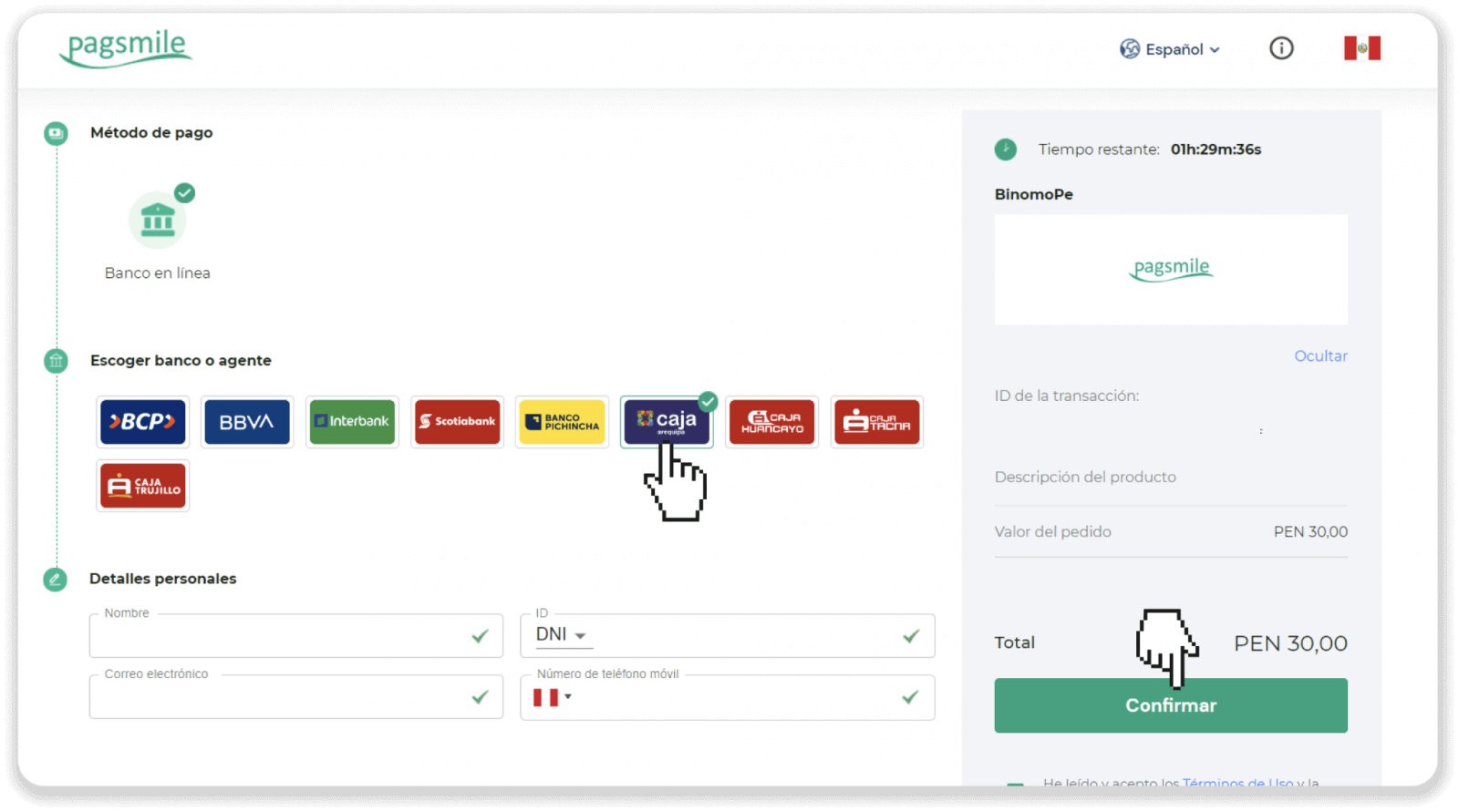
5. Read the instructions on how to make the payment. Take note of the payment code, the company name, and the deposit amount, and go to your Caja Trujillo bank account to complete the payment.
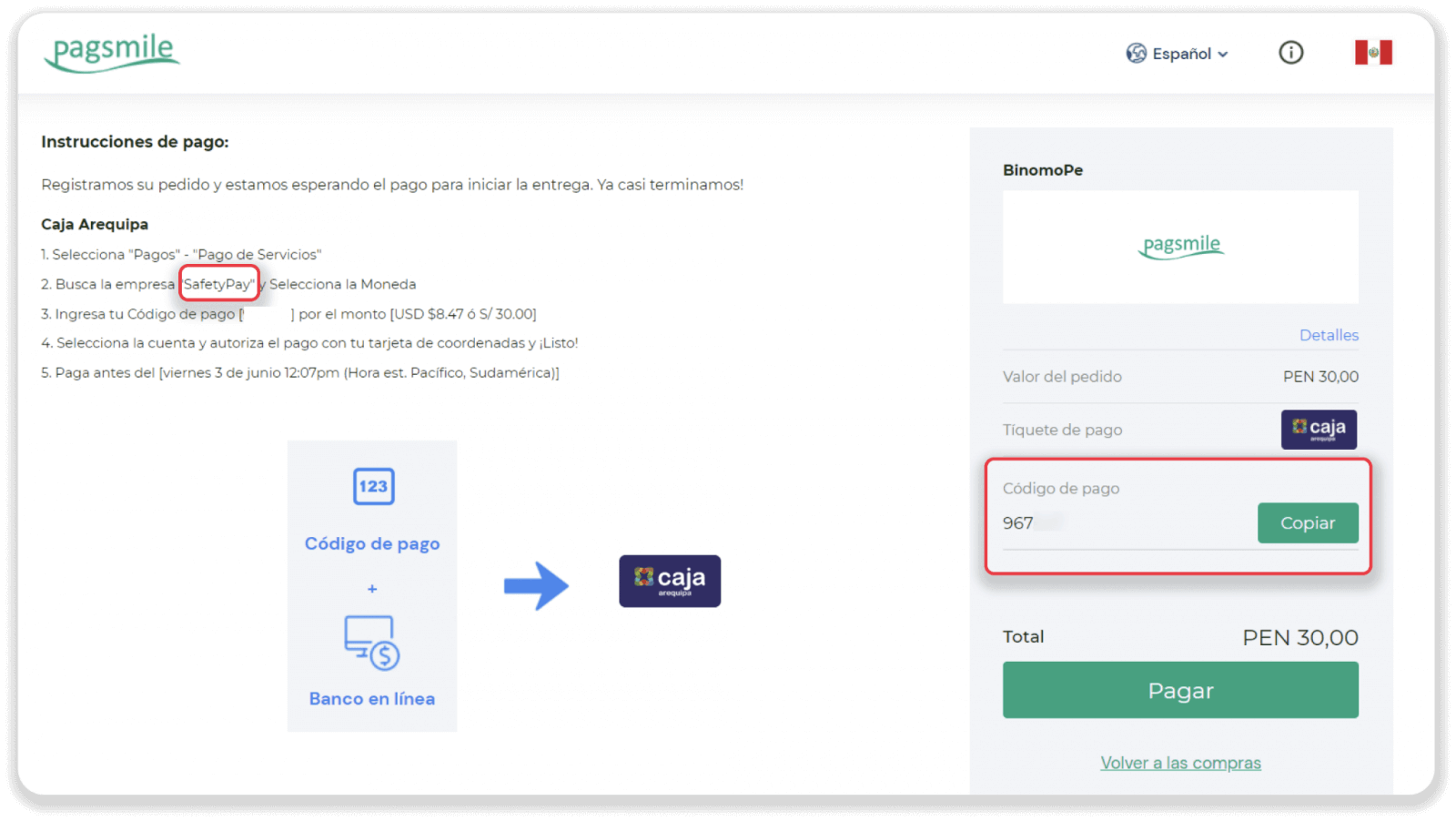
6. Log into your “Caja Arequipa” account.
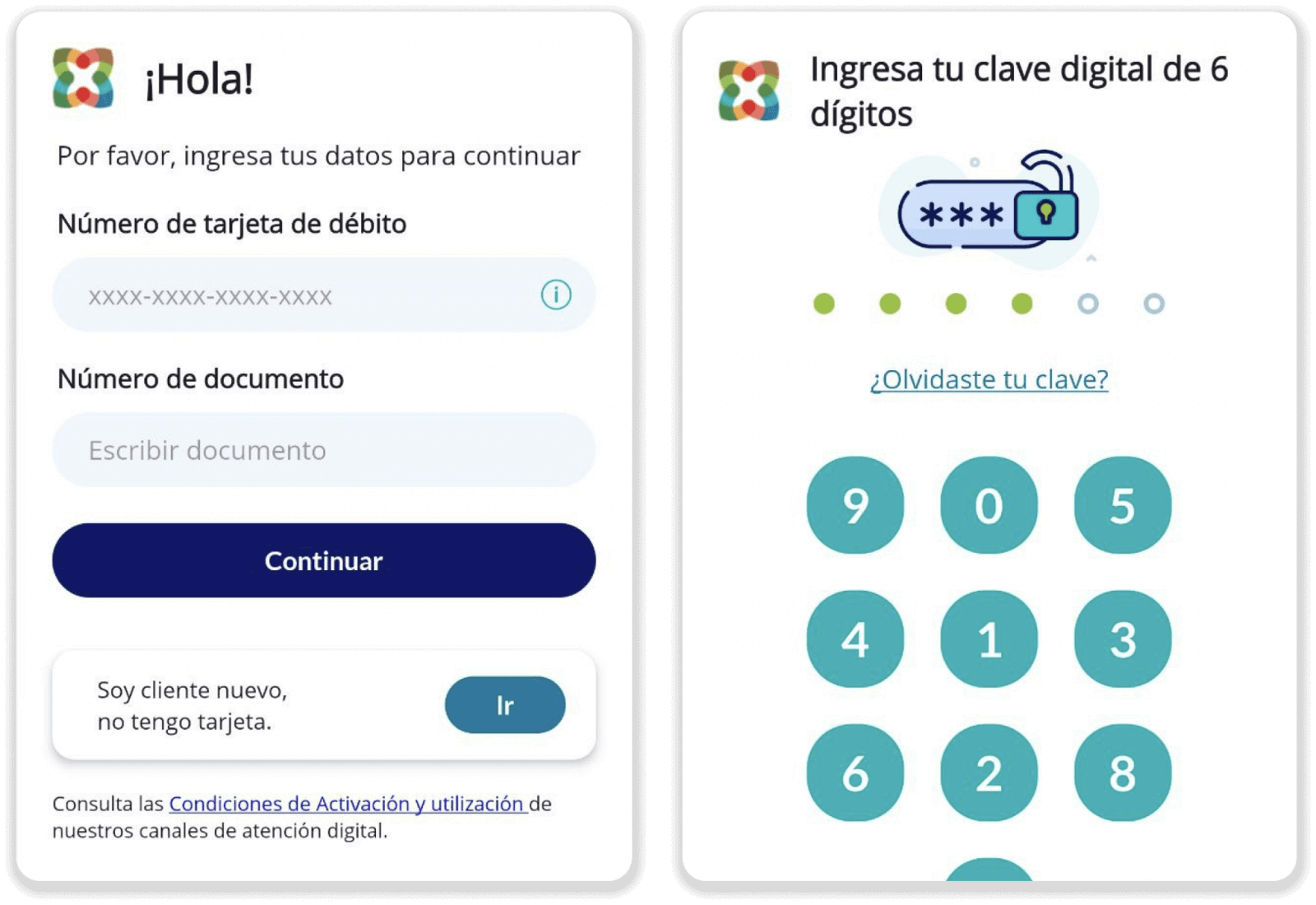
7. Tap on the “Pagos” button and then select “Pago de servicios e instituciones”.
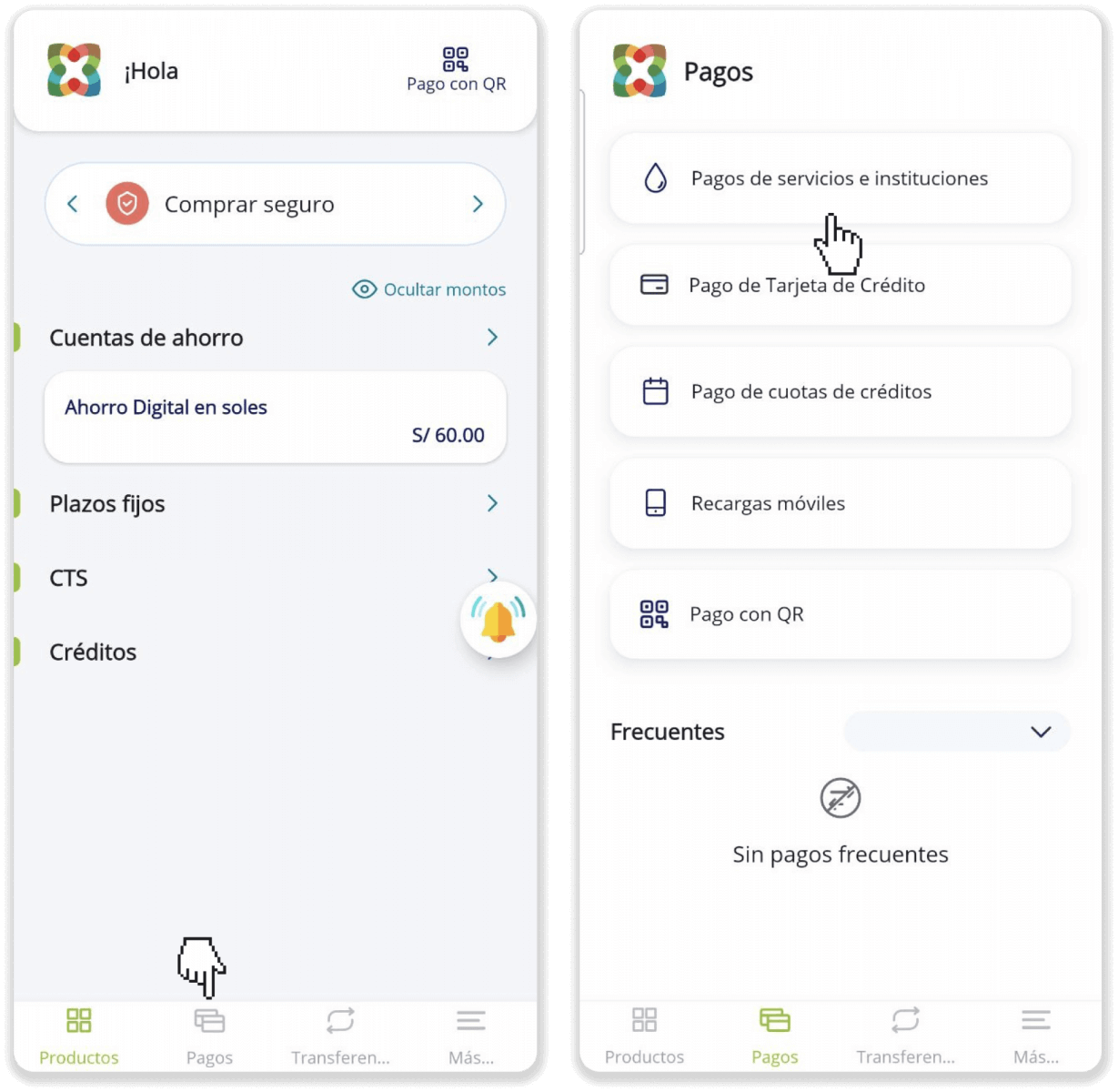
8. Tap the “Otros” button and find the company name from step 5.
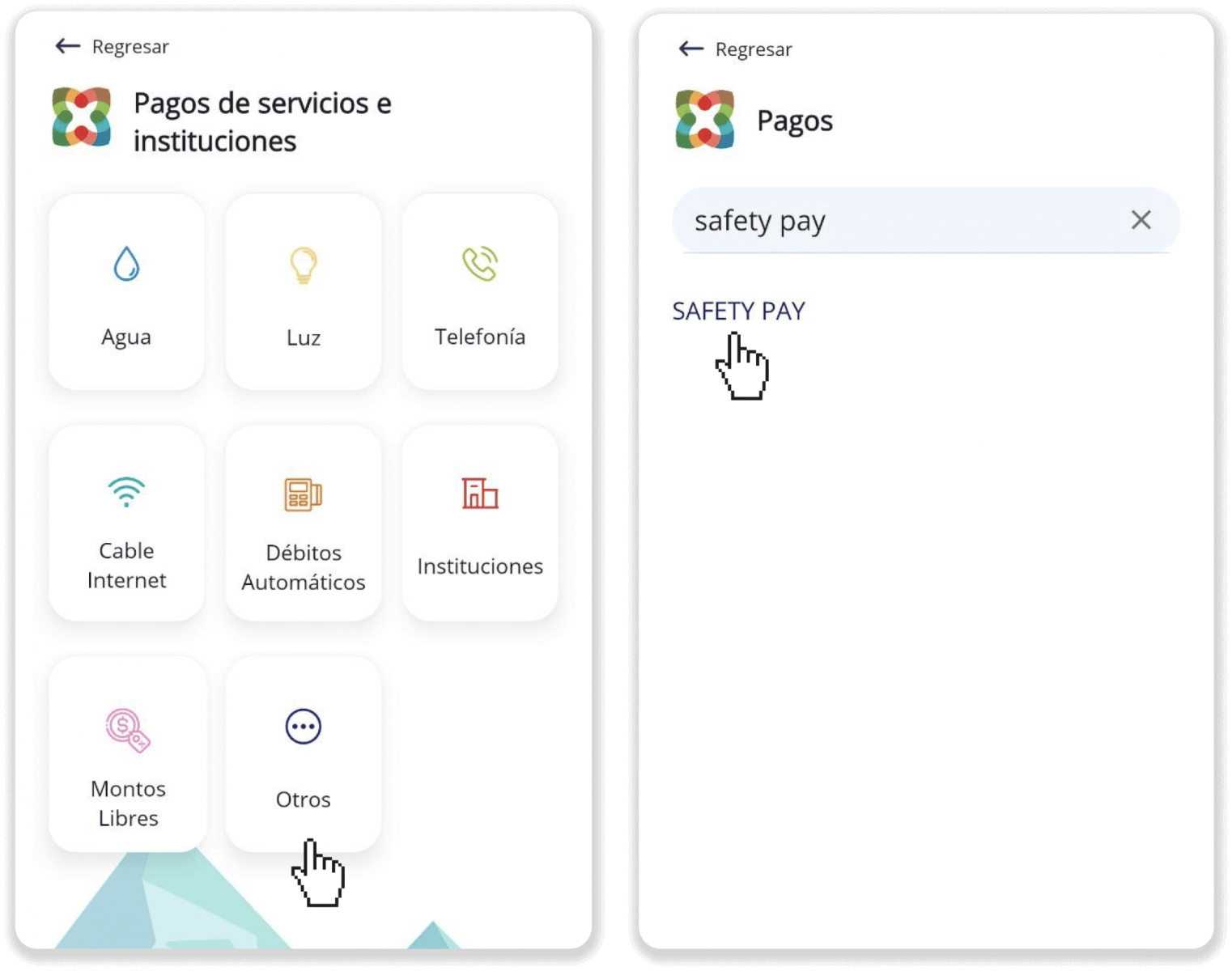
9. Choose the currency, enter the “Payment code” from step 5, and tap “Siguiente”. Enter your password and token, and tap “Siguiente”.
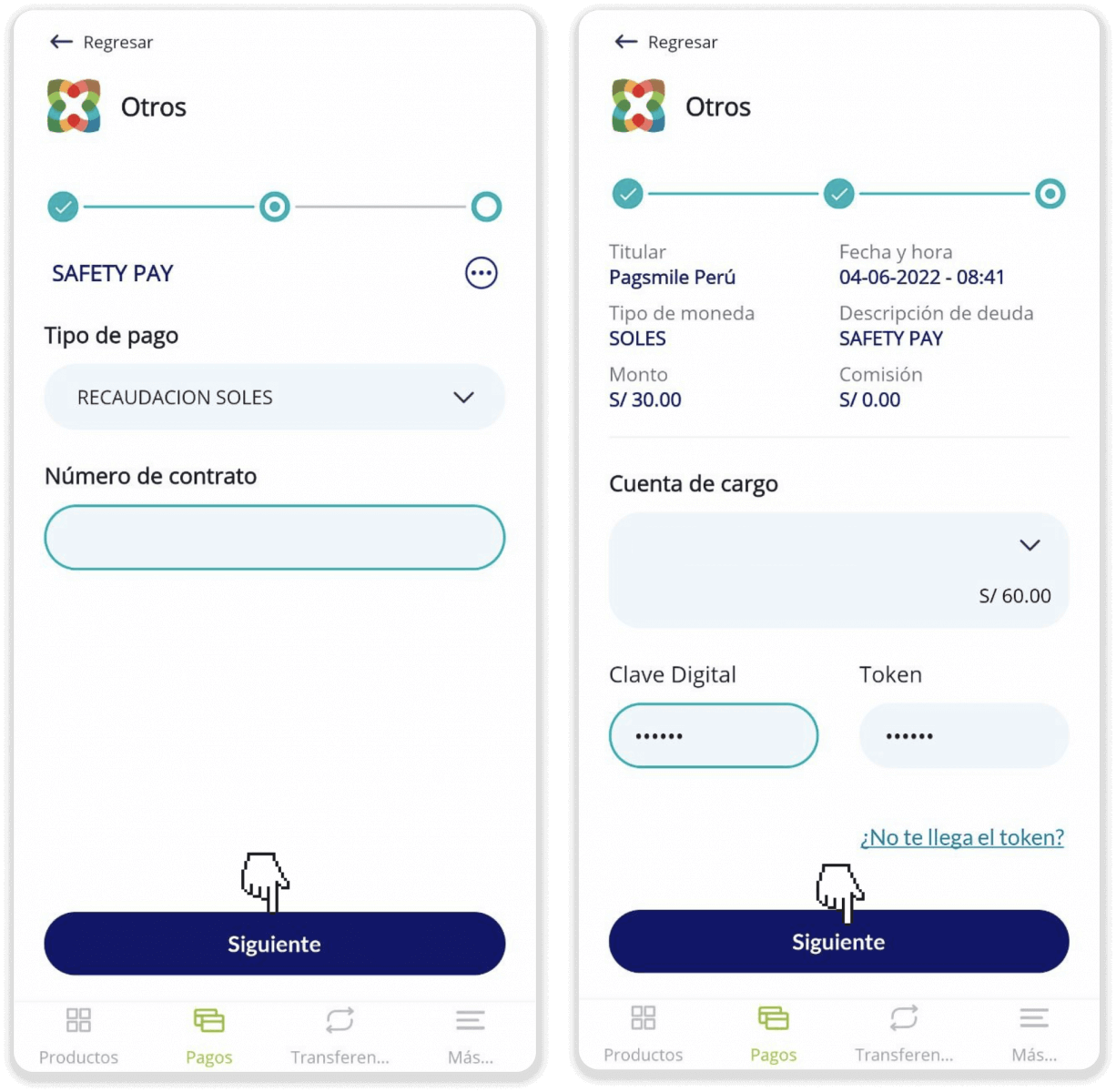
10. Your payment was completed.
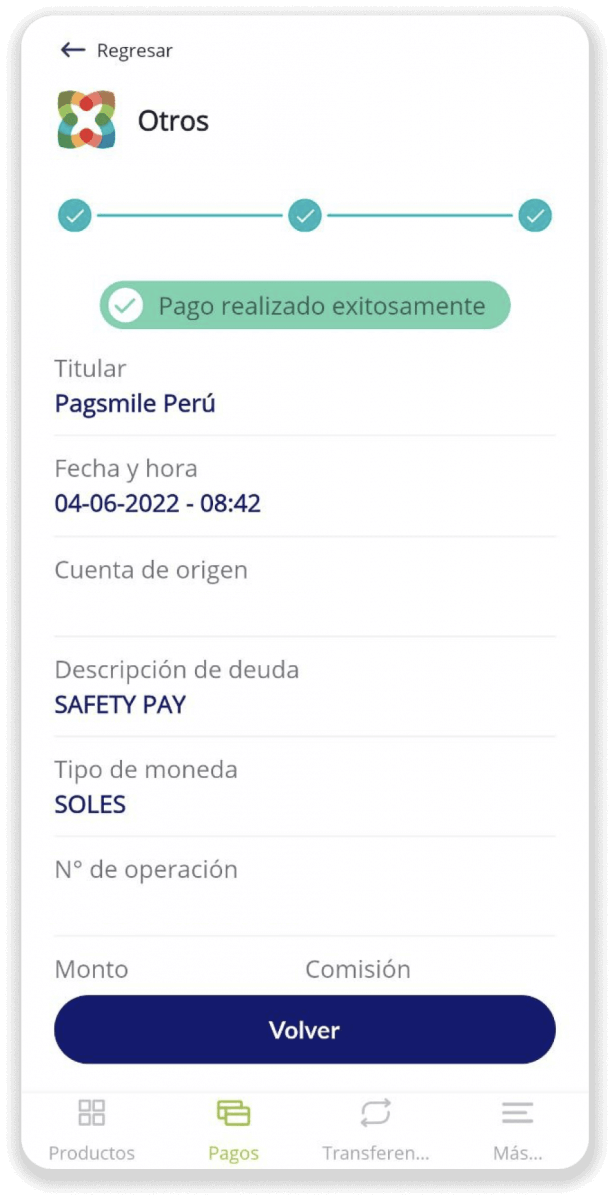
11. You can check the status of your deposit on the “Transaction history” tab on Binomo.
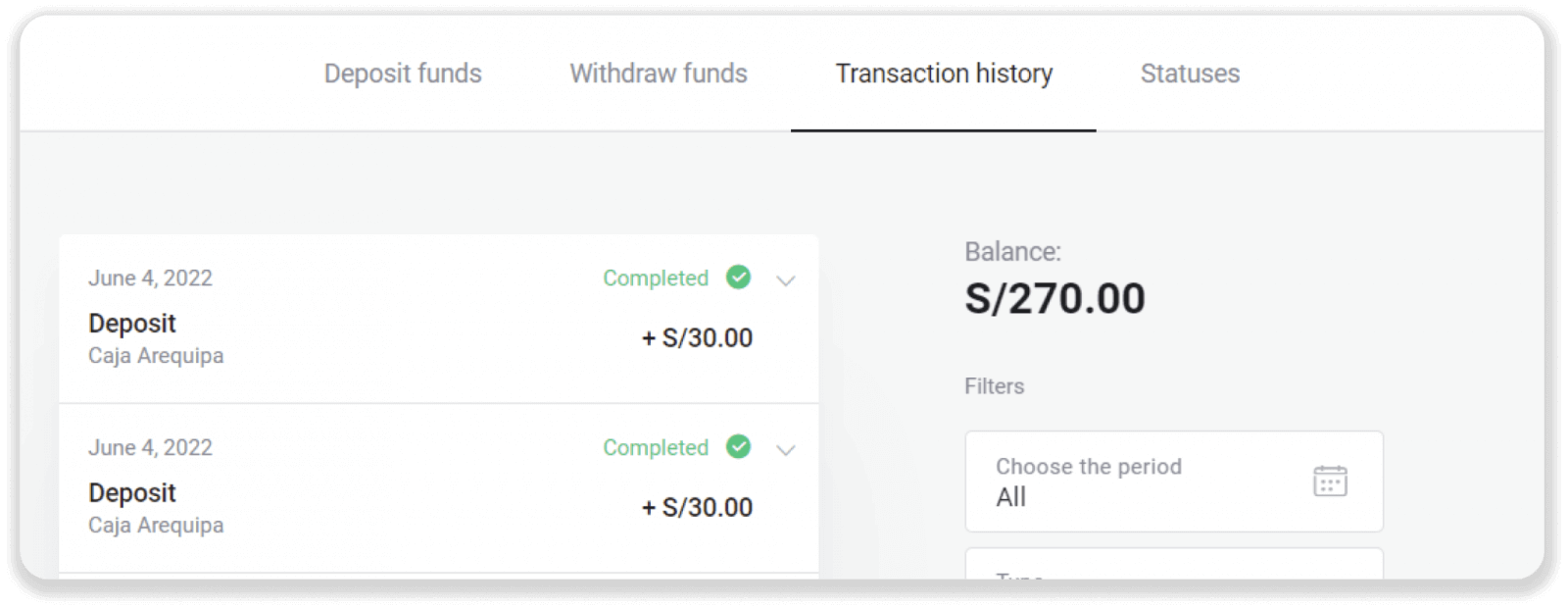
How to Withdraw Funds from Binomo
Withdraw Funds to a Bank Card on Binomo
Withdraw Funds to a Bank Card
Bank card withdrawals are only available for cards issued in Ukraine or Kazakhstan.To withdraw funds to a bank card, you’ll need to follow these steps:
1. Go to the withdrawal in the “Cashier” section.
In the web version: Click on your profile picture in the top right corner of the screen and choose the “Cashier” tab in the menu.
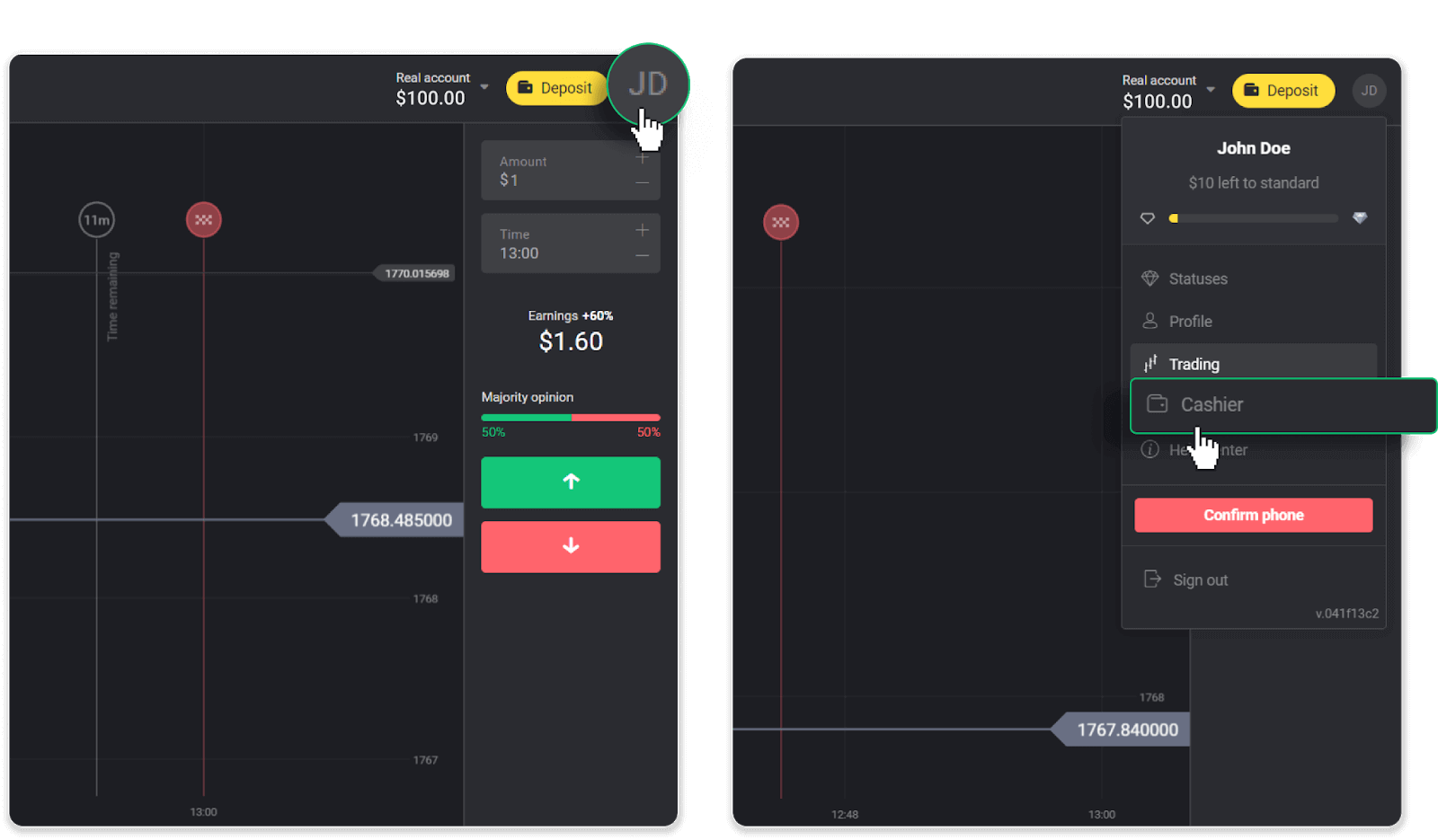
Then click the “Withdraw funds” tab.
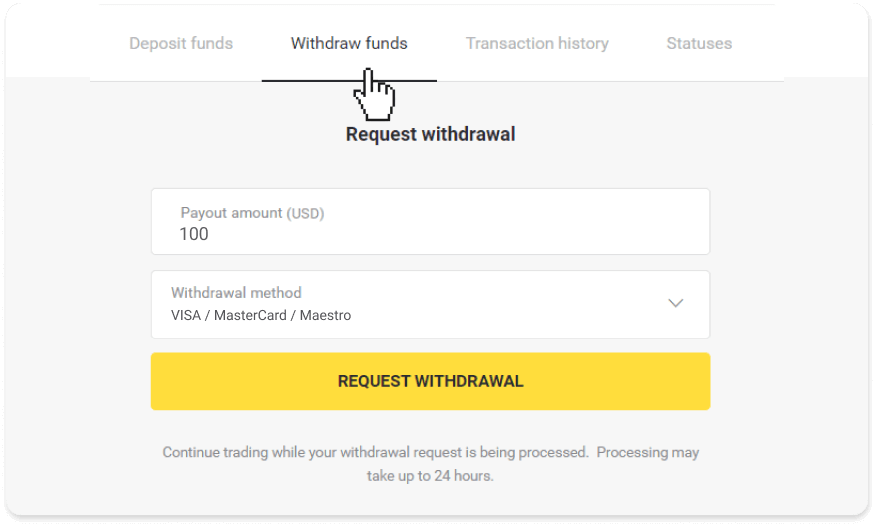
In the mobile app: Open a left side menu, and choose the “Balance” section. Tap the “Withdrawal” button.
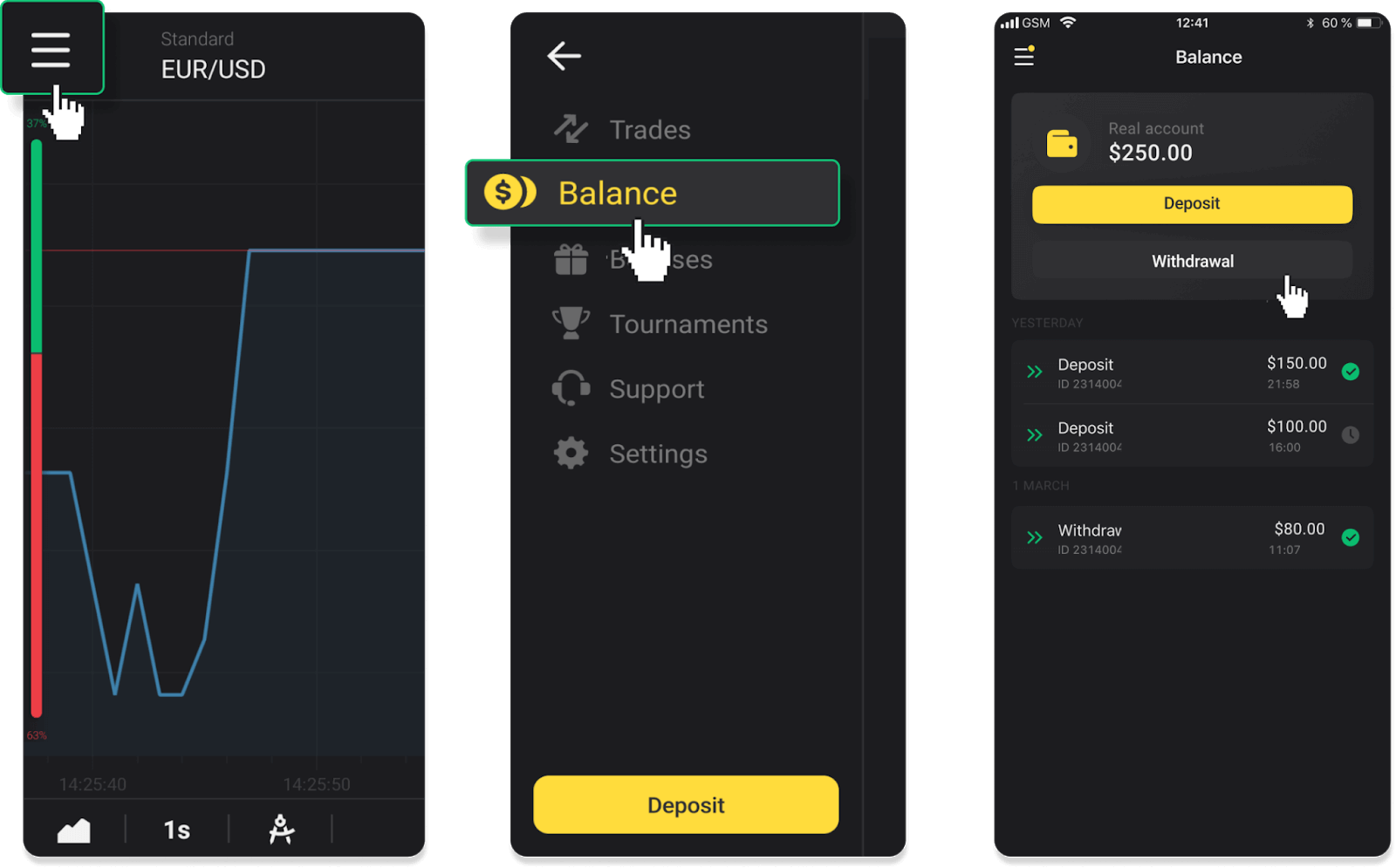
2. Enter the payout amount and choose “VISA/MasterCard/Maestro” as your withdrawal method. Fill in the required information. Please note that you can only withdraw funds to the bank cards you’ve already made a deposit with. Click “Request withdrawal”.
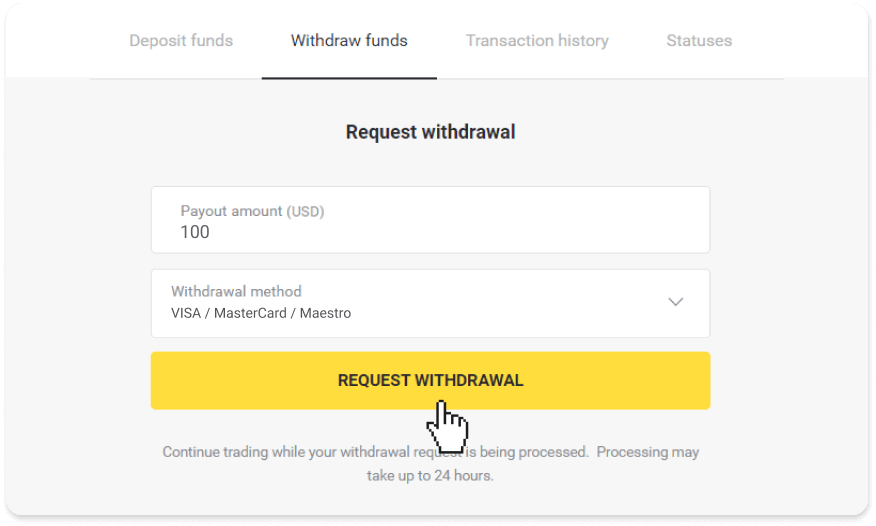
3. Your request is confirmed! You can continue trading while we process your withdrawal.
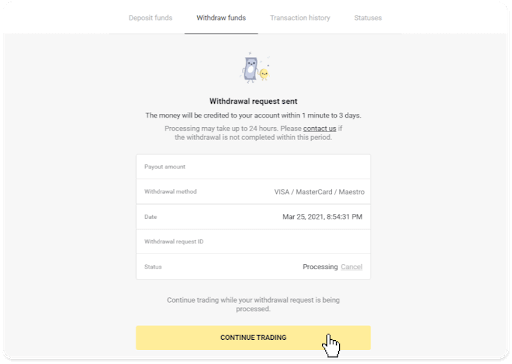
4. You can always track the status of your withdrawal in the “Cashier” section, “Transaction history” tab (“Balance” section for the mobile app users).
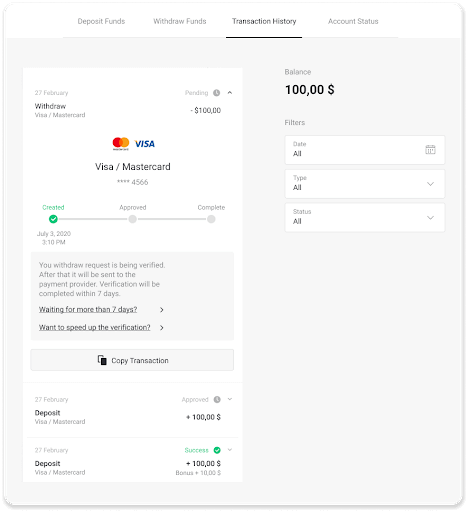
Note. It usually takes payment providers from 1 to 12 hours to credit funds to your bank card. In rare cases, this period may be extended up to 7 business days due to national holidays, your bank’s policy, etc.
If you’re waiting longer than 7 days, please, contact us in the live chat or write to [email protected]. We will help you track your withdrawal.
Withdraw funds to a non-personalized bank card
Non-personalized bank cards don’t specify the cardholder’s name, but you can still use them to credit and withdraw funds.Regardless of what it says on the card (for example, Momentum R or Card Holder), enter the cardholder’s name as stated in the bank agreement.
Bank card withdrawals are only available for cards issued in Ukraine or Kazakhstan.
To withdraw funds to a non-personalized bank card, you’ll need to follow these steps:
1. Go to the withdrawal in the “Cashier” section.
In the web version: Click on your profile picture in the top right corner of the screen and choose the “Cashier” tab in the menu.
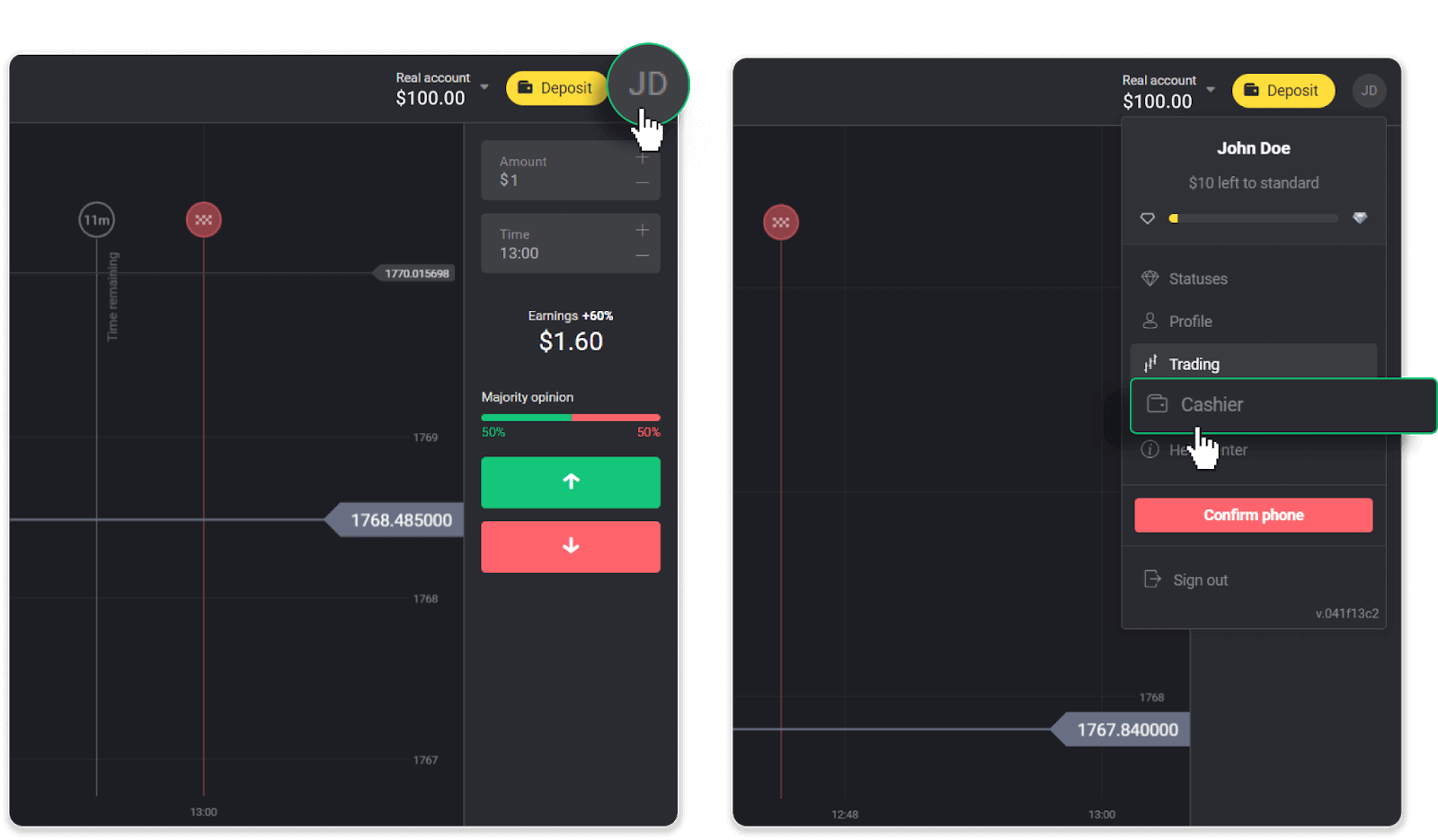
Then click the “Withdraw funds” tab.
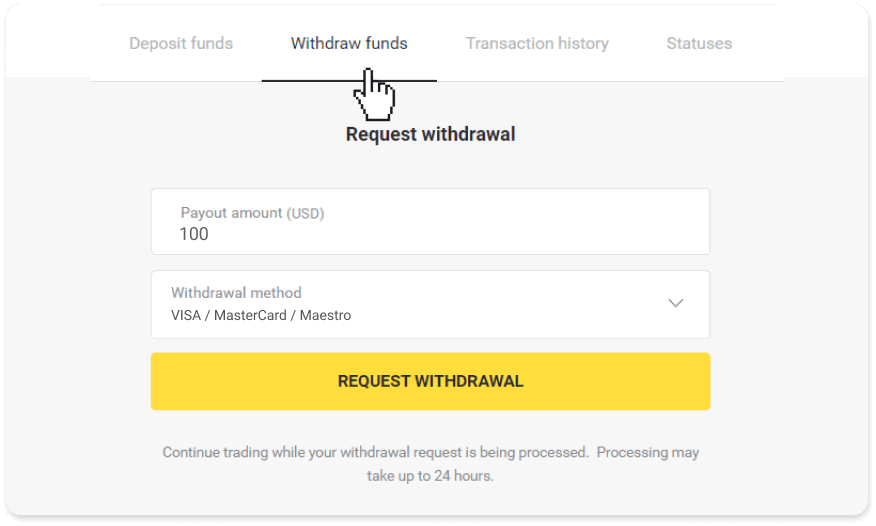
In the mobile app: Open a left-side menu, choose the “Balance” section, and tap the “Withdraw” button.
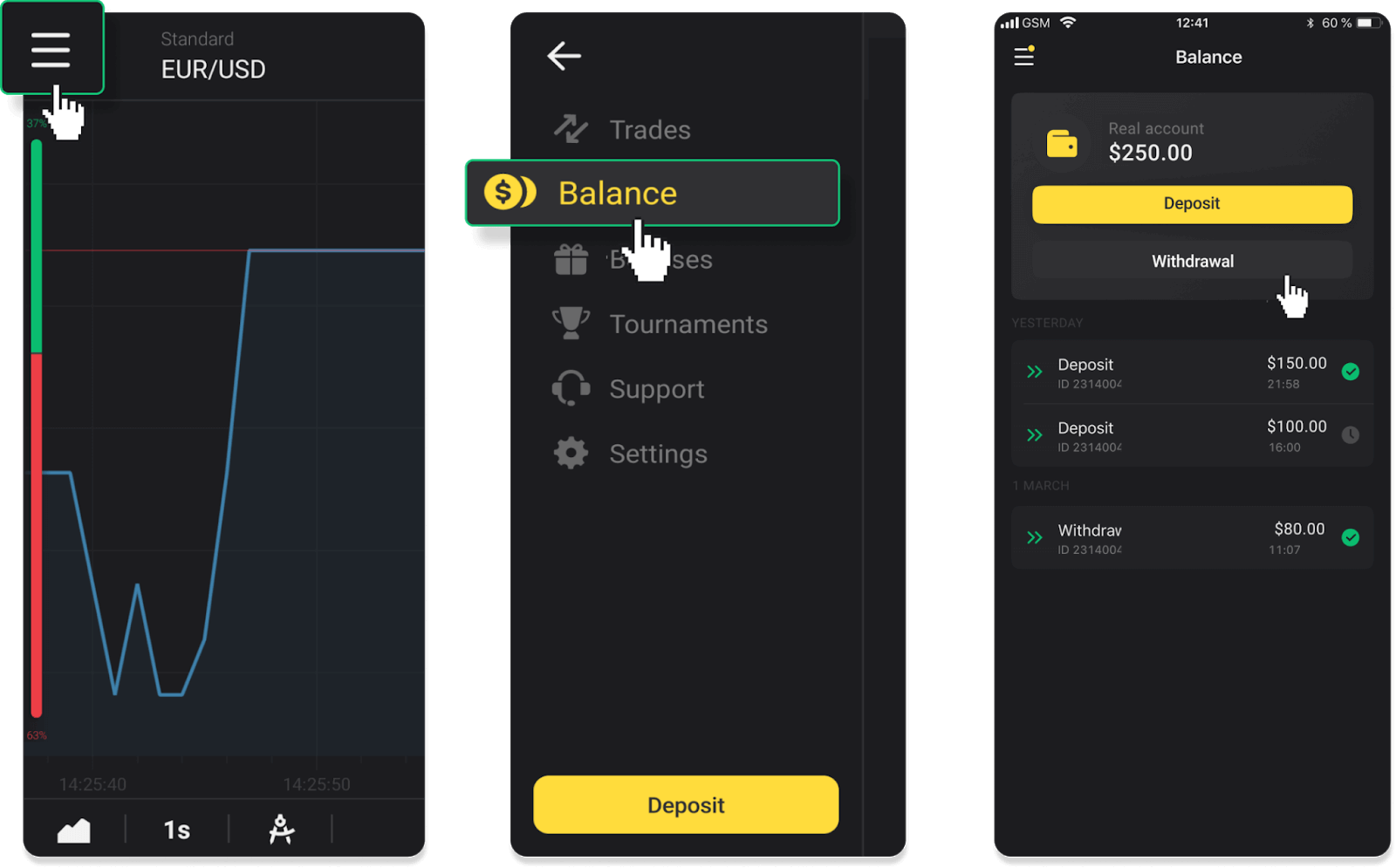
2. Enter the payout amount and choose “VISA/MasterCard/Maestro” as your withdrawal method. Fill in the required information. Please note that you can only withdraw funds to the bank cards you’ve already made a deposit with. Click “Request withdrawal”.
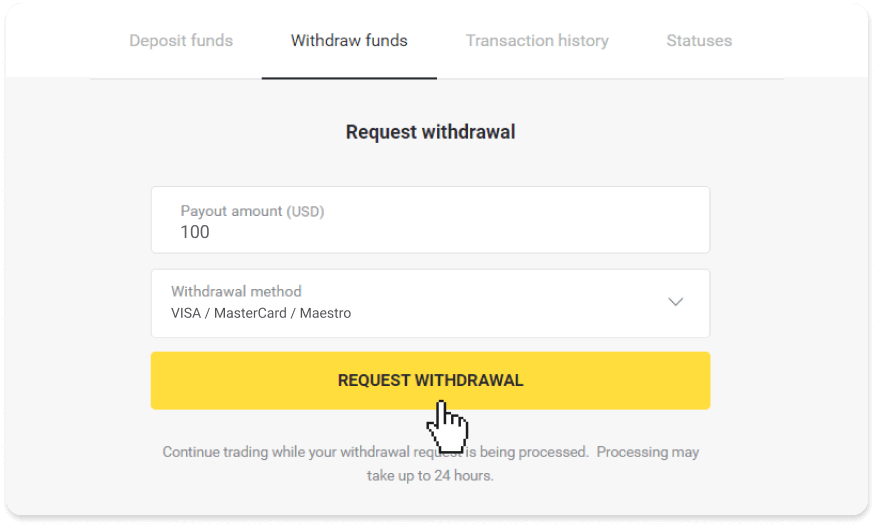
3. Your request is confirmed! You can continue trading while we process your withdrawal.
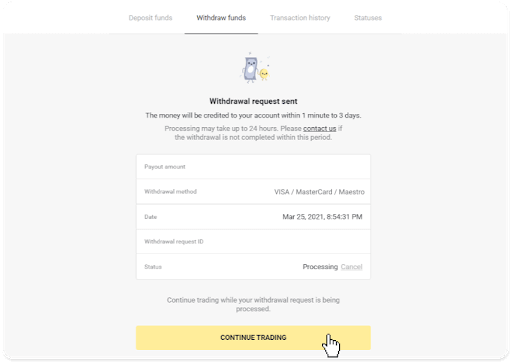
4. You can always track the status of your withdrawal in the “Cashier” section, “Transaction history” tab (“Balance” section for mobile app users).
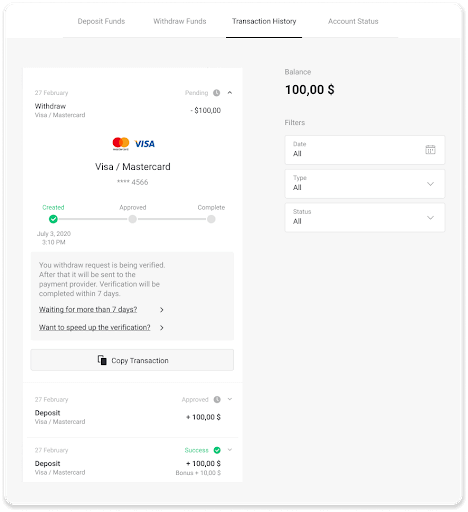
Note. It usually takes payment providers from 1 to 12 hours to credit funds to your bank card. In rare cases, this period may be extended up to 7 business days due to national holidays, your bank’s policy, etc.
If you’re waiting longer than 7 days, please, contact us in the live chat or write to [email protected]. We will help you track your withdrawal.
Withdraw Funds via E-wallets on Binomo
Withdraw funds via Skrill
1. Go to the withdrawal in the “Cashier” section.In the web version: Click on your profile picture in the top right corner of the screen and choose the “Cashier” tab in the menu.
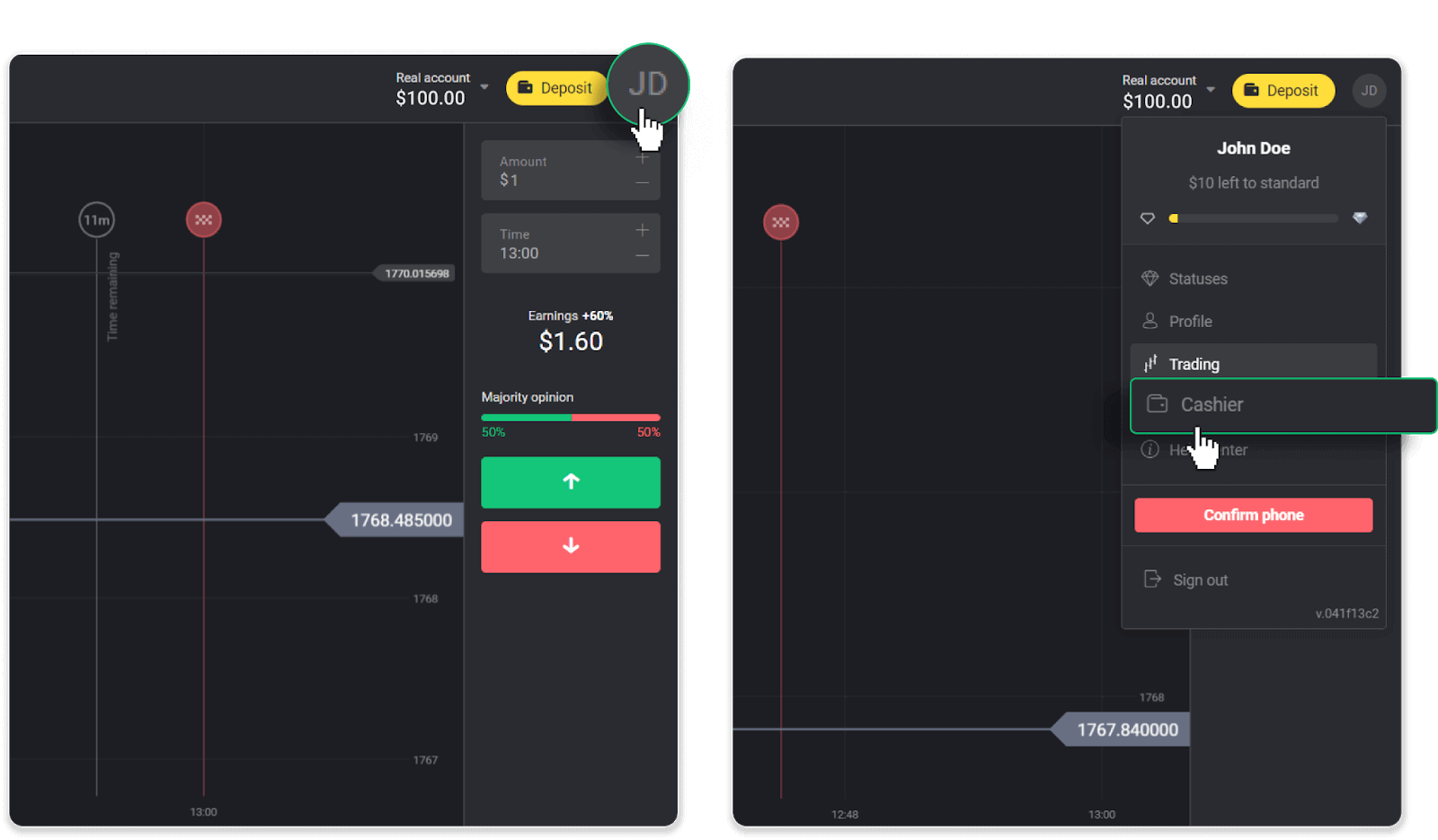
Then click the “Withdraw funds” tab.
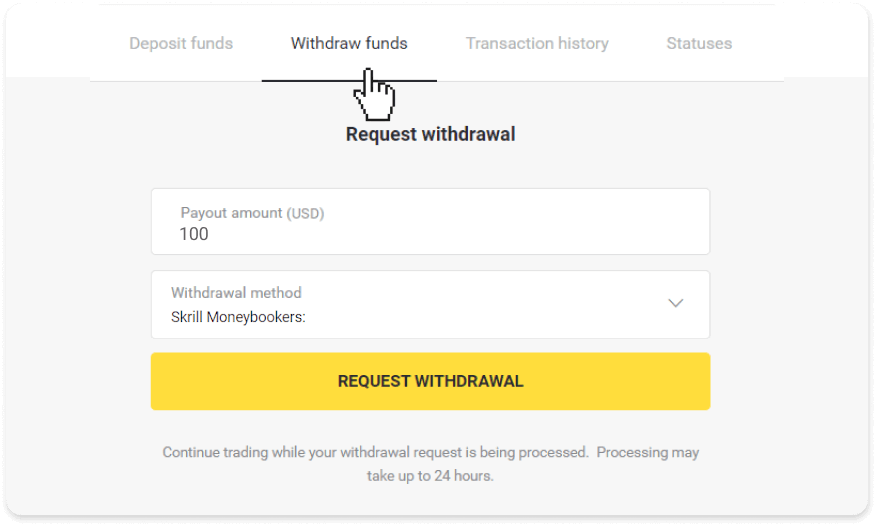
In the mobile app: Open a left-side menu, choose the “Balance” section, and tap the “Withdraw” button.
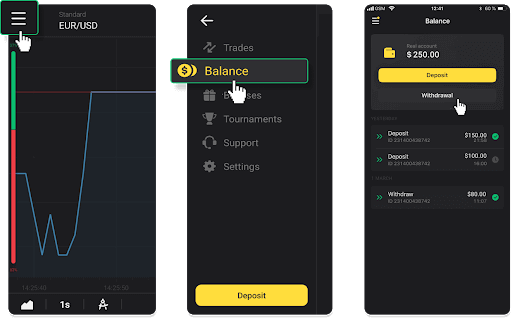
2. Enter the payout amount and choose “Skrill” as your withdrawal method and fill in your email address. Please note that you can only withdraw funds to the wallets you’ve already made a deposit with. Click “Request withdrawal”.
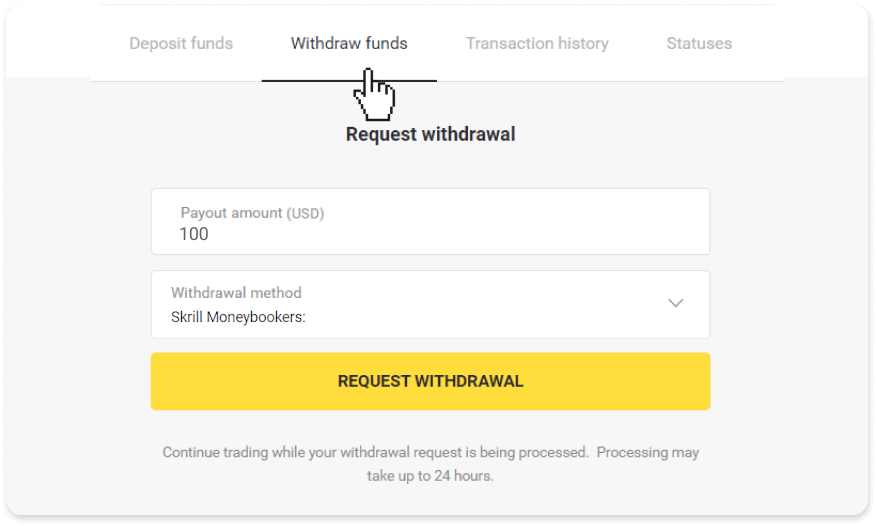
3. Your request is confirmed! You can continue trading while we process your withdrawal.
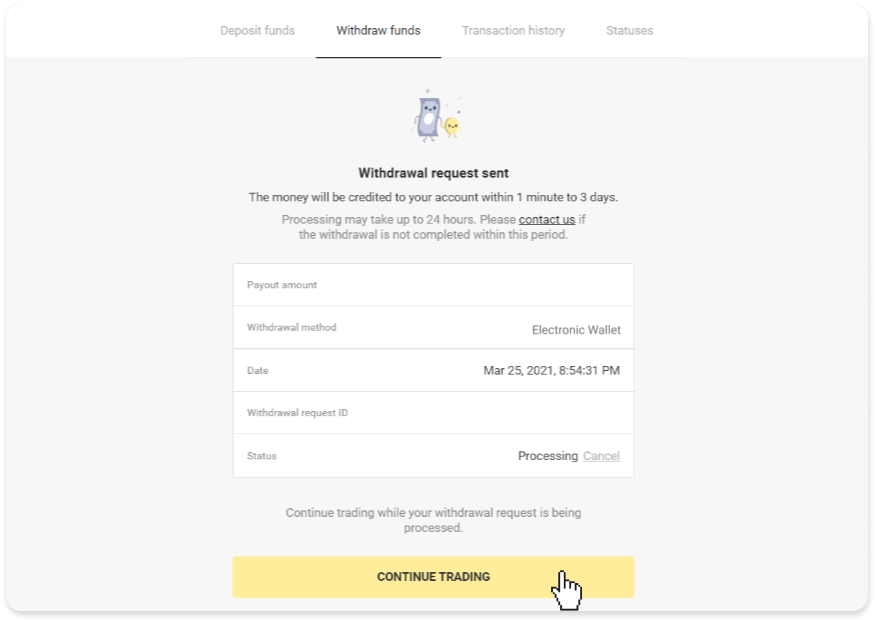
4. You can always track the status of your withdrawal in the “Cashier” section, “Transaction history” tab (“Balance” section for the mobile app users).
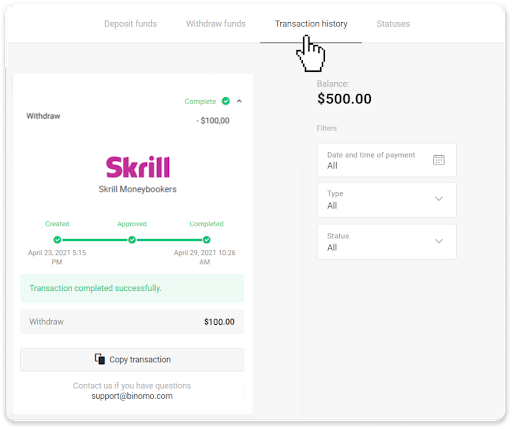
Note. It usually takes payment providers up to 1 hour to credit funds to your e-wallet. In rare cases, this period may be extended to 7 business days due to national holidays, your payment provider’s policy, etc.
Withdraw Funds via Perfect Money
In the web version: Click on your profile picture in the top right corner of the screen and choose the “Cashier” tab in the menu.
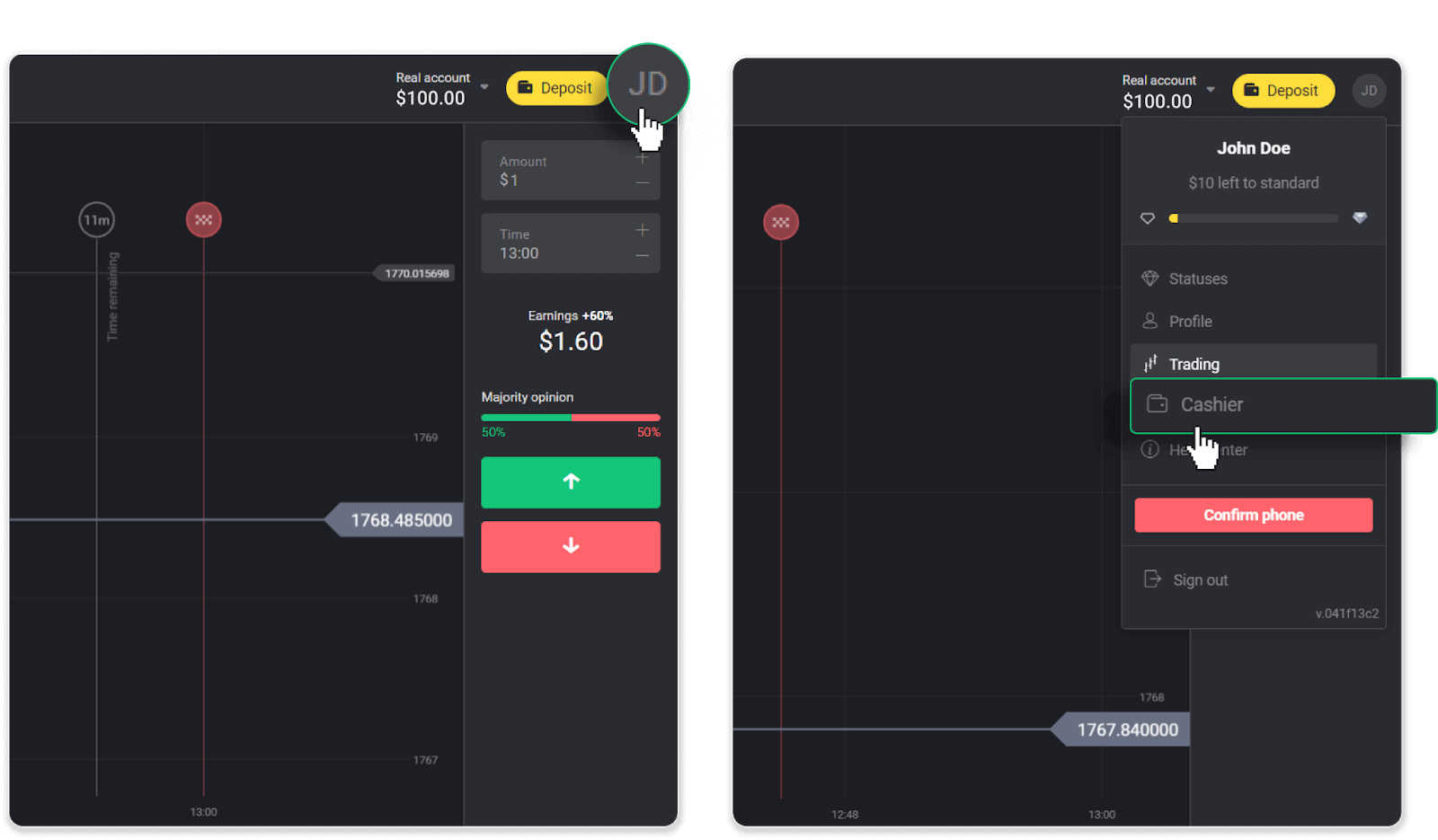
Then click the “Withdraw funds” tab.
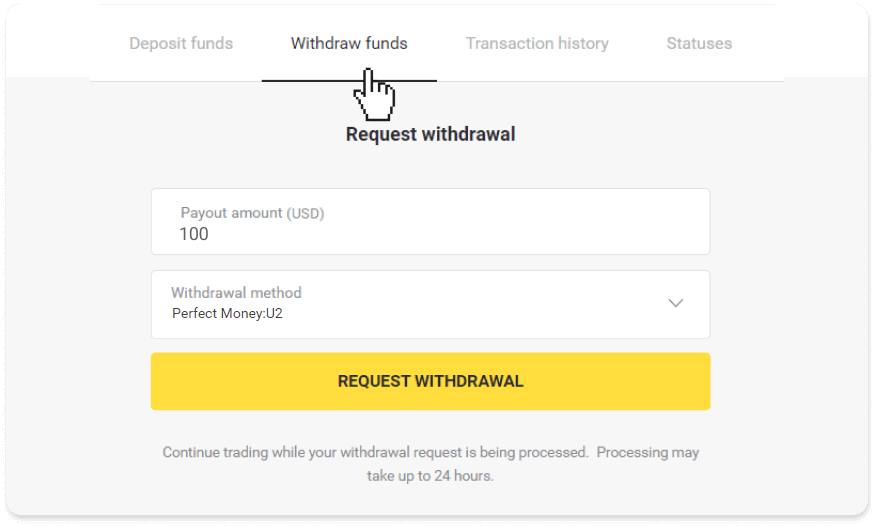
In the mobile app: Open a left-side menu, choose the “Balance” section, and tap the “Withdraw” button.
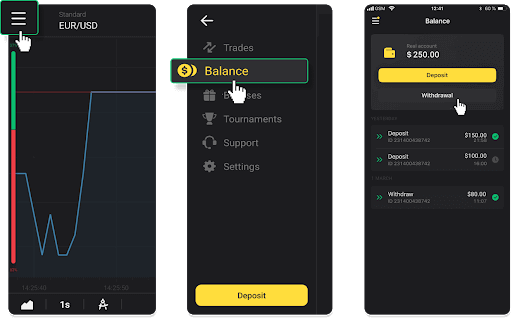
2. Enter the payout amount and choose “Perfect Money” as your withdrawal method. Please note that you can only withdraw funds to the wallets you’ve already made a deposit with. Click “Request withdrawal”.
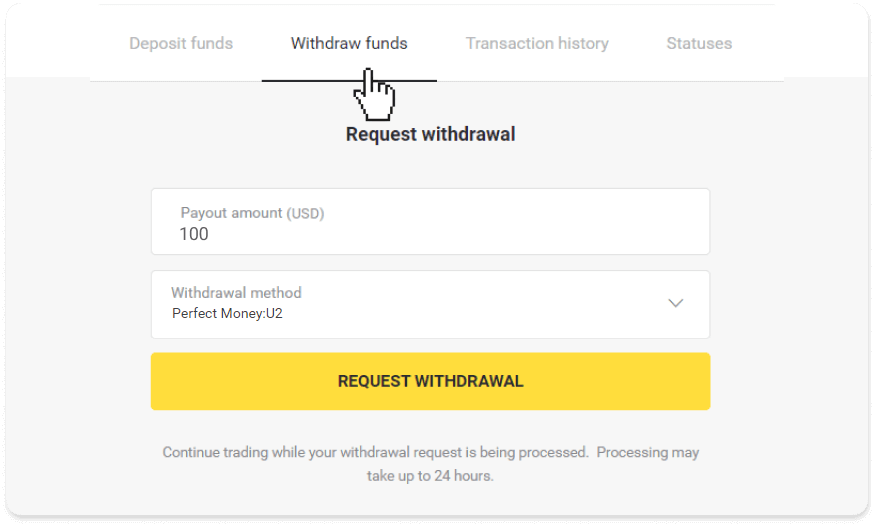
3. Your request is confirmed! You can continue trading while we process your withdrawal.
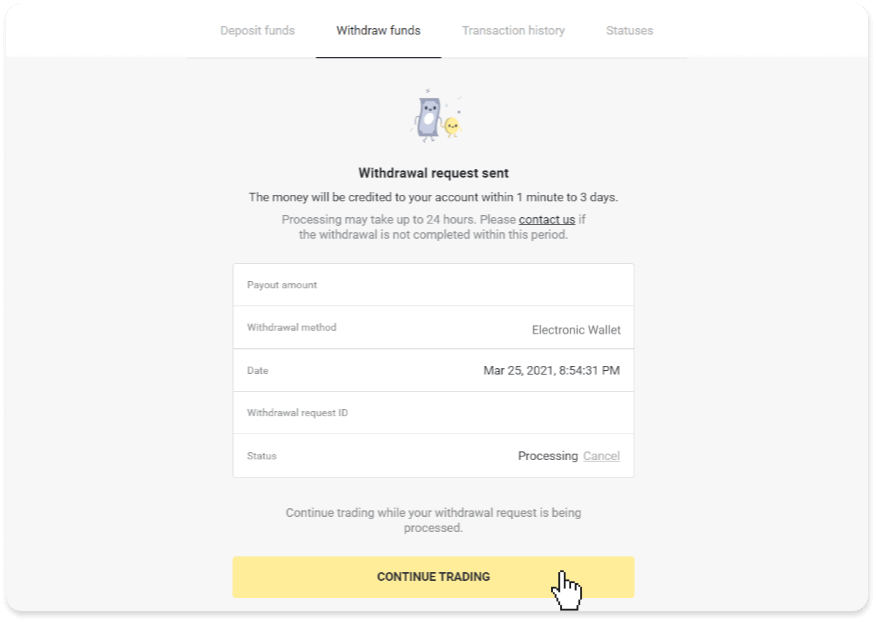
4. You can always track the status of your withdrawal in the “Cashier” section, “Transaction history” tab (“Balance” section for mobile app users).
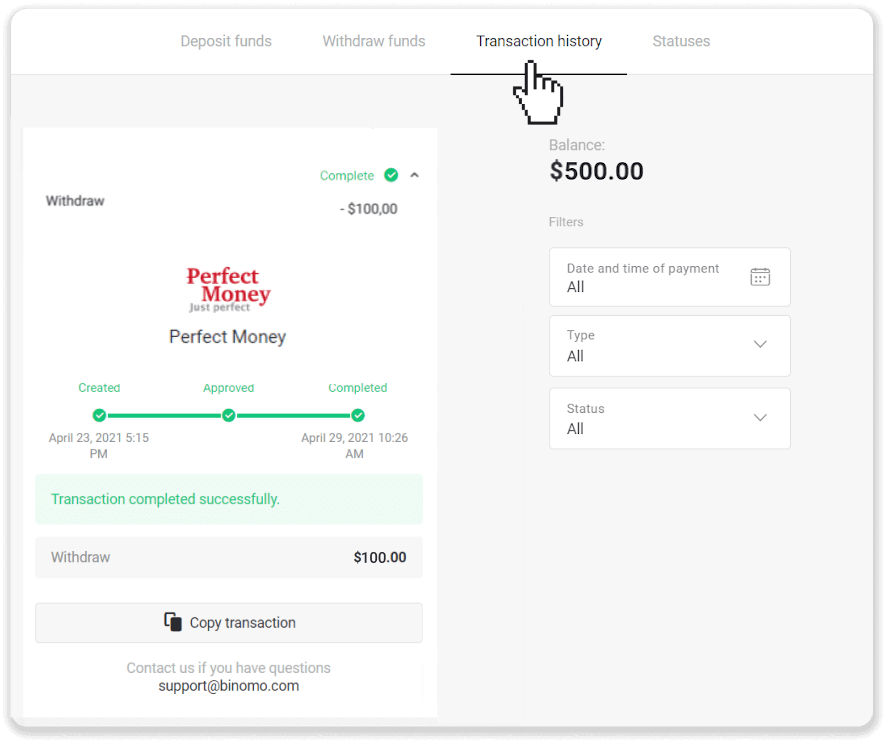
Note. It usually takes payment providers up to 1 hour to credit funds to your e-wallet. In rare cases, this period may be extended to 7 business days due to national holidays, your payment provider’s policy, etc.
Withdraw funds via ADV cash
In the web version: Click on your profile picture in the top right corner of the screen and choose the “Cashier” tab in the menu.
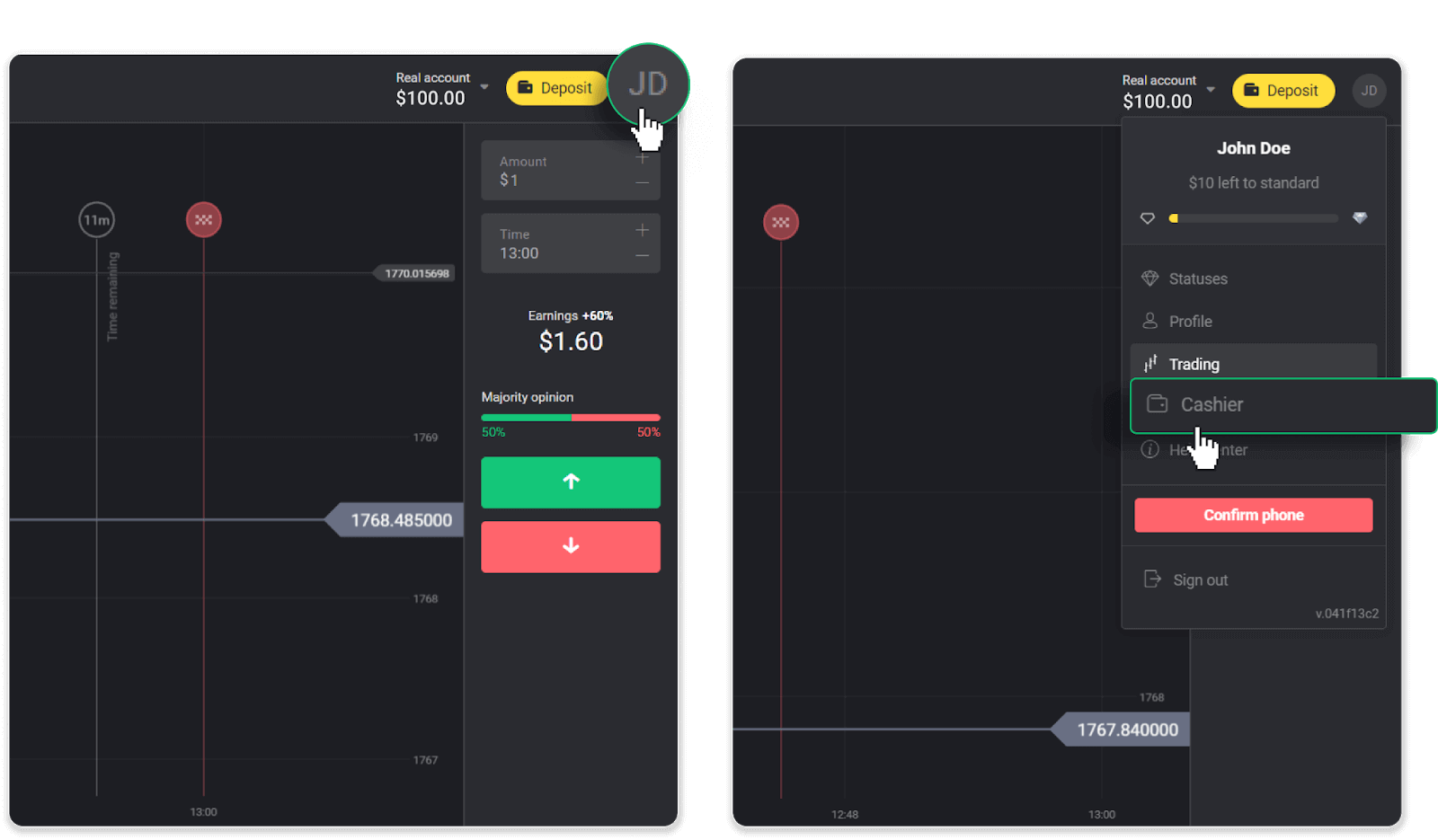
Then click the “Withdraw funds” tab.
In the mobile app: Open a left-side menu, choose the “Balance” section, and tap the “Withdraw” button.
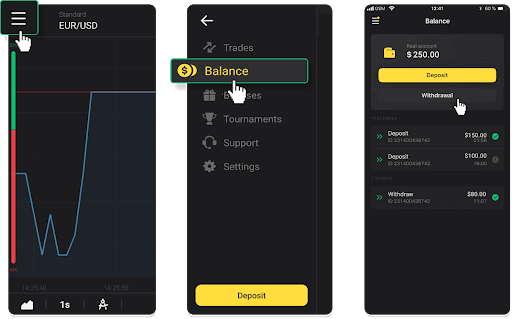
2. Enter the payout amount and choose “ADV cash” as your withdrawal method. Please note that you can only withdraw funds to the wallets you’ve already made a deposit with. Click “Request withdrawal”.
3. Your request is confirmed! You can continue trading while we process your withdrawal.
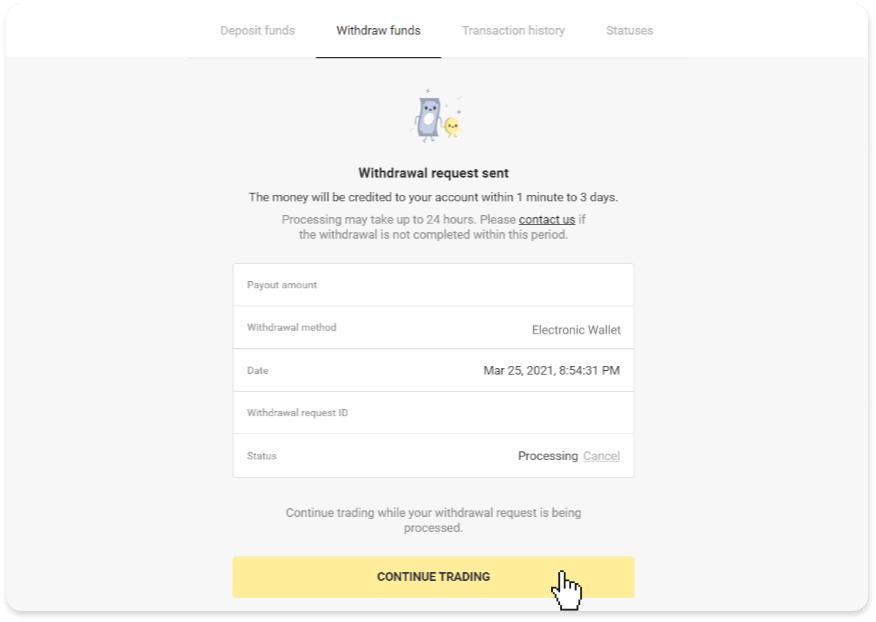
4. You can always track the status of your withdrawal in the “Cashier” section, “Transaction history” tab (“Balance” section for the mobile app users).
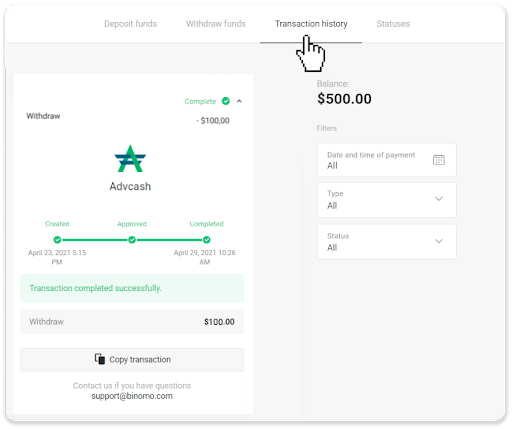
Note. It usually takes payment providers up to 1 hour to credit funds to your e-wallet. In rare cases, this period may be extended to 7 business days due to national holidays, your payment provider’s policy, etc.
Withdraw Funds to a Bank Account on Binomo
Bank account withdrawals are only available for banks of India, Indonesia, Turkey, Vietnam, South Africa, Mexico, and Pakistan.Please note!
- You can’t withdraw funds from your Demo account. Funds can be cashed out from Real account only;
- While you have a multiplied trading turnover you can’t withdraw your funds as well.
1. Go to the withdrawal in the “Cashier” section.
In the web version: Click on your profile picture in the top right corner of the screen and choose the “Cashier” tab in the menu.
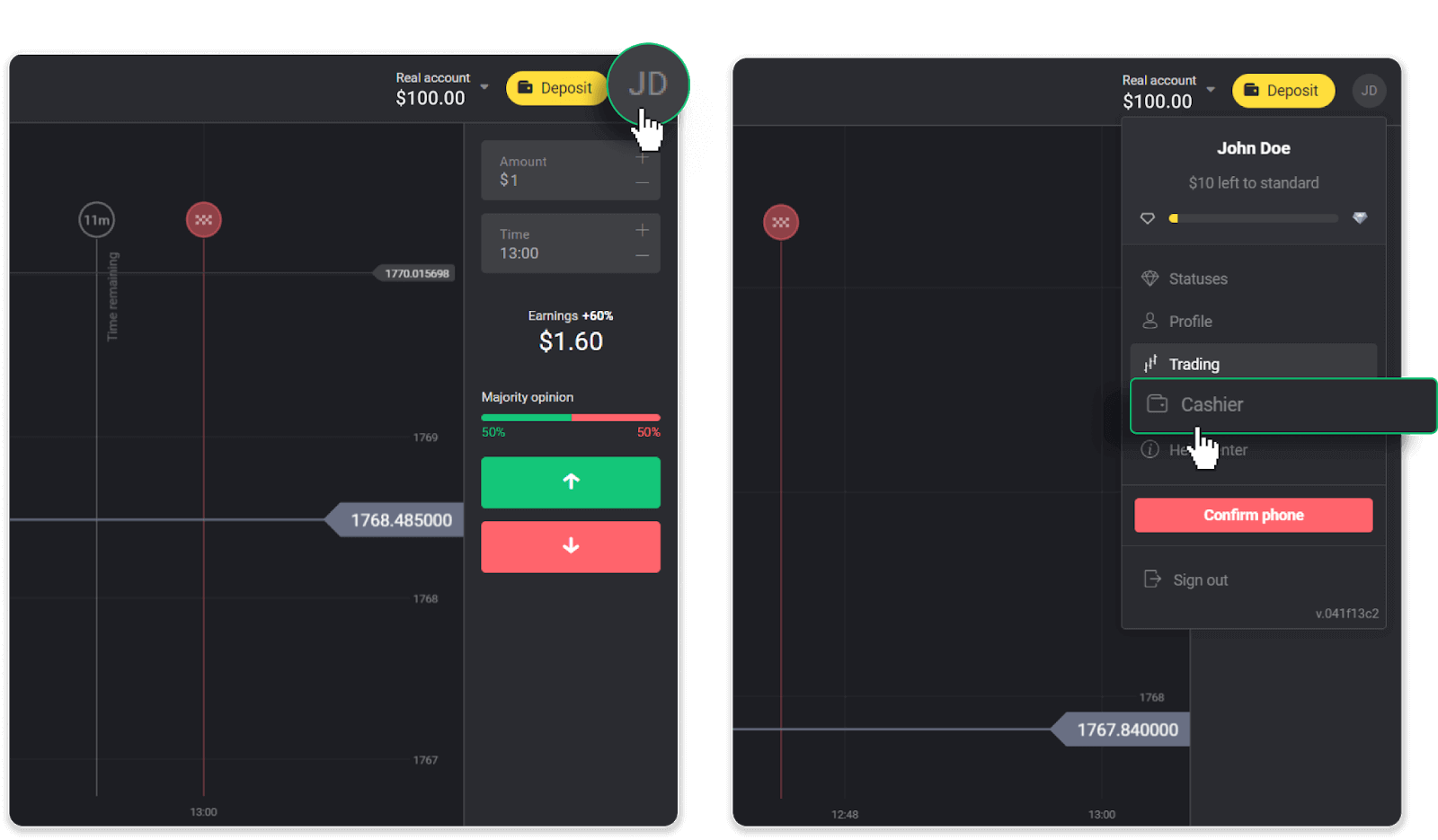
Then click the “Withdraw funds” tab.
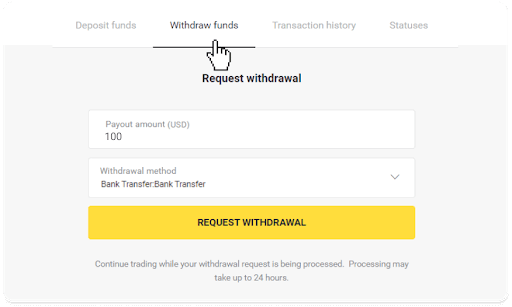
In the mobile app: Open a left-side menu, choose the “Balance” section, and tap the “Withdraw” button.
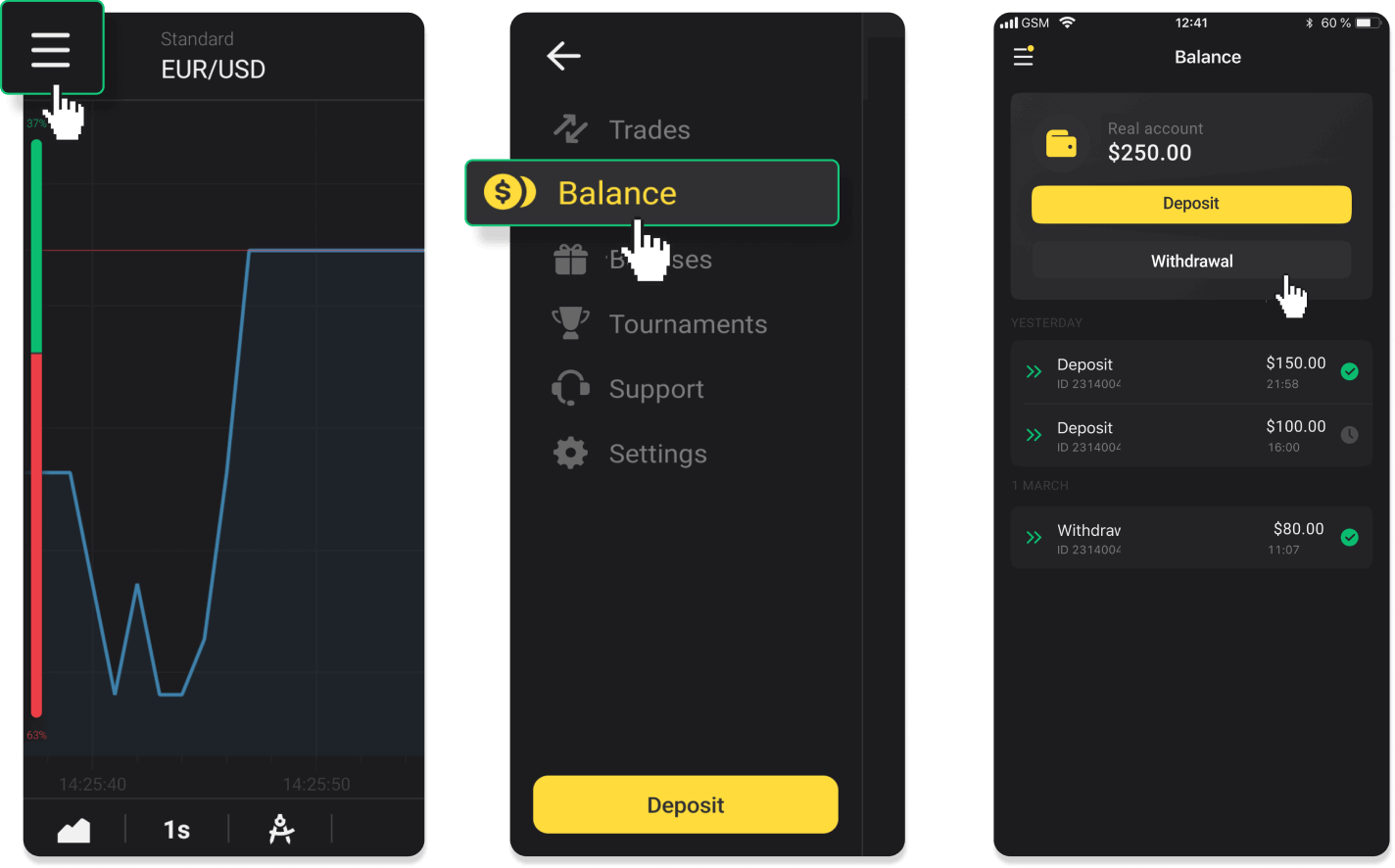
In the new Android app version: tap on the “Profile” icon at the bottom of the platform. Tap on the “Balance” tab and then tap “Withdrawal”.
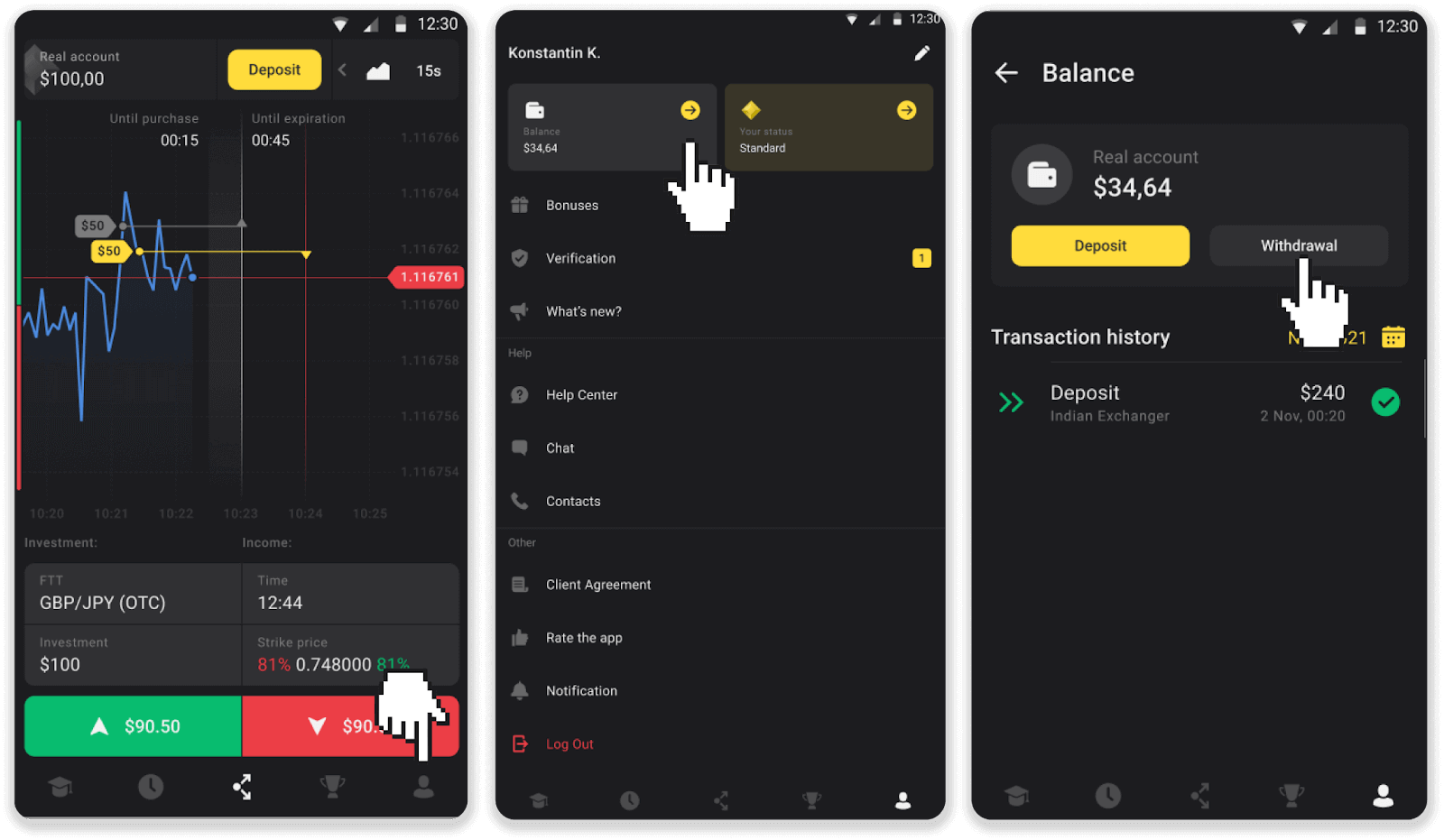
2. Enter the payout amount and choose “Bank transfer” as your withdrawal method. Fill in the rest of the fields (you can find all the required information in your bank agreement or in a bank app). Click “Request withdrawal”.
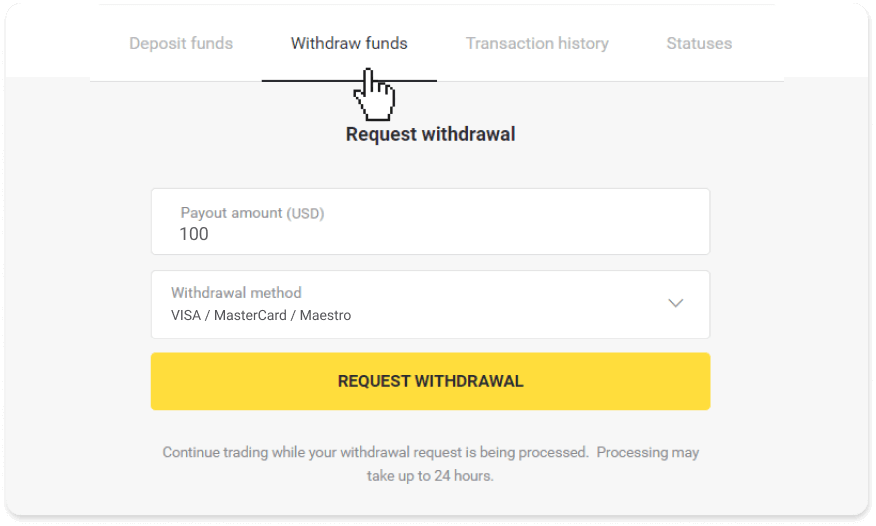
3. Your request is confirmed! You can continue trading while we process your withdrawal.
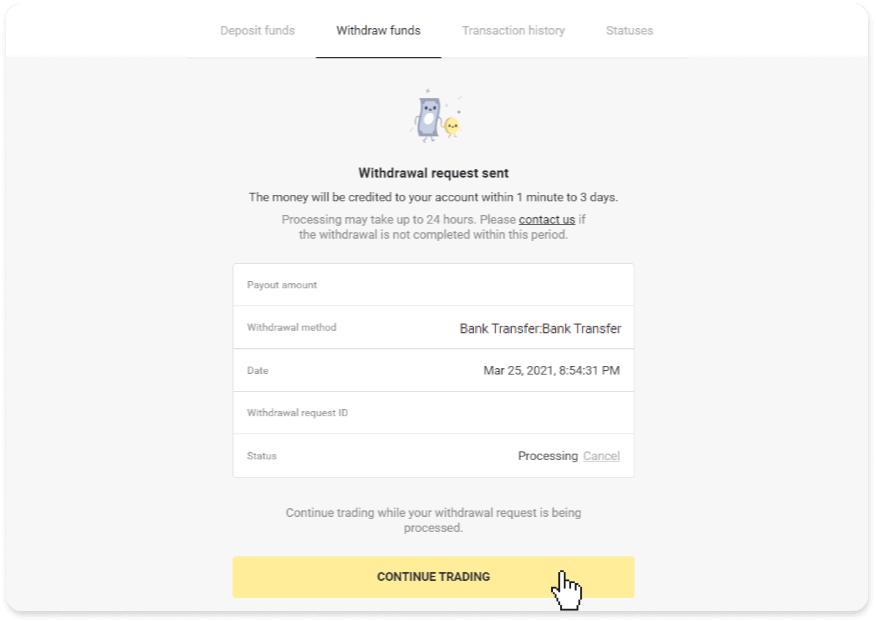
4. You can always track the status of your withdrawal in the “Cashier” section, “Transaction history” tab (“Balance” section for the mobile app users).
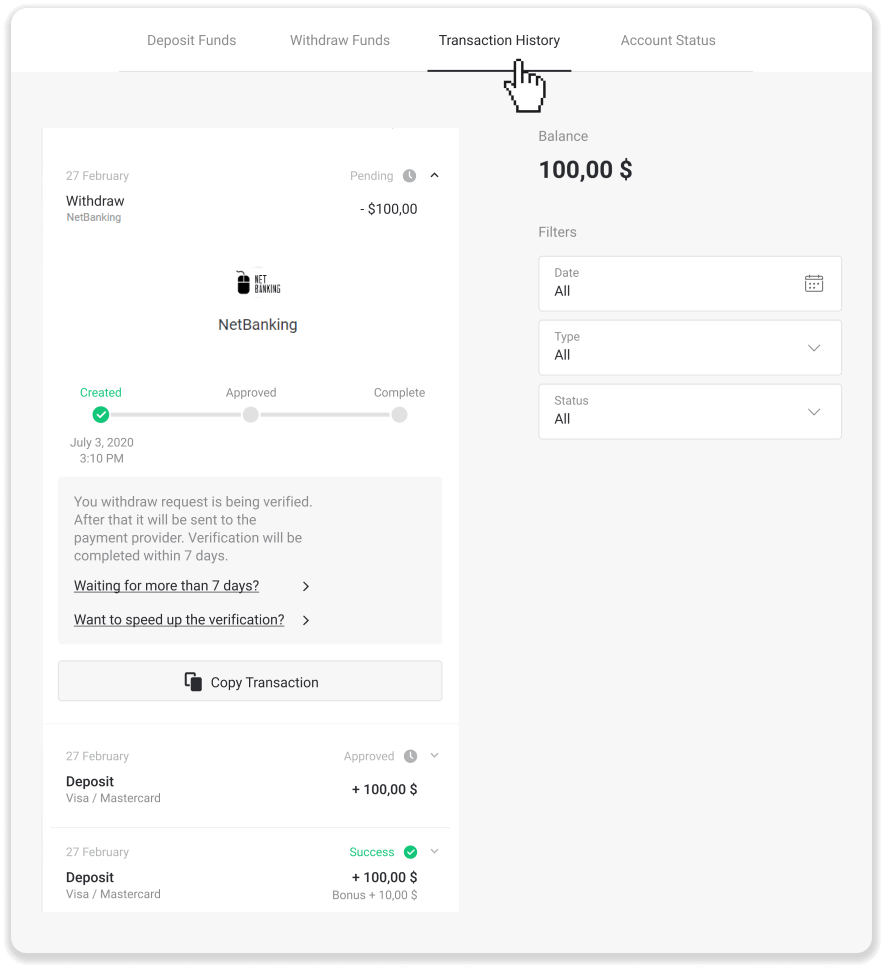
Note. It usually takes payment providers from 1 to 3 business days to credit funds to your bank account. In rare cases, this period may be extended up to 7 business days due to national holidays, your bank’s policy, etc.
If you’re waiting longer than 7 days, please, contact us in the live chat or write to [email protected]. We will help you track your withdrawal.


