Binomo Deposit and Withdraw Funds in Malaysia

How to Deposit Funds in Binomo Malaysia
Deposit into Binomo Malaysia via Bank Transfer
Deposit on Binomo via Boost
1. Сlick the “Deposit” button in the top right corner of the screen.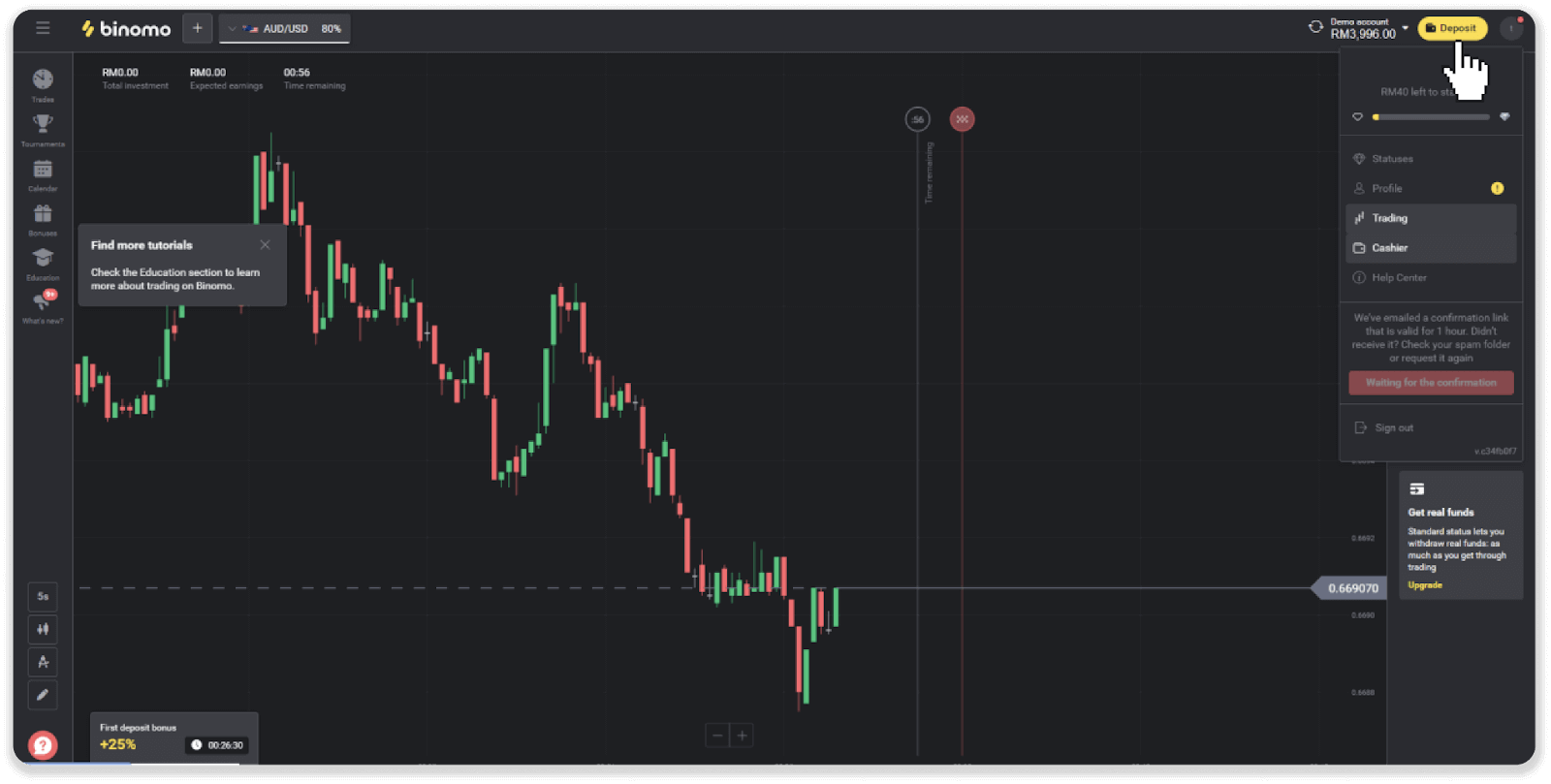
2. Choose Malaysia as your country and select the “Boost” payment method.
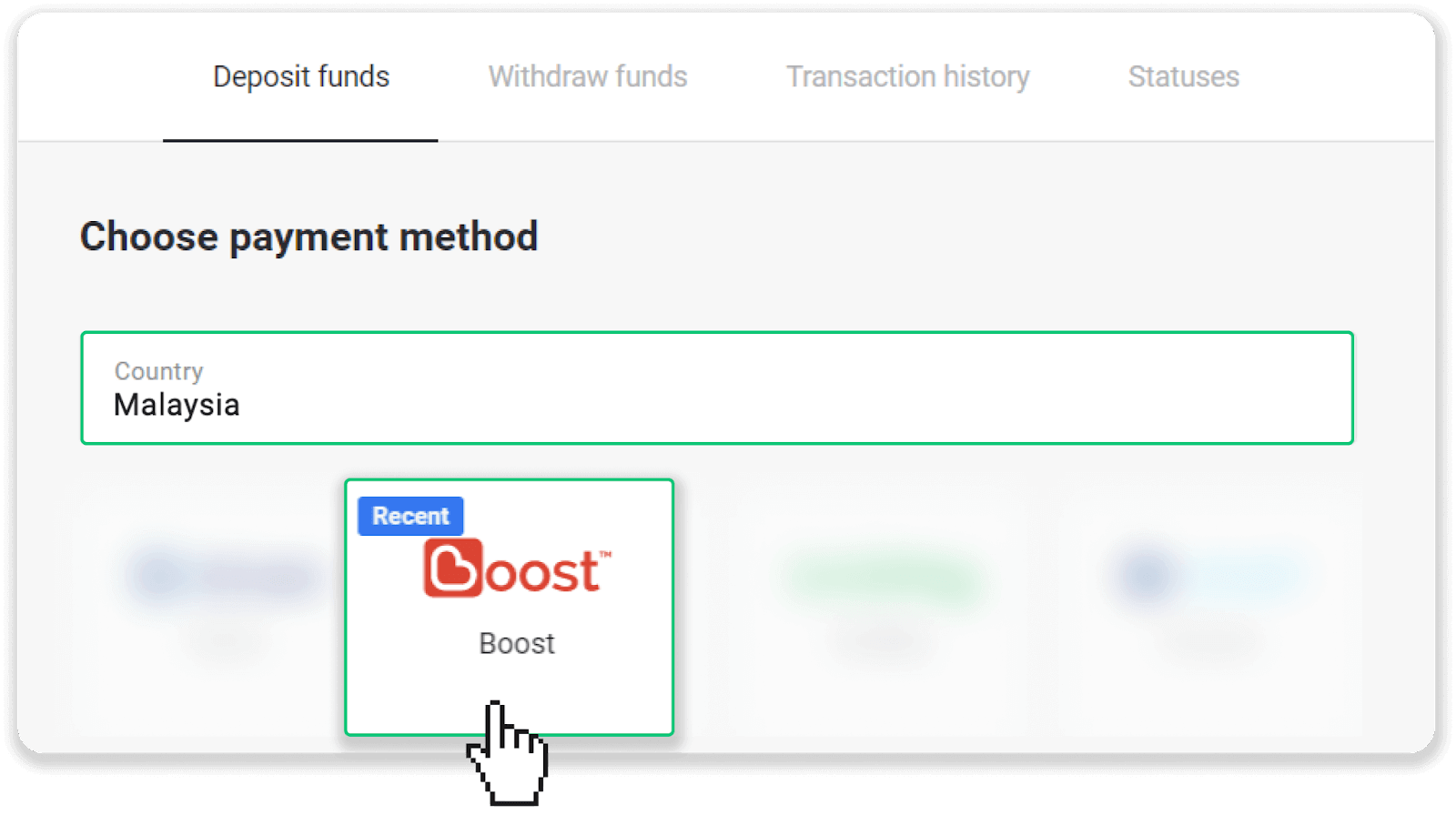
3. Enter the deposit amount, your first name, your email, and click “Deposit”.
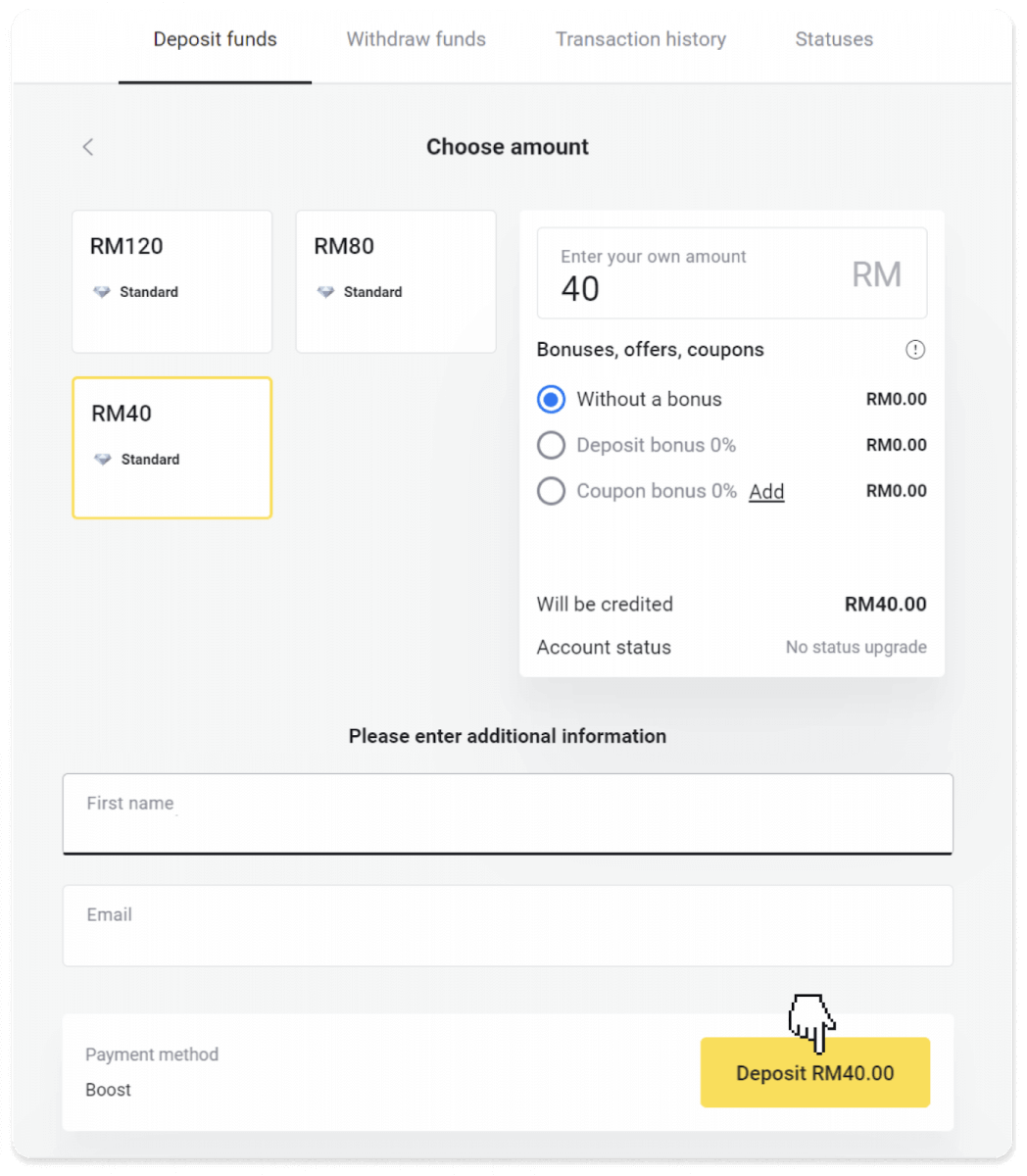
4. You’ll be transferred to the page with a QR code.
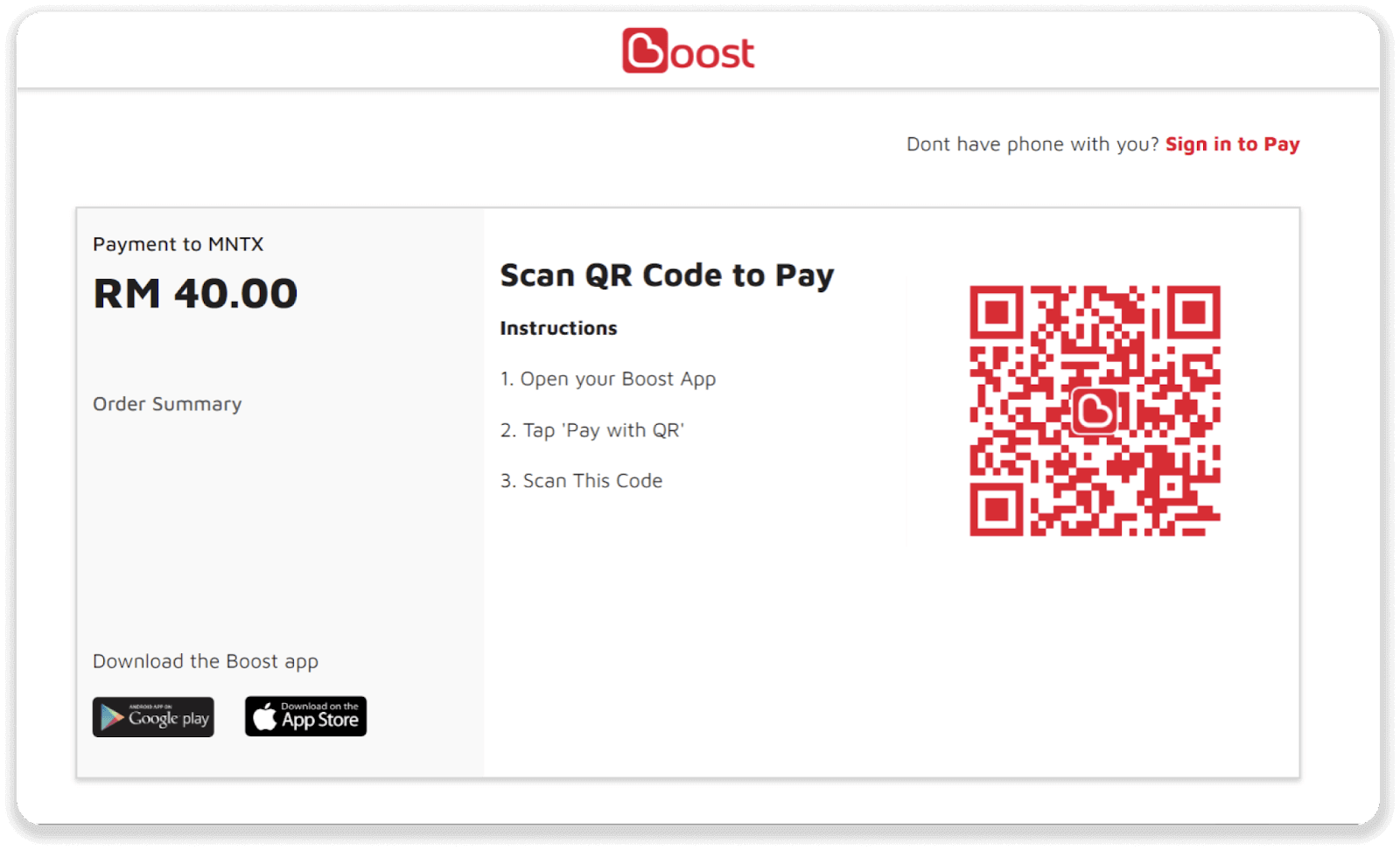
5. Go to the Boost app on your phone and tap on the “Scan” icon at the bottom of the screen. Tap on the “I Scan Them” button and scan the QR code from step 4.
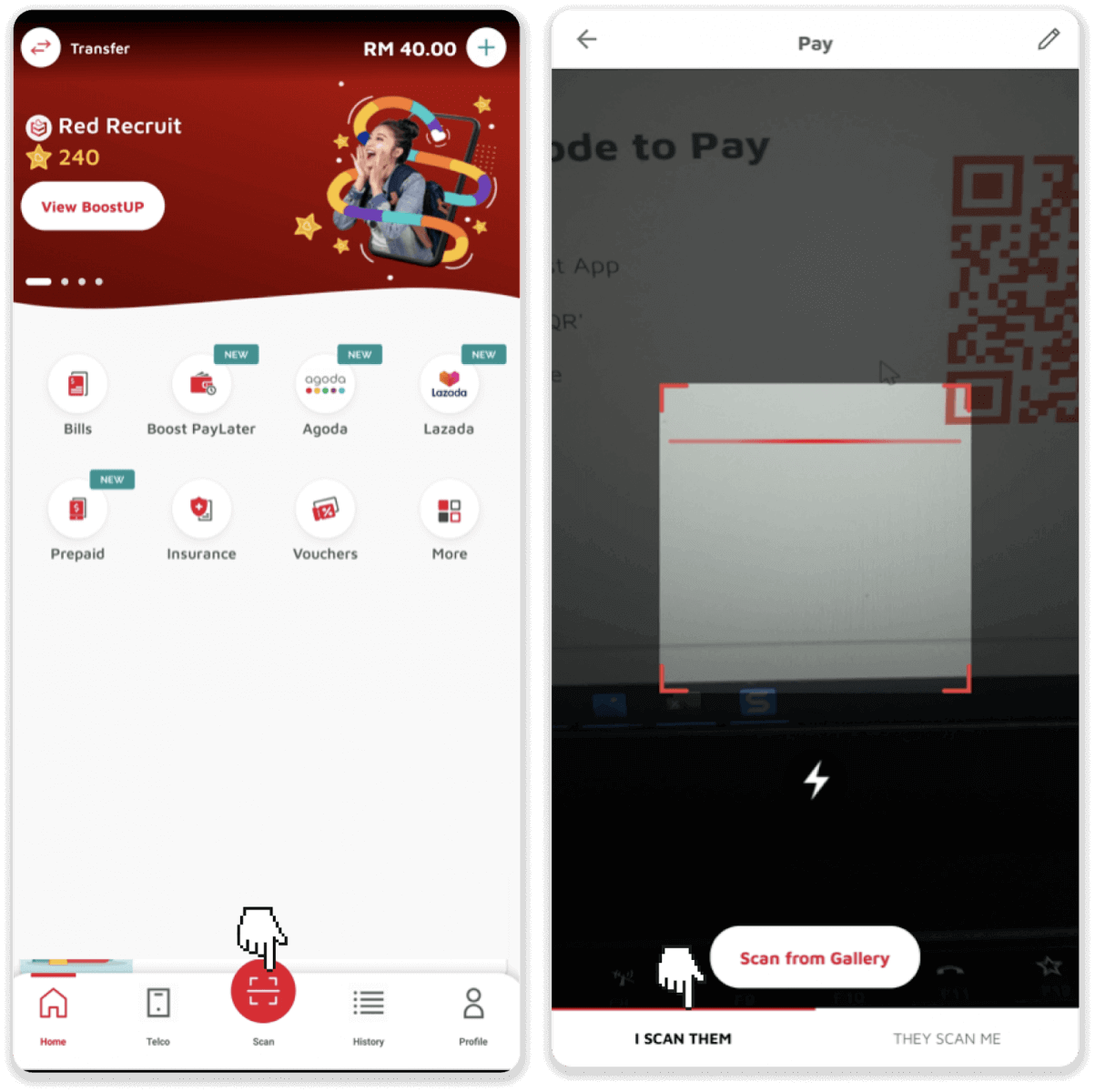
6. Make sure the deposit amount is correct and tap “Pay”. Enter your PIN. Your payment was successful!
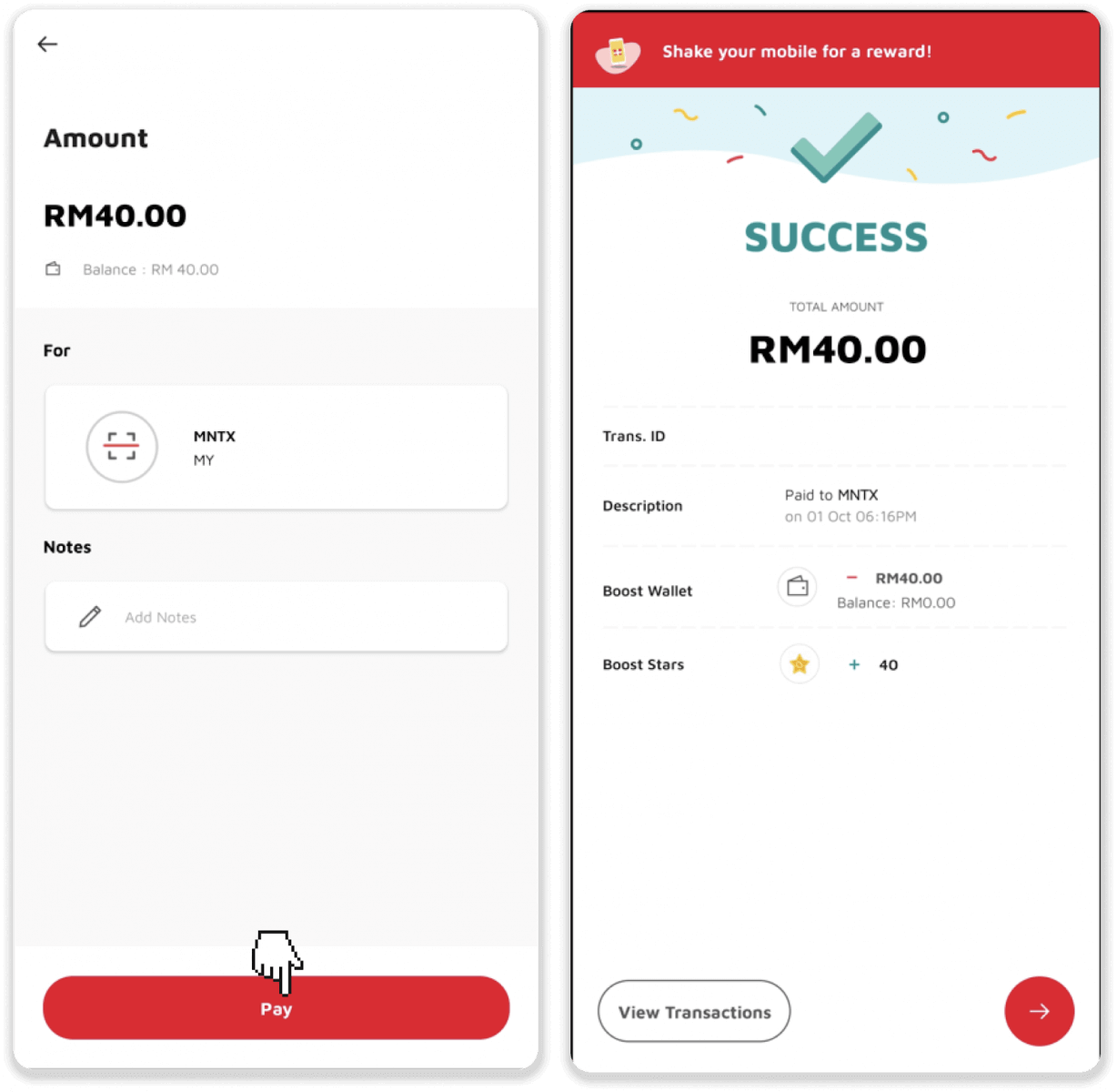
7. Click “OK” on the page with the QR code.
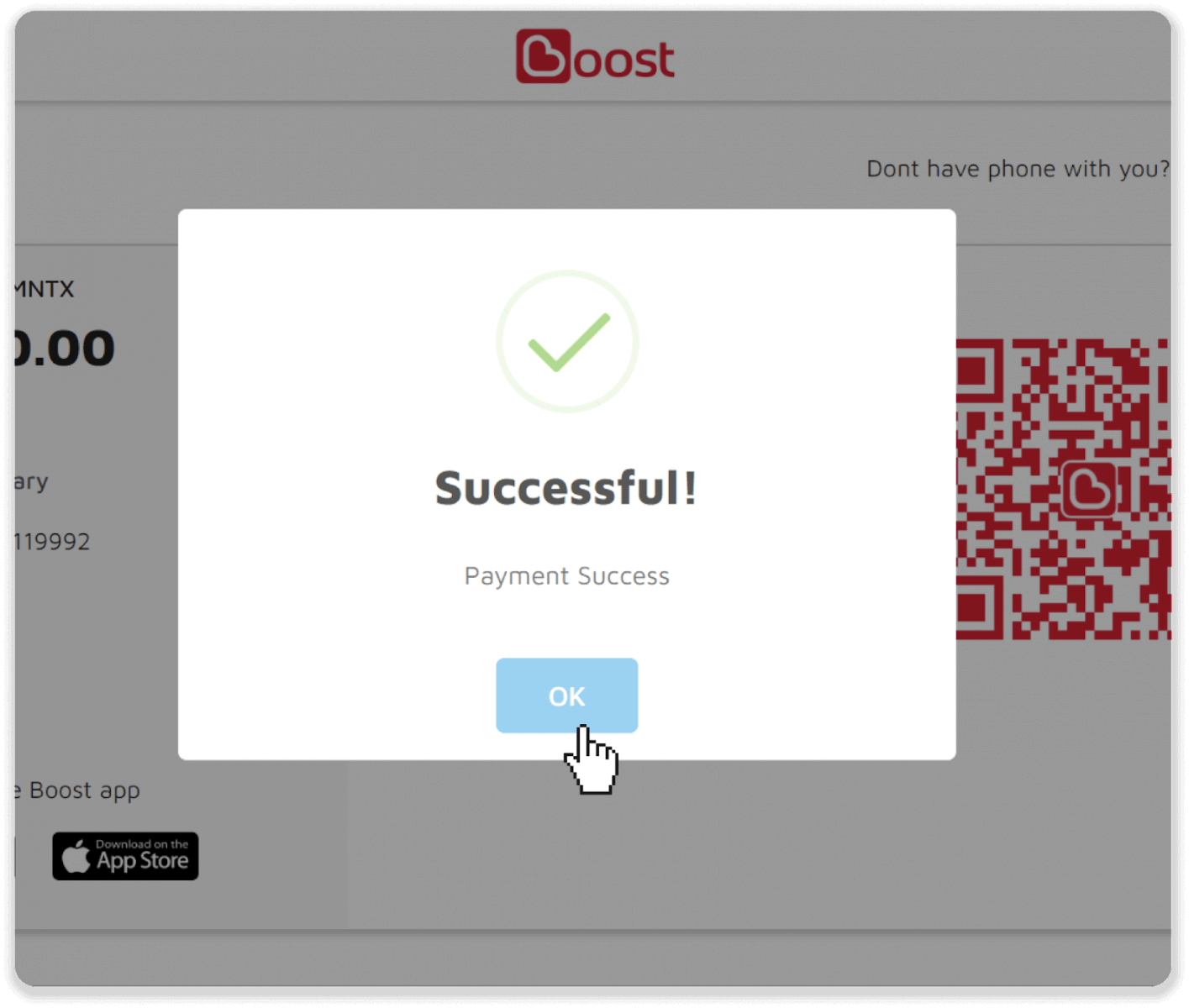
8. You can check the status of your deposit in the “Transaction history” on Binomo.

Deposit on Binomo via GrabPay
1. Сlick the “Deposit” button in the top right corner of the screen.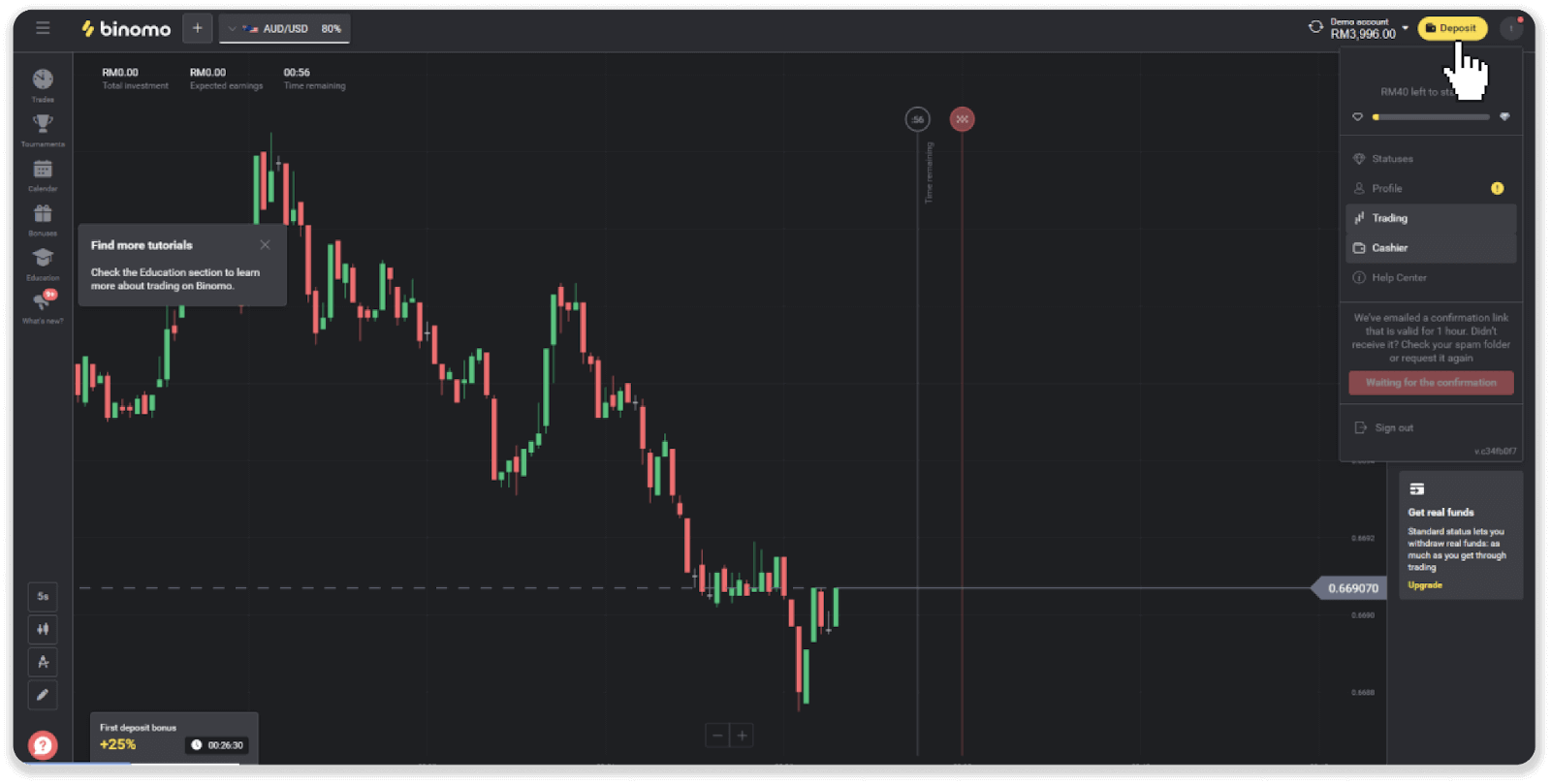
2. Choose Malaysia as your country and select the “GrabPay” method.
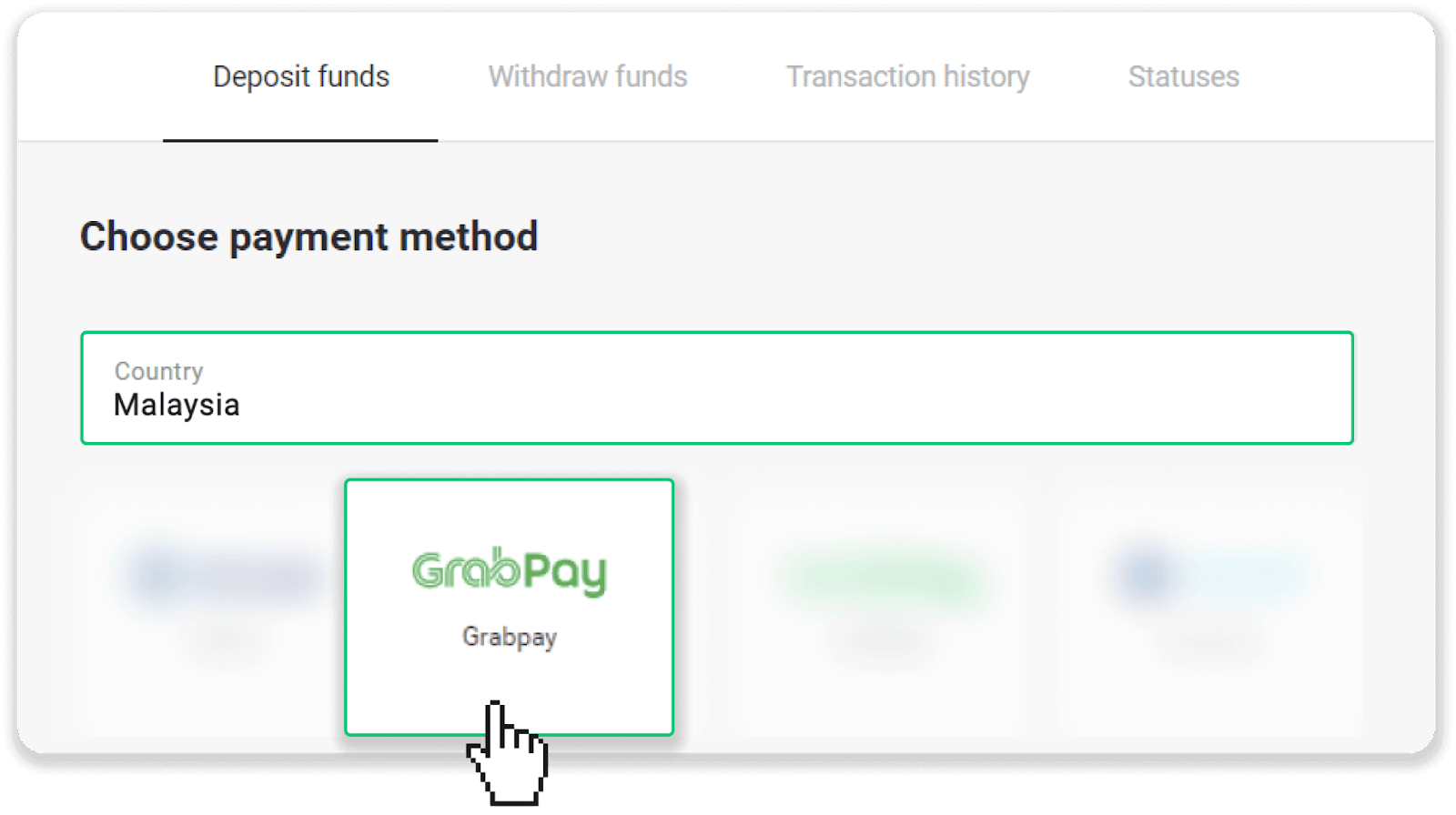
3. Enter the deposit amount, enter your email, and click “Deposit”.
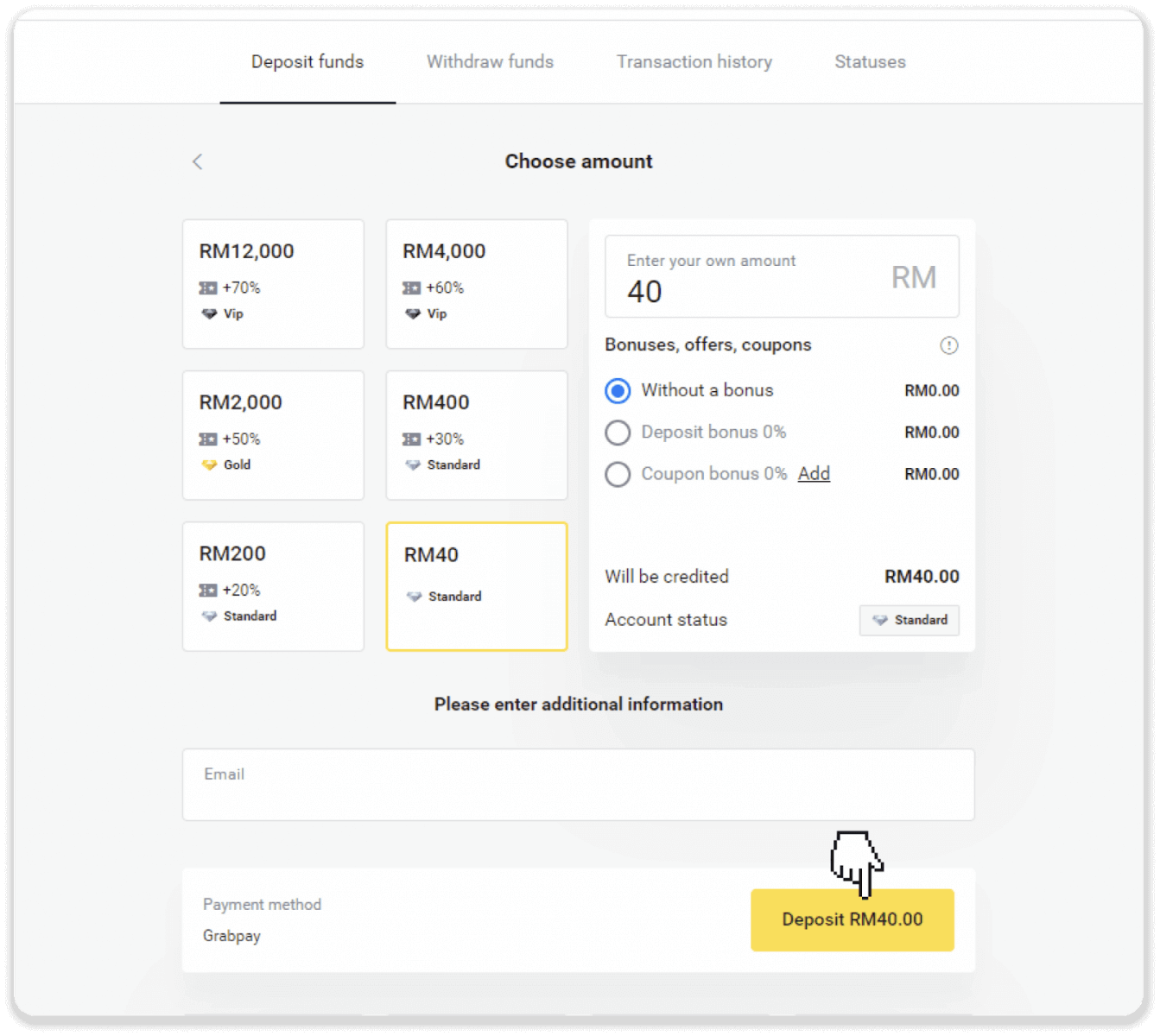
4. You’ll be transferred to the payment provider’s page. Log into your GrabPay account.
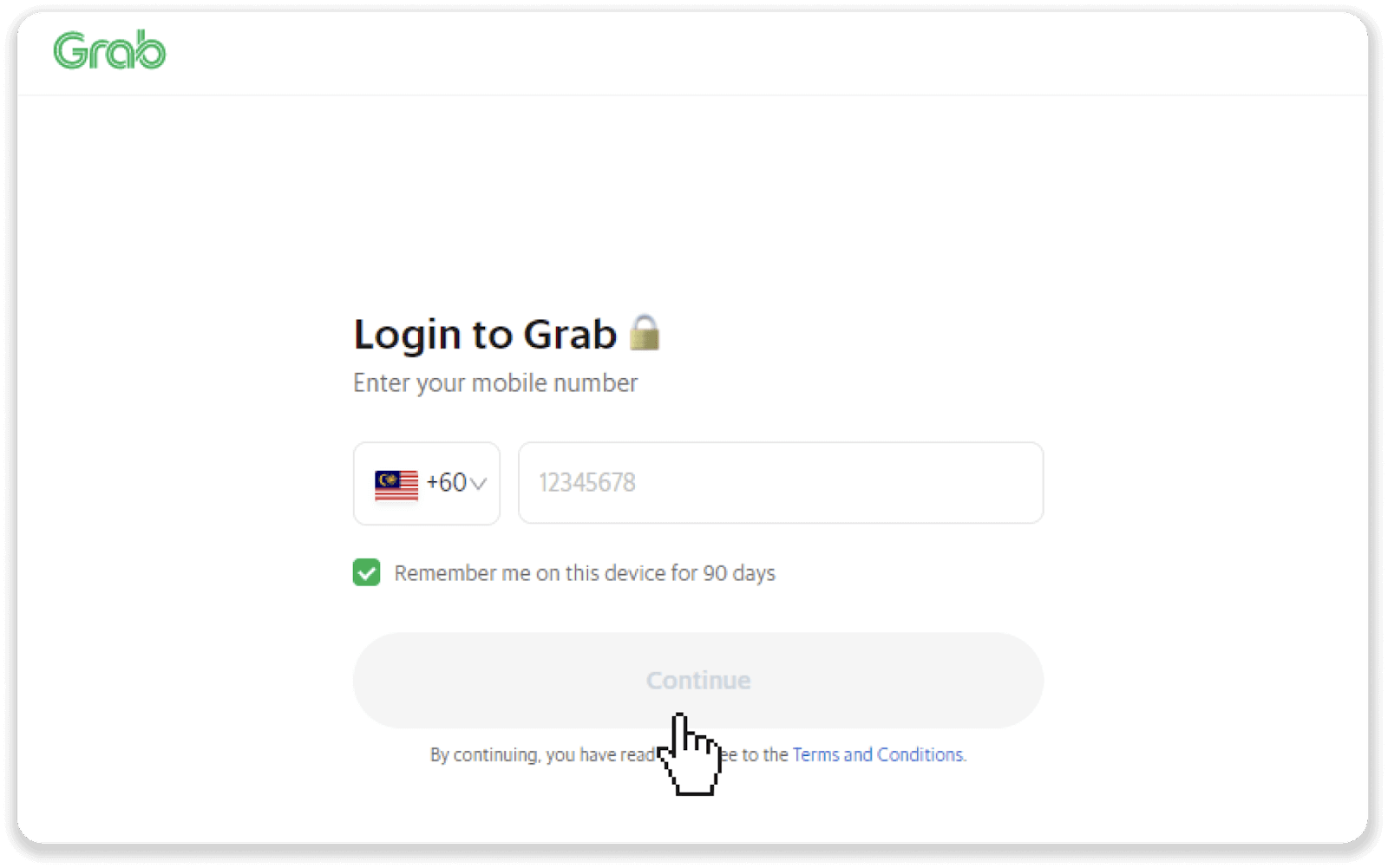
5. Enter the OTP verification code that was sent to your phone.
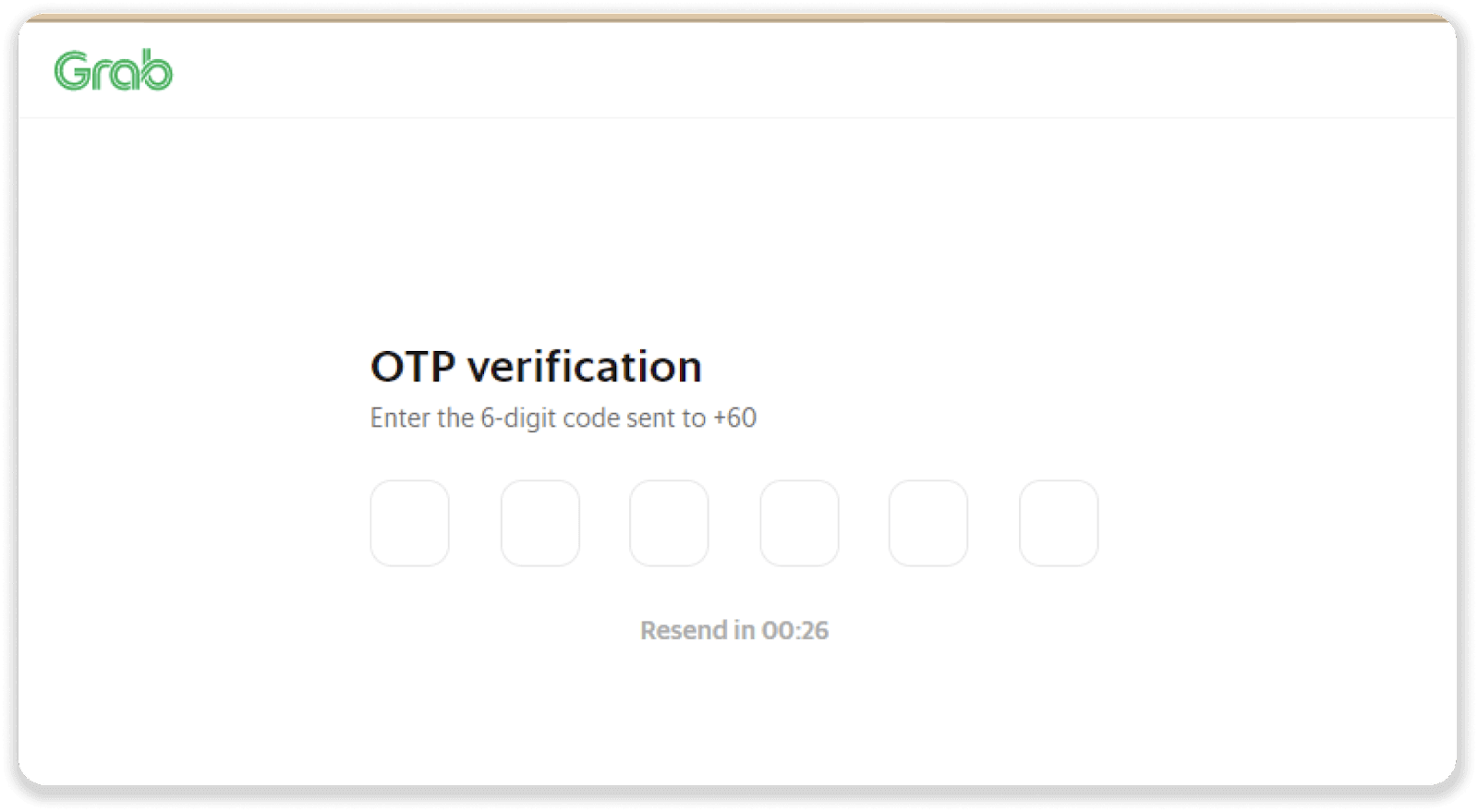
6. Click “Pay” to confirm the payment.
Note. If you don’t have enough funds on your GrabPay balance, you will see the “Top Up” button. You can top up your GrabPay account and then continue to make a deposit.
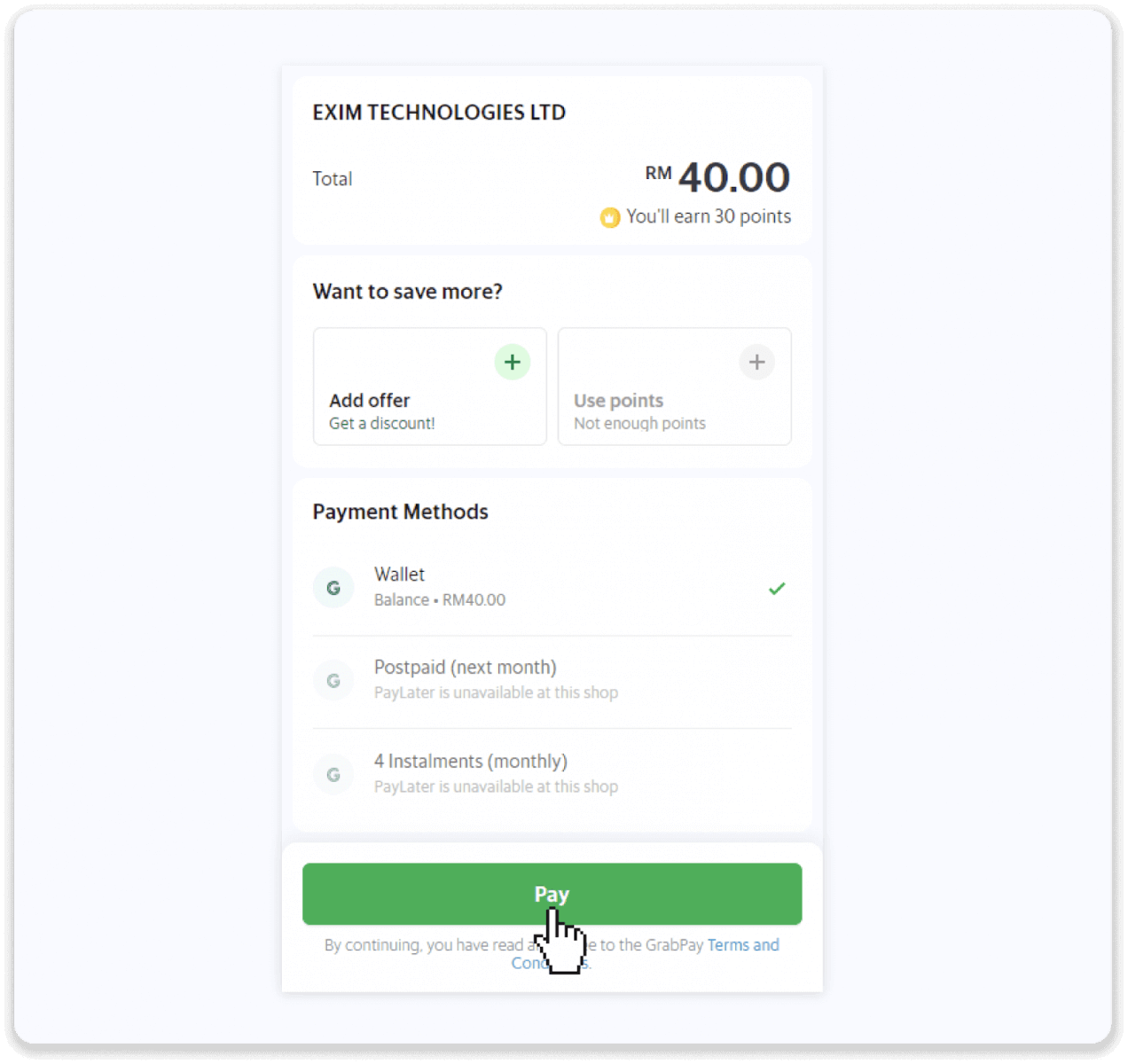
7. Enter your GrapPay PIN.
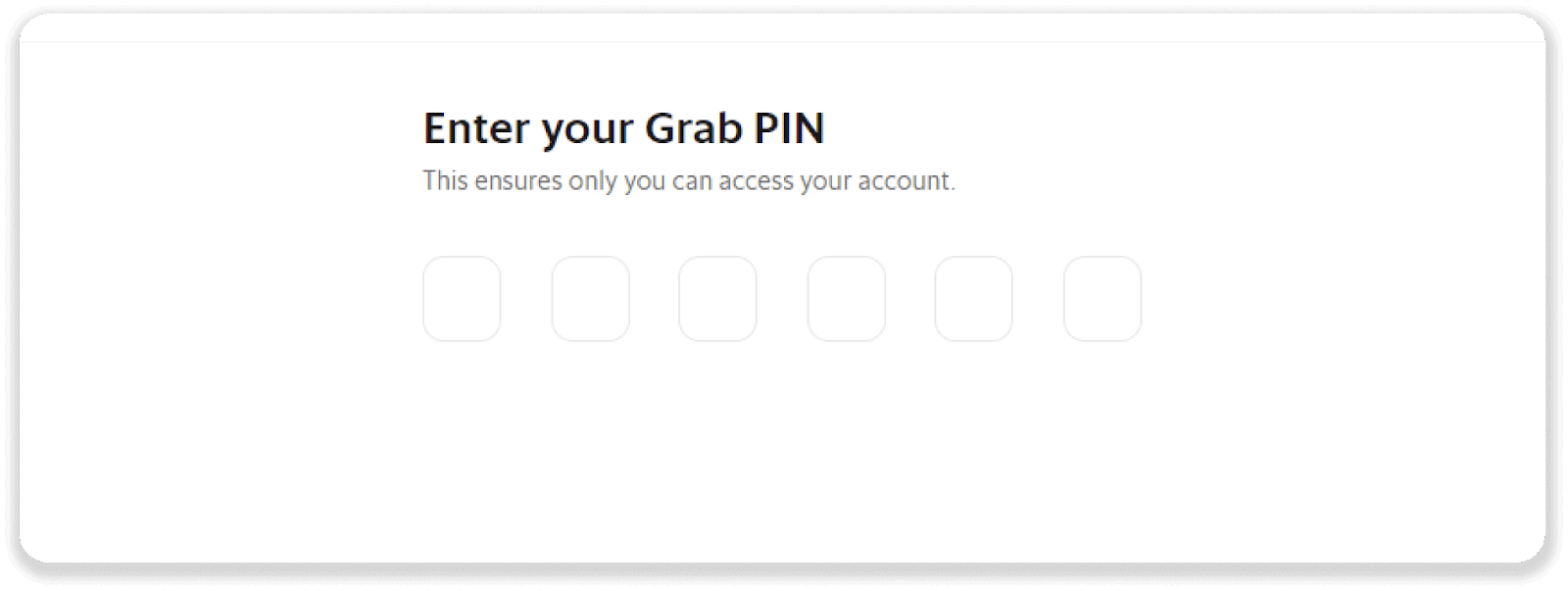
7. Your payment was successful. You can go back to Binomo.
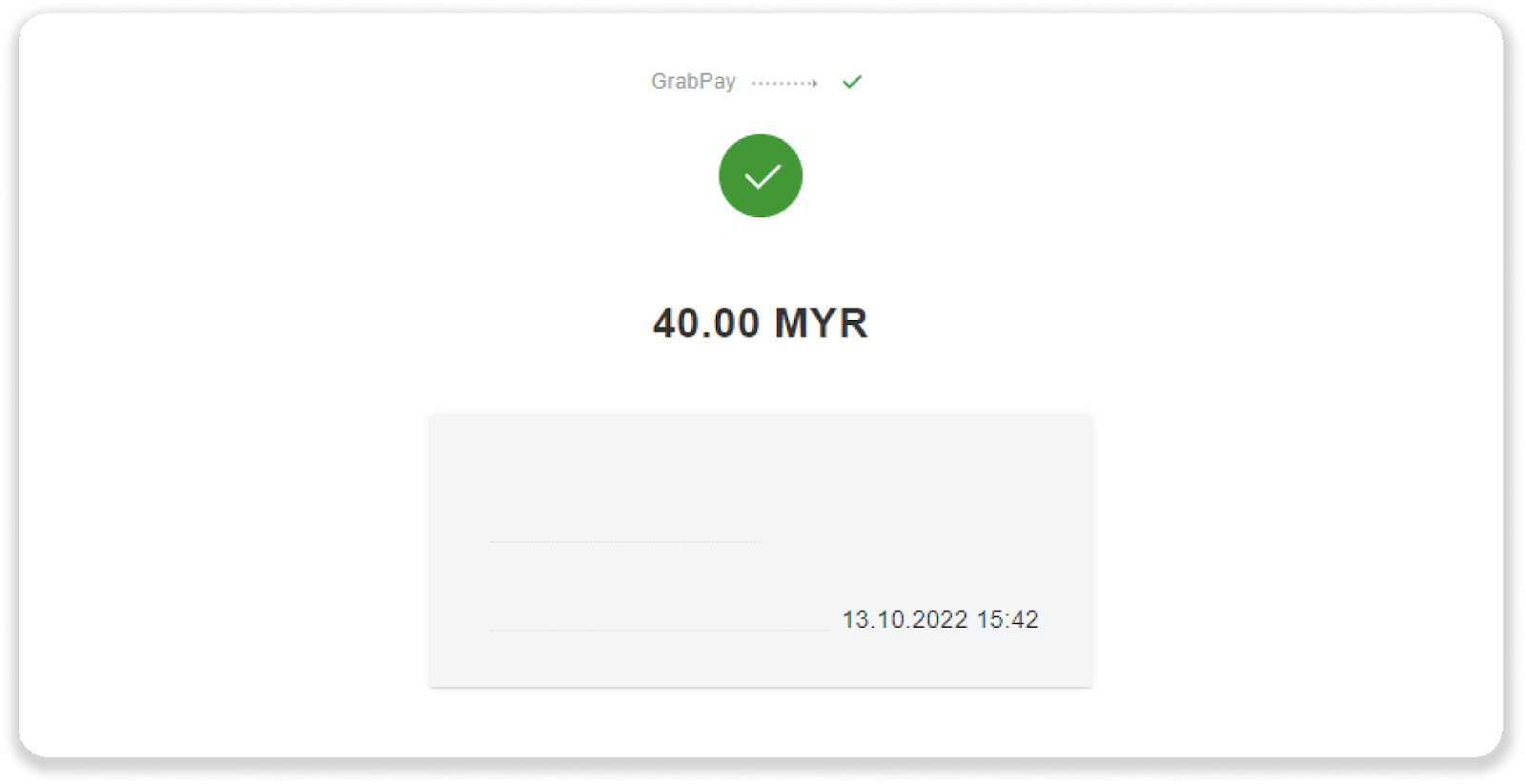
10. You can check the status of your deposit in the “Transaction history” on Binomo.

Deposit on Binomo via Bank Transfer
1. Сlick the “Deposit” button in the top right corner of the screen.
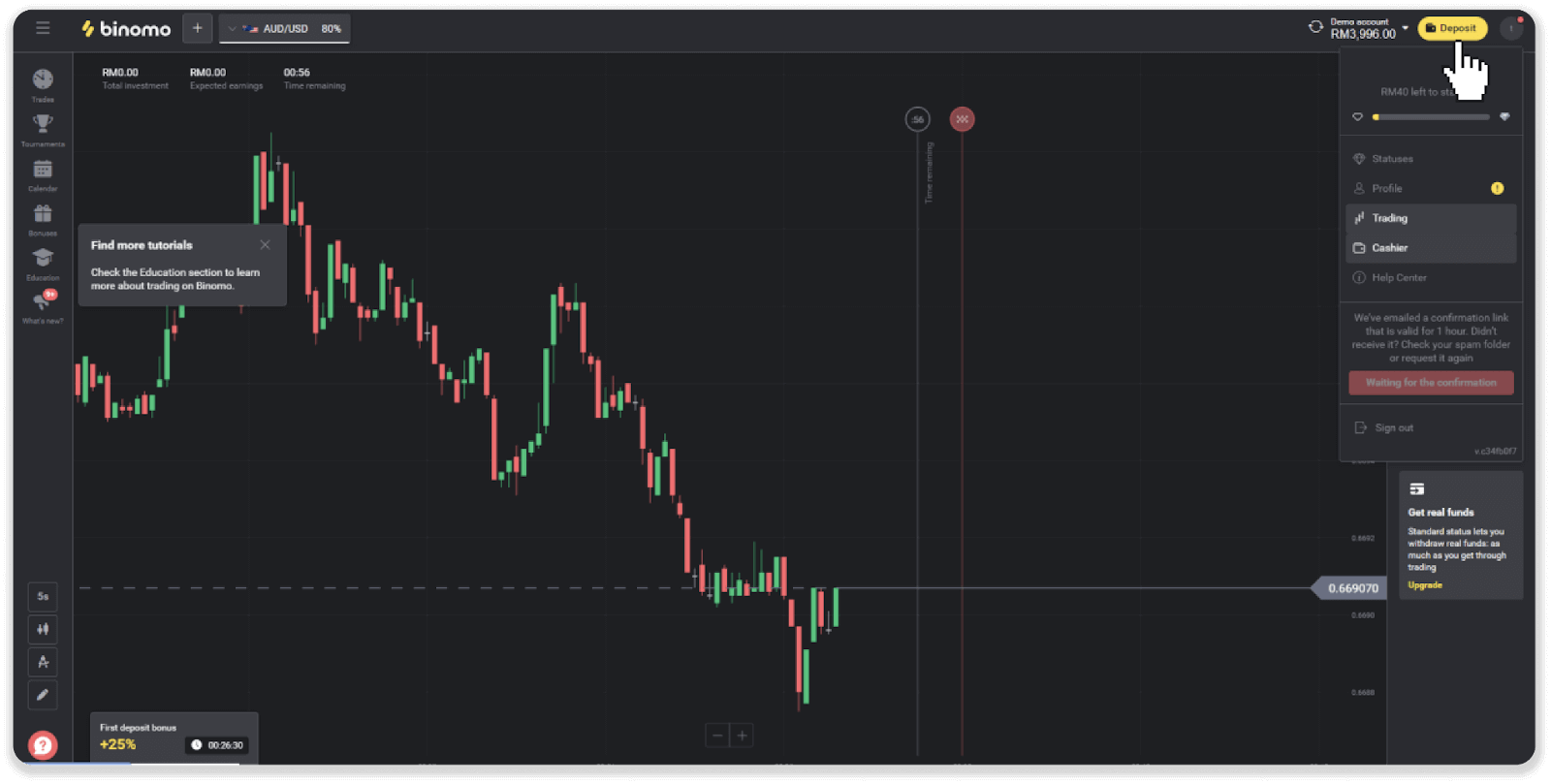
2. Choose “Malaysia” in the “Country” section and select the “Bank Transfer” payment method.
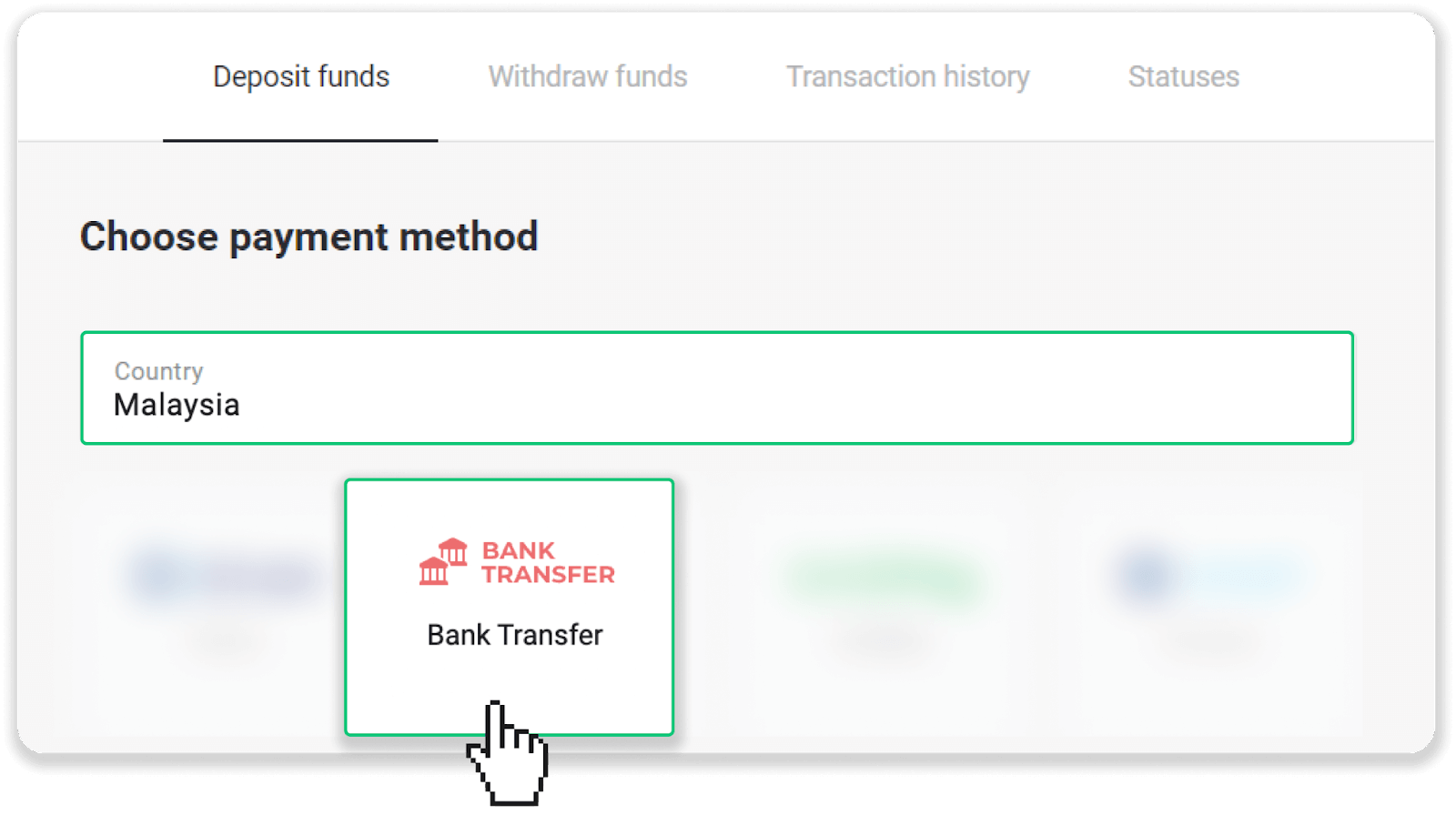
3. Enter the deposit amount and click “Deposit”.
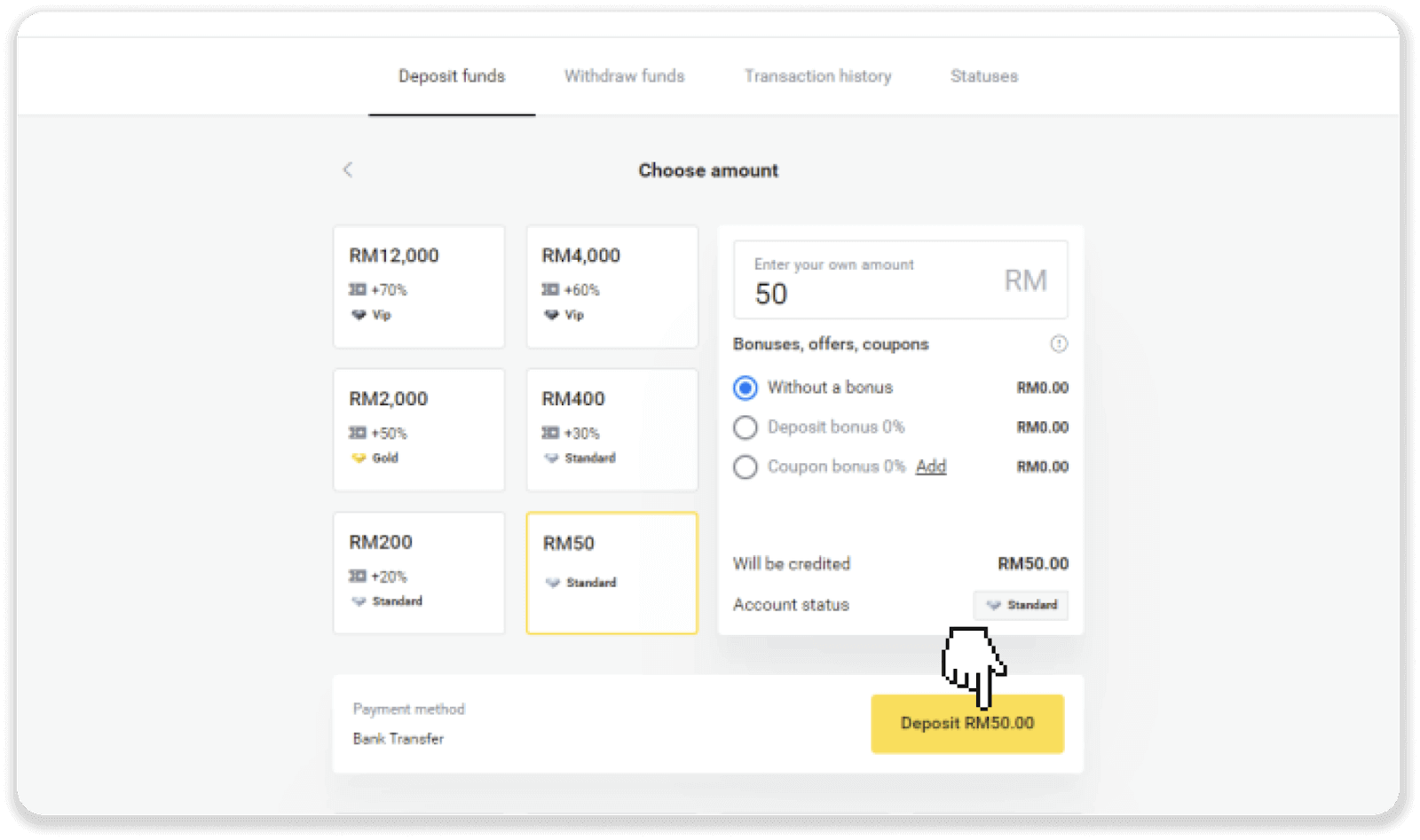
4. You can make a deposit via any of the suggested banks. Choose a bank and click “Submit”.
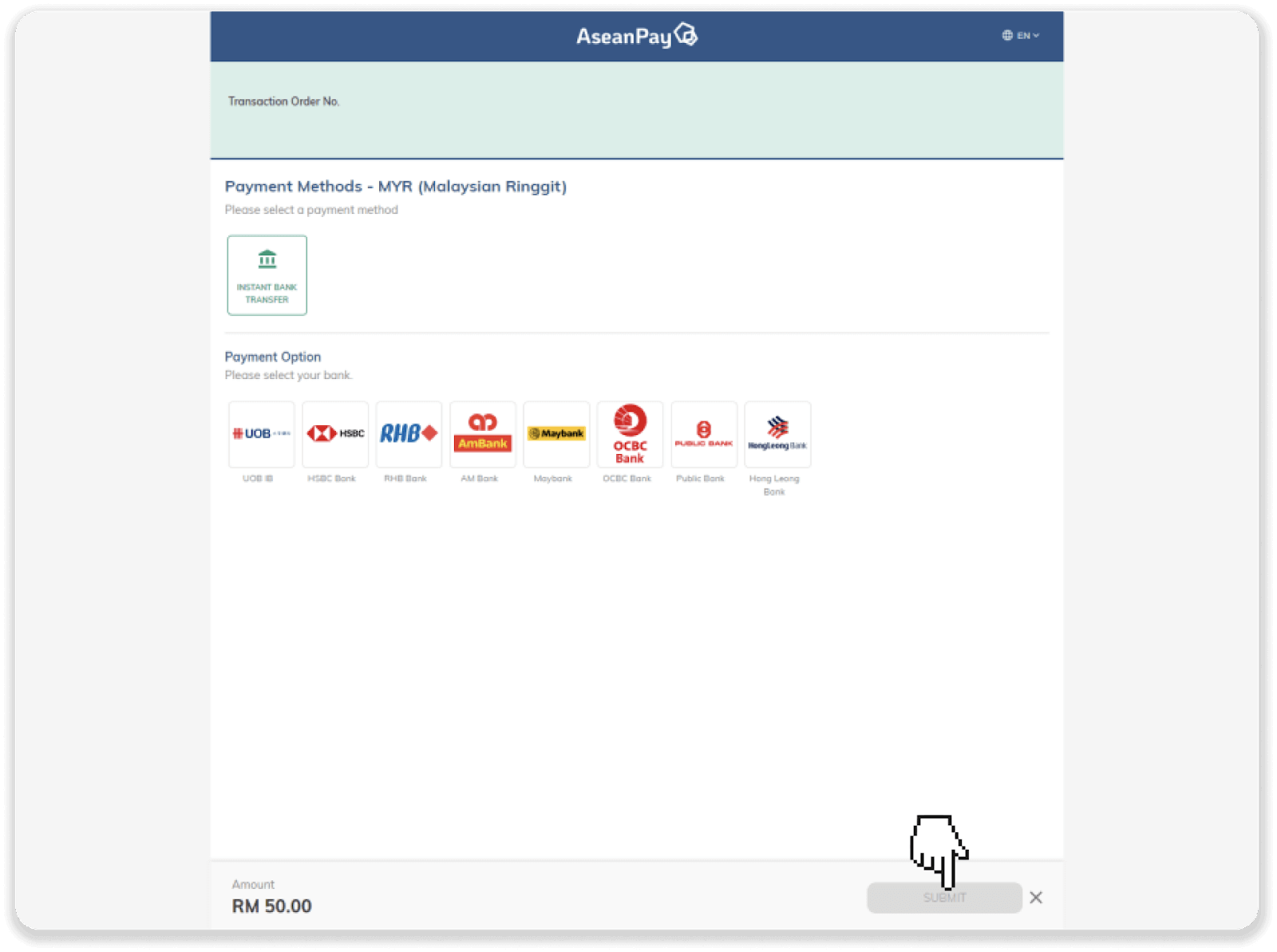
5. Log into your bank account with your bank credentials.
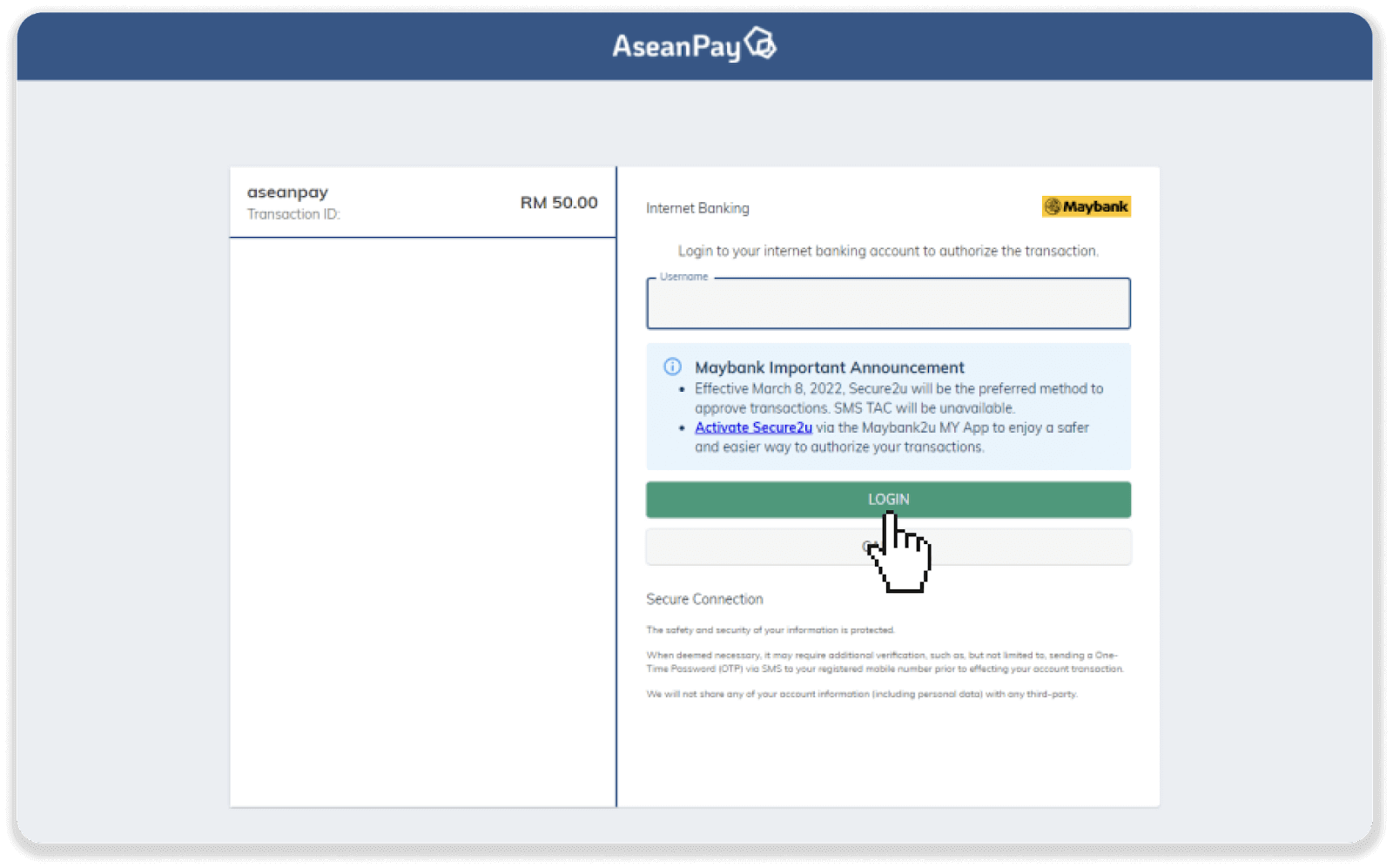
6. Click “Request secure verification” to approve the payment from your phone and complete the transaction.
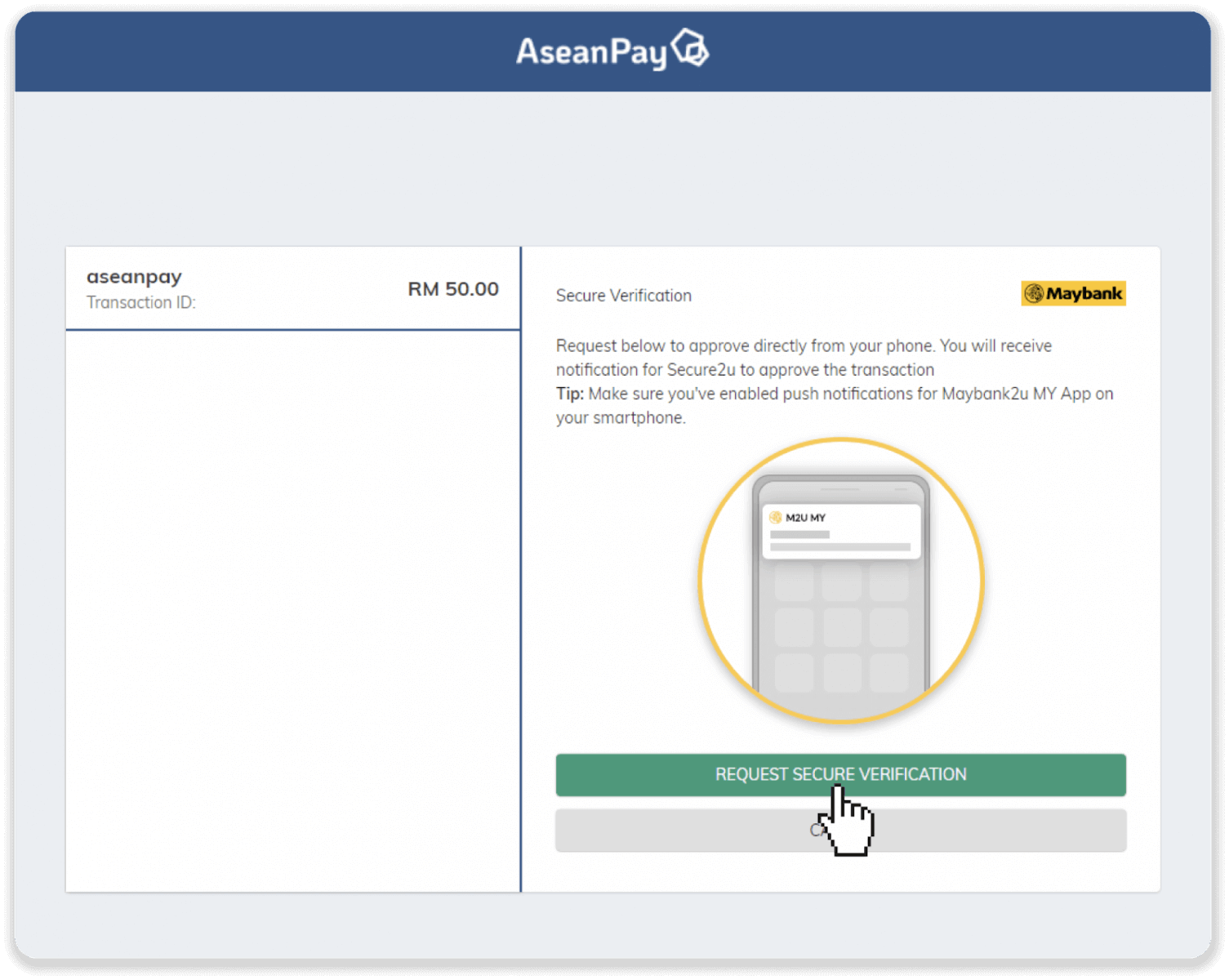
7. After the transaction is completed, click “Return to merchant” to go back to Binomo.
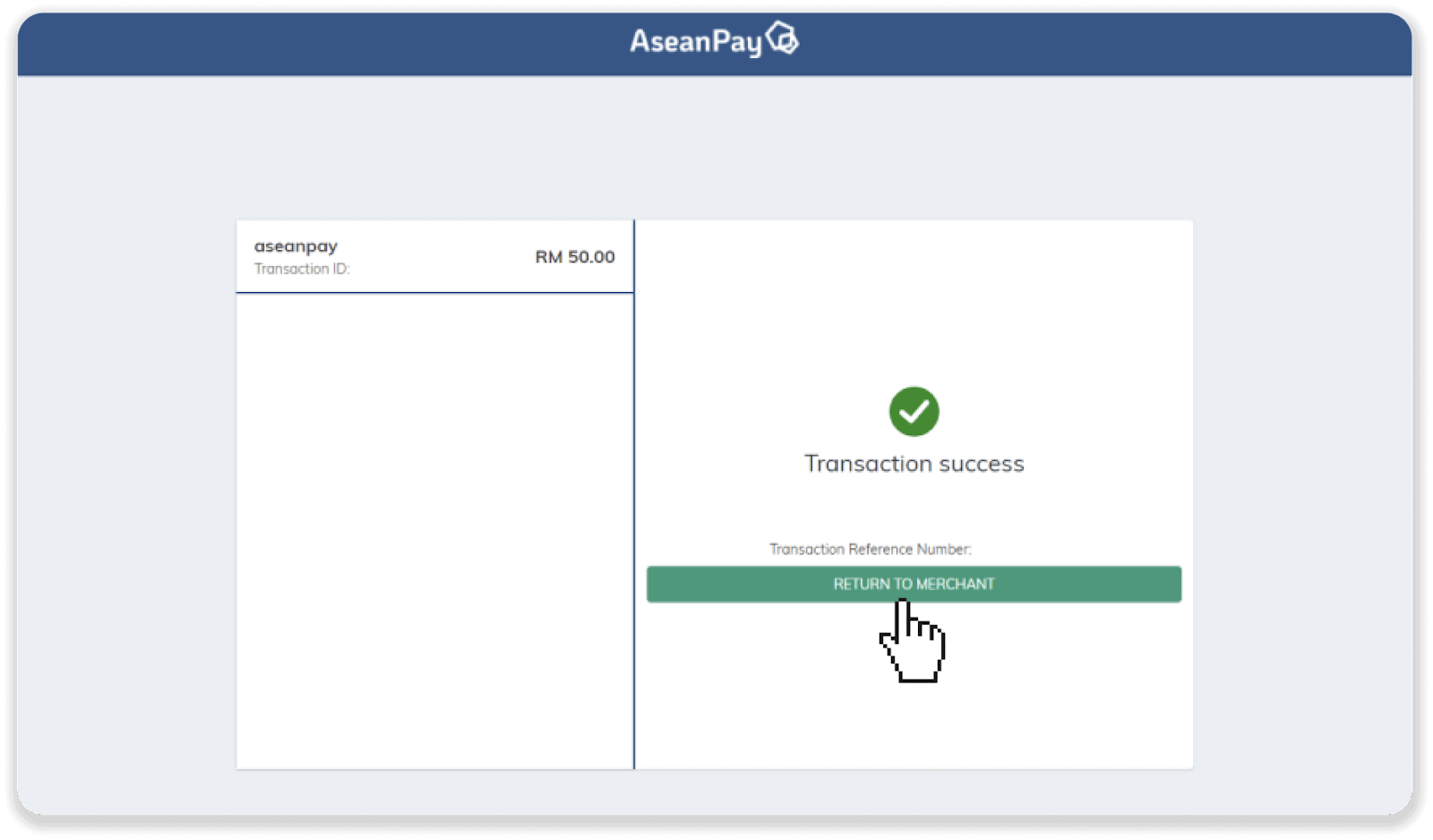
8. You’ll see the confirmation of your deposit. You can also check its status in the “Transaction history” on Binomo.
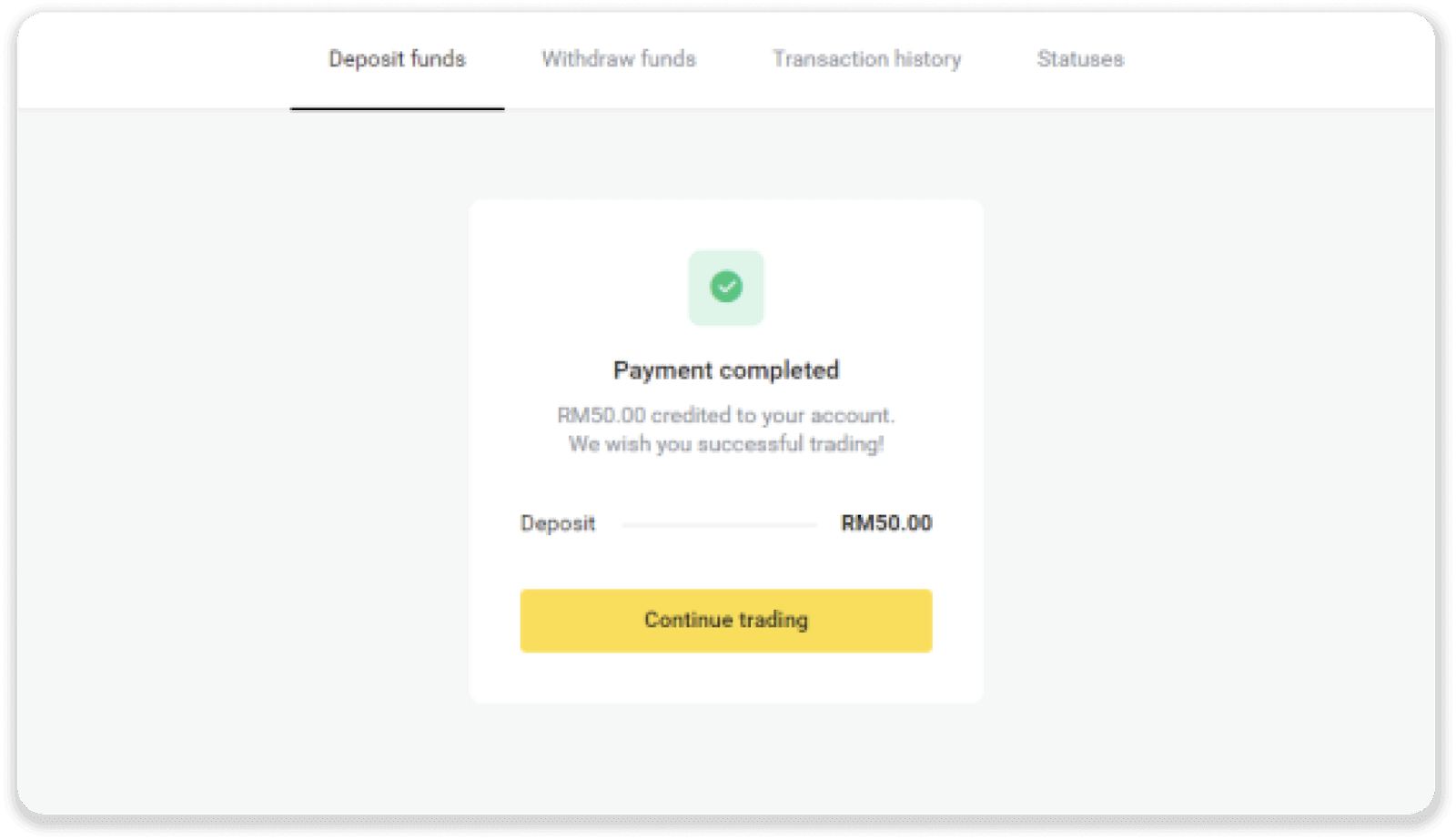
Deposit into Binomo Malaysia via E-wallets
Deposit on Binomo via Shopee
1. Сlick the “Deposit” button in the top right corner of the screen.
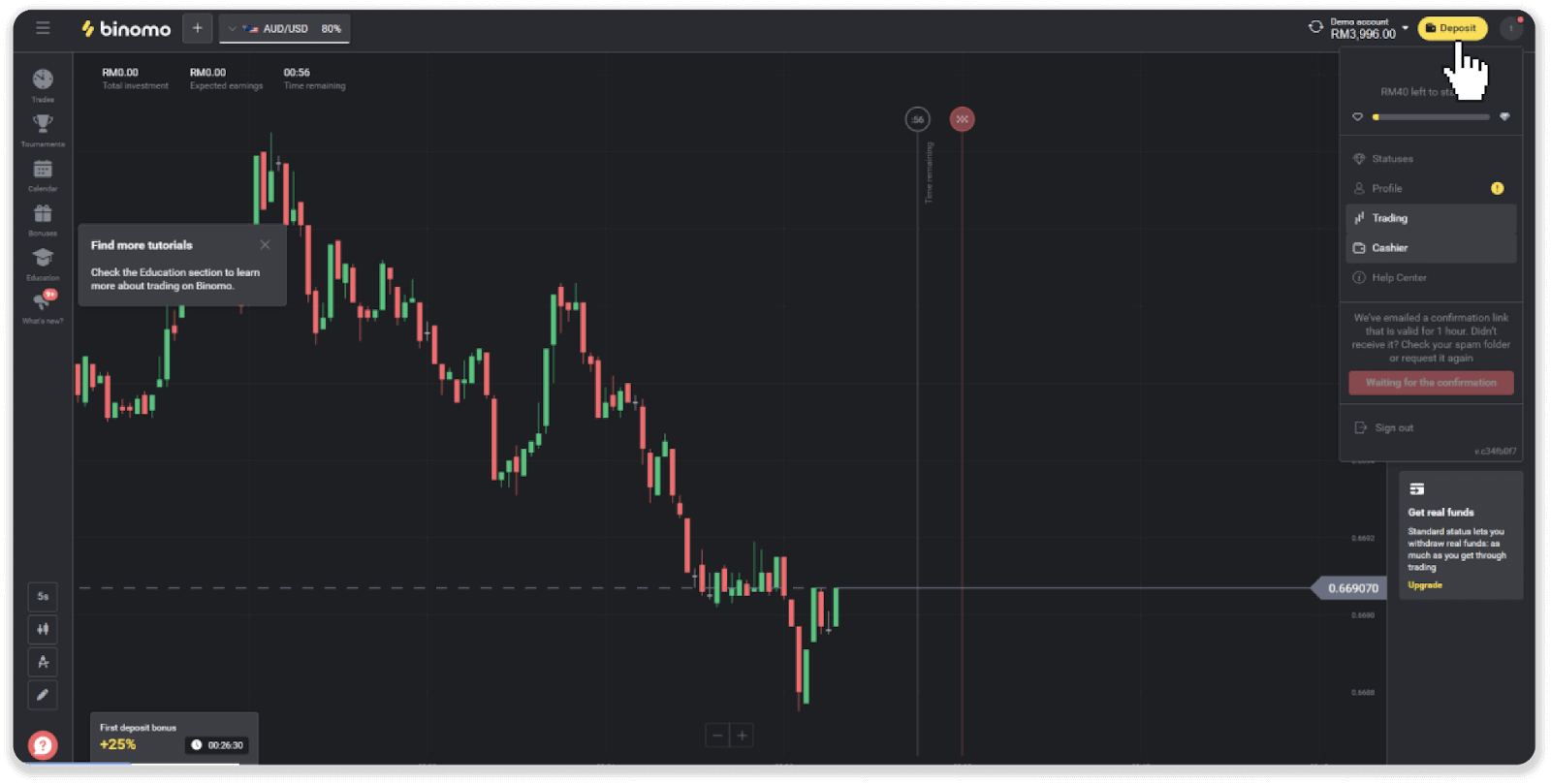
2. Choose Malaysia as your country and select the “Shopee” method.
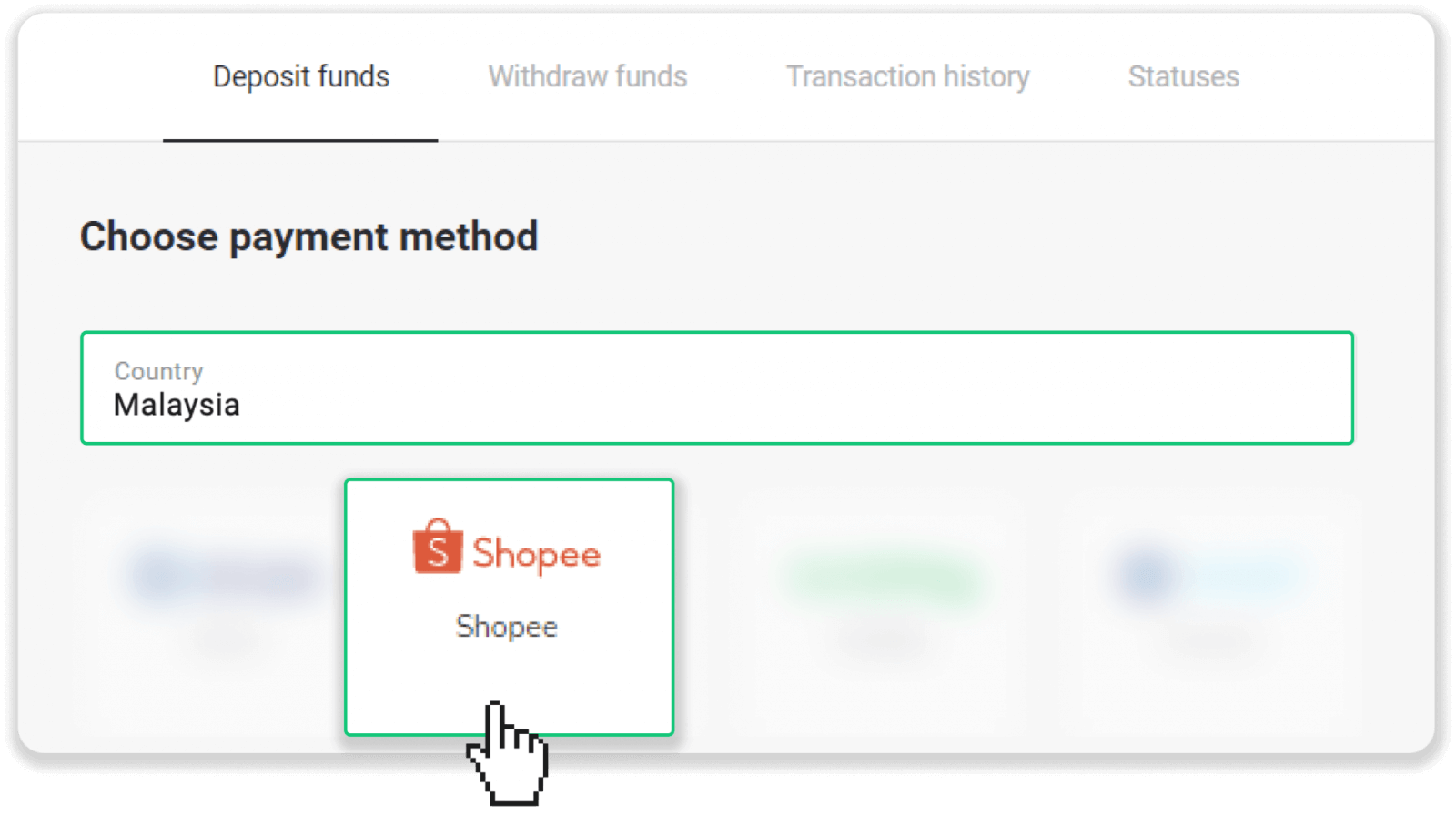
3. Choose the deposit amount, enter your first and last name and email, and click “Deposit”.
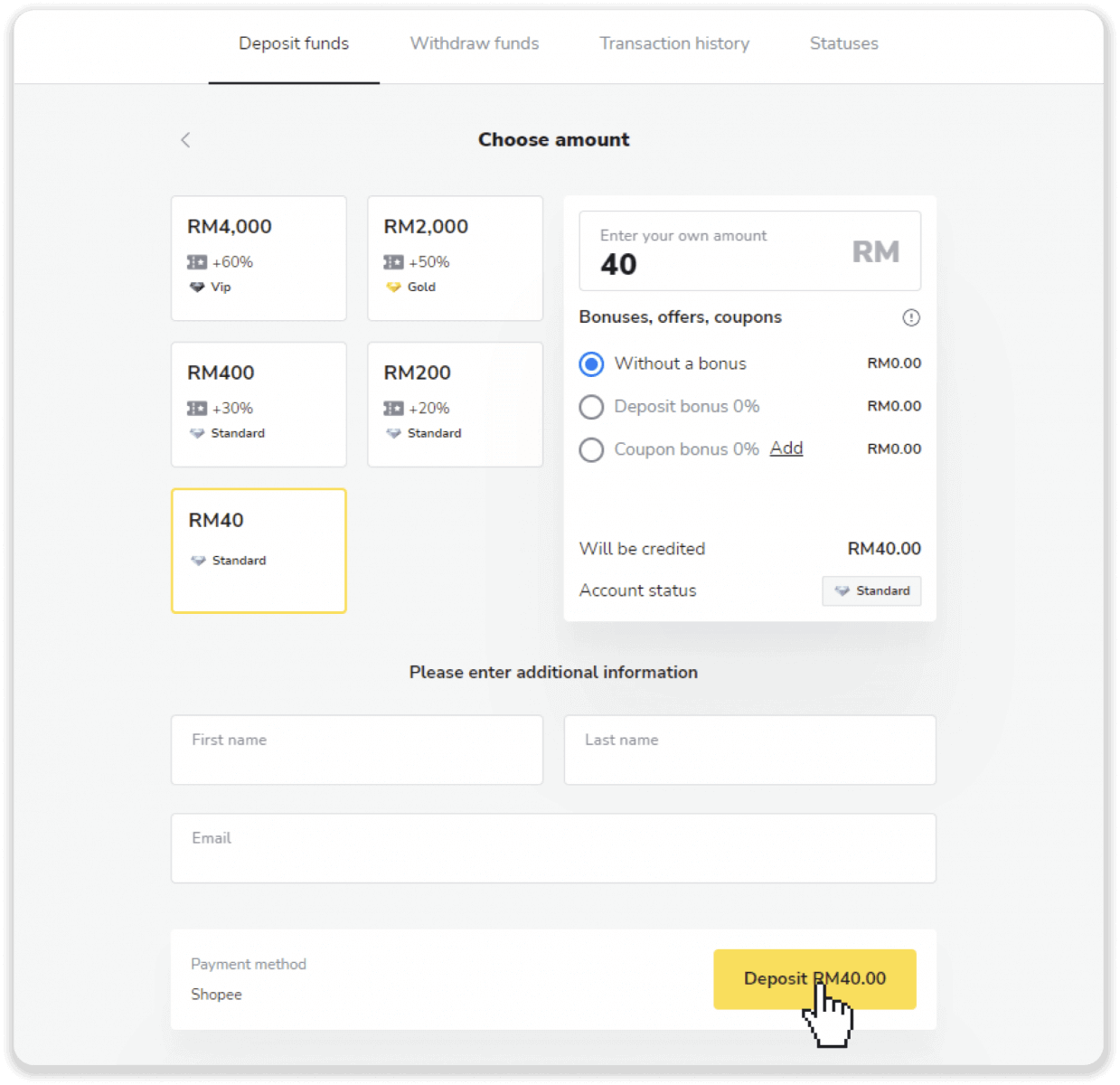
4. You’ll see the page with the QR code. Make sure the currency and amount are correct and scan the code with the Shopee app on your phone within 5 minutes.
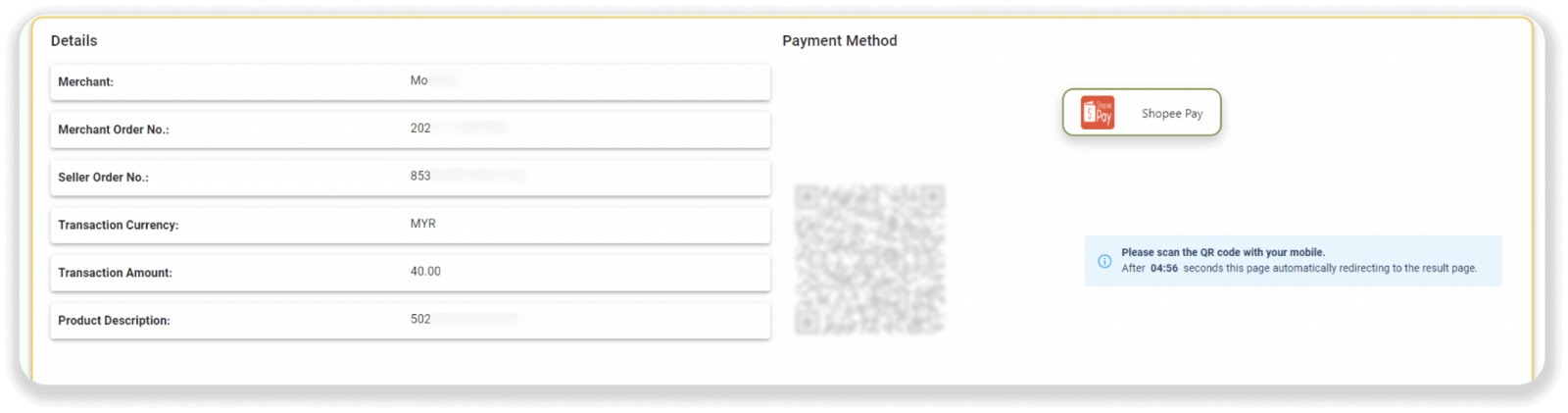
5. Open the Shopee app on your phone, tap the “ShopeePay” icon and then tap the ‘Scan’ icon. Scan the QR code from your PC screen or from a screenshot. Make sure to scan the code before it expires (within 5 minutes).
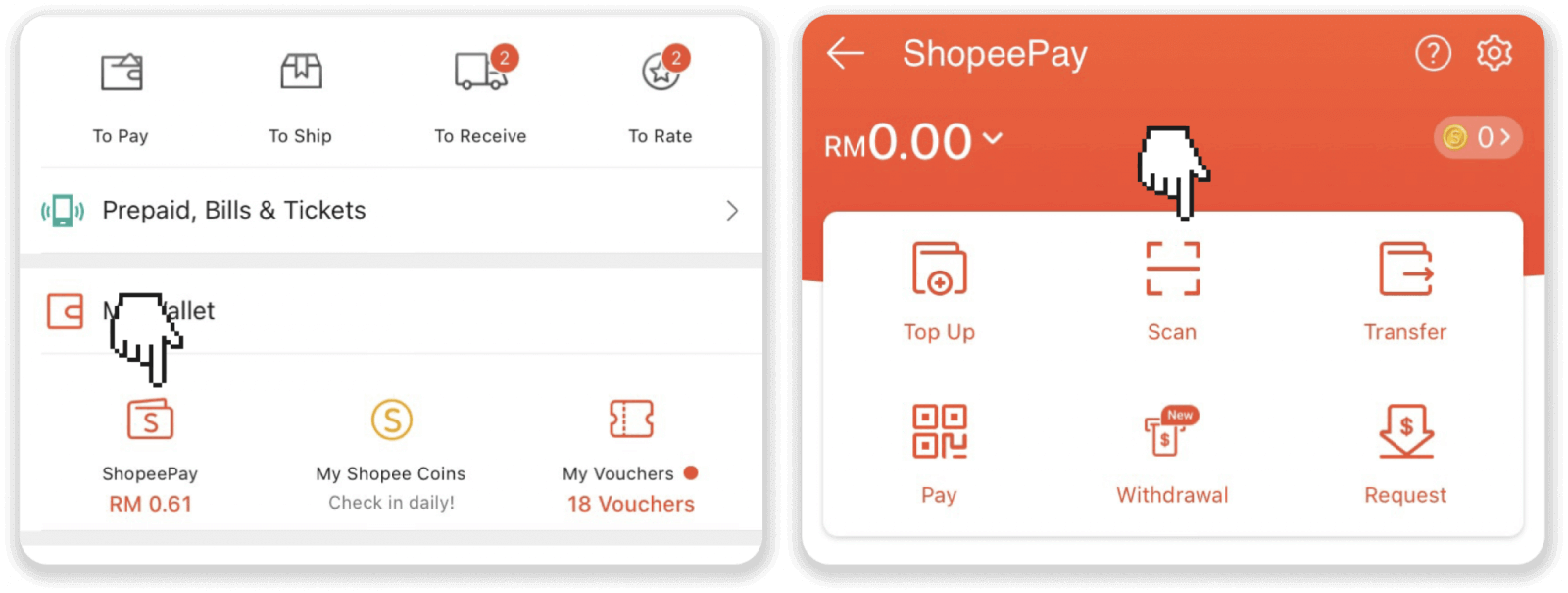
6. Tap the “Next” button and then tap “Pay now” to complete the payment.
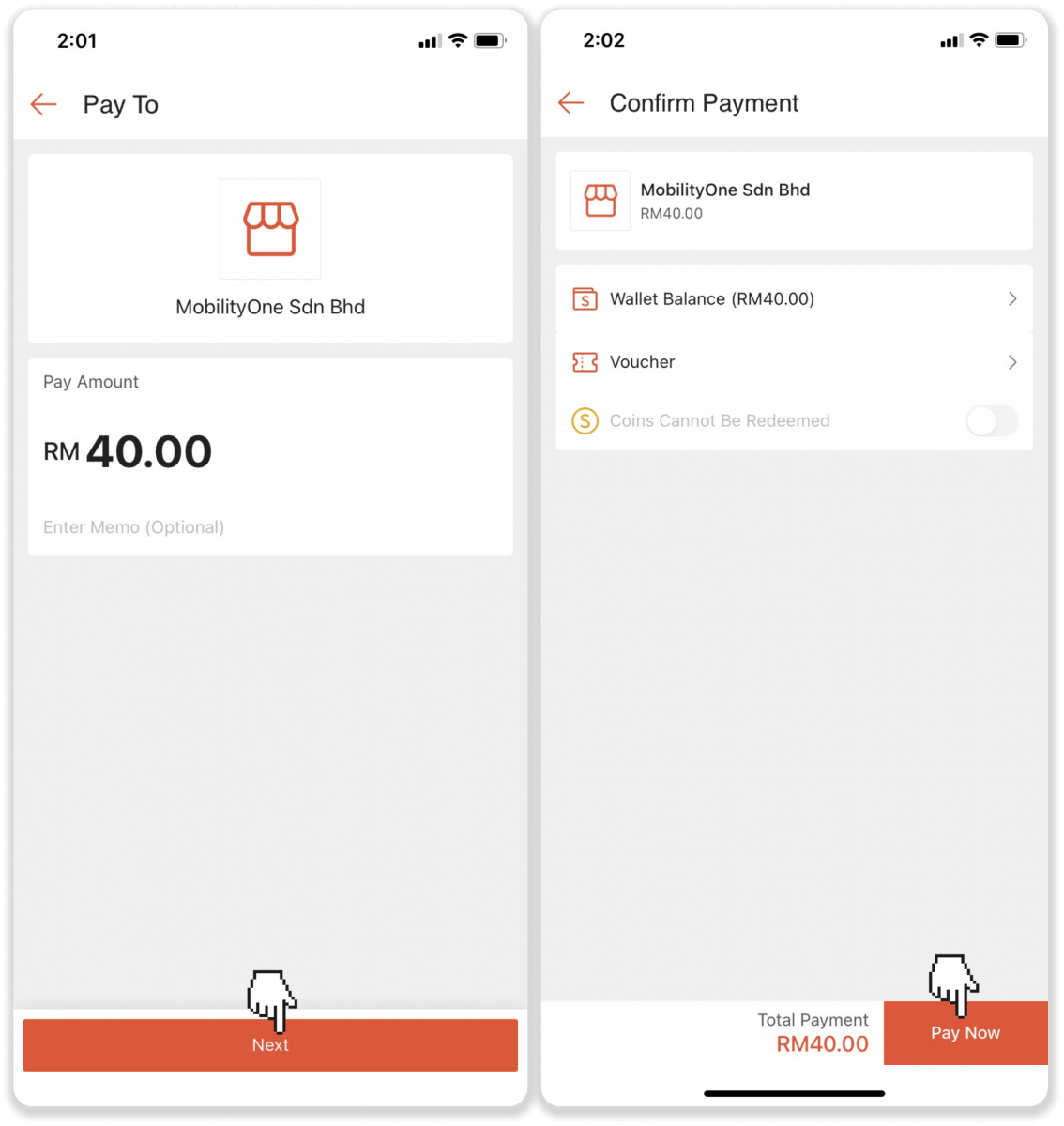
7. Your payment was successful. You can go back to Binomo.
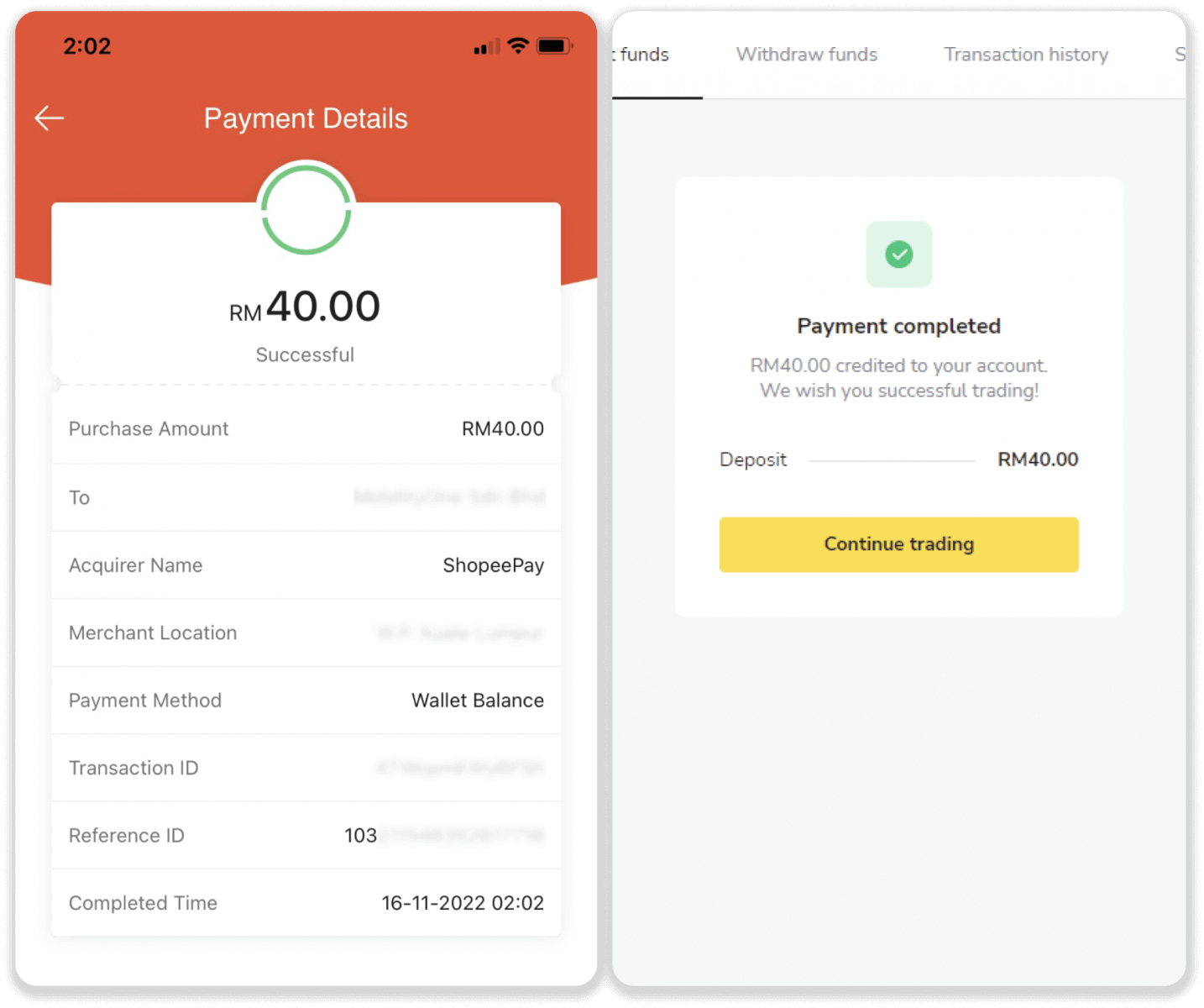
8. You can check the status of your deposit in the “Transaction history” on Binomo.
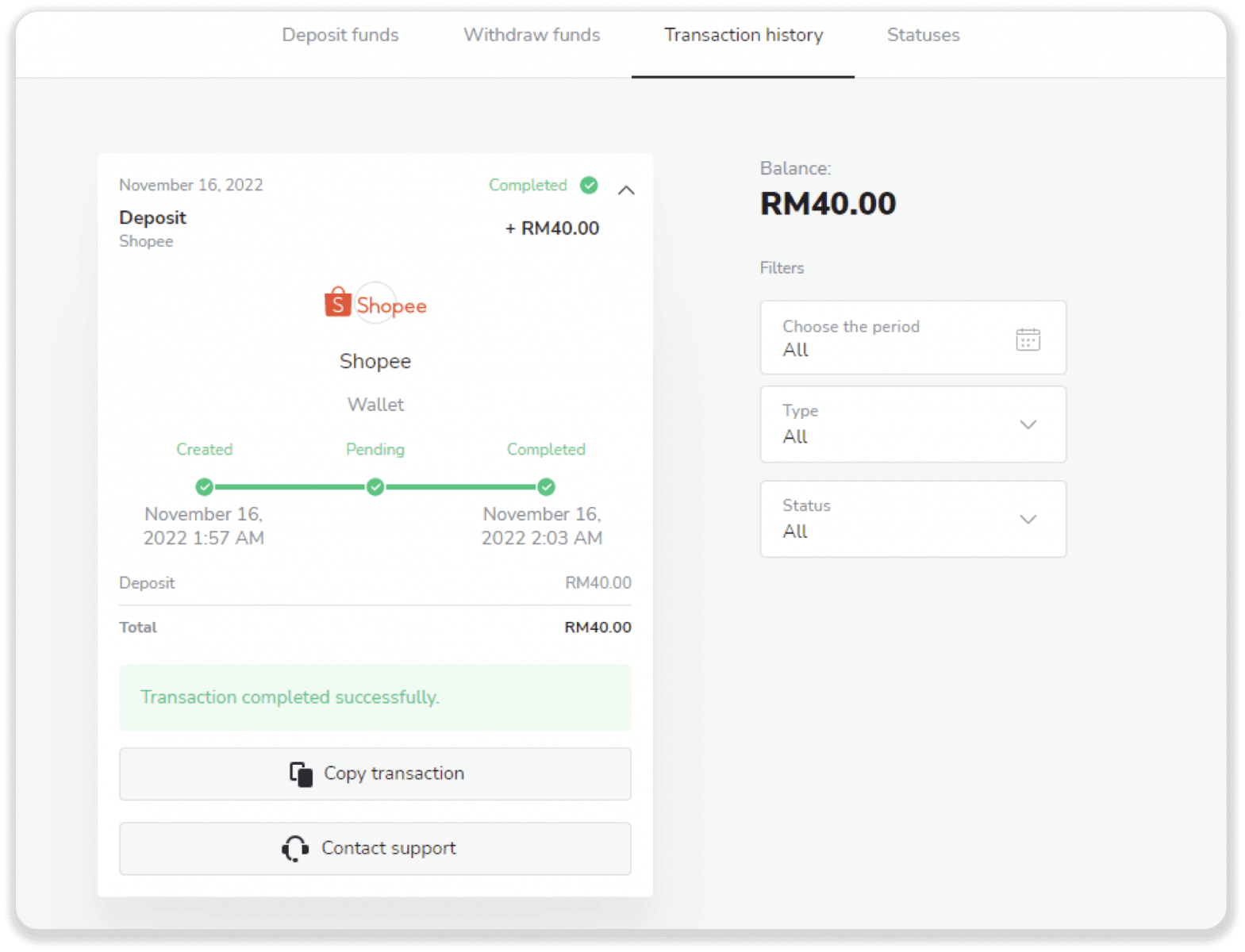
Deposit on Binomo via Touch And Go
1. Сlick the “Deposit” button in the top right corner of the screen.
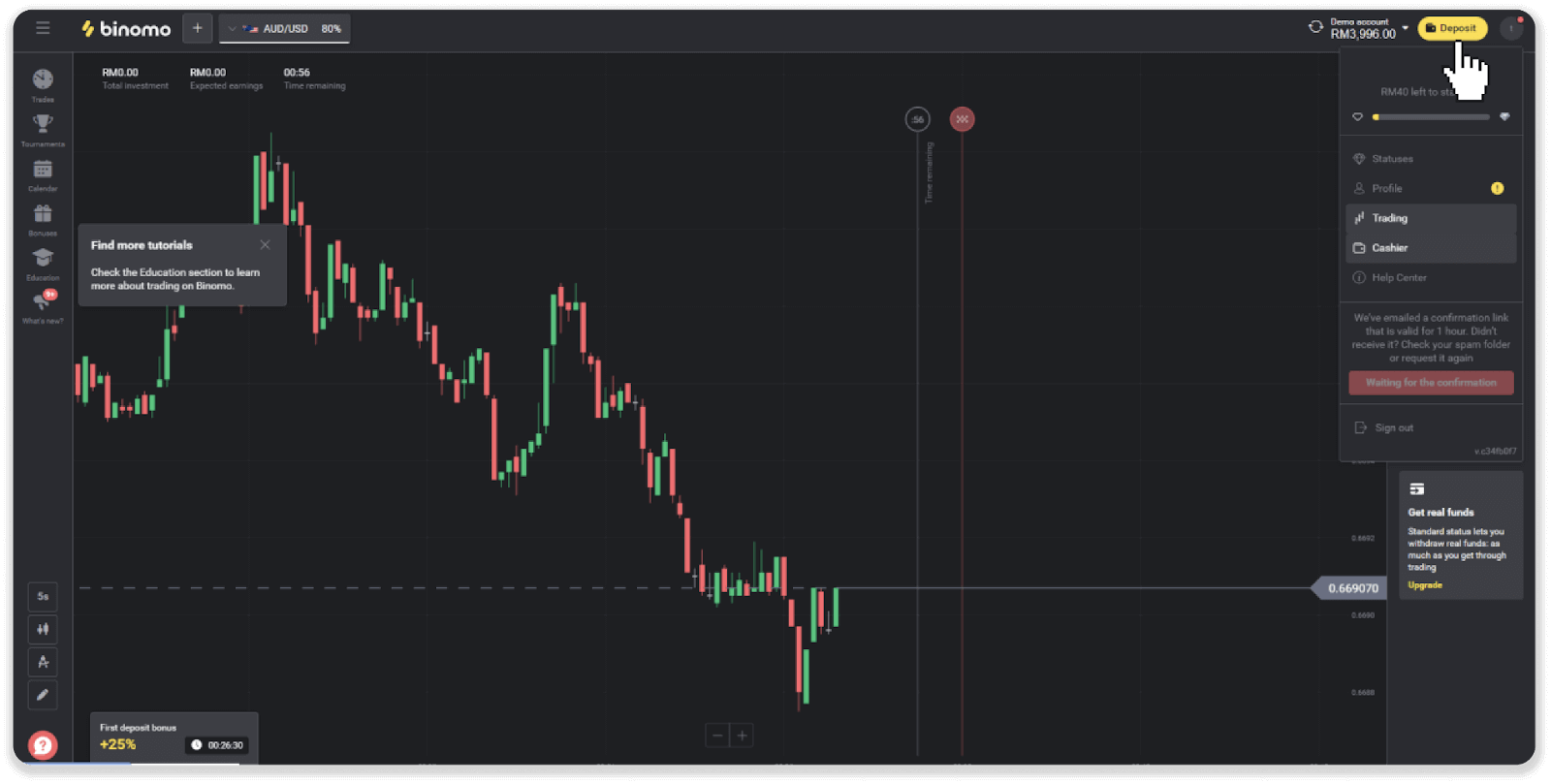
2. Choose Malaysia as your country and select the “Touch And Go” method.
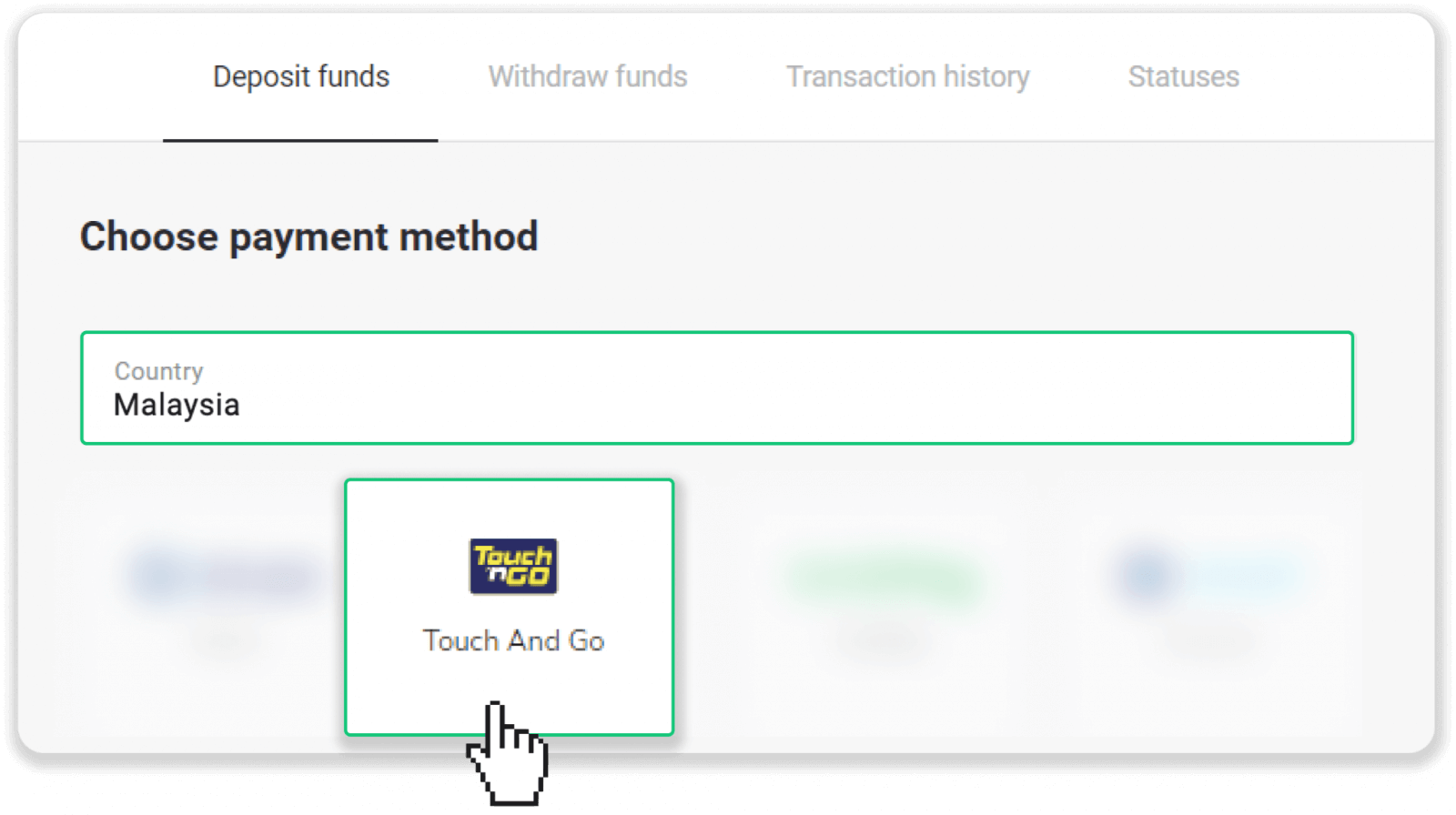
3. Enter the deposit amount, enter your email, and click “Deposit”.
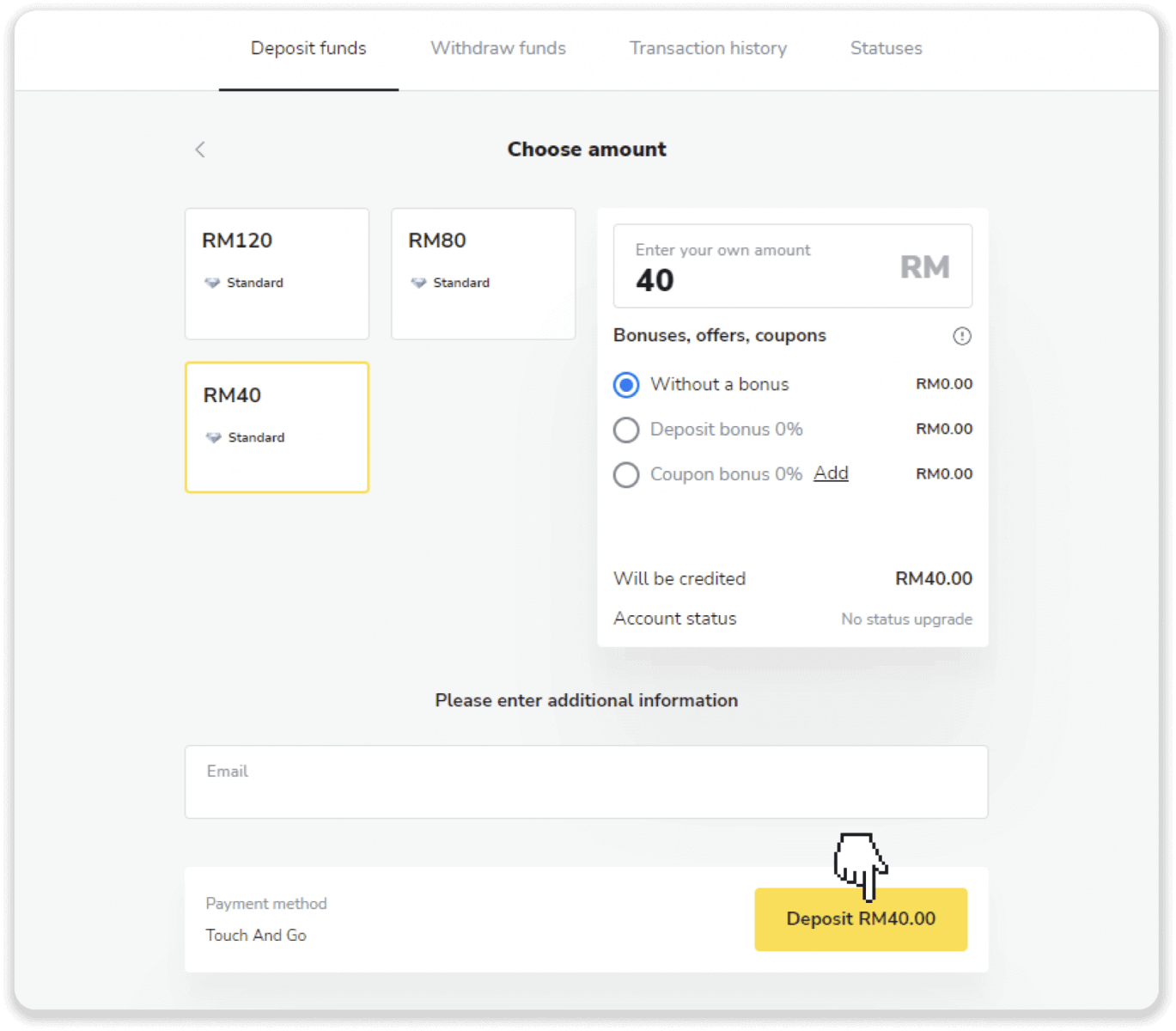
4. You’ll see the page with the QR code. Make sure the currency and amount are correct and scan the code with the Touch And Go app on your phone within 5 minutes.
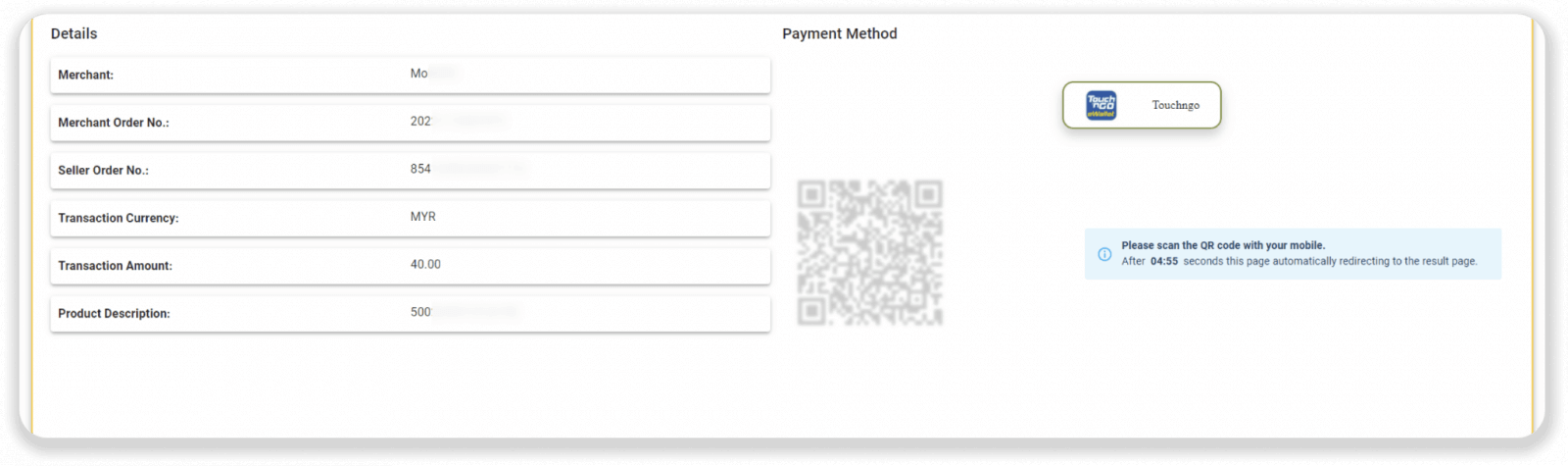
5. Open the Touch And Go app on your phone and tap the ‘Scan’ icon. Scan the QR code from your PC screen or from a screenshot. Make sure to scan the code before it expires (within 5 minutes).
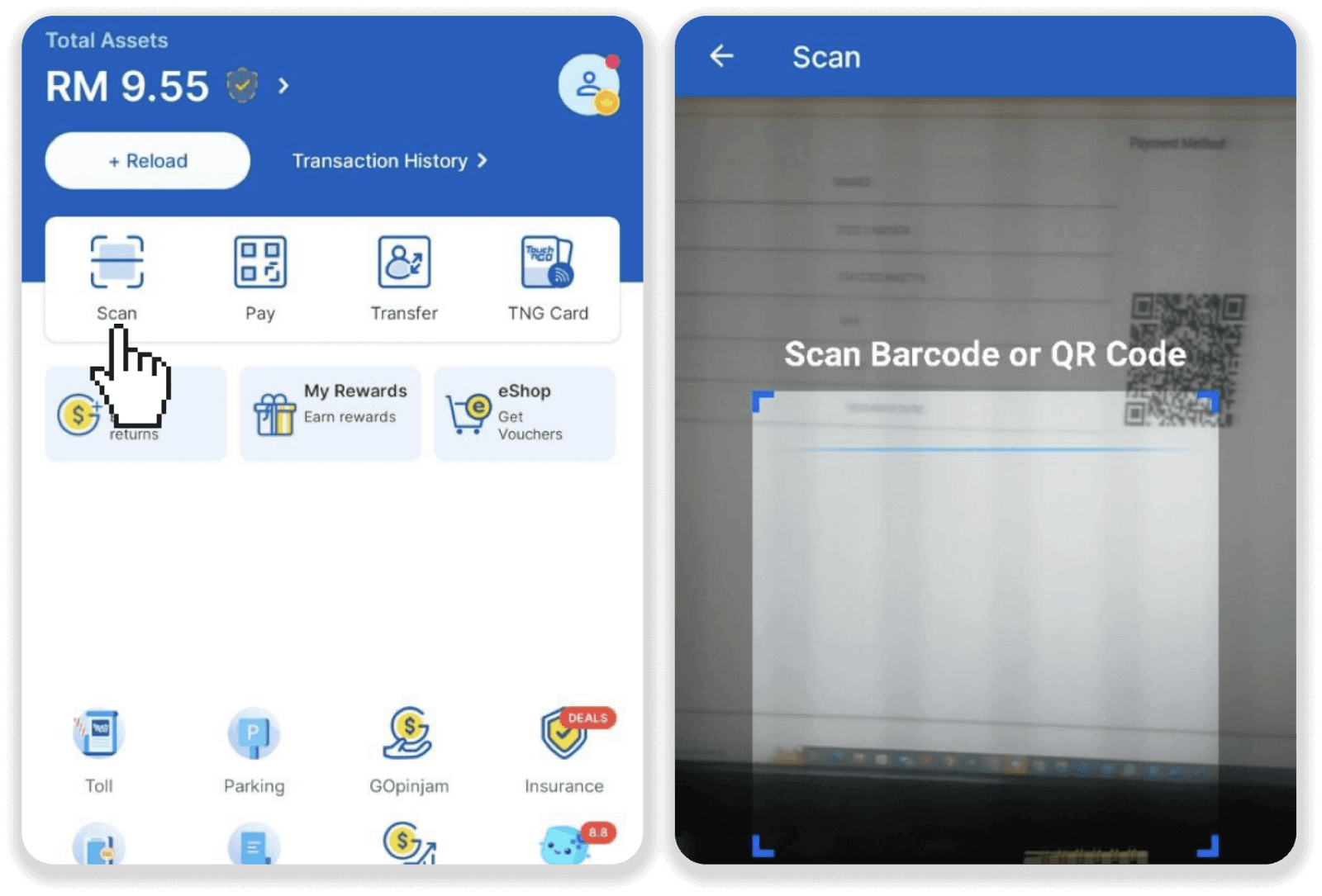 6. Tap the “Pay” button and enter your PIN to complete the payment.
6. Tap the “Pay” button and enter your PIN to complete the payment.
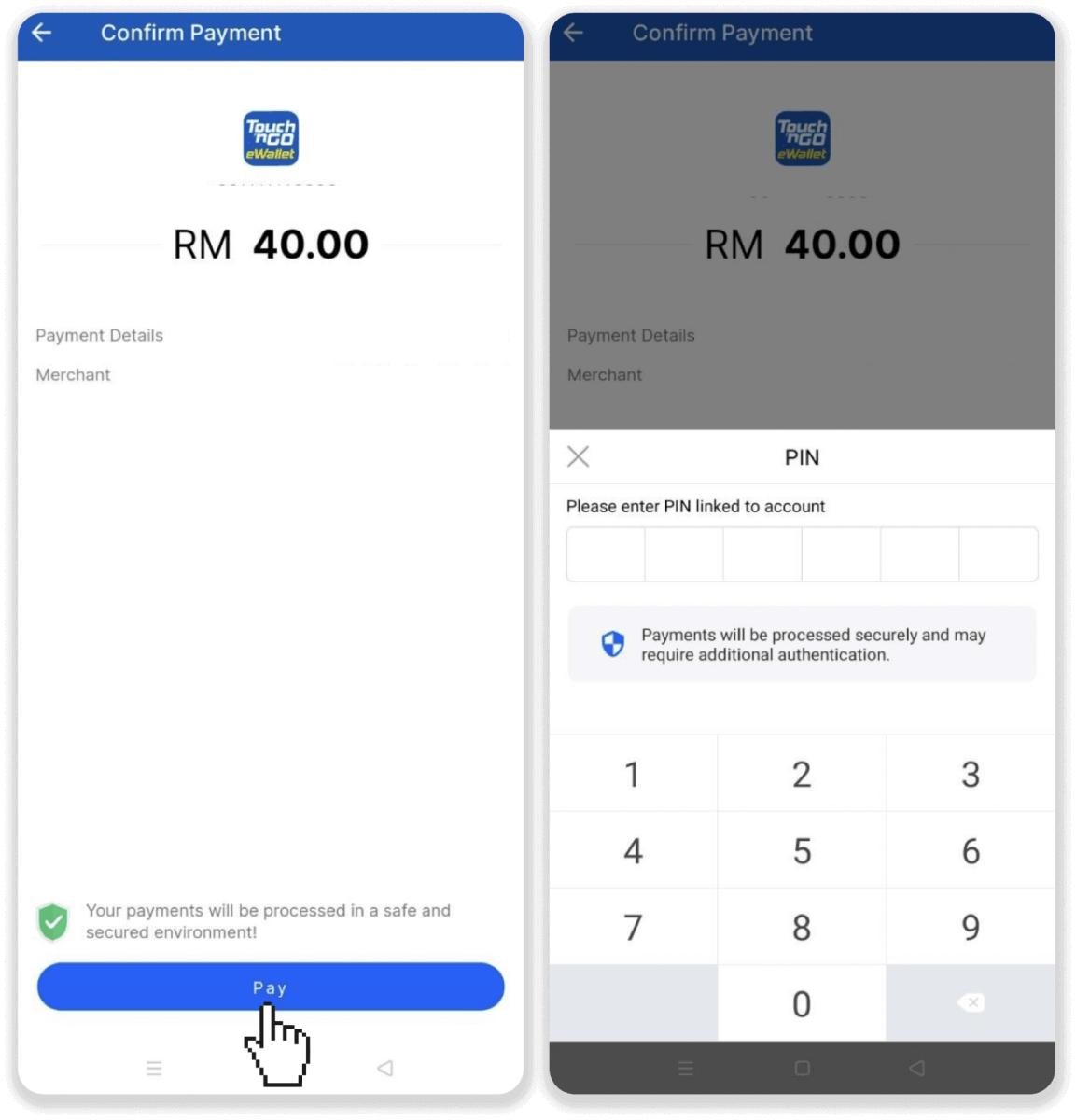
7. Your payment was successful. You can go back to Binomo.
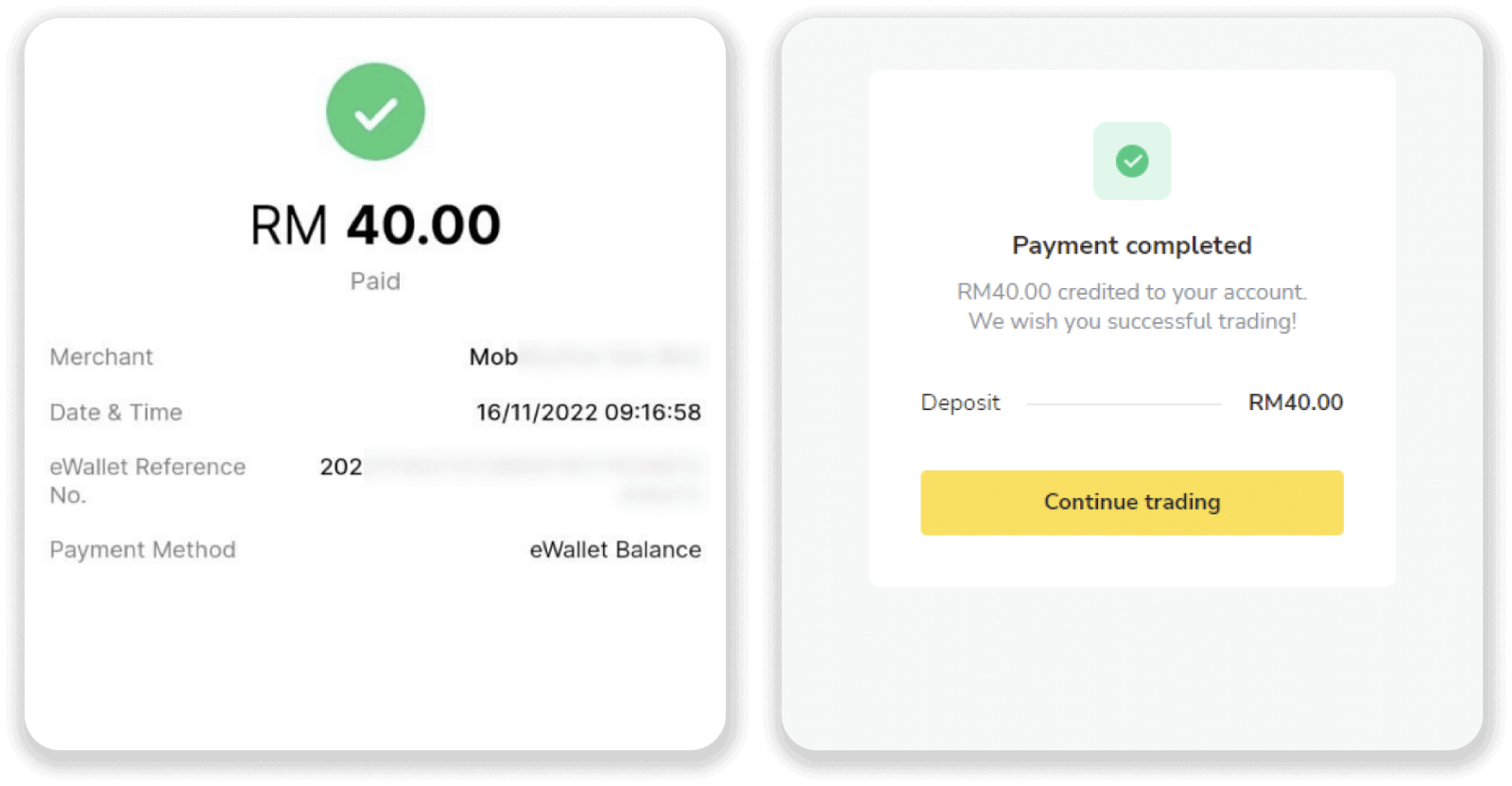
8. You can check the status of your deposit in the “Transaction history” on Binomo.
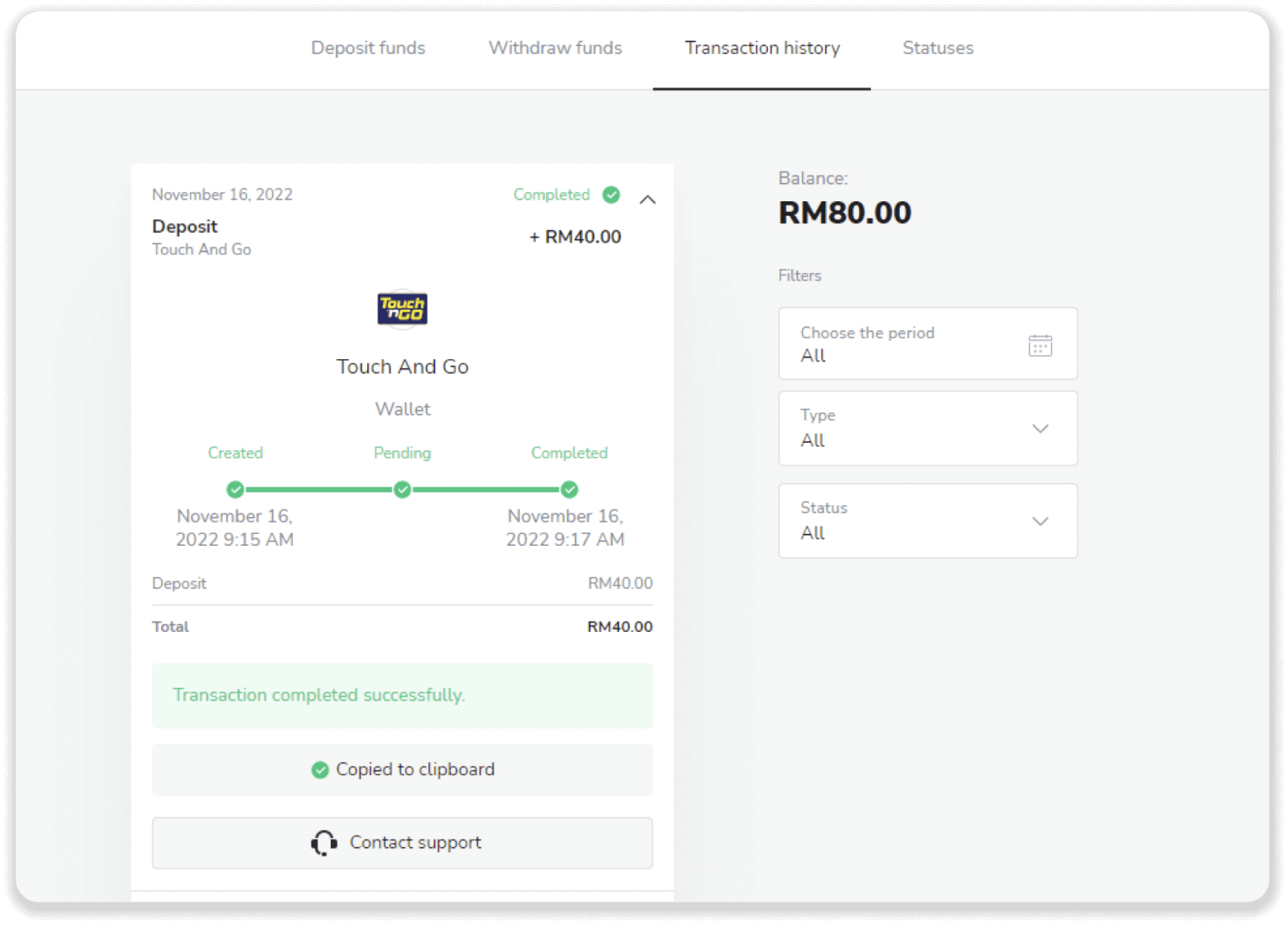
How to Withdraw Funds from Binomo
Withdraw Funds to a Bank Card on Binomo
Withdraw Funds to a Bank Card
Bank card withdrawals are only available for cards issued in Ukraine or Kazakhstan.To withdraw funds to a bank card, you’ll need to follow these steps:
1. Go to the withdrawal in the “Cashier” section.
In the web version: Click on your profile picture in the top right corner of the screen and choose the “Cashier” tab in the menu.
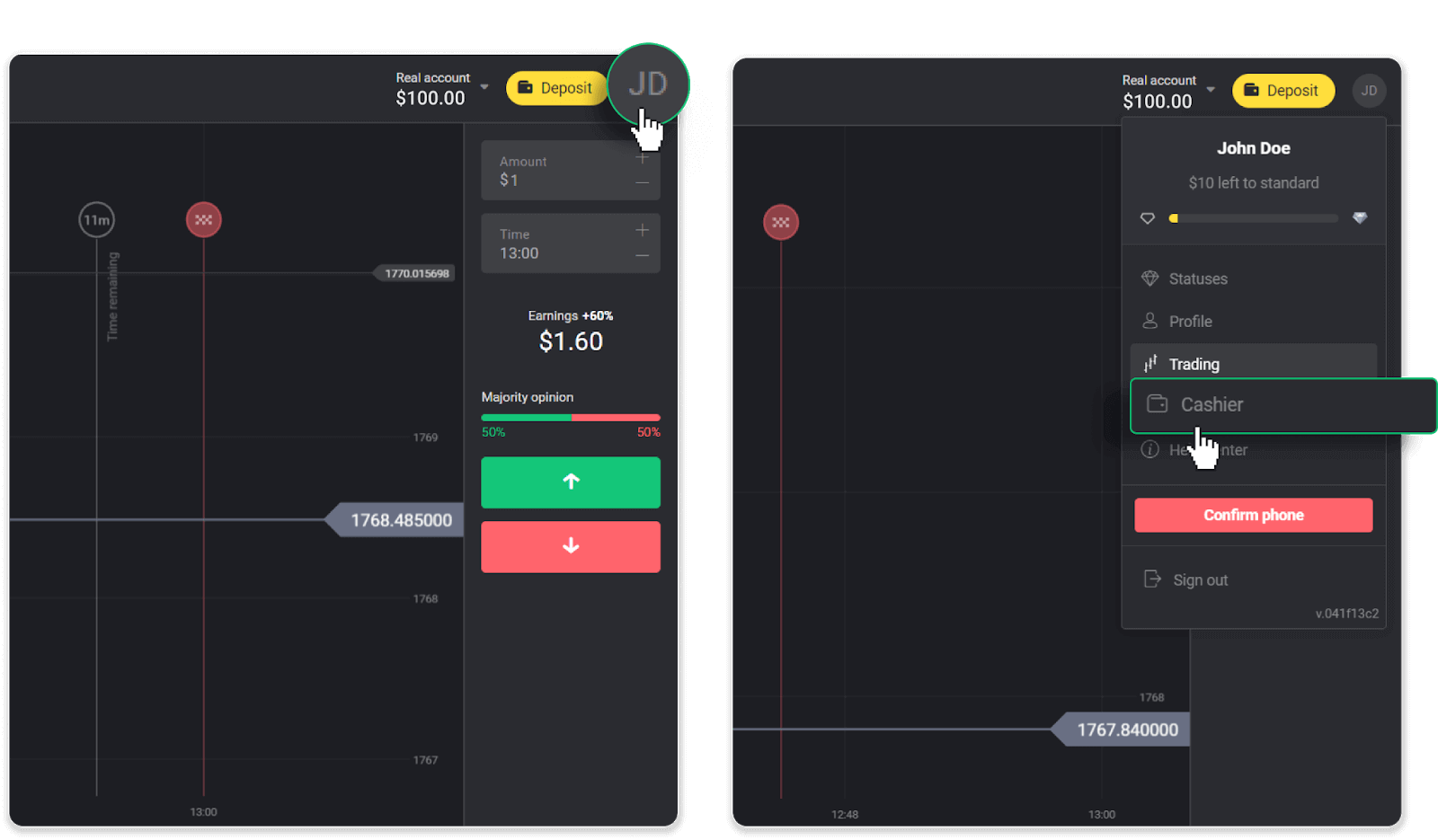
Then click the “Withdraw funds” tab.
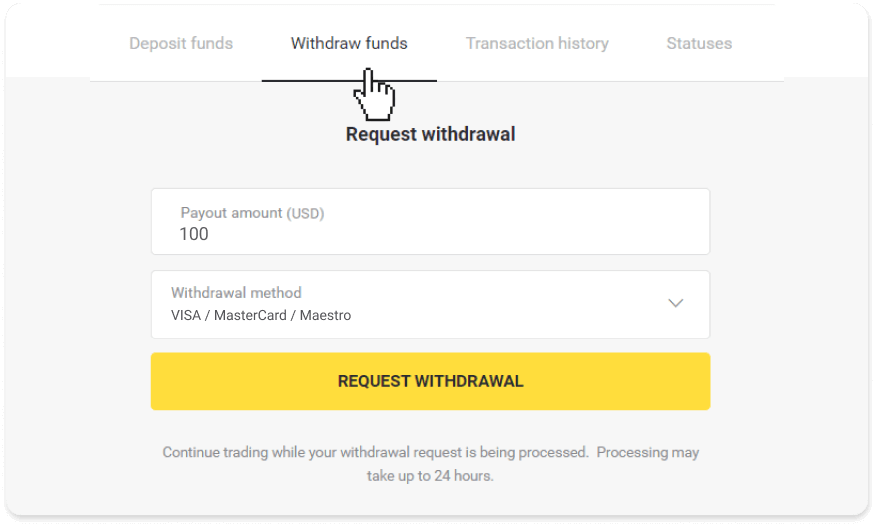
In the mobile app: Open a left side menu, and choose the “Balance” section. Tap the “Withdrawal” button.
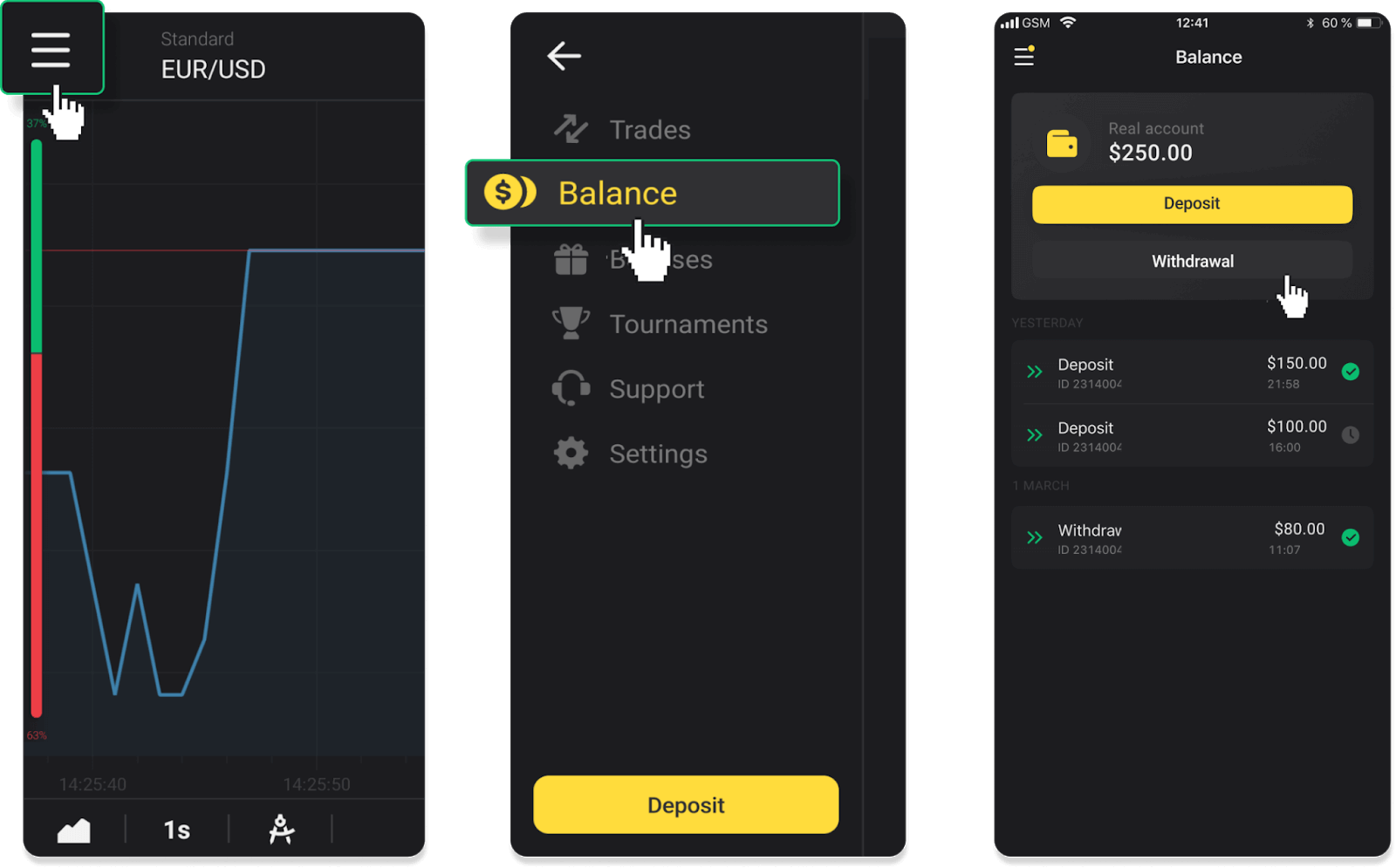
2. Enter the payout amount and choose “VISA/MasterCard/Maestro” as your withdrawal method. Fill in the required information. Please note that you can only withdraw funds to the bank cards you’ve already made a deposit with. Click “Request withdrawal”.
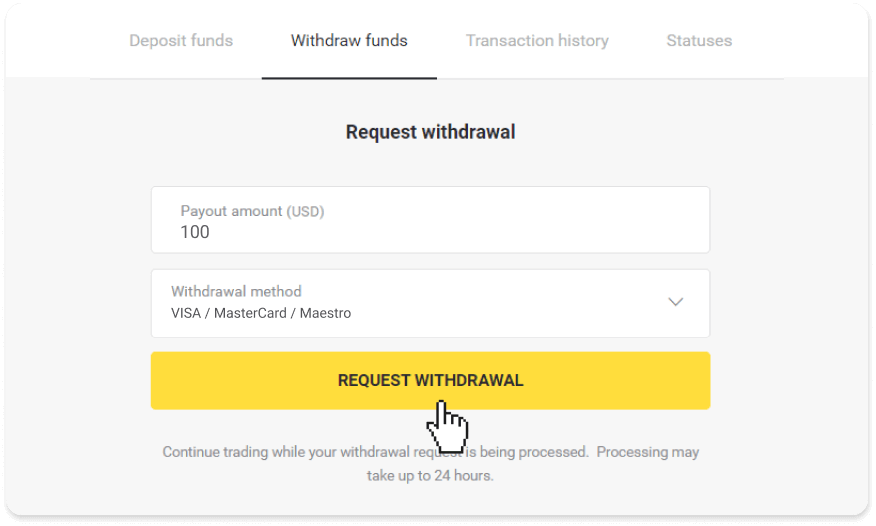
3. Your request is confirmed! You can continue trading while we process your withdrawal.
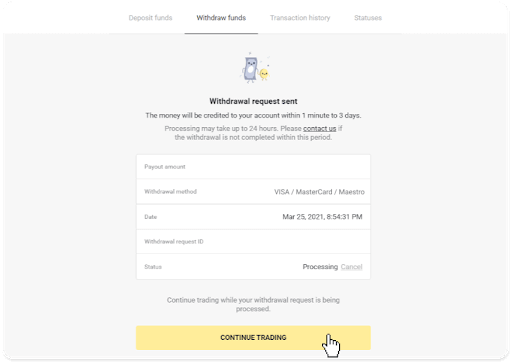
4. You can always track the status of your withdrawal in the “Cashier” section, “Transaction history” tab (“Balance” section for the mobile app users).
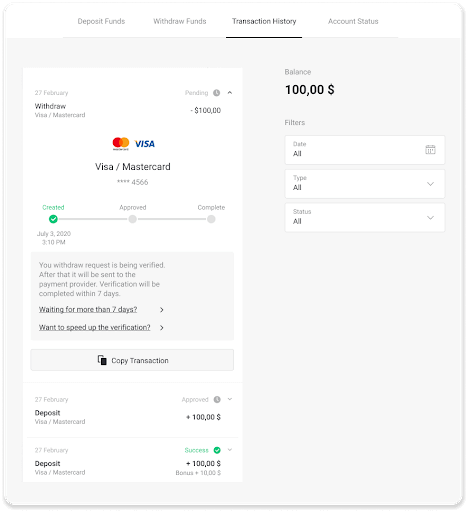
Note. It usually takes payment providers from 1 to 12 hours to credit funds to your bank card. In rare cases, this period may be extended up to 7 business days due to national holidays, your bank’s policy, etc.
If you’re waiting longer than 7 days, please, contact us in the live chat or write to [email protected]. We will help you track your withdrawal.
Withdraw funds to a non-personalized bank card
Non-personalized bank cards don’t specify the cardholder’s name, but you can still use them to credit and withdraw funds.Regardless of what it says on the card (for example, Momentum R or Card Holder), enter the cardholder’s name as stated in the bank agreement.
Bank card withdrawals are only available for cards issued in Ukraine or Kazakhstan.
To withdraw funds to a non-personalized bank card, you’ll need to follow these steps:
1. Go to the withdrawal in the “Cashier” section.
In the web version: Click on your profile picture in the top right corner of the screen and choose the “Cashier” tab in the menu.
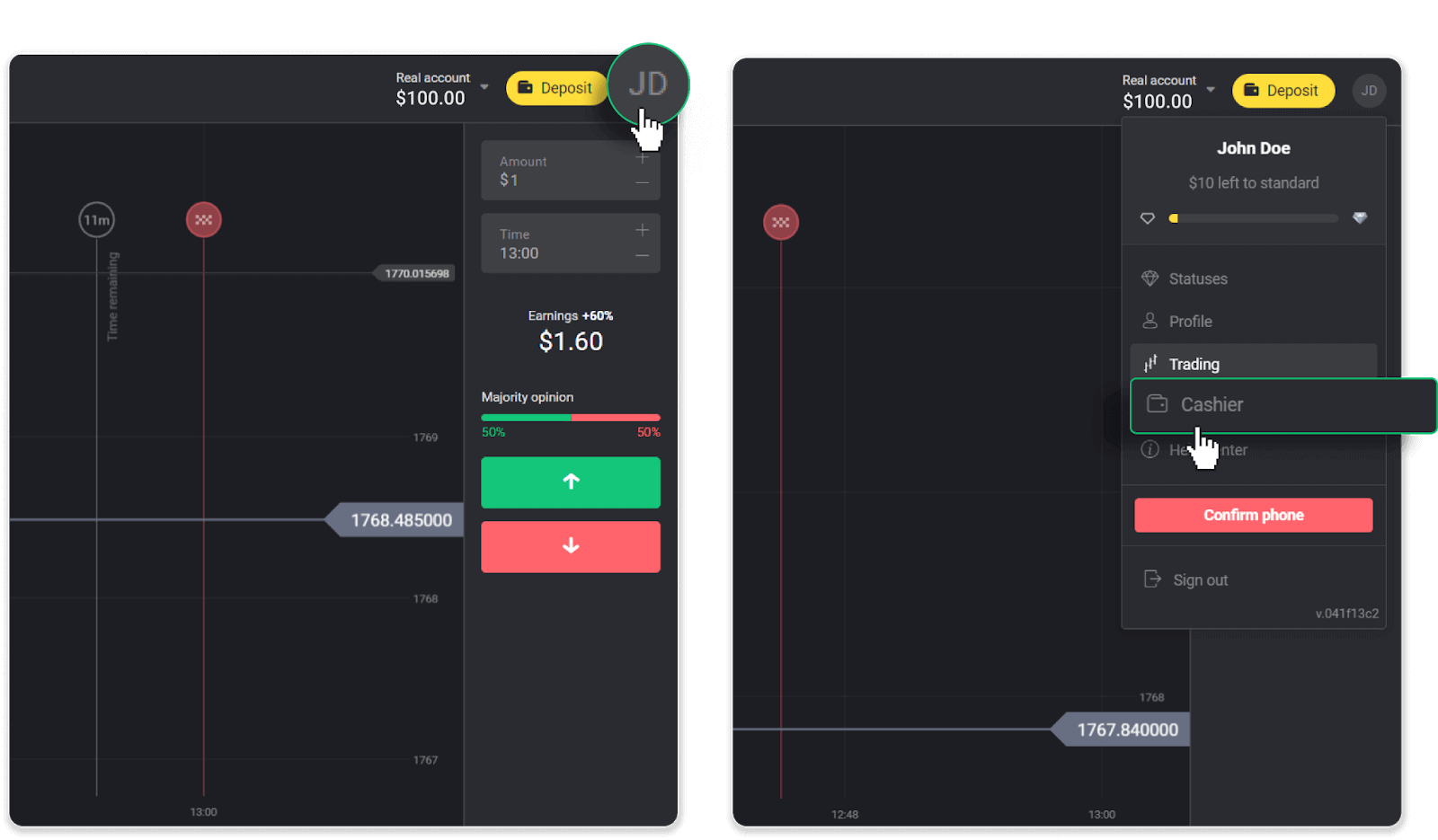
Then click the “Withdraw funds” tab.
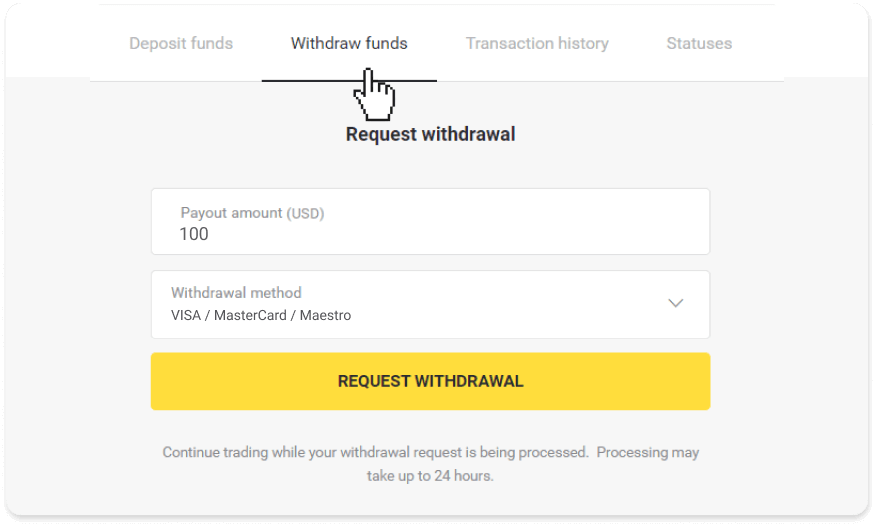
In the mobile app: Open a left-side menu, choose the “Balance” section, and tap the “Withdraw” button.
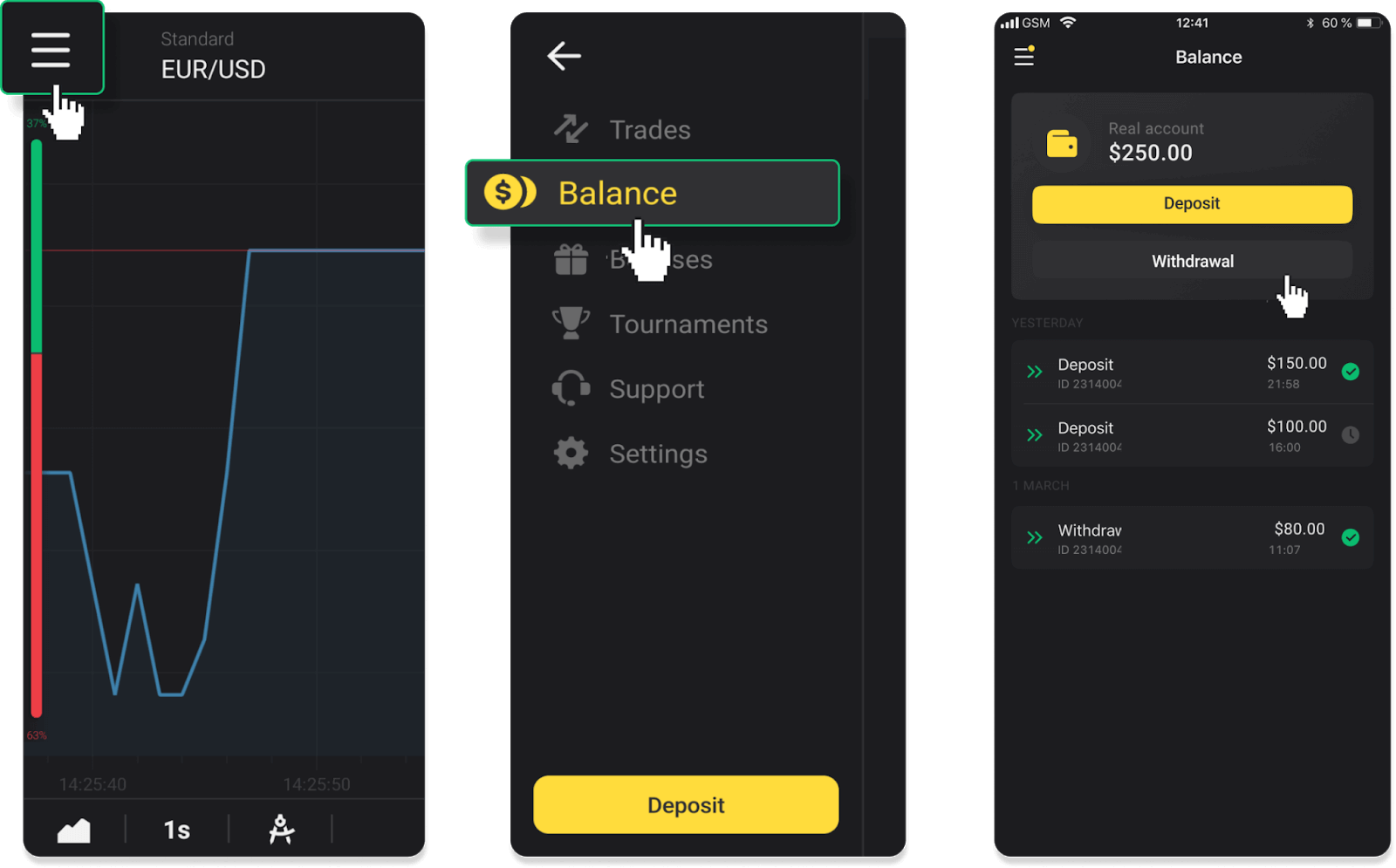
2. Enter the payout amount and choose “VISA/MasterCard/Maestro” as your withdrawal method. Fill in the required information. Please note that you can only withdraw funds to the bank cards you’ve already made a deposit with. Click “Request withdrawal”.
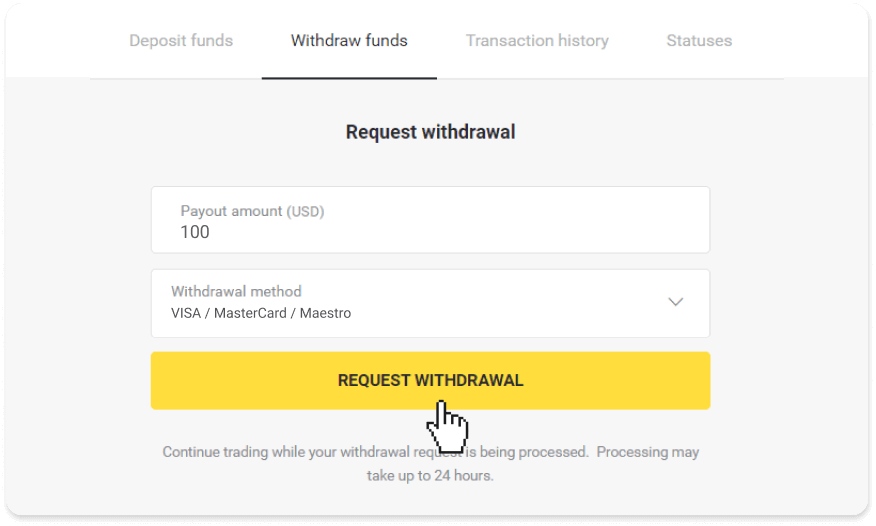
3. Your request is confirmed! You can continue trading while we process your withdrawal.
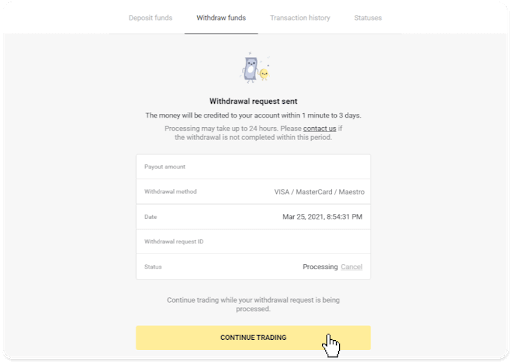
4. You can always track the status of your withdrawal in the “Cashier” section, “Transaction history” tab (“Balance” section for mobile app users).
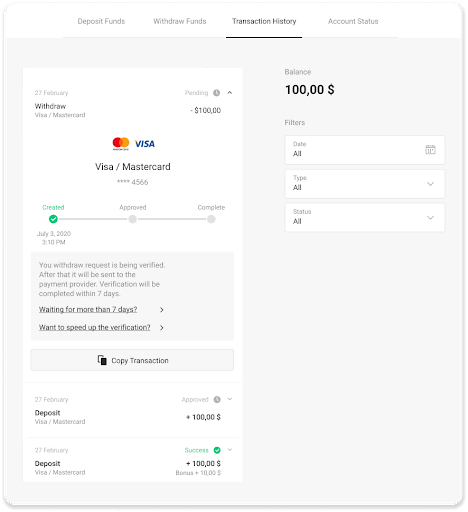
Note. It usually takes payment providers from 1 to 12 hours to credit funds to your bank card. In rare cases, this period may be extended up to 7 business days due to national holidays, your bank’s policy, etc.
If you’re waiting longer than 7 days, please, contact us in the live chat or write to [email protected]. We will help you track your withdrawal.
Withdraw Funds via E-wallets on Binomo
Withdraw funds via Skrill
1. Go to the withdrawal in the “Cashier” section.In the web version: Click on your profile picture in the top right corner of the screen and choose the “Cashier” tab in the menu.
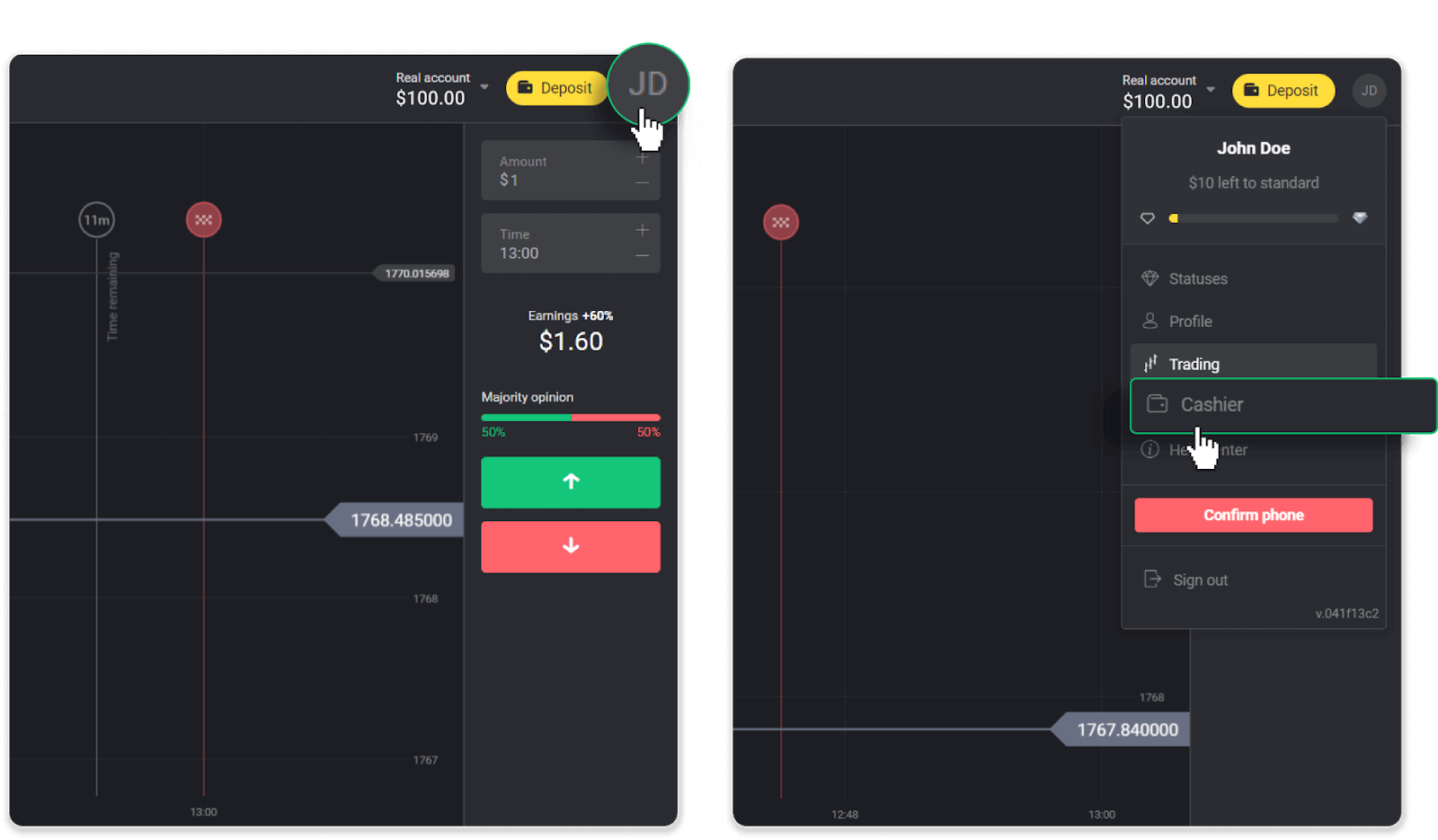
Then click the “Withdraw funds” tab.
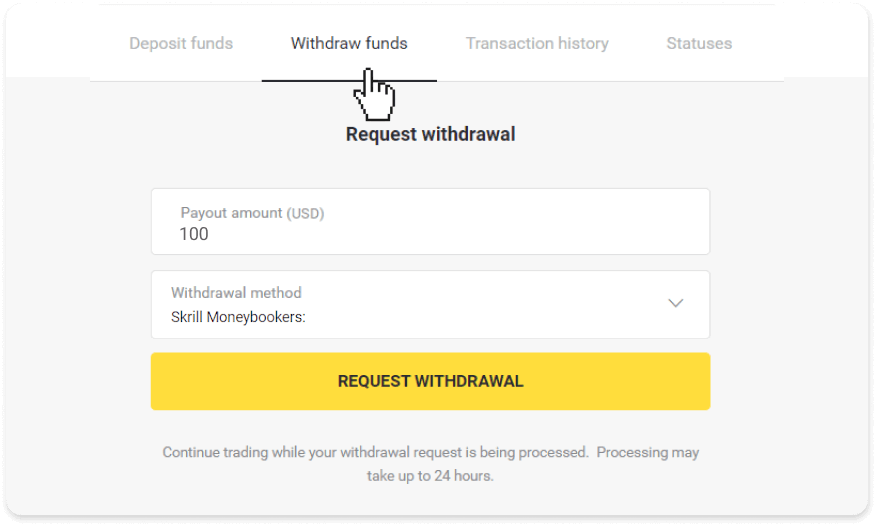
In the mobile app: Open a left-side menu, choose the “Balance” section, and tap the “Withdraw” button.
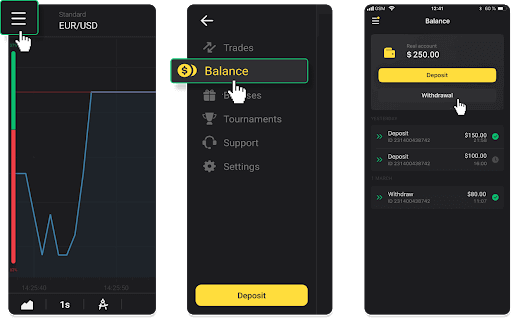
2. Enter the payout amount and choose “Skrill” as your withdrawal method and fill in your email address. Please note that you can only withdraw funds to the wallets you’ve already made a deposit with. Click “Request withdrawal”.
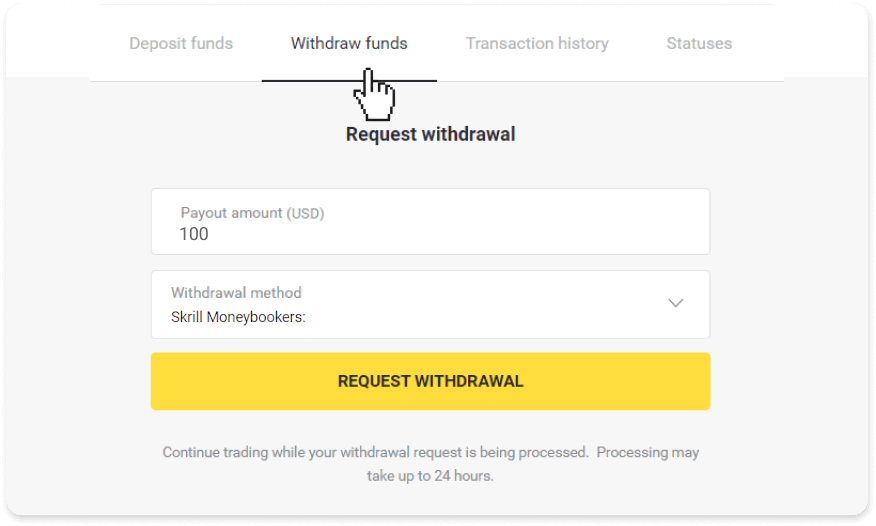
3. Your request is confirmed! You can continue trading while we process your withdrawal.
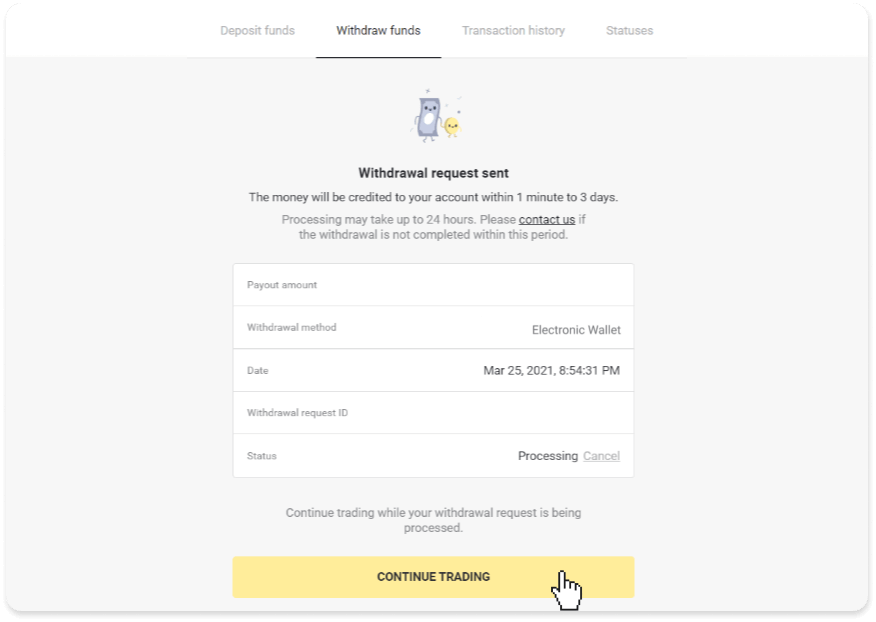
4. You can always track the status of your withdrawal in the “Cashier” section, “Transaction history” tab (“Balance” section for the mobile app users).
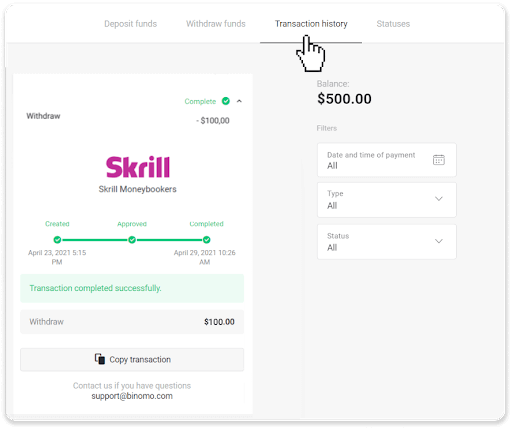
Note. It usually takes payment providers up to 1 hour to credit funds to your e-wallet. In rare cases, this period may be extended to 7 business days due to national holidays, your payment provider’s policy, etc.
Withdraw Funds via Perfect Money
In the web version: Click on your profile picture in the top right corner of the screen and choose the “Cashier” tab in the menu.
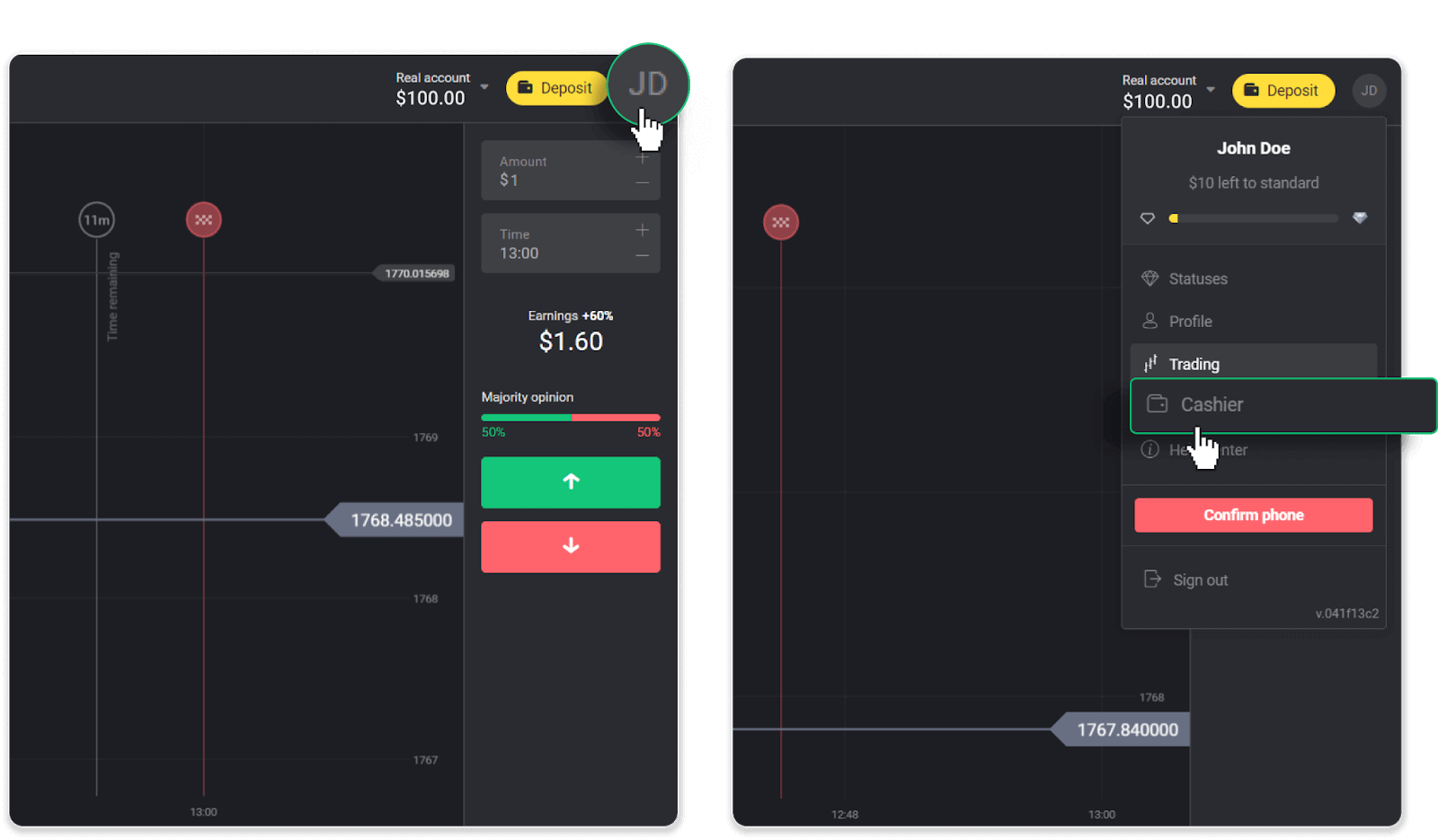
Then click the “Withdraw funds” tab.
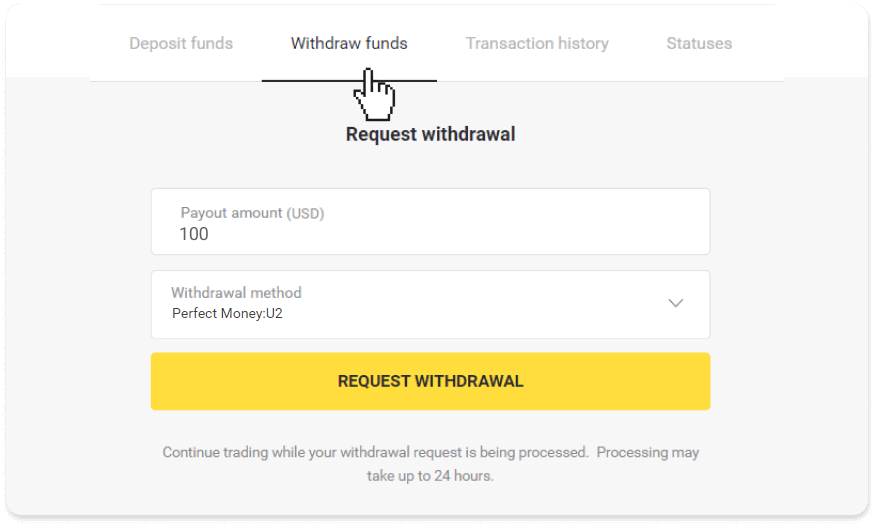
In the mobile app: Open a left-side menu, choose the “Balance” section, and tap the “Withdraw” button.
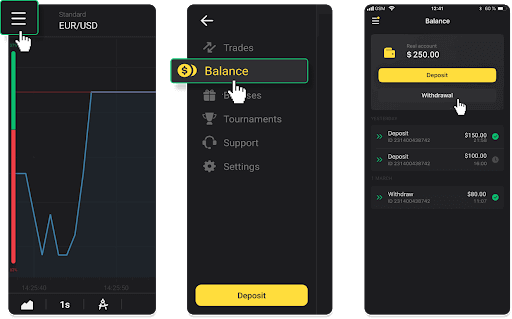
2. Enter the payout amount and choose “Perfect Money” as your withdrawal method. Please note that you can only withdraw funds to the wallets you’ve already made a deposit with. Click “Request withdrawal”.
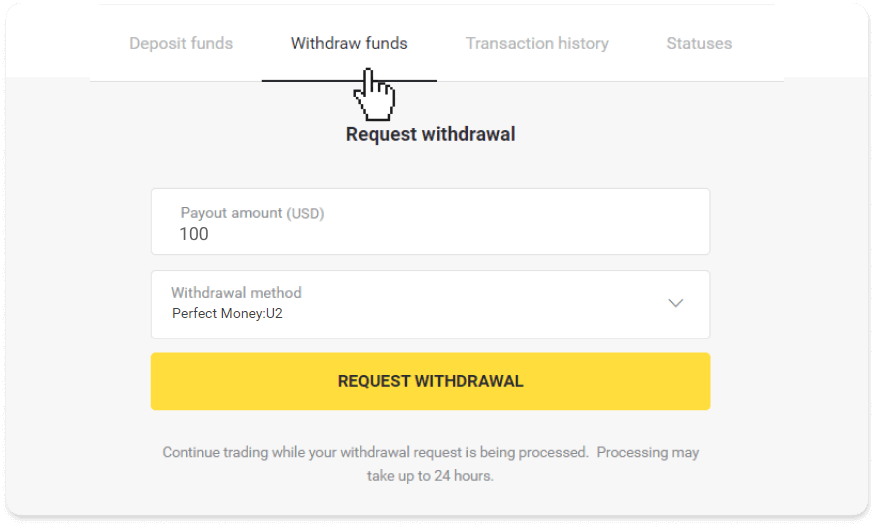
3. Your request is confirmed! You can continue trading while we process your withdrawal.
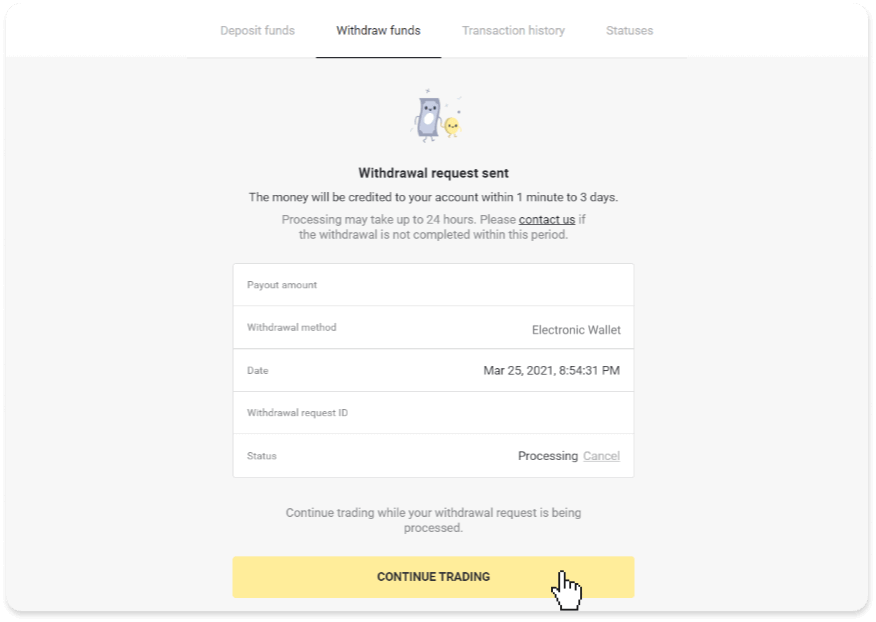
4. You can always track the status of your withdrawal in the “Cashier” section, “Transaction history” tab (“Balance” section for mobile app users).
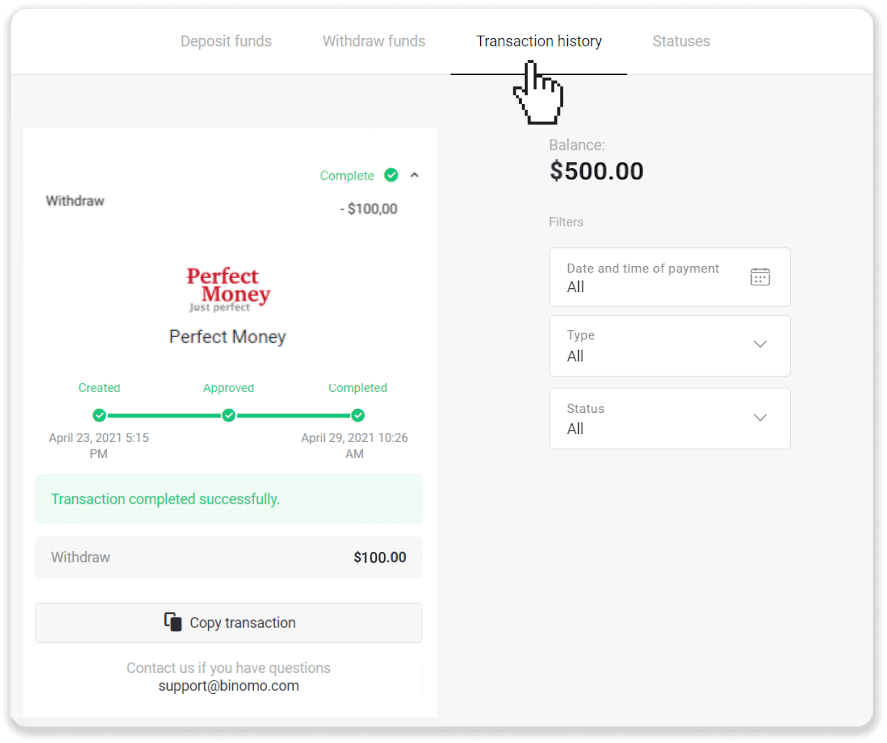
Note. It usually takes payment providers up to 1 hour to credit funds to your e-wallet. In rare cases, this period may be extended to 7 business days due to national holidays, your payment provider’s policy, etc.
Withdraw funds via ADV cash
In the web version: Click on your profile picture in the top right corner of the screen and choose the “Cashier” tab in the menu.
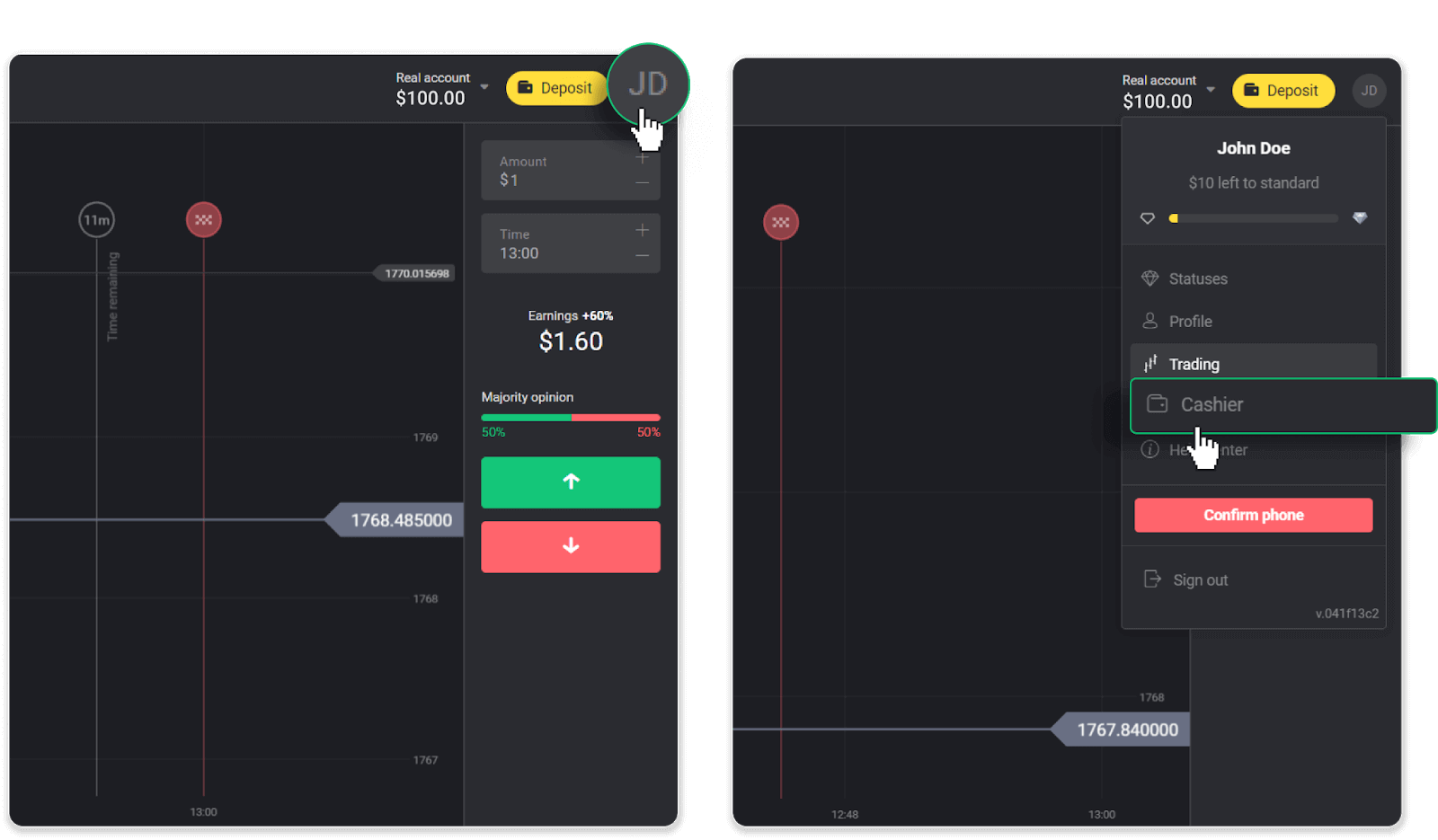
Then click the “Withdraw funds” tab.
In the mobile app: Open a left-side menu, choose the “Balance” section, and tap the “Withdraw” button.
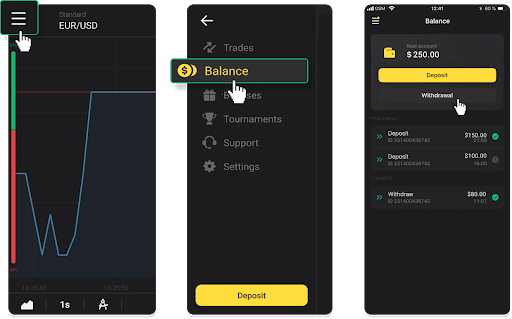
2. Enter the payout amount and choose “ADV cash” as your withdrawal method. Please note that you can only withdraw funds to the wallets you’ve already made a deposit with. Click “Request withdrawal”.
3. Your request is confirmed! You can continue trading while we process your withdrawal.
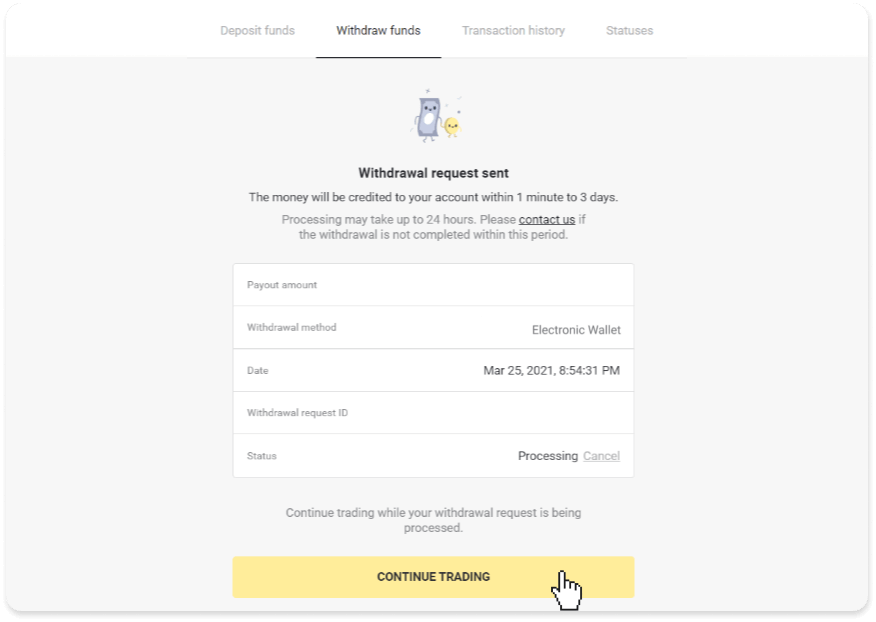
4. You can always track the status of your withdrawal in the “Cashier” section, “Transaction history” tab (“Balance” section for the mobile app users).
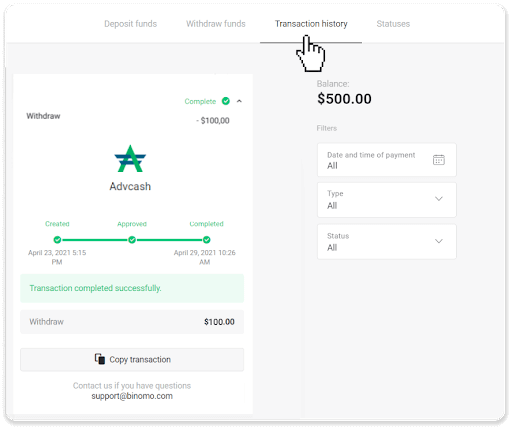
Note. It usually takes payment providers up to 1 hour to credit funds to your e-wallet. In rare cases, this period may be extended to 7 business days due to national holidays, your payment provider’s policy, etc.
Withdraw Funds to a Bank Account on Binomo
Bank account withdrawals are only available for banks of India, Indonesia, Turkey, Vietnam, South Africa, Mexico, and Pakistan.Please note!
- You can’t withdraw funds from your Demo account. Funds can be cashed out from Real account only;
- While you have a multiplied trading turnover you can’t withdraw your funds as well.
1. Go to the withdrawal in the “Cashier” section.
In the web version: Click on your profile picture in the top right corner of the screen and choose the “Cashier” tab in the menu.
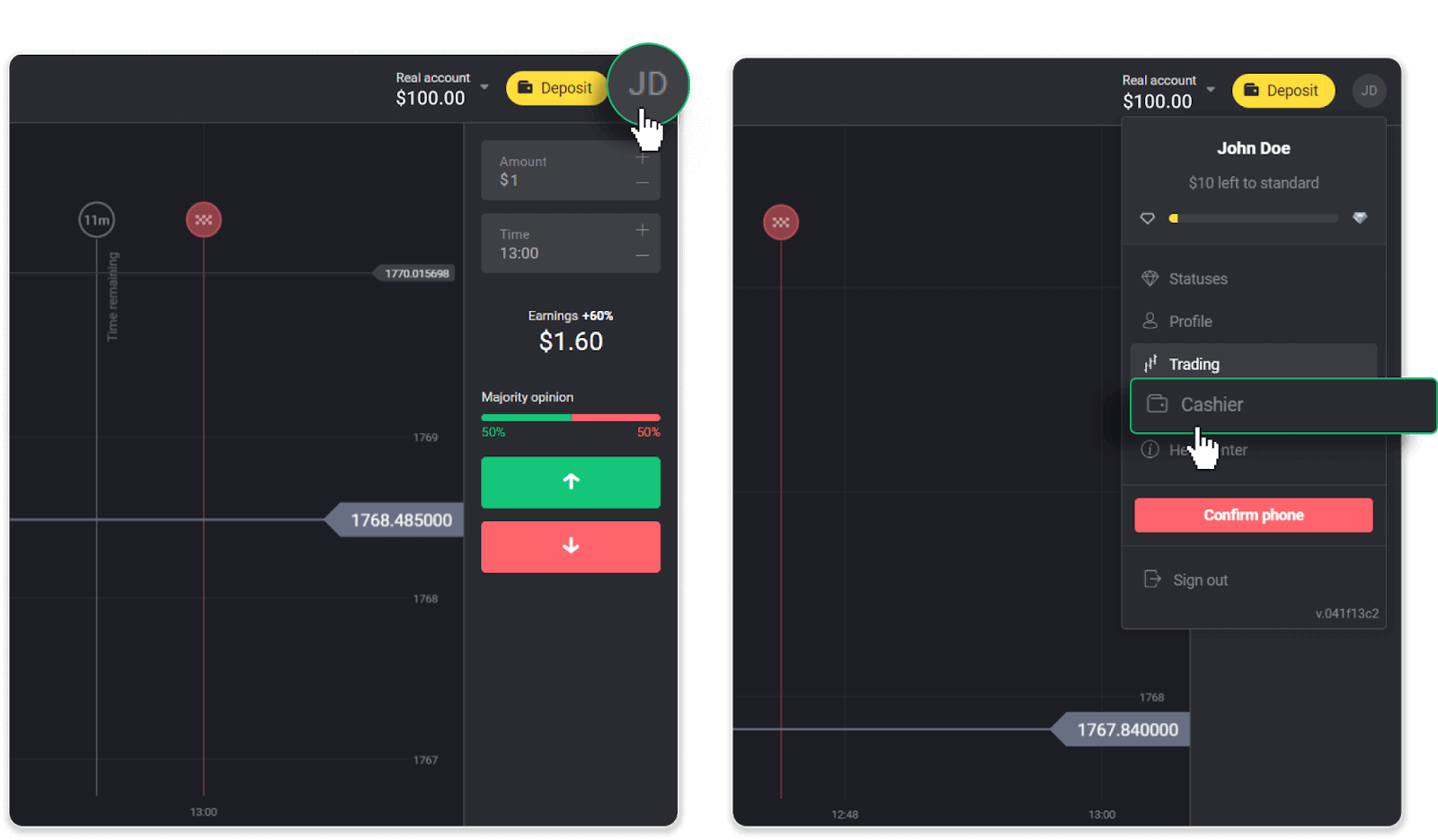
Then click the “Withdraw funds” tab.
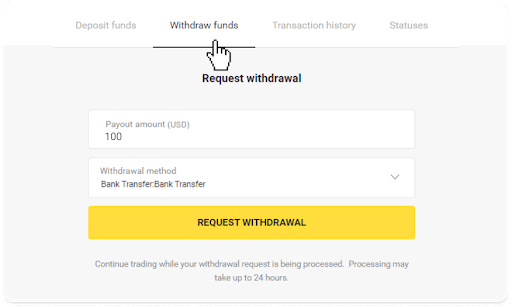
In the mobile app: Open a left-side menu, choose the “Balance” section, and tap the “Withdraw” button.
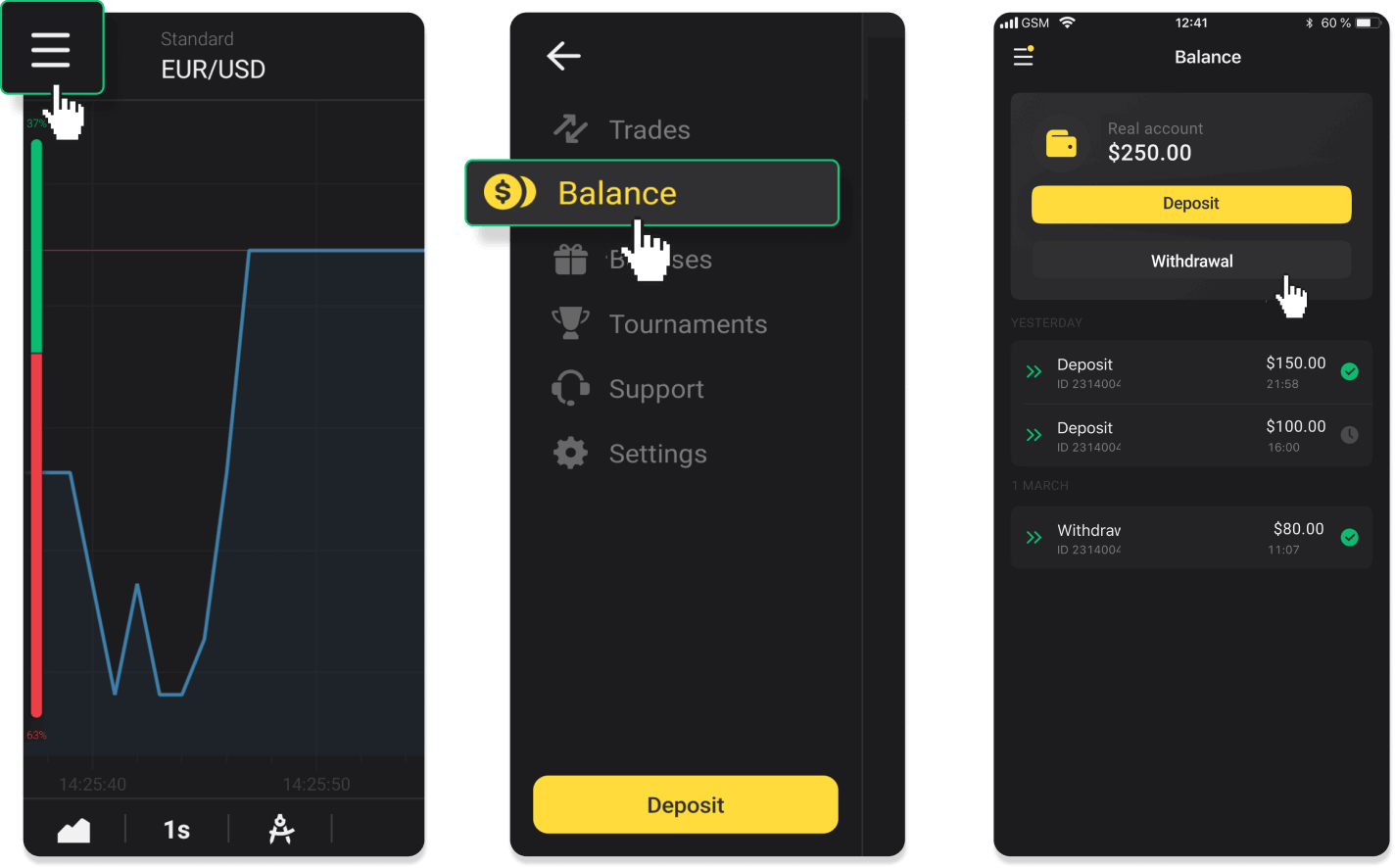
In the new Android app version: tap on the “Profile” icon at the bottom of the platform. Tap on the “Balance” tab and then tap “Withdrawal”.
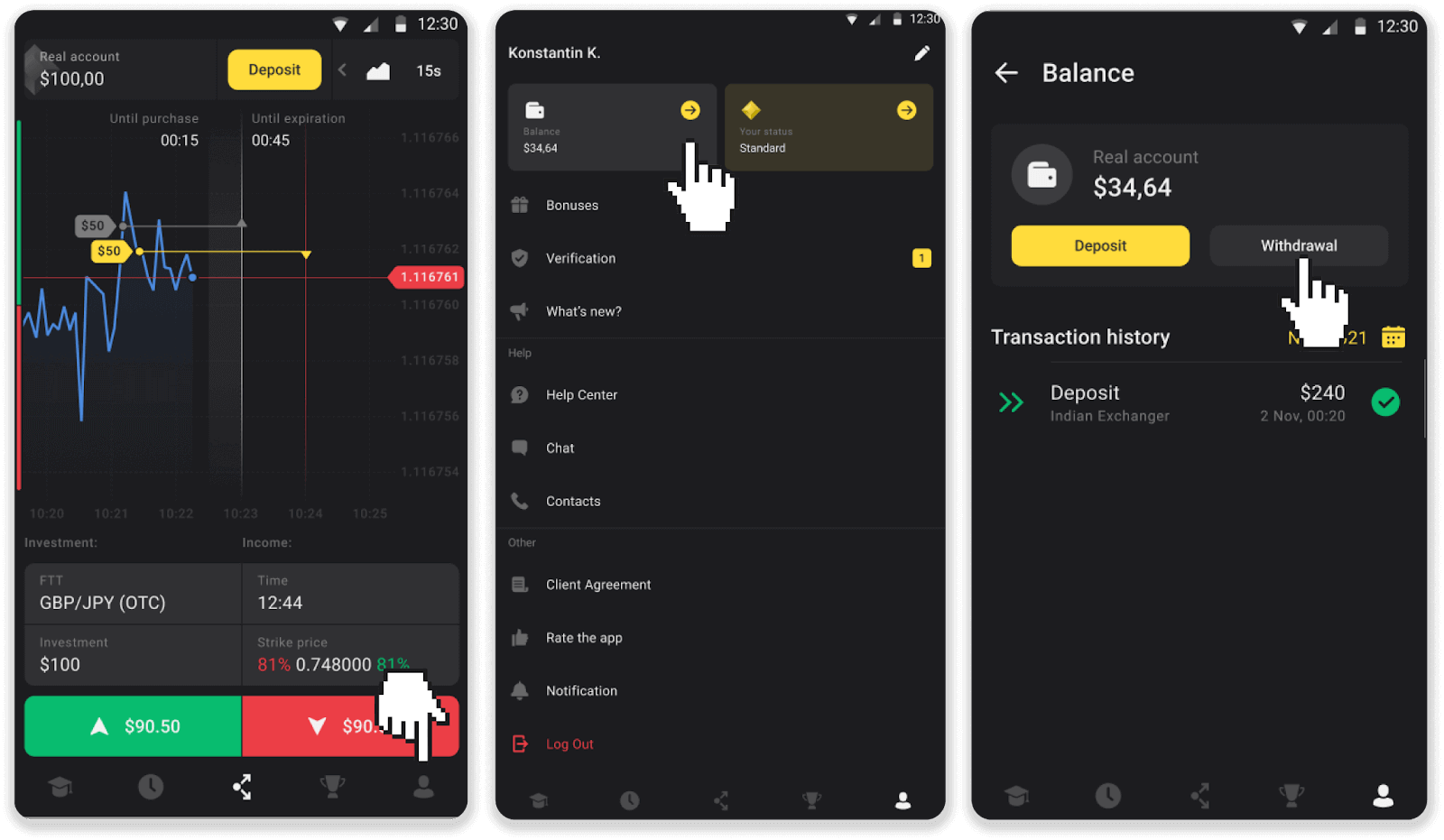
2. Enter the payout amount and choose “Bank transfer” as your withdrawal method. Fill in the rest of the fields (you can find all the required information in your bank agreement or in a bank app). Click “Request withdrawal”.
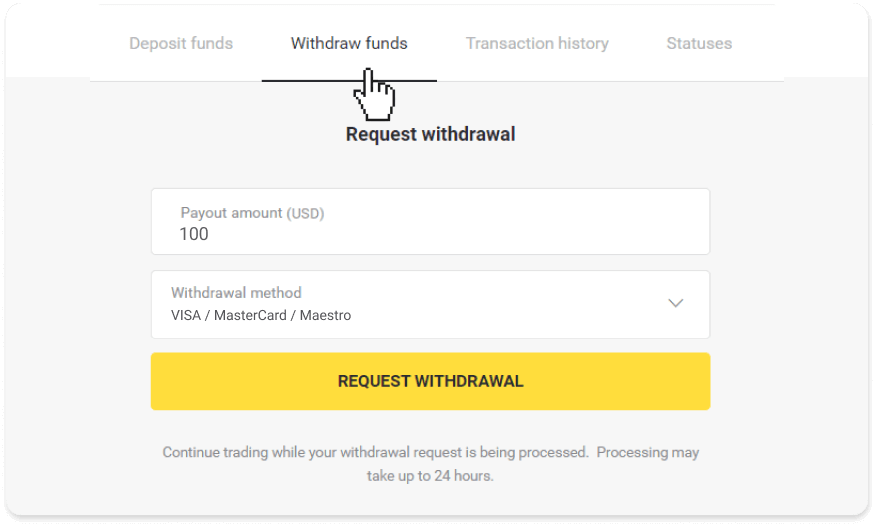
3. Your request is confirmed! You can continue trading while we process your withdrawal.
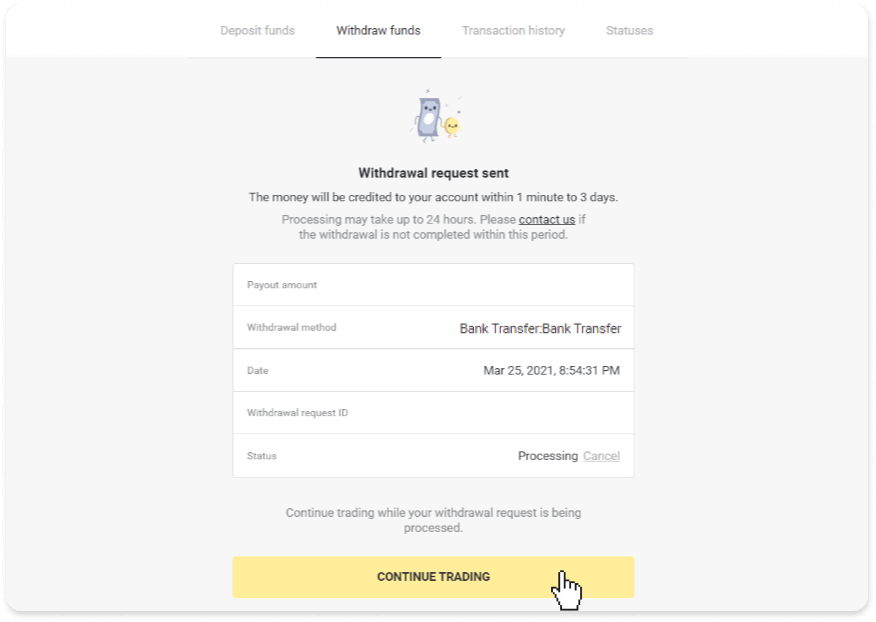
4. You can always track the status of your withdrawal in the “Cashier” section, “Transaction history” tab (“Balance” section for the mobile app users).
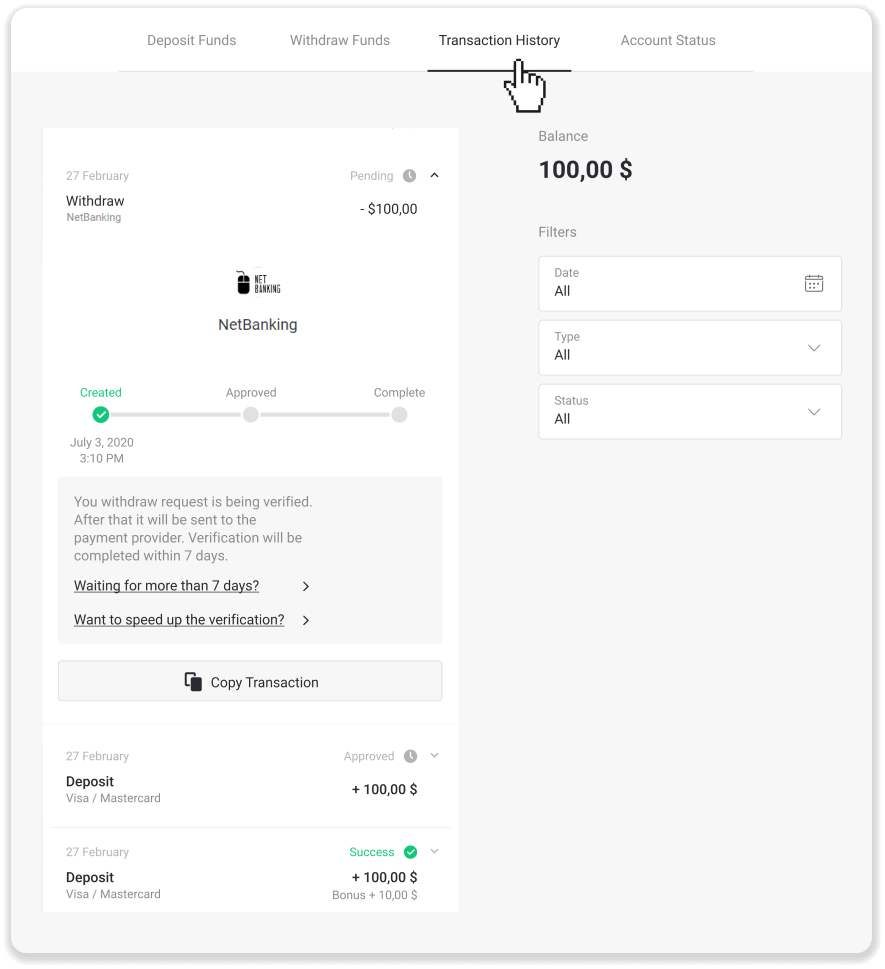
Note. It usually takes payment providers from 1 to 3 business days to credit funds to your bank account. In rare cases, this period may be extended up to 7 business days due to national holidays, your bank’s policy, etc.
If you’re waiting longer than 7 days, please, contact us in the live chat or write to [email protected]. We will help you track your withdrawal.


