Binomo Deposit and Withdraw Funds in Indonesia

How to Deposit Funds in Binomo Indonesia
Deposit into Binomo Indonesia via Virtual Account
1. Сlick the “Deposit” button in the top right corner of the screen.
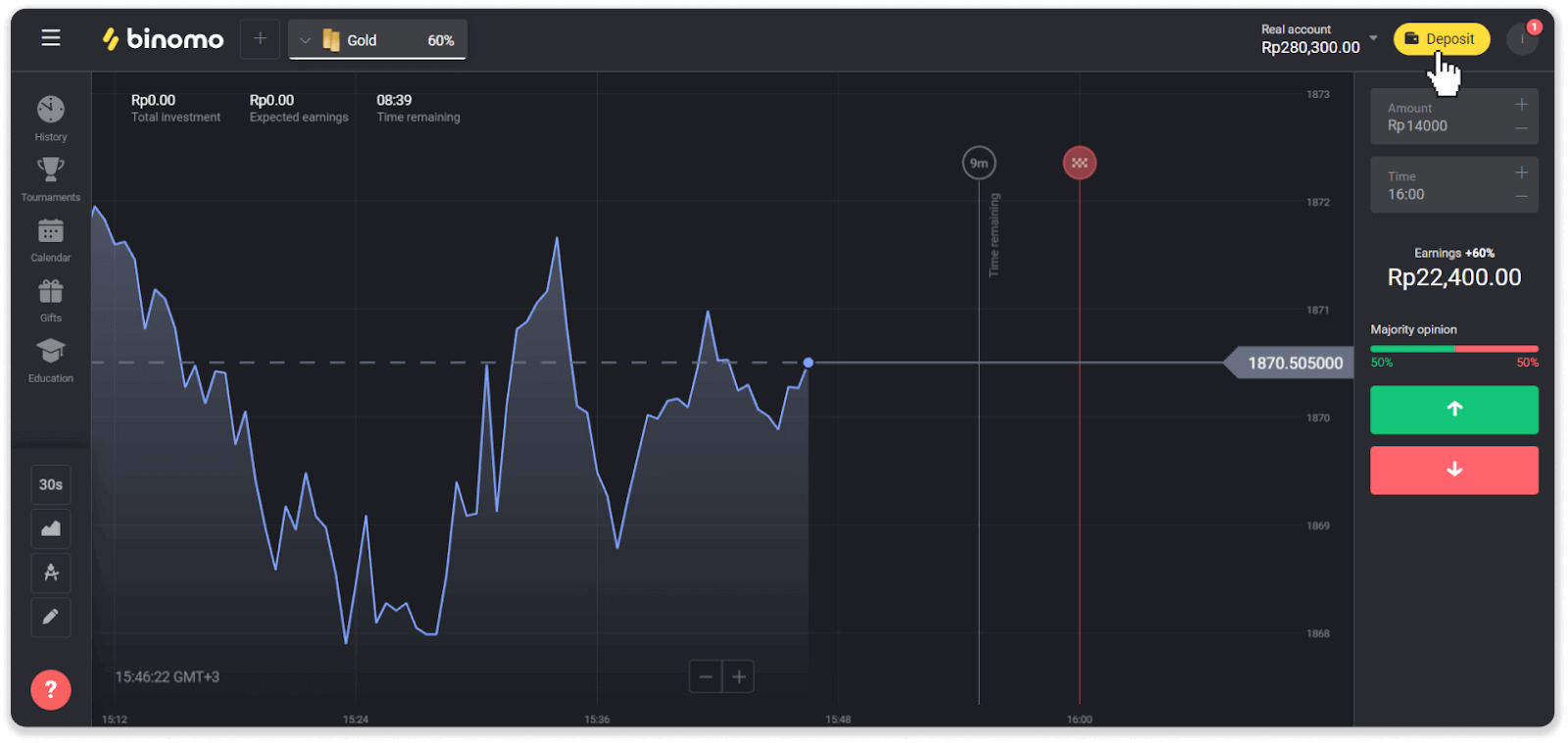
2. Choose “Indonesia” in the “Country” section and select the “Virtual Account” payment method.
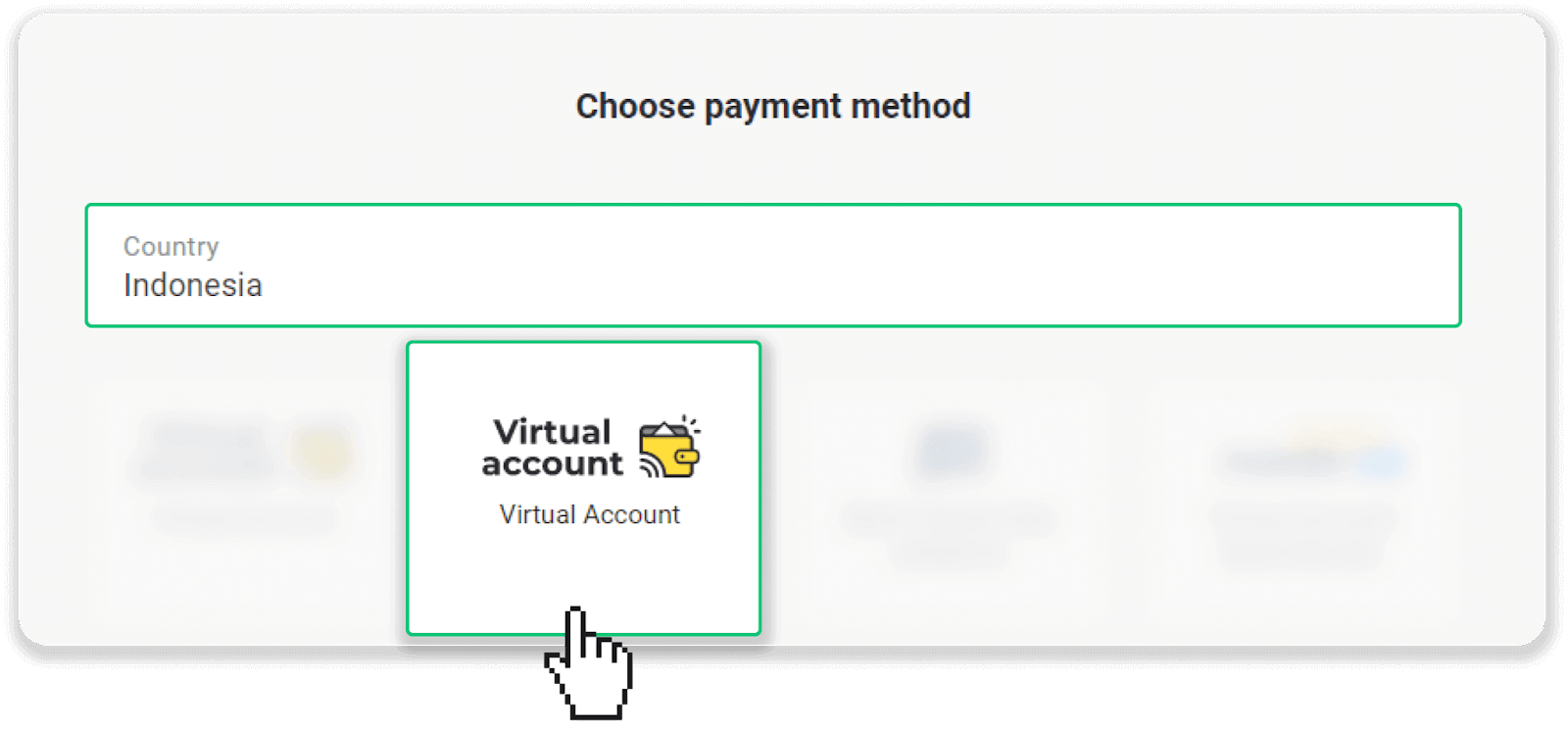
3. Enter the deposit amount and fill out the additional information: your first and last name, phone number, email, and choose your bank. Click “Deposit”.
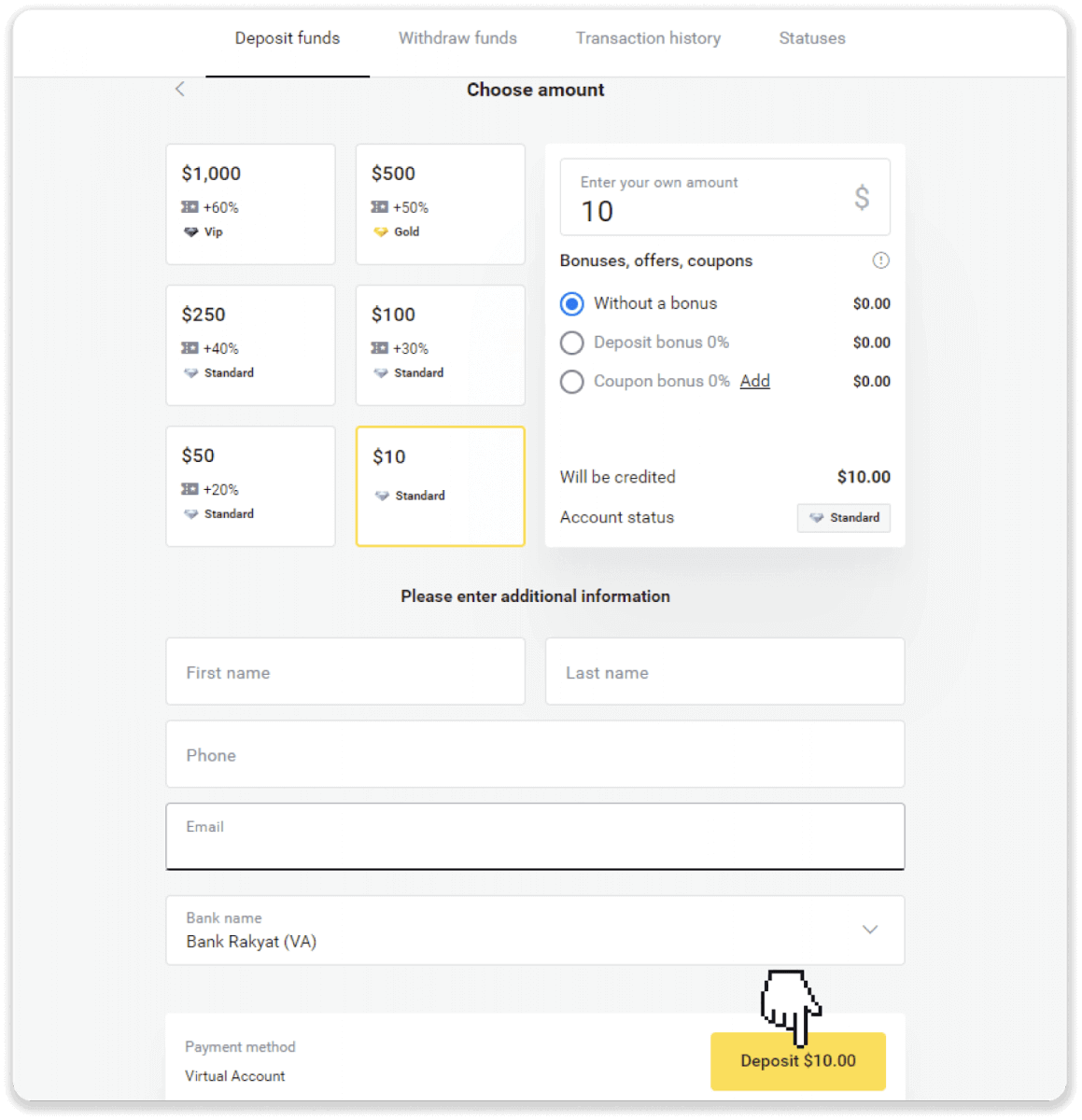
4. Check if all the information is correct and click “Submit”.
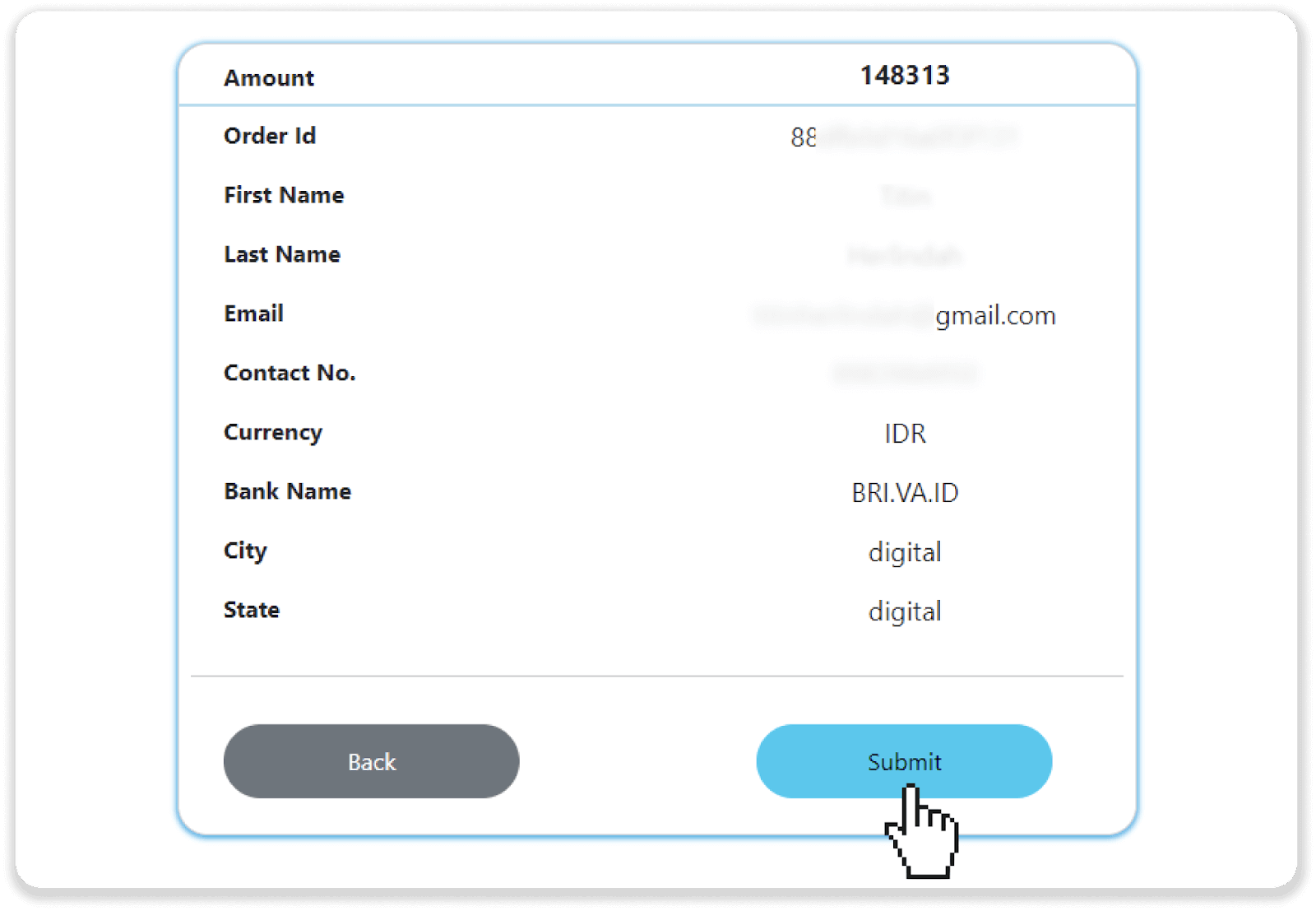
5. Note down the Virtual Account number and complete the payment in your banking app. In this instruction, we’ll be using the BRI internet banking application.
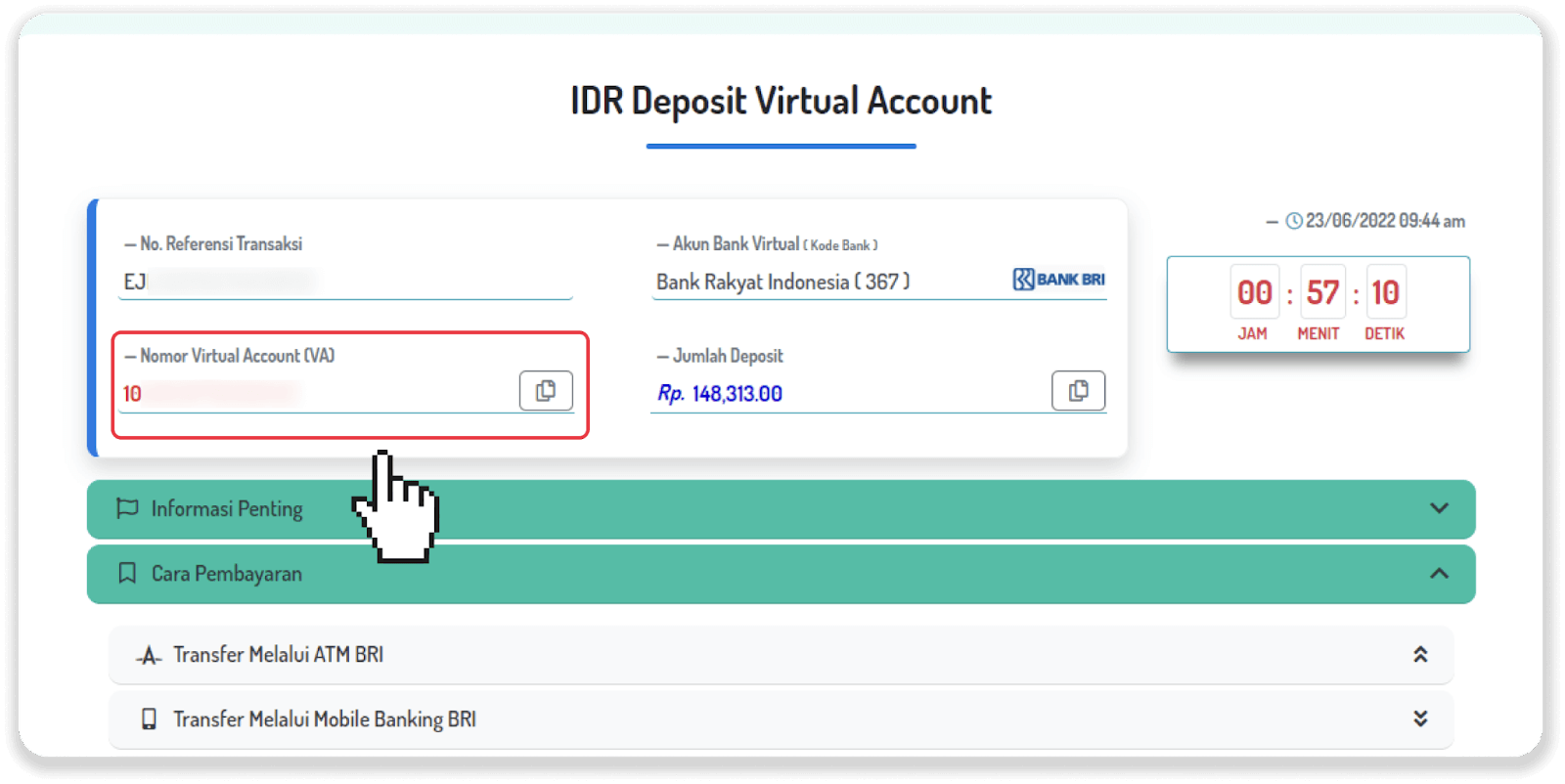
6. Log into your banking app, tap on the “BRIVA” button and then tap on the “New Payment” button.
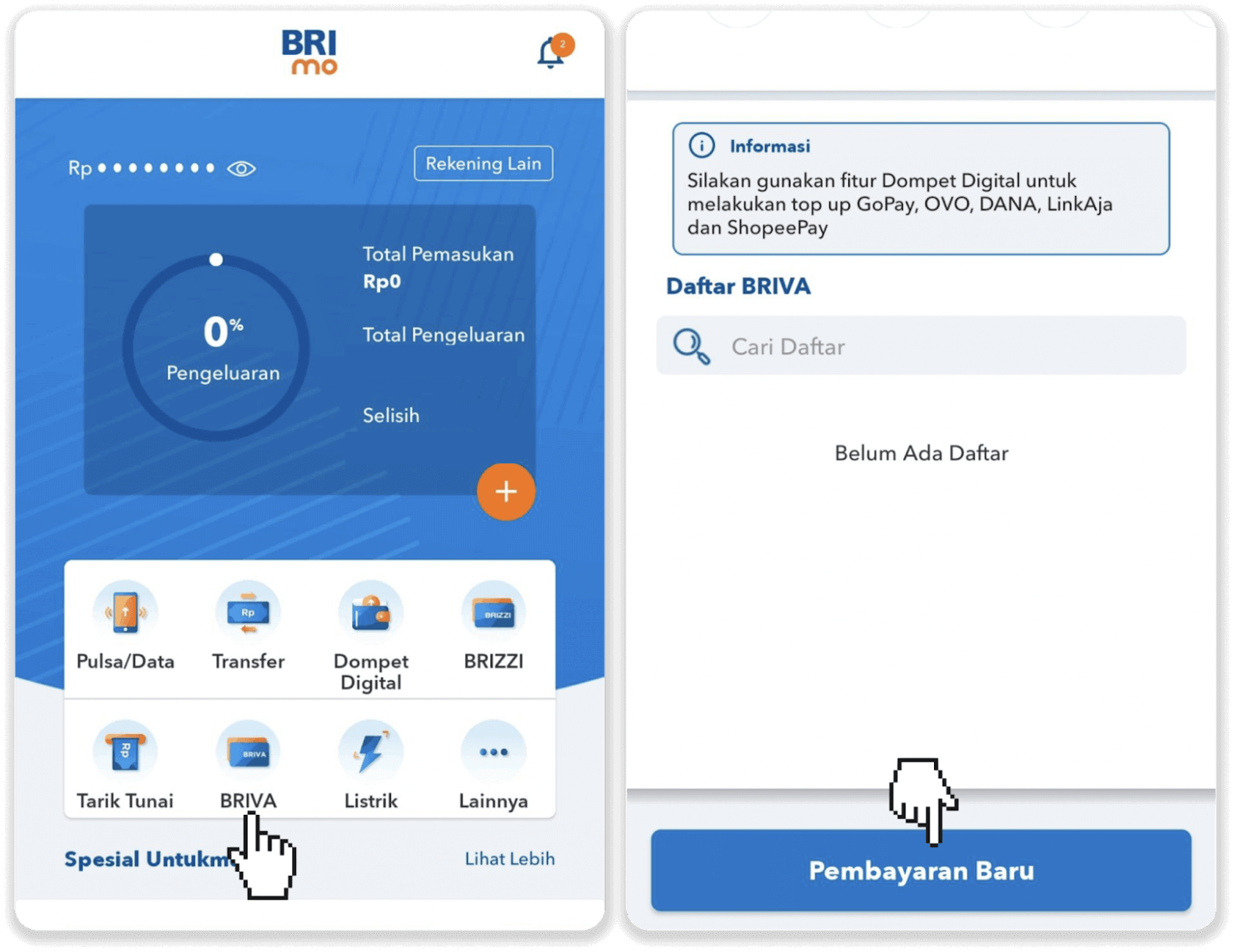
7. Enter the Virtual Account number from step 5, tap “Proceed”. On the next page, tap on the “Pay” button.
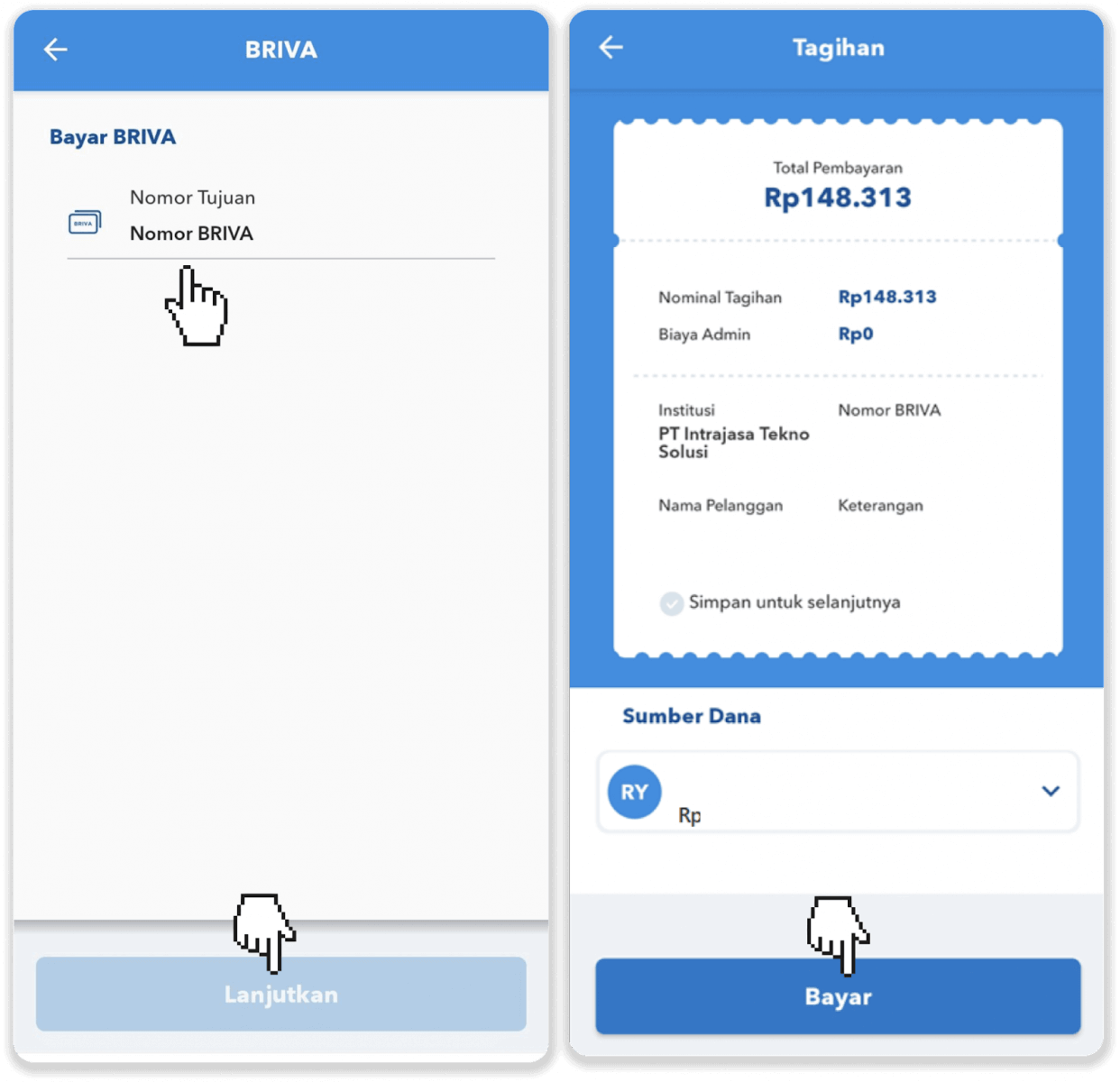
8. Your payment is successful.
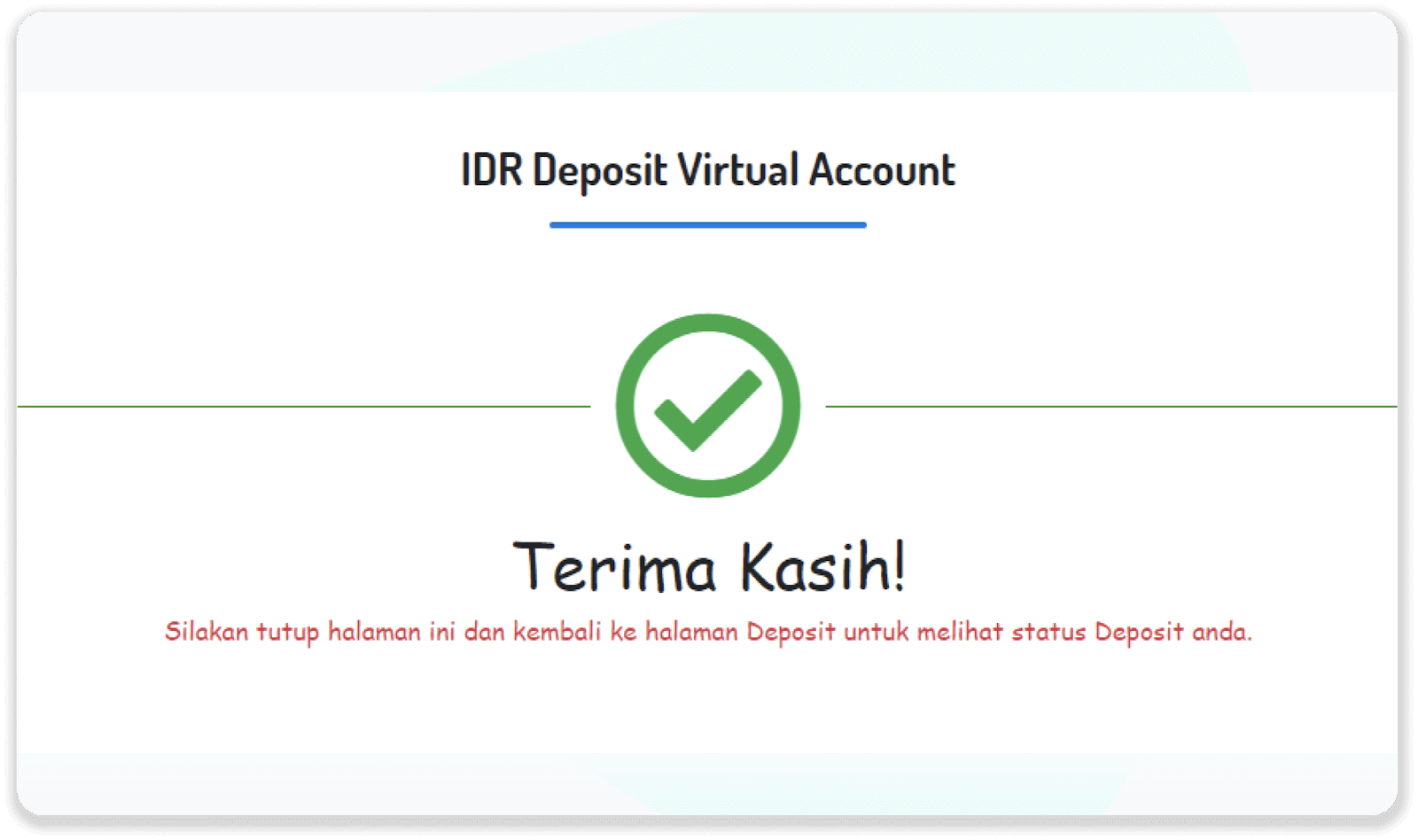
9. You can check the status of your transaction on the “Transaction history” tab on Binomo.
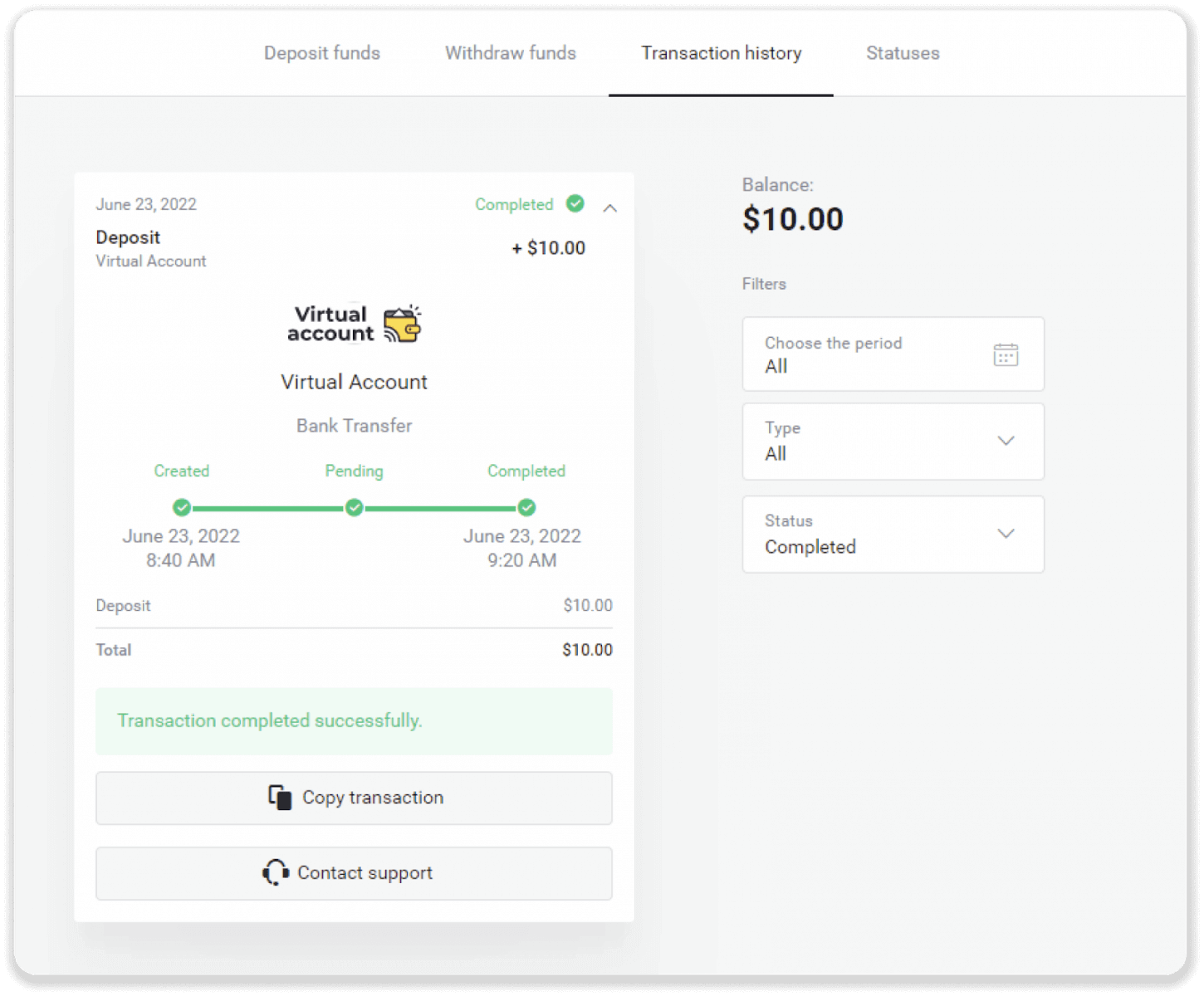
Deposit into Binomo Indonesia via Bank Transfer
1. Сlick the “Deposit” button in the top right corner of the screen.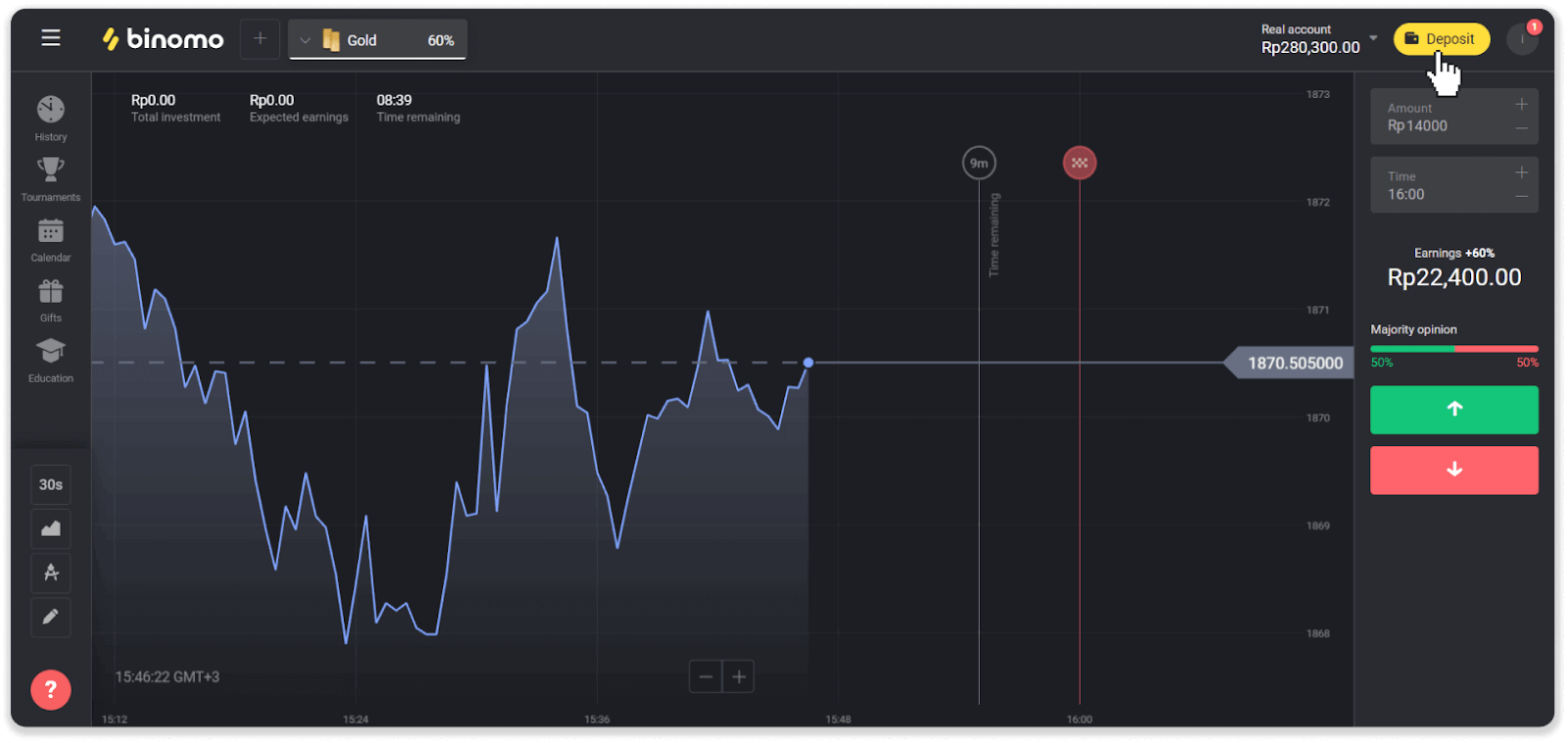
2. Choose “Indonesia” in the “Country” section and select the “Bank Transfer” payment method.
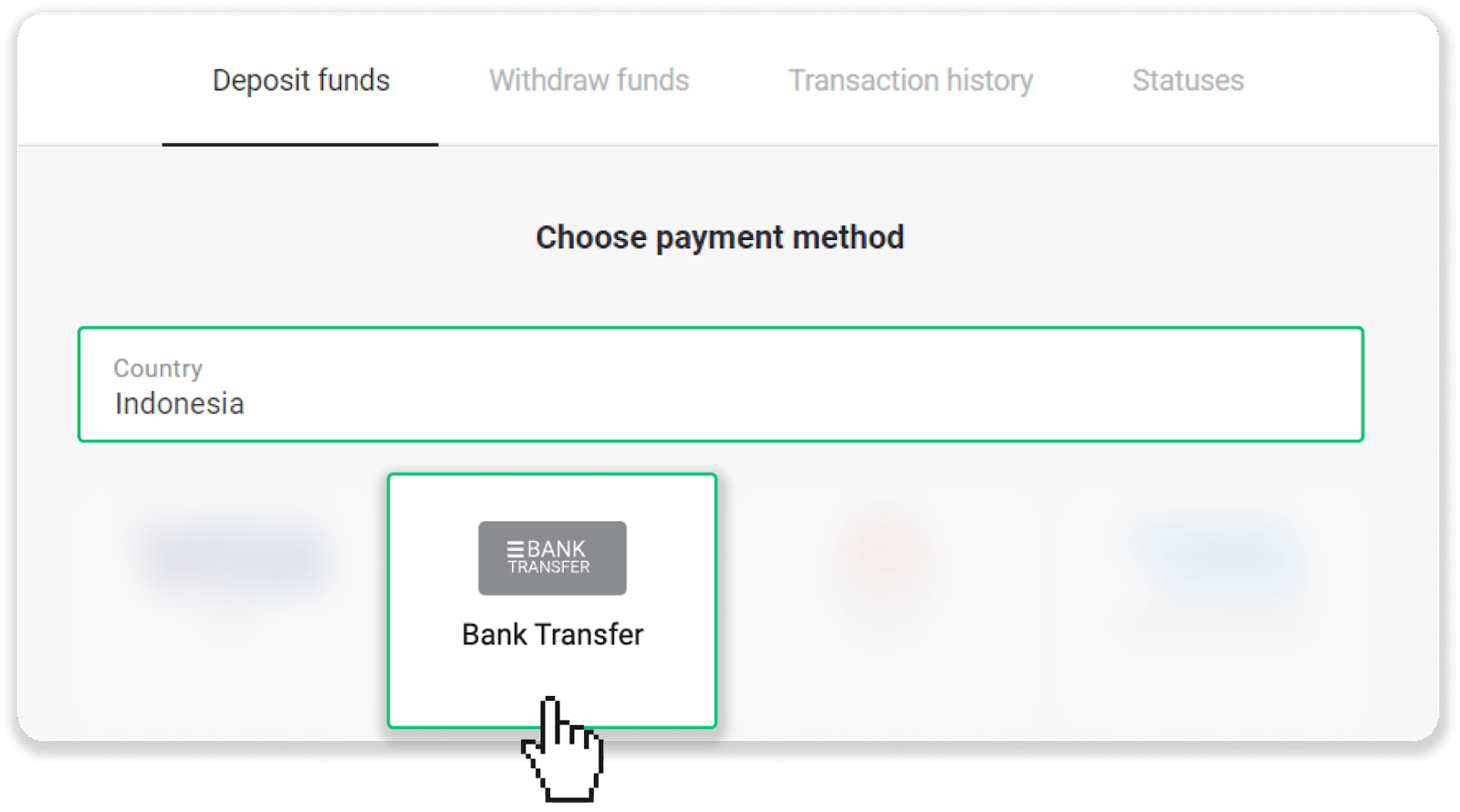
3. Enter the deposit amount and click the “Deposit” button.
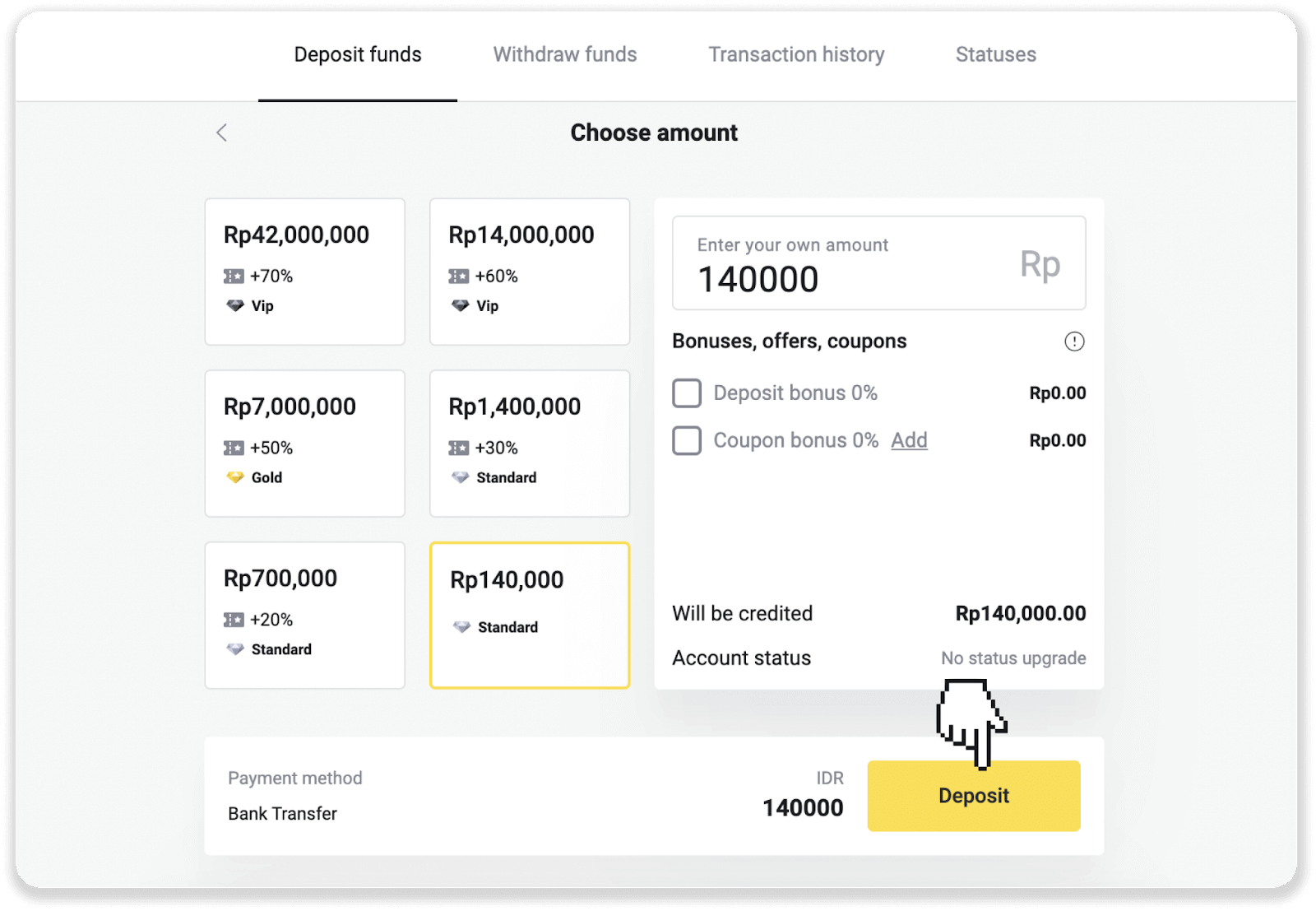
4. Choose a bank for transfer in the “Bank Code” field and enter your name in the “Customer name” field. In this instruction, we chose the Bank Central Asia. Click “Pay”.
Note. You can transfer funds from any bank. If the bank you’re transferring funds from differs from the bank you’ve selected –– a fee may be applied.
Also you can transfer funds via ATM, Internet Banking, OVO, DANA, GoPay, ShopeePay and Link Aja.
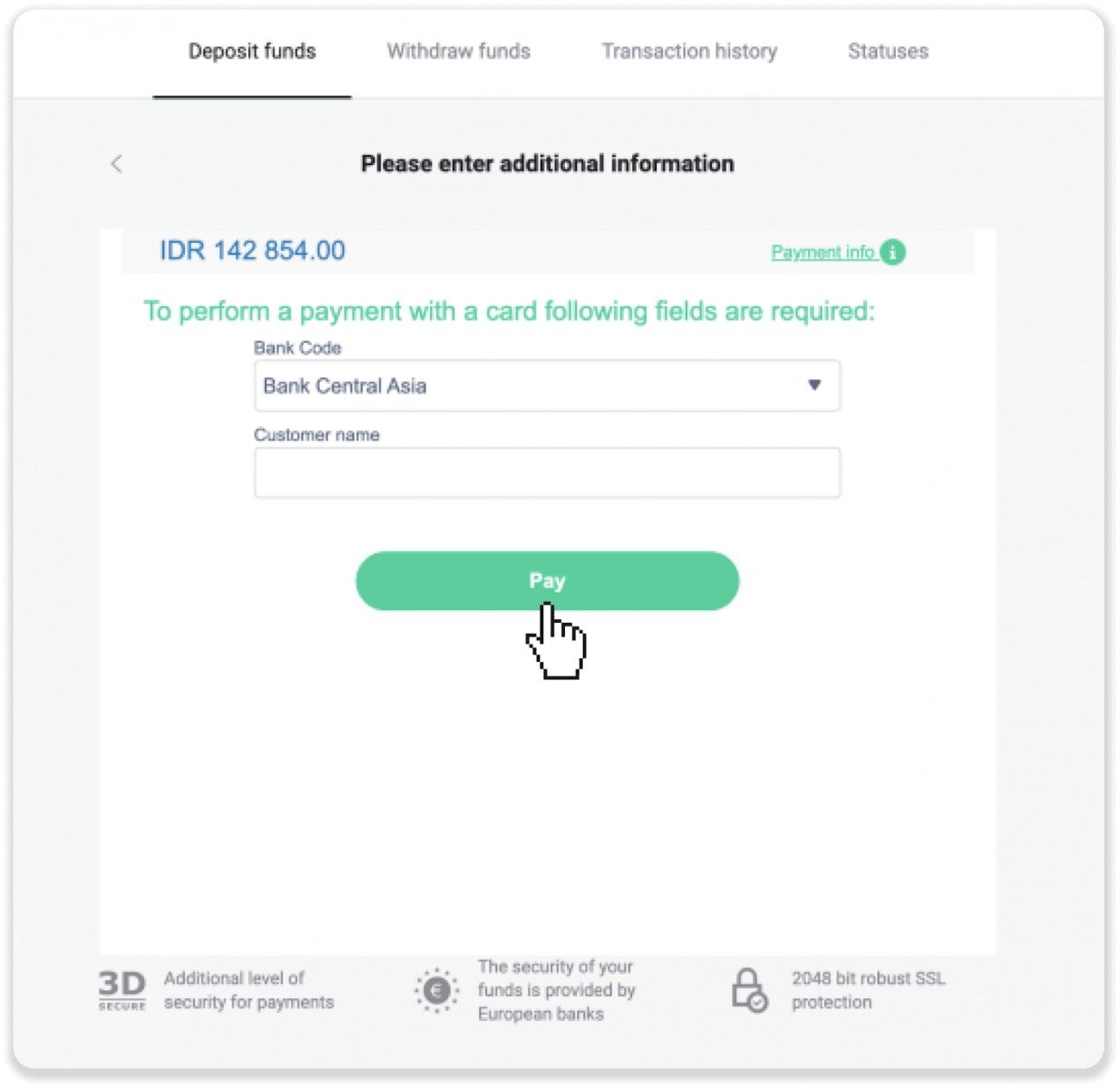
5. Review the payment details and take a note of the Amount, Bank account number, and Account name.
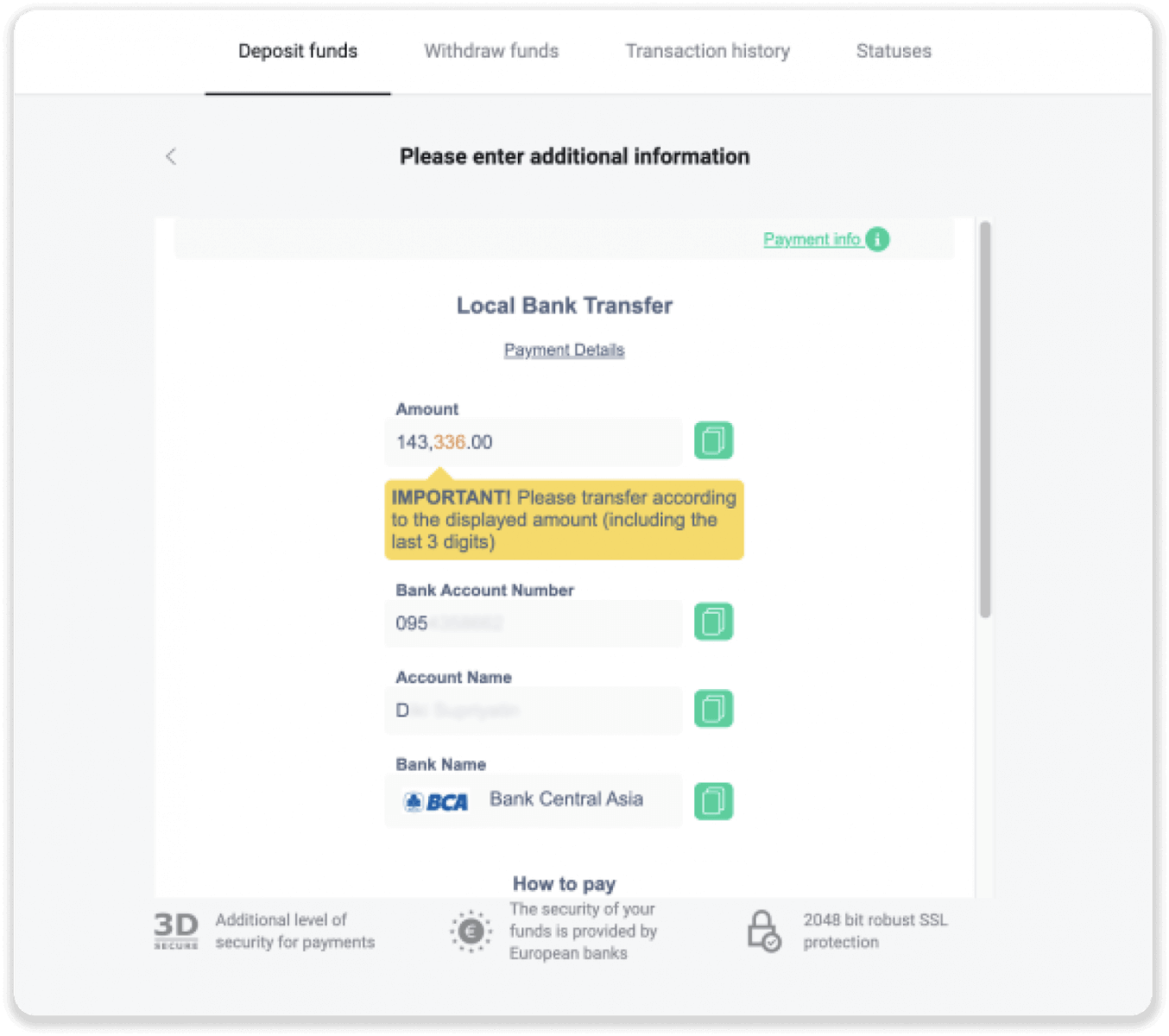
6. Scroll down the page to find the payment instruction.
Note. Make a deposit during the next 30 minutes. The transaction will be canceled once this time runs out.
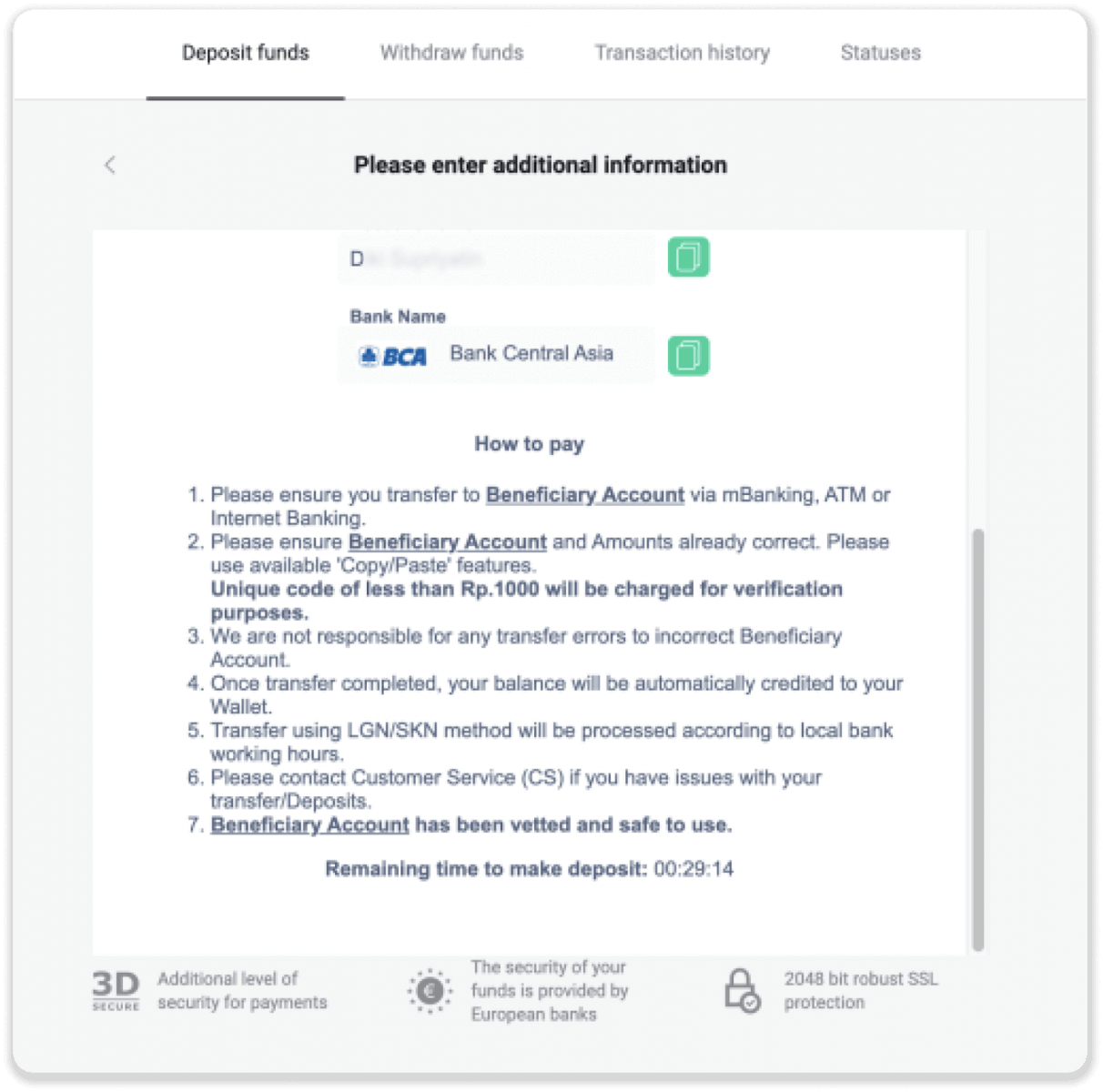
7. In this instruction, we’ll transfer the payment via m-Banking. Open your BCA mobile application and tap “m-BCA”. Then tap “m-Transfer”.
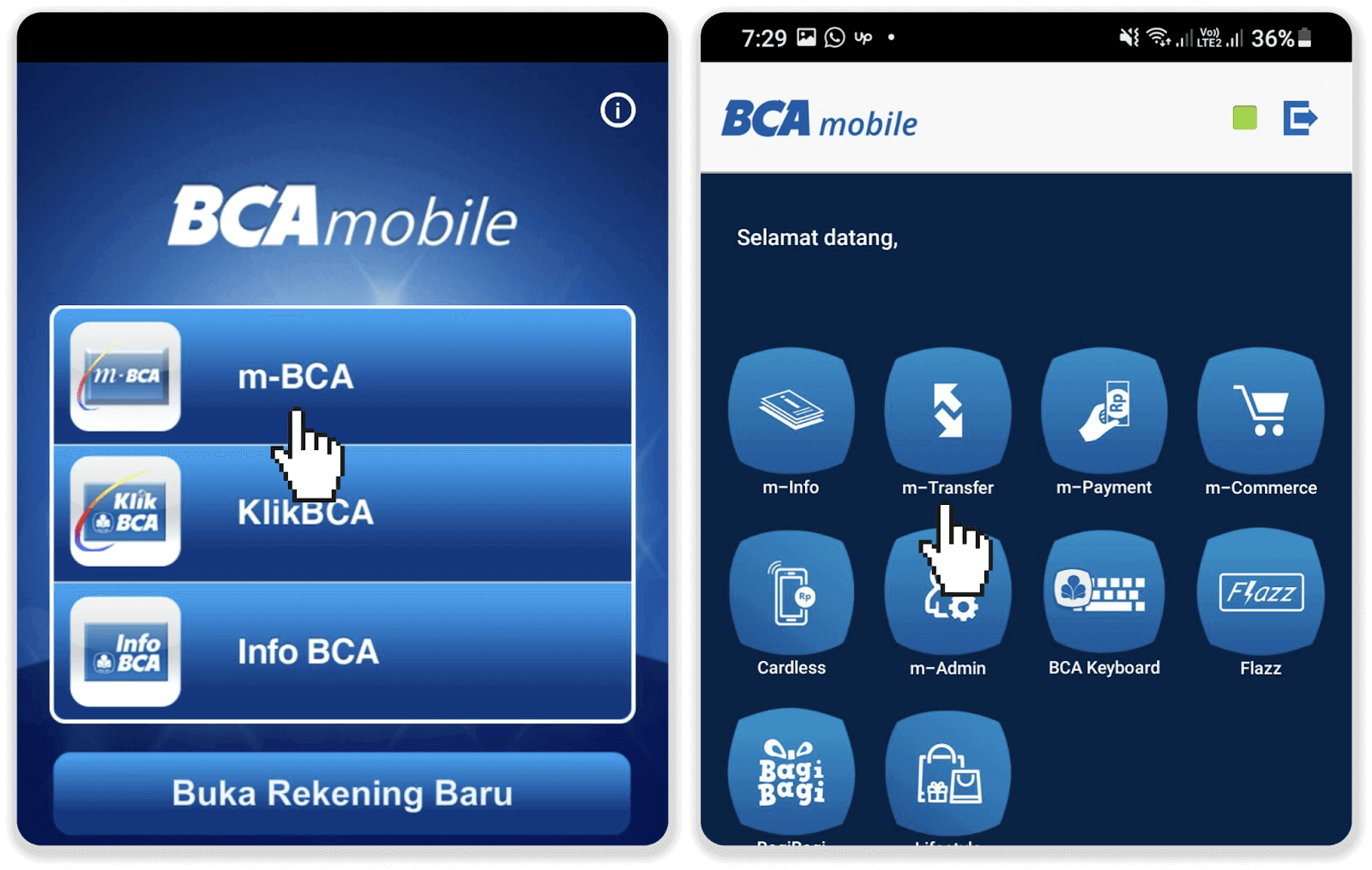
8. Register the bank account number. Tap “Antar Rekening” under the “Transfer” menu. Enter the bank account number from step 5 and tap “Send”.
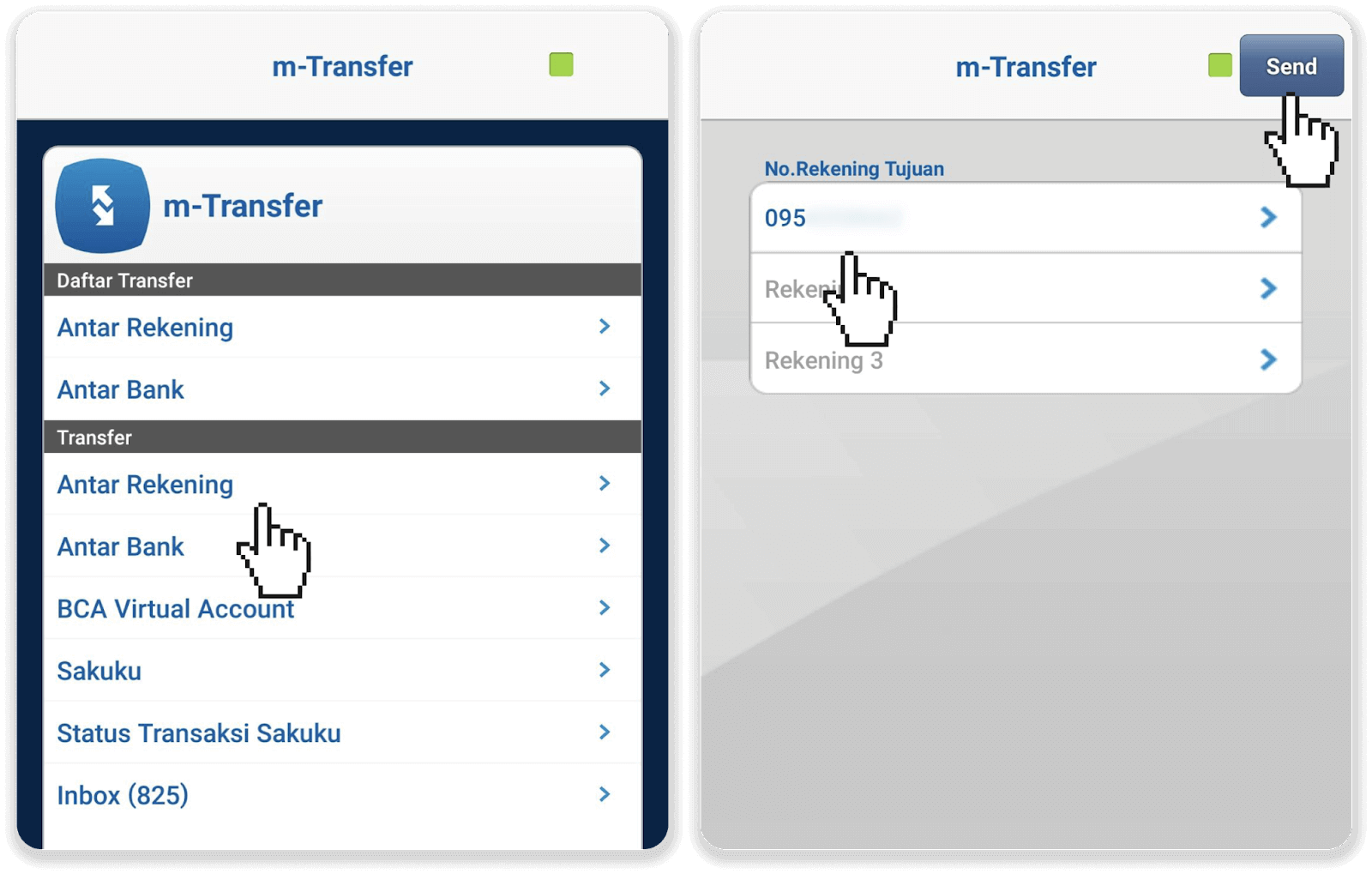
9. Check If the Bank account number and Account name match the ones from step 5 and tap “Send”. Go back to the menu “m-Transfer” and tap “Antar Rekening” under the “Transfer” menu.
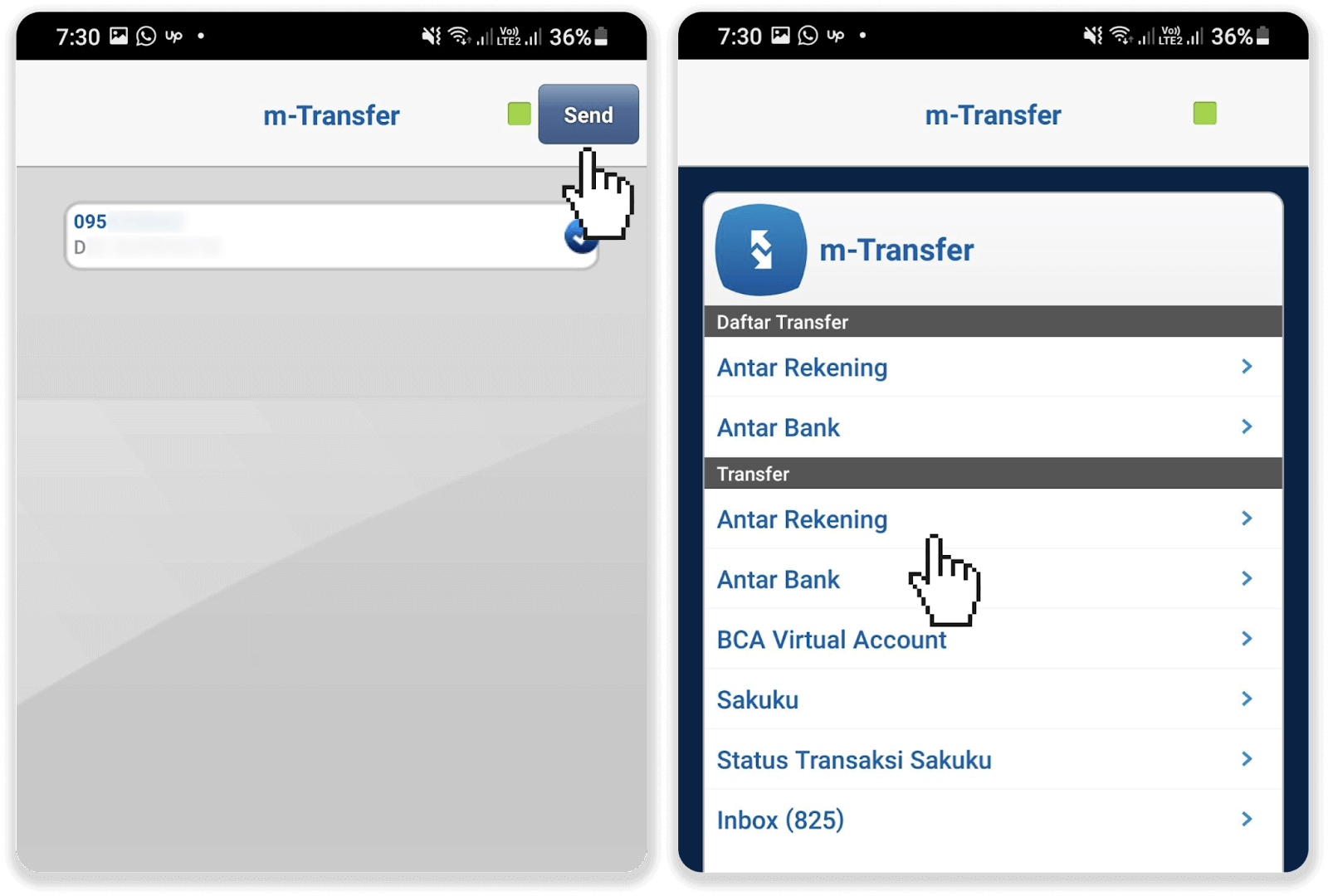
10. Choose the Bank account number you have registered earlier, then enter the Amount from step 5. Type “personal” as the purpose of payment and tap “Send”. Check if all the information is correct and tap “OK”.
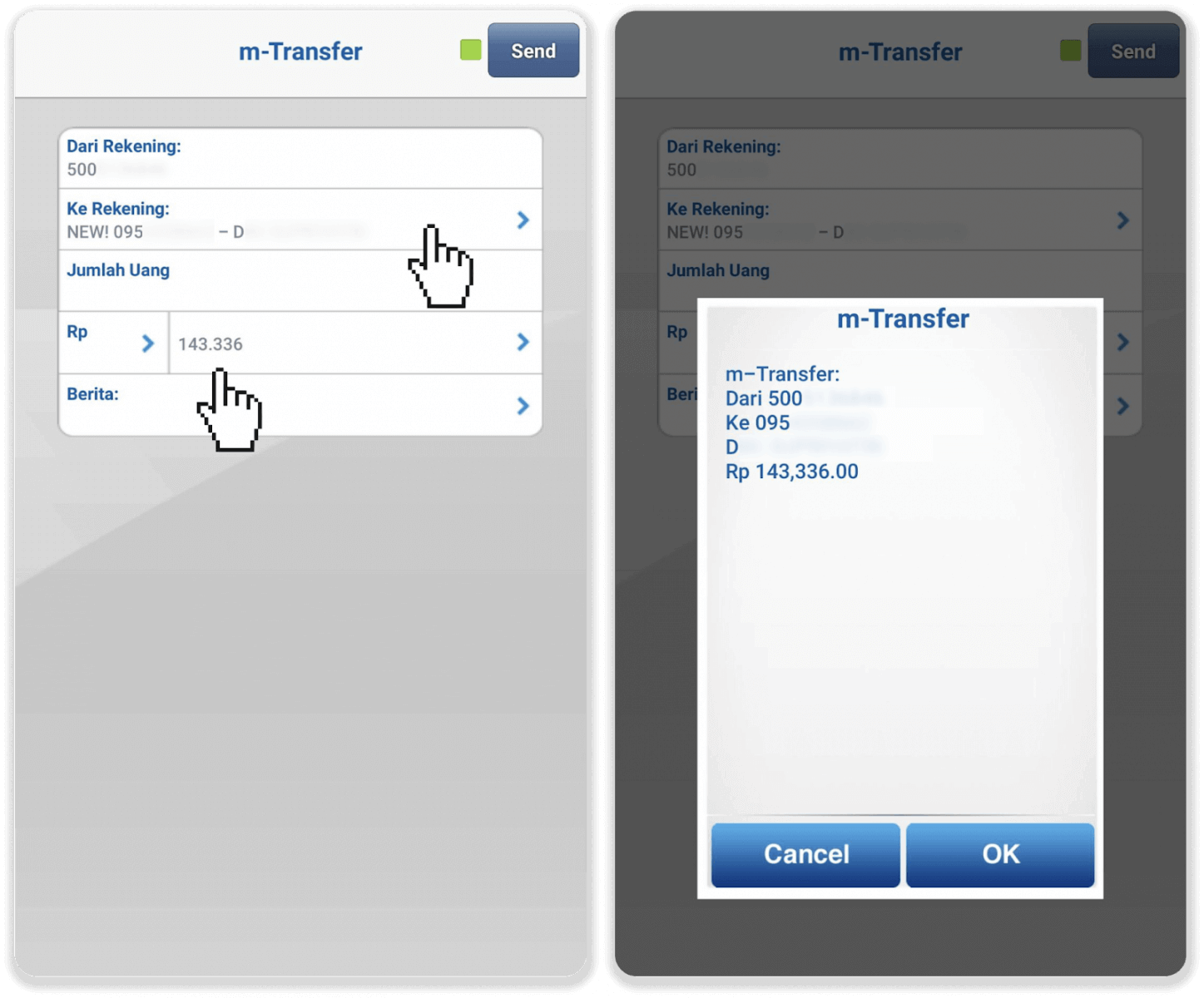
Important. To make a successful transfer, copy and paste the exact amount from the payment details (step 5).
11. Enter your m-BCA PIN and tap “OK”. You will receive a notification that your transaction has been successful.
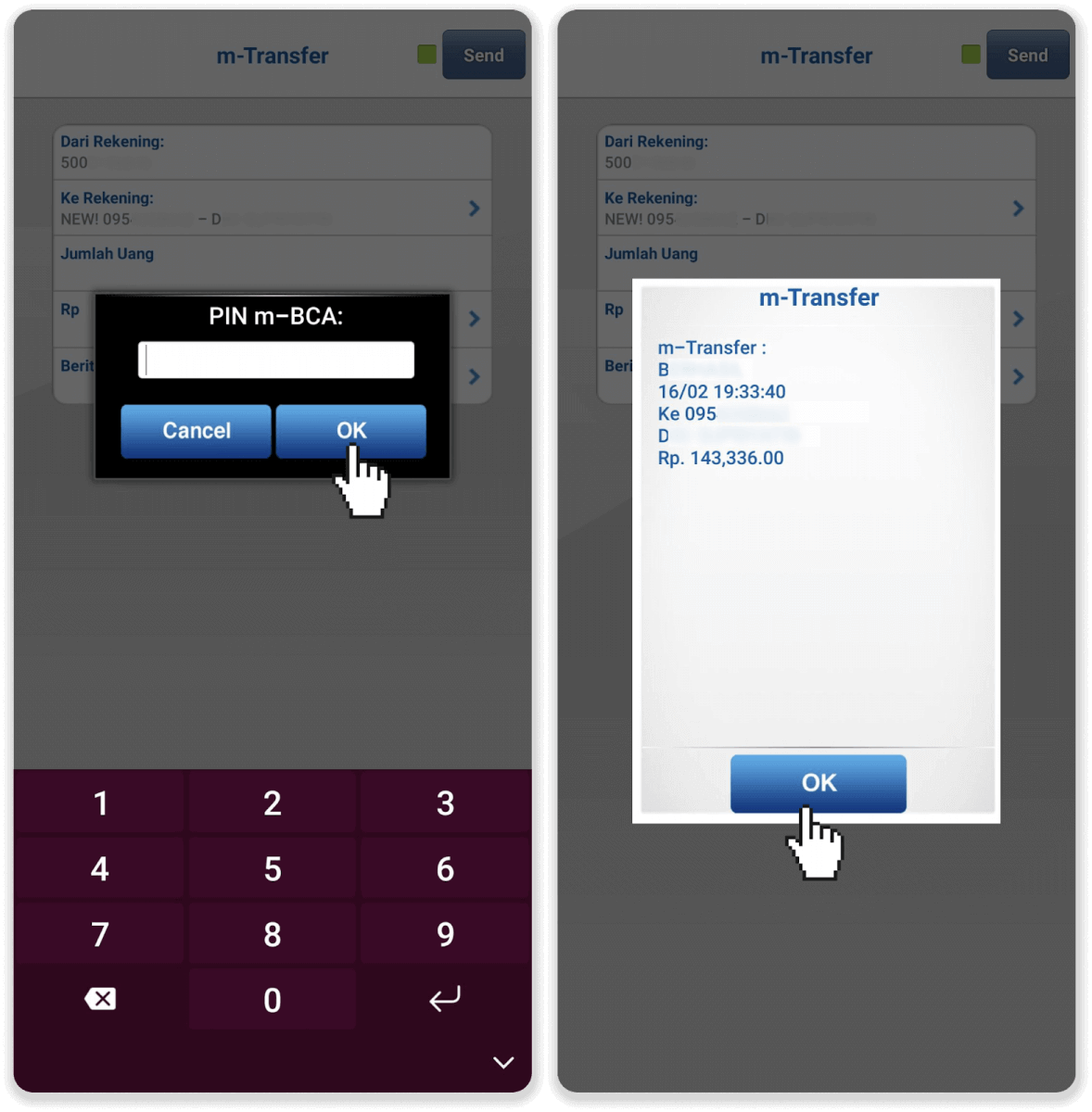
12. To check the status of your transaction, go back to Binomo and click on the “Transaction history” tab.
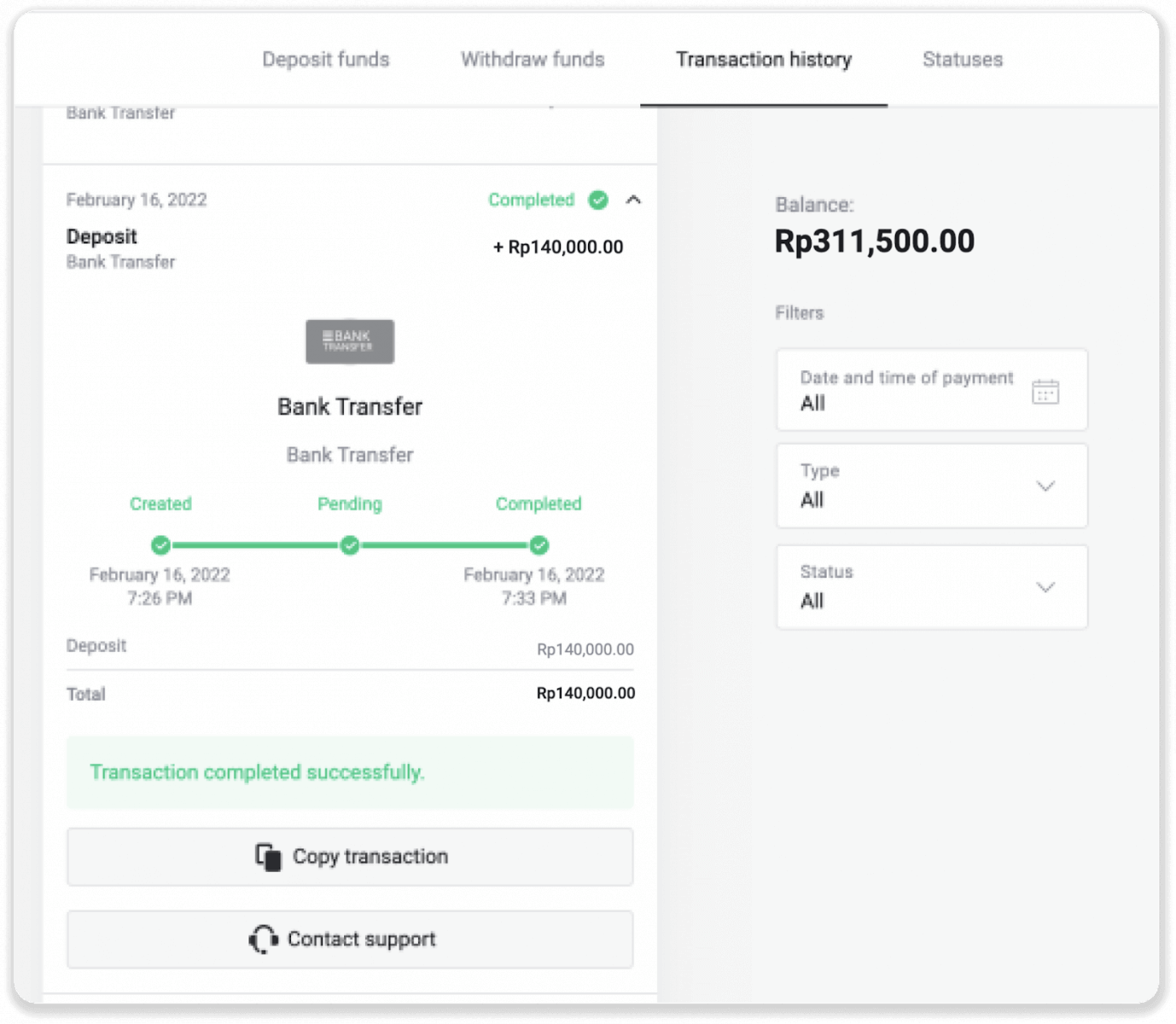
Deposit into Bimomo Indonesia via Internet Banking
1. Сlick on the “Deposit” button in the top right corner.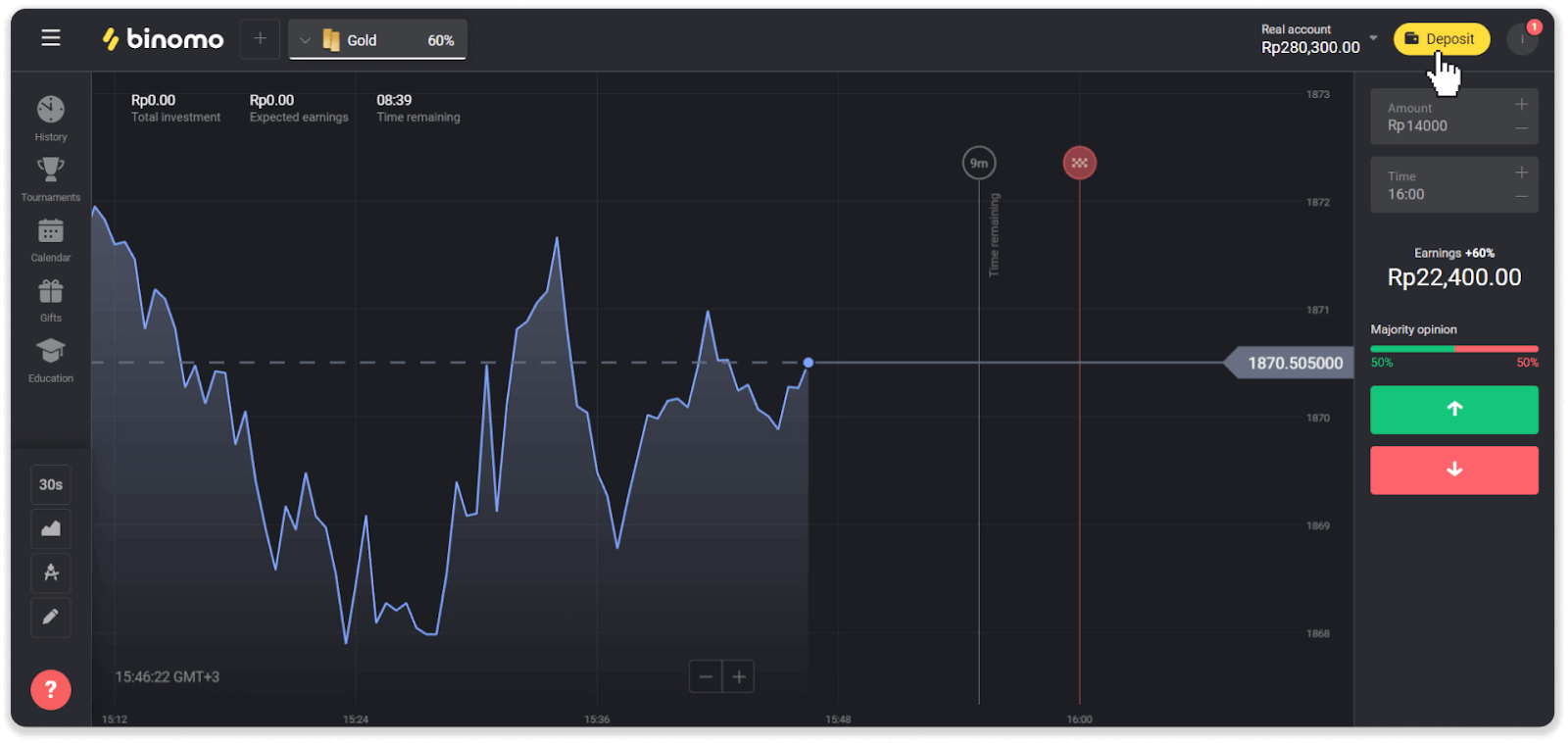
2. Choose the payment method in the “Deposit funds” section. You can choose any convenient bank for the deposit. In our case it is BCA bank.
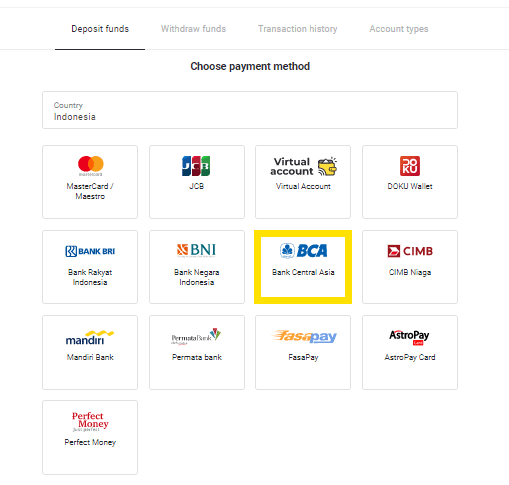
3. Choose the deposit amount and click on the “Deposit” button.
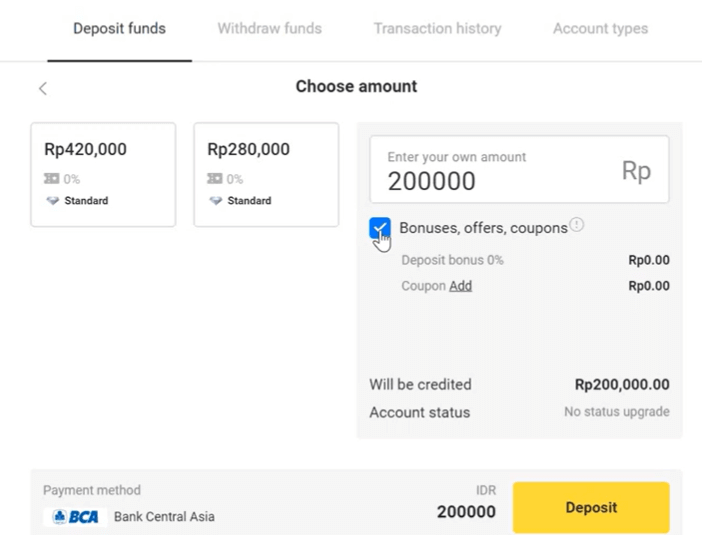
4. Log in to the BCA system with your username and password.
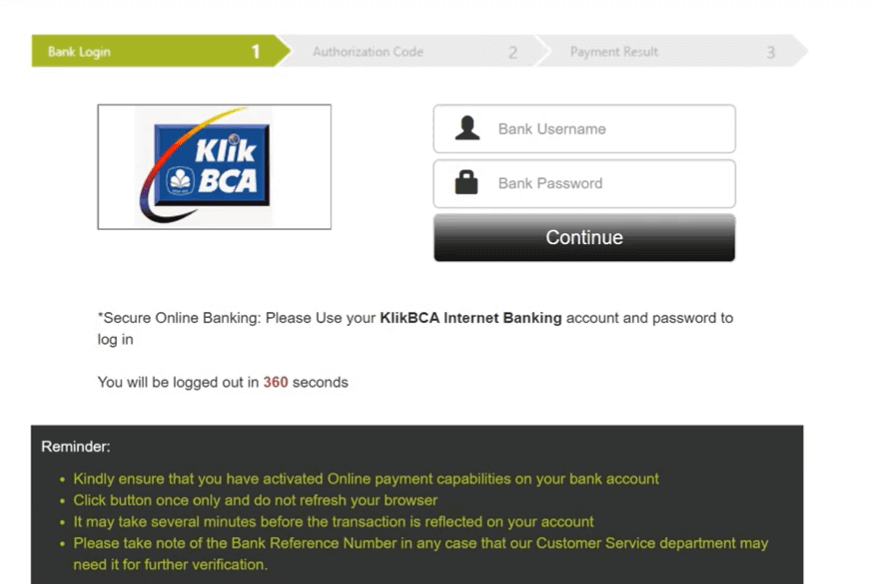
5. Enter the BCA key apply 2
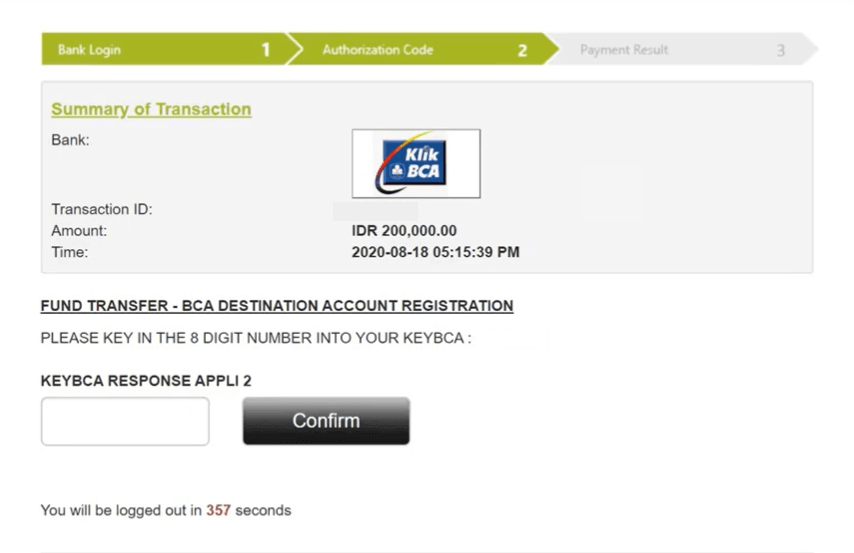
6. Wait a little while the system is processing and then enter the BCA key apply 1.
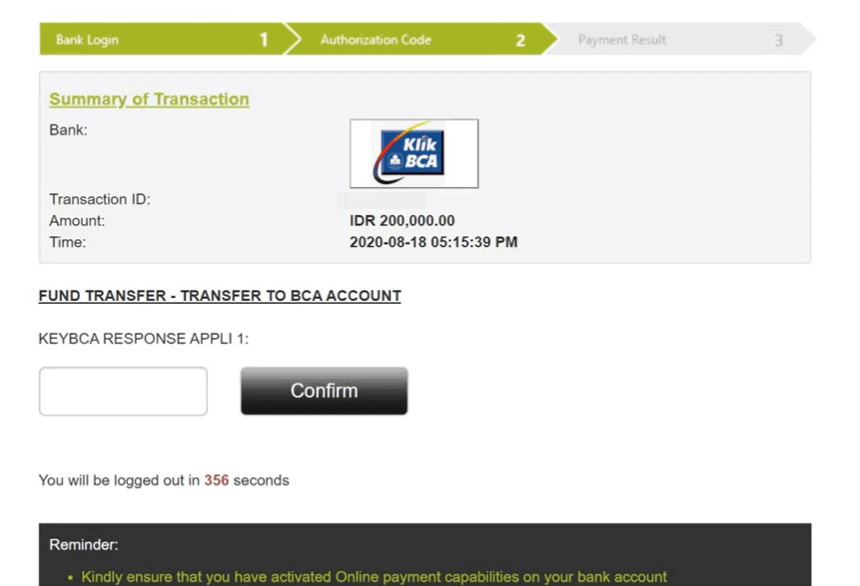
7. After that, you will see the message that the transaction was successfully processed.
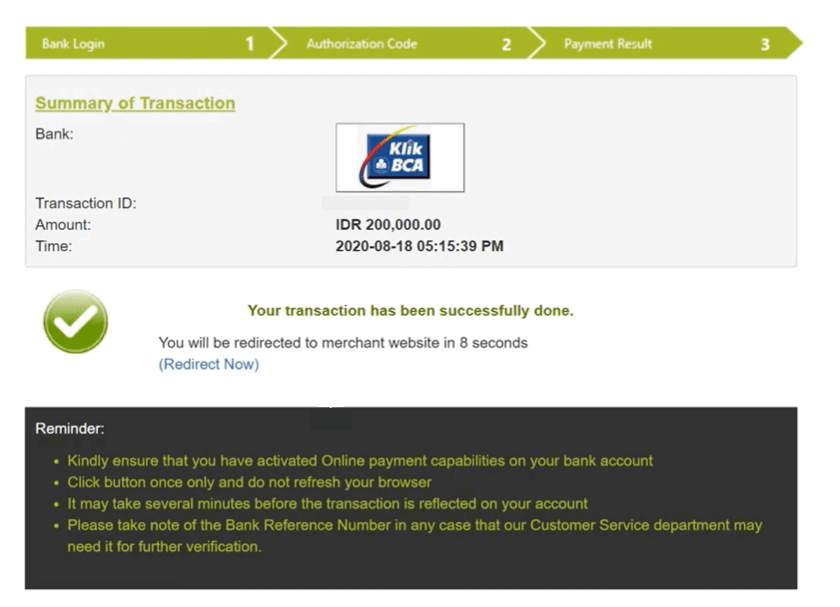
How to Withdraw Funds from Binomo
Withdraw Funds to a Bank Card on Binomo
Withdraw Funds to a Bank Card
Bank card withdrawals are only available for cards issued in Ukraine or Kazakhstan.To withdraw funds to a bank card, you’ll need to follow these steps:
1. Go to the withdrawal in the “Cashier” section.
In the web version: Click on your profile picture in the top right corner of the screen and choose the “Cashier” tab in the menu.
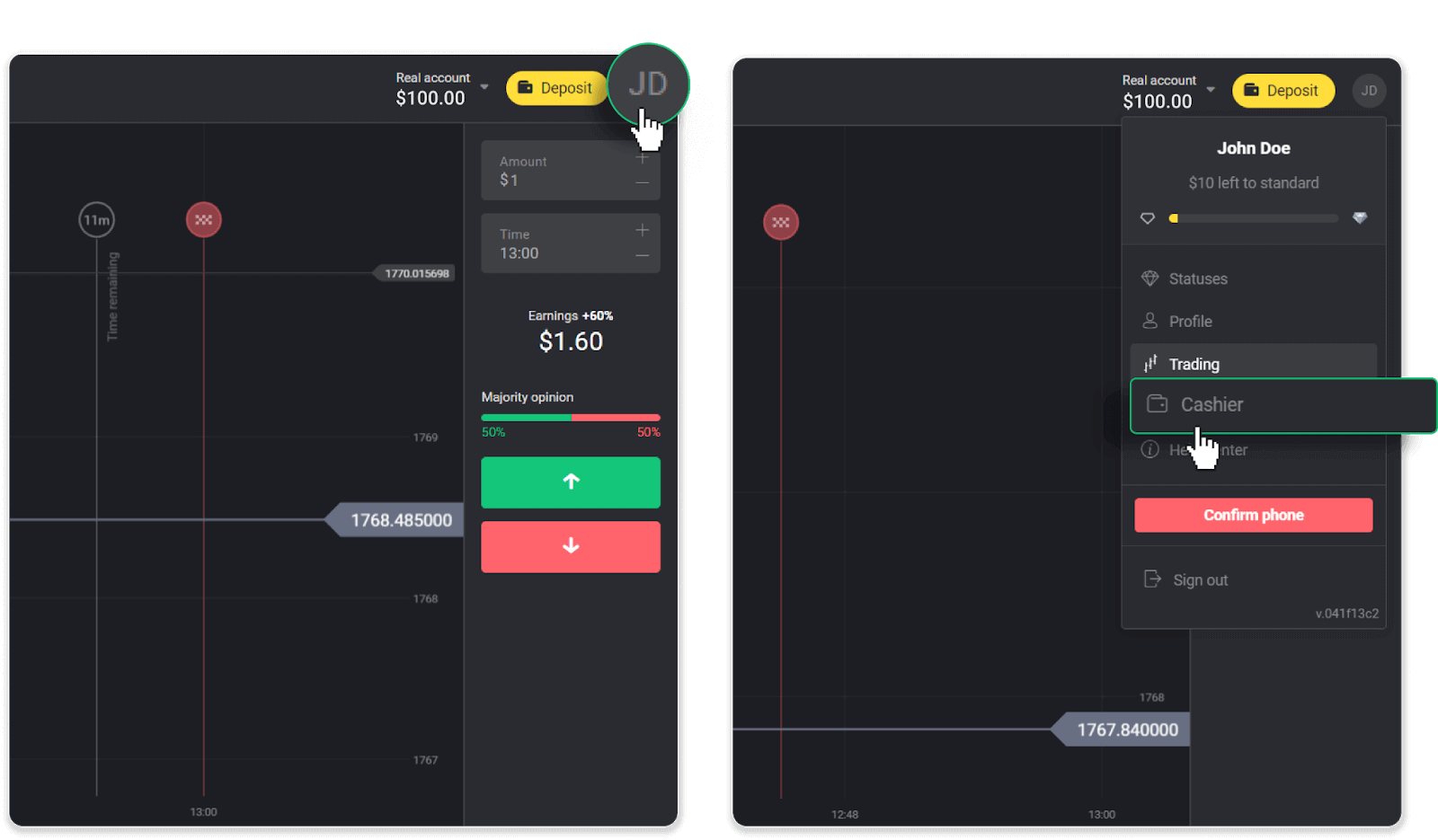
Then click the “Withdraw funds” tab.
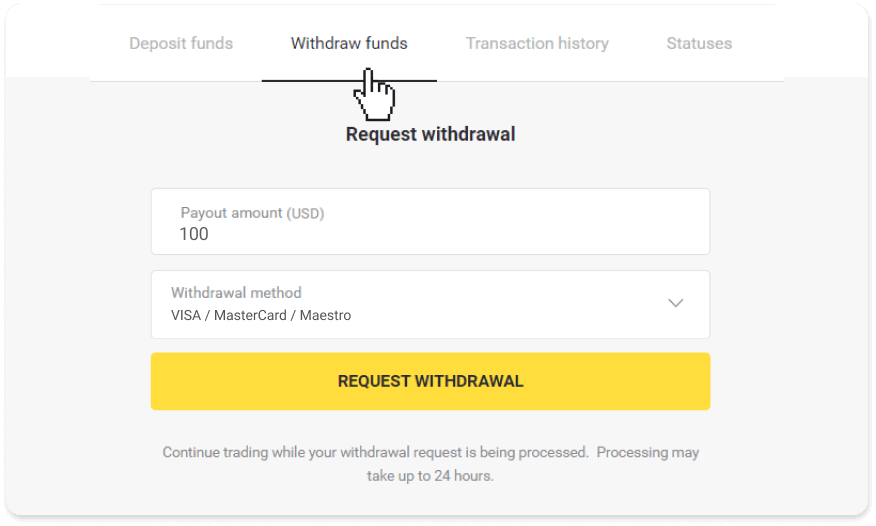
In the mobile app: Open a left side menu, and choose the “Balance” section. Tap the “Withdrawal” button.
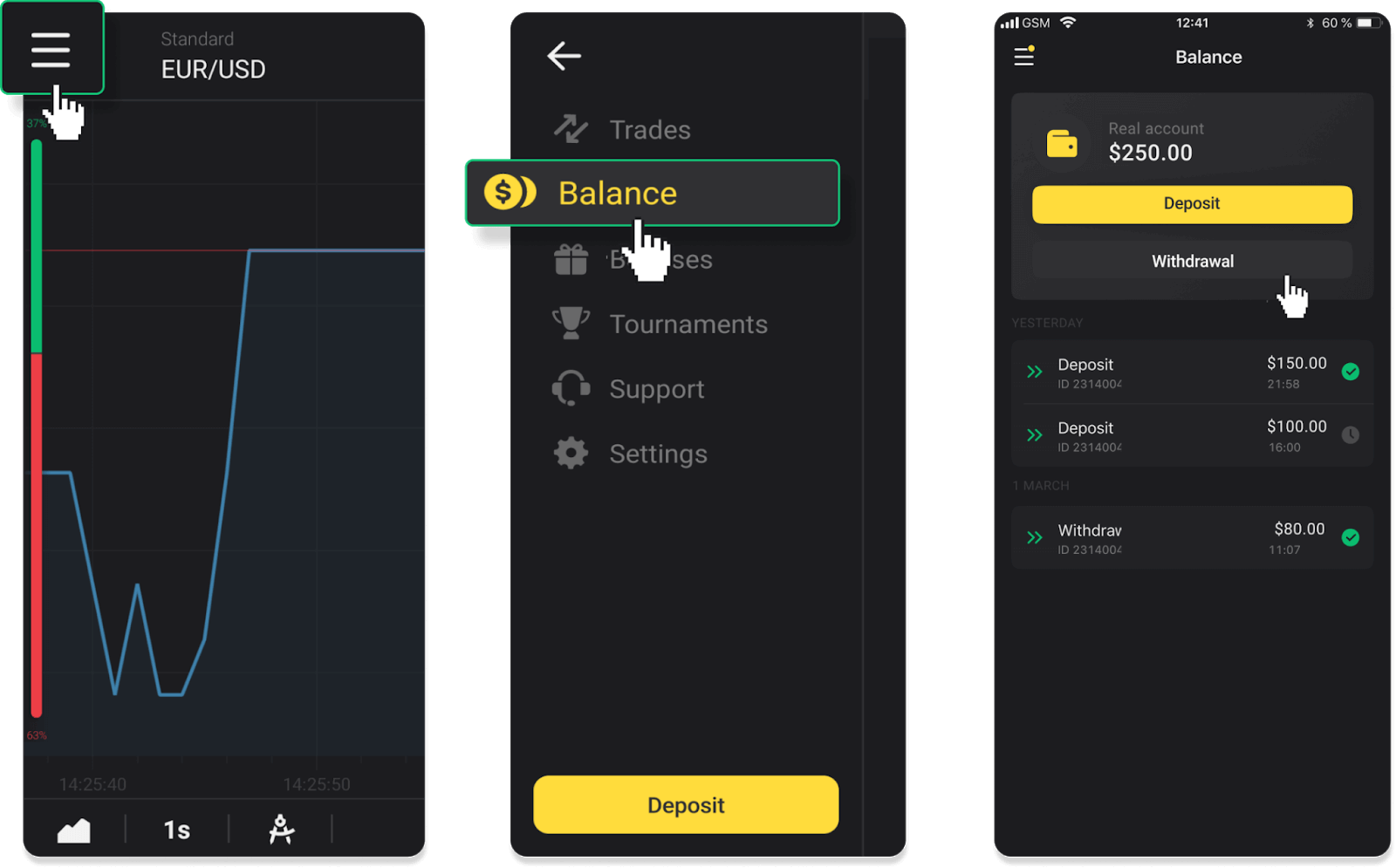
2. Enter the payout amount and choose “VISA/MasterCard/Maestro” as your withdrawal method. Fill in the required information. Please note that you can only withdraw funds to the bank cards you’ve already made a deposit with. Click “Request withdrawal”.
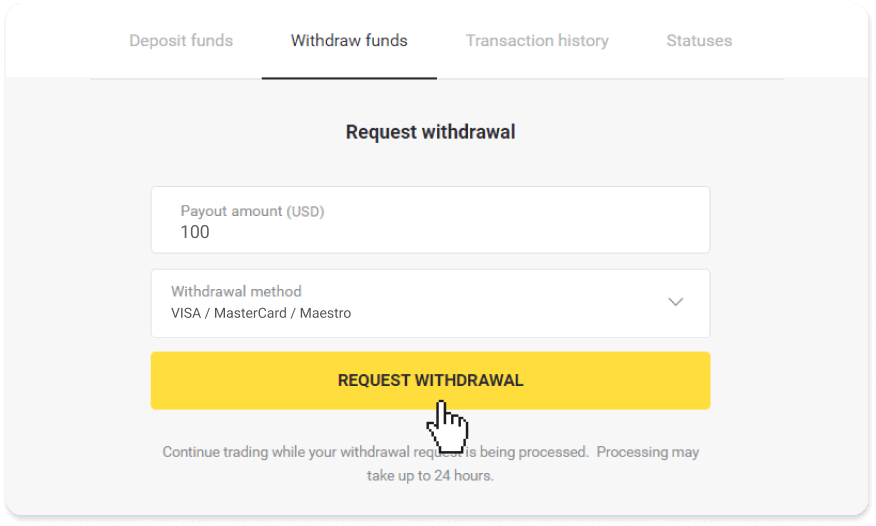
3. Your request is confirmed! You can continue trading while we process your withdrawal.
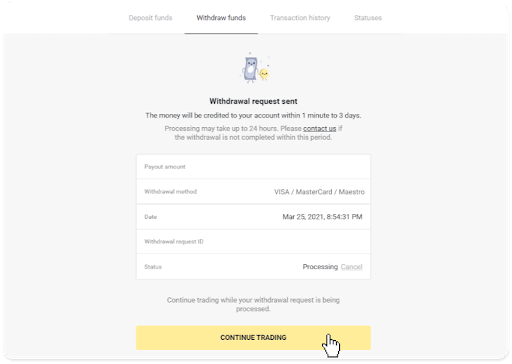
4. You can always track the status of your withdrawal in the “Cashier” section, “Transaction history” tab (“Balance” section for the mobile app users).
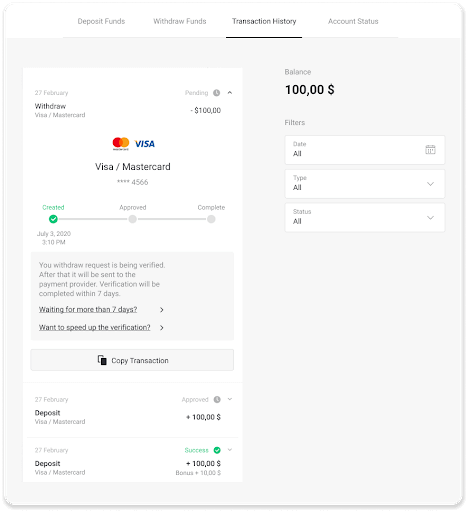
Note. It usually takes payment providers from 1 to 12 hours to credit funds to your bank card. In rare cases, this period may be extended up to 7 business days due to national holidays, your bank’s policy, etc.
If you’re waiting longer than 7 days, please, contact us in the live chat or write to [email protected]. We will help you track your withdrawal.
Withdraw funds to a non-personalized bank card
Non-personalized bank cards don’t specify the cardholder’s name, but you can still use them to credit and withdraw funds.Regardless of what it says on the card (for example, Momentum R or Card Holder), enter the cardholder’s name as stated in the bank agreement.
Bank card withdrawals are only available for cards issued in Ukraine or Kazakhstan.
To withdraw funds to a non-personalized bank card, you’ll need to follow these steps:
1. Go to the withdrawal in the “Cashier” section.
In the web version: Click on your profile picture in the top right corner of the screen and choose the “Cashier” tab in the menu.
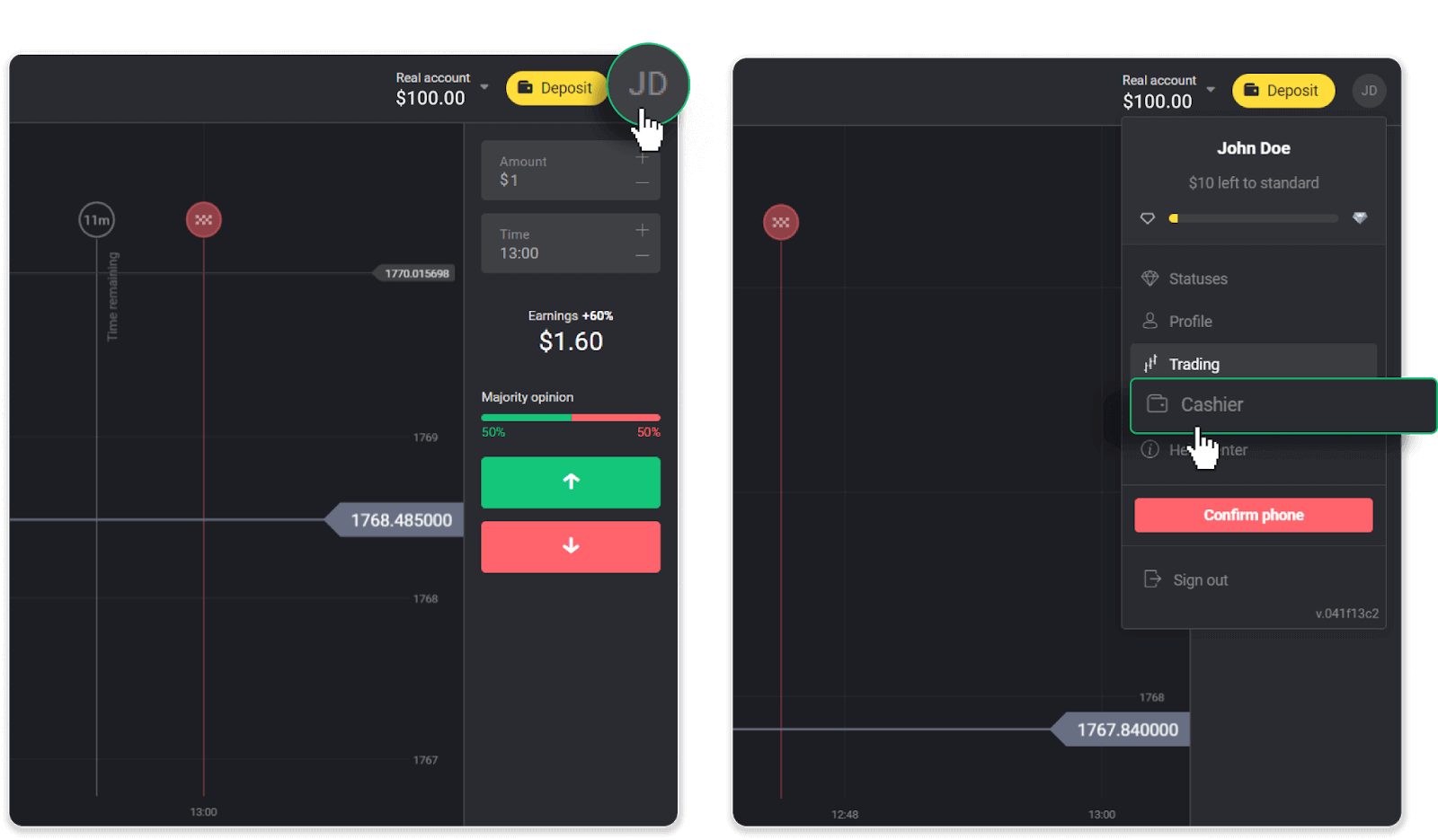
Then click the “Withdraw funds” tab.

In the mobile app: Open a left-side menu, choose the “Balance” section, and tap the “Withdraw” button.
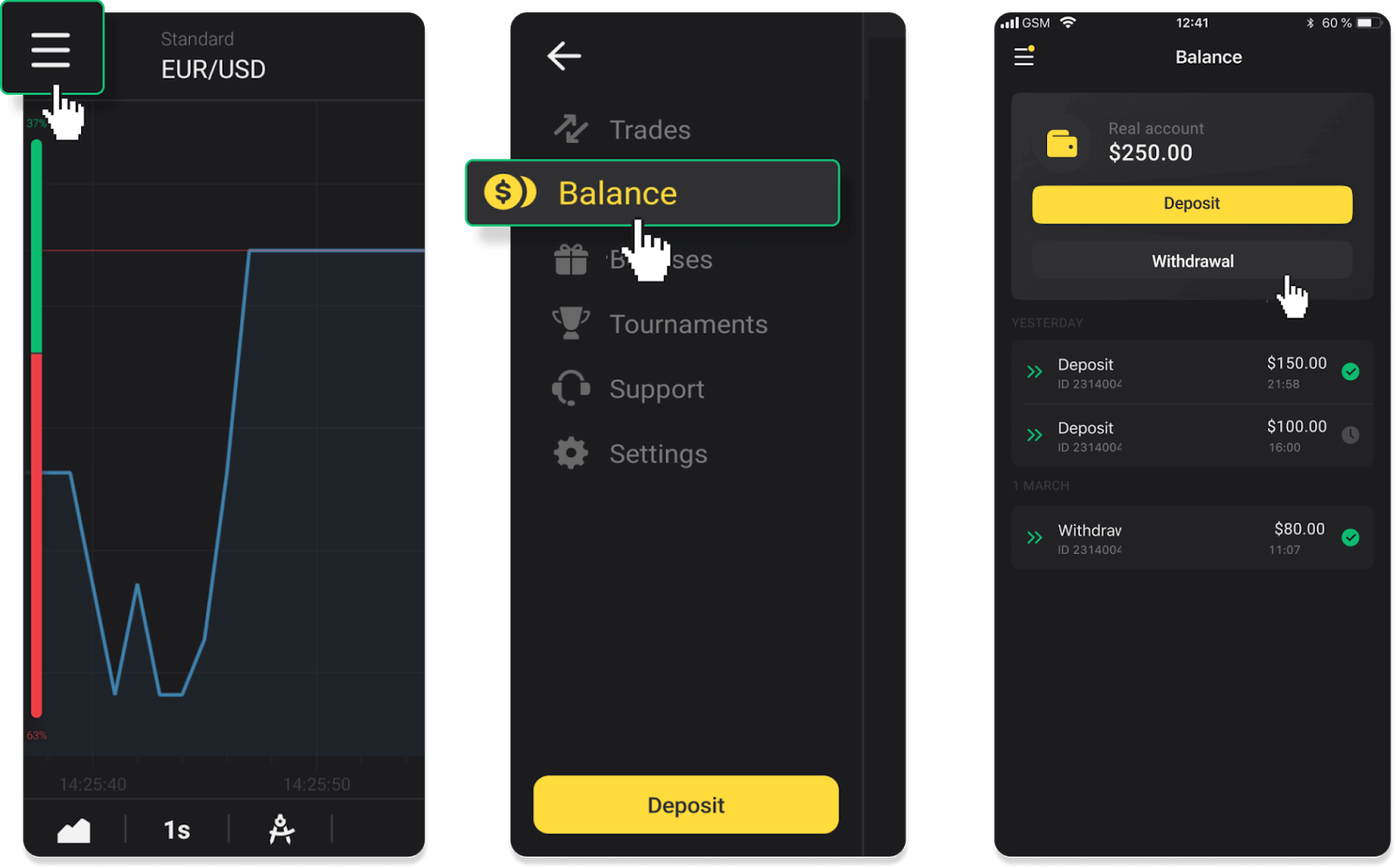
2. Enter the payout amount and choose “VISA/MasterCard/Maestro” as your withdrawal method. Fill in the required information. Please note that you can only withdraw funds to the bank cards you’ve already made a deposit with. Click “Request withdrawal”.
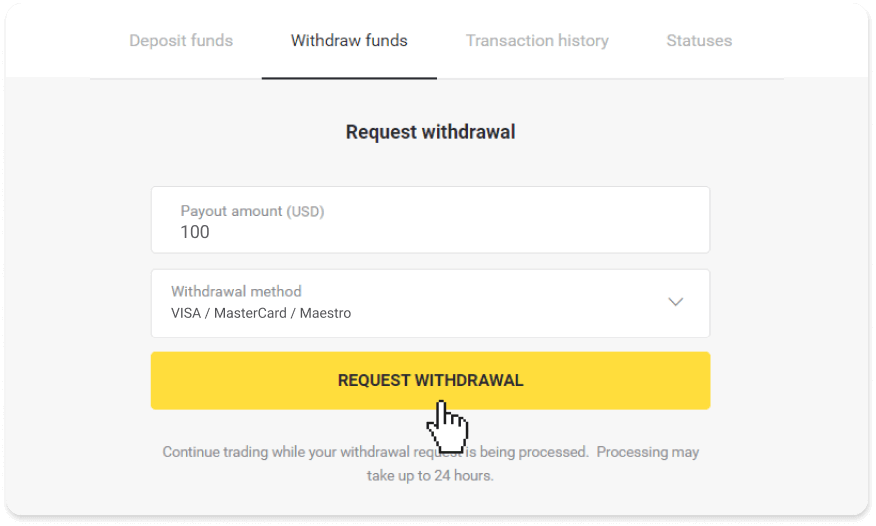
3. Your request is confirmed! You can continue trading while we process your withdrawal.
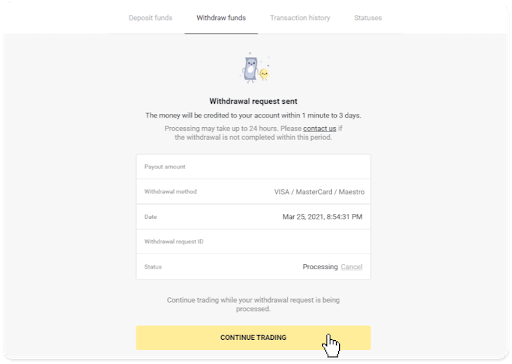
4. You can always track the status of your withdrawal in the “Cashier” section, “Transaction history” tab (“Balance” section for mobile app users).
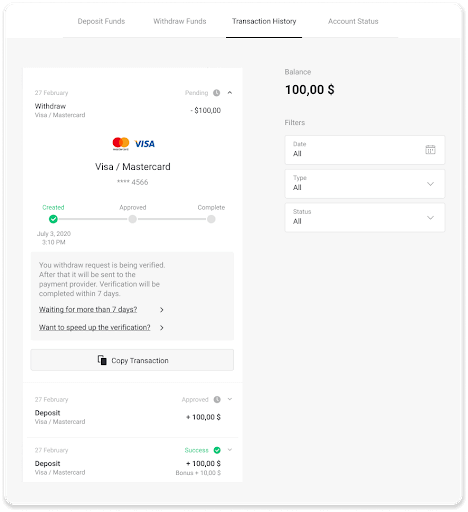
Note. It usually takes payment providers from 1 to 12 hours to credit funds to your bank card. In rare cases, this period may be extended up to 7 business days due to national holidays, your bank’s policy, etc.
If you’re waiting longer than 7 days, please, contact us in the live chat or write to [email protected]. We will help you track your withdrawal.
Withdraw Funds via E-wallets on Binomo
Withdraw funds via Skrill
1. Go to the withdrawal in the “Cashier” section.In the web version: Click on your profile picture in the top right corner of the screen and choose the “Cashier” tab in the menu.
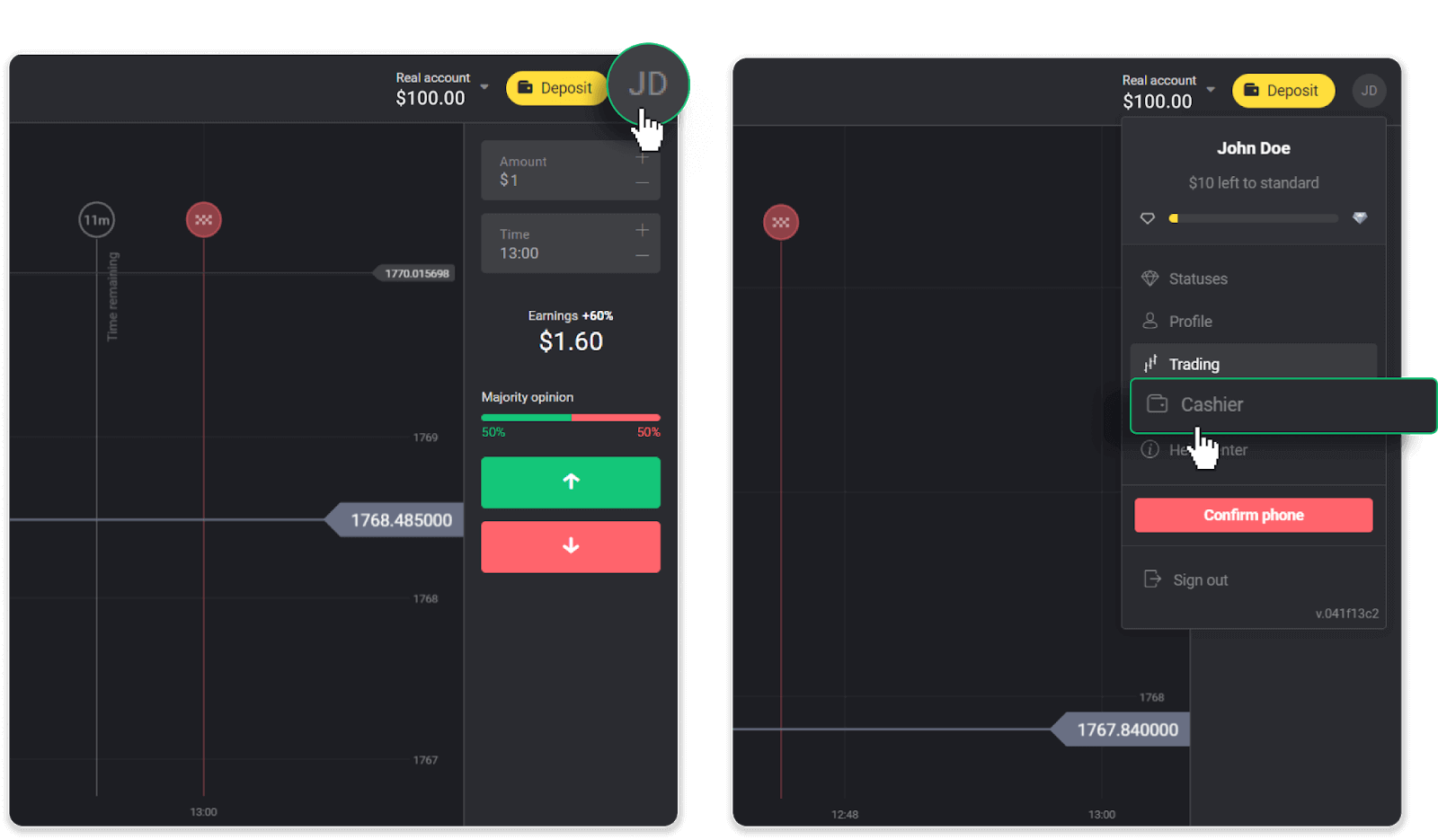
Then click the “Withdraw funds” tab.
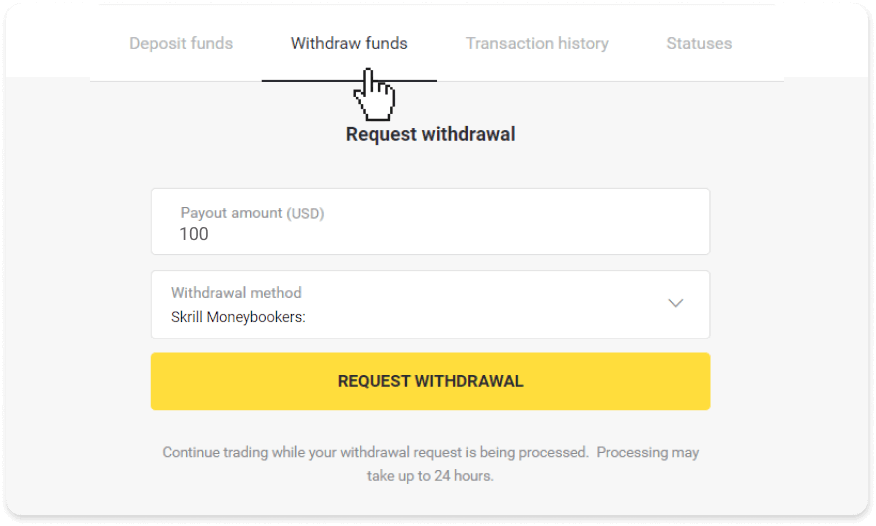
In the mobile app: Open a left-side menu, choose the “Balance” section, and tap the “Withdraw” button.
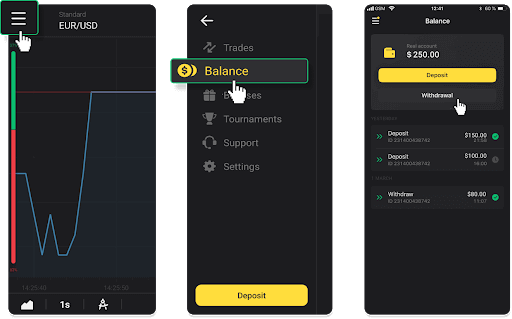
2. Enter the payout amount and choose “Skrill” as your withdrawal method and fill in your email address. Please note that you can only withdraw funds to the wallets you’ve already made a deposit with. Click “Request withdrawal”.
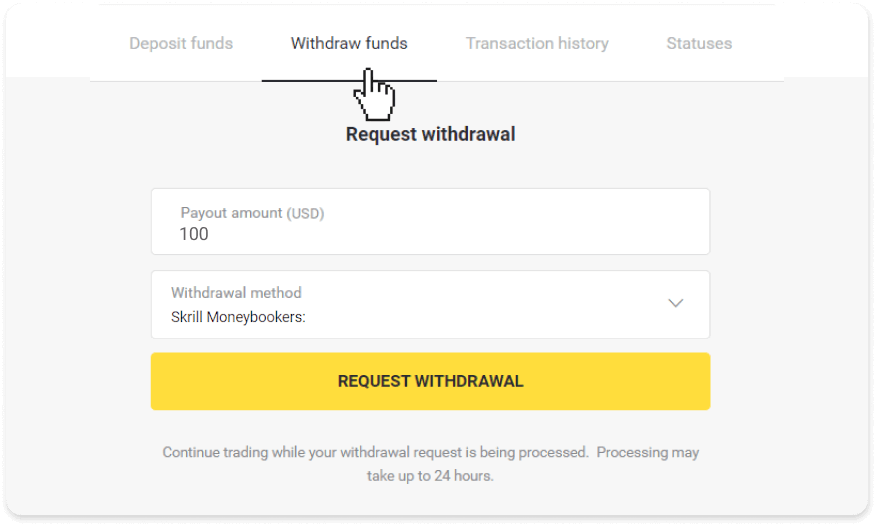
3. Your request is confirmed! You can continue trading while we process your withdrawal.
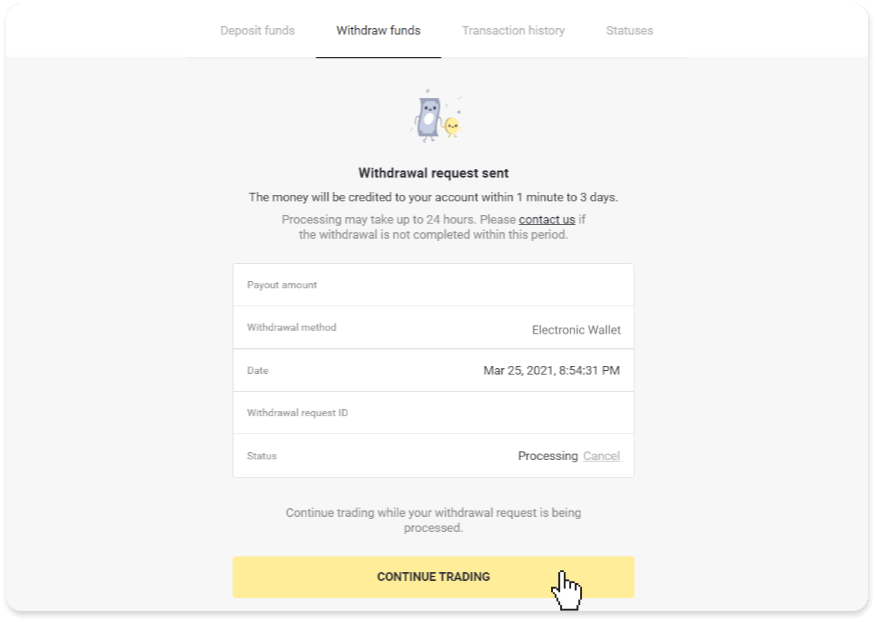
4. You can always track the status of your withdrawal in the “Cashier” section, “Transaction history” tab (“Balance” section for the mobile app users).
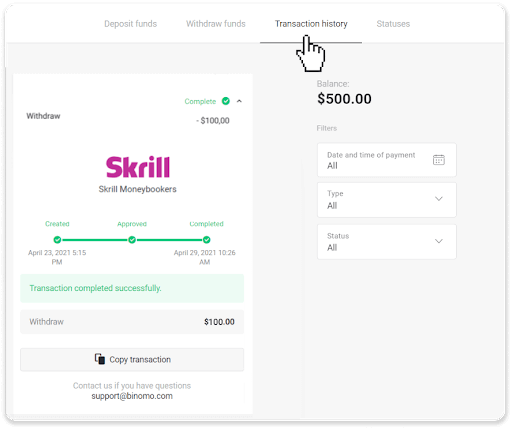
Note. It usually takes payment providers up to 1 hour to credit funds to your e-wallet. In rare cases, this period may be extended to 7 business days due to national holidays, your payment provider’s policy, etc.
Withdraw Funds via Perfect Money
In the web version: Click on your profile picture in the top right corner of the screen and choose the “Cashier” tab in the menu.
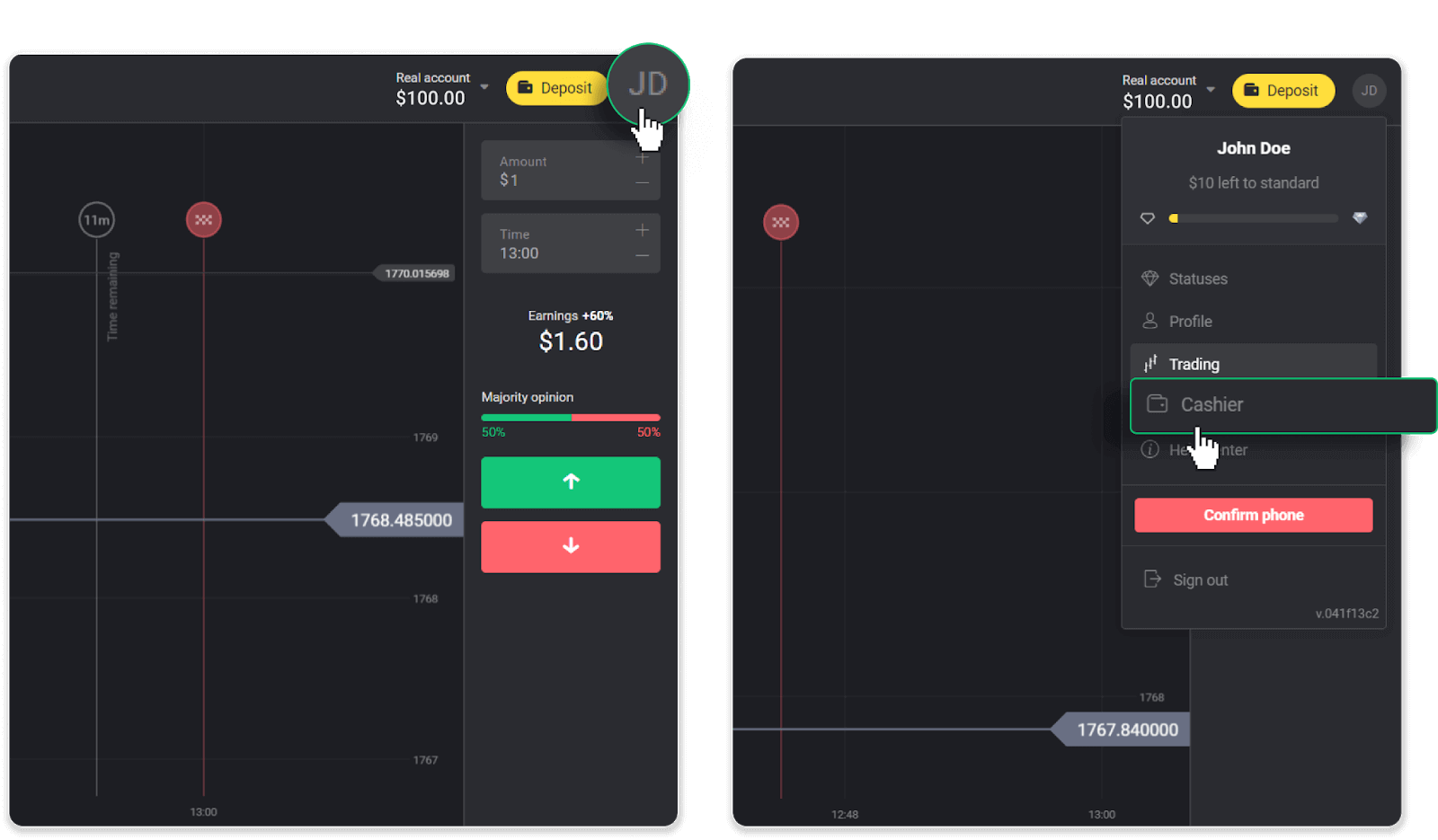
Then click the “Withdraw funds” tab.
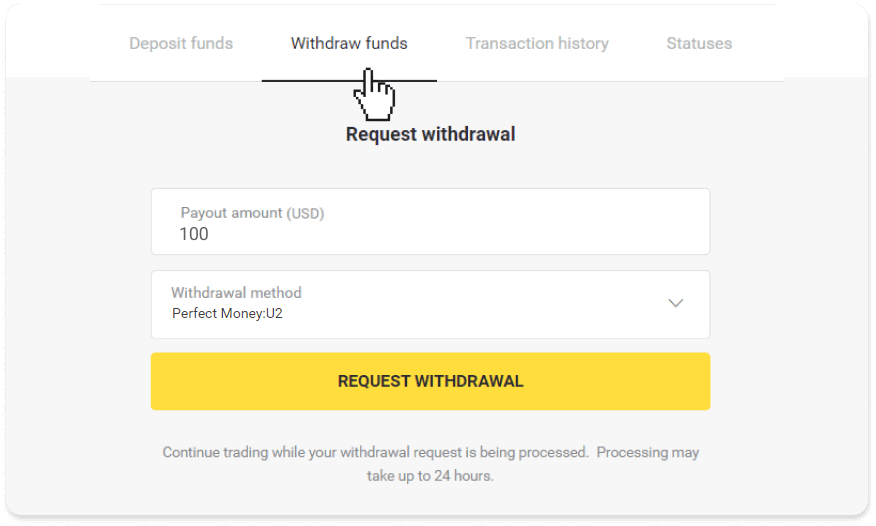
In the mobile app: Open a left-side menu, choose the “Balance” section, and tap the “Withdraw” button.
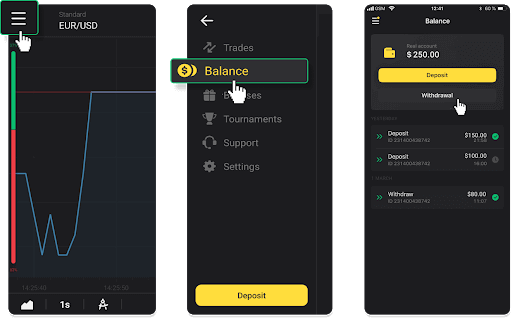
2. Enter the payout amount and choose “Perfect Money” as your withdrawal method. Please note that you can only withdraw funds to the wallets you’ve already made a deposit with. Click “Request withdrawal”.
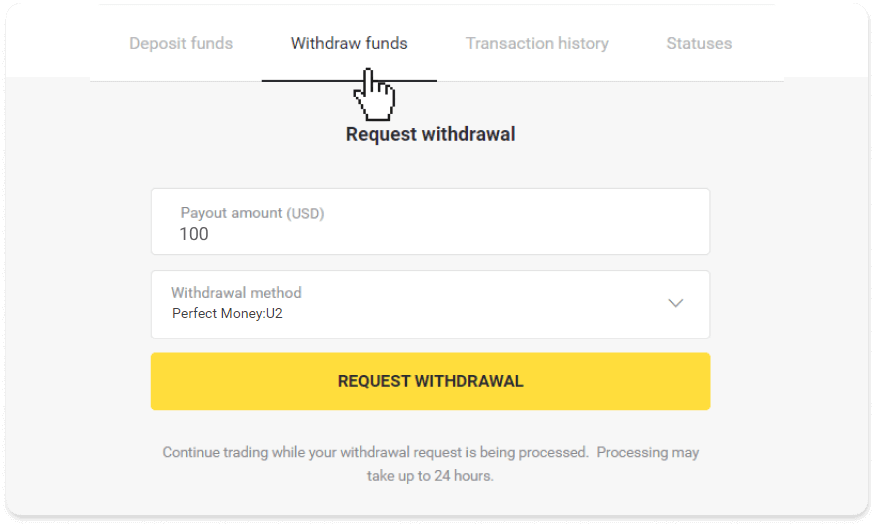
3. Your request is confirmed! You can continue trading while we process your withdrawal.
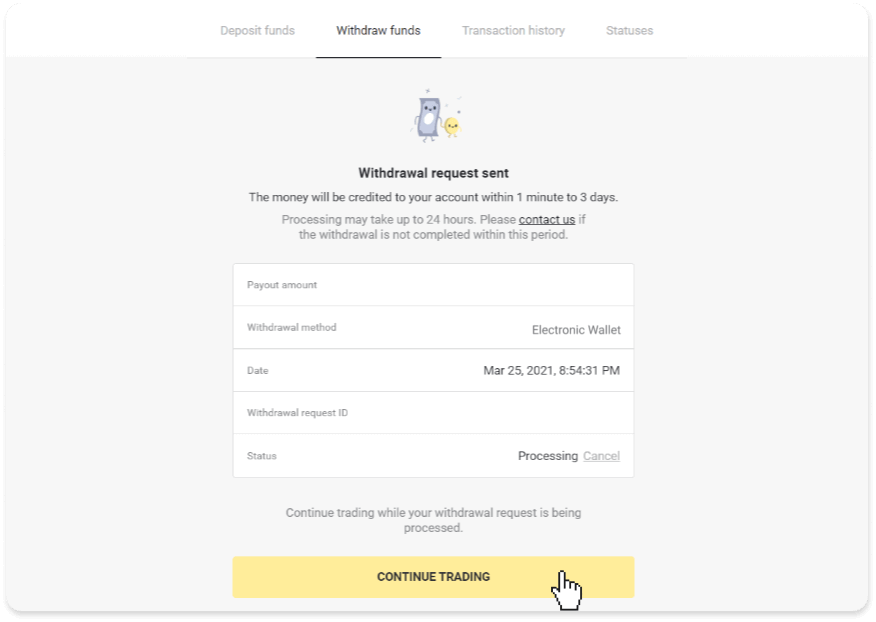
4. You can always track the status of your withdrawal in the “Cashier” section, “Transaction history” tab (“Balance” section for mobile app users).
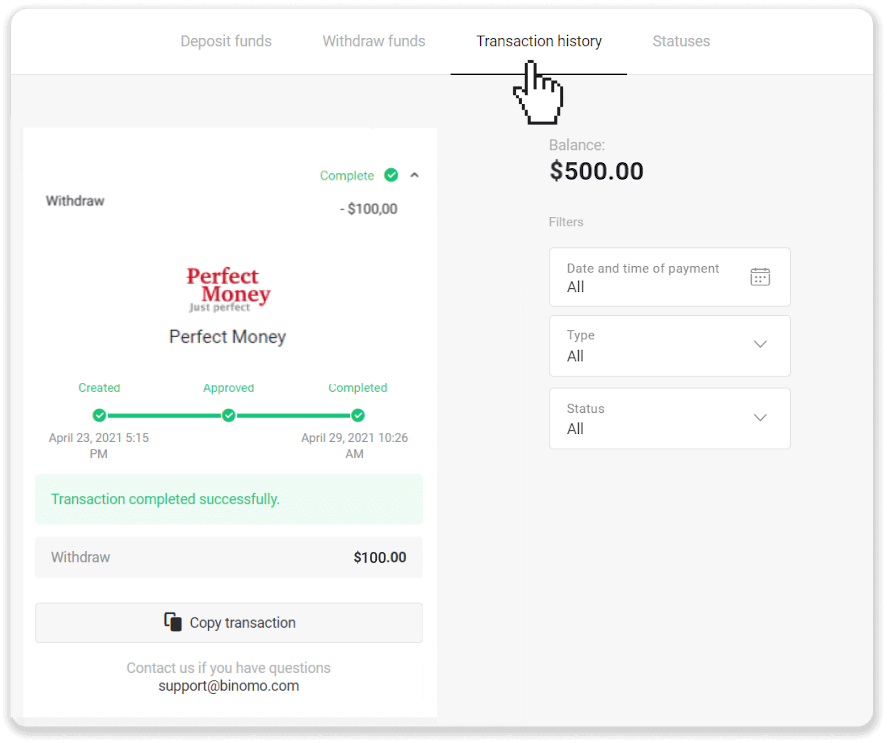
Note. It usually takes payment providers up to 1 hour to credit funds to your e-wallet. In rare cases, this period may be extended to 7 business days due to national holidays, your payment provider’s policy, etc.
Withdraw funds via ADV cash
In the web version: Click on your profile picture in the top right corner of the screen and choose the “Cashier” tab in the menu.
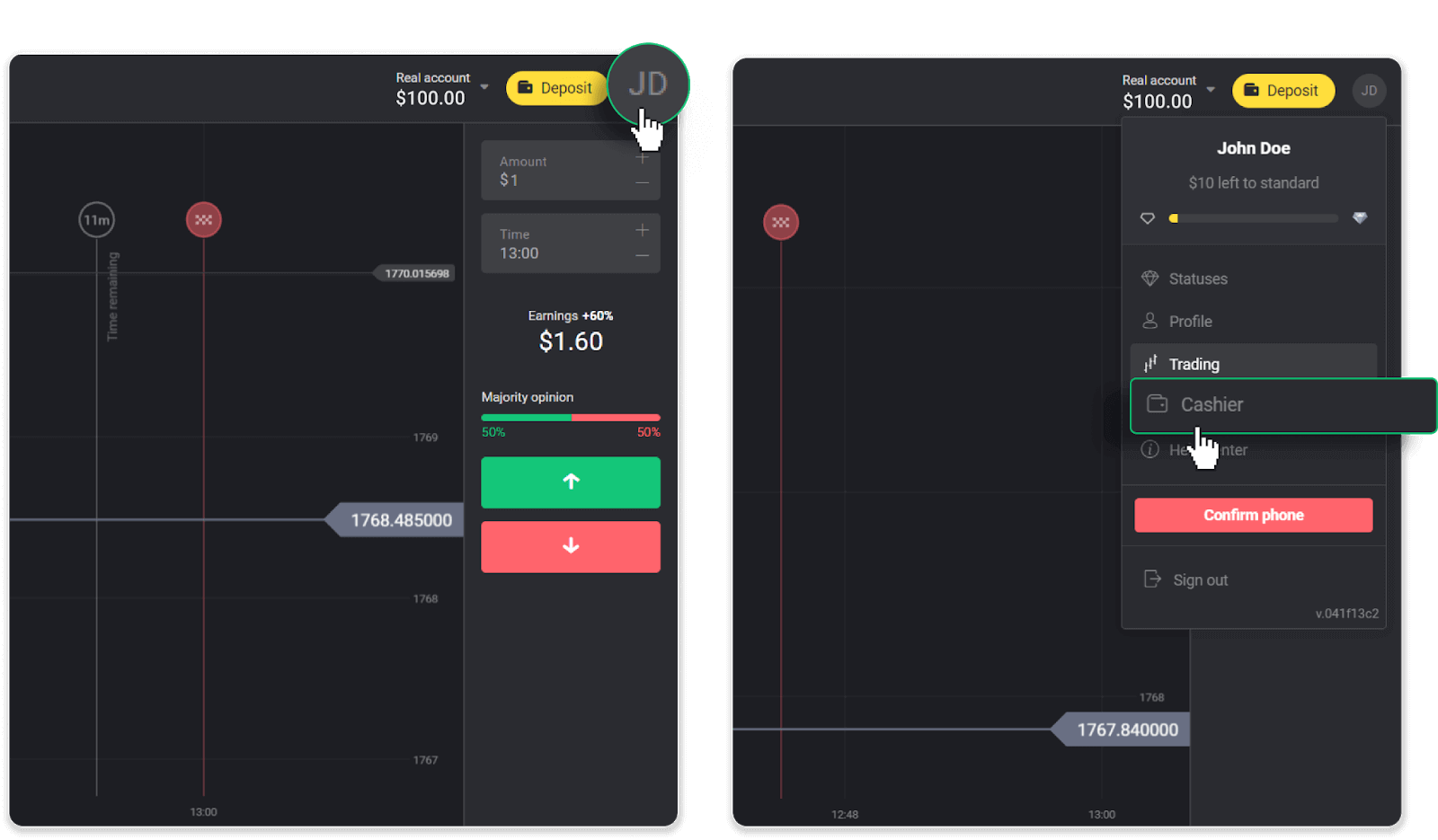
Then click the “Withdraw funds” tab.
In the mobile app: Open a left-side menu, choose the “Balance” section, and tap the “Withdraw” button.
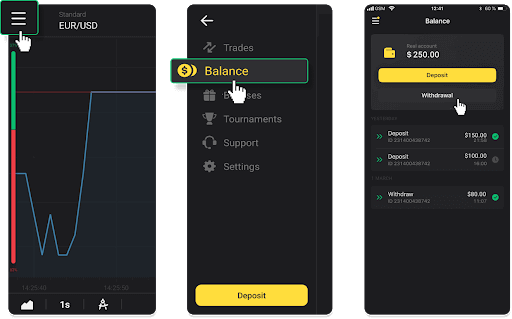
2. Enter the payout amount and choose “ADV cash” as your withdrawal method. Please note that you can only withdraw funds to the wallets you’ve already made a deposit with. Click “Request withdrawal”.
3. Your request is confirmed! You can continue trading while we process your withdrawal.
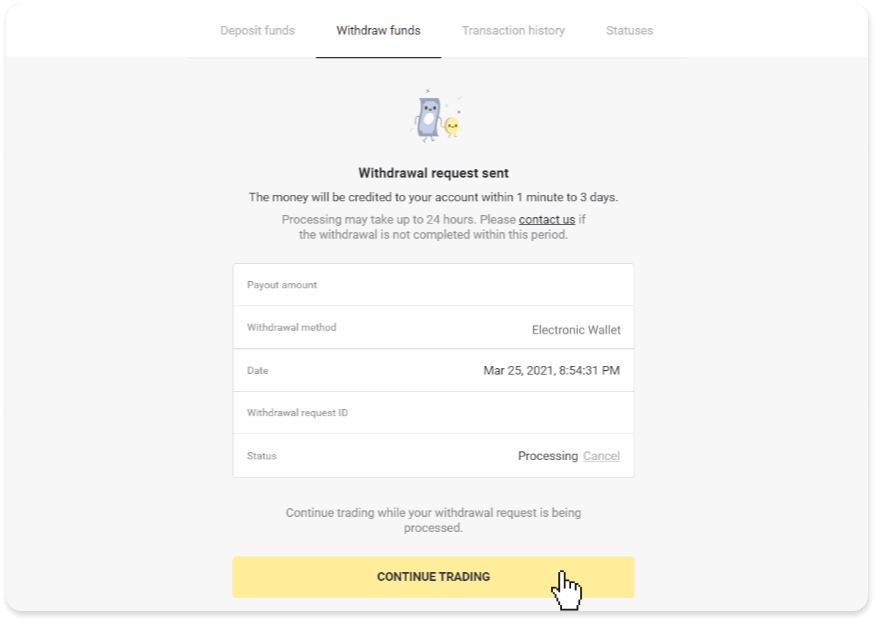
4. You can always track the status of your withdrawal in the “Cashier” section, “Transaction history” tab (“Balance” section for the mobile app users).
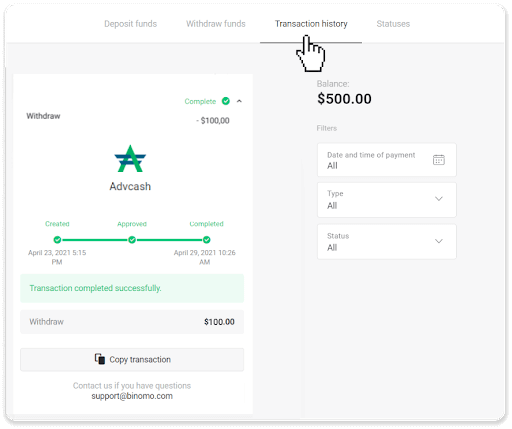
Note. It usually takes payment providers up to 1 hour to credit funds to your e-wallet. In rare cases, this period may be extended to 7 business days due to national holidays, your payment provider’s policy, etc.
Withdraw Funds to a Bank Account on Binomo
Bank account withdrawals are only available for banks of India, Indonesia, Turkey, Vietnam, South Africa, Mexico, and Pakistan.Please note!
- You can’t withdraw funds from your Demo account. Funds can be cashed out from Real account only;
- While you have a multiplied trading turnover you can’t withdraw your funds as well.
1. Go to the withdrawal in the “Cashier” section.
In the web version: Click on your profile picture in the top right corner of the screen and choose the “Cashier” tab in the menu.

Then click the “Withdraw funds” tab.
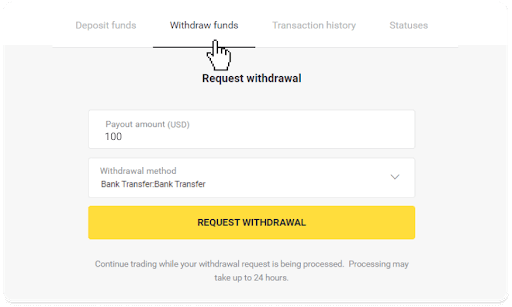
In the mobile app: Open a left-side menu, choose the “Balance” section, and tap the “Withdraw” button.
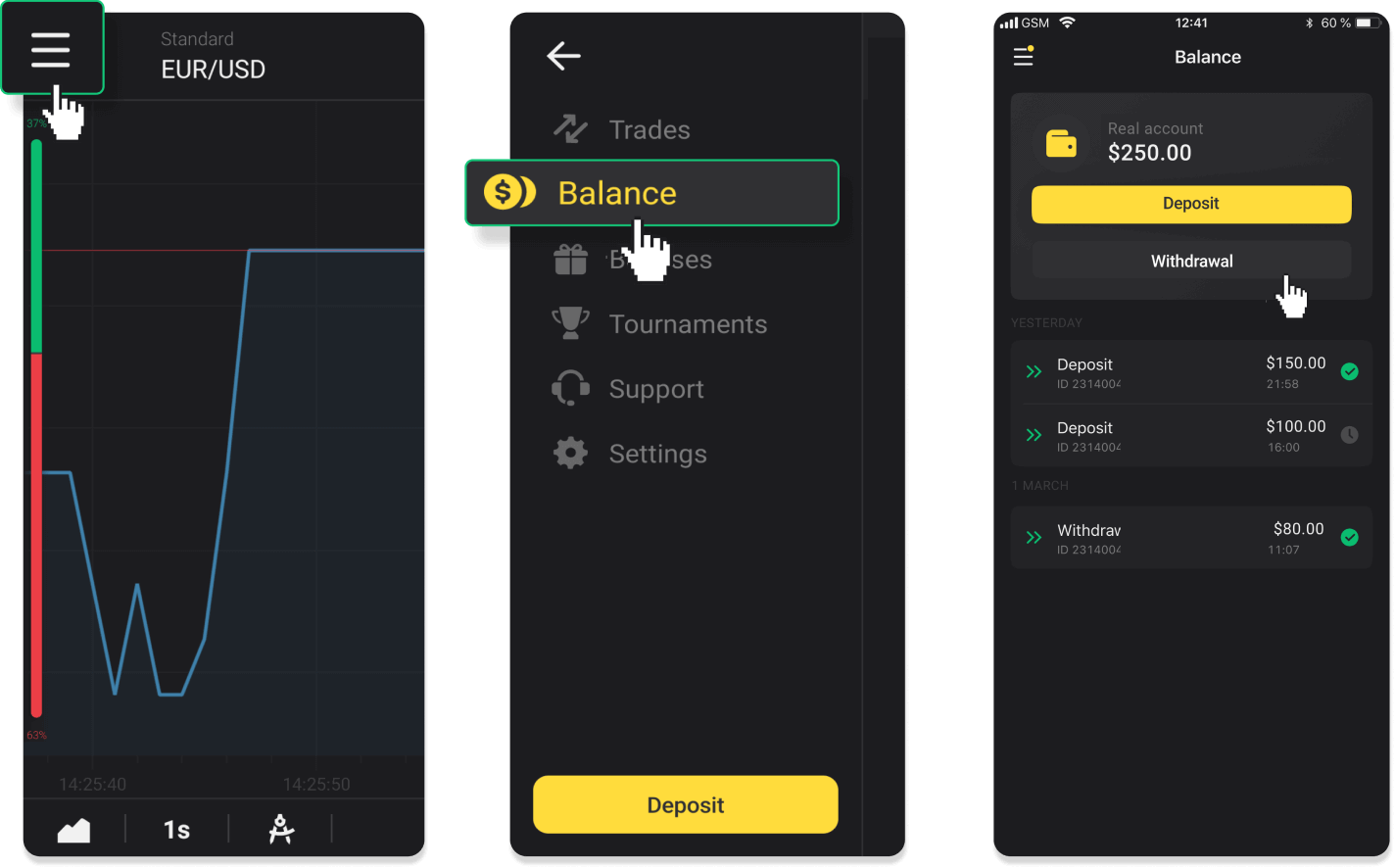
In the new Android app version: tap on the “Profile” icon at the bottom of the platform. Tap on the “Balance” tab and then tap “Withdrawal”.
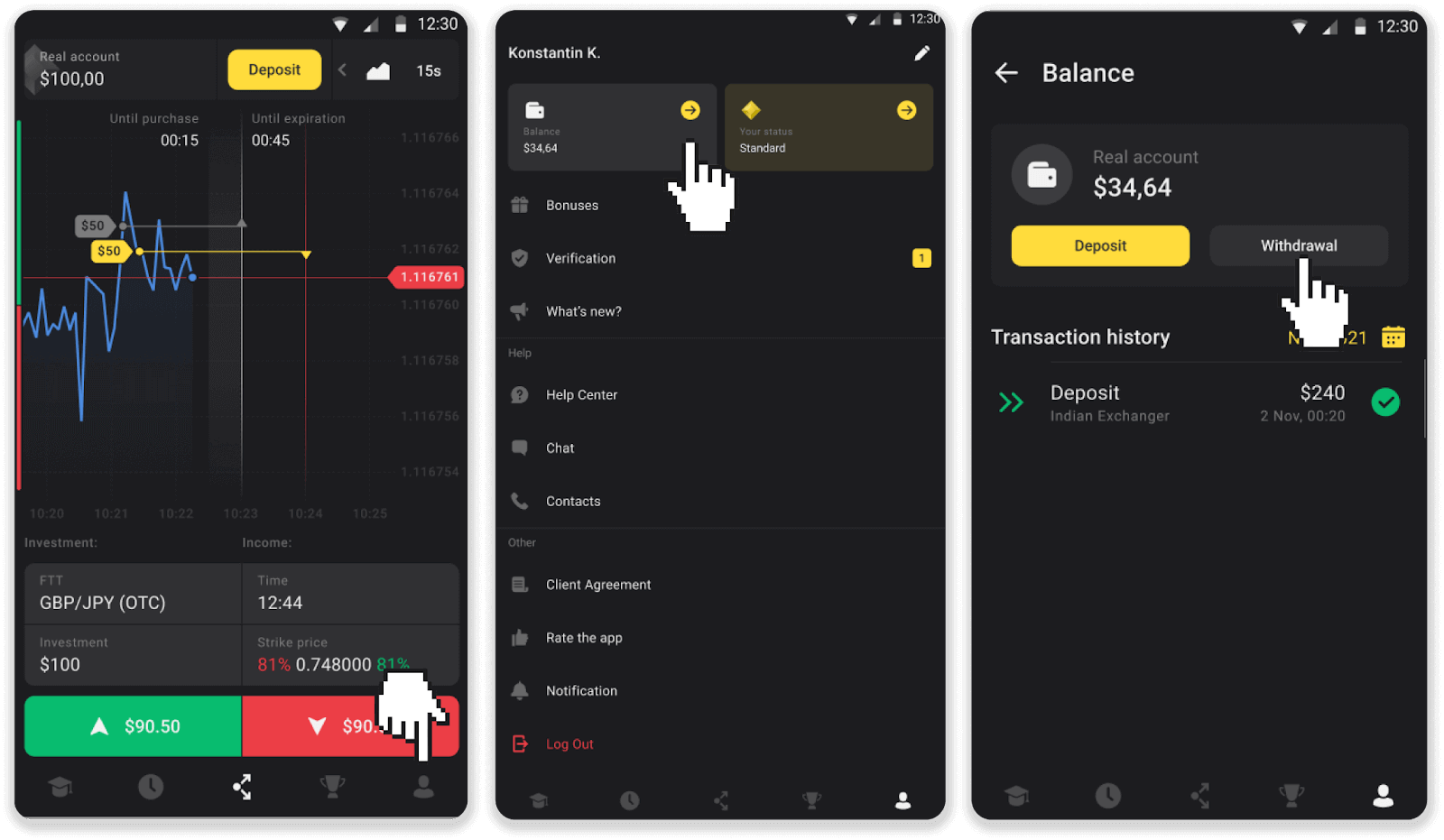
2. Enter the payout amount and choose “Bank transfer” as your withdrawal method. Fill in the rest of the fields (you can find all the required information in your bank agreement or in a bank app). Click “Request withdrawal”.
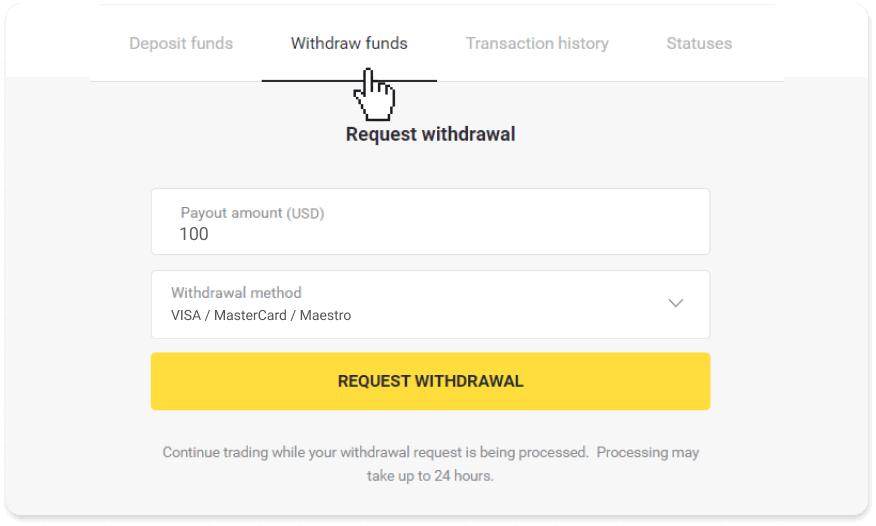
3. Your request is confirmed! You can continue trading while we process your withdrawal.
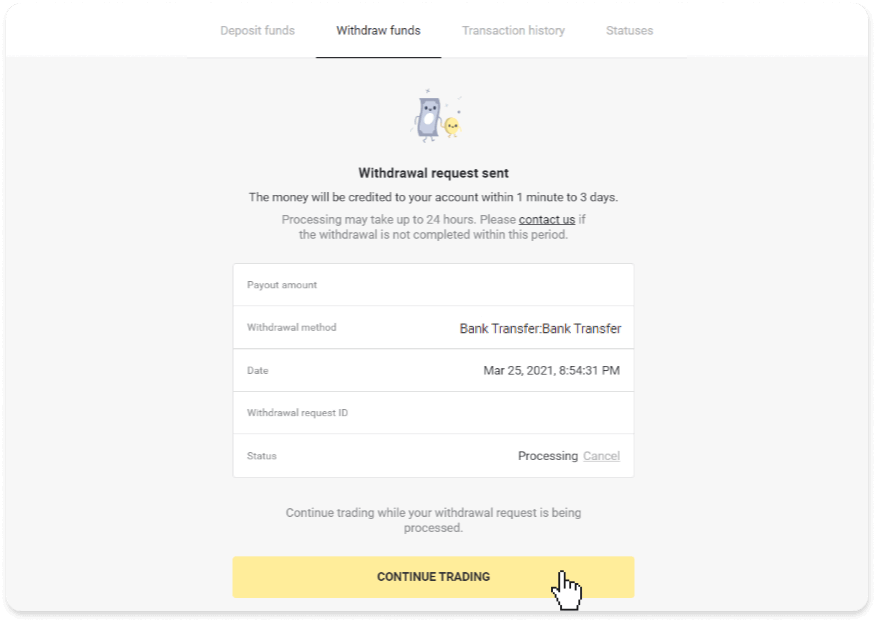
4. You can always track the status of your withdrawal in the “Cashier” section, “Transaction history” tab (“Balance” section for the mobile app users).
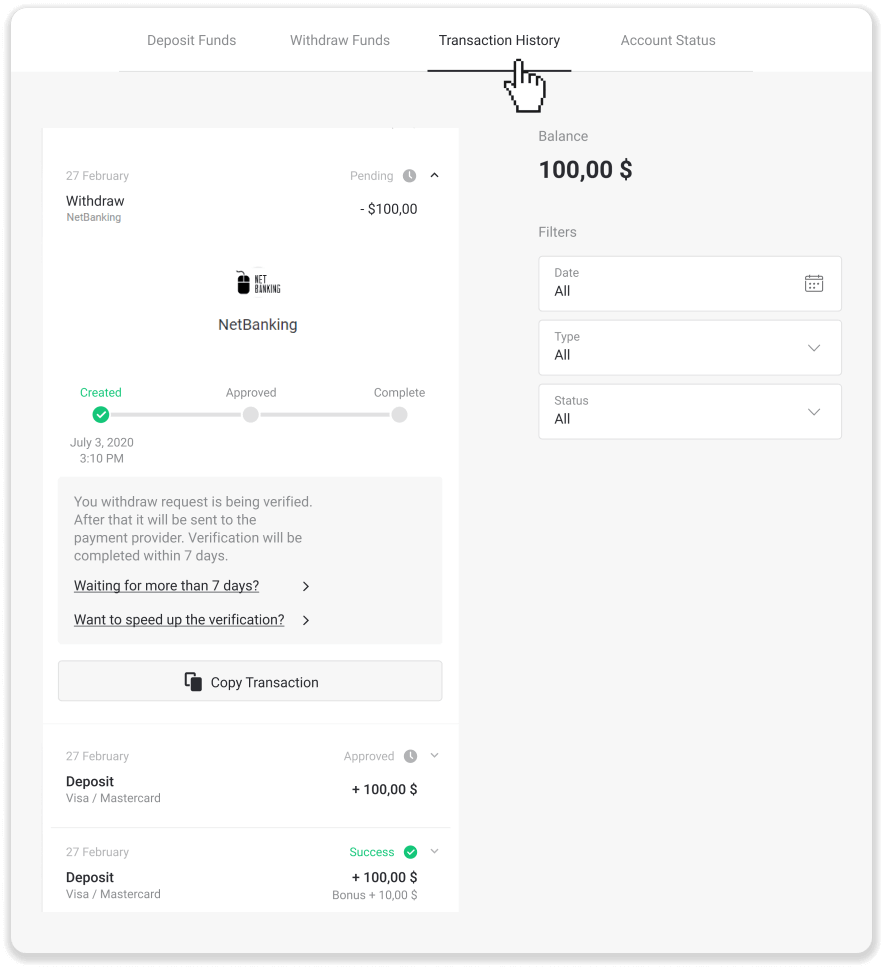
Note. It usually takes payment providers from 1 to 3 business days to credit funds to your bank account. In rare cases, this period may be extended up to 7 business days due to national holidays, your bank’s policy, etc.
If you’re waiting longer than 7 days, please, contact us in the live chat or write to [email protected]. We will help you track your withdrawal.


