Binomo Deposit and Withdraw Funds in Bangladesh
In the realm of online trading, Binomo has emerged as a leading platform for investors in Bangladesh seeking to participate in global financial markets. However, the efficacy of any trading platform largely depends on its deposit and withdrawal procedures. This article aims to provide Bangladeshi users with a comprehensive overview of how to effectively deposit and withdraw funds on the Binomo platform, facilitating a seamless trading experience.

How to Deposit Funds in Binomo Bangladesh
Deposit into Binomo Bangladesh via Bkash
1. Сlick the “Deposit” button in the top right corner of the screen.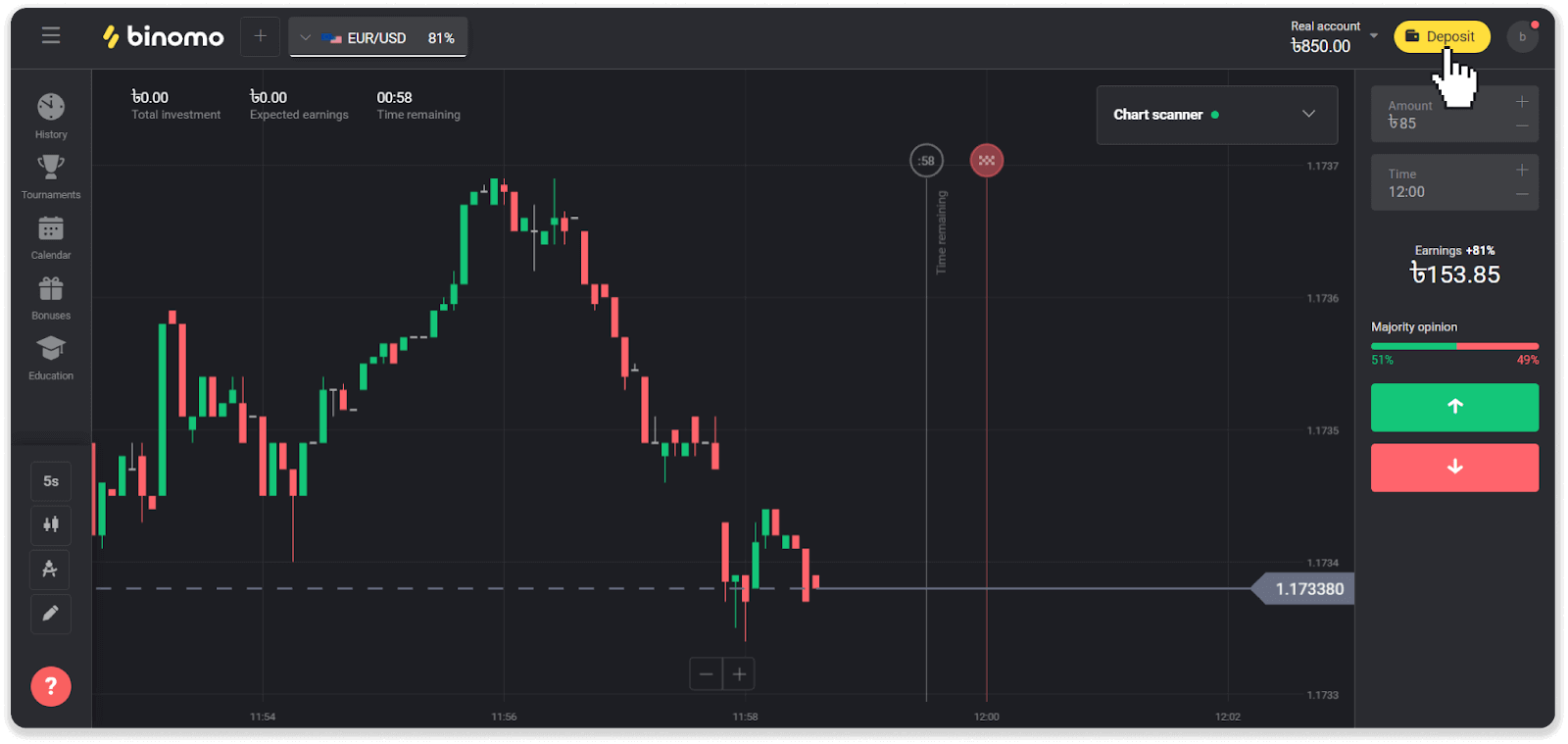
2. Choose Bangladesh in the “Country” section and select the “Bkash” payment method.
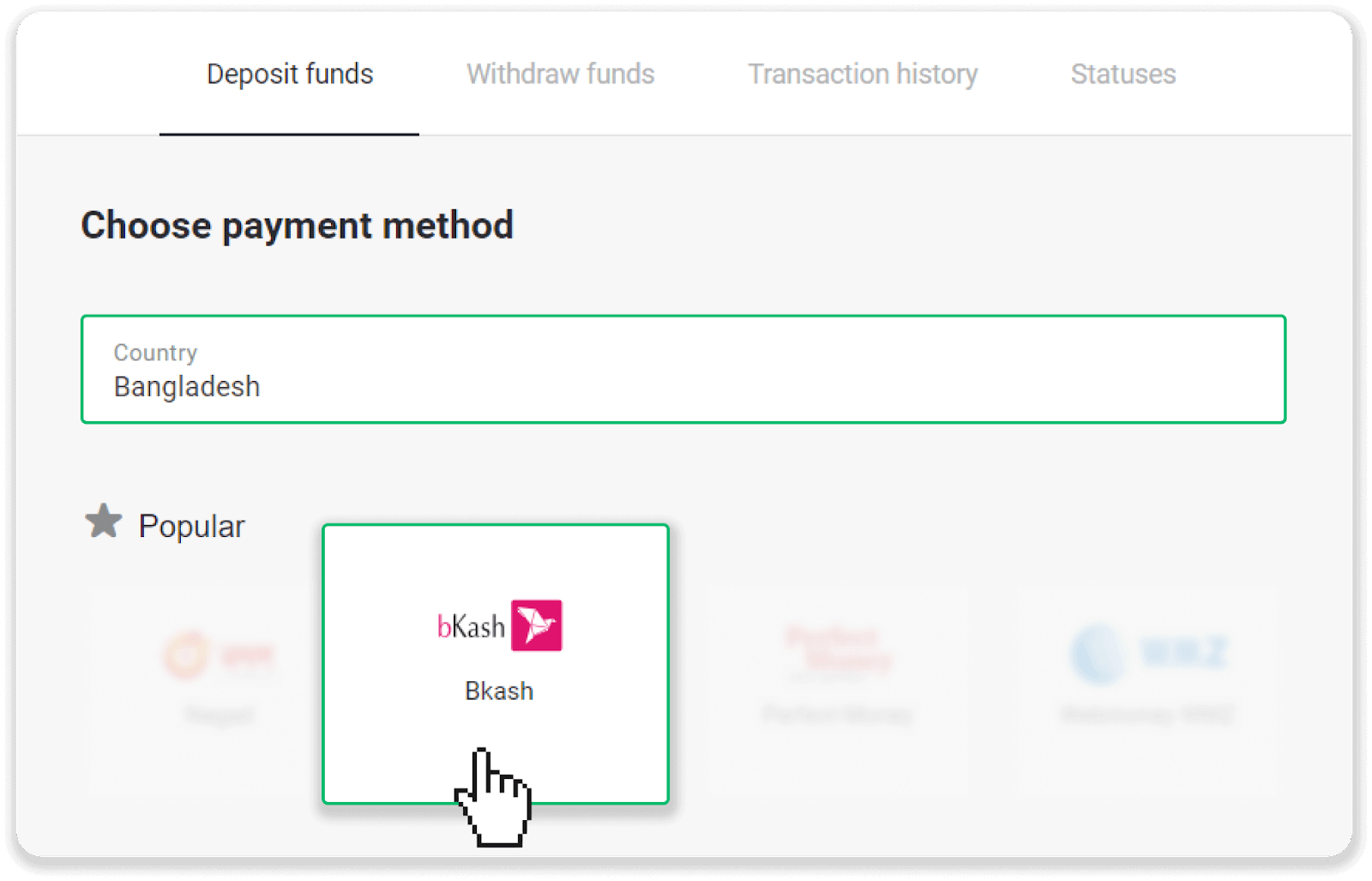
3. Enter the deposit amount and click the “Deposit” button.
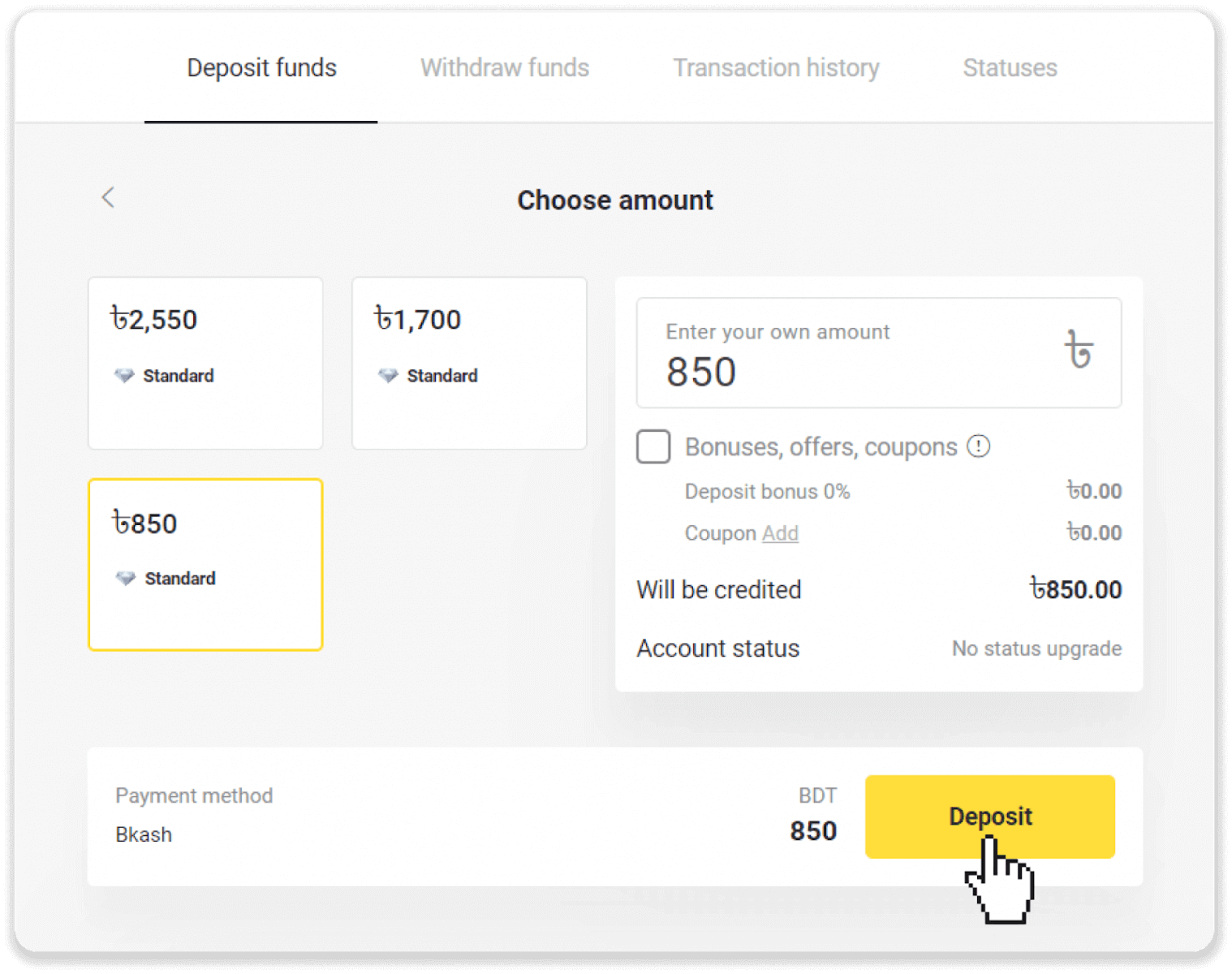
4. Write down the Bkash agent number and click “Next”.

5. When your payment is successful, enter the Transaction ID here.
Don’t close this page just yet.
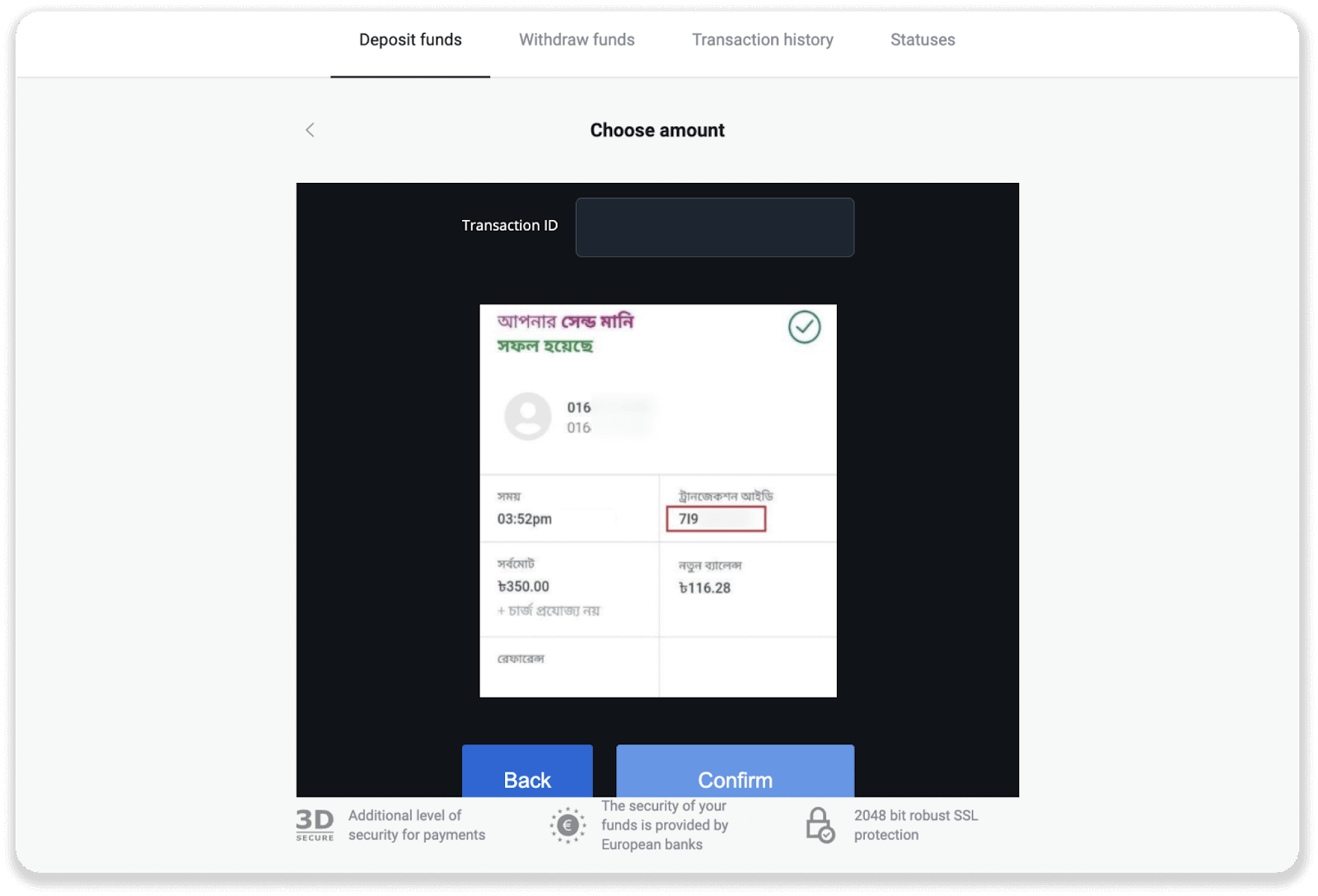
6. Log into your Bkash mobile app. Tap “Cash Out” and enter the Bkash agent number from step 4. Tap on an arrow to proceed.
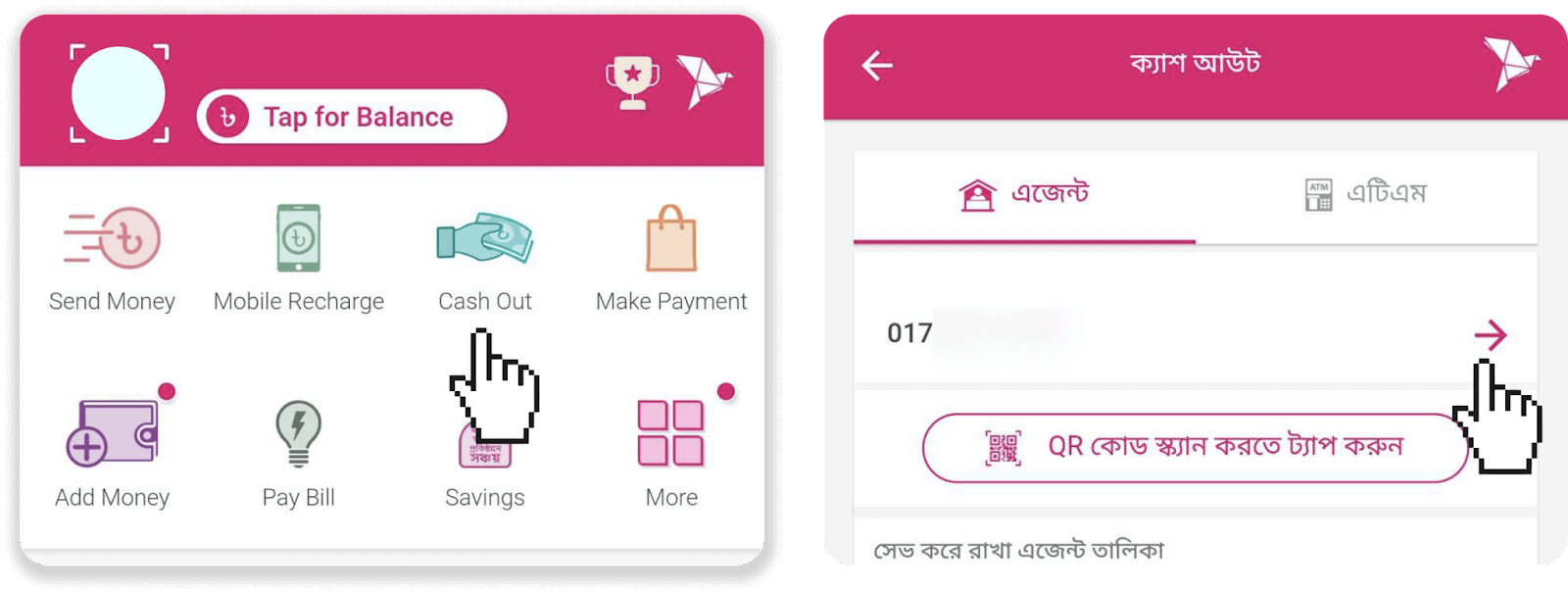
7. Enter the amount you want to deposit and then enter your PIN.
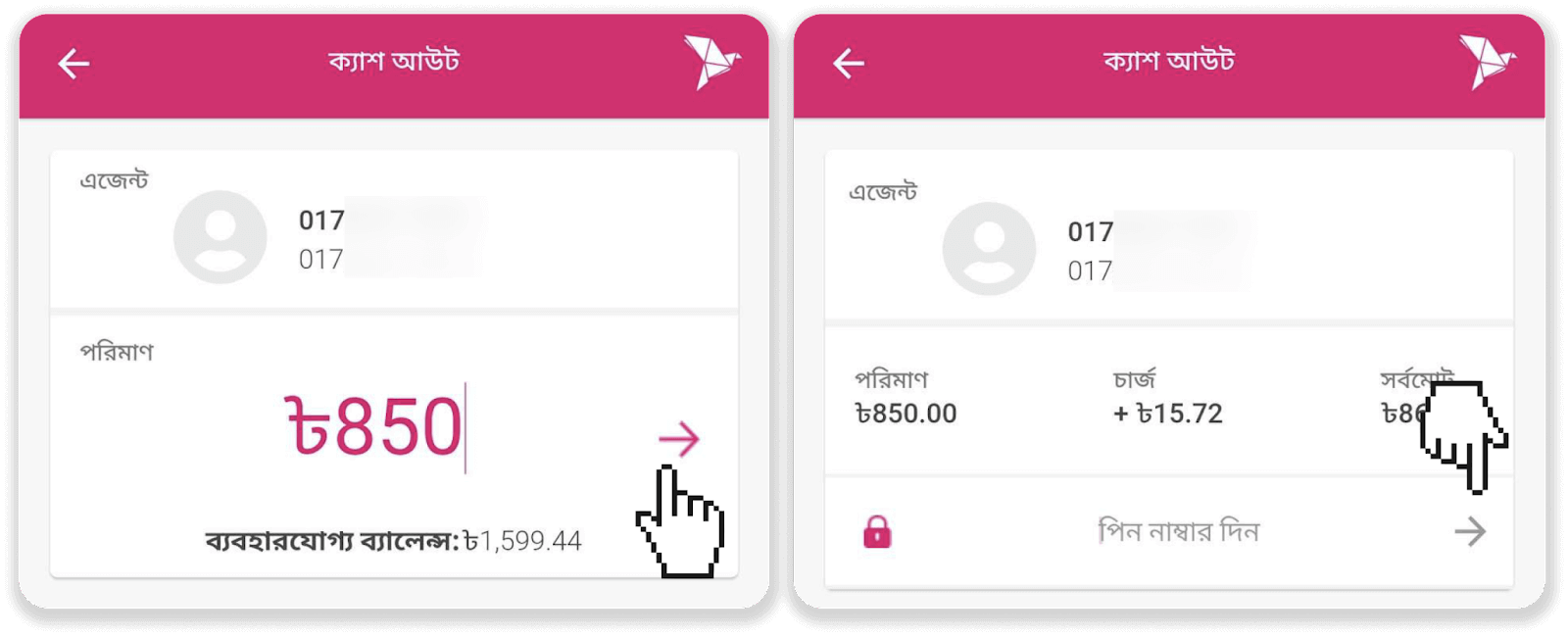
8. Your payment is confirmed. Take a note of the Transaction ID.
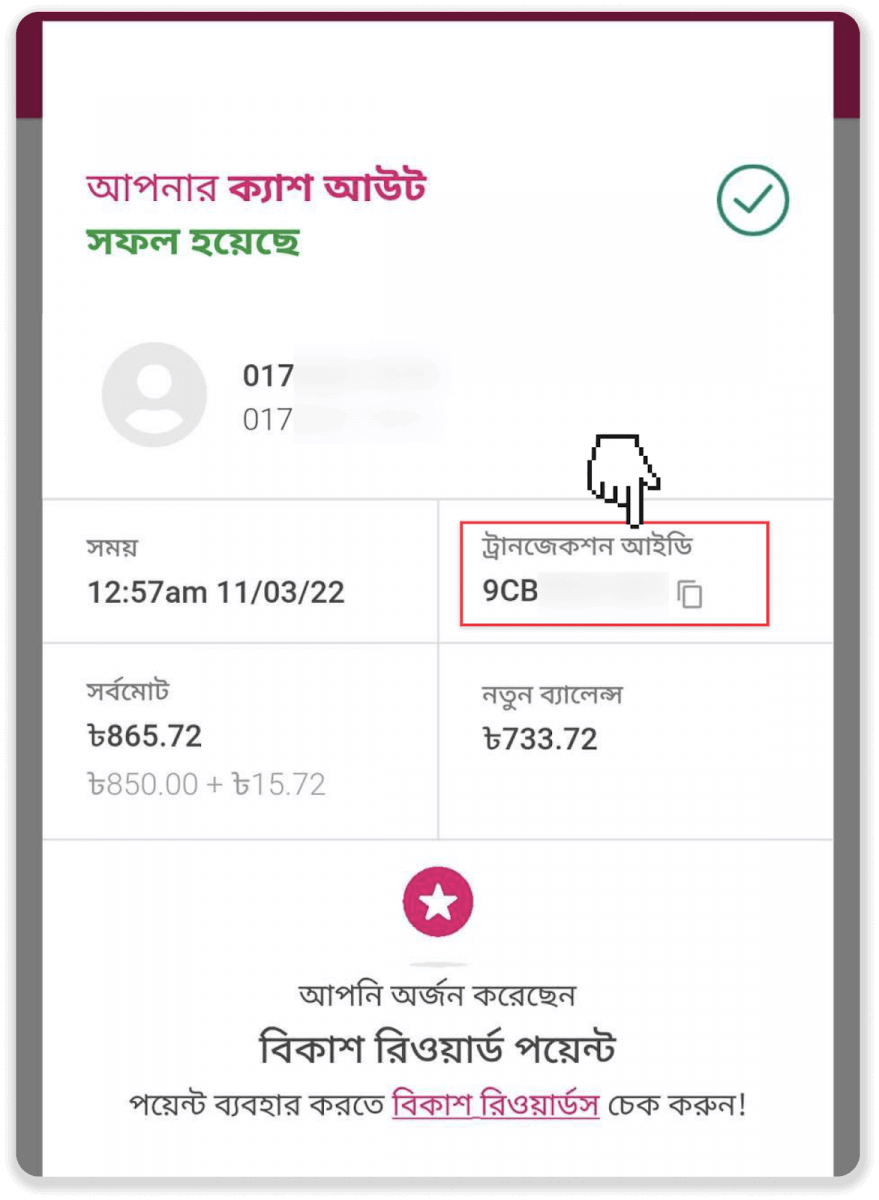
9. Go back to Binomo and enter your Transaction ID. Click “Confirm”.
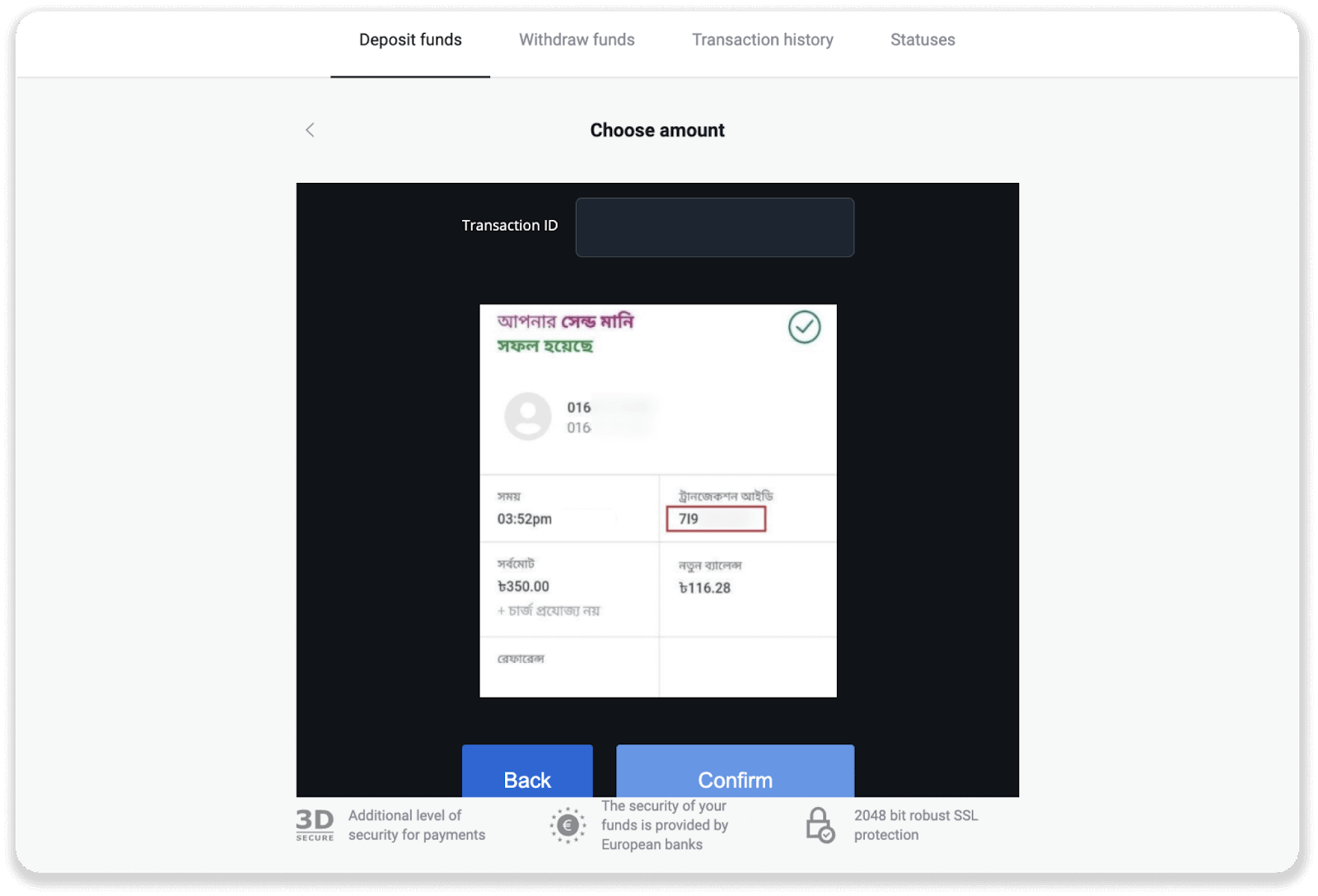
10. Your payment is successful.
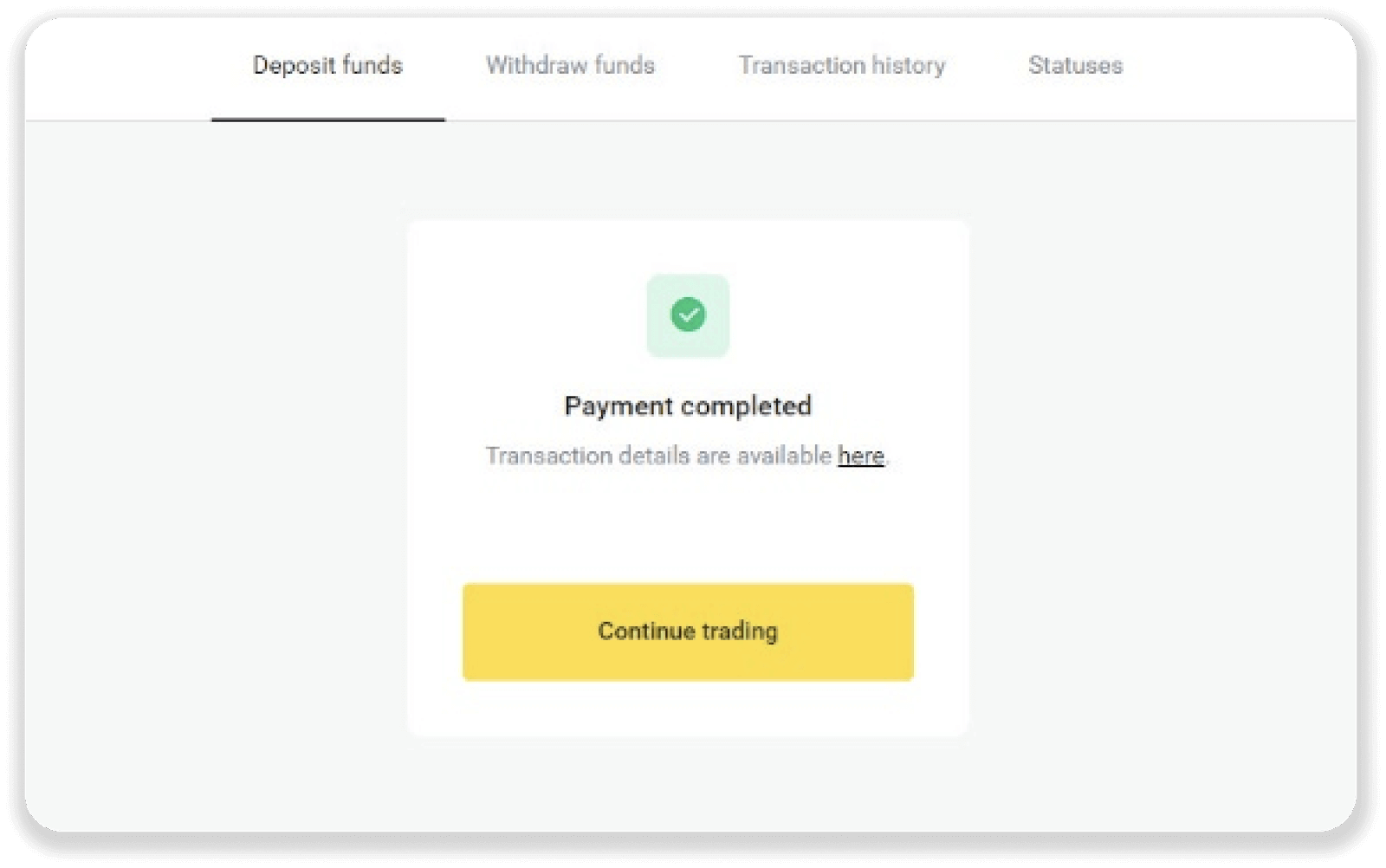
11. To check the status of your transaction, go to the “Transaction history” tab and click on your deposit to track its status.
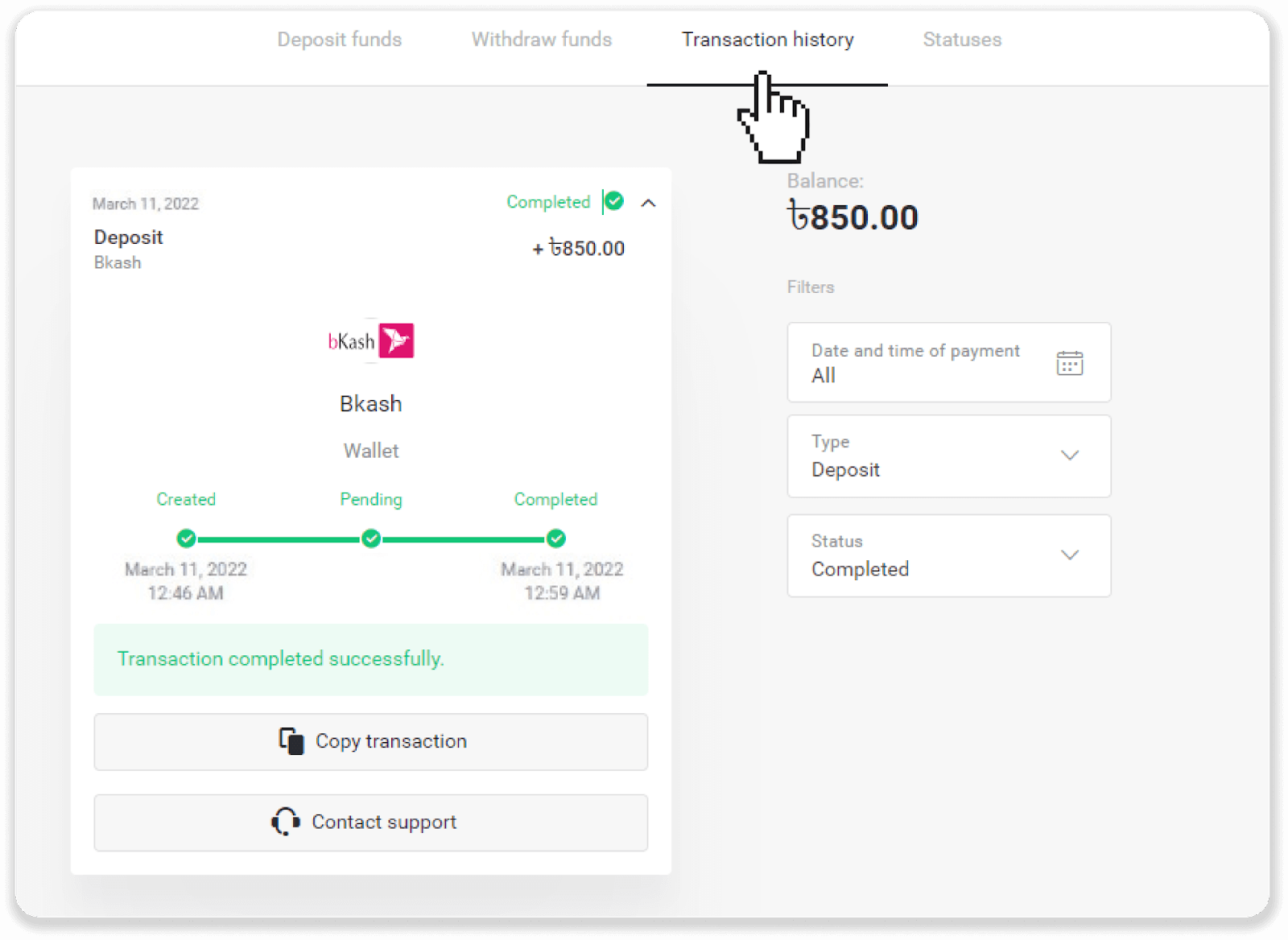
How to Withdraw Funds from Binomo
Withdraw Funds to a Bank Card on Binomo
Withdraw Funds to a Bank Card
Bank card withdrawals are only available for cards issued in Ukraine or Kazakhstan.To withdraw funds to a bank card, you’ll need to follow these steps:
1. Go to the withdrawal in the “Cashier” section.
In the web version: Click on your profile picture in the top right corner of the screen and choose the “Cashier” tab in the menu.
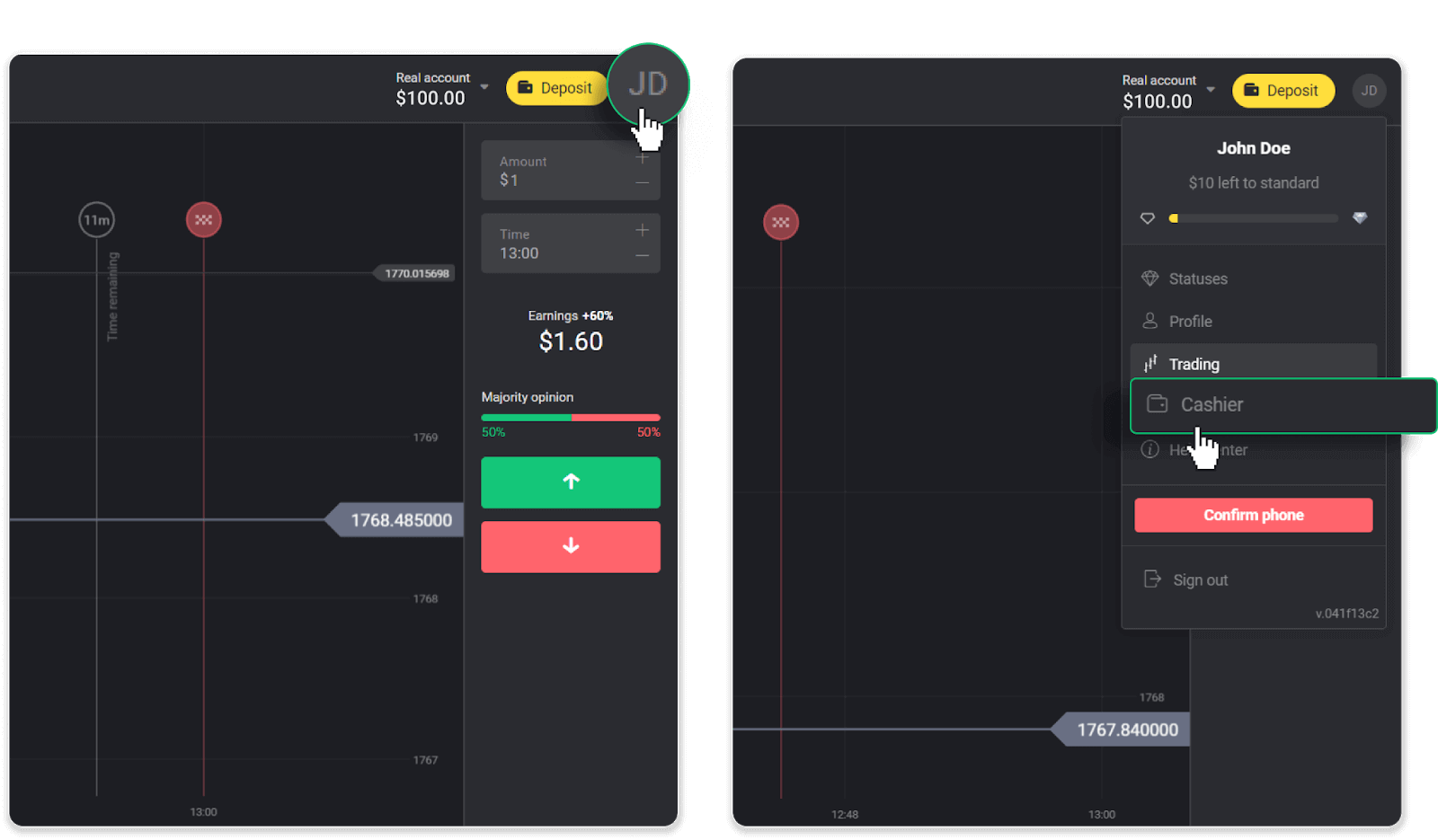
Then click the “Withdraw funds” tab.
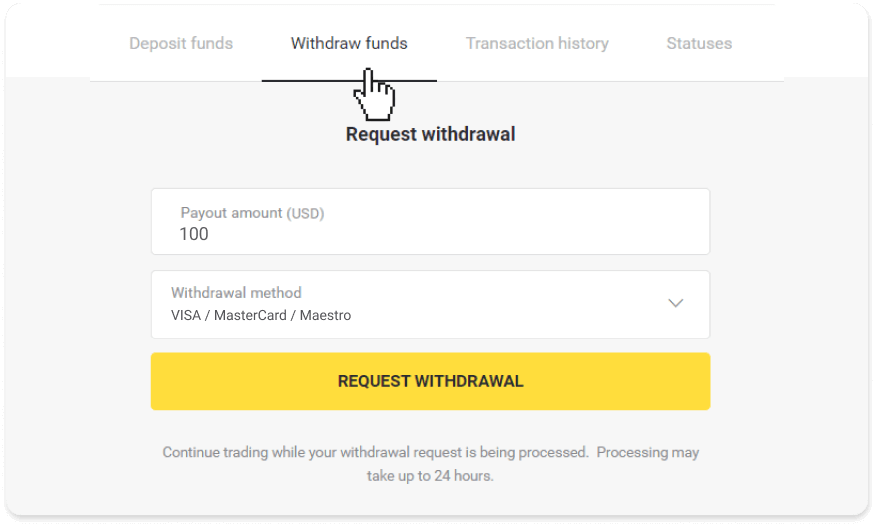
In the mobile app: Open a left side menu, and choose the “Balance” section. Tap the “Withdrawal” button.
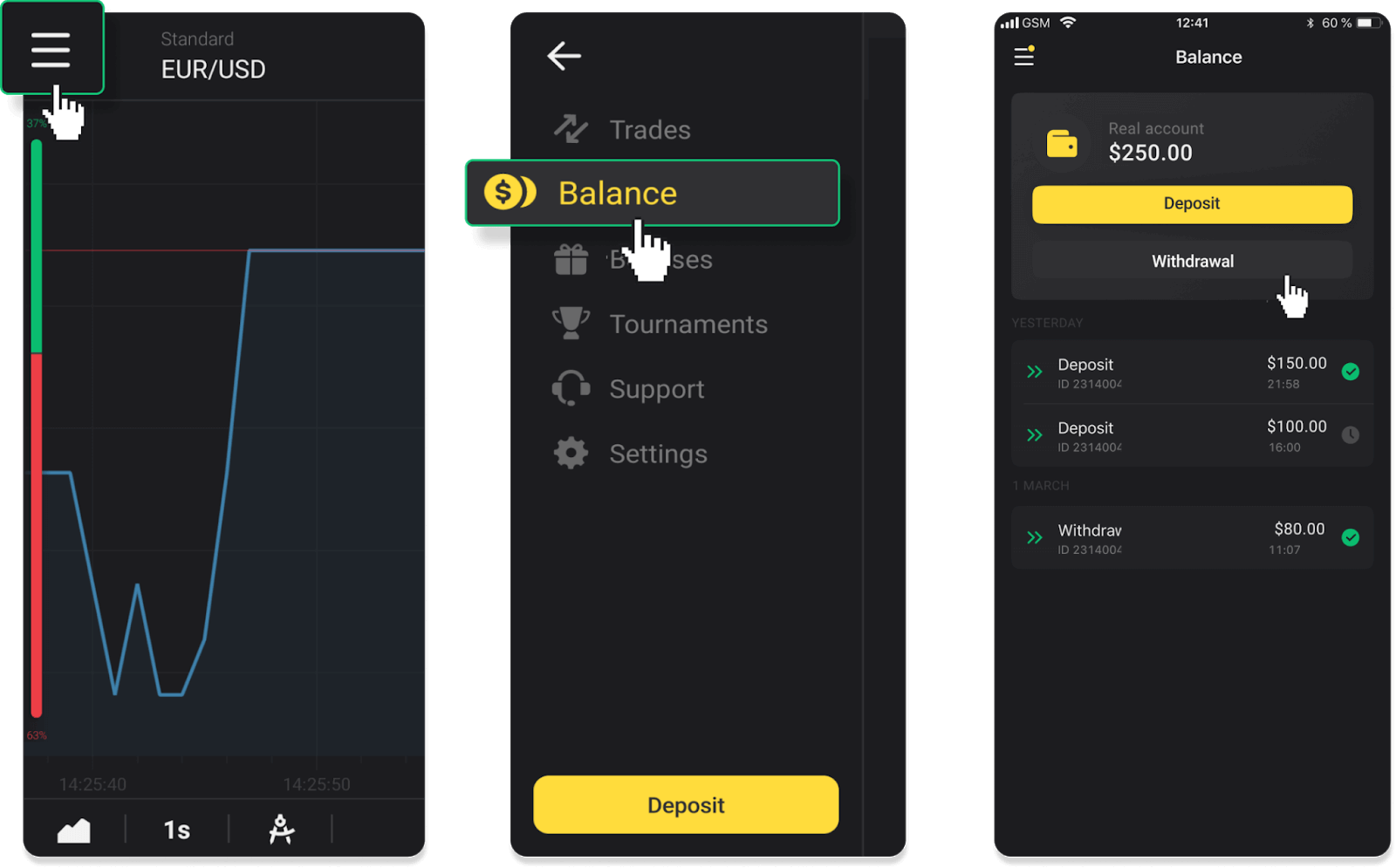
2. Enter the payout amount and choose “VISA/MasterCard/Maestro” as your withdrawal method. Fill in the required information. Please note that you can only withdraw funds to the bank cards you’ve already made a deposit with. Click “Request withdrawal”.
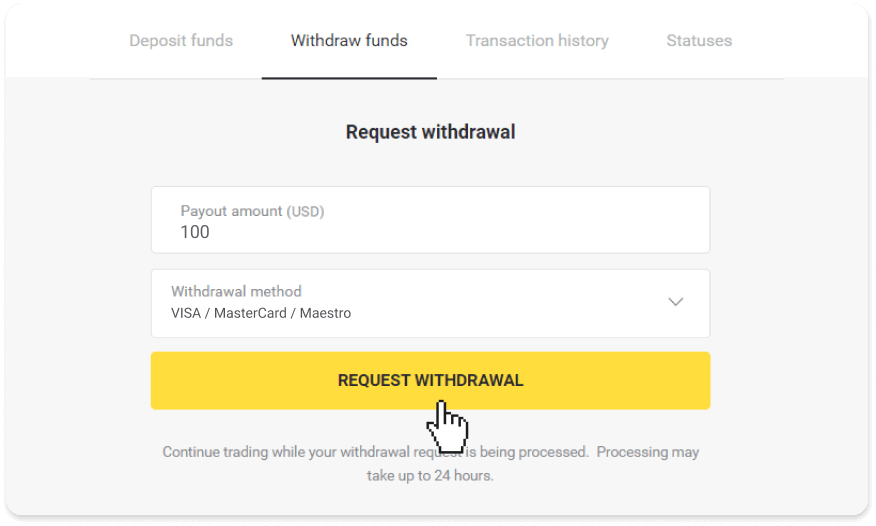
3. Your request is confirmed! You can continue trading while we process your withdrawal.
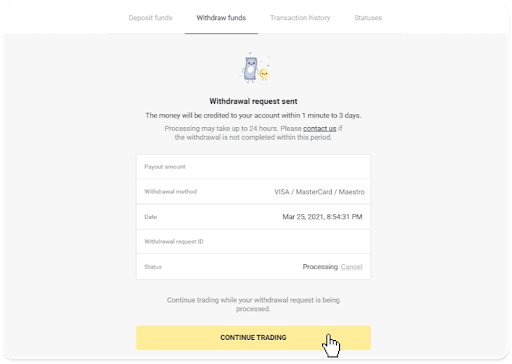
4. You can always track the status of your withdrawal in the “Cashier” section, “Transaction history” tab (“Balance” section for the mobile app users).
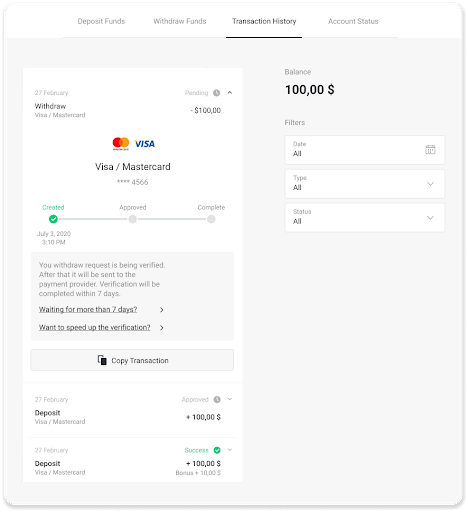
Note. It usually takes payment providers from 1 to 12 hours to credit funds to your bank card. In rare cases, this period may be extended up to 7 business days due to national holidays, your bank’s policy, etc.
If you’re waiting longer than 7 days, please, contact us in the live chat or write to [email protected]. We will help you track your withdrawal.
Withdraw funds to a non-personalized bank card
Non-personalized bank cards don’t specify the cardholder’s name, but you can still use them to credit and withdraw funds.Regardless of what it says on the card (for example, Momentum R or Card Holder), enter the cardholder’s name as stated in the bank agreement.
Bank card withdrawals are only available for cards issued in Ukraine or Kazakhstan.
To withdraw funds to a non-personalized bank card, you’ll need to follow these steps:
1. Go to the withdrawal in the “Cashier” section.
In the web version: Click on your profile picture in the top right corner of the screen and choose the “Cashier” tab in the menu.
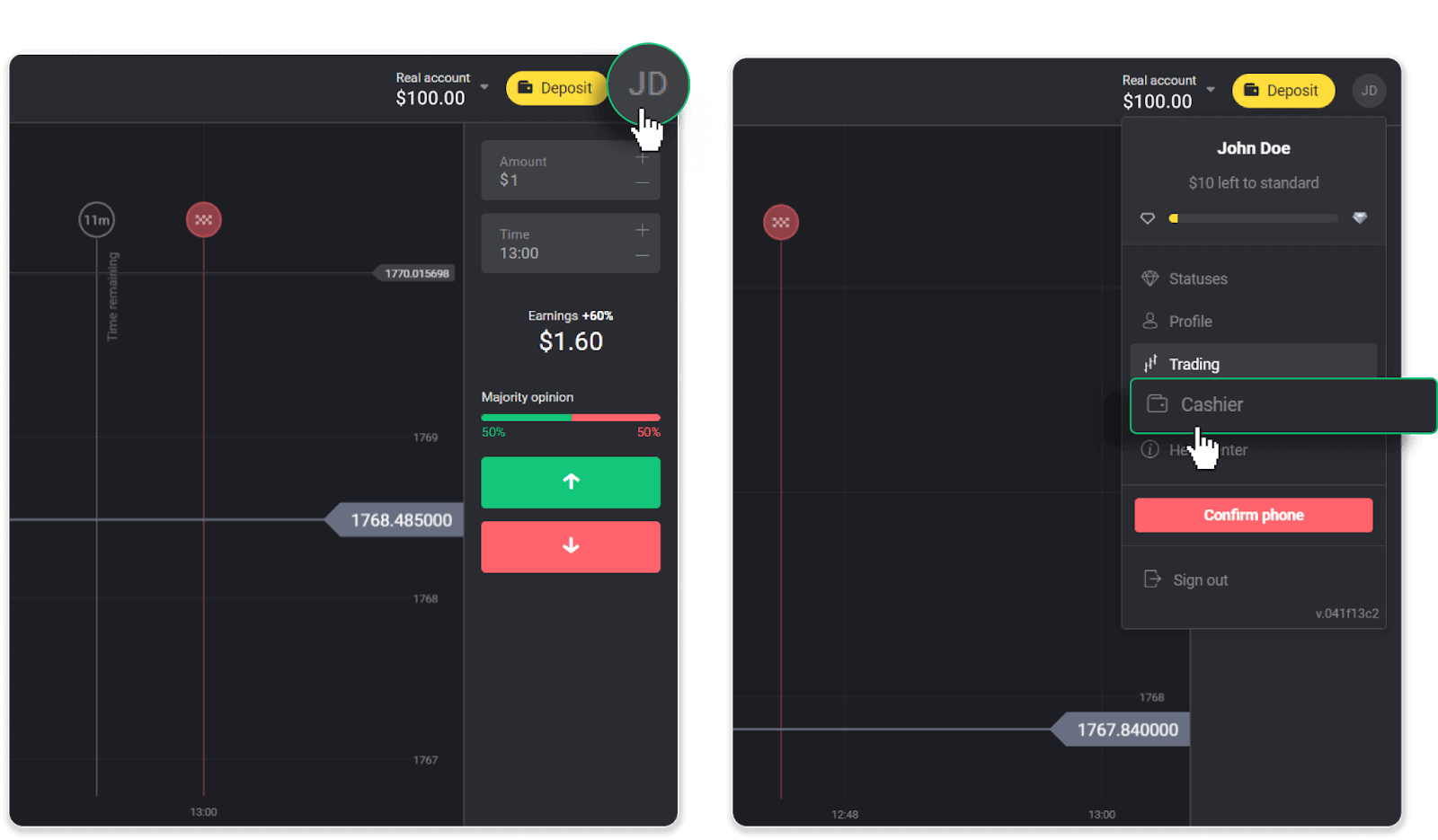
Then click the “Withdraw funds” tab.
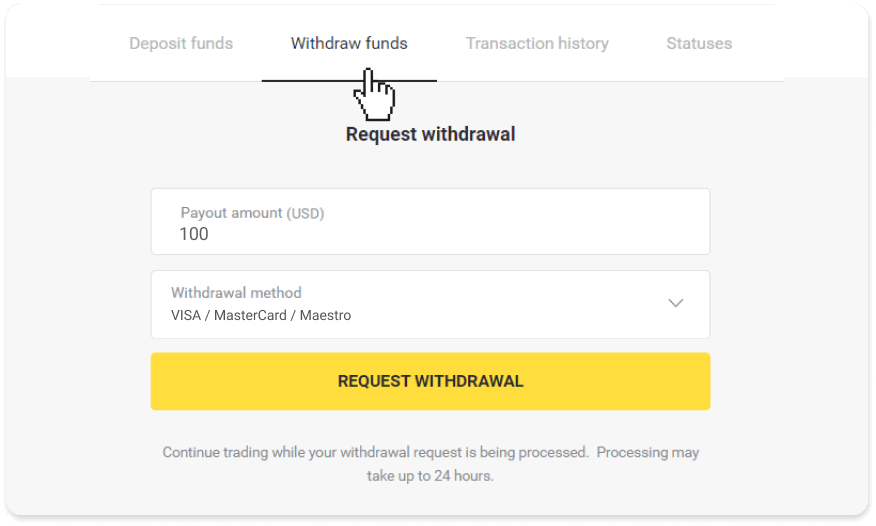
In the mobile app: Open a left-side menu, choose the “Balance” section, and tap the “Withdraw” button.
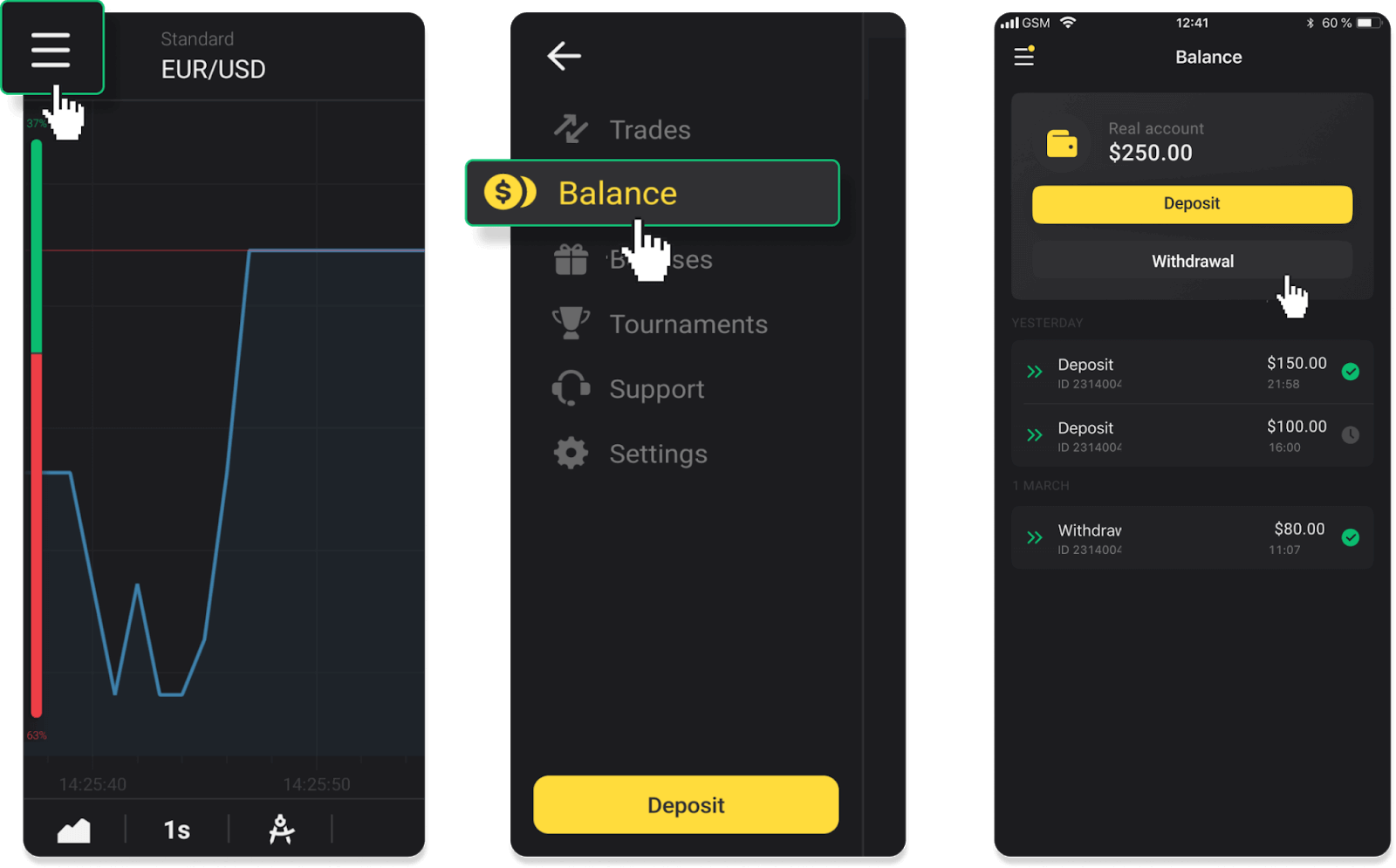
2. Enter the payout amount and choose “VISA/MasterCard/Maestro” as your withdrawal method. Fill in the required information. Please note that you can only withdraw funds to the bank cards you’ve already made a deposit with. Click “Request withdrawal”.
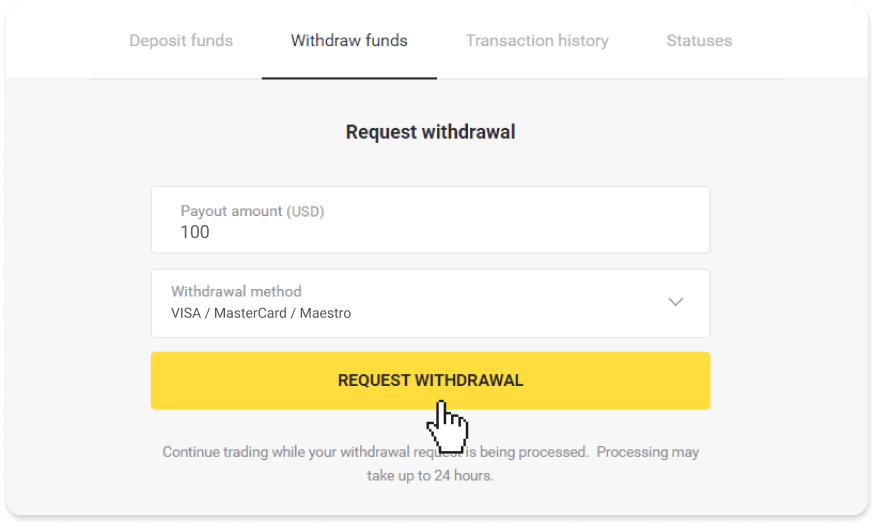
3. Your request is confirmed! You can continue trading while we process your withdrawal.
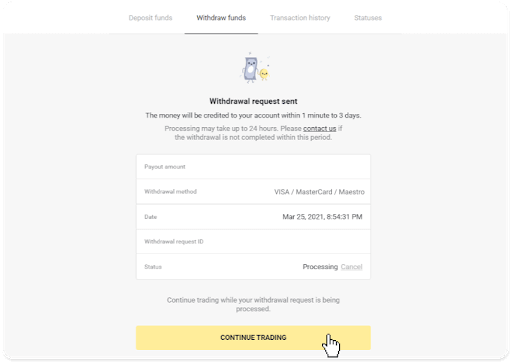
4. You can always track the status of your withdrawal in the “Cashier” section, “Transaction history” tab (“Balance” section for mobile app users).
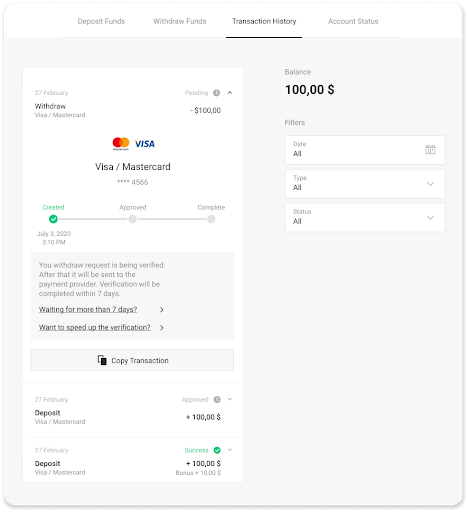
Note. It usually takes payment providers from 1 to 12 hours to credit funds to your bank card. In rare cases, this period may be extended up to 7 business days due to national holidays, your bank’s policy, etc.
If you’re waiting longer than 7 days, please, contact us in the live chat or write to [email protected]. We will help you track your withdrawal.
Withdraw Funds via E-wallets on Binomo
Withdraw funds via Skrill
1. Go to the withdrawal in the “Cashier” section.In the web version: Click on your profile picture in the top right corner of the screen and choose the “Cashier” tab in the menu.
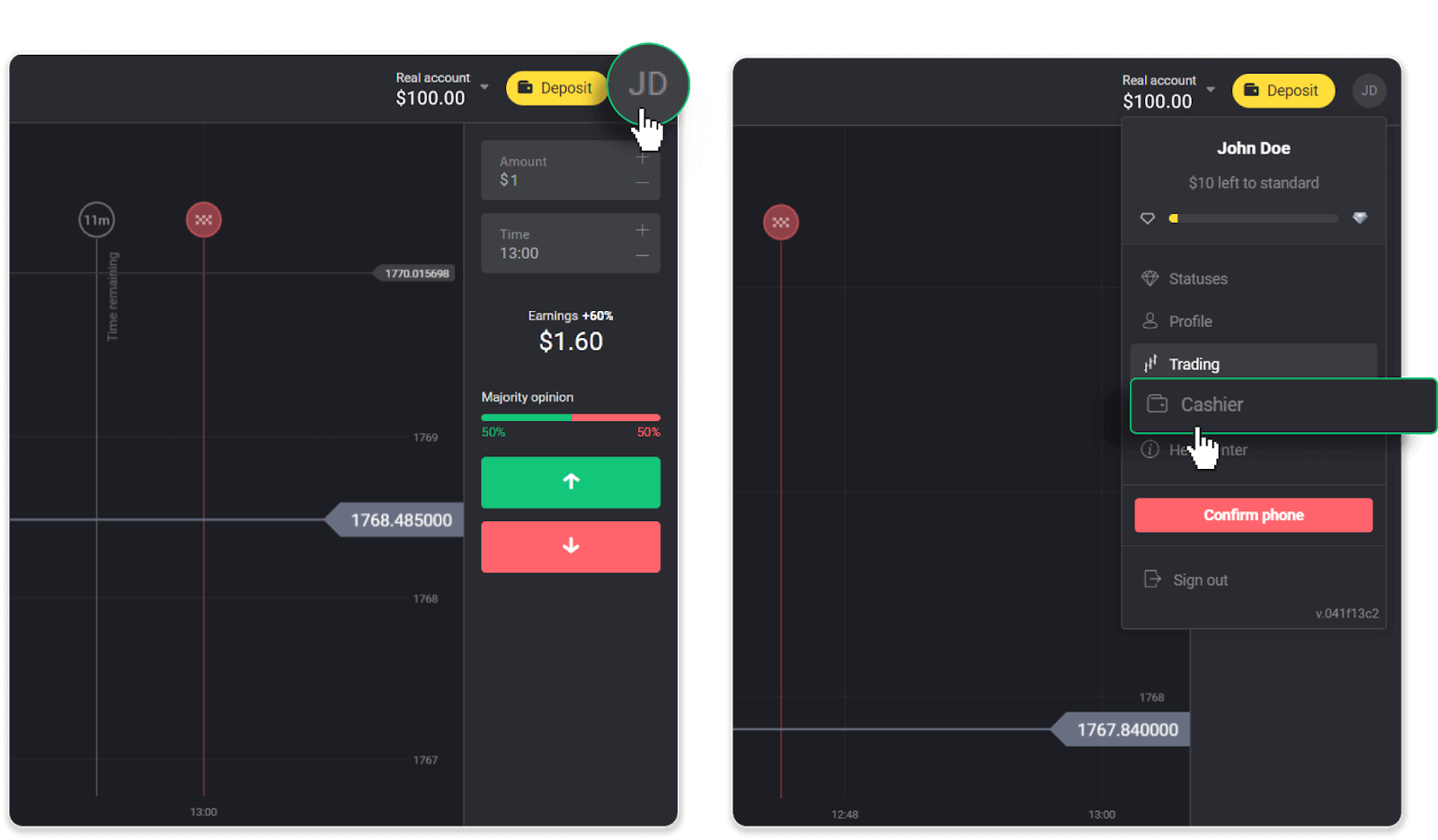
Then click the “Withdraw funds” tab.
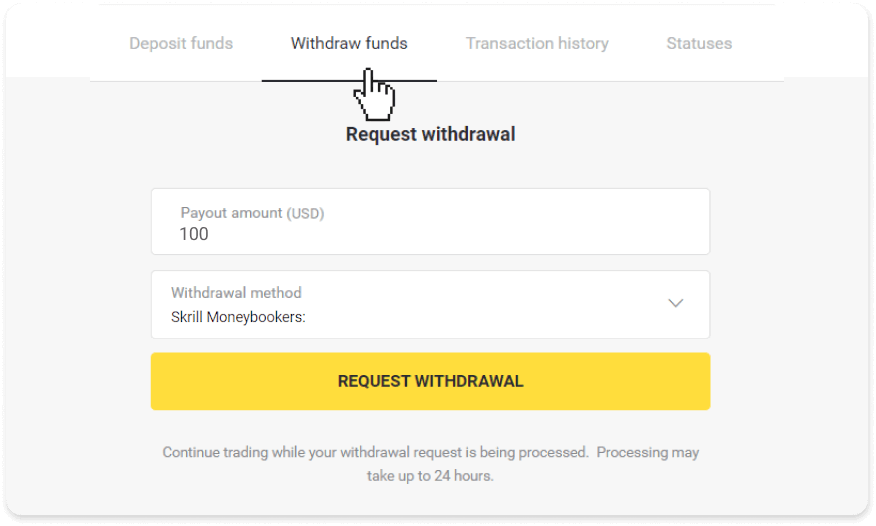
In the mobile app: Open a left-side menu, choose the “Balance” section, and tap the “Withdraw” button.
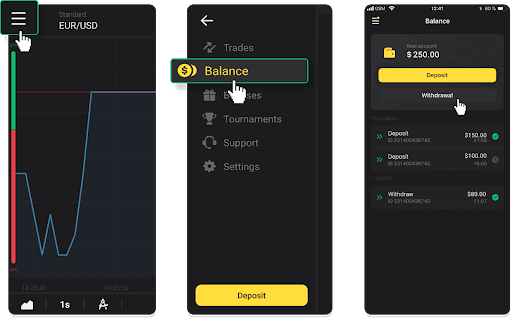
2. Enter the payout amount and choose “Skrill” as your withdrawal method and fill in your email address. Please note that you can only withdraw funds to the wallets you’ve already made a deposit with. Click “Request withdrawal”.
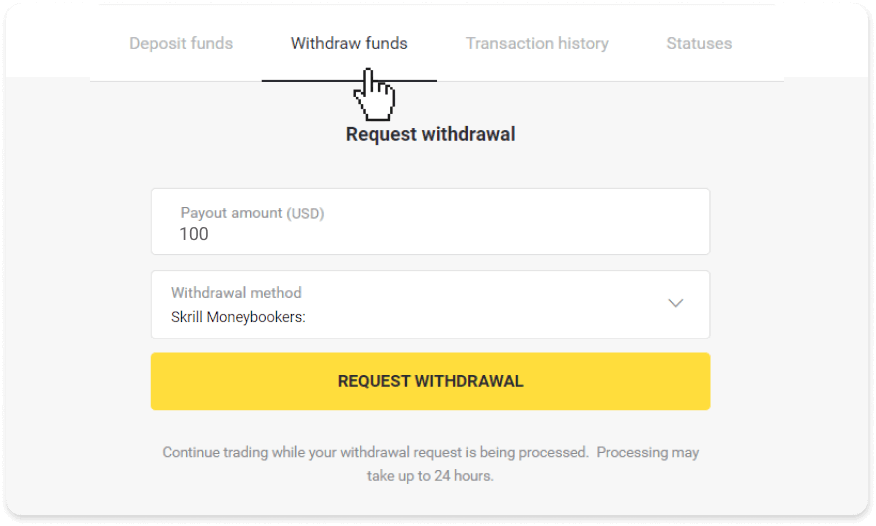
3. Your request is confirmed! You can continue trading while we process your withdrawal.
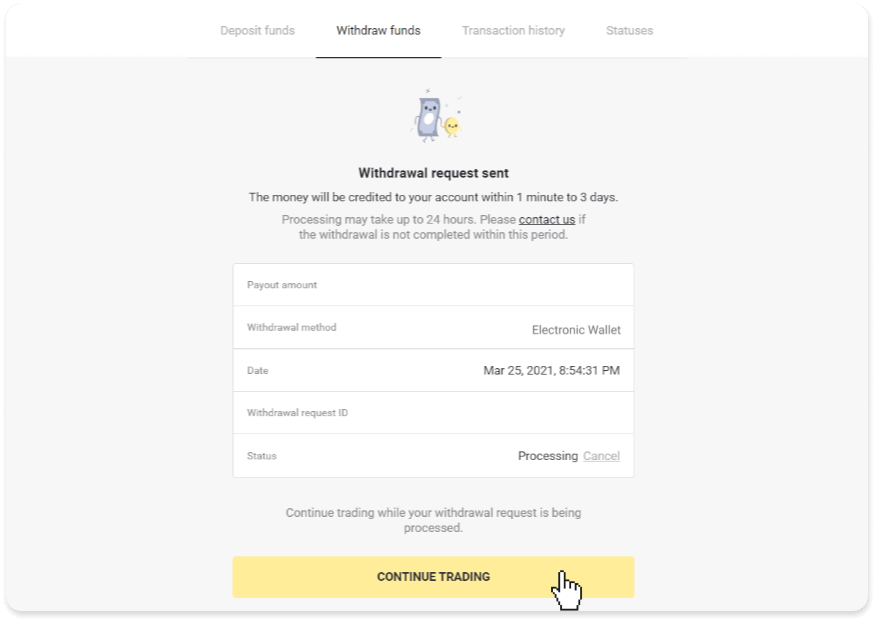
4. You can always track the status of your withdrawal in the “Cashier” section, “Transaction history” tab (“Balance” section for the mobile app users).
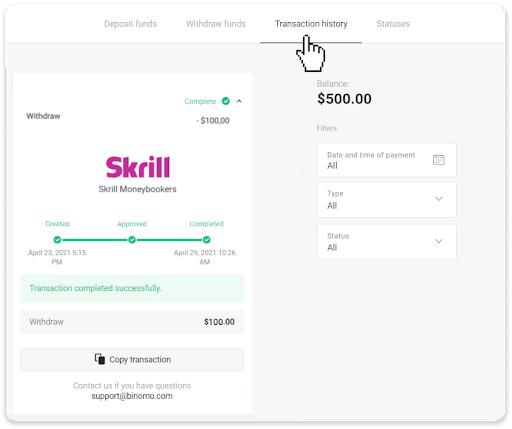
Note. It usually takes payment providers up to 1 hour to credit funds to your e-wallet. In rare cases, this period may be extended to 7 business days due to national holidays, your payment provider’s policy, etc.
Withdraw Funds via Perfect Money
In the web version: Click on your profile picture in the top right corner of the screen and choose the “Cashier” tab in the menu.
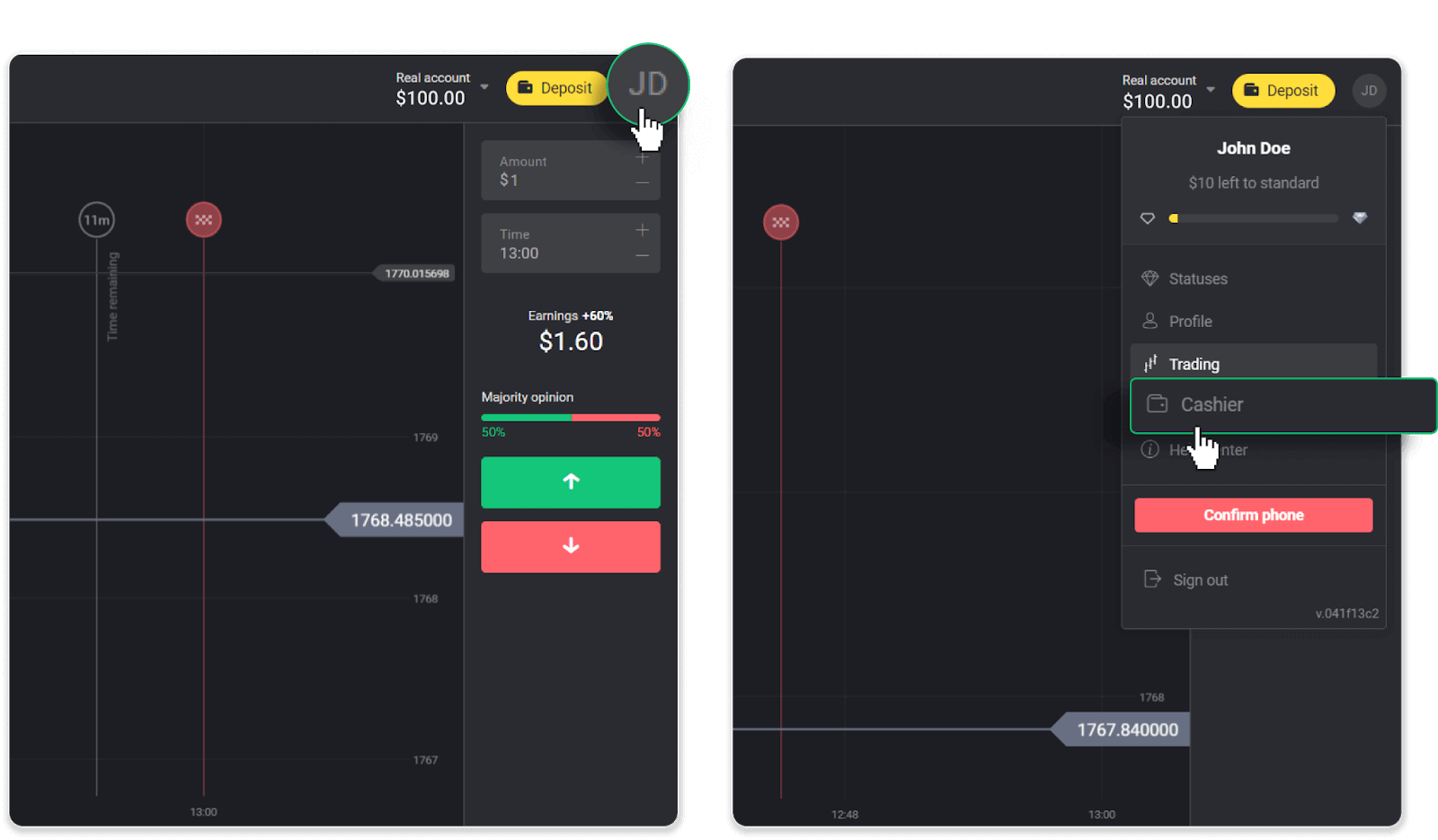
Then click the “Withdraw funds” tab.
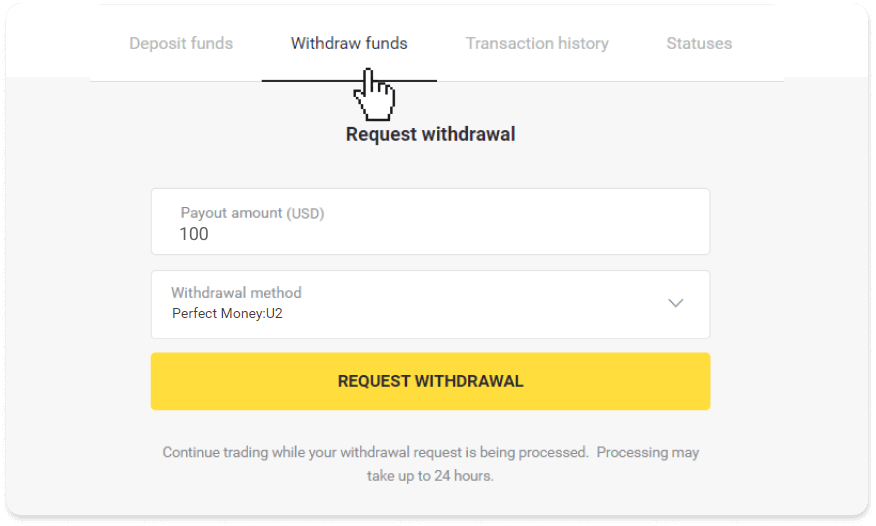
In the mobile app: Open a left-side menu, choose the “Balance” section, and tap the “Withdraw” button.
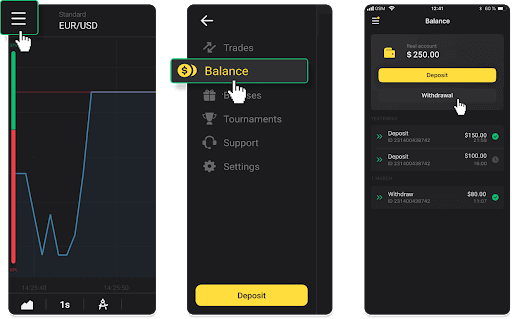
2. Enter the payout amount and choose “Perfect Money” as your withdrawal method. Please note that you can only withdraw funds to the wallets you’ve already made a deposit with. Click “Request withdrawal”.
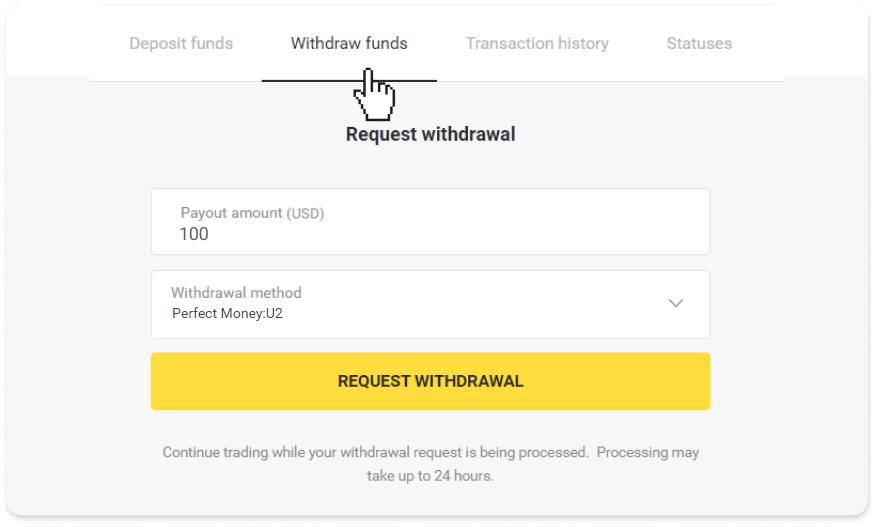
3. Your request is confirmed! You can continue trading while we process your withdrawal.
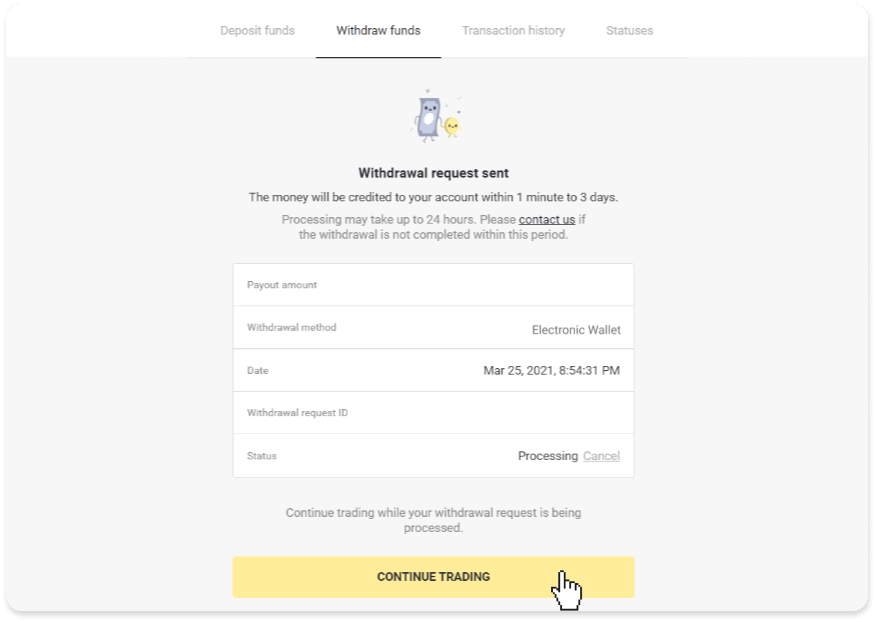
4. You can always track the status of your withdrawal in the “Cashier” section, “Transaction history” tab (“Balance” section for mobile app users).
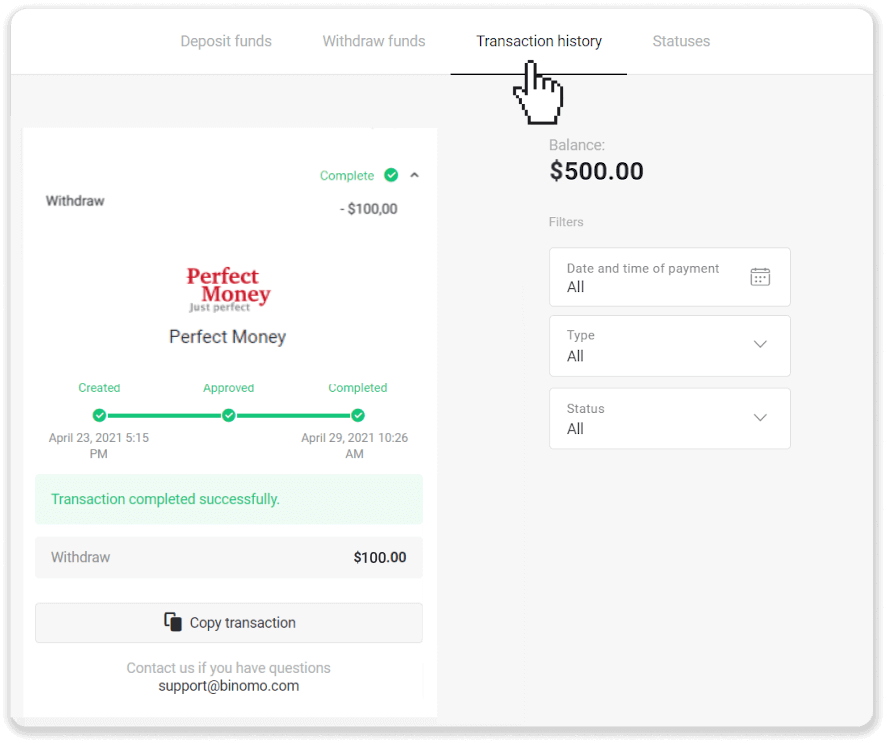
Note. It usually takes payment providers up to 1 hour to credit funds to your e-wallet. In rare cases, this period may be extended to 7 business days due to national holidays, your payment provider’s policy, etc.
Withdraw funds via ADV cash
In the web version: Click on your profile picture in the top right corner of the screen and choose the “Cashier” tab in the menu.
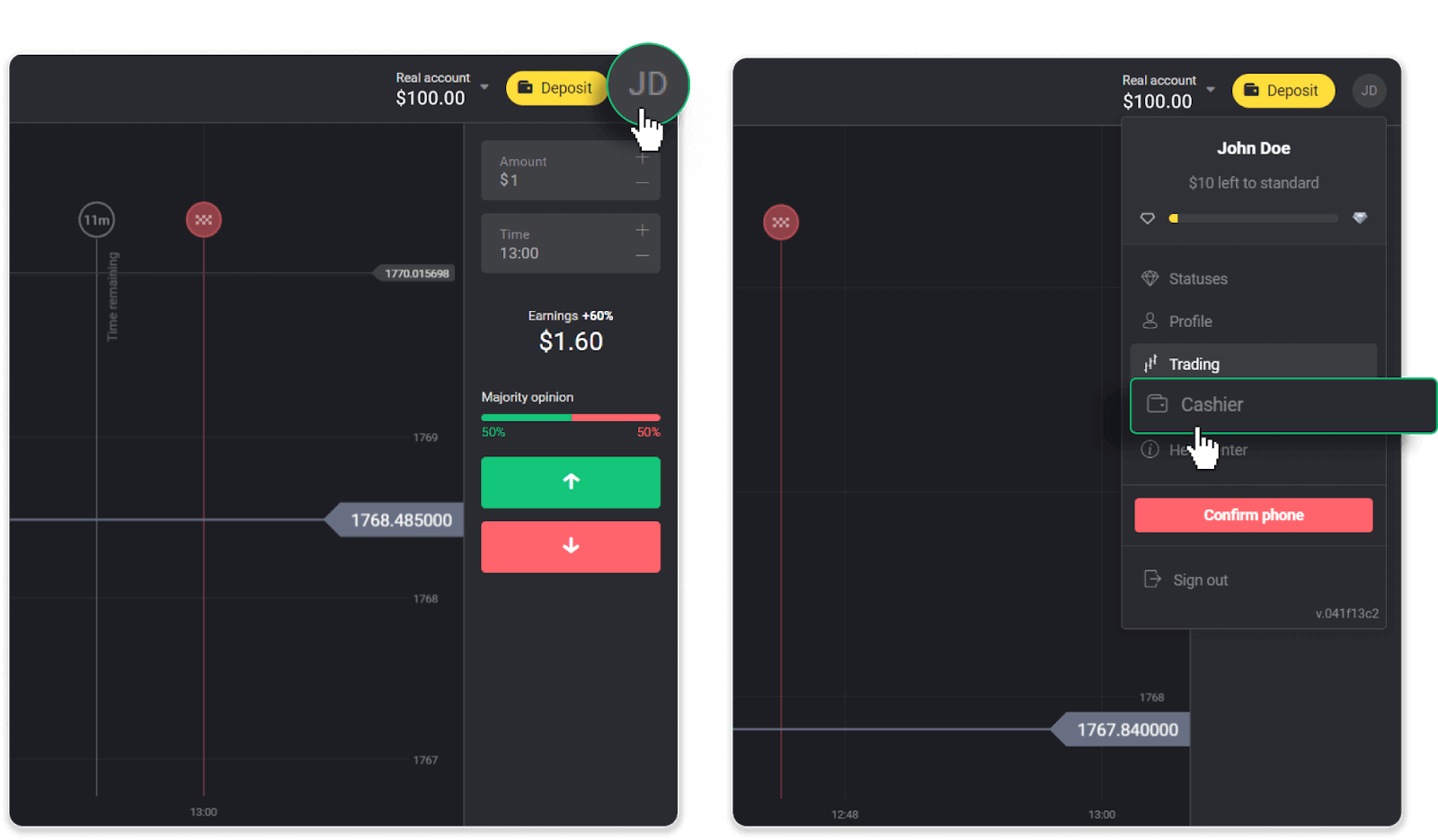
Then click the “Withdraw funds” tab.
In the mobile app: Open a left-side menu, choose the “Balance” section, and tap the “Withdraw” button.
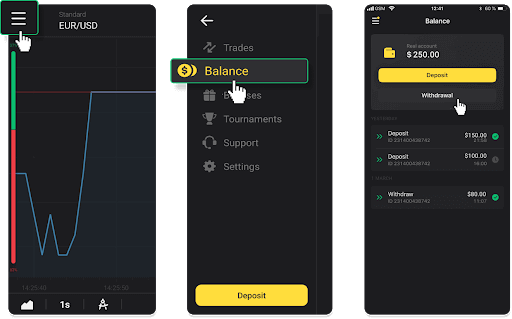
2. Enter the payout amount and choose “ADV cash” as your withdrawal method. Please note that you can only withdraw funds to the wallets you’ve already made a deposit with. Click “Request withdrawal”.
3. Your request is confirmed! You can continue trading while we process your withdrawal.
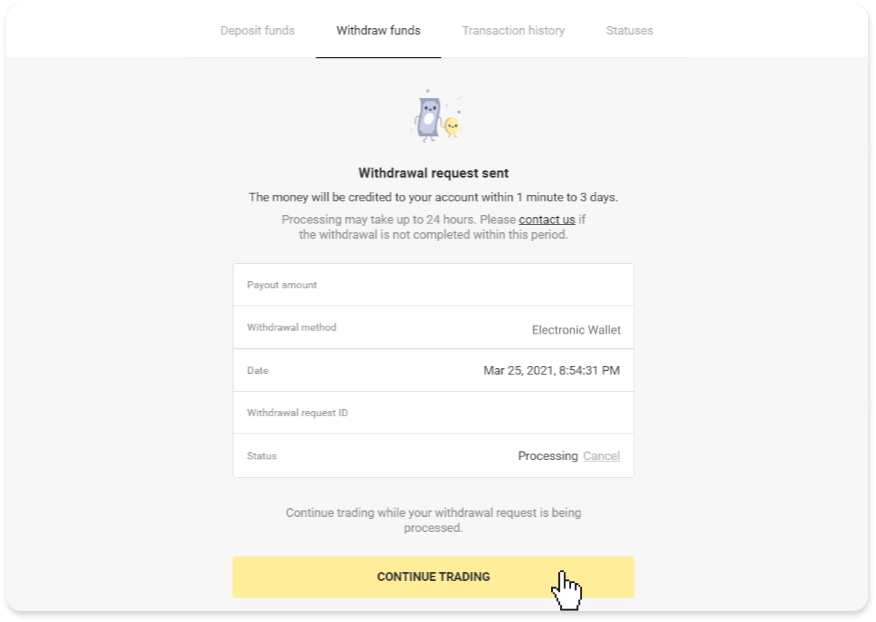
4. You can always track the status of your withdrawal in the “Cashier” section, “Transaction history” tab (“Balance” section for the mobile app users).
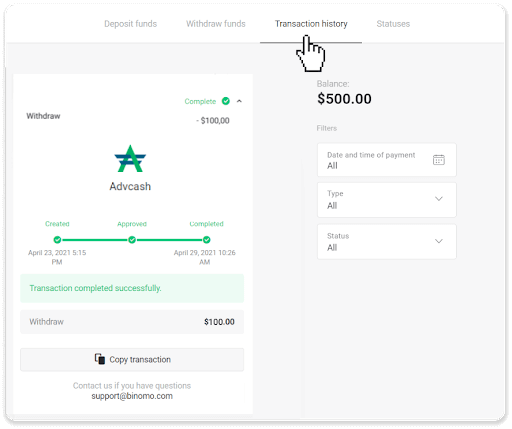
Note. It usually takes payment providers up to 1 hour to credit funds to your e-wallet. In rare cases, this period may be extended to 7 business days due to national holidays, your payment provider’s policy, etc.
Withdraw Funds to a Bank Account on Binomo
Bank account withdrawals are only available for banks of India, Indonesia, Turkey, Vietnam, South Africa, Mexico, and Pakistan.Please note!
- You can’t withdraw funds from your Demo account. Funds can be cashed out from Real account only;
- While you have a multiplied trading turnover you can’t withdraw your funds as well.
1. Go to the withdrawal in the “Cashier” section.
In the web version: Click on your profile picture in the top right corner of the screen and choose the “Cashier” tab in the menu.
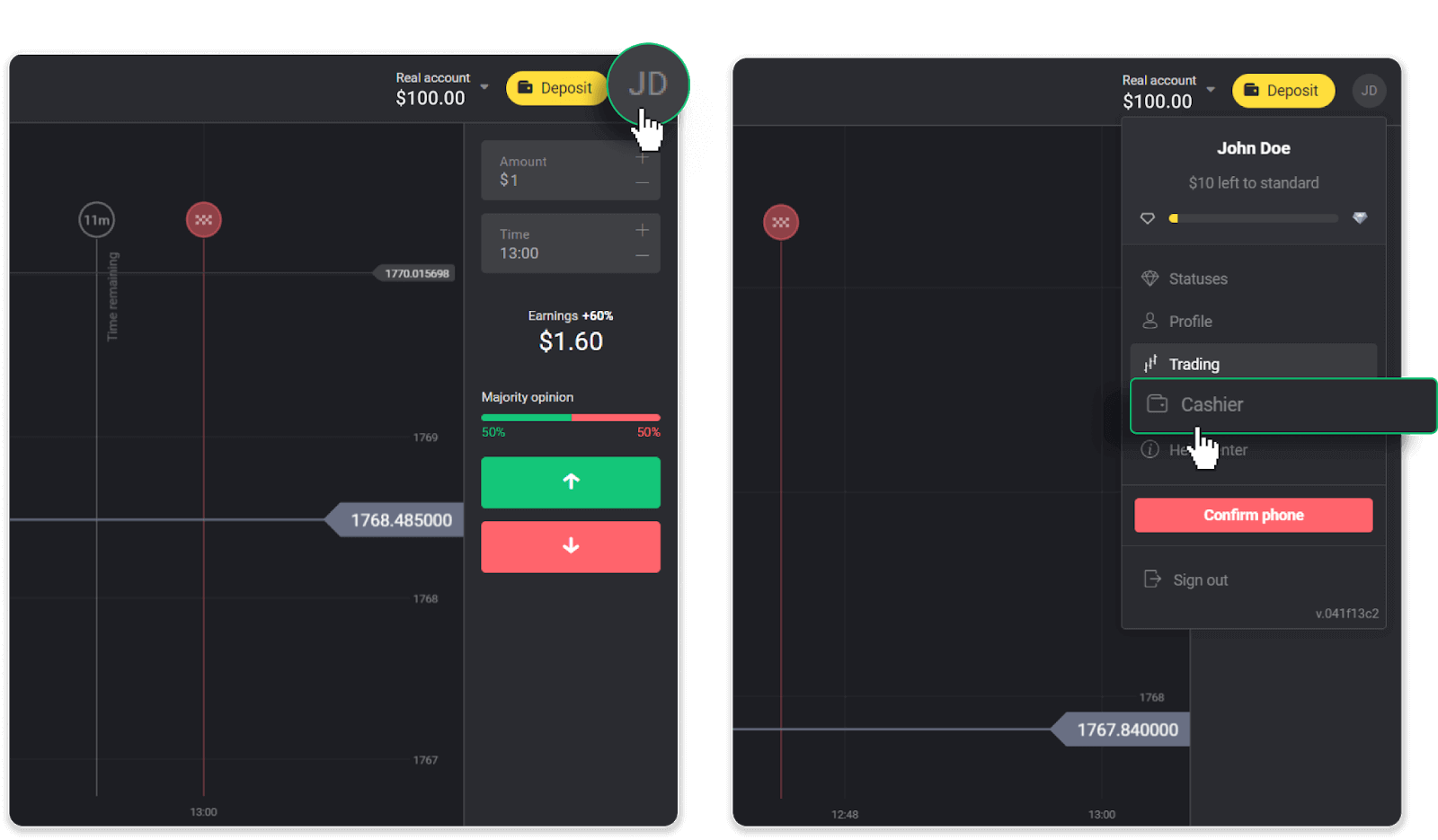
Then click the “Withdraw funds” tab.
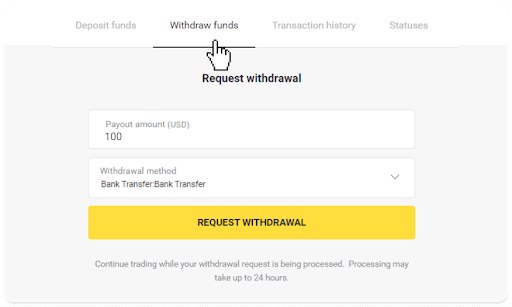
In the mobile app: Open a left-side menu, choose the “Balance” section, and tap the “Withdraw” button.
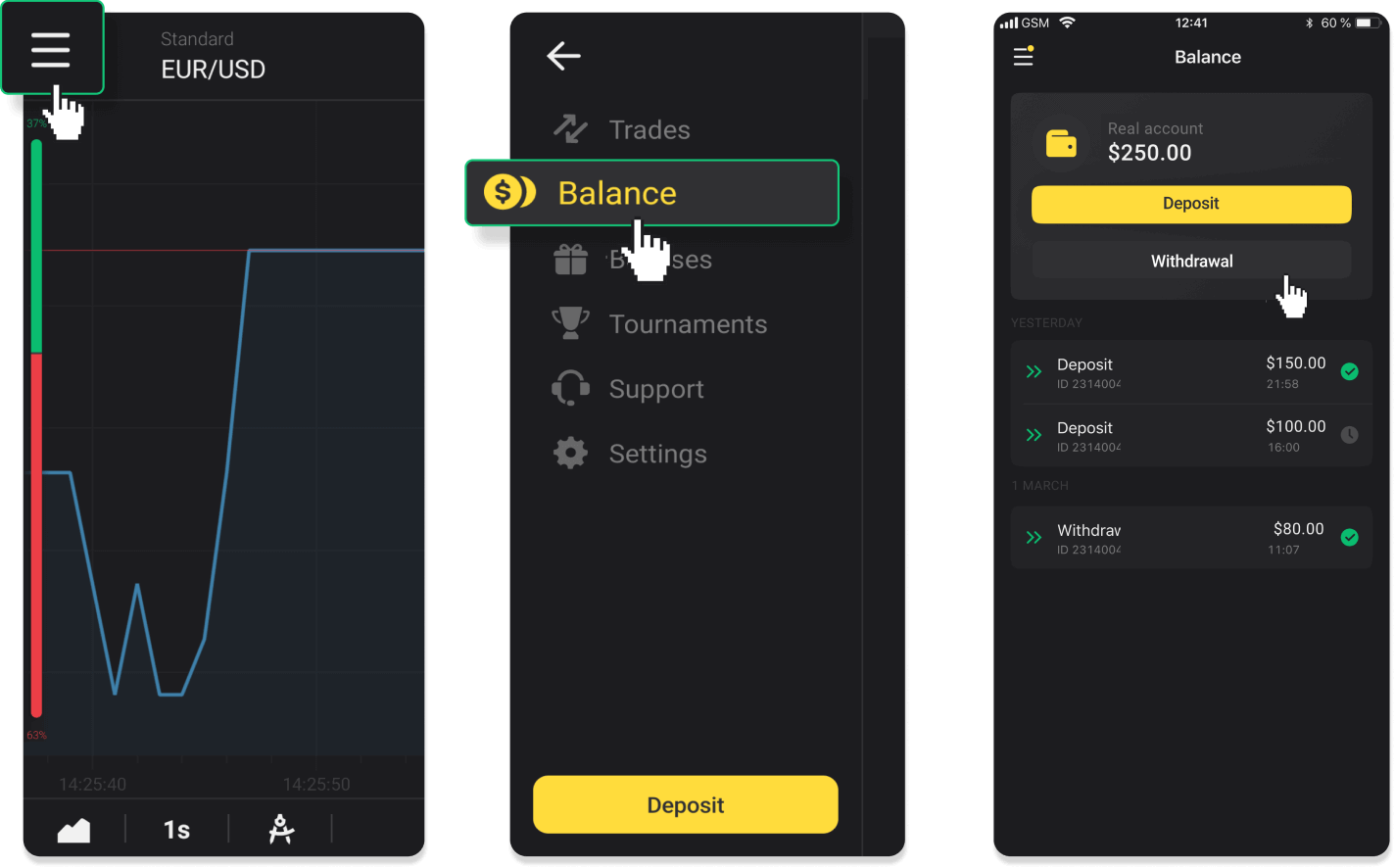
In the new Android app version: tap on the “Profile” icon at the bottom of the platform. Tap on the “Balance” tab and then tap “Withdrawal”.
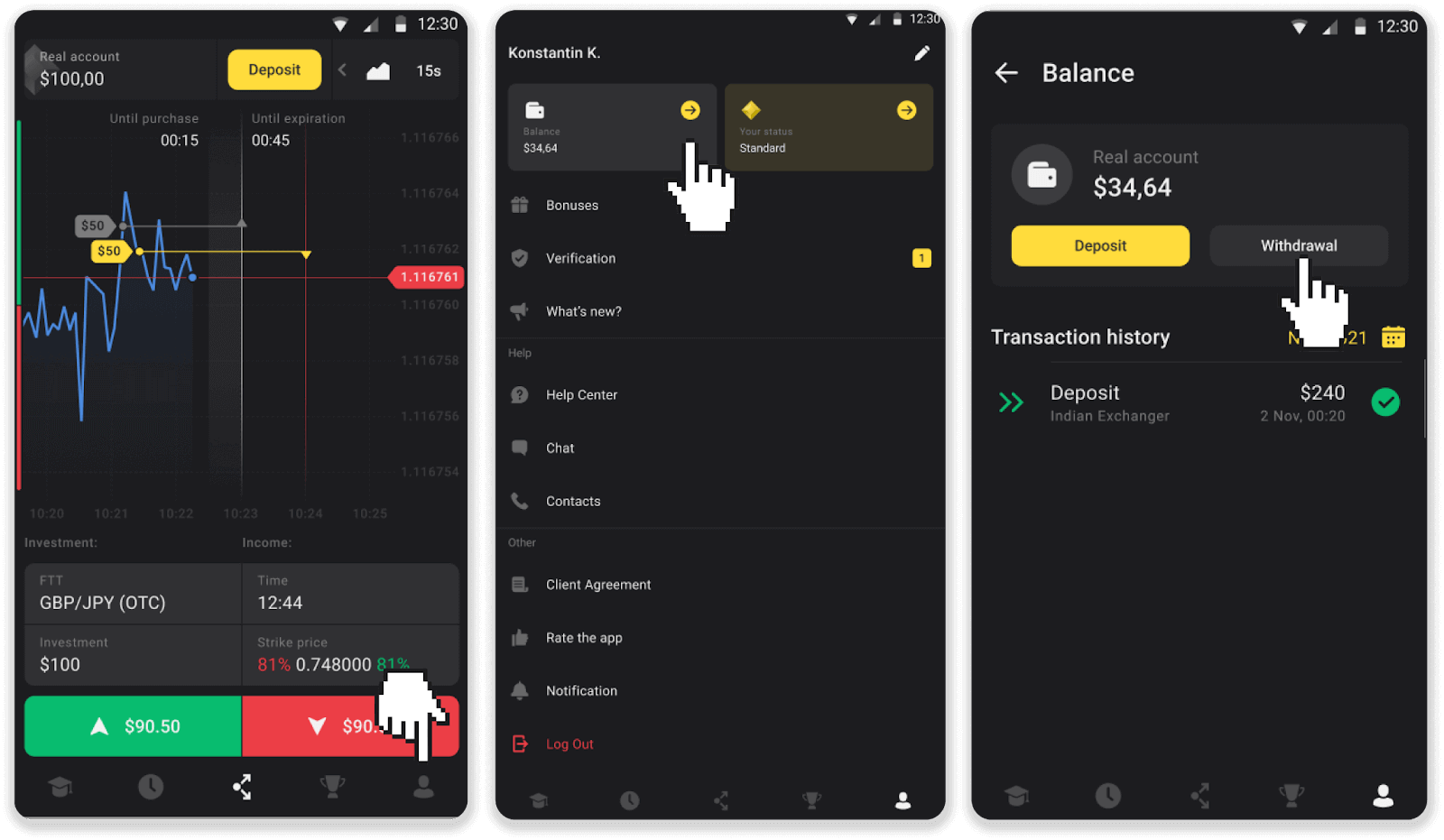
2. Enter the payout amount and choose “Bank transfer” as your withdrawal method. Fill in the rest of the fields (you can find all the required information in your bank agreement or in a bank app). Click “Request withdrawal”.
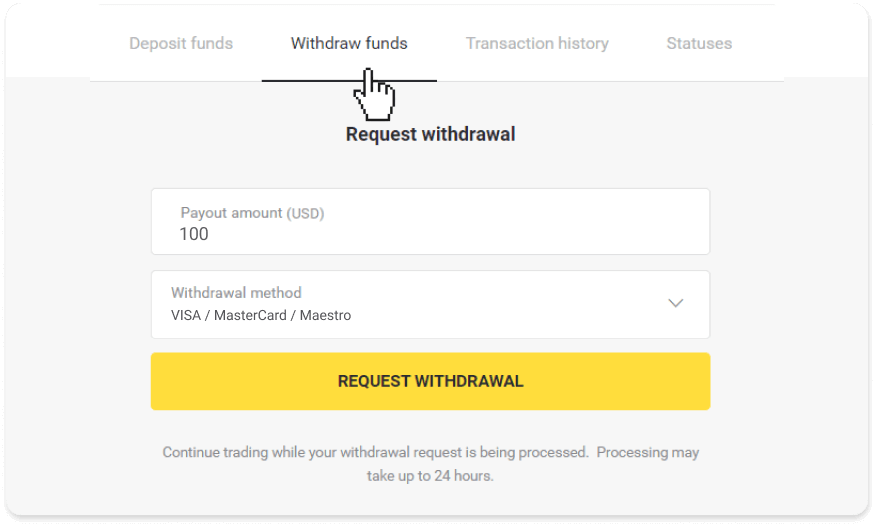
3. Your request is confirmed! You can continue trading while we process your withdrawal.
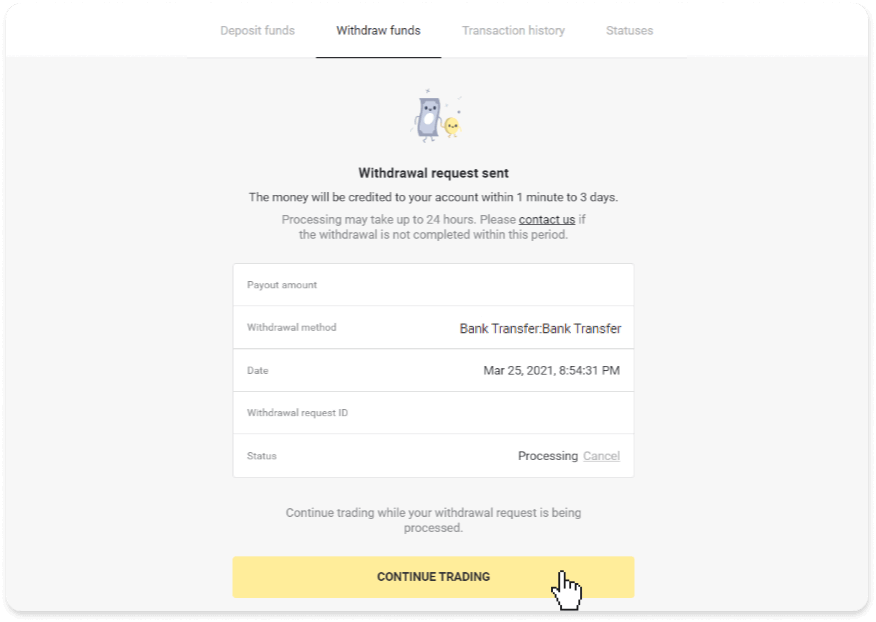
4. You can always track the status of your withdrawal in the “Cashier” section, “Transaction history” tab (“Balance” section for the mobile app users).
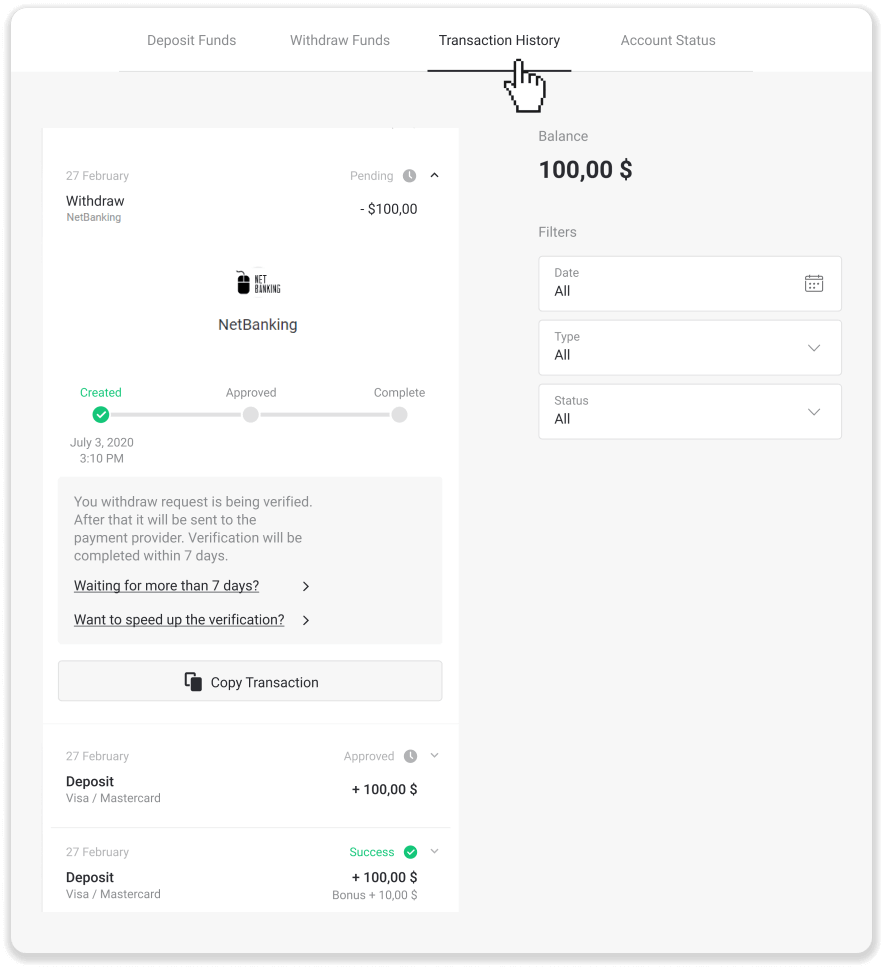
Note. It usually takes payment providers from 1 to 3 business days to credit funds to your bank account. In rare cases, this period may be extended up to 7 business days due to national holidays, your bank’s policy, etc.
If you’re waiting longer than 7 days, please, contact us in the live chat or write to [email protected]. We will help you track your withdrawal.


